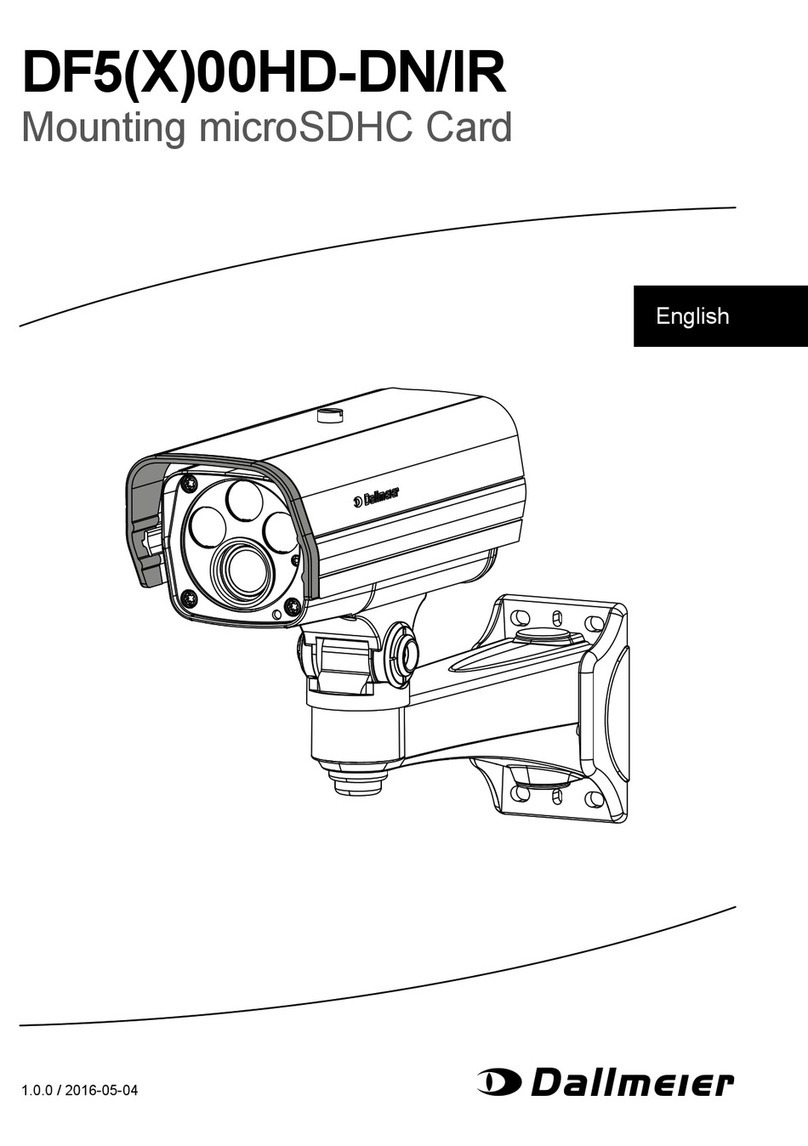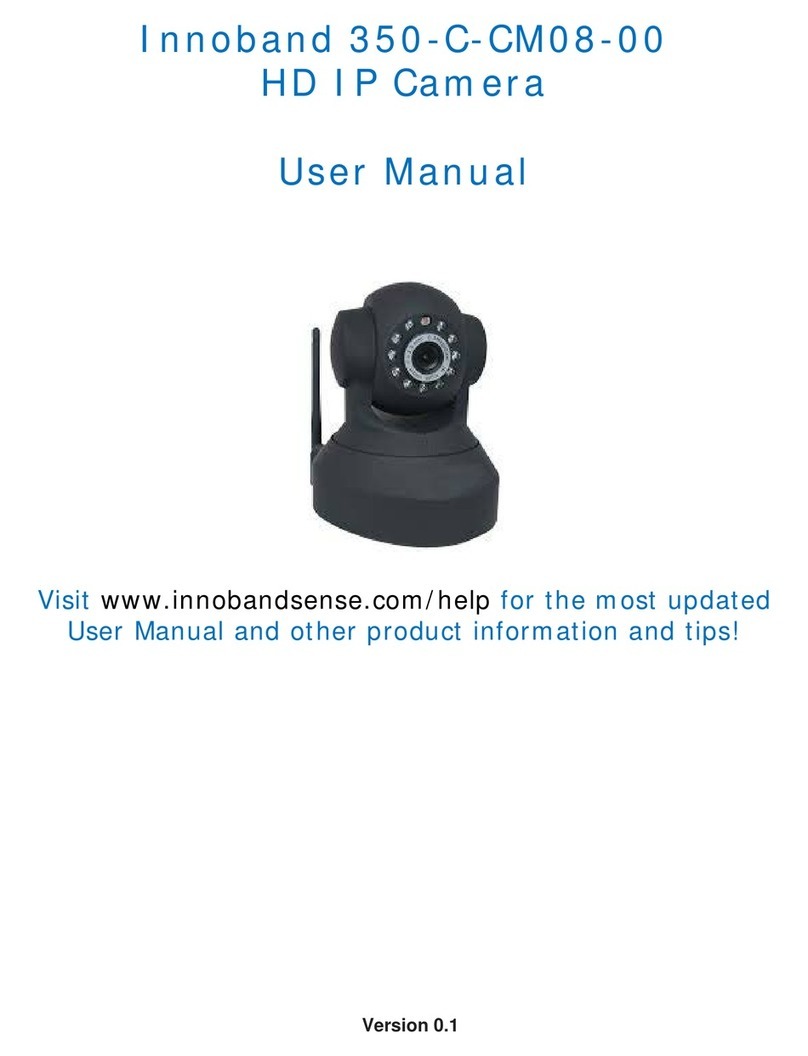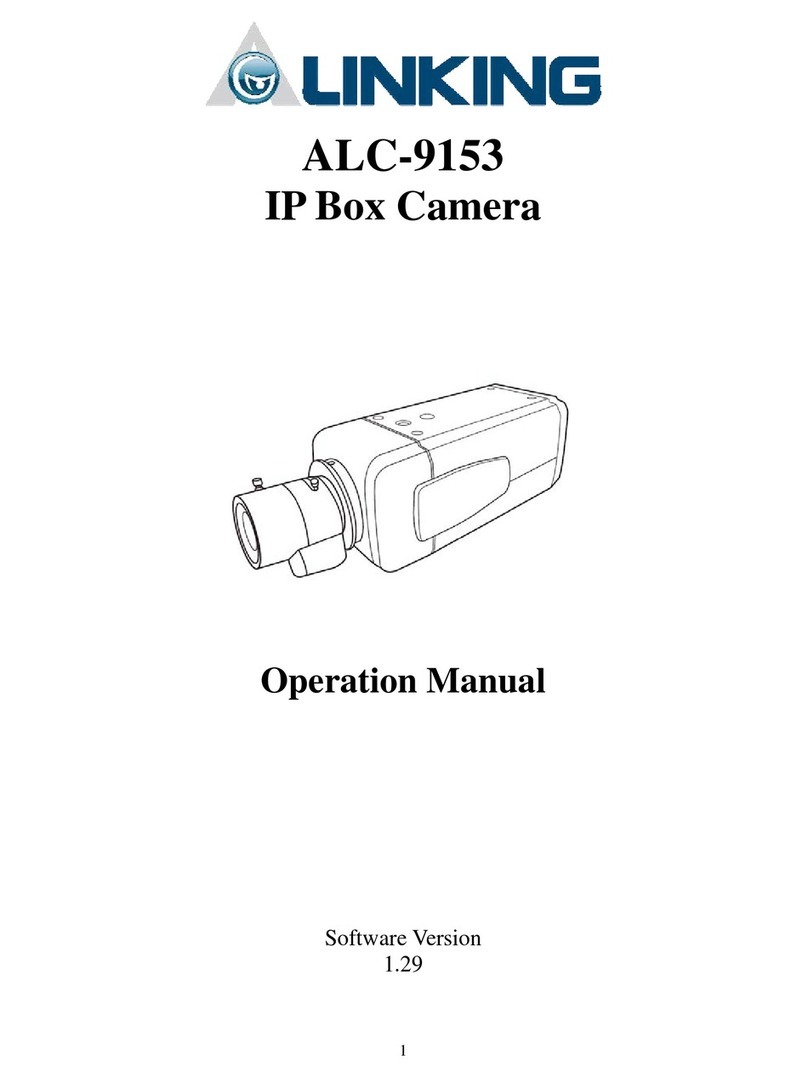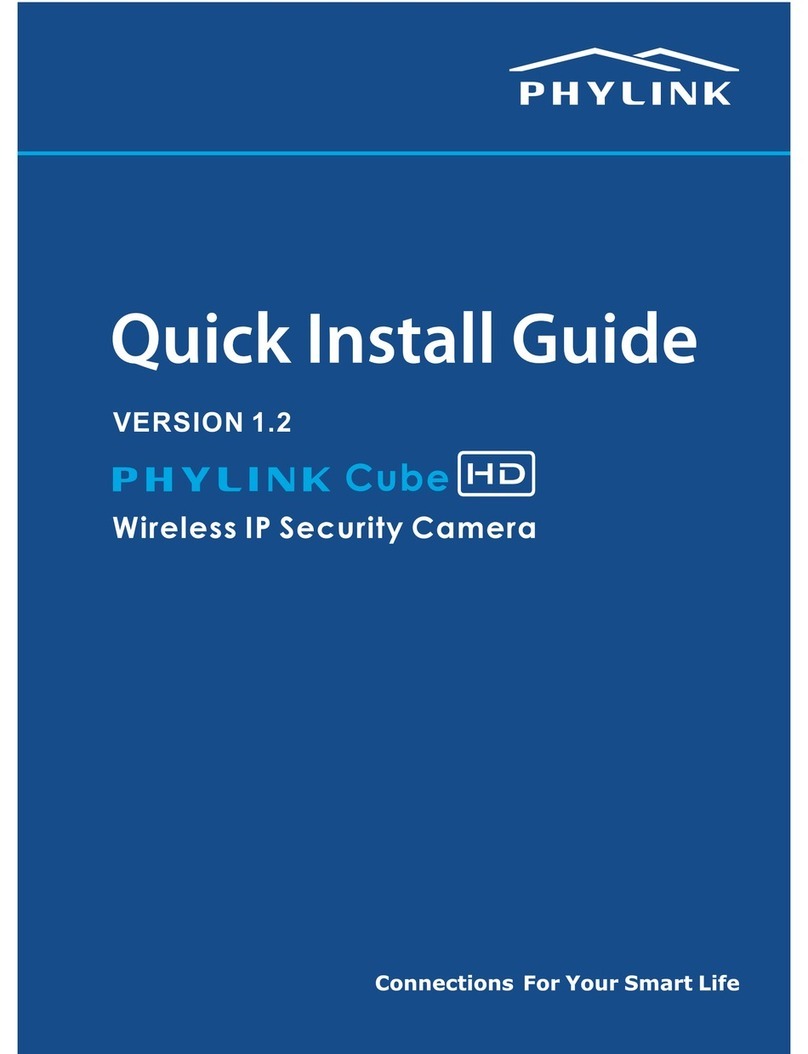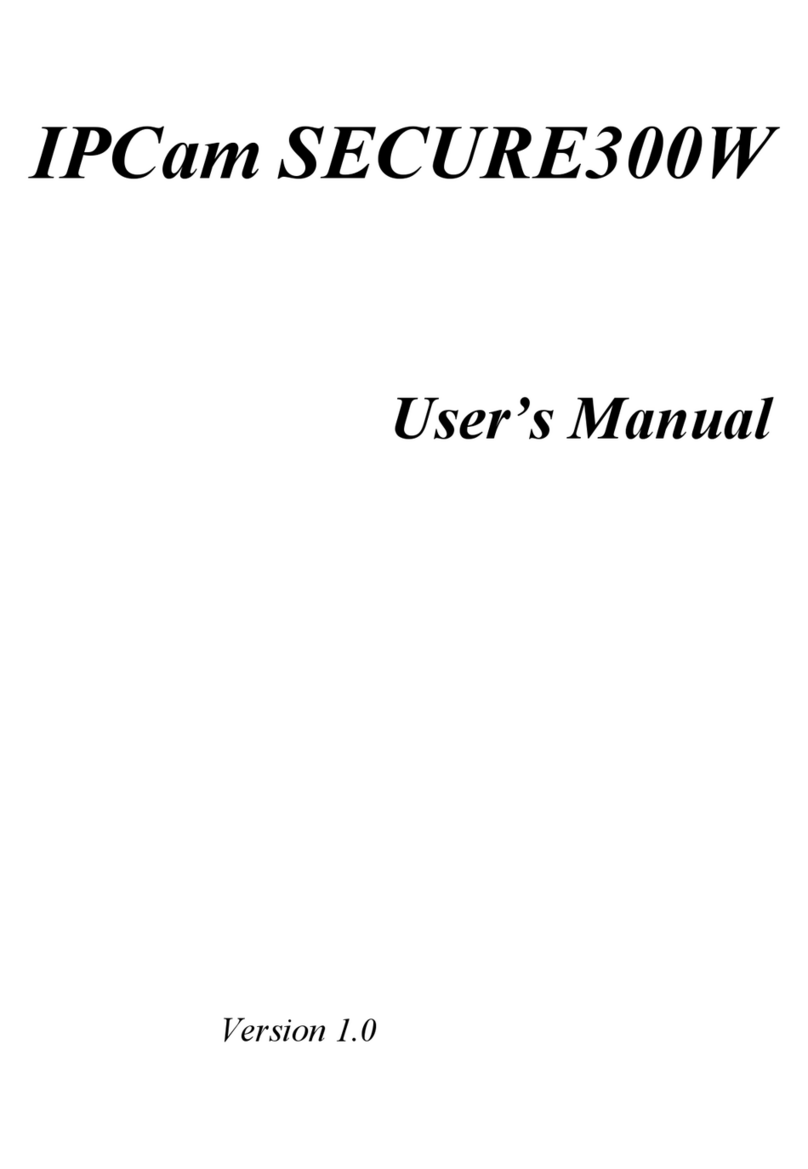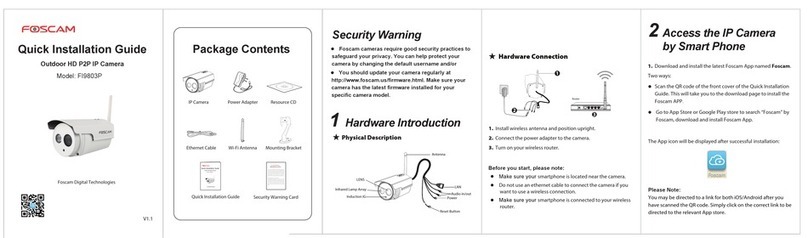GemSOC IPC-4000 Instruction manual

IPC-4000 Wireless MPEG4 IP Camera Quick Start Manual
IPS Division, GemSOC Innovision
IPC-4000 Wireless MPEG4 IP Camera
Quick Start Manual
Version 0.30
July 2003
(for firmware release 07/14/2003 or later)
IP Address: Automatic IP (DHCP)
Wireless LAN ESSID: Auto Search
Username: admin
Password: admin


IPC-4000 Wireless MPEG4 IP Camera Quick Start Manual
IPS Division, GemSOC Innovision
1 What you need before setup
zRequired
IPC-4000 IP Camera
5V Power Adaptor
802.11b Compliant Wireless LAN Environment
zOptional items
Ethernet RJ-45 Cable
Cross-over Ethernet RJ-45 Cable
Video Cable for TV Out
zPC Requirement
Supported Platforms
Windows 98 SE
Windows 98 Me
Windows 2000 (Service Pack or later)
Windows XP
Required Application
Windows Media Player 7.1 or newer
Internet Explorer Version 5.5 or newer

IPC-4000 Wireless MPEG4 IP Camera Quick Start Manual
IPS Division, GemSOC Innovision
2 Hardware Description
LED 1 (Green): Boot-up/Ready LED
Notifies if boot-up process is completed; it blinks during boot-up and stays
on once system is ready.
LED 2 (Green and Orange) Net Traffic LED
Blinks when users get online to view the camera,
Green: Wireless Interface Traffic
Orange: Wired (Ethernet) Interface Traffic
LED 1
Boot-up/Ready
LED 2
Net Traffic

IPC-4000 Wireless MPEG4 IP Camera Quick Start Manual
IPS Division, GemSOC Innovision
3 Getting Started
3.1 Start with Wireless Connection
Below graph shows an example of typical Wireless LAN environment. If
you don’t have any Wireless LAN around, please skip to the next section
“3.2. Start with Wired Connection”
By default, IPC-4000 will automatically search for Access Point (AP) and
get IP address over DHCP protocol (refer to Network setting of
Configuration for details). Therefore you only need to power up IPC-4000
and it will get online automatically. In below example, IPC-4000 gets an
automatic IP 192.168.1.113.
Go to section “3.3 Use Setup Utility”.
Wireless LAN Example
DHCP assigned:
192.168.1.111
DHCP assigned:
192.168.1.112
DHCP assigned:
192.168.1.113

IPC-4000 Wireless MPEG4 IP Camera Quick Start Manual
IPS Division, GemSOC Innovision
3.2 Start with Wired Connection
Below graph shows an example of typical Wired (Ethernet) environment.
Connect IPC-4000 to LAN with the supplied Regular Ethernet Cable (over
a switch hub, for example).
By default, IPC-4000 will automatically get IP address over DHCP protocol
(refer to Network setting of Configuration for details). Therefore you only
need to power up IPC-4000 and it will get online automatically. In below
example, IPC-4000 gets an automatic IP 192.168.1.113.
Wired LAN Example
3.3 Use Setup Utility
At a LAN connected PC, install the IPC-4000 Setup Utility and run it.
After hitting the search button, you should see all available cameras in the
Camera List and their network related settings.
In this example, only one camera with IP 192.168.1.113 is shown.
Network settings are default values, which are DHCP and Auto Select.
You can configure them if necessary. For instance, you may want to
specify the ESSID, or to specify a fixed IP.
DHCP assigned:
192.168.1.113
DHCP assigned:
192.168.1.112

IPC-4000 Wireless MPEG4 IP Camera Quick Start Manual
IPS Division, GemSOC Innovision
Click the Login button, the IPC-4000 Home Page will be automatically
brought up with Internet Explorer.
3.4 Camera Home Page
At the IPC-4000 Home Page, enter the username and password to login
Default Username: admin
Default Password: admin

IPC-4000 Wireless MPEG4 IP Camera Quick Start Manual
IPS Division, GemSOC Innovision
3.5 Live View Page
After a successful login, you will see the live view page with the Windows
Media Player animation running. Please wait a few seconds (4 ~ 7 sec)
while Windows Media Player is buffering the stream, and the progress of
buffering is shown at the lower-left corner of the window.
Enter Username and
Password

IPC-4000 Wireless MPEG4 IP Camera Quick Start Manual
IPS Division, GemSOC Innovision
ATTENTION
At the first time of login, you will be asked to install the ActiveX object to
enable the Instant Record function,
Please click “Yes” to accept and install it.

IPC-4000 Wireless MPEG4 IP Camera Quick Start Manual
IPS Division, GemSOC Innovision
Then Live View page shows the real-time video. Adjust the speaker and
PC volume to an appropriate level. You can adjust the display size with
the pull-down menu on the left.
03/22 ’03 00:12:33
Time and Date
Camera Name
Status
Instant Hel
p
Live View Control Panel

IPC-4000 Wireless MPEG4 IP Camera Quick Start Manual
IPS Division, GemSOC Innovision
4 Quick Configuration of Wireless LAN
Hit at the top to enter configuration, then the network setting
menu is shown as follows,
Network and Wireless LAN Configuration
Please make sure you already know the settings of your Wireless LAN
Access Point (AP). If you want IPC-4000 to connect to a specific AP,
disable Auto Search and enter the ESSID of the AP.
If your AP has the WEP Encryption enabled, enter the WEP related
information at Advanced mode by hitting the “Advanced” button at
upper-right coner.
5 Quick Configuration of Imaging
Enable Automatic IP
or Specify IP
Address Here
Enable Auto Search
or Specify ESSID
here

IPC-4000 Wireless MPEG4 IP Camera Quick Start Manual
IPS Division, GemSOC Innovision
Imaging Configuration
Users are allowed to change Frame Size, Bandwidth, Image Brightness in
Basic mode, and Color Emphasis (Red/Green/Black) in Advanced mode,
according to the requirements of image quality and network bandwidth.
For different LAN/Internet connection, you may need to adjust the
Bandwidth Level to maintain stable streaming.
6 Factory Default
Under some circumstances, you may want to reinstate the machine to
factor default settings. To do this, you can simply press the Reset button
on the back panel at power-up. The correct procedure is,
Turn off the camera power (unplug the power adaptor)
Press and hold the Reset button
Turn on the camera power (plug the power adaptor)
Wait for 3 seconds
Release the Reset button and the camera will boot up as in normal
condition
After completion of boot-up, you will find all settings are reinstated. Note
that the Network interface will become “Automatic IP” (DHCP) and the
Wireless interface will become “Auto Search”. You need to run IP Camera

IPC-4000 Wireless MPEG4 IP Camera Quick Start Manual
IPS Division, GemSOC Innovision
Setup Utility to redo the network settings.
7 Instant Help
IPC-4000 has a built-in Instant Help file. You can open it at each page by
clicking button. Below is the content of this file for your quick reference.

IPC-4000 Wireless MPEG4 IP Camera Quick Start Manual
IPS Division, GemSOC Innovision
IPC-4000 HELP
Live View Page
Live View
After buffering for a few seconds, live video is displayed at
center of this window. If you couldn't see the live view correctly,
please check,
1) if Windows Media Player is well installed.
Windows Media Player 7.1 or newer
2) if you login with a unsupported platform
OS: Windows 98 SE, Windows 98 Me, Windows 2000,
Windows XP
Browser: Internet Explorer Ver. 5.5 or newer
3) if your network bandwidth is enough.
Depending on the Max. Bandwidth setting at Image section of
Configuration (ranges from 32Kbps to 384Kbps), you need to
have stable bandwidth of specific amount.
For example, if you remotely login to this camera from a dial-up
network of 56Kbps, you have to lower the bandwidth to 48 or
32Kbps to maintain stable streaming.
Live View Status
At lower left of Internet Explorer, you should see the status bar
showing messages of system status, like audio volume,
buffering progress, and streaming bit rate. If the status bar is
not displayed, enable it at IE's menu Edit->Status Bar.

IPC-4000 Wireless MPEG4 IP Camera Quick Start Manual
IPS Division, GemSOC Innovision
Display Size
Display size of image can be changed by hitting "+" and "-"
buttons. Available size ranges from 80x60 to Full Screen.
Remember to press "ESC" key to return from Full Screen
Mode.
Audio Volume
Audio volume can adjusted by hitting "+" and "-" buttons.
Available volume ranges from Mute to 100%. Also check the
volume setting of PC's sound card.
Instant Record
Instant record function allows users to record the live
video/audio to local hard disk. Hit Record button (Left) to start
recording; hit Stop button (Middle) to stop recording. Then hit
Save As button (Right) to save the video clip to a desired place.
Live Capture Page
Live Capture
With the Live Capture function, users can capture still image
from the camera as needed. Since this function doesn't need
ActiveX and Windows Media Player support, it works under
different client platforms like MAC, Linux, and WinCE.
Note: Live Capture only works when no one is online viewing
Live View (i.e. MPEG4 mode). The window will show the
following warning when more than one user is at Live View
mode.

IPC-4000 Wireless MPEG4 IP Camera Quick Start Manual
IPS Division, GemSOC Innovision
Update Rate
The Live Capture is regularly triggered at a specified interval.
Available options are 10 seconds, 15 seconds, 30 seconds, 60
seconds. Default interval is 10 seconds.
Capture Resolution
Three resolutions are supported at Live Capture mode, which
are 640x480, 320x240, 160x120. The resolution change takes
effect at the next capture. Default resolution is 320x240.
Hit Capture button will allow you to capture image instantly
before the regular update time comes.
Quad View Page
Quad View
Quad View function offers an easy interface to monitor up to
four (4) IP Cameras in one window.
The upper-left corner always shows the video of itself while
other three show external IP Cameras, which can be
customized at System Configuration Page as needed.

IPC-4000 Wireless MPEG4 IP Camera Quick Start Manual
IPS Division, GemSOC Innovision
Note that Quad View function is only accessible to
Administrator.
Playback Page
Playback Control
IPC-4000 is able to store up to 8 alarm events in the built-in
alarm memory. By hitting the event button (Event 1 ~ 8), the
information of specific event is shown, which includes,
Trigger By: Motion Detection or General Purpose Input
Time: the start time of event trigger.
Length: The length of each event. Display in seconds.
Hit the Play button to play the selected event.
Clear Button
The internal alarm memory can be erased by hitting this button.
Note that all events stored on memory will be lost!
Configuration Page
Overview
Since most settings of IPC-4000 are able to be configured at
this page, only administrator can see this icon and enter this
page.
Configuration page is divided into four sections, which are
Network, Image, Alarm, and System. Some pages contains the
Advanced/Basic switch buttons and the default display is at

IPC-4000 Wireless MPEG4 IP Camera Quick Start Manual
IPS Division, GemSOC Innovision
Basic in order to keep concise display.
Once the values are changed, click button to confirm
change, or, click button to discard the change.
Network Configuration Page
Camera Name
An alias name of the IPC-4000 for easier identification.
Port
The TCP/IP communication port. Default value is 80. It can be
changed for the following reason:
Security: different port number can better prevent unauthorized
intruders.
Home Gateway IP Sharing: for accessing more than one
camera inside a home gateway, the Port Number of cameras
have to be set to different values.
Automatic IP
Check it to enable DHCP automatic IP function.
Static IP
To set static IP by specifying IP address, Subnet Mask,
Gateway, and DNS Server. Refer to the settings of your
network for more details.
Wireless LAN
IPC-4000 supports 802.11b compliant wireless connection at
Infrastructure Mode. The default setting is Auto Search. You
may need to get the information of your Wireless LAN Access

IPC-4000 Wireless MPEG4 IP Camera Quick Start Manual
IPS Division, GemSOC Innovision
Point (AP) like . The settings include,
Auto Search: check this box to automatically search for an
wireless Access Point (AP) with the best signal quality. Once
Auto Search is enabled, the following Wireless LAN settings
will be voided.
Note that the AP with WEP Key encryption can NOT be
automatically connected.
ESSID: connect to certain AP by assigning its ESSID.
WEP Mode (Advanced): choose the WEP encryption mode.
Default is 'Disabled'. To enable it, choose either 40Bit or 128Bit
and assign the following WEP Key.
WEP Key (Advanced): in 40Bit mode, enter a hexadecimal
encryption key of 10-character long . In 128Bit mode, enter a
hexadecimal encryption key of 26-character long.
Dynamic DNS
(Advanced)
IPC-4000 supports two free Dynamic DNS (DDNS) service
providers on Internet. DDNS is useful when your ISP doesn't
offer you permanent and fixed IP. When a new IP is assigned
to IPC-4000, it will be automatically registered to a DDNS
service provider every hour. So that you don't need to know or
remember the IP address on Internet. Just enter your URL like
http://myaccount.dyndns.org to link to your camera.
Dyndns: register your service at http://www.dyndns.org
Adsldns: register your service at http://www.adsldns.org
Image Configuration Page
Image Resolution
Choose 320x240 or 160x120 pixel image resolution.

IPC-4000 Wireless MPEG4 IP Camera Quick Start Manual
IPS Division, GemSOC Innovision
Bandwidth Level
Choose the upper limit of bandwidth. For different bandwidth
level, frame rate, image quality, and audio mode(ON/OFF) will
be influenced. Below is a simple reference of the relationship
between Bandwidth and Audio Mode
320 x 240 160 x 120
32 Kbps Audio OFF Audio OFF
48 Kbps Audio OFF Audio OFF
64 Kbps Audio OFF Audio ON
96 Kbps Audio OFF Audio ON
128 Kbps Audio ON Audio ON
192 Kbps Audio ON Audio ON
256 Kbps Audio ON Audio ON
384 Kbps Audio ON Audio ON (Default)
Unlimited Audio ON Audio ON
Image Quality
Choose the desired image quality. Better Frame Rate will
increase frame rate while lowering picture clarity. Better Clarity
will increase picture clarity while lowering frame rate.
Brightness
Choose the desired brightness level.
Red, Green, Blue
(Advanced)
Choose the desired color accent on R, G, B primaries.
Alarm Configuration Page
Table of contents