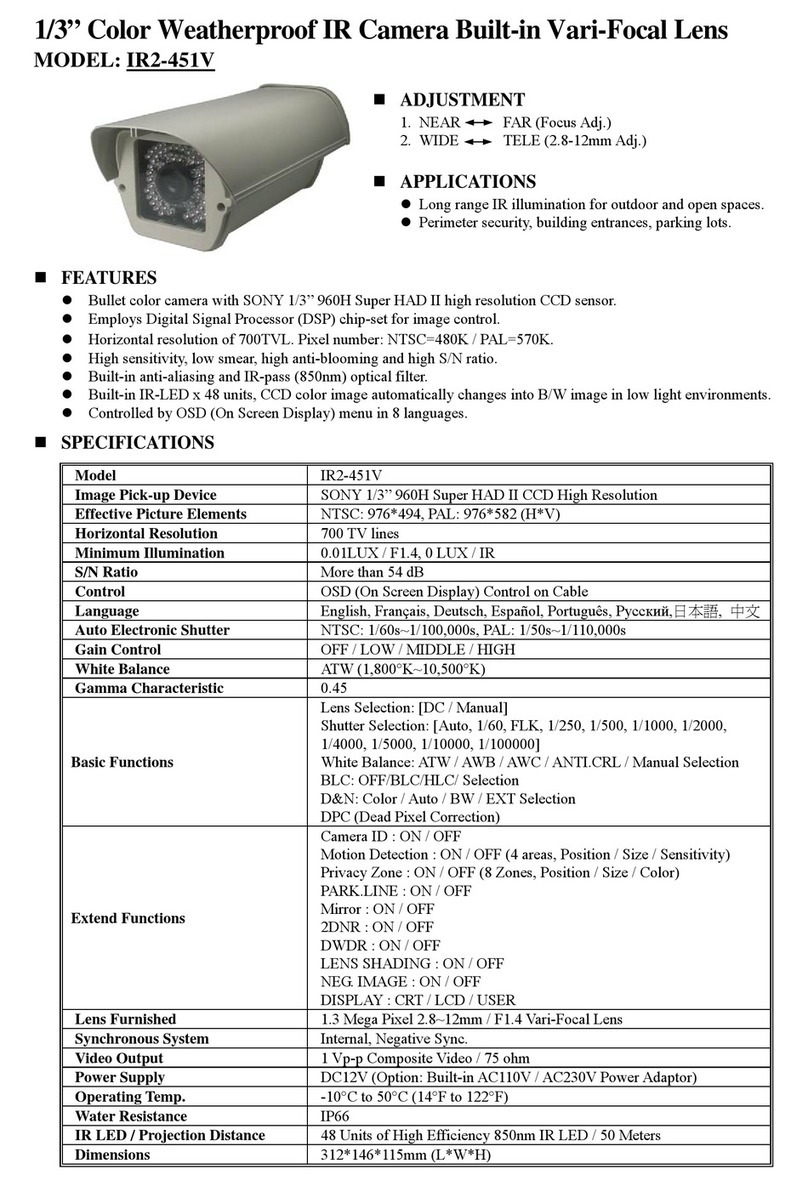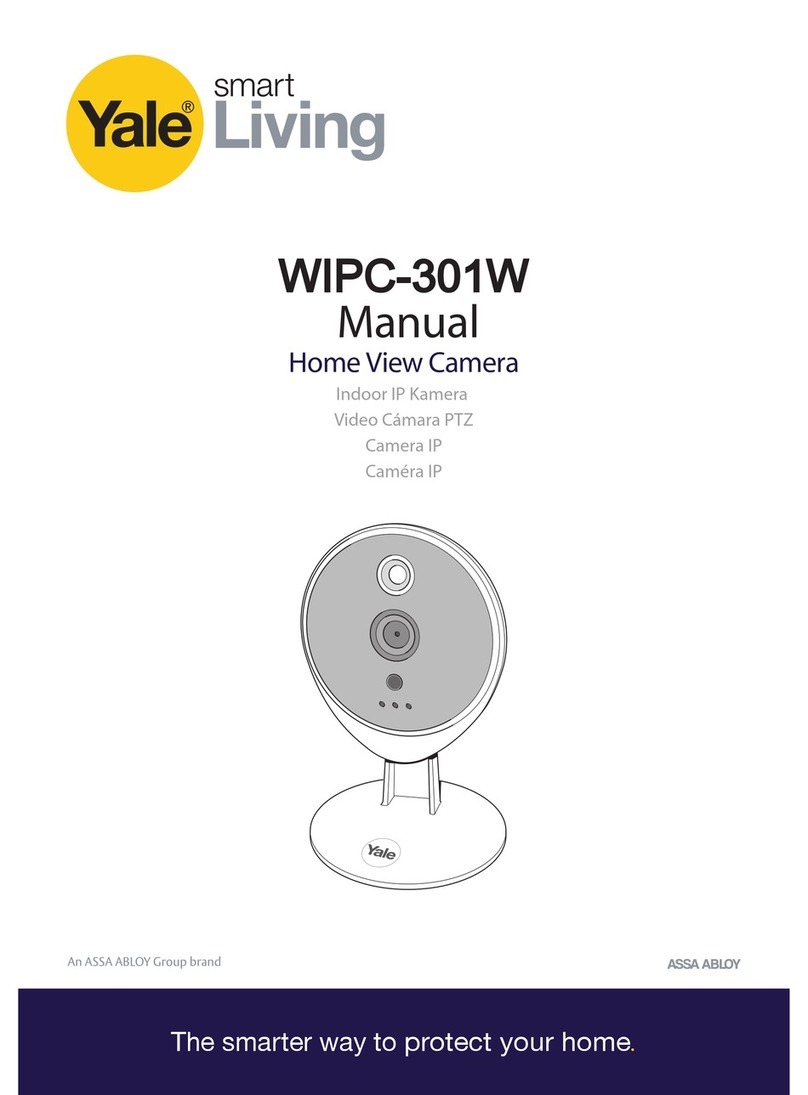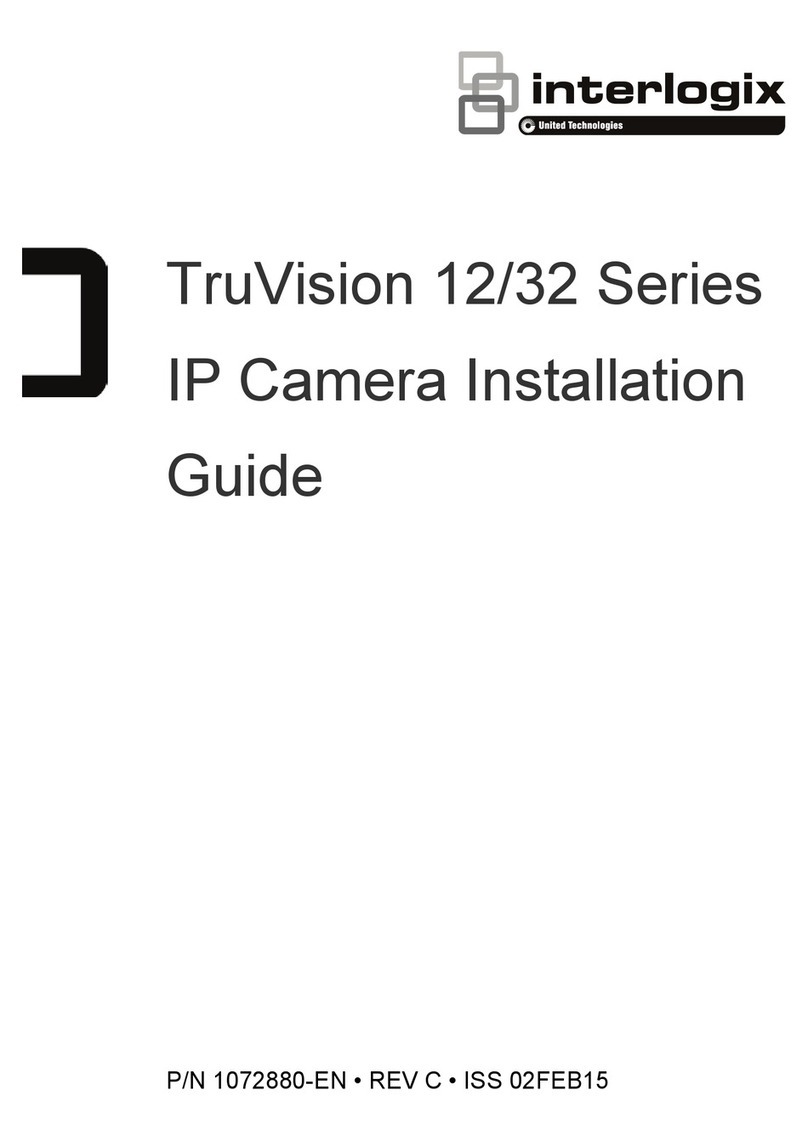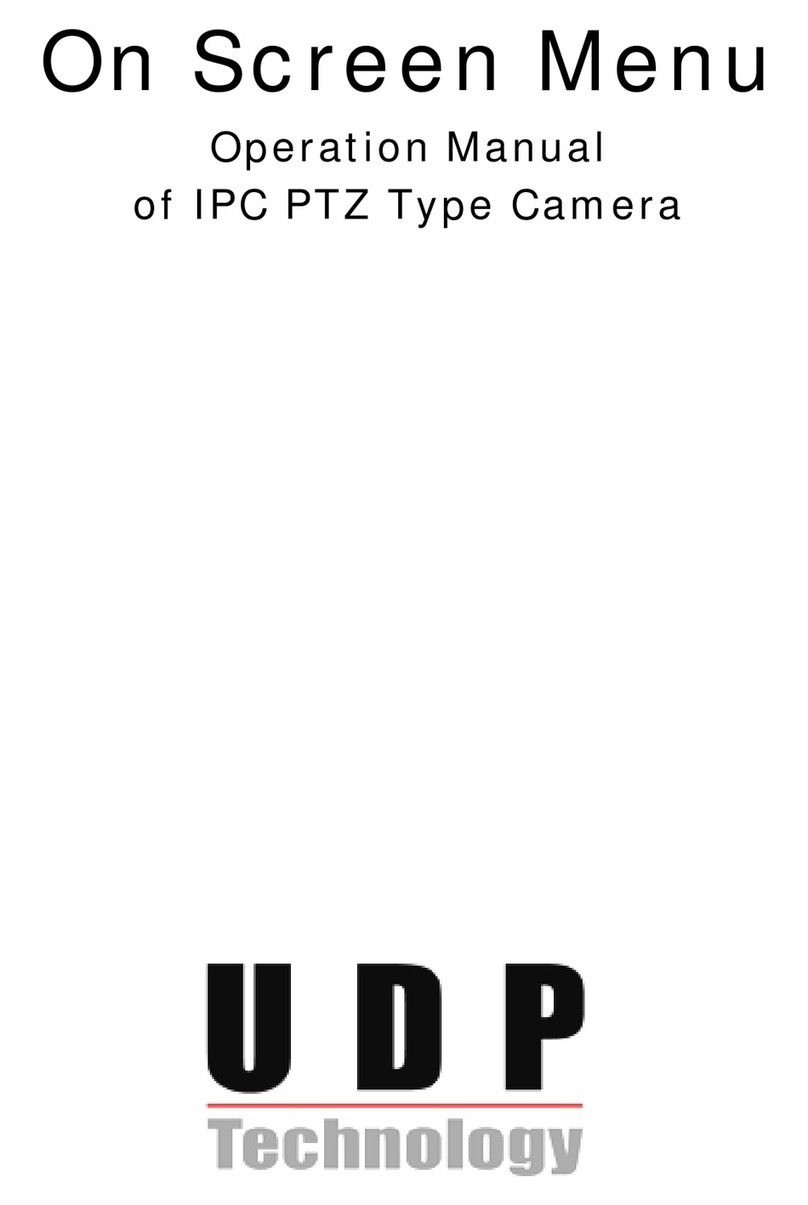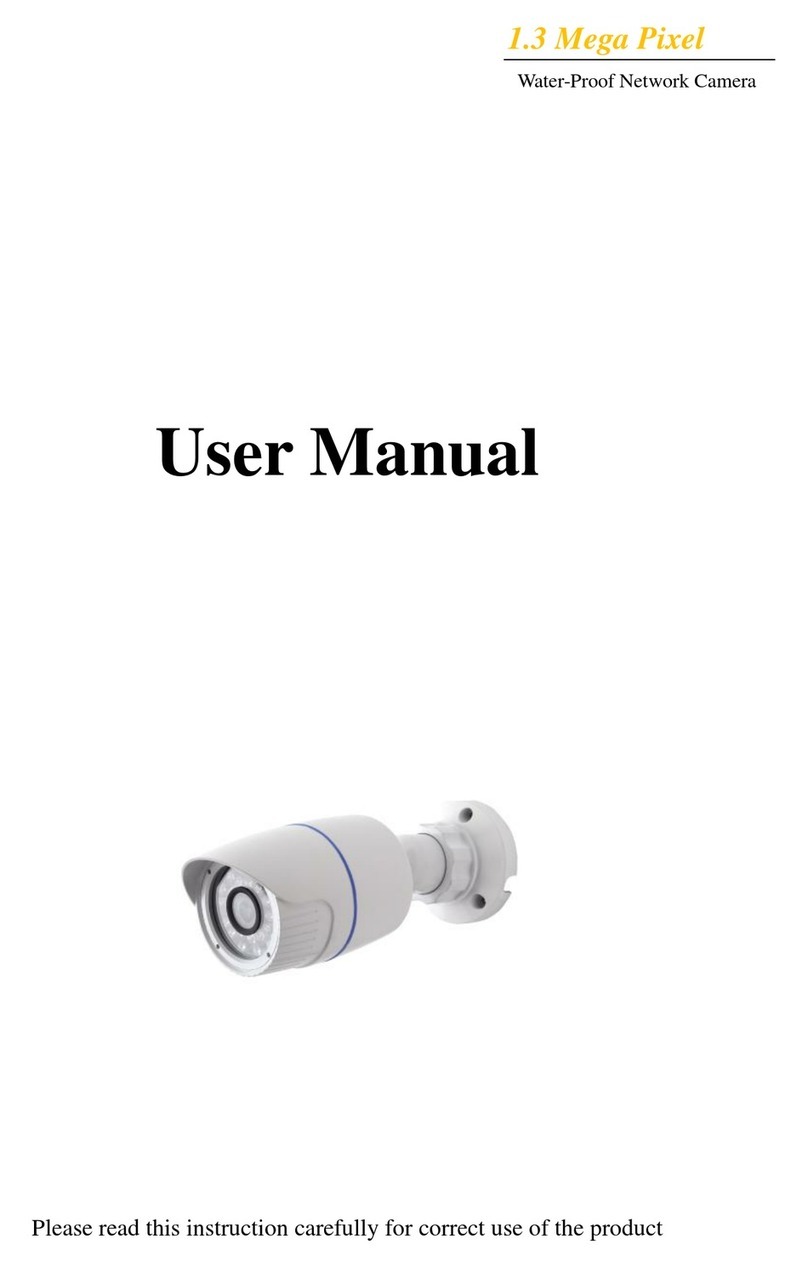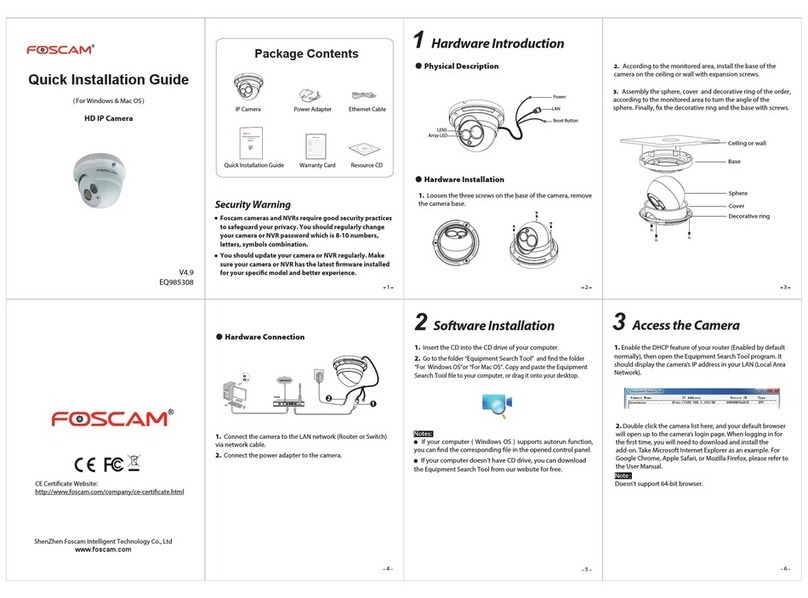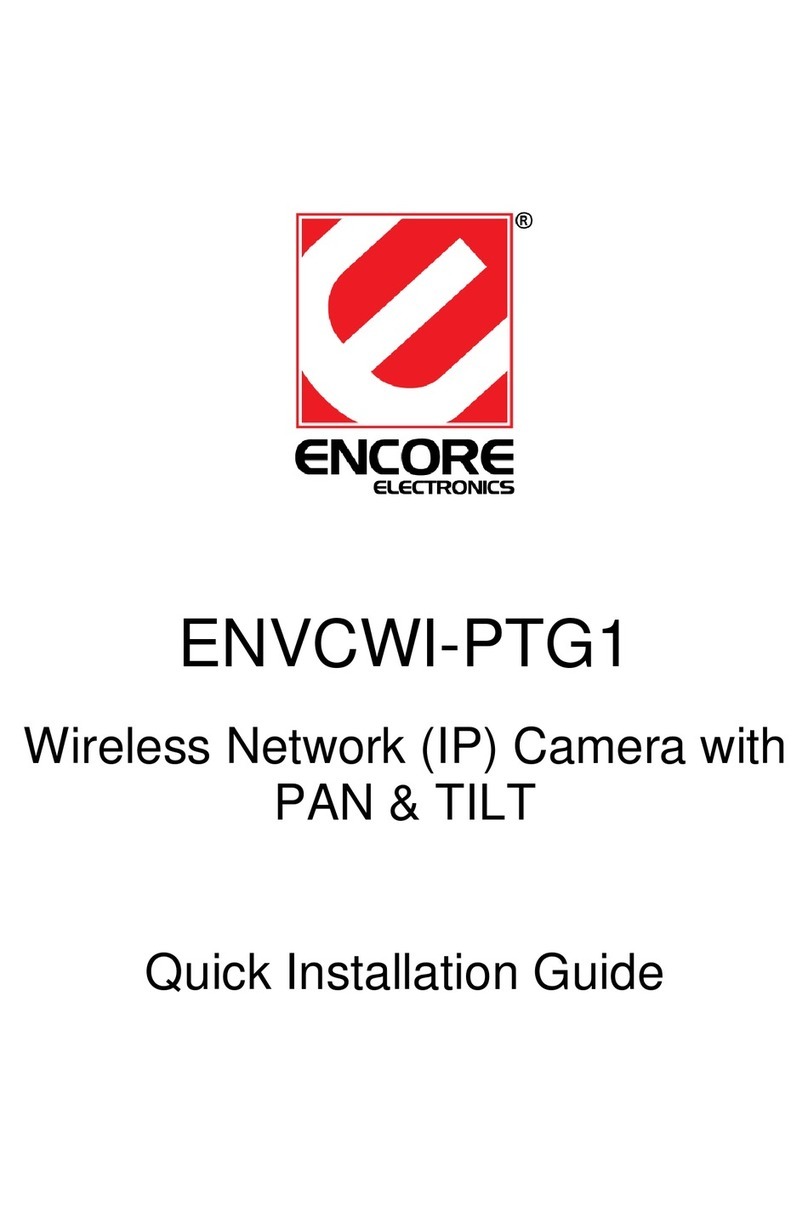Taser Axon Flex 2 User manual

Axon Flex 2 Quick Start Guide
English
Recording
The Axon Flex 2 system has 2 operating modes. The default mode, or
BUFFERING mode, provides pre-event buering to capture activities that
occur before you activate the EVENT (recording) mode.
1 Turn the system on. Move the ON/OFF switch to the ON position.
• The camera takes a few seconds to boot up and be ready to record
(the red area under the switch will be exposed with the switch moved
to the ON position).
• The operation LED will be solid red and then transition to blinking
green when the system goes into BUFFERING mode.
• The system will go into BUFFERING mode after the boot up sequence.
With default settings, the BUFFERING mode holds the previous 30
seconds of video [NO AUDIO] leading up to the beginning of a re-
cording.
Solid red
Boot up mode
Blinking green
BUFFERING mode
2 To record, quickly double-press the EVENT button.
• The system now records audio as well as video.
• The system will beep twice to let you know that recording started.
The 2 beeps will repeat every 2 minutes (if the system is muted, there
will be no audio notications).
• The operation LED will blink red.
3 To stop recording and return to BUFFERING mode, press and hold the
EVENT button for at least 3 seconds until there is a long, audible beep.
Because the system does not capture audio in BUFFERING mode, the
rst 30 seconds of a recorded event will be video-only (depending on
your agency’s settings). BUFFERING mode starts only after the cam-
era boots up. The system does not record when the Axon Flex 2 con-
troller is turned o.
EVENT button Blinking red – recording mode
Controller Operation LED
The controller’s operation LED displays the system’s current operating
mode.
Operating Mode Controller LED
EVENT Blinking red
BUFFERING Blinking green
Recovering interrupted video* Blinking red
Booting up/powering down Solid red
Error state** Solid red
Cable disconnect Blinking yellow
* When the function LED also is blinking red. If little video was interrupted,
the function LED will blink only briey.
** When the Function LED also is solid red.
Controller Battery LED
The controller’s battery LED displays the battery’s remaining capacity,
when the device is being used or when charging.
Battery Capacity Battery LED
Battery capacity is 41–100
percent
Green
Battery capacity is 20–40 percent Yellow
Battery capacity is less than 20
percent
Red
Hardware
Axon Flex 2 camera
Axon Flex 2 controller
Camera cable
Also available:
USB C to A Sync cable
Quick Reference
Operation LED
Function LED
Cable Connection Port
Also for data transfer and re-
charge with PC or Axon Dock
Battery LED
Green = 41–100%
Yellow = 20–40%
Red = Less than 20%
Power Switch
Red = On/Buffering
EVENT Button
Double-press = Start record
Hold 3 seconds = Stop record
Battery Status Button
Push to show status of battery
Function Button
Mute or add marker
Speaker
Slide Lock
Holds cable to controller
Speaker
Microphone
Controller Function LED
The Axon Flex 2 controller’s function LED displays when certain functions
are enabled.
Function Enabled Function LED
Mute Blinking blue
Camera error*** Solid red
Bluetooth feature is booting up Solid blue
*** Use the power switch to turn the camera o and on.
Read, understand, and follow all current instructions, warnings, and relevant TASER training materials before using any Axon system. The
most up-to-date warnings and instructions are available at www.taser.com.
Before using an Axon Flex 2 system, ensure it is fully charged, and connect it to Evidence.com via the Axon Dock or Evidence Sync software to
ensure it is properly congured. See Controller Battery LED and Recharging the Battery and Uploading Data for more information. If the battery’s
charge is ever depleted, recharge and reconnect the connect the system again.

Notications
Operating Mode Audio Vibration
Powering on or o One beep Once
Recording an event Two beeps (every
2 minutes)
Twice (every 2
minutes)
Press the battery button
while the camera is recording Two beeps Twice
The device is ending an event
and returning to BUFFERING
mode
One long beep Once, long dura-
tion
The battery is at 20% capacity
or lower
Four quick beeps
(every 5 minutes)
Four times, quick-
ly, every 5 minutes
Cable disconnect (the camera
will shut down) Three beeps Six times
Camera memory is full (cam-
era will not record). Three beeps Three times
Recharging the Battery and Uploading Data
If you do not have an Axon Dock, upload video with a Windows compatible
computer using Evidence Sync: taser.com/syncdownload.
1 Ensure the controller is o. Insert the camera and controller into the
Axon Dock as shown.
The Axon Dock automatically uploads the data from the camera to Evi-
dence.com and recharges the controller battery. When a video uploads
successfully to Evidence.com, that video is removed from the camera.
(The camera must be registered to your Evidence.com account.)
2 At the beginning of the next shift,
ensure that your camera (if one
has been assigned to you) dis-
plays with a green LED before
removing it from the Axon Dock.
Camera Upload Status LED
When you plug your camera into the Axon Dock, the LED on the camera displays the system’s status.
Device Status Camera LED
Initial connection (momentary) Solid red (for 20 seconds or fewer)
In queue awaiting upload Solid yellow
Device ready (all videos uploaded successfully) and fully charged Solid green
Device not assigned, agency mismatch, camera set in the oine mode,
or device error
Blinking red
Uploading data Blinking yellow – DO NOT remove the camera from the Axon Dock
Firmware update, internal battery charging, extremely low battery, or
memory full
Blinking red and yellow – DO NOT remove the camera from the Axon
Dock
Transfer error, device re-trying to transfer Blinking green and yellow
Network error (no connection) Blinking red, yellow, and then green (cycling all colors)
Axon Dock has no communication with the camera. Contact TASER cus-
tomer service.
LED o
Using Axon View
The Axon View application enables you to replay video and add metadata
(GPS, title, ID, and category) to your videos using a smart phone or multi-
media player.
1 Using your smart device, download the Axon View ap-
plication from the Google Play store or the iTunes App
Store. Search Axon View.
2 On your smart device, open the Axon View application
and follow the onscreen instructions.
Note: All data is stored on the Axon camera. No videos
are stored on your smart device
Pairing an Axon Flex 2 Camera with a Smart Device
Android and Google Play are trademarks of Google, Inc., Bluetooth is a trademark of the Bluetooth SIG, iTunes is a trademark of Apple,
Inc., and IOS is a trademark of Cisco Systems, Inc.
, AXON, Axon, Axon Dock, Axon Flex 2, TASER, and © are trademarks of TASER International, Inc., some of which are registered in the
US and other countries. For more information, visit www.taser.com/legal. All rights reserved. © 2017 TASER International, Inc.
MPC0251 Rev: C
For more information, see the Axon Flex 2 System User Manual, Axon Dock
Quick Start Guide, Axon View for Android Devices User Manual, or Axon View
for iOS Devices User Manual, available at www.taser.com, au.taser.com,
uk.taser.com.
1 With the camera connected to the controller, turn
on the Axon Flex 2 controller.
2 Wait until the Function LED is not lit anymore.
3 Hold down the
Function and
EVENT buttons for
5 seconds.
4 Wait until you hear 4 beeps.
The Function LED on the
controller and the camera
LED will blink green.
5 On your smart device, fol-
low the onscreen instruc-
tions.