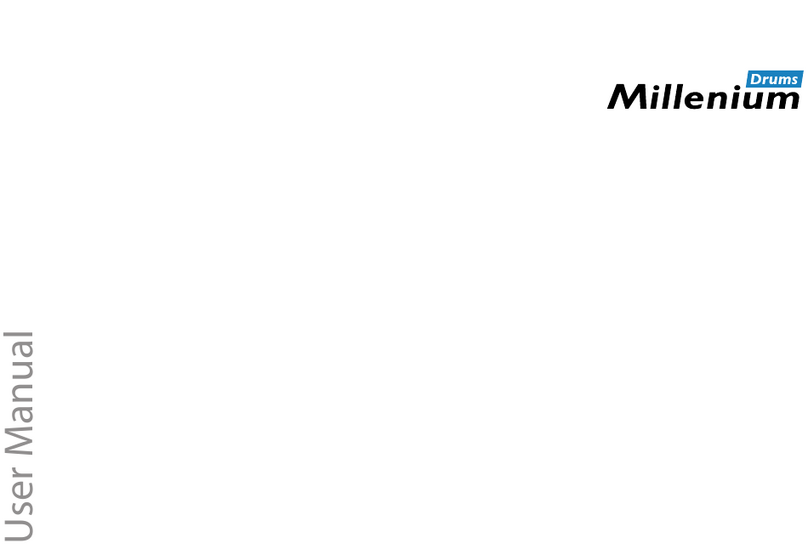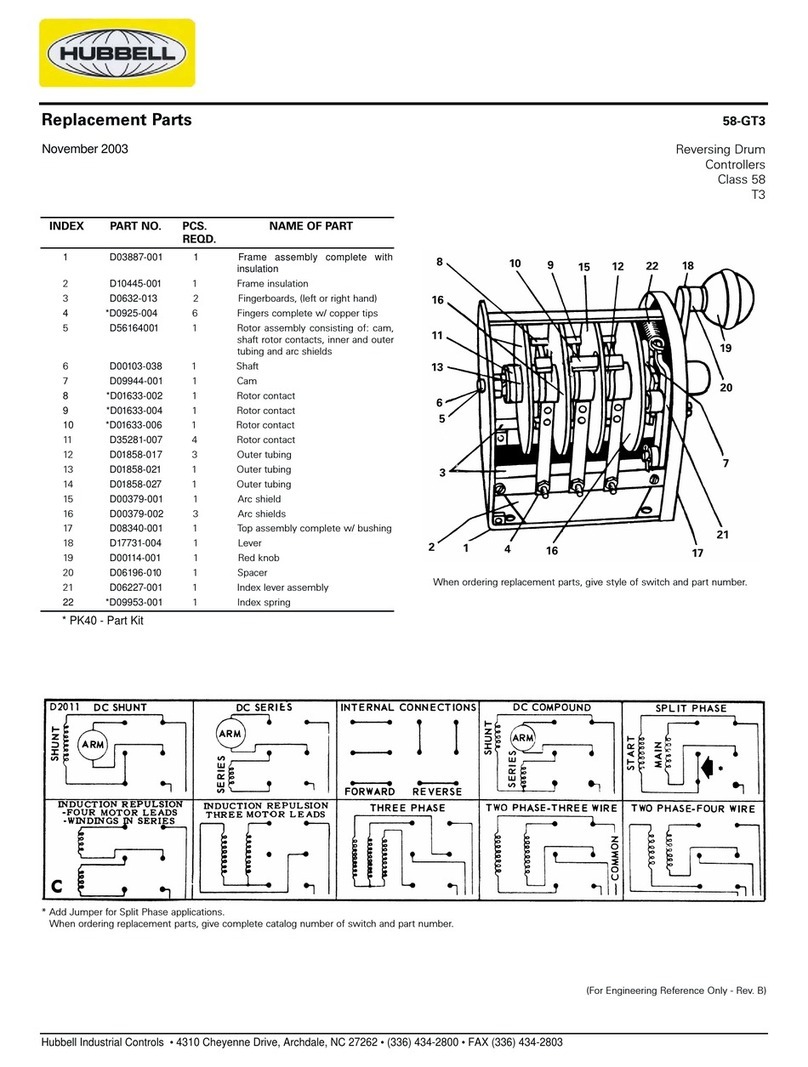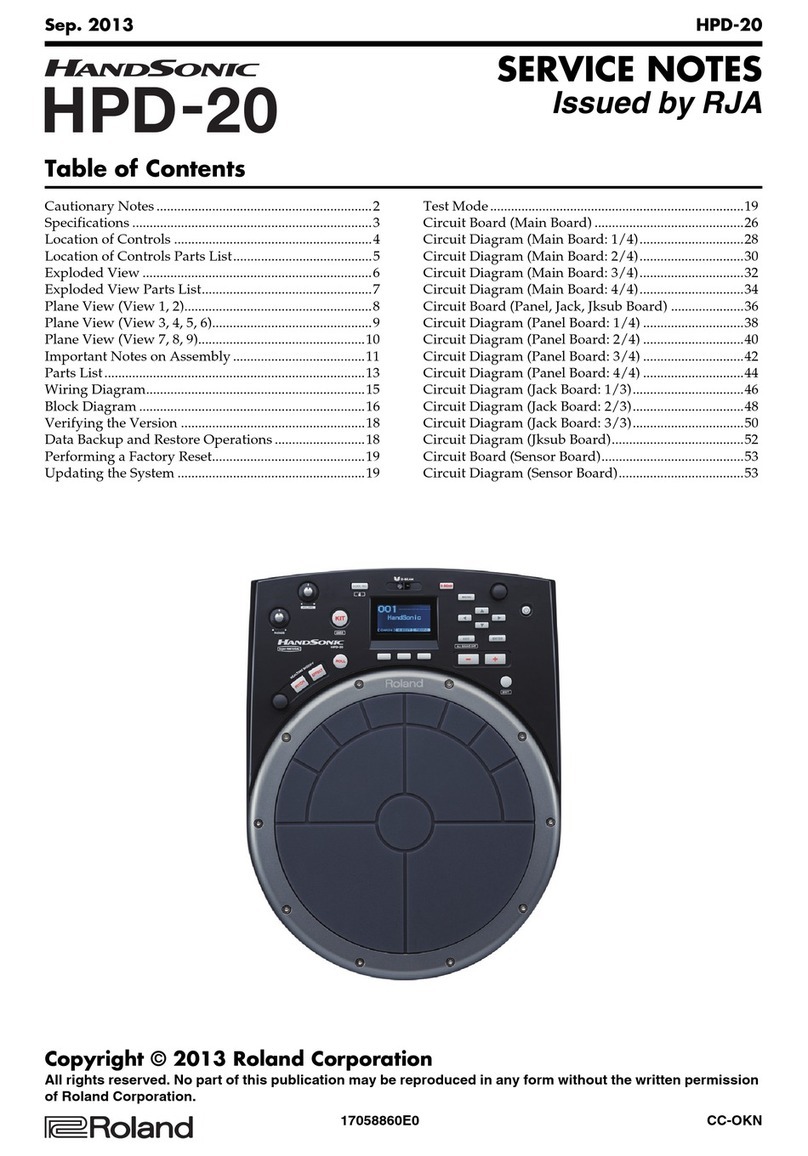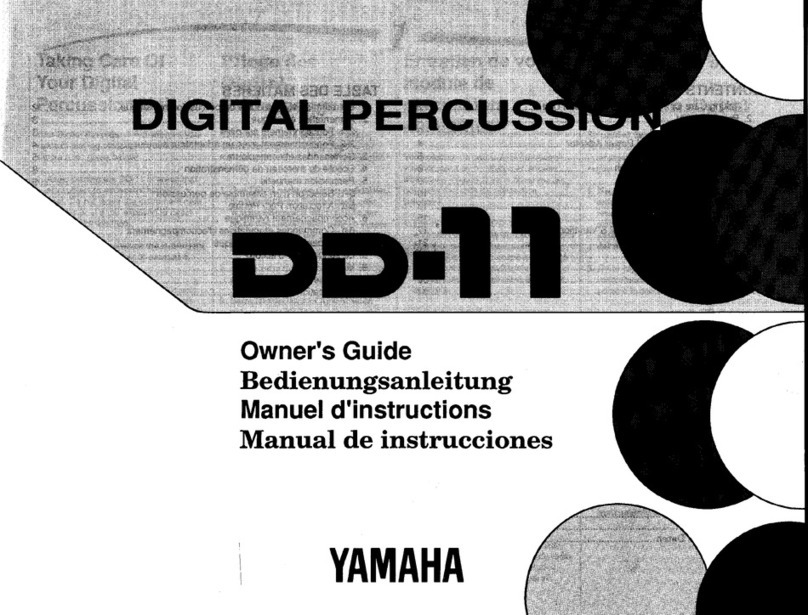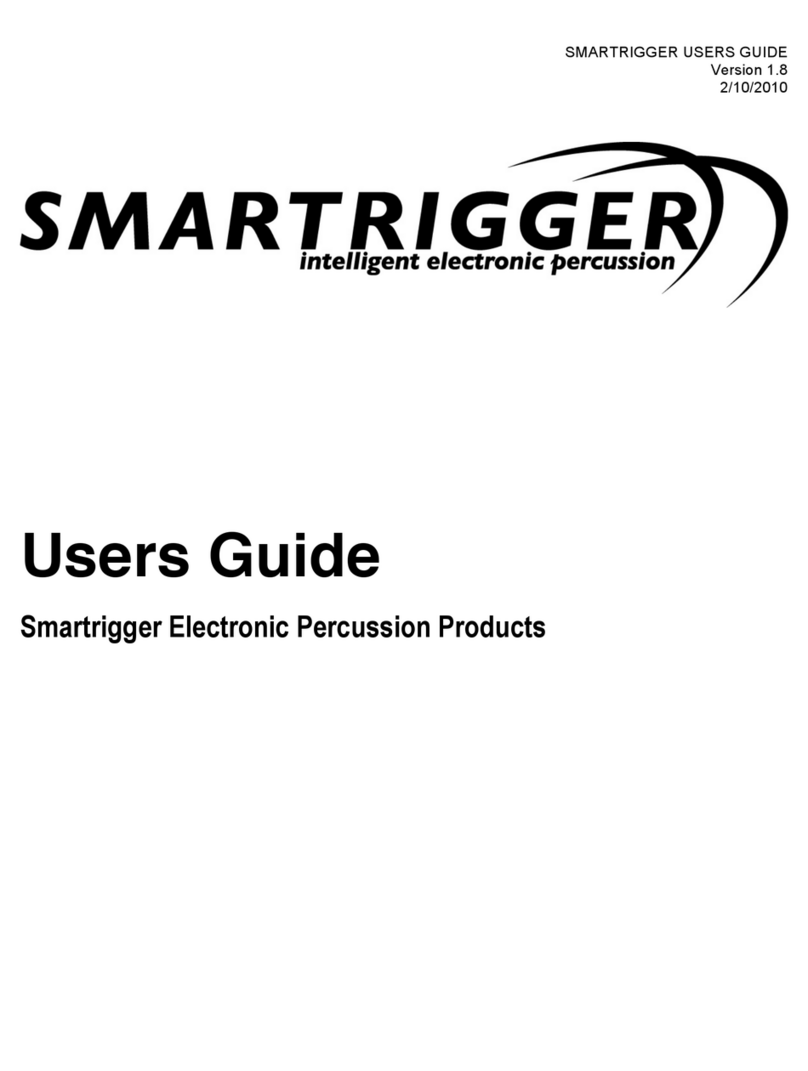Gen16 AE Assembly instructions

//AE Cymbal System
Advanced User Guide
A Supplement to the AE Cymbal Quick Start Guide

●
●
●
●
●
●
●
●
Table of Contents:
Introduction 3
Controls and Connectors 4
System Set Up 8
System Operation 15
Troubleshooting 24
Specifications 28
Midi Specifications 29
Contact Us 32
Page

Introduction:
Congratulations on your purchase of the Gen16 AE Cymbal System! The AE Cymbal System is more than
just another set of cymbals - it’s a bold new technology that combines timeless acoustics with cutting-edge
digital electronics to create a completely new instrument that will inspire your musical creativity in ways
you’ve never imagined.
Unlike most existing electronic percussion systems, the AE Cymbal is not a sample trigger device - it’s the
real thing.
It starts with a unique new design, inspired by nature, with thousands of holes that create a cymbal that
looks, feels and plays like a traditional cymbal, but at less than a quarter of the volume. Utilizing a unique,
patent-pending, dual-microphone pickup system, the sound from each cymbal is sent through the AE Digital
Cymbal Processor, adding powerful DSP and tone shaping. This enables the AE Cymbal to deliver a wide
range of sounds, from classic to cutting-edge.
Like the birth of the electric guitar, the Fender Rhodes™ piano, or the electric bass, the AE Cymbal is more
than just a new twist on the same old game. It’s a whole new game - a new instrument that will inspire and
impact our creativity in ways you never imagined!
Although you’ll find the AE Cymbal System to be intuitive and easy to use, please take a few minutes
to look through this user’s guide to help you get the most out of your new system.
3

Master Volume Level (5)
Channel Preset Display (11)
Channel Preset Control (1)
Illuminated Logo (2) Cymbal Channel Pan (3)
Front Panel
Cymbal Channel Volume (4)
Phones Volume (8)
Reverb Return Level (7)
Edrum/Cymbal Mix (6)
Headphone Output (9)MP3 Player / Aux Input (10)
● ●
●
●
●
●●
●
●
●
●
●
●
●
●
●
●
●
●
●
●
●
Controls & Connectors:
4

Front Panel
Controls & Connectors Descriptions:
1. Channel Preset Control: Selects a tone-shaping preset for each of the five AE Cymbal input channels.
2. Illuminated Logo: The “Z” logo lights steadily while the DCP is operating. While the Standby/Power
switch (14) is in standby (“sleep”) mode it pulsates.
3. Cymbal Channel Pan: Pans the selected channel’s AE Cymbal output Left or Right.
4. Cymbal Channel Volume: Controls the mix level of the selected AE Cymbal channel.
5. Master Volume: Controls the volume of the Line Outputs (12) independently of the Headphone
Output (9) level.
6. Drum / Cym Mix: Controls the relative balance between AE Cymbals and Drum Inputs (13).
7. Reverb: Controls the level of reverb return for all AE Cymbals.
8. Phones Volume: Controls the level of headphone output (9) independently of Line Outputs (12).
9. Headphone Output: 3.5 mm Stereo connector. (Use 8 - 64 Ohm Headphones for best performance.)
Output level controlled by Phones Volume (8).
10. Aux Input: Connect an MP3 player or other audio source to play along with pre-recorded music.
The connected source will be mixed with the cymbal and Drum inputs in both the Line and
headphone outputs.
11. Channel Preset Display: Displays the currently selected preset for each of the five cymbals.
5

Rear Panel
Controls & Connectors:
DIGITAL CYMBAL PROCESSOR
Line Outputs (12) Drum Inputs (13)
Power Input (15) AE Cymbal Pickup Inputs (17)
USB Connector (16)
Power / Lights Switch (14)
●
●
●
●
●
●
●
●
● ●
●
● ●
●
6

Rear Panel
Controls & Connectors Descriptions:
12. Line Outputs: L&R 1/4-inch mono unbalanced outputs. Connect these to the inputs of your PA system,
DAW, amplifier, etc. These outputs are a mix of the cymbal microphone, Drum, and Aux inputs.
13. Drum Inputs: L&R 1/4-inch mono unbalanced inputs. Connect the outputs of your e-drum module,
sampler, etc. to these inputs to mix them with your AE cymbals.
14. Standby / Power Switch: Switches between Standby, Power On and Lights On modes. To operate
the AE Cymbal System without illuminating the blue LED rings in the cymbal microphones,
select the middle (On) position. NOTE: In the Standby position the controller is actually “sleeping”
and draws a small amount of current. It can be safely left in this position indefinitely. In order to
completely shut the unit off the power adapter must be unplugged from the controller or disconnected
from its AC supply. In order to ensure that your user settings and customized Kit Presets are safely
stored in memory, it is recommended that you always switch the DCP to Standby mode before
physically disconnecting its power supply or switching off AC power on a plug strip.
15. Power Input: Connect the supplied power supply here. Use only the power supply provided with your
AE Digital Cymbal Processor.
16. USB Connector: Connect to a computer for firmware and presets updates.
17. AE Cymbal Pickup Inputs: Connect the color-coded cable ends of the AE Cymbal Pickup cable
snake to these inputs.
7

System Setup:
Hi-Hat Ride
MP3 Player Input
(MP3 Player Sold Separately)
Headphone Output
(Headphones Sold Separately)
AC Power
Audio Output to Mixer Audio Output to DCP
(Mono)
Cymbal
Edrum Controller
(Sold Separately)
(Mono)
LR
LR
Master Audio Level
Tone Shape
Preset Control
Edrum/AE Cymbal Blend Level
Master Reverb Level
Headphone Level
Channel R/L Pan Channel Volume
Audio System
(Sold Separately)
Digital Cymbal Processor (DCP)
(DCP)
DIGITAL CYMBAL PROCESSOR
Note: connect cable
with right angle end here
Note: shape / style / specification of power
supply may vary per country / region

System Setup (cont.):
Mounting the DCP:
Secure the DCP Mounting Bracket to your existing drum hardware. The bracket has an embedded magnet that
makes mounting the DCP quick and easy. Slide the lip of the mount into the tab on the underside of the DCP.
The DCP will snap into place, locking with the mounting bracket.
Note that it is normal for the bottom surface of the DCP to become quite warm while in operation. It is recom-
mended that you not place the DCP on a soft surface such as carpet or upholstery that could prevent the flow
of air around the unit. Use the mounting stand or place the unit on a hard surface, on its rubber feet.
Connect the supplied 12VDC regulated power adapter to the power input of the controller. Use only the power
supply provided. Make sure it’s switched to the “Standby” position (blue “Z” logo pulsating) while you connect
your cymbal pickups in the following steps.
Important: Always switch the DCP to “Standby” mode before connecting or disconnecting cymbal pickup
cables. Connecting or disconnecting cymbal pickups with the unit fully powered on may result in a DCP crash,
loss of user settings data, or speaker damage. Note that even with the DCP switched to Standby, the pickup
lights will flash briefly during plug insertion; this is normal.
Setting Up Your Digital Cymbal Processor:
Alignment Channel
●
Bottom of DCP ●
Alignment Tab
●
DCP Mounting Bracket
●
9

System Setup (cont.):
The AE cymbal pickups are “universal” and completely interchangeable with one another. The only difference
is that the stand mounting sleeve is omitted when mounting a pickup in a Hi-Hat.
On the other hand, the tone-shaping presets in each channel have been optimized for use with specific
cymbals. While the snake cable branches are interchangeable and any pickup will work in any channel, we do
recommend that you connect your Hi-Hat to the “Hi-Hat” channel and your Ride cymbal to the “Ride” channel.
Connect the short ends of the included cable snake to the matching color-coded AE Cymbal Pickup Input jacks
(17) on the rear panel of the controller. While snake connectors are interchangeable, the system color coding
has been designed as follows:
Blue: Hi-Hat (you must use this one for your Hi-Hat because it’s the only one with a right-angle plug).
Red: Ride
Orange: Cym3 (typically a crash or splash)
Yellow: Cym4 (typically a crash or splash)
Green: Cym5 (typically a China or other “effects” cymbal)
Important: Use only Gen16 four-conductor pickup cables to connect the pickups to the controller. Use of
any other cables may result in damage to your DCP, pickup(s), or both.
Important: The connectors are designed for a very snug fit to prevent their coming loose during playing.
Make sure they are fully inserted into the pickups and DCP rear panel inputs.
10

System Setup (cont.):
Line Outputs:
Connect the L and R Line Outputs (12) to the inputs of your PA mixer, amplifier or DAW
Drum Inputs:
Connect the L and R Drum Inputs (13) to the outputs of your e-drum module or sample player. The Mix control
(6) is used to regulate the balance between the input signal from the Drum Inputs (13) and the AE Cymbal
Inputs (17).
Headphone Output:
Connect a 3.5 mm Stereo headphone connector to this output. (Use 8 - 64 Ohm Headphones for best
performance.) The headphone output level is controlled by the Phones Volume control (8).
CAUTION: The Digital Cymbal Processor’s headphone amplifier is capable of driving many headphones
to very high sound levels. Use care in setting the headphone volume level control to avoid potential
hearing damage.
Aux Input:
Connect an MP3 player or other audio playback source to this input using 3.5 mm stereo connector.
The connected source will be mixed with the cymbal and Drum inputs in both the Line and headphone outputs.
USB:
For firmware or preset updates, connect a computer to this input using a standard USB cable.
11

System Setup (cont.):
HiHats:
To mount the Hi-Hat pickup, slide a foam washer over the shaft of the supplied clutch. Slide the shaft through
the top Hi-Hat cymbal and slide on another foam washer, then an AE pickup without a cymbal sleeve. (Note: the
top Hi-Hat fits very snugly onto the clutch shaft.) Finally, screw on the bottom clutch nut. The Gen16 clutch nut
has a special hex top, which engages a mating hex recess in the inner surface of the pickup, making it easy to
screw the nut on by rotating the pickup.
Place the included bottom Hi-Hat foam washer on your Hi-Hat stand. Next, place the bottom AE Hi-Hat cymbal
(the one with the hole and rubber grommet) on your Hi-Hat stand. Insert the cable snake’s blue-coded right-
angle plug through the grommet and into the jack on the bottom of the pickup. Place the assembled top Hi-Hat
cymbal onto the Hi-Hat stand, leaving a gentle curve of cable about 3 inches long between the pickup and the
exit hole in the bottom cymbal. The cable is not designed to exit directly out of the hole.
Setting Up Your AE Cymbals:
12

System Setup (cont.):
Other Cymbals:
Remove your existing cymbal felts and cymbal sleeve. Slide a Gen16 cymbal sleeve onto your cymbal
stand and place the pickup over the sleeve. Place a Gen16 foam washer over the pickup, place your
AE Cymbal on the washer, place another Gen16 foam washer over the cymbal, and secure with the supplied
stabilizing washer.
Note: Gen16 cymbal sleeves and foam washers have been specially designed and made from special
materials to provide optimum results with your AE Cymbals. We strongly encourage you to use only Gen16
mounting accessories; use of generic sleeves and washers can result in undesirable stand vibration bleed-
through and excessive cymbal “ringing” overtones.
13

System Setup (cont.):
About Pickup Orientation:
The AE Cymbal System’s dual microphone pickups are specially designed to capture the best sound possible
from the AE Cymbals. It’s important to consider the dynamics of different types of cymbals in positioning the
pickups.
Crash Cymbal: Typically, the crash cymbal is hit harder than other cymbals, and tends to swing front-to-back
when hit. For best results, orient the mic capsules horizontally, at 9 o’clock and 3 o’clock positions. This
minimizes the differences in distance to the mic when the cymbal moves.
Ride Cymbal: Orient the mic capsules vertically, at 12 o’clock and 6 o’clock positions, so that they are not
directly under the area where you strike the bell.
Adjusting the Tone of Your AE Cymbals With Dampeners:
The AE Cymbal System’s Digital Cymbal Processor is capable of a lot of tonal variation, but you may want
to customize the sound of your cymbals further by using the included Dampening Pins and accompanying
rubber pads. Simply slide a rubber pad onto the threaded pin, insert it through a perforation in the cymbal,
slide on another rubber pad, and thread the nut onto the pin. Typically, locations near the bell provide good
results. Both the location of the pin and how hard you tighten the nut onto the pin will have a big effect on the
sound, so experiment!
You can also vary the overtone characteristics of your AE cymbals by trying different sizes of foam washer
beneath and above the cymbals. Larger washer will provide more dampening action.
Cymbals Ride Cymbal
14

System Operation:
CAUTION: The Digital Cymbal Processor’s headphone amplifier is capable of driving many headphones
to very high sound levels. Use care in setting the headphone volume level control to avoid potential
hearing damage.
After connecting the system, begin by setting headphone and Master Volume levels to minimum before power-
ing on the Digital Cymbal Processor. For best noise performance, cymbal volume controls should generally be
around the “12:00” position or higher. Turn your PA volume down, then switch the DCP into its “On” or “On with
Pickup Lights” position. Gradually raise output volumes to a comfortable level, first the DCP, then the PA.
Basic Functions:
Changing Cymbal Presets:
To change a channel’s preset, press its or button. Preset values range from 1 to the number of stored
presets for each cymbal.
Changing the Reverb Preset:
To change the reverb preset, press and hold Ride and simultaneously to enter reverb preset selection
mode. The top two display digits will show the current reverb preset. Press Hi-Hat or to scroll through
the reverb presets. Press Ride and simultaneously again to exit reverb selection mode.
15
PRESET
PRESET
PRESET
PRESET
PRESET
PRESET
PRESET
PRESET

System Operation (cont.):
Advanced Functions
Your DCP includes five “second-level” functions which are accessed by pressing and holding both the up and
down buttons of a channel for about a second. There’s no need to use two hands or fingers, though – just press
and hold the center of the button firmly until the second level mode is indicated on the display. The illustration
below shows all the second-level functions:
Enter/Exit Settings Menu ● ●
Enter/Exit Reverb Preset
Select Mode
● ●
Enter/Exit Channel Solo Mode ● ●
Enter/Exit Cymbal Finder Mode ● ●
Enter/Exit Kit Preset Mode ● ●

System Operation (cont.):
Channel Solo Mode:
Channel solo mode provides a quick way to listen to only one cymbal channel while muting all the others. This
can be useful for tracking down which cymbal might be feeding back or for just “zoning in” on one cymbal to ad-
just its sound. Channel Solo can also be used as a “Panic Button” to mute all channels in the event of feedback.
To enter Channel Solo mode, press and hold Cym3. When Channel Solo mode is first entered, all five cymbal
channels will be muted - each channel’s preset number display will show “- -“ to indicate its muted status. (The
volume control knob for muted channels is also disabled in solo mode.) To solo a channel, press its or
button. Its preset number will be displayed, flashing, to indicate that it is being soloed, and its volume control
will be enabled. While soloed, a channel’s preset may be changed if desired. To solo another channel, simply
press its or button.
To exit Solo mode, press and hold Cym3.
Note: Even though the Volume controls of muted channels are disabled in Solo Mode, once Solo Mode is
exited they will immediately become active again, and all channel volumes will return to the levels set by their
Volume controls. For this reason, it is not advisable to change the Volume position of a muted channel.
17
PRESET
PRESET
PRESET
PRESET

System Operation (cont.):
Cymbal Finder Mode:
In Cymbal Finder mode, the DCP automatically senses that a cymbal has been struck and flashes its preset
number display. This is handy for quickly identifying which cymbal in your kit is connected to which channel
of the Digital Cymbal Processor, without having to trace your cables.
To enter Cymbal Finder mode, press and hold the Cym4 button. The DCP display will initially show “Cym
Finder”. When a cymbal attack is sensed, that cymbal’s preset display will be shown flashing and the other
cymbals’ displays will show “—“.
A medium-velocity tap on the bell of the cymbal you wish to identify, while choking the cymbal with your other
hand will yield the best results. The objective is to tap on the bell hard enough to trigger the Digital Cymbal
Processor’s detection. Hitting too hard may trigger adjacent AE Cymbal mics.
Press any key to exit Cymbal Finder mode.
Note: In DCP firmware versions lower than 1.2.2, Cymbal Finder mode was not available as a separate func-
tion; it was combined with Solo Mode. We recommend all users upgrade to the latest firmware version for the
most up-to-date features. Visit www.Gen-16.com to download the Gen16 DCP Access Tool application program
and updates.
18

System Operation (cont.):
Kit Preset Mode:
Kit Presets allow you to create and save custom “kits” of cymbal presets that you can recall instantly. To enter
Kit Preset Mode, press and hold the Cym5 tone-shape button until the top four cymbal channels dim to show
that they are part of a kit preset.
The kit preset number is shown on the Cym5 LED display, at normal brightness. You can cycle through the kit
presets by pressing Cym5 up or down.
Initially the default preset kits will have all their cymbal presets set equal to the kit preset number.
In order to prevent accidentally messing up your kit presets, cymbal presets in a preset kit cannot be changed
while they’re dimmed. To change a cymbal preset within a kit preset you need to put that channel into Edit
Mode as follows:
• To edit a cymbal’s preset within a Kit Preset, press and hold the tone-shape button of the cymbal
whose preset you want to change, until its LED brightens and flashes to show that it’s being edited. Then
use its up or down button to select the preset you want that cymbal to have in that kit.
• When you’ve got the one you want, save the change by pressing and holding the key of the
cymbal you just changed until it stops flashing and goes back to being dimmed. Now it’s been saved.
• Repeat for the other cymbals of the kit.
Note that since in Kit Preset mode Cym5 acts as the “kit selector”, the number displayed on Cym5’s preset
display indicates both the kit number and the Cym5 preset for the kit. This has two ramifications:
1. When in Kit Preset mode, Cym5’s cymbal preset is always the same as the kit number and cannot be
assigned as with the other cymbals.
2. The number of available kits is equal to the number of Cym5 presets.
To exit Kit Preset Mode, press and hold the Cym5 tone-shape button until all LED’s return to normal brightness.
19

System Operation (cont.):
Settings Menu:
To access the Settings menu, press and hold the Hi-Hat button. The Hi-Hat preset display identifies the specific
setting to be adjusted, and the Cym5 display shows the current value of that setting.
Press Cym5 or to change the value of the current setting.
Press Hi-Hat or to scroll to the next setting.
To exit the Settings menu press and hold the Hi-Hat button. For most settings, the DCP will exit the Settings
menu automatically if no keys are pressed for several seconds.
Available Settings:
• Display Brightness (“br”) – Adjust the display brightness by pressing Cym5 or .
• Aux Input Volume (“Au”) – Adjust the level of signals mixed in via the Aux Input jack by pressing Cym5
or .
• MIDI Channel (“ch”) – Sets the base MIDI channel (1-8). The DCP requires 9 MIDI channels, starting with
the base channel. For example, if channel 1 is selected (the default value) then communication will take place
over channels 1- 9. The base channel selected in the DCP must match the base channel set in the DCP
Access Tool program. Both programs default to channel 1, and you should not need to change these settings
unless you are using other MIDI devices on the same MIDI bus at the same time.
• MIDI Device ID (“id”) – Sets the MIDI sysex device ID of the DCP when using the companion desktop DCP
Access Tool program to edit presets or upload firmware upgrades to the DCP. It defaults to 1, and the desktop
program’s device ID defaults to 0. You should not have to change this setting unless you have multiple DCPs on
the same MIDI bus, in which case each DCP should have a different device ID.
20
PRESET
PRESET
PRESET
PRESET
PRESET
PRESET
PRESET
PRESET
Table of contents