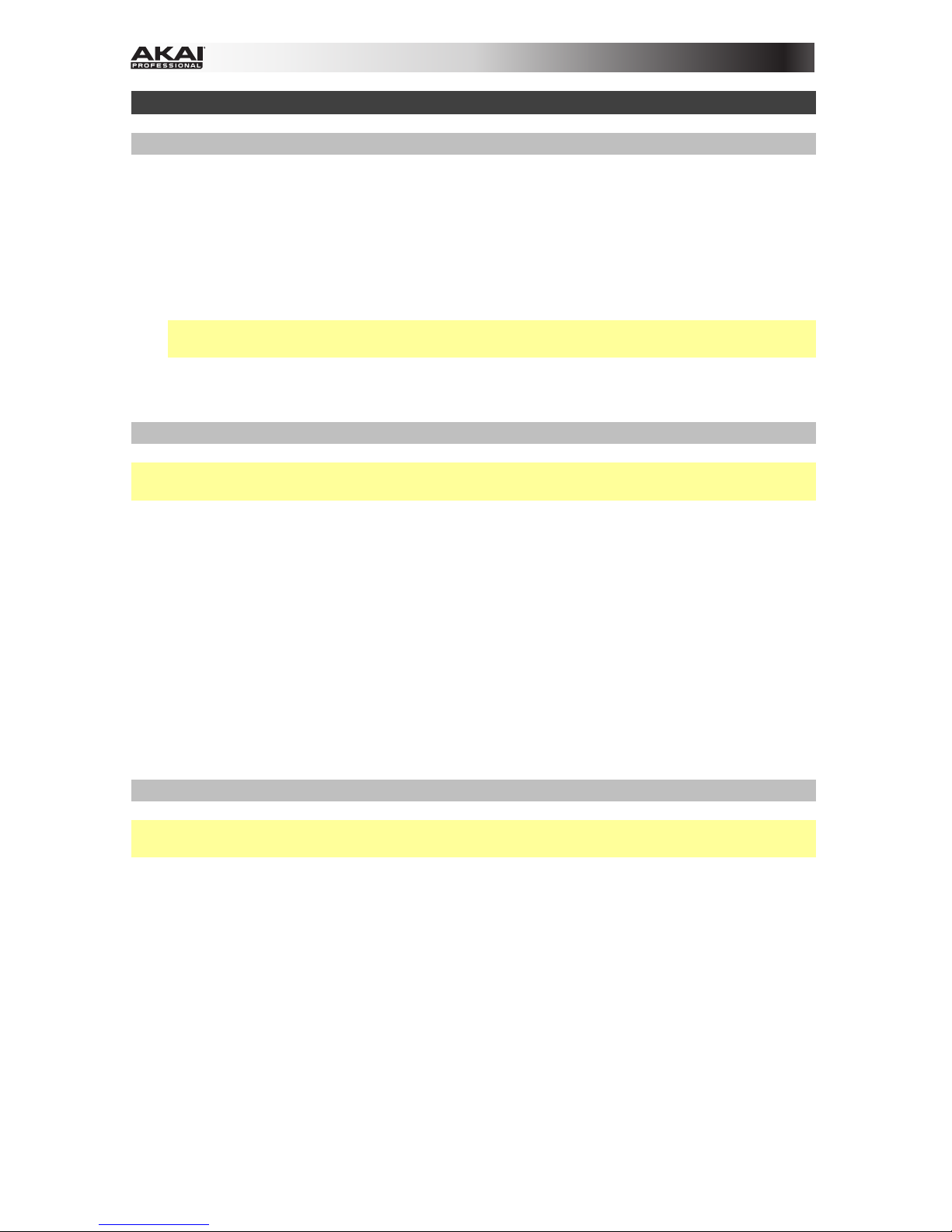5
oFilter Cutoff: Turn this to set the bass synth's filter cutoff frequency. This value
also determines the frequency of the Sustain stage of the filter envelope.
oFilter Res: Turn this to set the bass synth's filter resonance (also known as Q).
oEnv Amt: Turn this to set the peak of the bass synth's filter envelope. This
controls the difference in frequency between the Filter Cutoff setting and the
highest part of the filter envelope.
oDecay: Turn this to set the Decay time of the bass synth's amplitude envelope.
9. Mute/Solo: Press and hold this button to mute specific voices in the sequencer's
playback. Press a pad to mute or unmute its voice. Unmuted pads are lit red, while
muted pads are not lit. This affects sequencer playback only; you can still play the pads
to trigger their respective voices.
Press and hold Shift and then press and hold this button to enter Solo Mode. When in
Solo Mode, you can press a pad to solo its voice (muting all others). Release the button
to return to normal operation. This is a temporary mode, independent of any pad mutes.
10. Velocity: Press this button to edit the velocity of a step. See the Record Step Mode
section of this guide to learn more.
Press this button and Play/Stop at the same time to start playback from the very
beginning of the pattern rather than from the current position.
11. Play/Stop: Press this button to start or stop playback.
Press this button and Velocity at the same time to start playback from the very beginning
of the pattern rather than from the current position.
Press and hold Shift and then press this button to send an All Notes Off message.
12. Fill: Press this button to play the fill for the current sequence (A, B, or A and B). See the
About Patterns section to learn more.
13. Seq Variation: Press this button to select whether you are playing/editing Sequence A,
Sequence B, or Sequence A and B. See the About Patterns section to learn more.
14. Pattern Select / Last Step: Press this button and then press one of the 16 Step
Switches to select the pattern of the same number. Press the Pattern Select button
again to return to normal operation. If you do this during playback, the current pattern will
finish before moving to the next one.
Press and hold Shift and then press this button. The pattern's length (in steps) will
appear in the display, and the Step Indicators will light red to show the pattern's length.
Press one of the 16 Step Switches or turn the Tempo knob to set the pattern's length (in
steps). If the Seq Variation button has either Aor Blit, the maximum pattern length is 16
steps. If both Aand Bare lit, the maximum pattern length is 32 steps, and the minimum
pattern length is 17 steps. Press the Last Step button again to return to normal
operation.
15. Tie: When the bass synth is selected, press and hold this button, and then press a Step
Switch to "tie" its note to the previous step or to return it to its previous ("un-tied") state.
A tied note is "held over" from the previous note, meaning that its envelope is not
retriggered. When you press and hold this button, the Step Indicators of tied steps will
be lit amber, those with "un-tied" notes will be lit red, and those with no notes will be
unlit.
You can do this to multiple Step Switches at once, and you can tie several consecutive
notes together. Tied notes can also "wrap around" from the end to the beginning of a
sequence.
16. Main Volume: Turn this knob to set the output volume of Rhythm Wolf's Main Out and
Synth Out.
17. Howl: Turn this knob to set the amount of overdrive (distortion) applied to Rhythm Wolf's
Main Out.