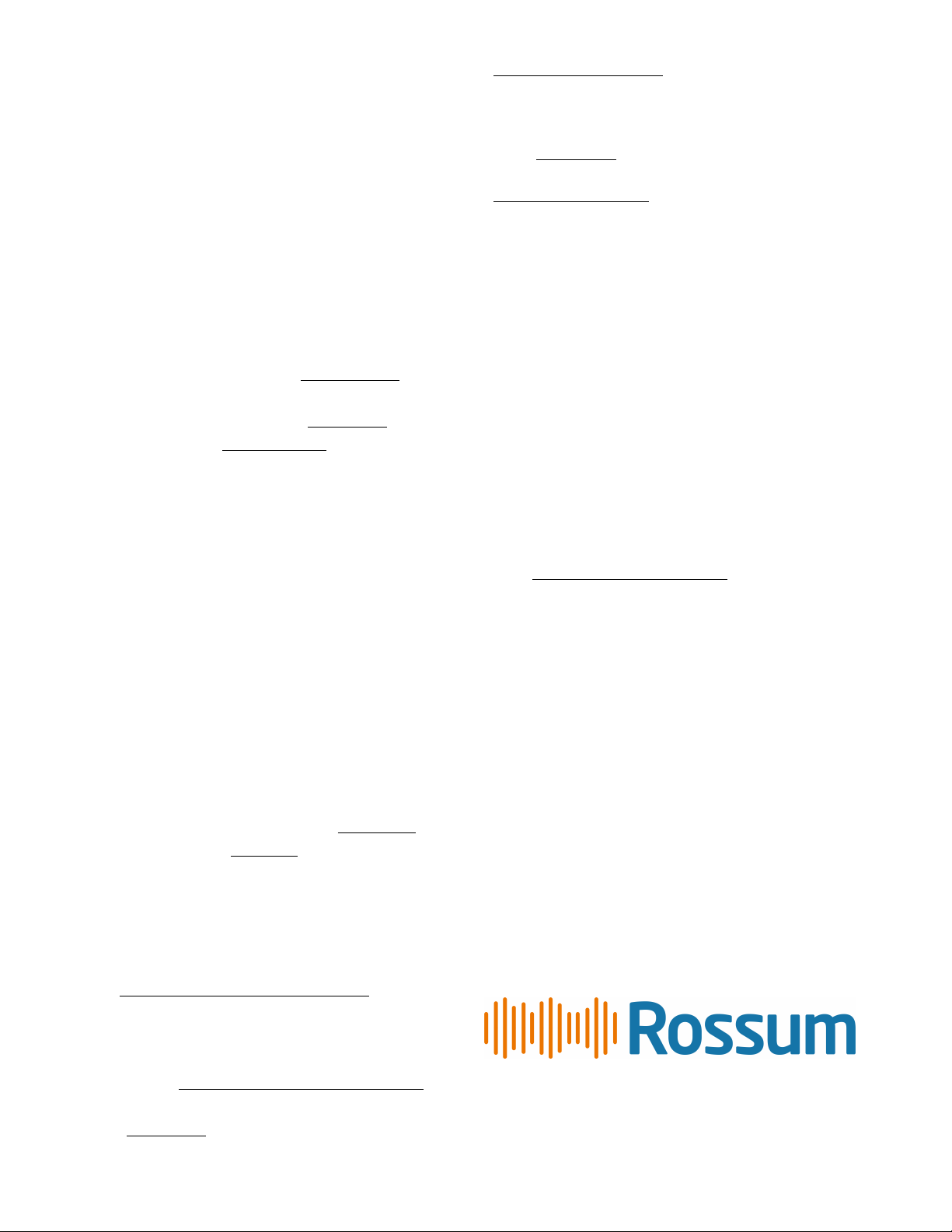SP-1200® Sampling Percussion System Reissue
PDF copies of the full original 1987 SP-1200 Owner’s Manual and Rossum SP-1200 Reissue Manual Addendum can be
found here: https://shop.rossum-electro.com/pages/documentation
Making Rear Panel Connections
The external power supply included with your SP-1200
unit connects to the 4-pin locking XLR jack.
Your SP-1200 reissue provides balanced audio on 1/4”
(6.35mm) TRS jacks for all individual channel outputs and the
sample input Monitor and Mix outputs. To duplicate the
original SP-1200 sound, use unbalanced TS cables.
Like all classic instruments in the SP-12 family, the Mix
output has reverse polarity (phase) relative to the other audio
inputs and outputs. Filtered channel outputs 1 through 6,
channel outputs 7 and 8, and the sample input monitor are
heard at the Mix output unless a cable is inserted into their
dedicated TRS jack, disconnecting them from the mix.
(Connections at the unfiltered channel outputs 1-6 do not
affect the mix output.)
Most headphones can be driven from the mix output quite
loudly. Please turn the Mix Volume control fully clockwise
(left) before connecting the headphones. Carefully increase
the volume to a responsible level.
The remaining 1/4” jacks use standard unbalanced TS
1/4” cables and duplicate the original SP-1200 Sample Input,
SMPTE,Met/Clk,andfootswitchinterfaces. The original
SP-1200 MIDI interface is duplicated on standard 5-pin DIN
connections. Please see the original SP-1200 Owner’s
manual for full details.
Working with the Memory Card
When the Disk module is activated, the SP-1200 will
show DISK[0-9]onthedisplay'sfirstline. The 16-character
display name of the currently selected file or folder stored on
the memory card is shown on the second line. Folders are
displayed with a /at the end of the display name.
Disk [0-9]
FolderName/
Press or hold the < and > keys to select files and
folders. With a folder selected, press Enter to access its
contents. To exit a folder, hold the > key to fast-forward
through the list of files and folders until the special folder
name ../ is displayed and press the Enter key.
Disk module functions 0 through 8 work with the currently
selected file just like the classic SP-1200’s disk drive worked
with a floppy disk storing sequences and sounds. Saving
operations will ask for a Yes or No (y/n?) response
allowinguserstoconfirmbeforeoverwritingmemorycard
data. All other Disk module functions start immediately after
pressing their numbered key. An activity indicator will appear
as a pattern of special characters * + - in the upper right-
hand corner of the display during saving and loading
operations that can take a few moments to complete.
Disk images in .HFE format are indicated with a
superscript Hand can be loaded just like any other file.
Disk [0-9]
HFE-FileNameH
Disk module function 9 allows users to either Save All As
the current sounds and sequences to a new or existing file, or
to rename or delete a file or folder on the memory card. Begin
by pressing 9 to select Disk 9 (Save All As / Rename).
SaveAll In?[Y/N]
FolderName/
To Save All, use the <, >, and Enter keys to select the
folder inside which the file will be located and press Yes.
Save All As:
CurrentFile
Input a name using Slider 1 to choose characters and the
< and > keys to move the blinking _ cursor. Press Enter to
confirm. If the selected name is already in use, SP-1200 will
ask for a Yes or No confirmation before overwriting the file.
Overwrite (y/n)?
CurrentFile
To rename or delete the currently selected file or folder,
press No at the prompt SaveAll In?[Y/N]. Input a
name using Slider 1. Files and empty folders can be deleted
by inputting a blank name.
Rename:
New File Name
The new Set-up Special Function 27 Create Folder asks
where new folders should be created when activated. Use the
<, >, and Enter keys to highlight the folder inside which the
new sub-folder should be located. Note: The root folder is
displayed simply as “/“.
CreateSubFld?Y/N
CurrentFolder/
Press Yes to create a folder in the selected location. Input
a name using Slider 1 to choose characters and the < and >
keys to move the blinking _ cursor and press Enter to confirm.