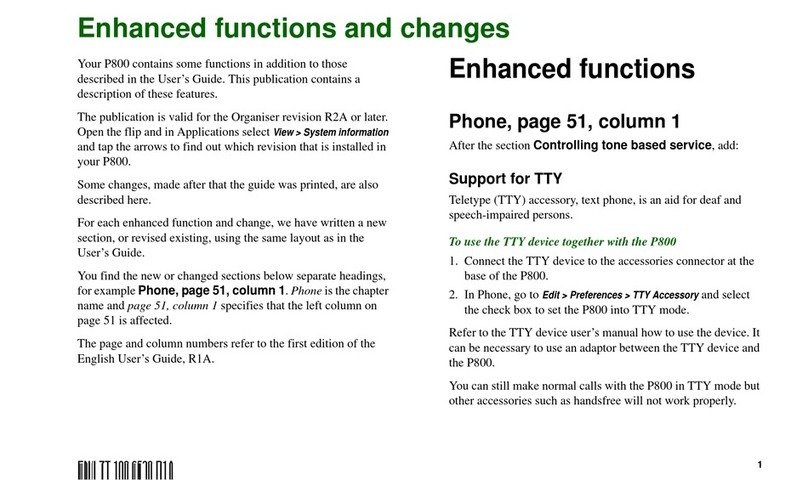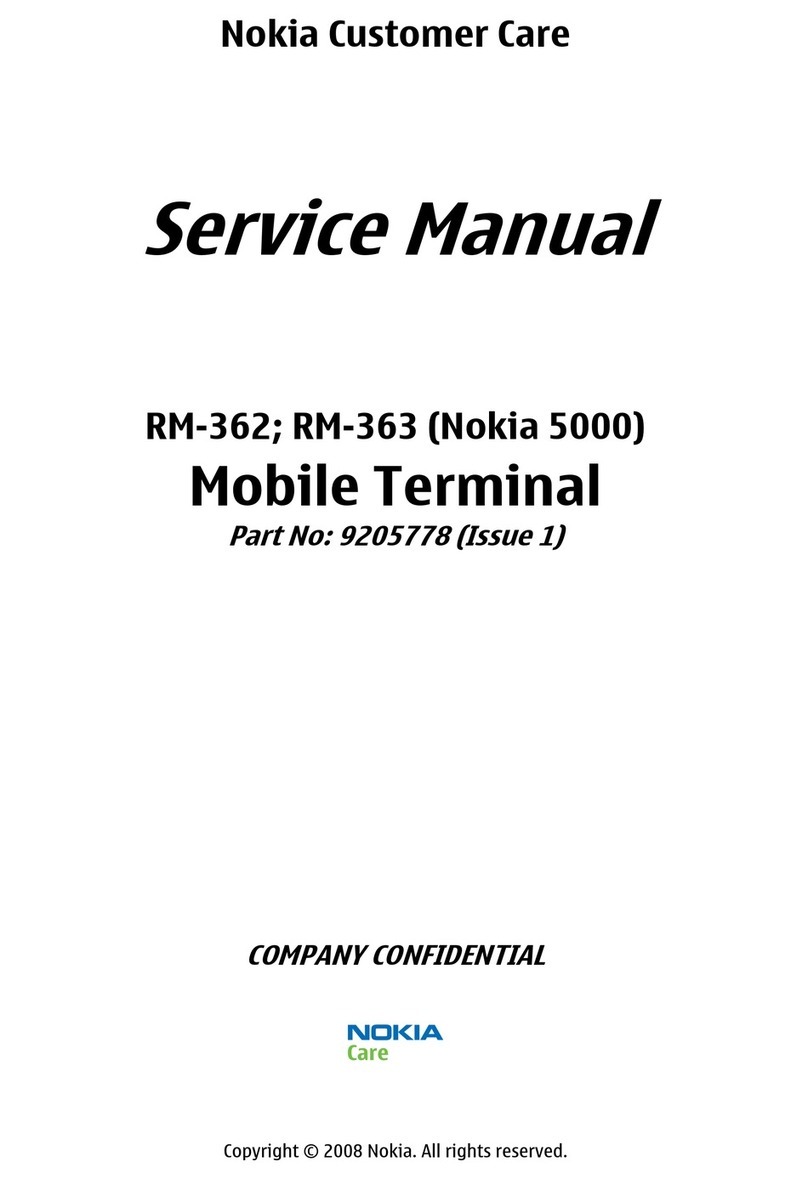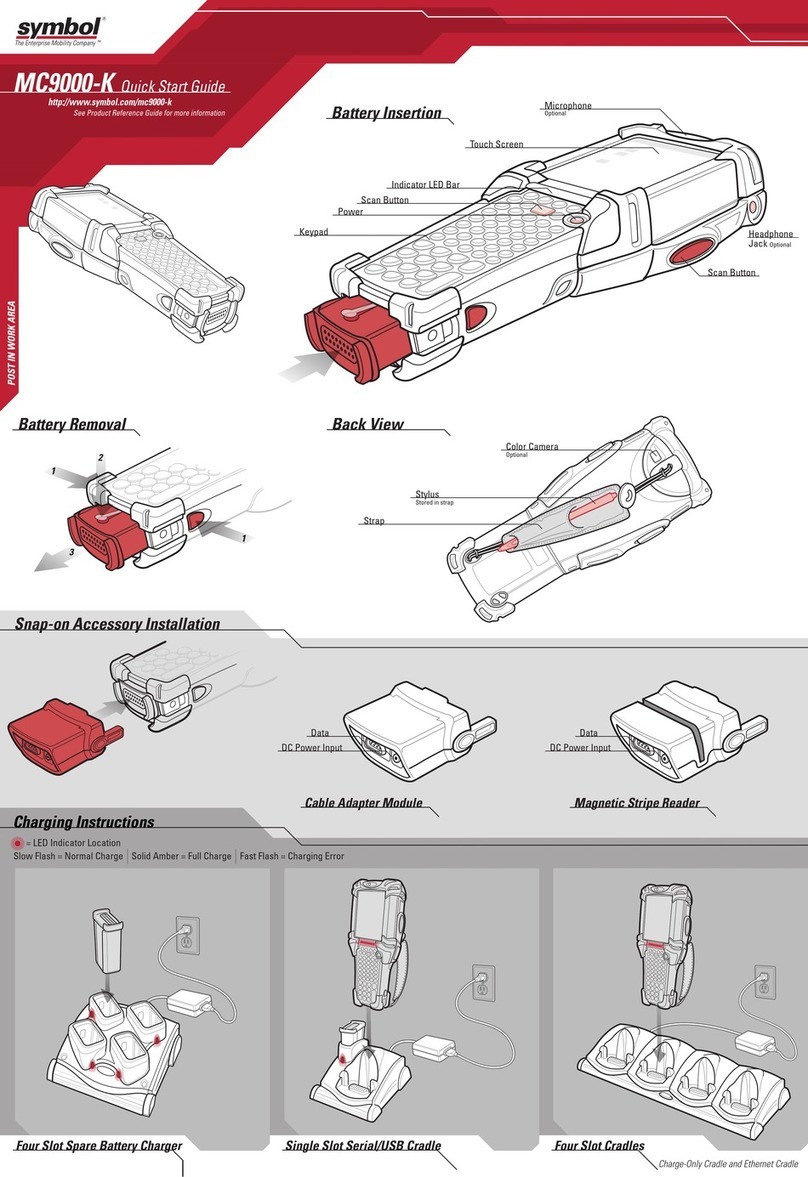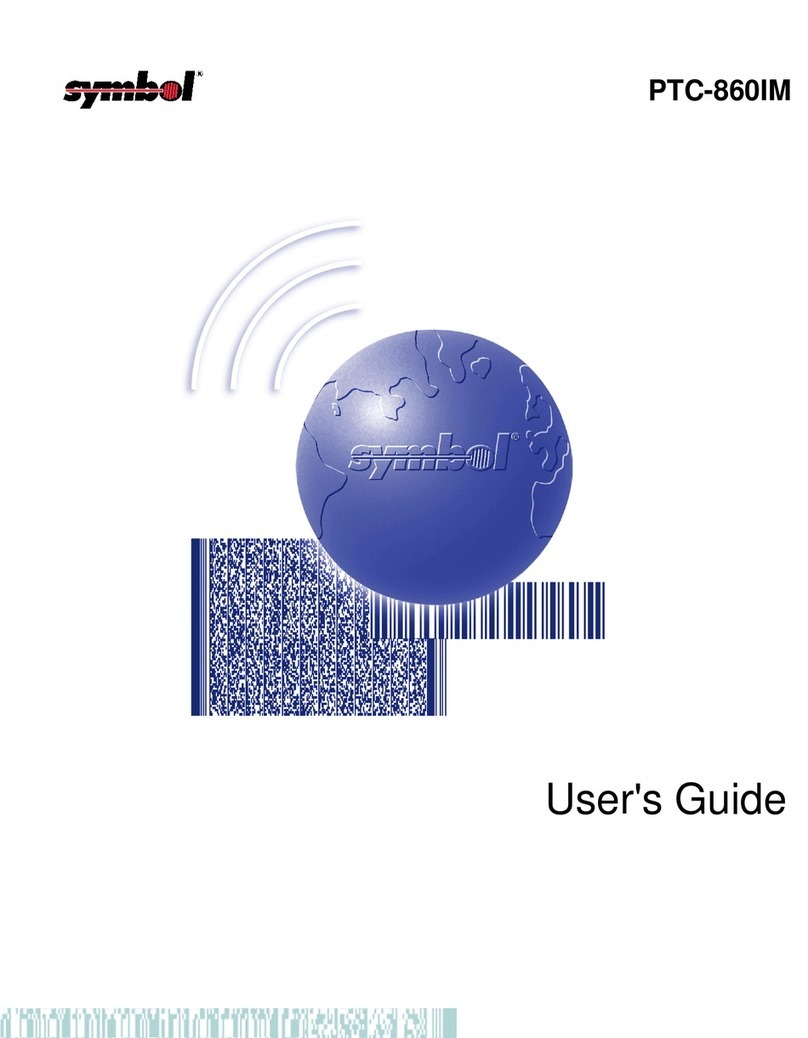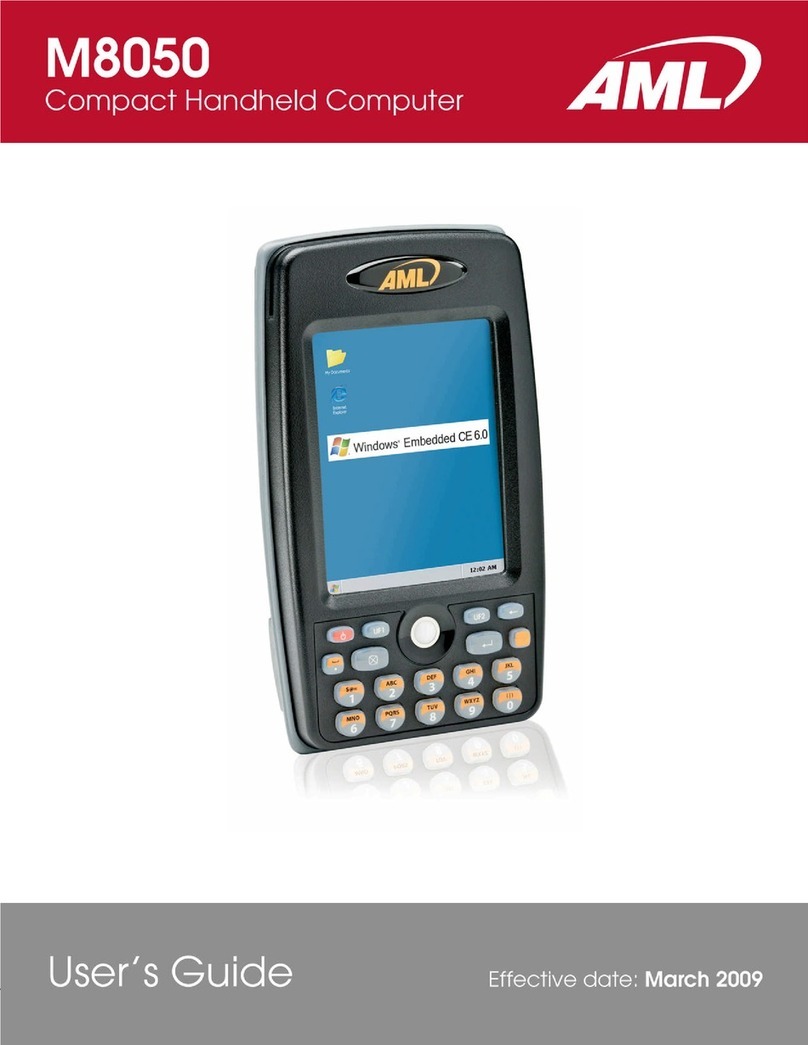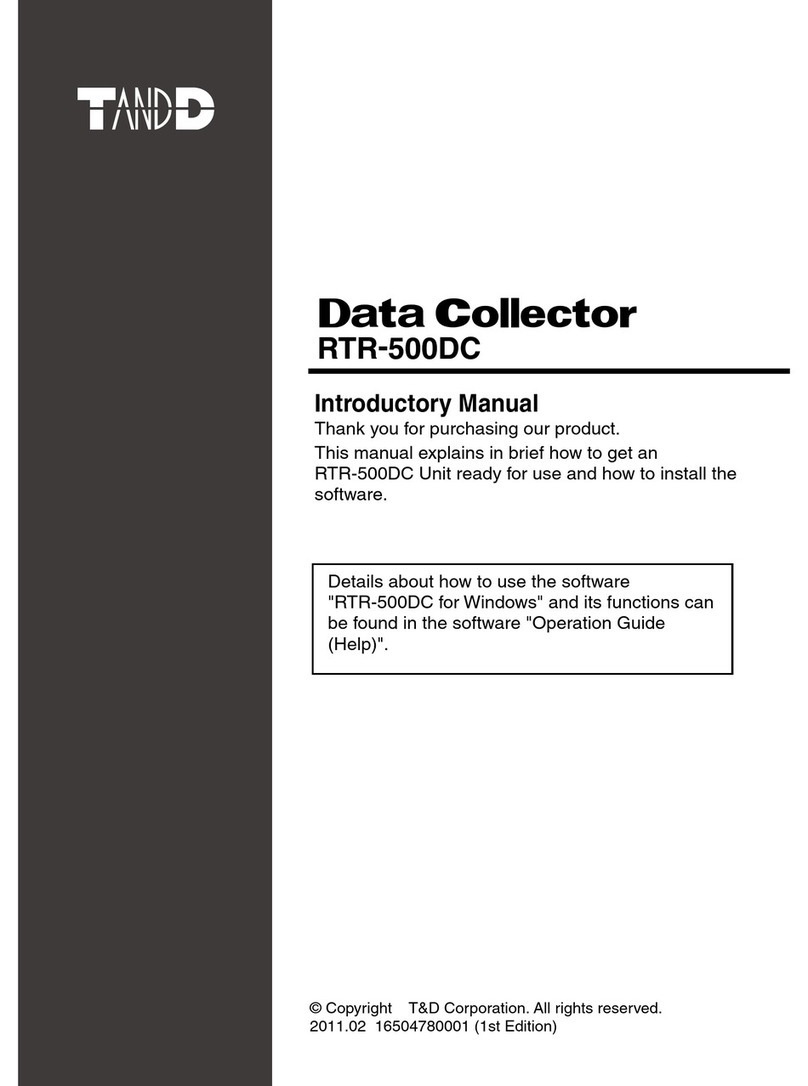Gen2wave SELD A10 User manual

SELD A10 User Guide
Gen2Wave Co.,Ltd
V1.2

Device Features
2
Fingerprint reader
Barcode Reader
Universe mount
USB-C Connector (male)
Power / Charging status LED
Right function button
Left function button
Power button
Camera / Flash
Iris reader Temperature measurement sensor
E-Passport/ID reader antenna
Battery cover
Lock button
IC card reader USB-C Connector (female)
MSR reader
OCR reader
HID RFID antenna

Application installation / installation on A10 of smartphone
3
Application Installation
①Download the application below from the link provided separately.
SLEDA10TEST_x.x.x.apk : This is the main application for testing each function of A10.
GemPCSC_Service_V1.5.apk : This is a service application for IC card testing.
G2w-USBCamTest_x.x.x.x.apk : This is an application for camera testing.
card-reader-manager-1.9.01.apk : This is an application for testing fingerprint.
* The iris function is not included in the provided device.
②All applications must be installed on the smartphone to be tested.
Installation on A10 of smartphone
①Install the smartphone in the otterbox universe case.
* The smartphone must be a model supported by the Otter box case.
②mount the otterbox universe case with smartphone to A10.
Caution. Only smartphones should not be mounted on the A10 device.

Power interface(1)
4
Power ON : Press the A10 power button for about 0.5 seconds.
The A10 A10 power status LED lights up blue.
Power OFF : Press the A10 power button for about 3 seconds.
A10 A10 power status LED turns off.
Smartphone charging with A10
: With the A10 powered off, press the right and left function buttons
simultaneously for 1 second.
The A10 power status LED flashes blue.
A10 power status LED (blue)
Left, Right function button

Power on
①After mounting the A10 on the smartphone, press the power button for 0.5 seconds, the A10 power LED turns
on and the A10 power turns on.
* If the A10 demo app is installed on your smartphone, the demo app will run automatically when the power of
A10 is turned on.
* If the smartphone is not mounted on the A10, the power LED of the A10 blinks when the power of the A10 is
turned on, and the power LED of the A10 turns on when the smartphone is mounted on the A10.
Power interface(2)
5
A10 power status LED (blue)
Power off
①If press the power button for about 3 seconds while the A10 is on, the power LED of the A10 turns off and the
power turns off.
* When the smartphone is unmounted while the A10 is powered on, the A10 is automatically turned off.
Caution. If the battery power of A10 falls low battery, the operation of A10 is driven by the power of the smartphone.

Charging interface
6
A10 charging
①The A10 battery can be charged by plugging in power to the A10 USB-C port.
②Regardless of the A10 power status, it can always be charged.
③When charging, the charging status LED of the A10 lights up, red when charging, and green when charging is complete.
Smartphone charging
①If charge the A10 when the A10 power is off, the A10 and the smartphone are charged at the same time.
②If the power of the A10 is on, the smartphone will not be charged even if the power of the A10 is connected.
③To charge your smartphone with A10 battery power, you can charge your smartphone by pressing the right and left
function buttons simultaneously for 1 second while the A10 power is off.
When the smartphone is charged with the battery power of A10, the power LED of A10 flashes blue.
Note. A10 supports high-speed charging.
Adapter voltage must be 5~12V and current is 1.5 or higher recommended.
Can quickly charge a smartphone that supports A10 and fast charging.
A10 USB charging and smartphone data connection are possible when connected to a PC while the A10 is powered off.
Caution. Charging will be very slow when using a USB port on a PC or laptop or a low capacity adapter.
When the A10 battery drops below 20%, the A10 battery stops charging the smartphone.
A10 charing status LED A10 Flashes blue when in smartphone charging mode

How to use functions
7
Currently, only sample tests are available for each function.
If a problem occurs while using the program, close the program and run it again.
Caution. When running or reading a program, you should always allow USB permission and access permission
pop-ups at the bottom of the screen.

Thermometer
8
Thermometer
①BODY Temperature Mode : Need to check it to take your body temperature.
②Celsius Unit : When checked, the temperature is displayed in Celsius, when
unchecked, the temperature is displayed in Fahrenheit.
③Select “THERMAL READER”.
Can measure the temperature of the object by pressing the "READ
THERMAL" button with a distance of about 1 ~ 3cm from the object to be
measured.
The sensed temperature is displayed as Thermal Read Value is XX.XX.
④Select “POLLING START”
It shows the current sensed "Object" temperature and "Ambient"
temperature repeatedly.
⑤Select “POLLING STOP”
Stops continuous temperature detection.
※ Can read it by pressing the Left, Right function button.
Caution. Temperature sensing is currently being tuning.

Barcode Scanner
9
Barcode Scanner
①Select “SCANNER SCANNER”.
Can read barcodes by pressing the right or left function button or the
scan button on the screen.
A laser aimer should be on the center of barcodes to get a successful
read.

Magnetic Stripe Reader
10
Magnetic Stripe Reader
①Select “Magnetic Stripe Reader”.
MSR data can be read along the rail from top to bottom with the
magnetic line visible as shown in the picture below.

HID RFID
11
HID RFID
①Select “HID RFID”.
If see the phrase “Waiting for card” on the screen as shown in the picture,
place the card on the antenna of the device and read.

Smart Card / SAM
12
Smart Card / SAM
①Select “SMART CARD / SAM”.
To read an smart card, insert the smart card into the smart card slot at
the bottom of the A10 and press the "READ SMART CARD" button on
the screen to view the ATR data.
Insert the SAM card into the built-in SAM card slot and press the "READ
SAM" button to view the ATR data.

Passport / ID card Reader
13
Passport / ID card reader
①Select “PASSPORT READER”.
Wait a few seconds for the program to run
1) OCR data can be read along the rail from top to bottom with the MRZ
line visible as shown in the picture below.
2) Place the Passport or ID Card Chip on the back of the top of the A10.
12

14
Fingerprint reader (Suprema)
Fingerprint reader
①Select “FINGERPRINT READER”.
After entering the User Name in Enroll, press the “START BUTTON” to
register the fingerprint.
Can search for fingerprint by selecting “START BUTTON”.

Fingerprint reader (IB)
15
Fingerprint reader
①Select “FINGER READER”.
Select "Single flat finger" in the program's Capture item and click the
"Start" button to read Fingerprints.
When reading a fingerprint, you need to touch your finger on the
outside (gray) of the fingerprint reader sensor shown in the picture to
read.
(Sensor detection can be in any direction)

Camera
16
Camera
①Select “CAMERA”.
When press the shoot button, the image shown in the preview is saved.
Caution. The camera app is a demo version. It will be modified so that all functions can be used in the future.

Informaion for FCC manual
Federal Communications Commission (FCC) Statement
15.21 You are cautioned that changes or modifications not expressly approved by the part responsible for compliance
could void the user’s authority to operate the equipment.
This device complies with Part 15 of the FCC Rules.
Operation is subject to the following two conditions:
1) this device may not cause interference and
2) this device must accept any interference, including interference that may cause undesired operation of the device.
Table of contents