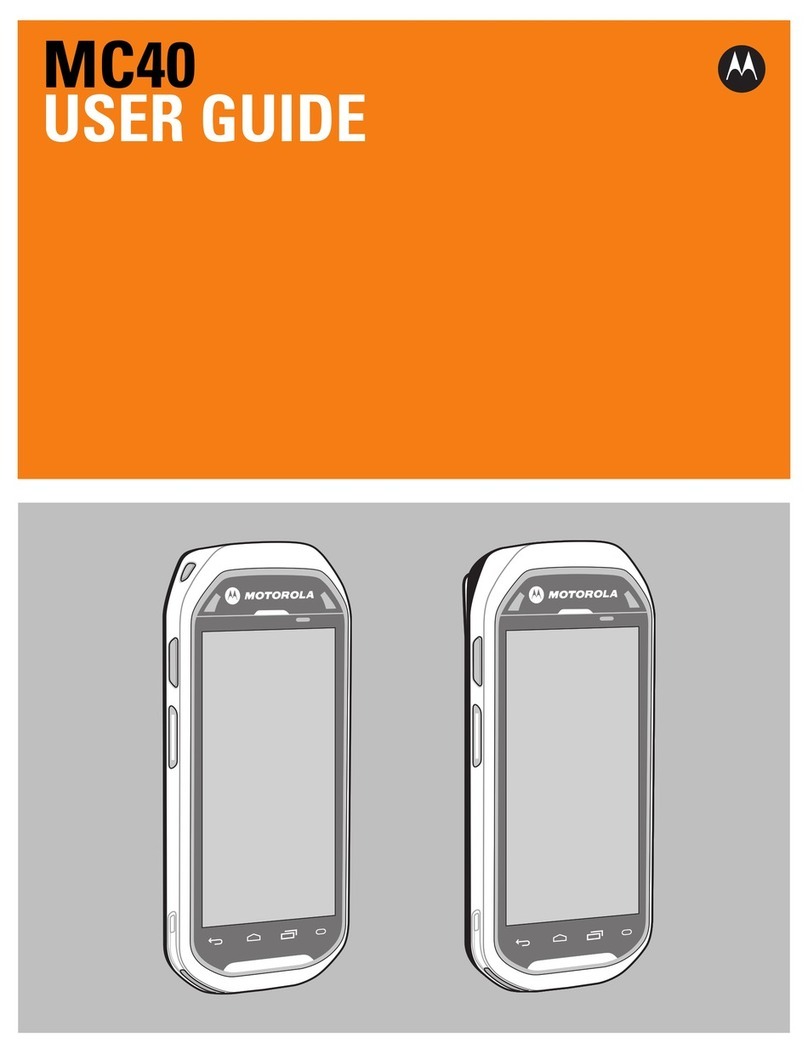Motorola TC 70 User manual
Other Motorola Handheld manuals

Motorola
Motorola MC9190-G Assembly Instructions
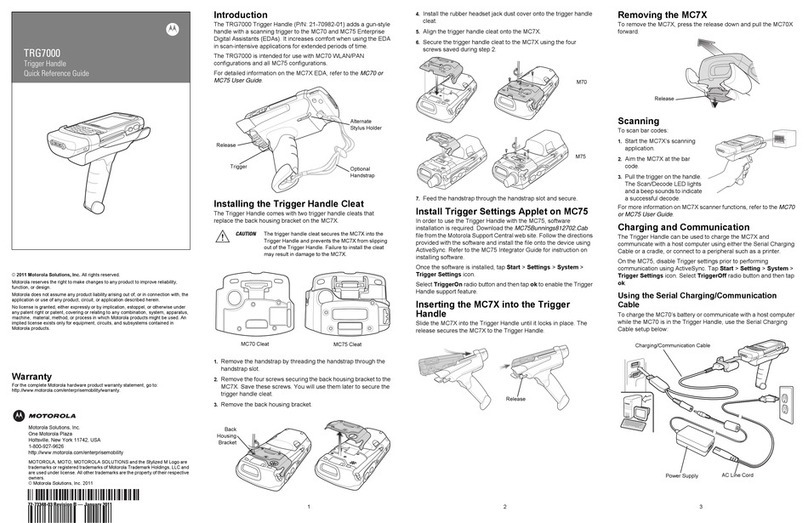
Motorola
Motorola TRG7000 User manual

Motorola
Motorola TETRA MTM800 Operating and maintenance manual

Motorola
Motorola MC7090CN User manual

Motorola
Motorola MC65 User manual

Motorola
Motorola MC65 User manual

Motorola
Motorola MC21XX SERIES Assembly Instructions

Motorola
Motorola FR6070Enterprise User manual

Motorola
Motorola MC9500-K - Win Mobile 6.1 806 MHz User manual
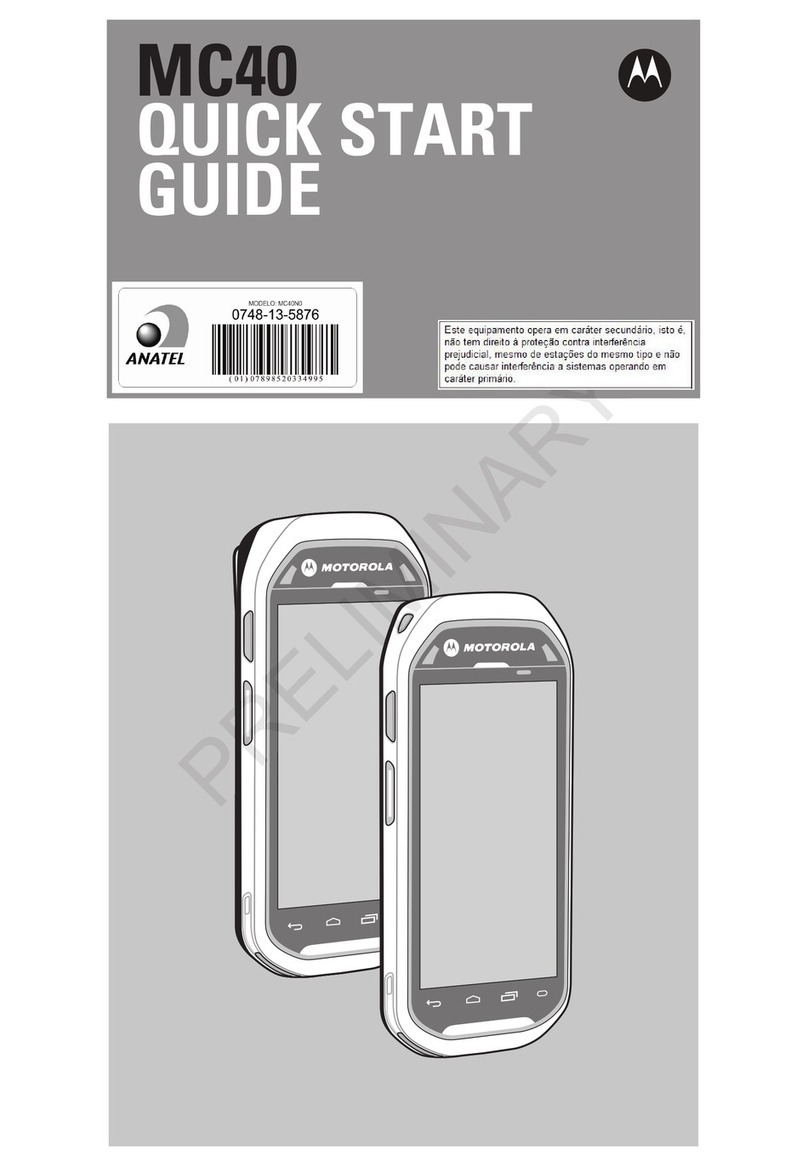
Motorola
Motorola MC40 User manual
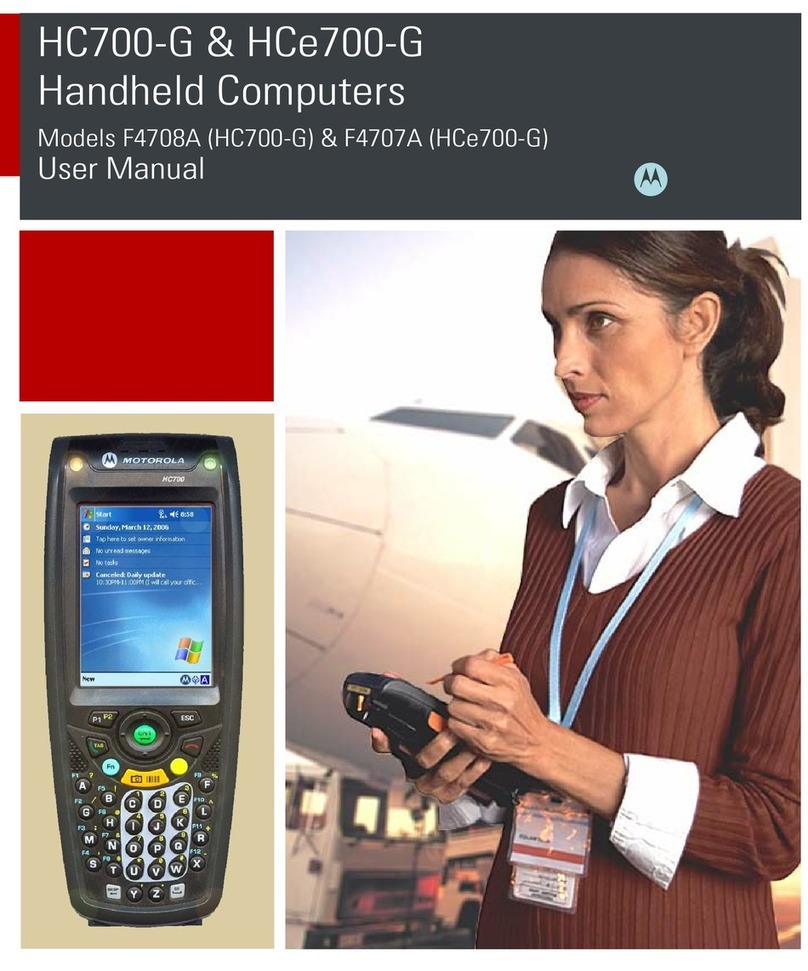
Motorola
Motorola HC700-G User manual

Motorola
Motorola LEX L10 User manual

Motorola
Motorola MC9094 User manual
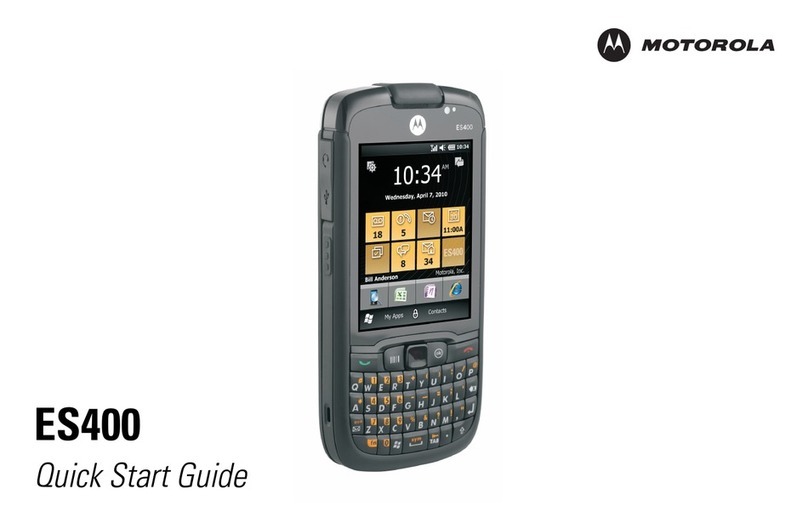
Motorola
Motorola ES400 User manual
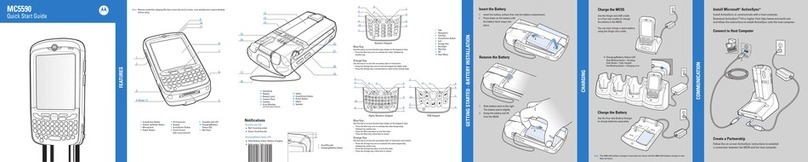
Motorola
Motorola MC5590 User manual

Motorola
Motorola MC9500-K - Win Mobile 6.1 806 MHz User manual

Motorola
Motorola MTM700 User manual

Motorola
Motorola KVL 4000 User manual

Motorola
Motorola MC31XX Series Assembly Instructions

Motorola
Motorola MC5590 User manual