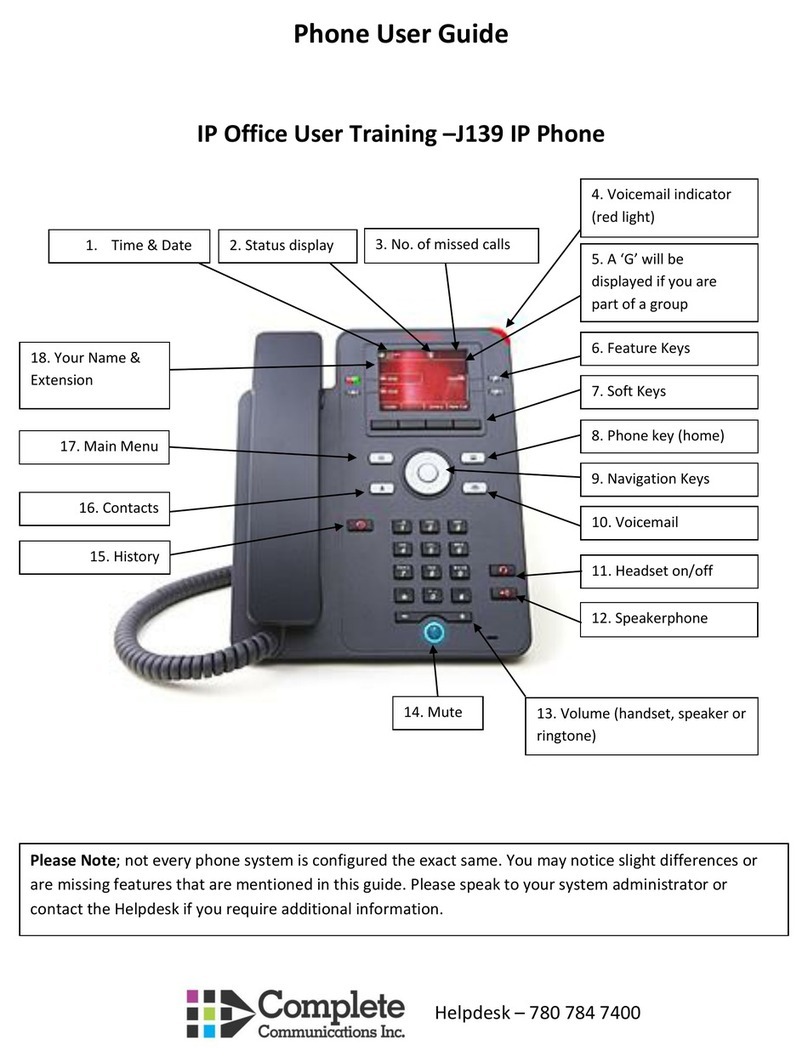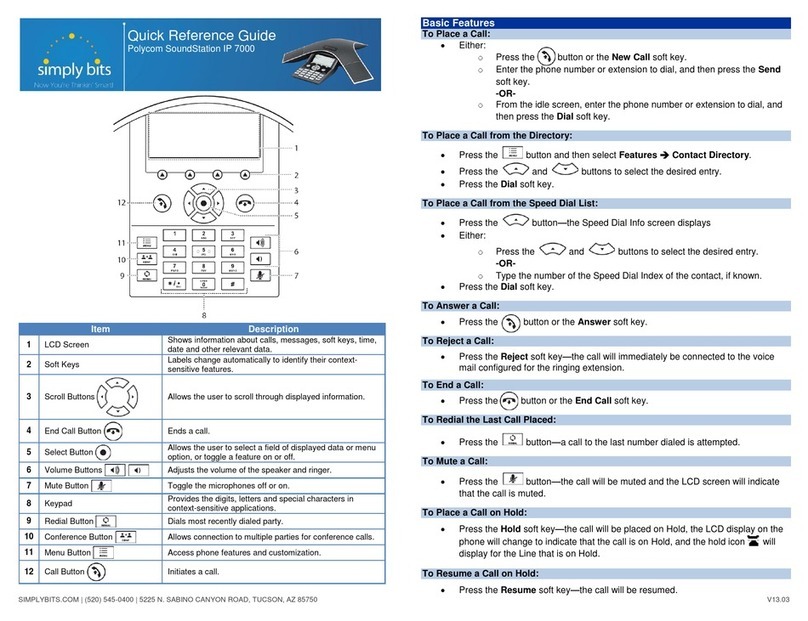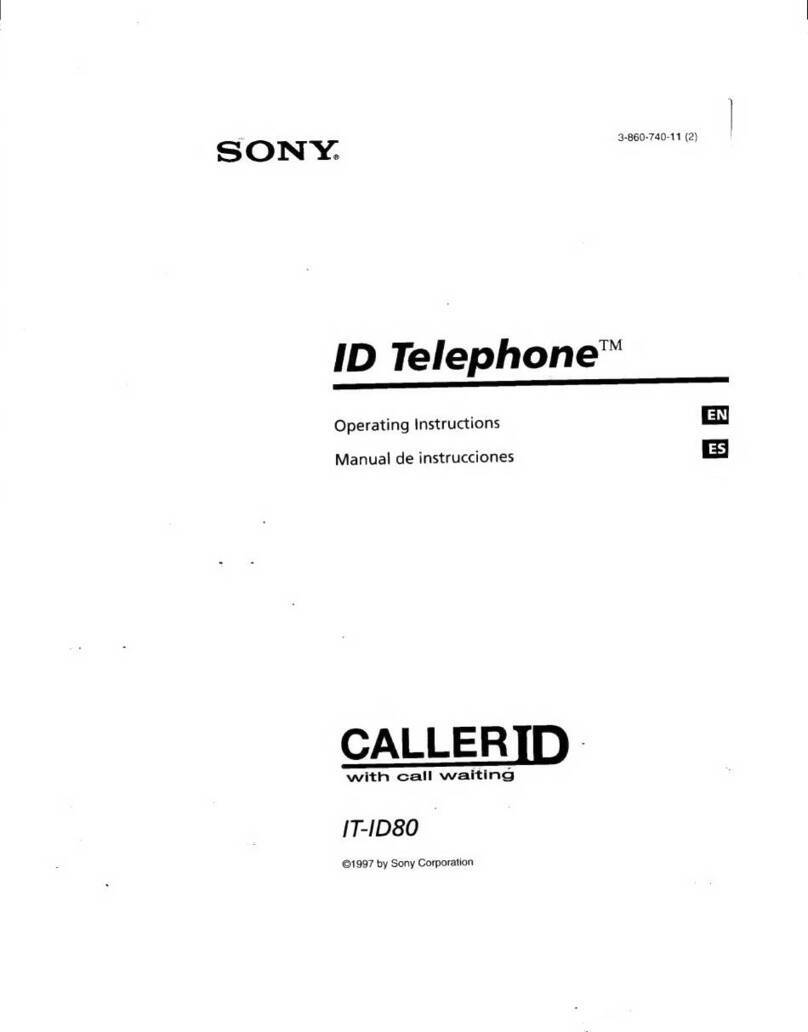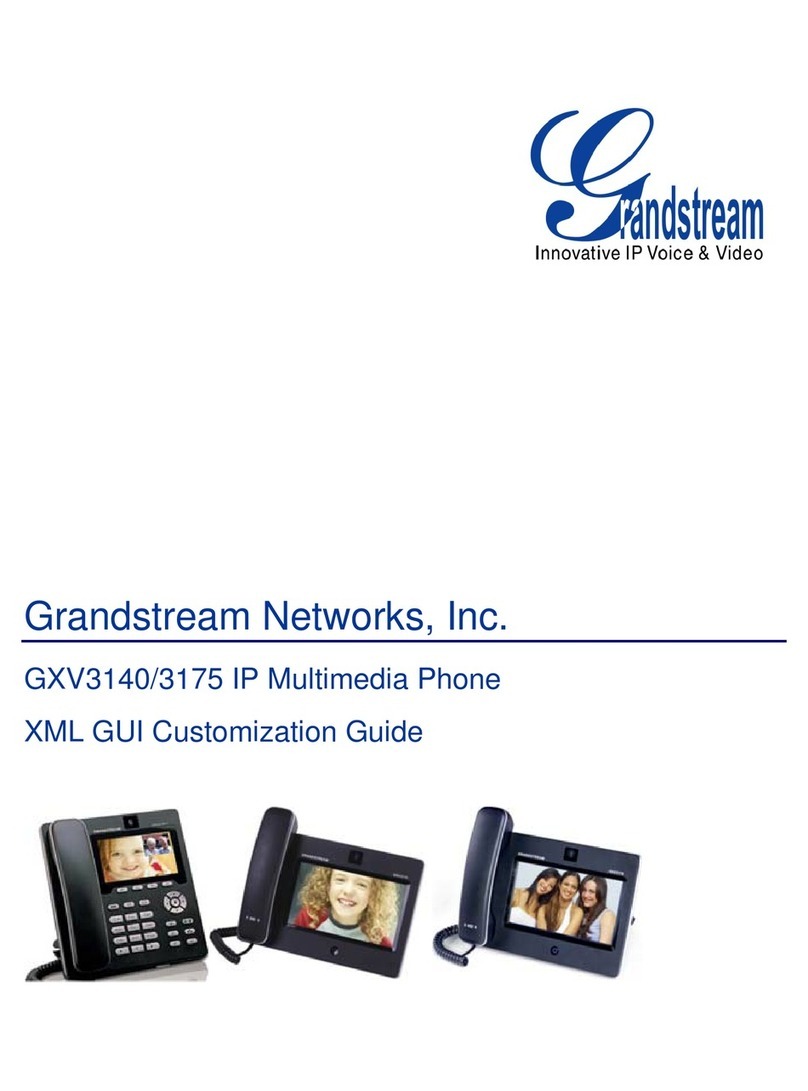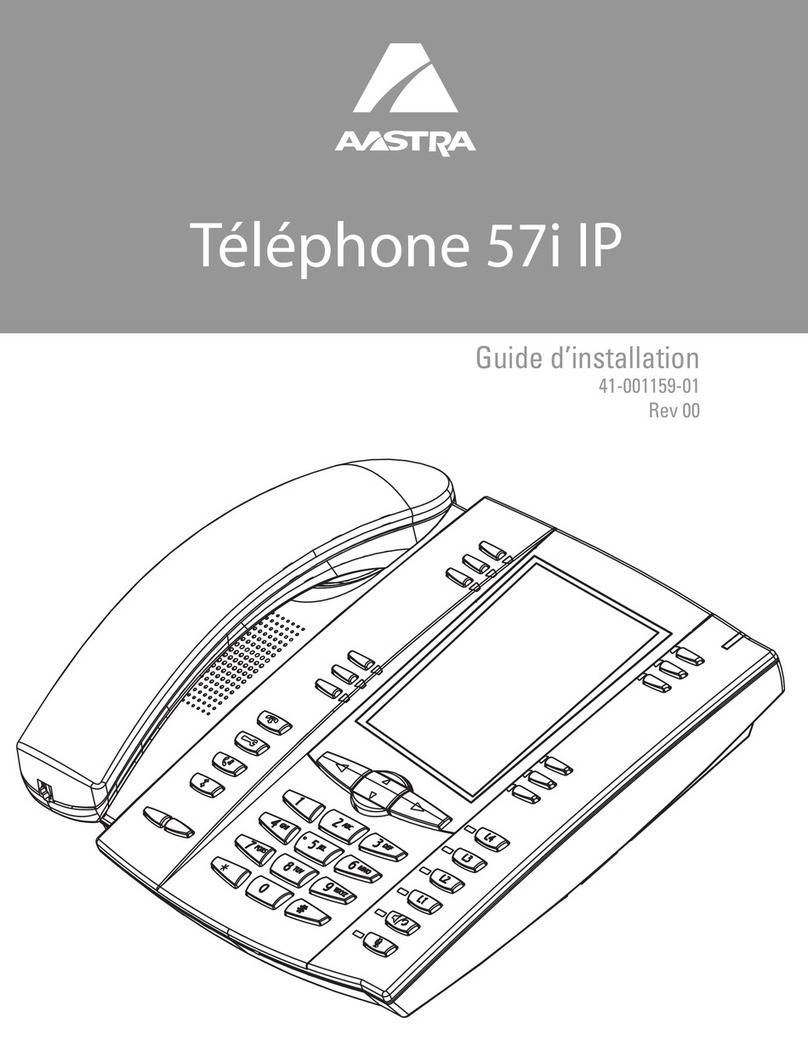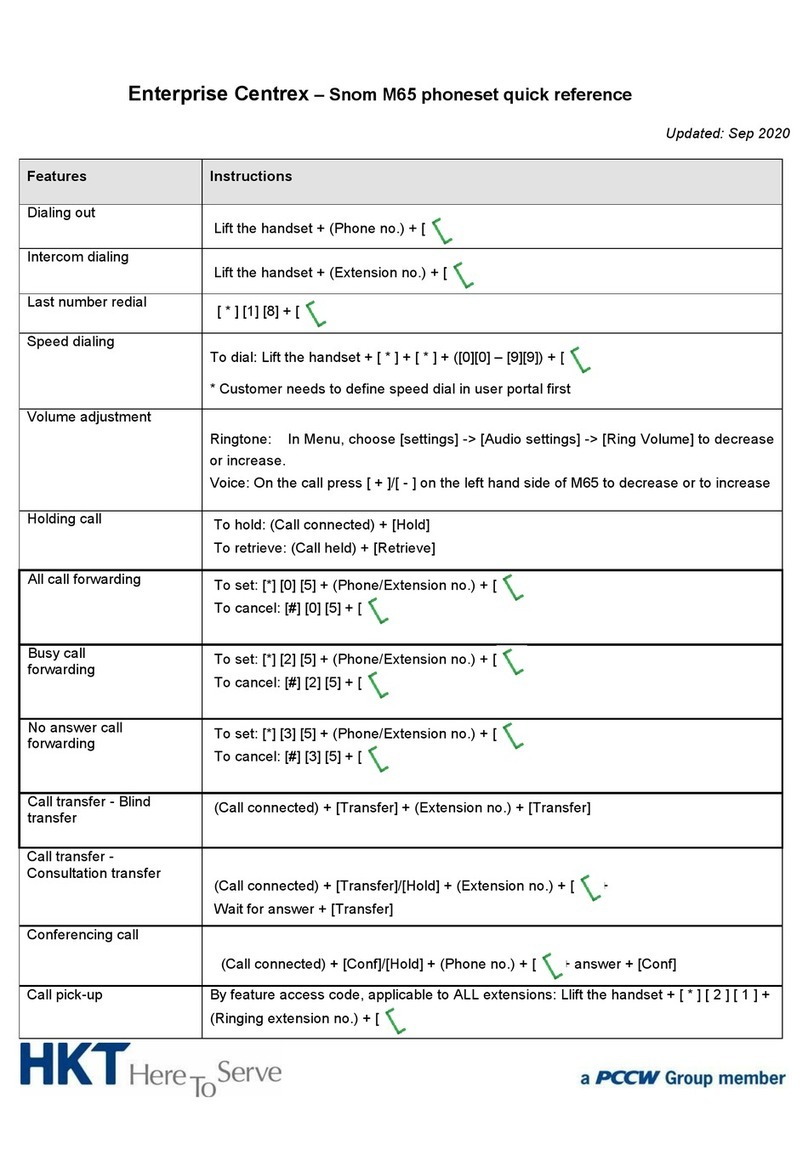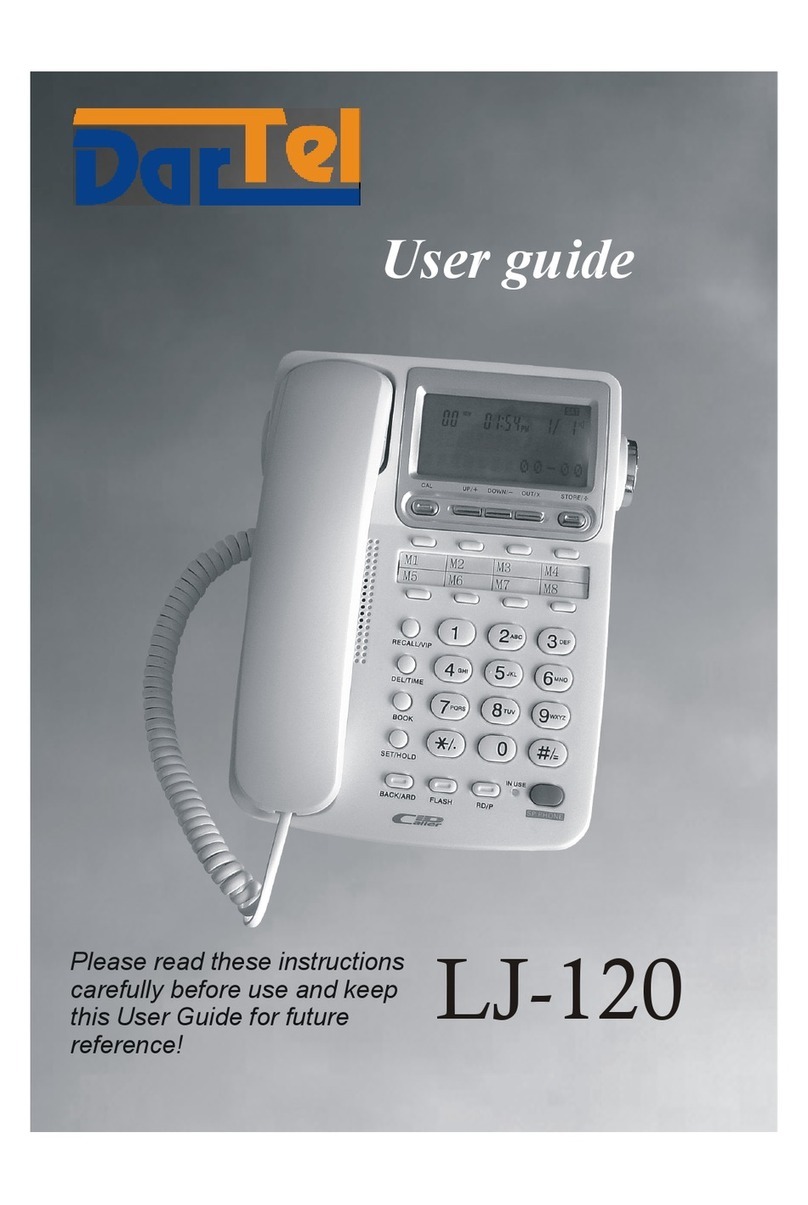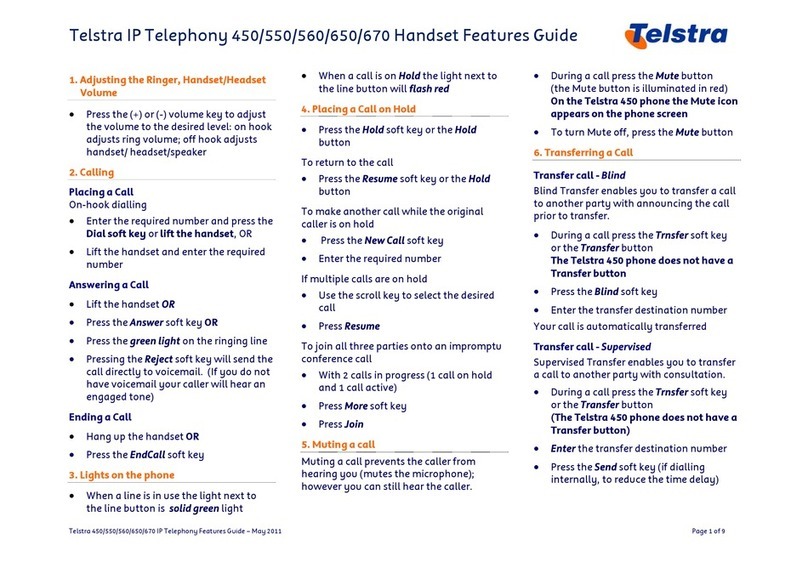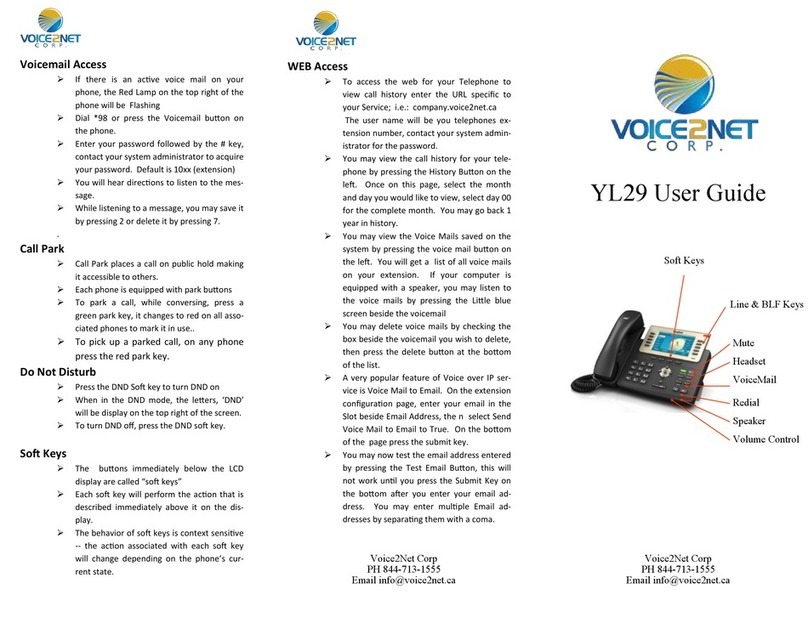Genban IP8820 Assembly instructions

IP Phone
Installer Guide
IP8820/IP8830/IP8840
SIP (Session Initiation Protocol)
GENBAND Call Servers
Please read this manual carefully before installation.
Retain it for future reference.

IP8820/IP8830/IP8840
Installer Guide
Copyright © 2010 GENBAND. All Rights Reserved
This material is copyrighted by GENBAND. Any unauthorized reproductions, use or disclosure of this material, or any part thereof,
is strictly prohibited and is a violation of Copyright Laws. GENBAND reserves the right to make changes in specifications at any time
without notice. The information furnished by GENBAND in this material is believed to be accurate and reliable, but is not warranted
to be true in all cases.
GENBAND is a trademark of GENBAND.
All other brand and product names are trademarks or registered trademarks of their respective companies.
Regulatory and Safety Notices
IP8820/IP8830/IP8840
1. Radio Frequency Emissions
FCC Compliance statement:
This device complies with Part 15 rules. Operation is subject to the following two conditions;
1. This device may not cause harmful interference, and
2. This device must accept any interference received, including interference that may cause undesired operation.
This Equipment has been tested and found to comply with the limits for a Class B digital device, pursuant to Part 15 of the FCC
rules. These limits are designed to provide reasonable protection against harmful interference in a residential installation. This
equipment generates, uses and can radiate radio frequency energy and, if not installed and used in accordance with the
instructions, may cause harmful interference to radio communications. However, there is no guarantee that interference will not
occur in a particular installation. If this equipment does cause harmful interference to radio or television reception, which can be
determined by turning the equipment off and on, the user is encouraged to try to correct the interference by one of the following
measures:
Reorient or relocate the receiving antenna.
Increase the separation between the equipment and the receiver.
Connect the equipment into an outlet on a different circuit from that to which the receiver is connected
If problems persist, consult the dealer or an experienced radio/TV technician for help.
Canadian Compliance statement:
This Class B digital apparatus complies with Canadian ICES-003.
Cet appareil numérique de la classe B est conforme à la norme NMB-003 du Canada.
This device complies with Class B Limits of Industry Canada. Operation is subject to the following two conditions;
1. This device may not cause harmful interference, and
2. This device must accept any interference received, including interference that may cause undesired operation.
European Union Declarations of Conformity:
GENBAND declares that the equipment specified in this document, which bears the “CE” mark, conforms to the
European Union Radio and Telecommunications Terminal Equipment Directive (R&TTE 1999/5/EC) including,
Electromagnetic Compatibility Directive (89/336/EEC) and
Low Voltage Directive (73/23/EEC)
The product fulfills the essential requirements of the harmonized standards shown above.
2. Product Safety Instructions
This product complies with and conforms to the following international Product Safety standards as applicable:
Safety of Information Technology Equipment, IEC 6095-1, including
Relevant national deviations as listed in Compliance with IEC for Electrical Equipment (IECEE)
Safety of Information Technology Equipment, CAN/CSA-C22.2 No. 60950-1/UL 60950-1
3. E-911 and use of the IP8820/IP8830/IP8840 with Multi-Line Telephone Systems
Please note the use and operation of this phone as part of a multi-line telephone system (MLTS) may be subject to
state and/or federal E-911 MLTS laws that require the MLTS to provide a caller’s telephone number, extension, and
physical location to applicable state and/or local emergency services when a caller initiates a 911 call. The MLTS
may not provide a caller’s telephone number, extension, or physical location information to emergency services when
a caller dials 911, and compliance with state and/or federal E-911 MLTS laws is the sole responsibility of the
purchaser of this phone.
4. Privacy:
IP8820/IP8830/IP8840 implements security and encryption technologies however, privacy of communications may
not be ensured when using this telephone.

IP8820/IP8830/IP8840
Installer Guide
ii
Care & Precautions:
Before connecting or using your new phone, take a moment to consider safety and reliability. Use common sense
when locating, connecting and using your IP Phone IP8820/IP8830/IP8840.
Locate on a dry level surface away. Keep the phone away from the edges of the surface to avoid the potential
of a fall.
Locate cables to avoid potential for damage. For example, do not locate under rugs or carpet as damage may
result from foot traffic or heavy objects. Also, do not locate cables between the desktop and walls where they
may be crushed, damaging the insulation.
Check the cables regularly and, if damage is noted, disconnect your phone. Contact your local representative
for a replacement.
Should liquid spill on the phone, disconnect the unit from power and the network.
Do not use during lightning storms. Lightning presents a potentially lethal shock hazard.
Clean the IP8820/IP8830/IP8840 with a soft dry cloth; do not use liquid cleaners.
Always use caution when connecting to AC power. Use only with a properly grounded standard AC power
outlet.
What is new in this release?
Issue 1.0 2010.09 first release

IP8820/IP8830/IP8840
Installer Guide
iii
Table of Contents
1. Introducing the IP8820/IP8830/IP8840 ..................................................................1
1.1 The IP Phone IP8820/IP8830/IP8840 Overview...............................................................1
1.2 Flexible Buttons ................................................................................................................4
1.3 LCD (Liquid Crystal Display) and Menus..........................................................................5
2. Installing the IP8820/IP8830/IP8840.......................................................................6
2.1 Connecting the IP Phone ..................................................................................................6
2.2 Attaching the Foot Stand...................................................................................................7
2.3 Connecting an Expansion Module ....................................................................................8
2.4 Bluetooth Module Installation............................................................................................9
2.5 WiFi Module Installation..................................................................................................10
2.6 Wall Mounting .................................................................................................................11
2.7 Provisioning the IP8820/IP8830/IP8840 .........................................................................12
3. Using the LCD Configuration Menu....................................................................13
3.1 Navigating the LCD Configuration Menu ........................................................................15
3.2 Entering Values with the Dial Pad and Softkeys .............................................................15
3.3 Lock/Unlock Configuration..............................................................................................16
3.4 Network Configuration ....................................................................................................17
3.4.1 Network Mode..........................................................................................................18
3.4.2 IP Address ...............................................................................................................18
3.4.3 Subnet Mask............................................................................................................19
3.4.4 Default Gateway ......................................................................................................19
3.4.5 Primary DNS Address..............................................................................................20
3.4.6 Secondary DNS Address.........................................................................................20
3.4.7 MAC Address...........................................................................................................21
3.4.8 VLAN Settings .........................................................................................................21
3.4.8.1 VLAN Priority (LAN)........................................................................................................ 22
3.4.8.2 VLAN ID (LAN) ............................................................................................................... 22
3.4.8.3 VLAN Priority (PC).......................................................................................................... 23
3.4.8.4 VLAN ID (PC).................................................................................................................. 24
3.4.9 CDP .........................................................................................................................24
3.5 SIP Configuration............................................................................................................25
3.5.1 SIP Configuration, Line Parameters ........................................................................25
3.5.1.1 Call Server Address ........................................................................................................ 25
3.5.1.2 Proxy Port ....................................................................................................................... 26
3.5.1.3 Display Name.................................................................................................................. 27
3.5.1.4 Name .............................................................................................................................. 27
3.5.1.5 Authentication User Name.............................................................................................. 28
3.5.1.6 Authentication Password ................................................................................................ 29
3.5.1.7 Registration Status.......................................................................................................... 29
3.5.1.8 Line Type ........................................................................................................................ 30
3.5.1.9 MADN Directory Number ................................................................................................ 31
3.5.1.10 Extension for DSS Line................................................................................................... 32
3.5.2 SIP Configuration, General Parameters ..................................................................32
3.5.2.1 Outbound Proxy Address................................................................................................ 32
3.5.2.2 Outbound Proxy Port ...................................................................................................... 33
3.5.2.3 Backup Proxy Address.................................................................................................... 33

IP8820/IP8830/IP8840
Installer Guide
iv
3.5.2.4 Backup Proxy Port .......................................................................................................... 34
3.5.2.5 Local UDPPort ............................................................................................................... 35
3.5.2.6 RTP Start Port................................................................................................................. 35
3.5.2.7 Proxy Registration .......................................................................................................... 36
3.5.2.8 Register Expires ............................................................................................................. 36
3.5.2.9 VMS Address .................................................................................................................. 36
3.5.2.10 Domain............................................................................................................................ 37
3.5.2.11 STUN Server................................................................................................................... 37
3.6 Phone Settings ...............................................................................................................38
3.6.1 LCD Contrast...........................................................................................................38
3.6.2 Ring Setting .............................................................................................................39
3.6.2.1 Default Ring Type ........................................................................................................... 39
3.6.2.2 Line Ring Type................................................................................................................ 39
3.6.2.3 Delayed Ring .................................................................................................................. 40
3.6.3 Ringer Off ................................................................................................................41
3.6.4 Headset Auto Mode .................................................................................................41
3.6.5 Flexible Button Setting.............................................................................................41
3.6.6 Time Configuration ..................................................................................................43
3.6.6.1 SNTP Server Address..................................................................................................... 43
3.6.6.2 Time Zone.......................................................................................................................44
3.6.6.3 DST Auto Adjustment...................................................................................................... 44
3.6.6.4 Time Format.................................................................................................................... 45
3.6.6.5 Date Format.................................................................................................................... 45
3.6.7 S/W Update .............................................................................................................46
3.6.7.1 Provisioning Type............................................................................................................ 46
3.6.7.2 TFTP Server Address ..................................................................................................... 47
3.6.7.3 HTTPS Provisioning ....................................................................................................... 47
3.6.7.3.1 Provisioning URL ................................................................................................. 47
3.6.7.3.2 Username............................................................................................................. 48
3.6.7.3.3 Password.............................................................................................................. 49
3.6.7.3.4 HTTPS URL DHCP Option Number..................................................................... 49
3.6.7.3.5 Certificate Verification .......................................................................................... 50
3.6.7.4 S/W Download Flag ........................................................................................................ 51
3.6.7.5 Config Download Flag .................................................................................................... 51
3.6.7.6 DHCP Option .................................................................................................................. 52
3.6.8 Lock Outgoing Call ..................................................................................................52
3.6.9 Speed Number.........................................................................................................53
3.6.10 Key Tone..................................................................................................................53
3.6.11 IP8830 and IP8840 Bluetooth Support ....................................................................54
3.6.11.1 Pairing a Bluetooth headset............................................................................................ 54
3.6.11.2 Connect or Disconnect a Paired Headset ...................................................................... 55
3.6.11.3 Deleting a Headset from the Paired List......................................................................... 56
3.6.11.4 Bluetooth Module Information......................................................................................... 56
3.6.12 Language.................................................................................................................57
3.7 Call Preferences .............................................................................................................57
3.7.1 Do Not Disturb .........................................................................................................57
3.7.2 Call Waiting..............................................................................................................58
3.7.3 Call Waiting Tone.....................................................................................................58
3.7.4 Call Hold Ringback ..................................................................................................59
3.7.5 Message Waiting Tone.............................................................................................59
3.7.6 Auto Answer.............................................................................................................60

IP8820/IP8830/IP8840
Installer Guide
v
3.7.7 Anonymous Call Block.............................................................................................60
3.8 Phone Book ....................................................................................................................60
3.8.1 Adding a Phone Book Record .................................................................................61
3.8.2 Editing a record........................................................................................................61
3.8.3 Deleting a Phone Book Record ...............................................................................62
3.8.4 Deleting All Records ................................................................................................63
3.8.5 Searching the Phone Book......................................................................................63
3.8.6 Dialing from the Phone Book...................................................................................63
3.9 Default ............................................................................................................................64
3.10 Reboot ............................................................................................................................64
4. Using Web Manager for Configuration...............................................................66
4.1 Login & Site Map ............................................................................................................66
4.2 VoIP Configuration ..........................................................................................................68
4.3 LAN Configuration...........................................................................................................71
4.4 Call Preferences .............................................................................................................73
4.5 Dial Plan .........................................................................................................................75
4.5.1 Routing Table...........................................................................................................75
4.5.2 Digit Map Table ........................................................................................................77
4.6 Phone Information ..........................................................................................................80
4.7 Phone Settings ...............................................................................................................81
4.8 Phone Book ....................................................................................................................83
4.9 Flexible Button ................................................................................................................86
4.10 Call Log...........................................................................................................................87
4.11 Network Time Configuration ...........................................................................................88
4.12 Upgrade Configuration....................................................................................................90
4.13 QoS Configuration ..........................................................................................................93
4.14 Load Default ...................................................................................................................95
4.15 Reboot ............................................................................................................................96
5. IP8830 and IP8840 WIFI Support .........................................................................97
5.1 Network Type ..................................................................................................................98
5.2 Wired Network Configuration w/WiFi Module .................................................................98
5.3 WiFi Configuration ..........................................................................................................98
5.3.1 Profile ......................................................................................................................99
5.3.1.1 SSID................................................................................................................................ 99
5.3.1.2 Security Mode................................................................................................................. 99
5.3.1.3 Security Key Setting ..................................................................................................... 100
5.3.1.3.1 WPA Security Key .............................................................................................. 100
5.3.1.3.2 WEP Security Key.............................................................................................. 101
5.3.1.4 Network Mode............................................................................................................... 102
5.3.1.5 IP Address..................................................................................................................... 103
5.3.1.6 Subnet Mask................................................................................................................. 103
5.3.1.7 Default Gateway ........................................................................................................... 104
5.3.1.8 Primary DNS Address................................................................................................... 105
5.3.1.9 Secondary DNS Address .............................................................................................. 105
5.3.2 Searching for APs (Access Point)..........................................................................106
5.3.3 Current Connection................................................................................................107
5.4 LAN Configuration with WiFi.........................................................................................109

IP8820/IP8830/IP8840
Installer Guide
vi
6. Troubleshooting .................................................................................................111
6.1 Information .................................................................................................................... 111
6.2 Troubleshooting Guide..................................................................................................112

IP8820/IP8830/IP8840
Installer Guide
1
1. Introducing the IP8820/IP8830/IP8840
1.1 The IP Phone IP8820/IP8830/IP8840 Overview
The LG-Ericsson IP phones (IP8820, IP8830 and IP8840) are Internet Protocol (IP) phones
designed to support hosted telephony services over a managed IP network. Based on the open
standard Session Initiation Protocol (SIP), IP8800 series phones interoperate and exchange
signaling messages with SIP call servers, proxies and gateways to establish, maintain and
terminate calls. Real-time Transport Protocol (RTP) packets transport audio between end-
points through the service provider’s network.
Features available to the IP Phones when used with SIP call servers are similar to those of a
conventional business telephone. Features available for a given phone depend on the
configuration of the call server as well as configuration of the IP phone and include:
Anonymous call blocking
Auto answer
Call forward
Busy
No answer
Busy & No answer
Immediate
Call hold
Call hold ringback
Call logs
Missed
Incoming
Outgoing
Call Park
Call Pick-up
Directed
Group
Park pick-up
Call refusal
Call transfer
Call waiting
Caller Id display
Click-to-call
Distinctive ring tones
Do Not Disturb (DND)
DSS/BLF (Presence)
Hands-free dialing
Hotline/Warm-Line (Direct Call)
Last call return
Last number redial
LCD contrast control
MADN (Multiple Appearance Directory Number)
Message wait with indicator lamp and tone

IP8820/IP8830/IP8840
Installer Guide
2
Mute
Multiple line appearance (MLA)
One-button Call Transfer
Phone Book
Private line
Speakerphone, full duplex
Speed dial buttons
Speed number dialing
Station-to-Station dialing
Volume control (handset, headset, speakerphone, and ring)
Wireless network, WiFi, support (LIP8830 and LIP8840 only)
3-Way conference, centralized or local
For ease of use, the IP8820, IP8830 and IP8840 are equipped with fixed buttons, flexible
(programmable) buttons, an LCD display, softkeys, menu navigation buttons, and a dial pad.
Figure 1.1-1, Figure 1.1-2 and Figure 1.1-3 illustrate these elements of the IP8820, IP8830 and
IP8840 respectively.
Figure 1.1-1 IP8820
Handset LCD(240x42) MWI LED
Speaker
Headset
Microphone
8
7
6
9
10
11
12
13
14
1 2 3 4
5

IP8820/IP8830/IP8840
Installer Guide
3
Figure 1.1-2 IP8830
Figure 1.1-3 IP8840
Number Function
Left button- When appears in the bottom-left corner of the LCD, the previous
menu may be selected with the left navigation button.
Right button- When appears in the bottom-right corner of the LCD, the next
group of softkeys may be selected with the right navigation button.
1
Up button- When the phone is in the idle state, accesses the call log.
Handset
LCD(240x56)
MWI LED
Speaker
Headset
Microphone
8
7
6
9
10
11
12
13
14
1 2 3 4
5
WiFi / Bluetooth
Module connector
Handset
LCD(240x144) MWI LED
Speaker
Headset
Microphone
8
7
6
9
10
11
12
13
14
1 2
3 4
5
WiFi / Bluetooth
Module connector 4

IP8820/IP8830/IP8840
Installer Guide
4
Number Function
Down button- When the phone is in the idle state, accesses the phonebook.
2 OK button- Select a current item or save a value in the settings menu.
3 Softkeys (3)- Softkeys are interactive, changing function based on the IP Phone
status.
4
Flexible buttons with Red/Green LEDs- Assign as Line or feature in Phone
configuration. Default assignments for buttons 1 and 2 are primary and secondary
Line appearance for the extension. IP8820 has 12-flexible buttons. IP8830 has 24-
flexible buttons. IP8840 has 10-flexible buttons.
5 Settings button- ‘Settings’ accesses and exits the menu for display and changes
to the IP Phone configuration.
6 DND (Do-Not-Disturb) button- Use to activate DND so that extension will not ring.
7 Headset button- When using a headset, this button toggles the headset state.
When the headset is active, the button LED illuminates red.
8 Volume control button- Use to adjust Ring, Headset, Handset, and Speaker
volume.
9 Message button- When the Message LED indicates you have a message use to
access Voice Mail server.
10 Transfer button- Use to transfer the current active call.
11 Hold button- Use to place a call on Hold. Also, use to access a held call.
12 Mute button- Toggles audio from the microphone to the connected party On and
Off.
13 Speakerphone button- Toggle the IP phone speakerphone On and Off.
14 Dial pad buttons- Use to dial a number, select a menu item, or input a value.
1.2 Flexible Buttons
The flexible buttons access lines and features based on the IP Phone configuration. Flexible
buttons assigned for line access, which are called line buttons, represent a telephone line or a
SIP user. A line may be private; calls to a private line signal at all appearances of the line but
an active or held call is only visible and accessible by the original end-point.
A shared line, also known as a MADN (Multiple Appearance Directory Number) line, may
appear at multiple phones and all calls are visible and accessible by all end-points with the line.
A DSS/BLF (Direct Station Selection/Busy Lamp Field) line provides enhanced operation
incorporating two functions associated with the needs of an answering position:
oDSS – calls the associated extension.
oBLF (Presence) – the button LEDs or LCD for the line displays the line status (idle,
busy).
When Presence is enabled, DSS Lines subscribed as a Presence group line. In this case, the
DSS/BLF button indicates busy (LED On) and idle (LED Off) for the line, as well as calling to the
associated extension.

IP8820/IP8830/IP8840
Installer Guide
5
Each line button employs LEDs to indicate status as shown below.
Line in use at this phone Orange LED On
Incoming call Orange LED flashes at 60 ipm, fast flash
Call held at this phone Orange LED flashes at 30 ipm, slow flash
MADN in use at another phone Red LED On
MADN Call held at another phone Red LED slow flash
Line not registered w/server Red/Orange LED flashes color, red to orange at 30 ipm
DSS/BLF Line in use Red LED On
Flexible buttons not assigned for line access may access features such as Speed dial, DND,
Redial and others. Refer to section 3.6.5 under Flexible Button Setting for instruction on
defining flexible buttons.
1.3 LCD (Liquid Crystal Display) and Menus
The IP8820, IP8830, and IP8840 phones each have an LCD used to display information to the
user. The IP8820 has a 240 by 42 dot graphic LCD. The IP8830 has a 240 by 56 dot graphic
LCD. The IP8840 has a 240 by 144 dot graphic LCD. The IP8830 and IP8840 have a top-bar
status line to display icons, date and time. The bottom line of all of models shows choices
associated with the three (3) context sensitive softkeys located just below the LCD.
The top line of the IP8830 and IP8840 provide various icons to assist the user in understanding
the state of the phone. In addition, the IP8840 employs icons to display the state of each line
button. Refer to Appendix H for a description of the icons.

IP8820/IP8830/IP8840
Installer Guide
6
2. Installing the IP8820/IP8830/IP8840
2.1 Connecting the IP Phone
The figure below shows the cable connections for your IP Phone. The LAN and desktop PC
connections employ standard Category 5 cables terminated with RJ-45 connectors. The IP8800
series phones support PoE (Power over Ethernet) in accordance with the IEEE-802.1af
standard. When connected to a PoE complaint LAN port, the IP Phone derives power from the
port. If the LAN port does not support PoE, use the AC/DC adaptor, available separately, for
connection to power. The handset connects to the base with the supplied standard handset
coiled cord. Use the chart below to make connections to the IP Phone.
Figure 2.1-1 IP Phone Connections
Wiring Chart
1 LAN Connect the IP Phone LAN port to the LAN wall jack with the provided LAN
cable.
2 PC Connect the IP Phone PC port to your desktop PC with an RJ-45 terminated
UTP-5 cable.
3 Power If the LAN port supports PoE, IEEE 802.3af compliant, Class 2, the AC/DC
adapter is not required. If not supported, connect the IP Phone power port to
the DC out of Power Adapter. Connect the Power Adapter AC plug to an AC
wall jack.
4 Headset Connect Headset RJ-11 jack to the IP Phone headset jack.
5 Handset Connect the Handset coiled cord to the IP Phone base and handset.
6 Exp
Module
Connect cable, provided with the Expansion Module, to IP Phone before power
is applied, see section 2.3.

IP8820/IP8830/IP8840
Installer Guide
7
RJ-45 Pin Assignments
LAN port PC port
Pin 1 = TX+ Pin 1 = RX+
Pin 2 = TX- Pin 2 = RX-
Pin 3 = RX+ Pin 3 = TX+
Pin 4 = optional: 48V (or GND) Pin 4 = No connection
Pin 5 = optional: 48V (or GND) Pin 5 = No connection
Pin 6 = RX- Pin 6 = TX-
Pin 7 = optional: GND (or 48V) Pin 7 = No connection
Pin 8 = optional: GND (or 48V) Pin 8 = No connection
Figure 2.1-22.1-3 RJ-45 Terminations
2.2 Attaching the Foot Stand
The IP Phone is designed to use a Foot Stand to set the angle of the face of the phone. The
Foot Stand can be installed at an angle of about 30oor 55obased on the orientation of the Foot
Stand. The Foot Stand is attached to the base of the IP Phone as shown in Figure 2.2-1.
To attach the Foot Stand,
Align the tabs on the Foot Stand with the notches in the base of the IP Phone.
Push on the Foot Stand upward until it clicks indicating it is fully engage.

IP8820/IP8830/IP8840
Installer Guide
8
55
oangle 30oangle
Figure 2.2-1 Installing the Foot Stand
2.3 Connecting an Expansion Module
The IP Phone can be equipped with two 12-button Expansion Modules to increase the number
of flexible buttons available to the user. With the Expansion Module, the number of buttons
available is:
Model 1 Exp. Module 2 Exp Modules
IP8820 24 flexible buttons 36 flexible buttons
IP8830 36 flexible buttons 48 flexible buttons
IP8840 22 flexible buttons 34 flexible buttons
Note all buttons may be assigned for line or feature access.
The Expansion Module is available in two models, IP8812DSS with paper labels and the
IP8812LSS, which employs an LCD for the labels. With the IP8812LSS, the LCD displays 10
characters for the label.

IP8820/IP8830/IP8840
Installer Guide
9
Both models connect to and receive power from the IP8800 series phone. Installation for both
models is described below.
Disconnect the IP phone from power and the LAN
Remove the Foot Stand from the IP phone
On the bottom of the IP phone, remove the plug from the Expansion Module port.
Plug the cable from the Module into the Expansion Module port.
Align the screw holes in the Module Connecting arm with the mounting holes in the IP
phone.
Insert and tighten screws to attach the Expansion Module to the IP phone. Caution, do
not over-tighten as this may strip the plastic in the IP phone.
Install the Foot Stands on the Module and IP Phone, see section 2.2.
When installing a second module, wire and connect the second module to the first as
described above.
Figure 2.3-1 Expansion Module Installation
2.4 Bluetooth Module Installation
The IP8830 and IP8840 phones can be equipped with an optional Bluetooth module for use with
a customer provided Bluetooth compatible headset. The headset is paired and connected to
the IP Phone as described in section 3.6.11. The optional module is installed in the slot below
and behind the LCD as shown in Figure 2.4-1. Before inserting the Bluetooth module in the IP

IP8820/IP8830/IP8840
Installer Guide
10
Phone, make sure the LAN and power connections are disconnected from the phone, see
section 2.1.
To install the Bluetooth module:
Disconnect the IP Phone from power and the LAN.
Remove cover from the option module slot behind and below LCD.
Insert the Bluetooth module in the slot.
Reconnect to LAN and power.
Figure 2.4-1 Bluetooth Module Installation
2.5 WiFi Module Installation
The IP8830 and IP8840 phones can be equipped with an optional WiFi module to allow
connection to a wireless WiFi network. The WiFi Module is installed in the slot below and
behind the LCD as shown in Figure 2.5-1. When installed, Network Configuration of the WiFi
module is accomplished as described in section 5.
To install the WiFi module:
Disconnect the IP Phone from power and the LAN.
Remove cover from the option module slot behind and below LCD.
Insert the WiFi module in the slot.
Reconnect to power.
Figure 2.5-1 WiFi Module Installation

IP8820/IP8830/IP8840
Installer Guide
11
2.6 Wall Mounting
The IP8800 series phones incorporate wall mounting in the base of the phone housing. Using
the instructions below and Figure 2.6-1, wall mount the LIP-8000 phone.
Mark and drill two 7 mm holes for plastic wall anchors with a vertical separation of 10 cm.
Insert two (2) anchors into the holes, then insert and tighten the two (2) screws leaving
about 2.5 mm exposed. Refer to Figure 2.6-1.
Attach all wiring to the IP Phone as described in section 2.1.
Slide the IP Phone over the screws and assure the phone is secure. Note it may be
necessary to remove the phone and tighten or loosen the screws for a secure mounting.
Also note, the Foot Stand must not be attached to the IP Phone when wall mounting.
Remove the Handset hook from the phone as shown in the figures below. Reverse the
hook and re-install in the LIP-8000 phone so that the hook catches the groove in the
handset receiver.
Complete all wiring as described in section 2.1.
Figure 2.6-1 IP8800 Wall Mount Installation

IP8820/IP8830/IP8840
Installer Guide
12
2.7 Provisioning the IP8820/IP8830/IP8840
IP8820, IP8830 and IP8840 phones support ‘plug and play’ installation employing the
automated provisioning process described in Appendix F. After connecting to the LAN, desktop
PC and power, refer to section 2.1, the IP phone retrieves LAN settings including IP address,
subnet mask and default gateway address from the local DHCP (Dynamic Host Control
Protocol) server. In addition, the IP phone requests address information for the provisioning
server where configuration and software files are maintained. The IP phone downloads the
configuration and, if required, software files from the provisioning server. When complete, the
IP phone automatically registers and subscribes for SIP call services using the information from
the configuration files. Refer to Appendix D for more details.
IP8800 series phones incorporate means for manual configuration when the automated process
is not fully available. As a minimum, the IP8800 phones require the information below for
proper operation. When not assigned through the automated provisioning process, manual
entry of the below parameters is required for proper operation.
-Line 1 SIP parameters including:
oLine 1 SIP call server IP address
oLine 1 Name (SIP user id)
oLine 1 Authentication user name
oLine 1 Authentication password
In addition using static IP addressing requires manual entry of the following IP network
configuration data.
oIP address of the IP phone
oDefault gateway address
oSubnet mask
Two methods are available for manual configuration. The LCD Configuration Menu permits
local configuration using the dial pad and softkeys, see section 3 The second method employs
the IP8800 Web Manager, which allows access to the IP phone configuration using a Web
browser, see section 4. Manual configuration permits assignment of all parameters required to
gain full operation of the IP phone. However, manual configuration is time consuming and is
intended only to augment the automated process and to allow customizing user preferences.
For configuration with the WiFi Module installed, refer to section 5.

IP8820/IP8830/IP8840
Installer Guide
13
3. Using the LCD Configuration Menu
This chapter provides detailed information to configure the IP8820, IP8830 and IP8840 phones
using the LCD Configuration Menu. The LCD displays the configuration menu and softkey
functions. The softkeys and dial pad select menu items and input values. A configuration
session begins by pressing the Settings ( ) button, which accesses the LCD Configuration
Menu shown in Figure 3-1. Select the desired menu item using one of the following methods:
Use the dial pad to input the menu item number. This is the digit displayed in front of the
item or
Navigate with the [Next]-[Previous] softkeys to highlight the item and select with the [OK]
softkey.
Configuration Menu
1.Network Configuration
2.SIP Configuration
3.Phone Settings
4.Call Preferences
5.Directory
6.Set to Default
7.Lock/Unlock Config
8.Information
9.Reboot
Figure 3-1 LCD Configuration Main Menu
When the desired parameter is reached, enter data with the dial pad or select values with the
softkeys. Refer to Figure 3-2 for the complete menu.
Sections 3.1 to 3.3 give general information on use of the LCD Menu. The remaining
paragraphs of this section give descriptive and procedural information for each parameter of the
menu. Information is organized to follow the structure of the menu as shown in Figure 3-2. The
menu shown in Figure 3-2 applies to IP Phones using the wired network connection. When
employing the WiFi module, the Network Configuration sub-menu is changed as described in
section 5 of this guide.
This manual suits for next models
2
Table of contents