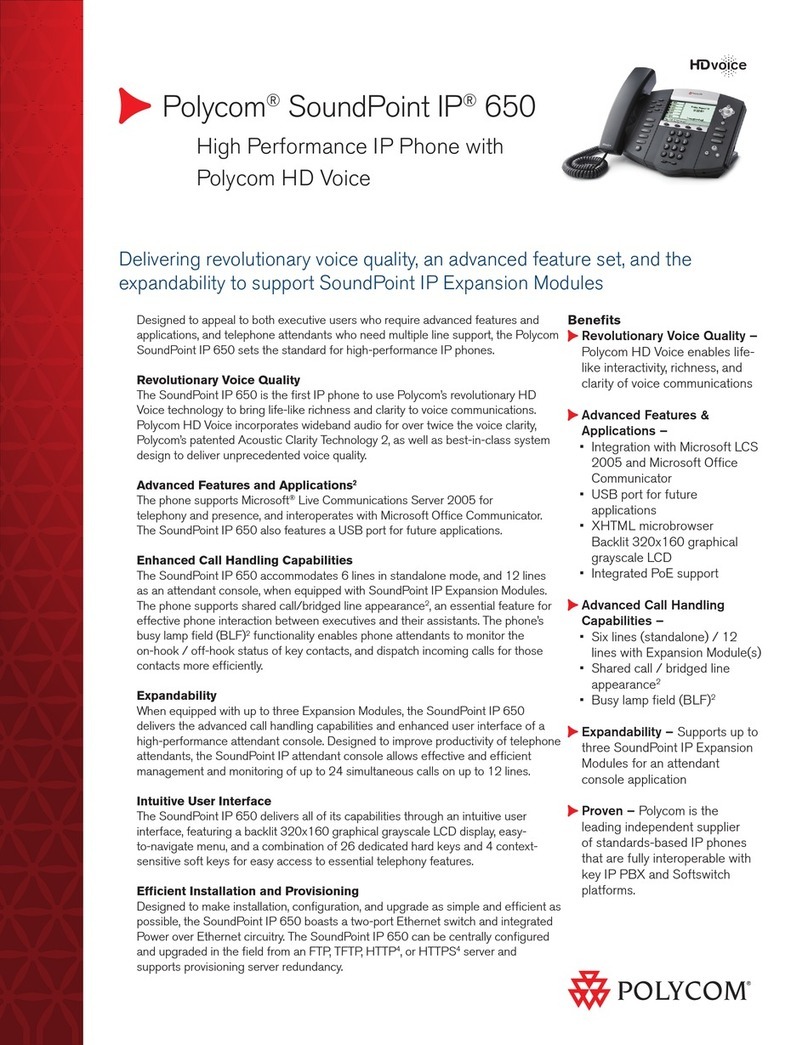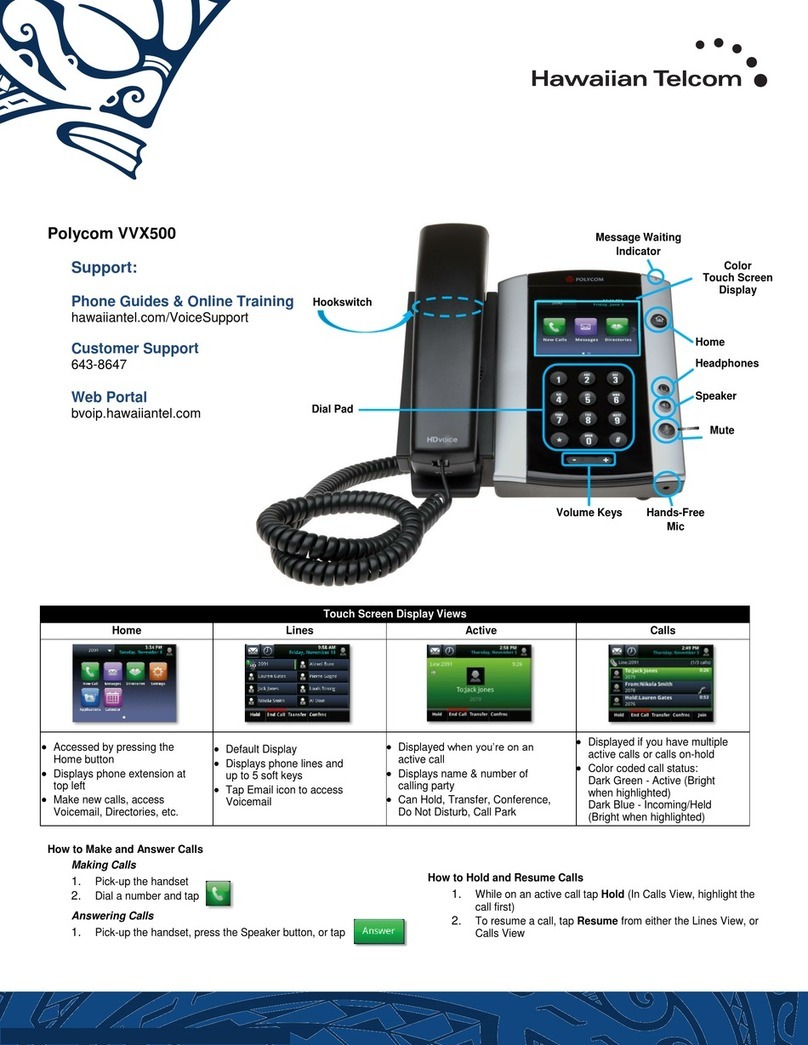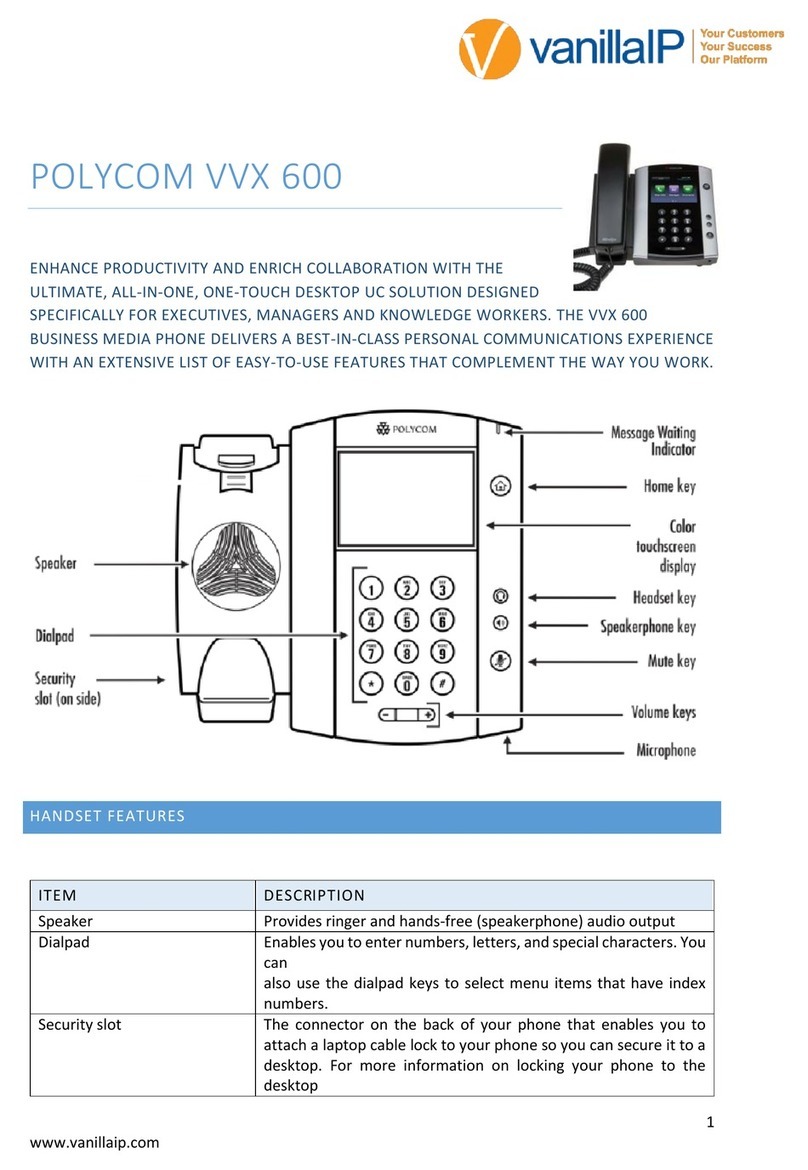Polycom VVX 250 Assembly instructions
Other Polycom IP Phone manuals
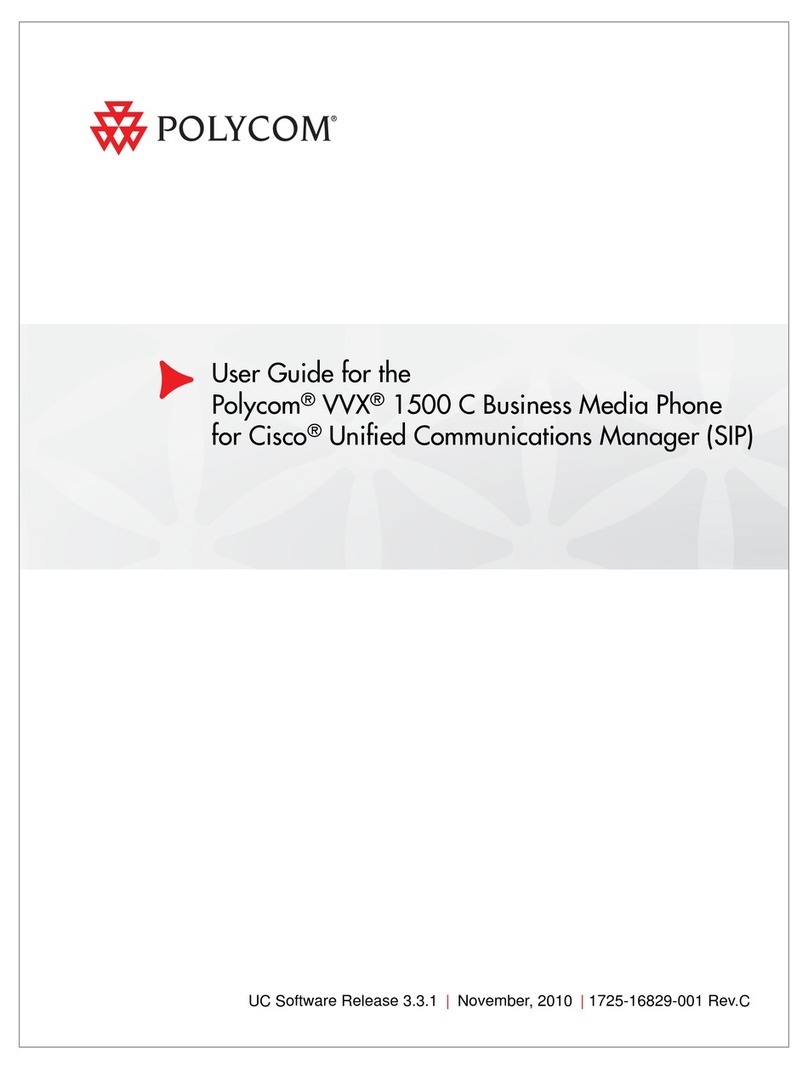
Polycom
Polycom 1725-16829-001 User manual
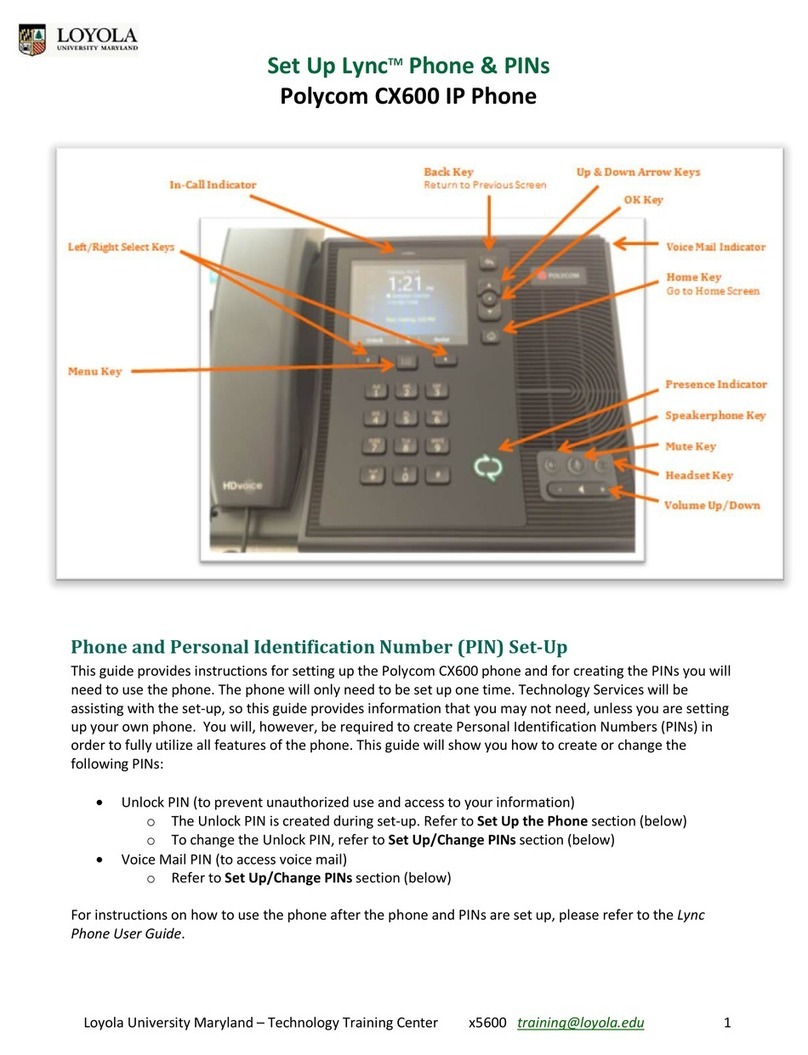
Polycom
Polycom CX600 User manual
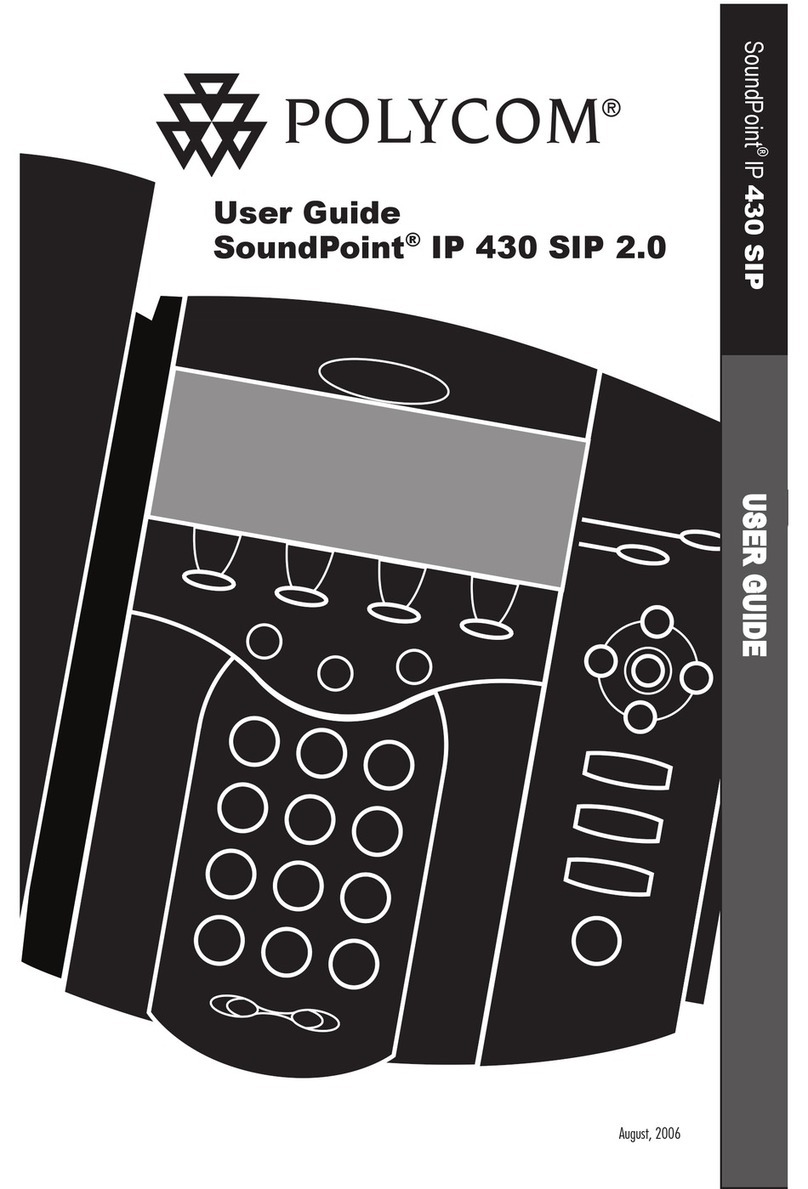
Polycom
Polycom SoundPoint IP 430 SIP 2.0 User manual
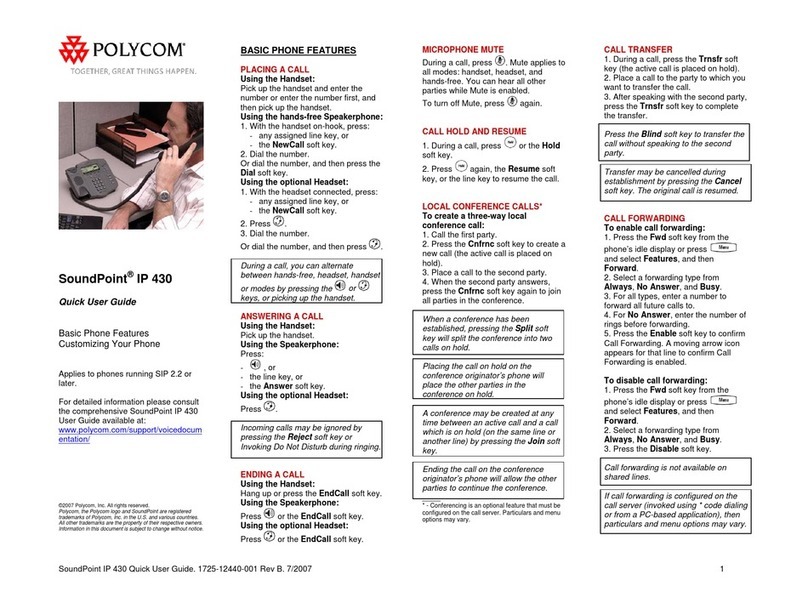
Polycom
Polycom Polycom SoundPoint IP 430 Instruction manual
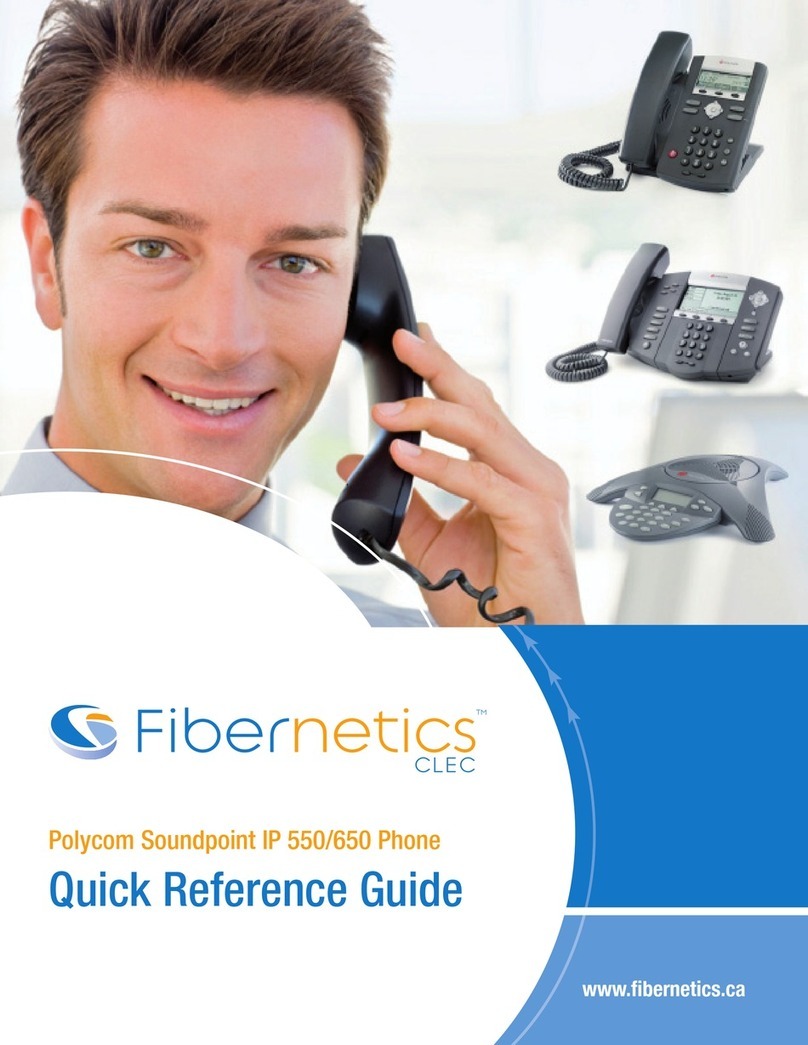
Polycom
Polycom SoundPoint IP 550 User manual

Polycom
Polycom VVX 300 Operation instructions

Polycom
Polycom VVX 500 User manual

Polycom
Polycom VVX 501 User manual

Polycom
Polycom VVX 601 Series User manual
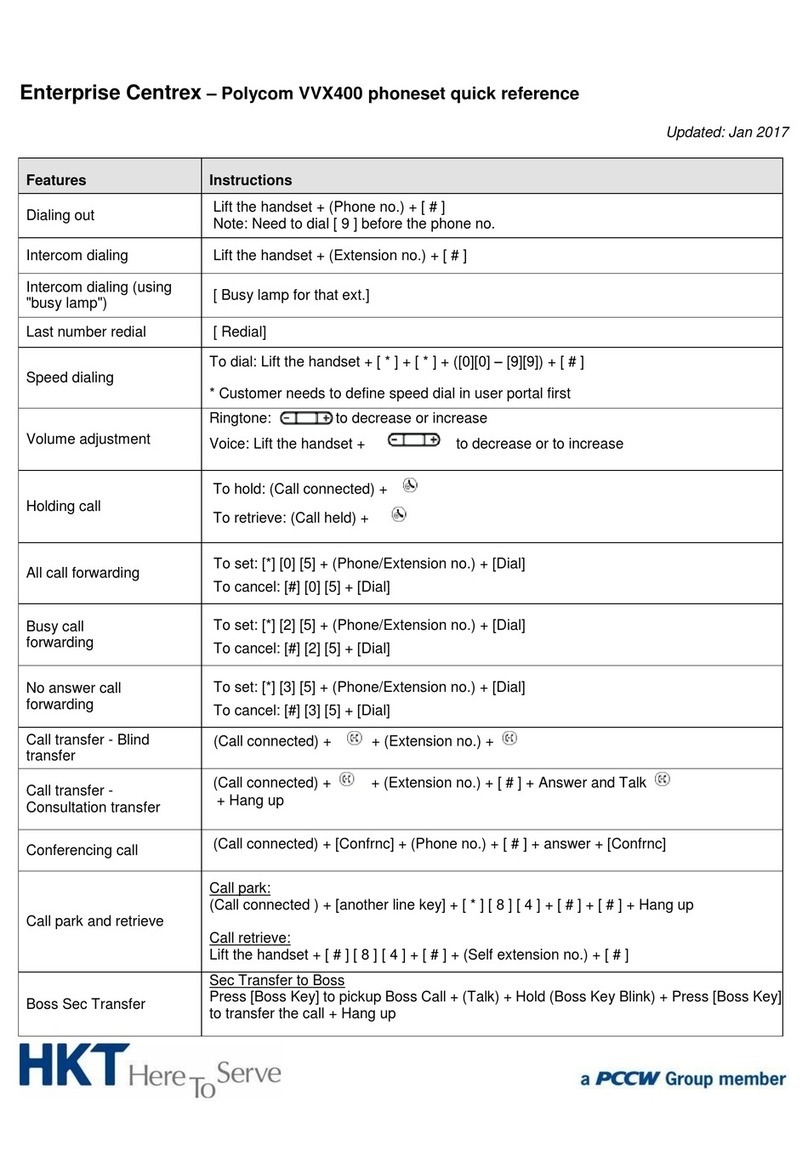
Polycom
Polycom VVX 400 Series User manual

Polycom
Polycom SoundPoint 650 User manual

Polycom
Polycom VVX 401 User manual
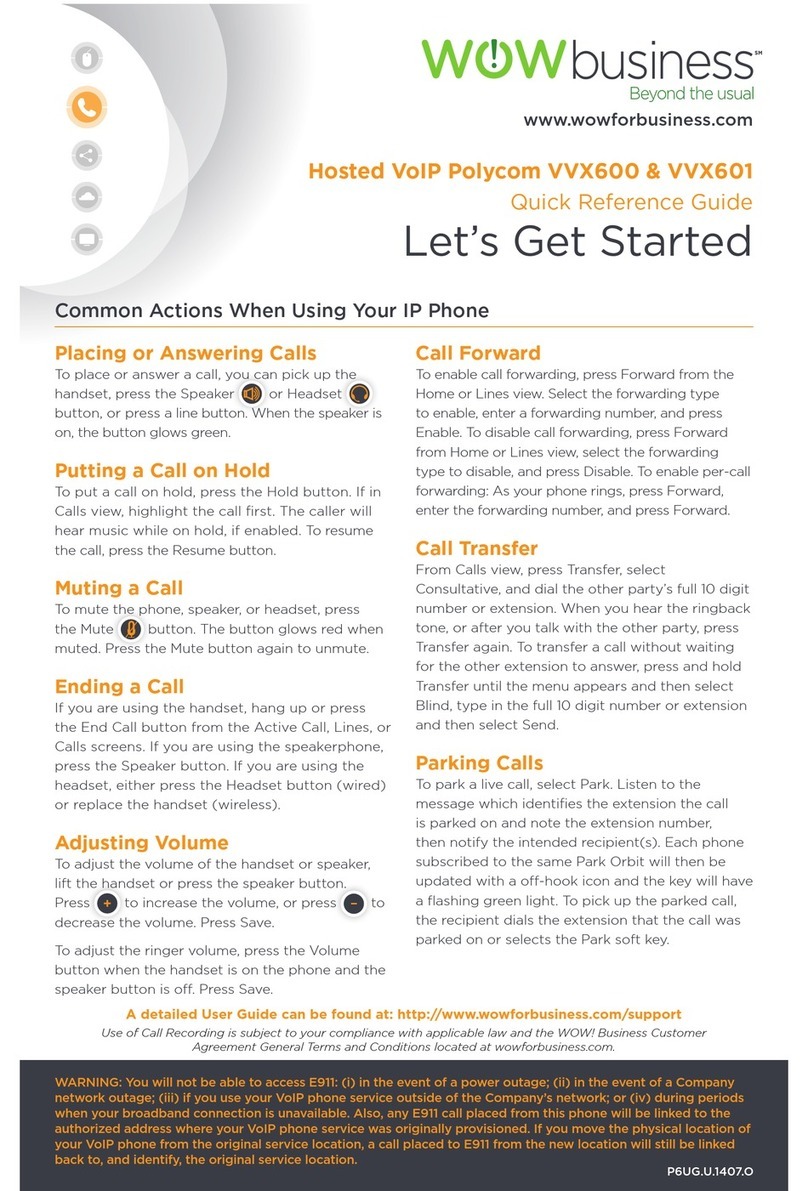
Polycom
Polycom Polycom VVX 600 User manual
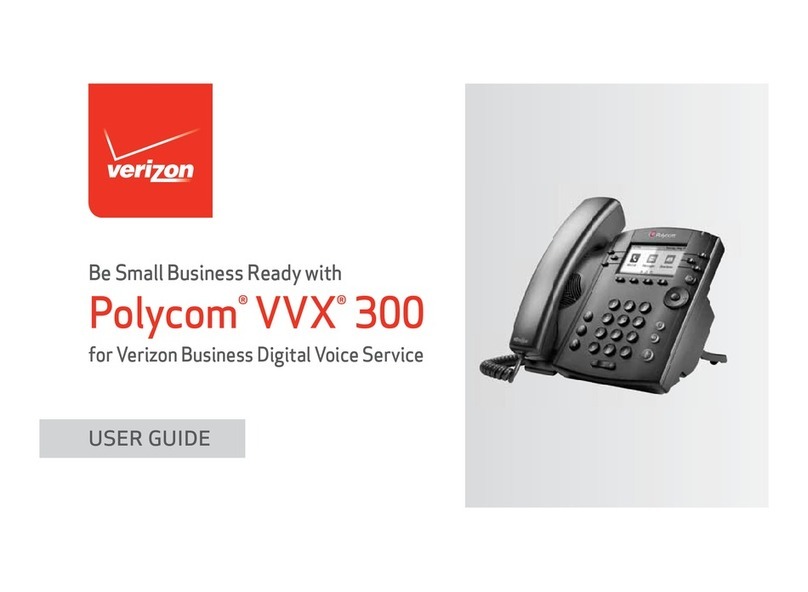
Polycom
Polycom VVX 300 User manual
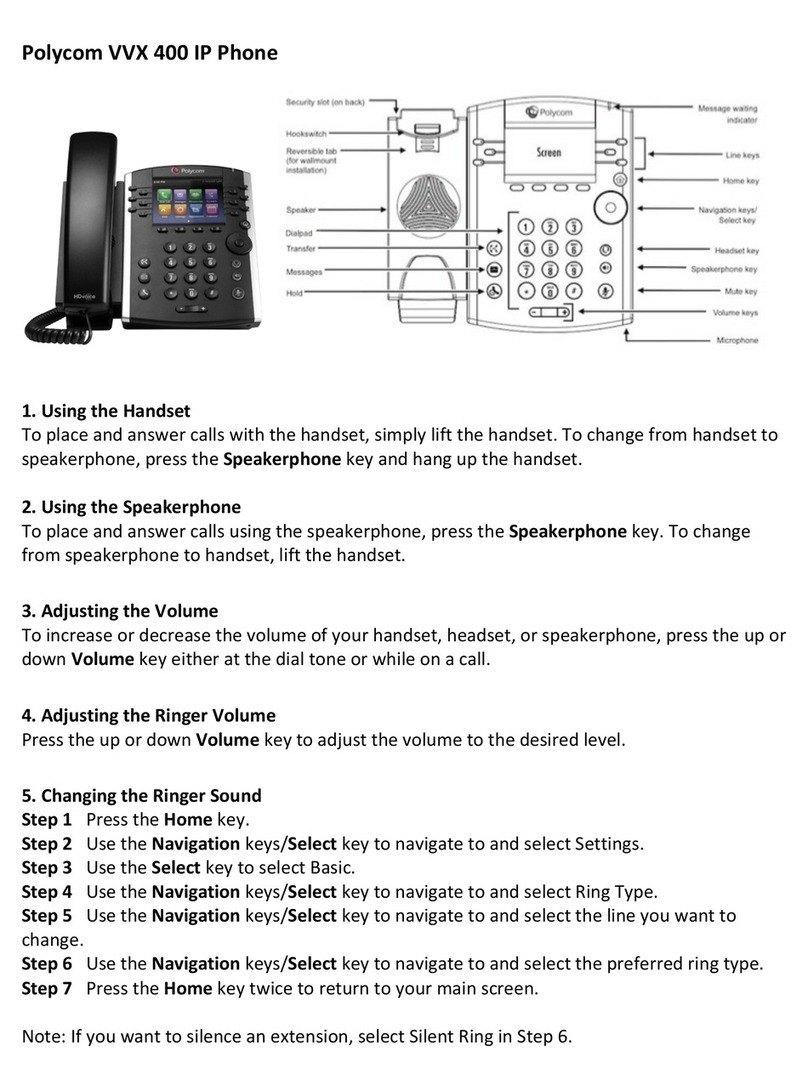
Polycom
Polycom VVX 400 Series User manual

Polycom
Polycom VVX 450 User manual

Polycom
Polycom Polycom VVX 600 User manual
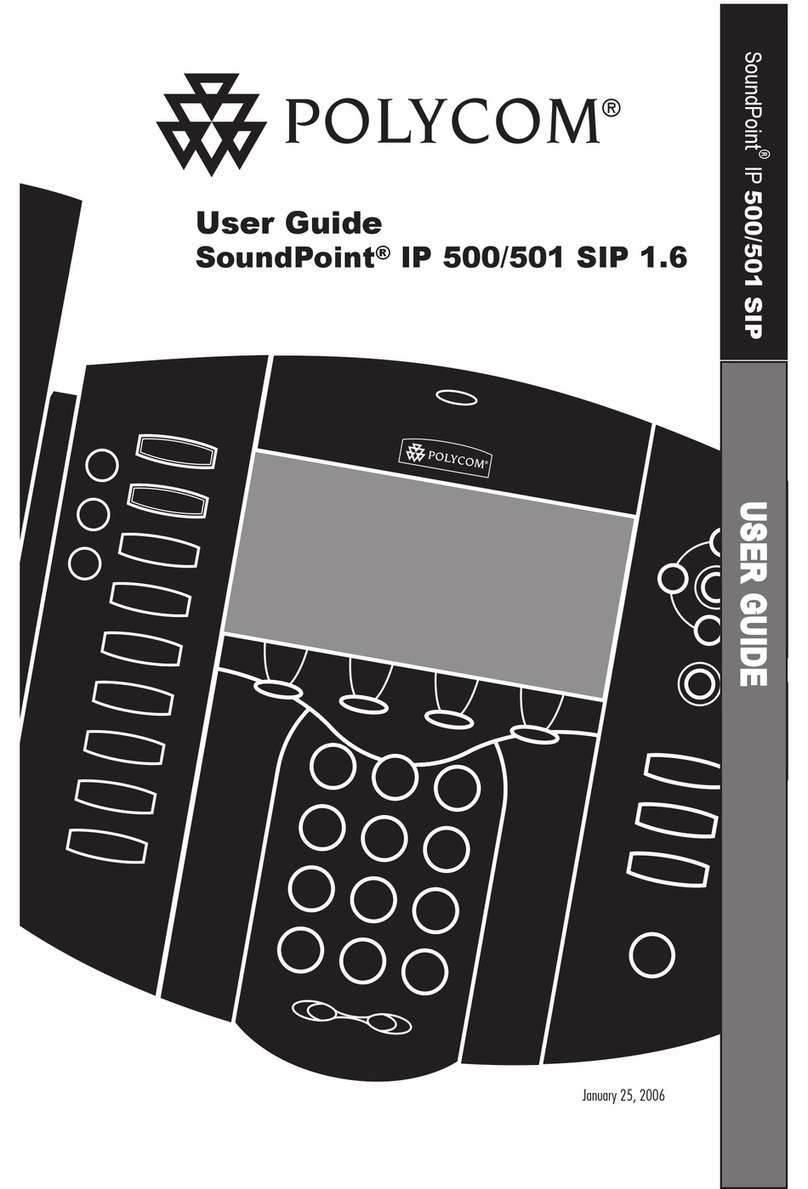
Polycom
Polycom SoundPoint IP 500 User manual
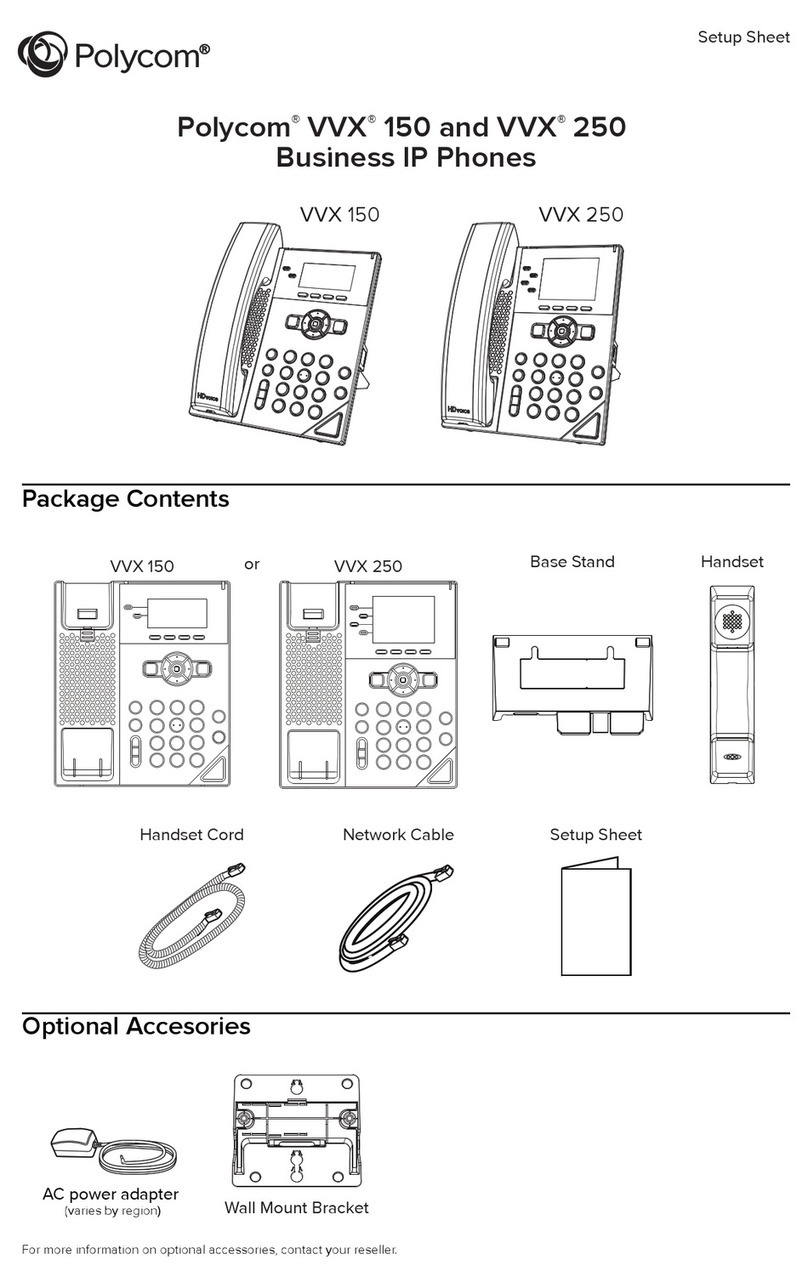
Polycom
Polycom VVX 150 Manual
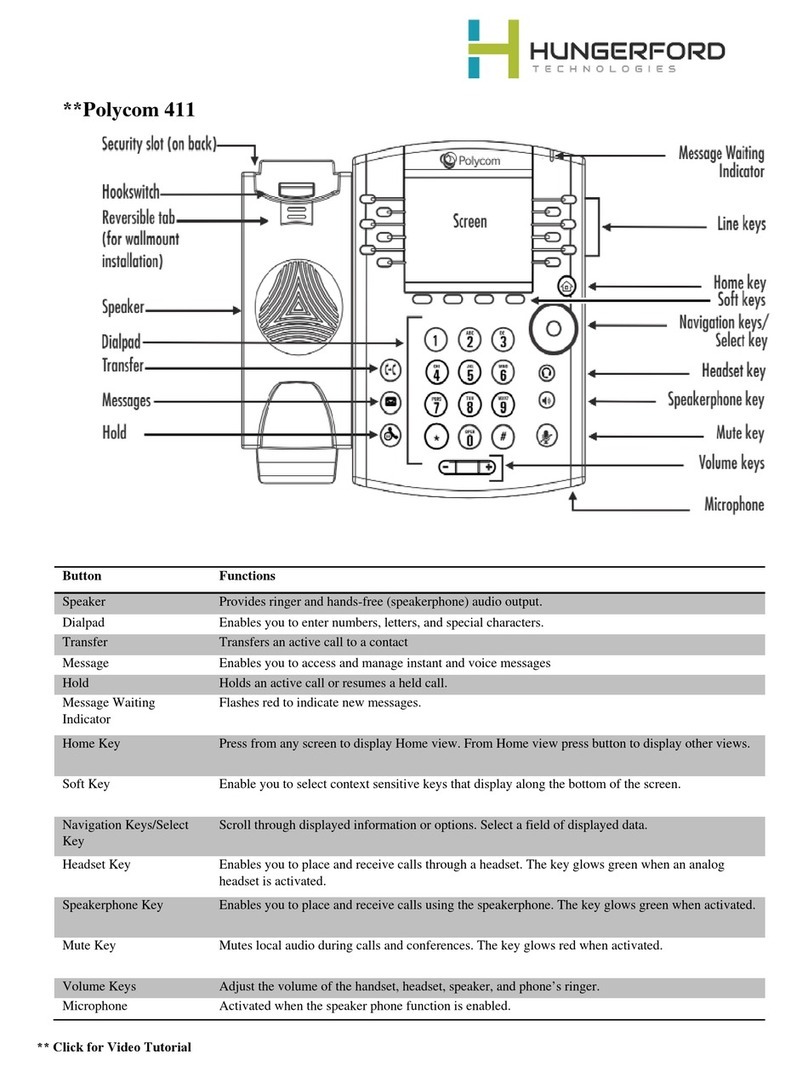
Polycom
Polycom VVX 411 User manual