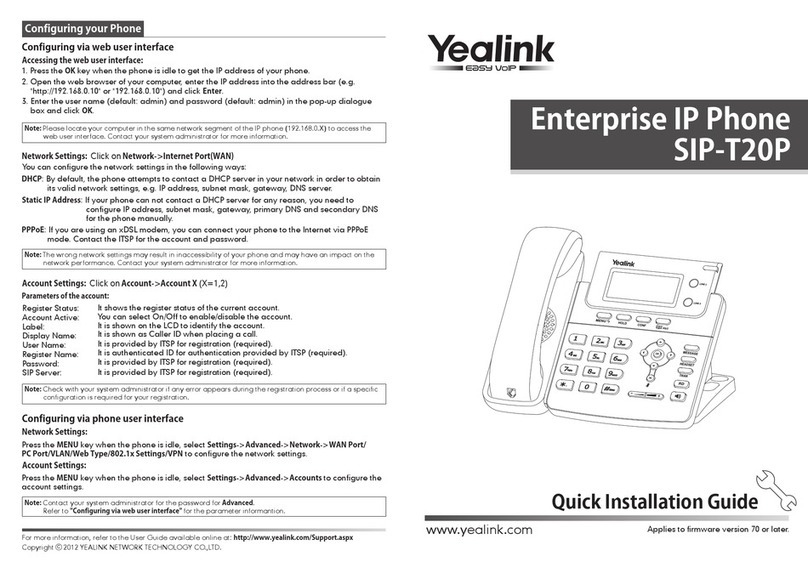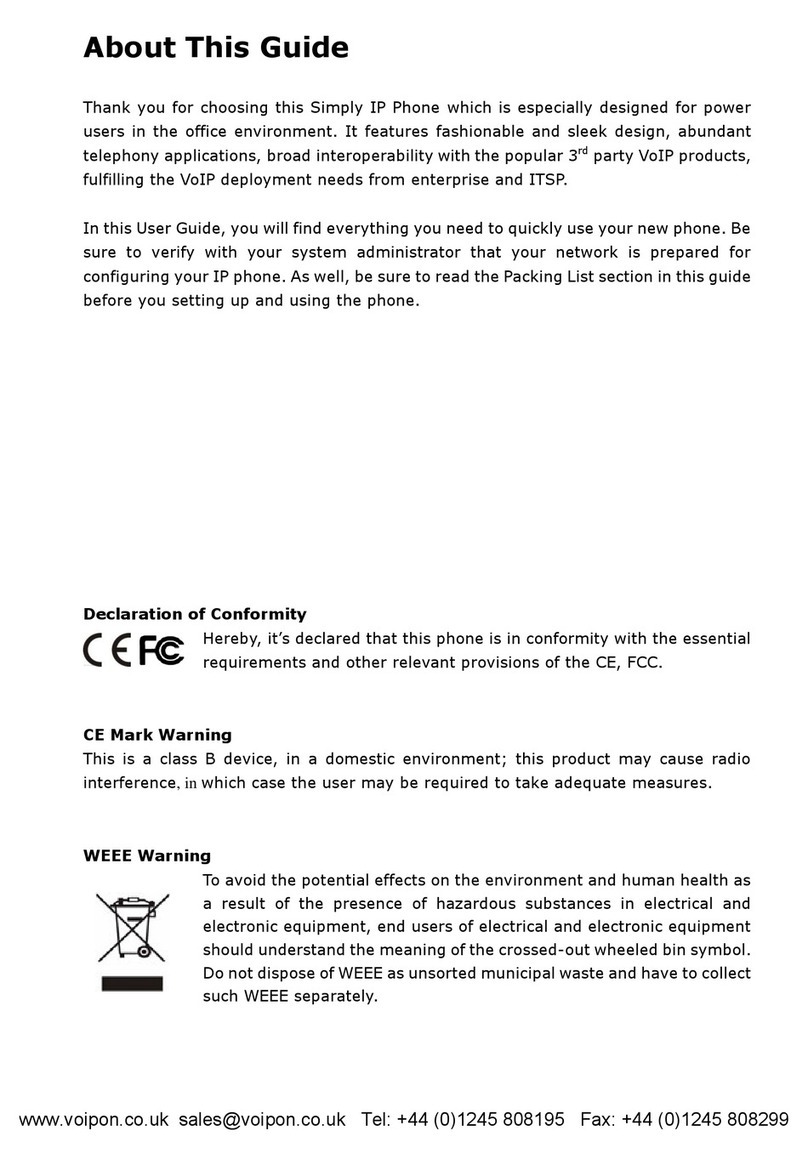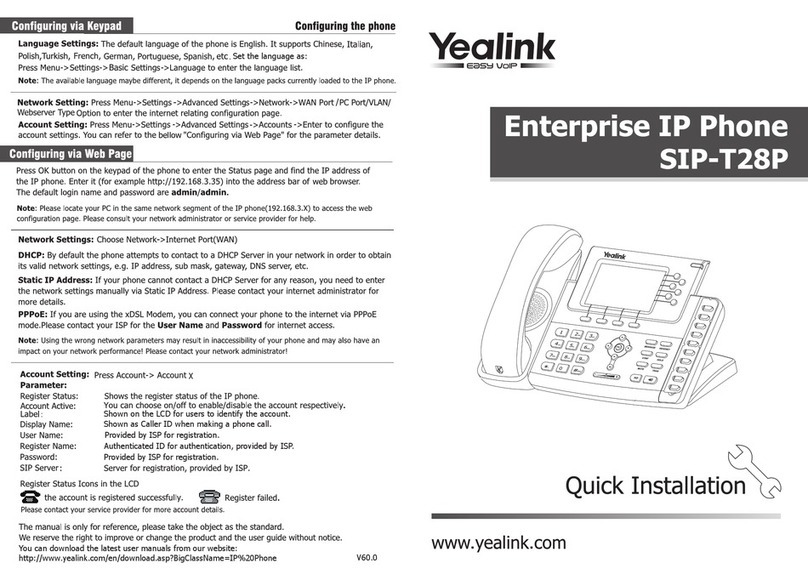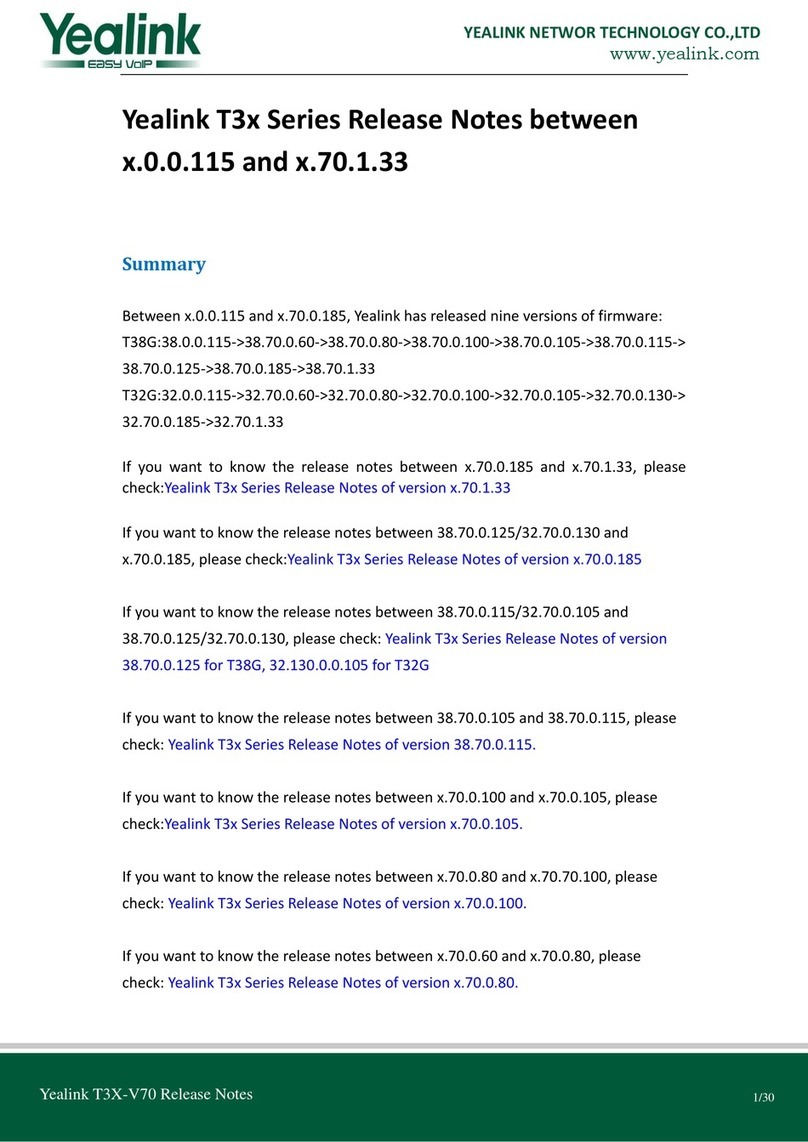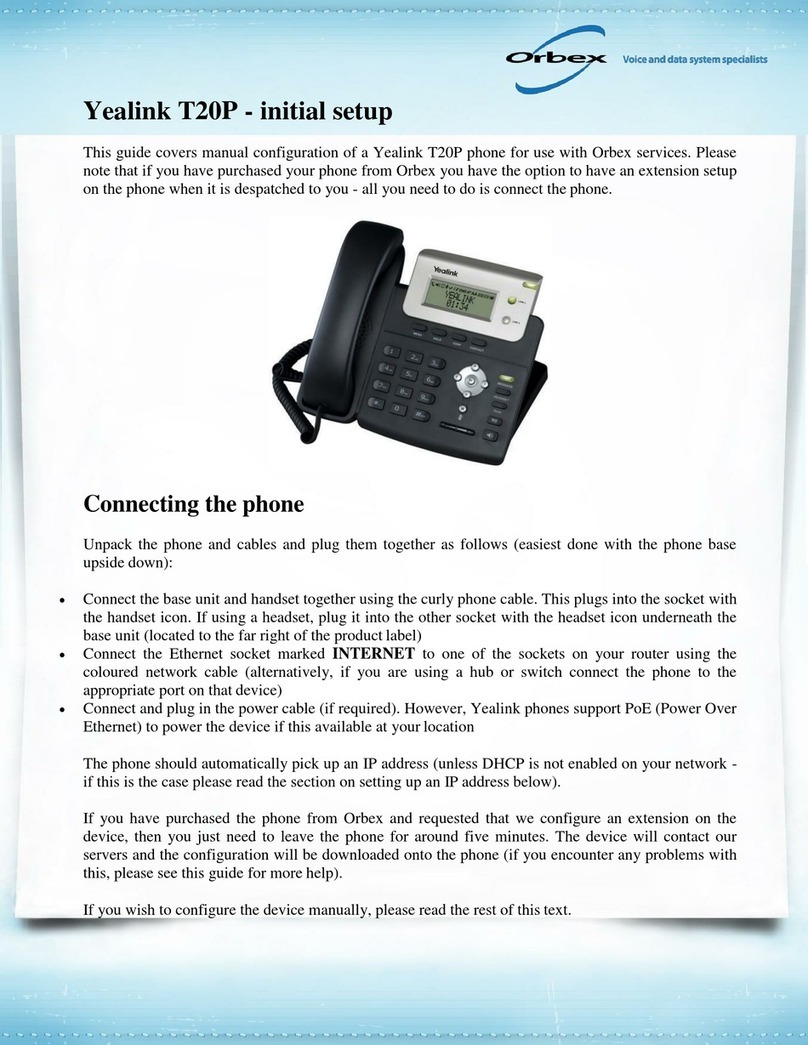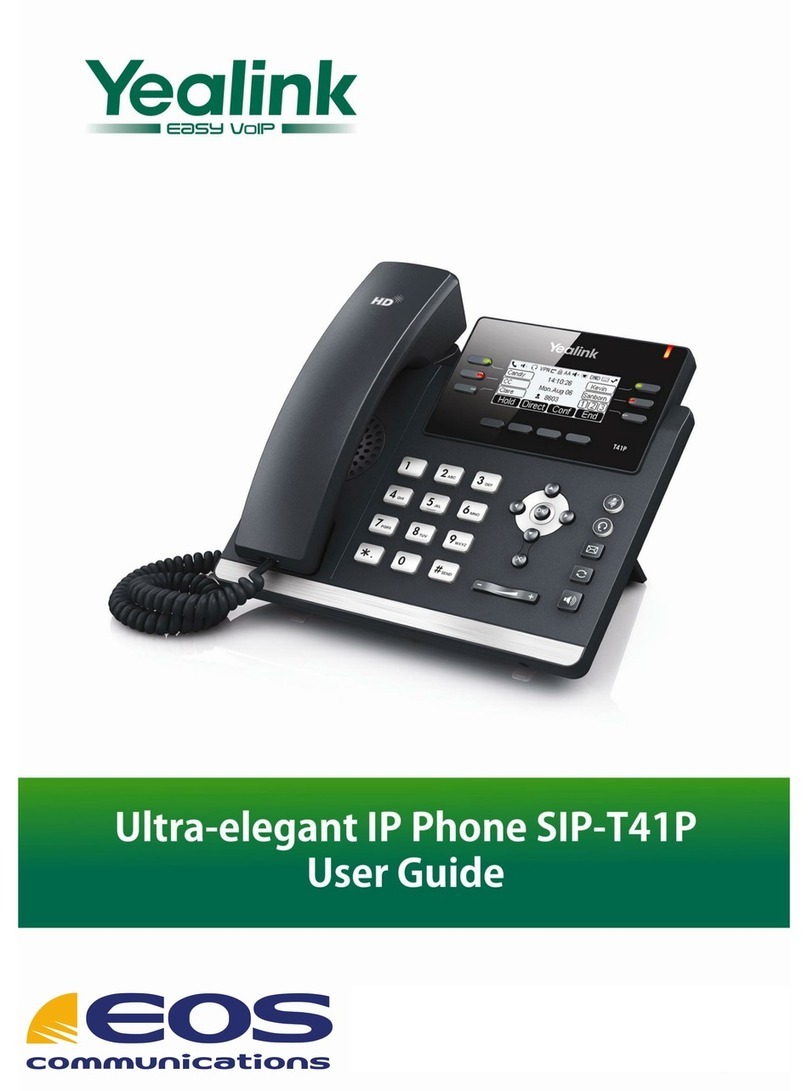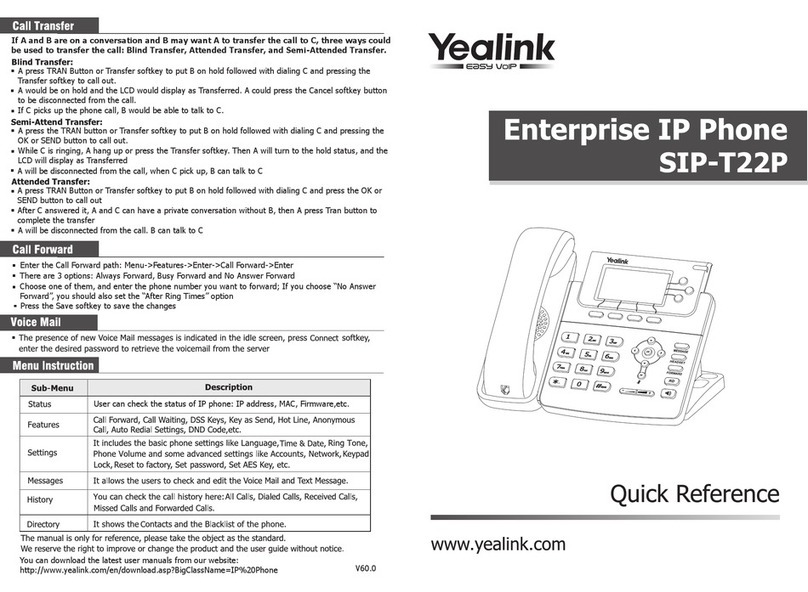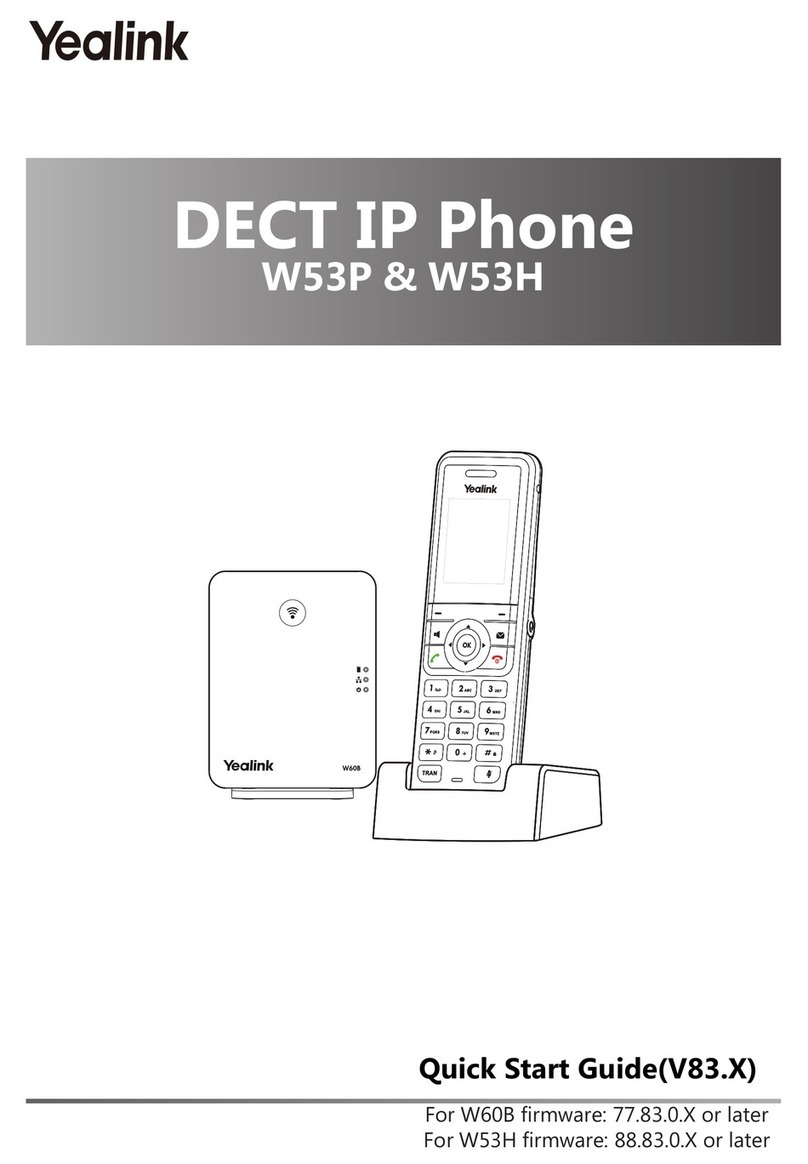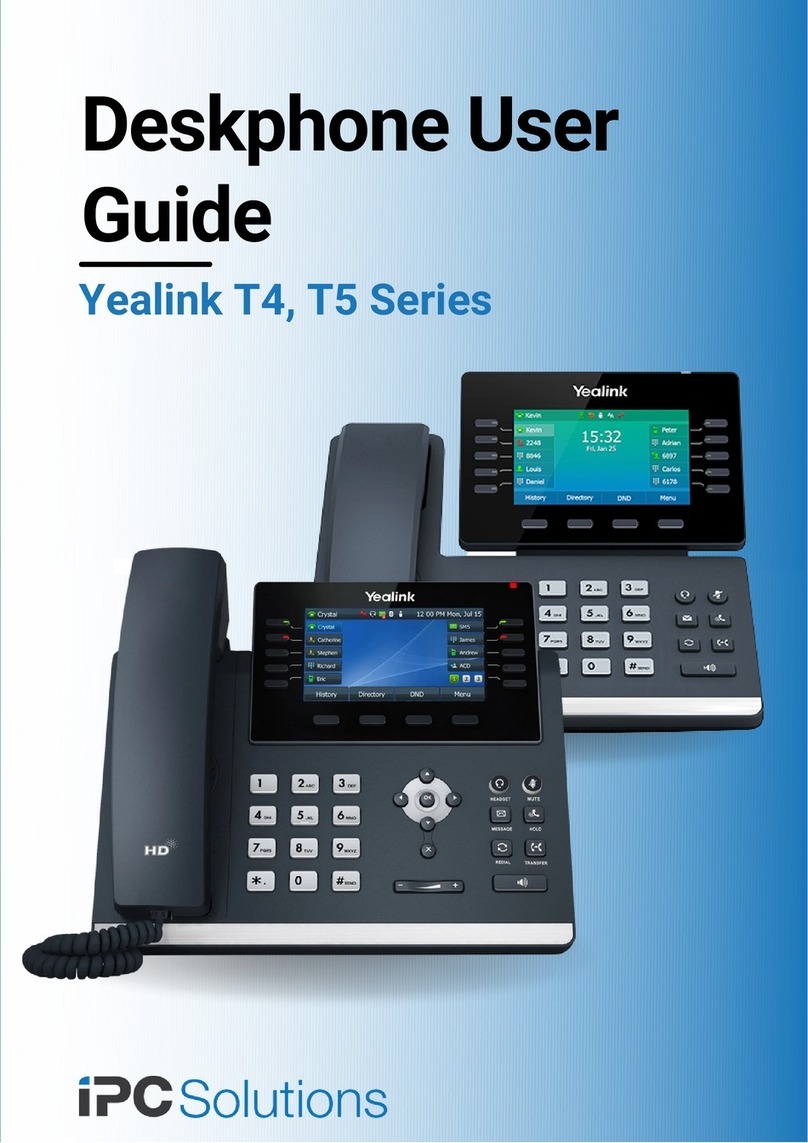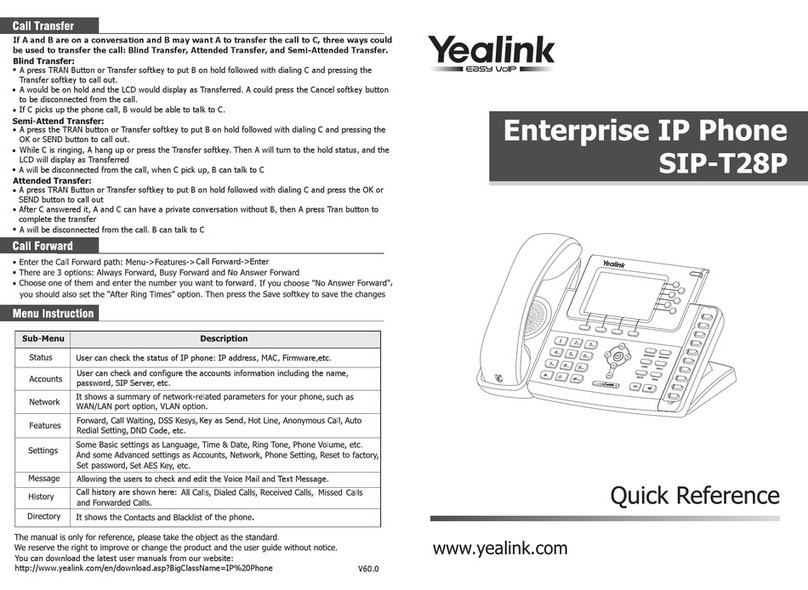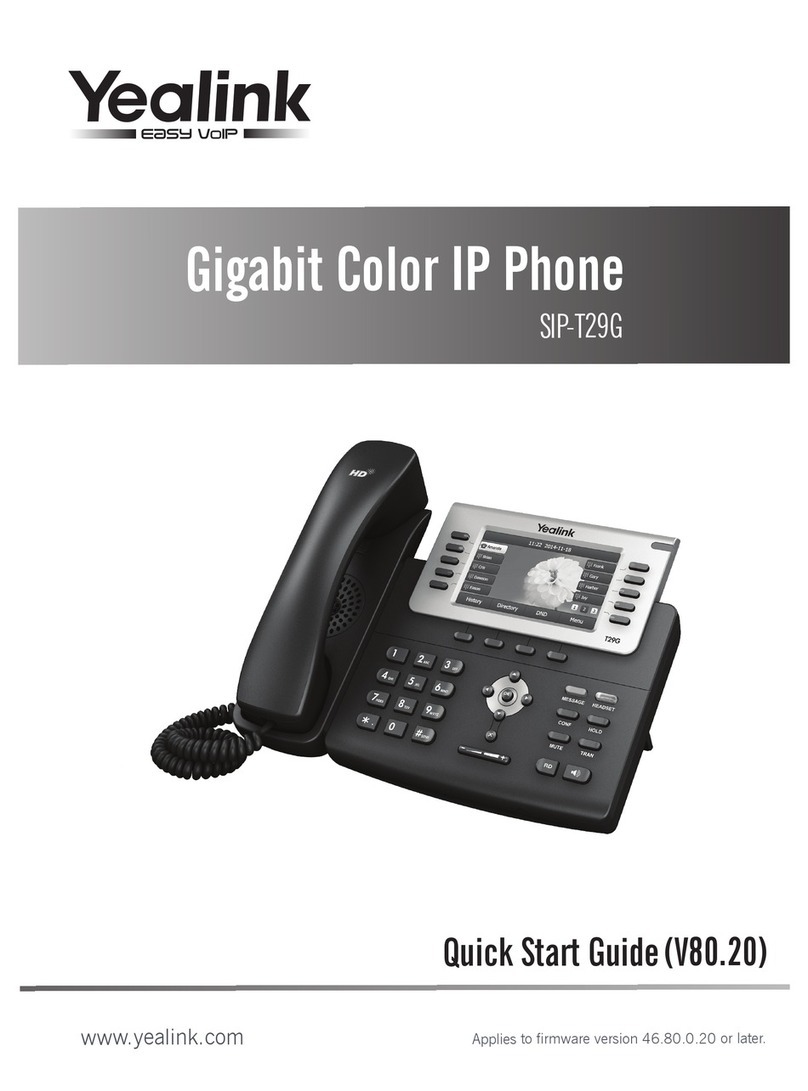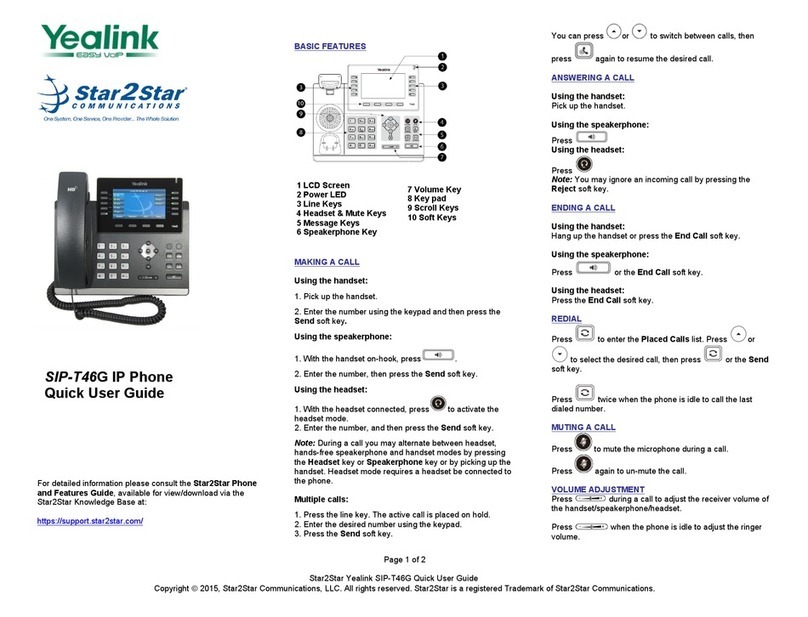Mixvoip
https://www.mixvoip.com/contact
mixvoip.com/contact
If the phone of a colleague is ringing, and you want to intercept the call, press key «DPickup» or enter
the number of the ringing extension.
Press on action key "forward" then twice on "enter" . Navigate with the right arrow on the
directional pad, select "enable" and input the destination number on the second line "forward to"
(internal or external number), then save with the key "save"
To disable the call forward, follow the same path but choose the "disable" option.
To place a call on hold, press the key "hold". To resume the call, press "hold" again.
When a first call in on hold, you can initiate a second call with the key "new call".
When you take a second line, the first conversation is automatically placed on hold.
Press on "swap" to allow you to switch from one conversation to another one.
Call Conference
Enable a call forward
Placing a call
Enter the number, and press in the center of the direction pad.
Handling your Yealink T46S
Desktop Phones
Call interception (if activated)
Transfer a call
Blind Transfer
- Press on action key "transfer" . The call is on hold.
- Enter the destination extension number, then hang up.
Attended Transfer
- Press on action key "transfer" . The call is on hold.
- Enter the destination extension number, then press on
- Press again on to transfer the call.
- If the person doesn’t whish to take the call, press on then "hold" to take it back.
- If you receive a second call while the first one is on hold, you can select the call to transfer with the
directional pad and instructions on the screen.
Place a call on hold
During a active call you can welcome a third person into the conversation. Press "conf" then enter the
number (internal or external), then press again on "conf" . All parties are joined in the conference.
Call log
Press on "redial" to access the call history and missed calls, or "message" to access voice messages.
Use the directional pad to choose between the different options.
Change the ring tone
Access the menu by pressing . Then "setting", "basic", "sound" and "ring tone", then "save" to validate
your choice.
1
1
1
1
1
3
4
4
3
2
3
3
202104 Yealink T46S User guide