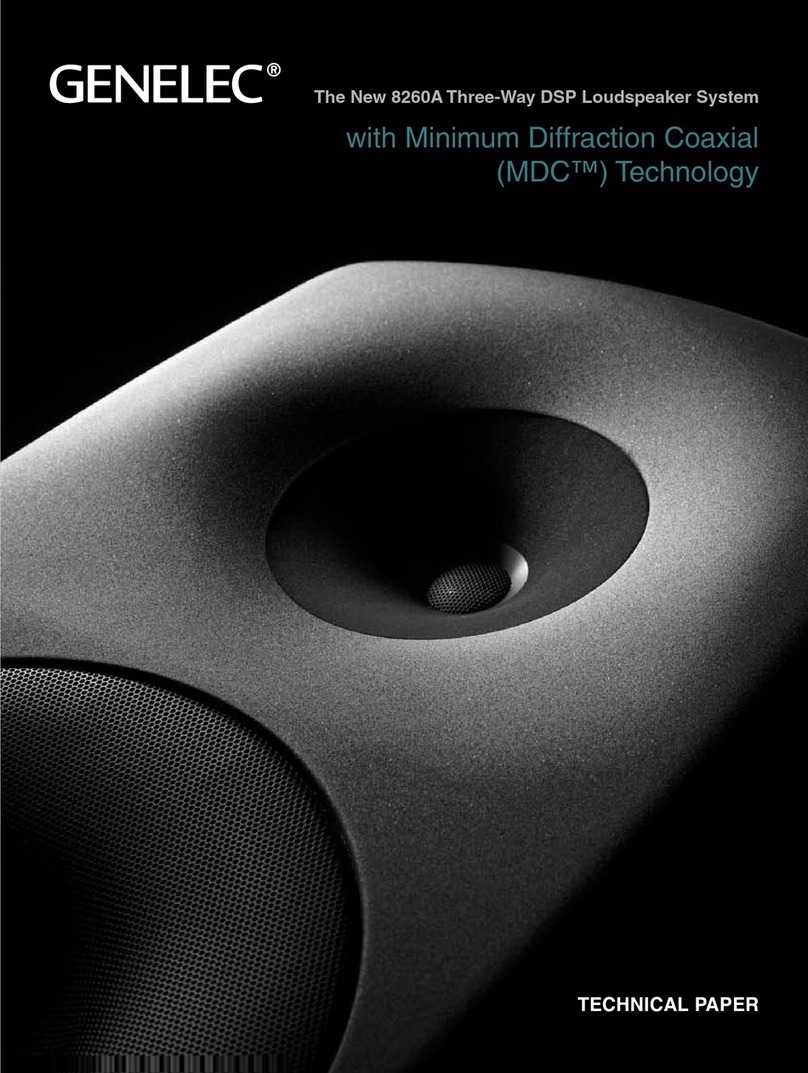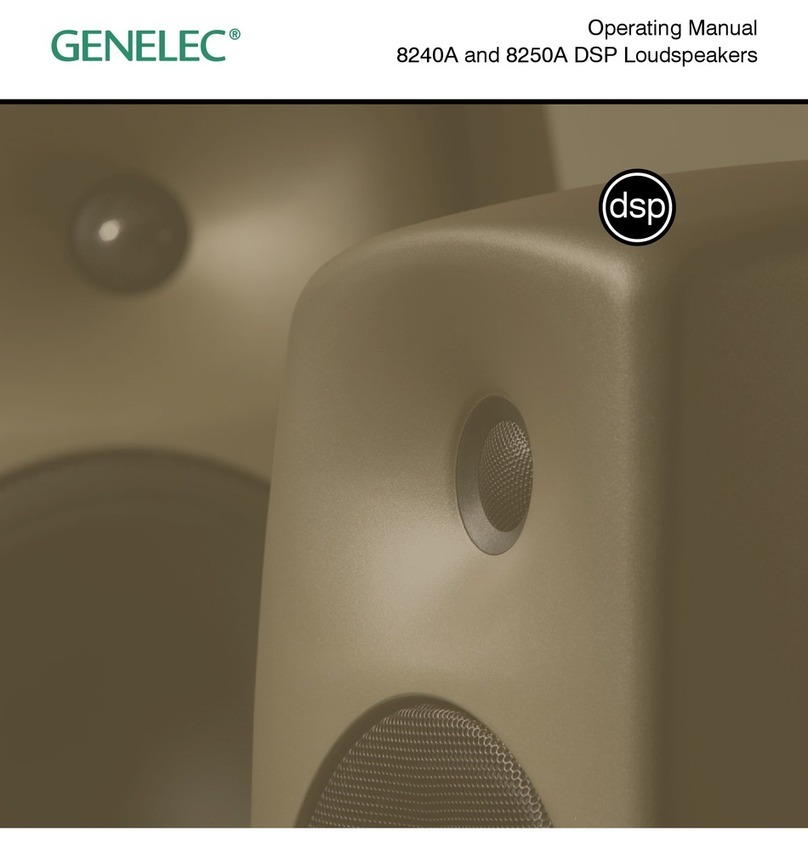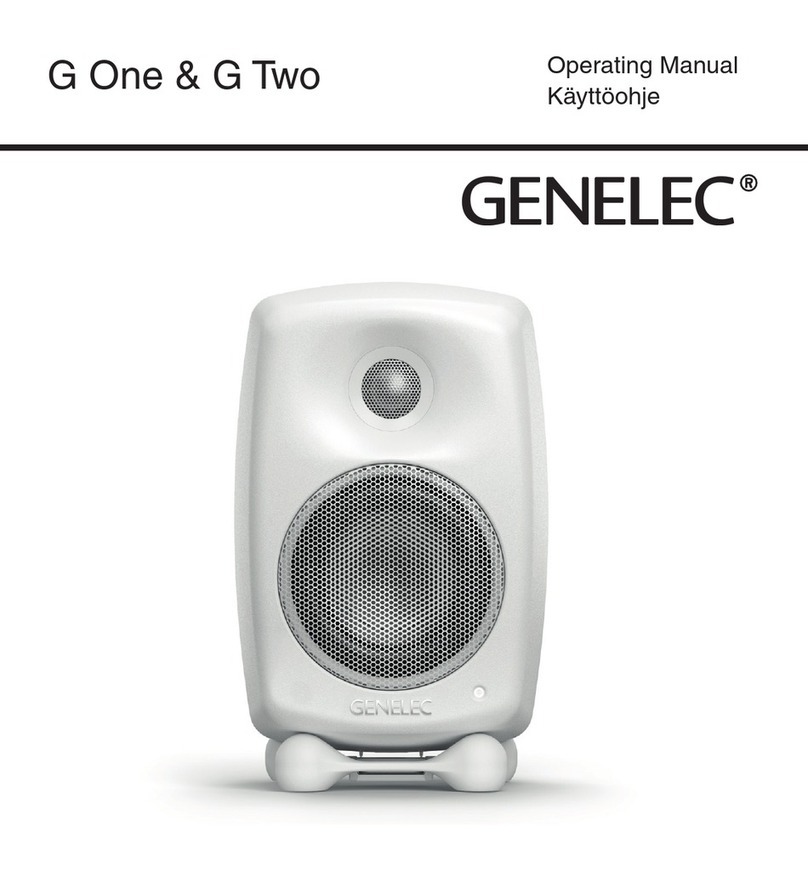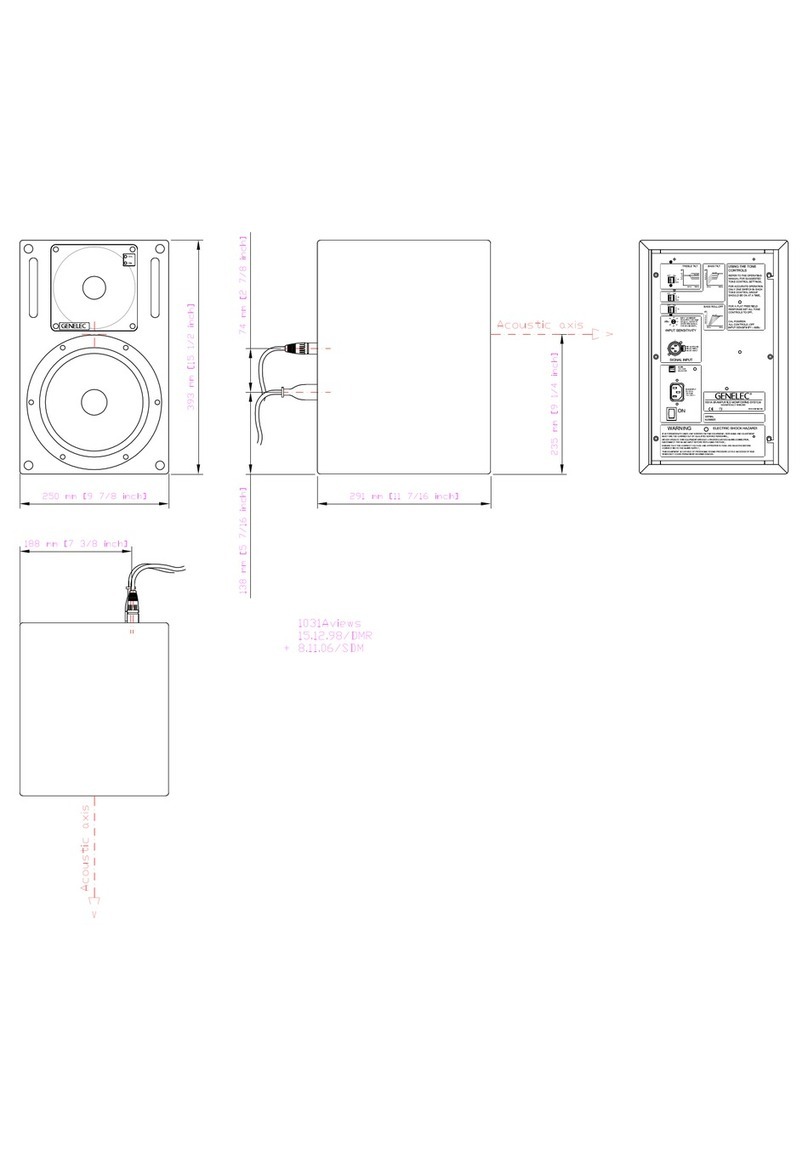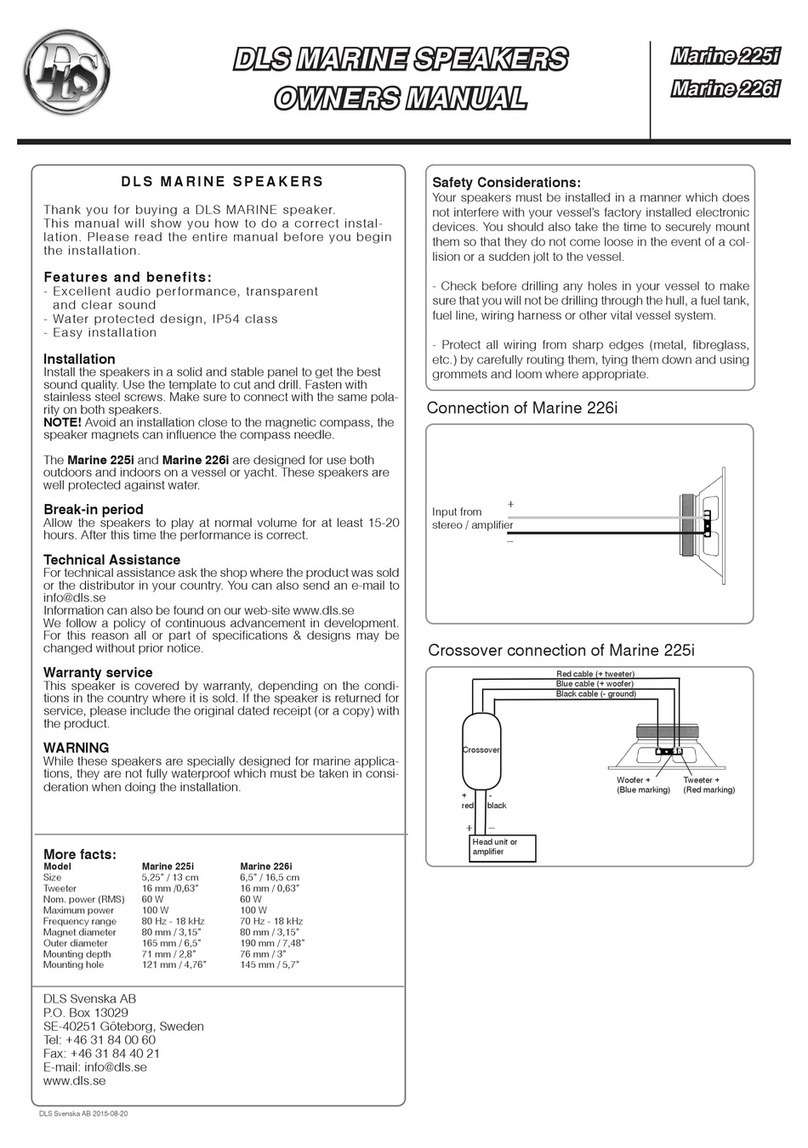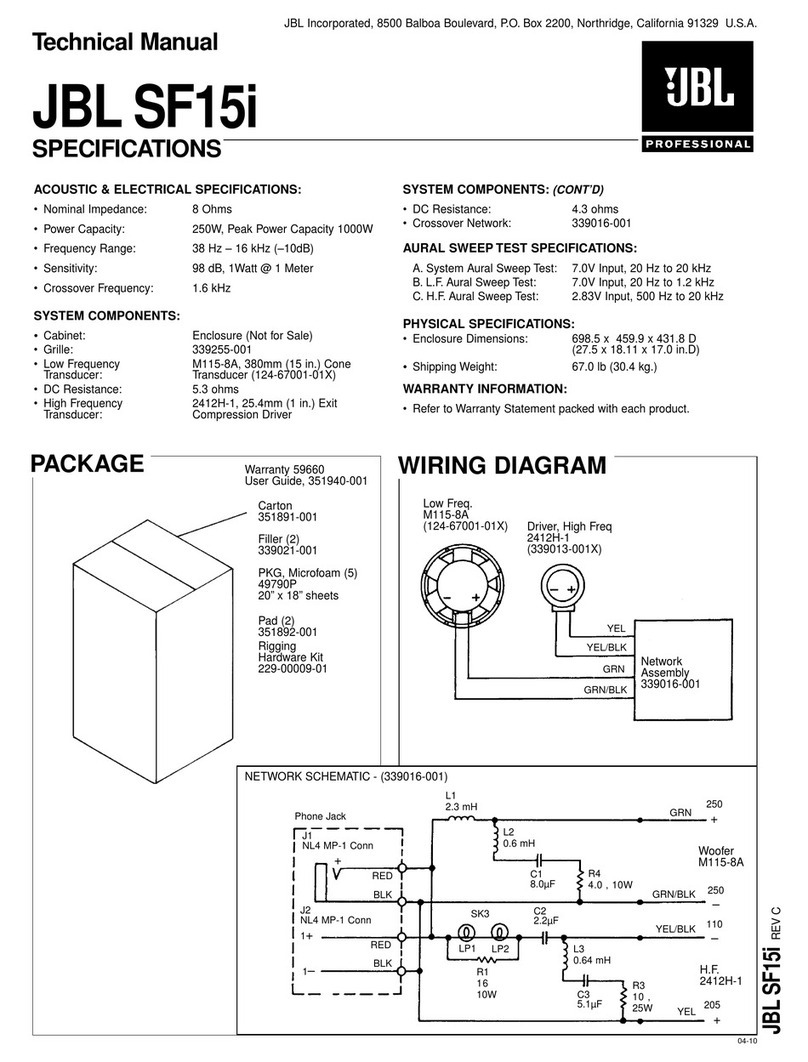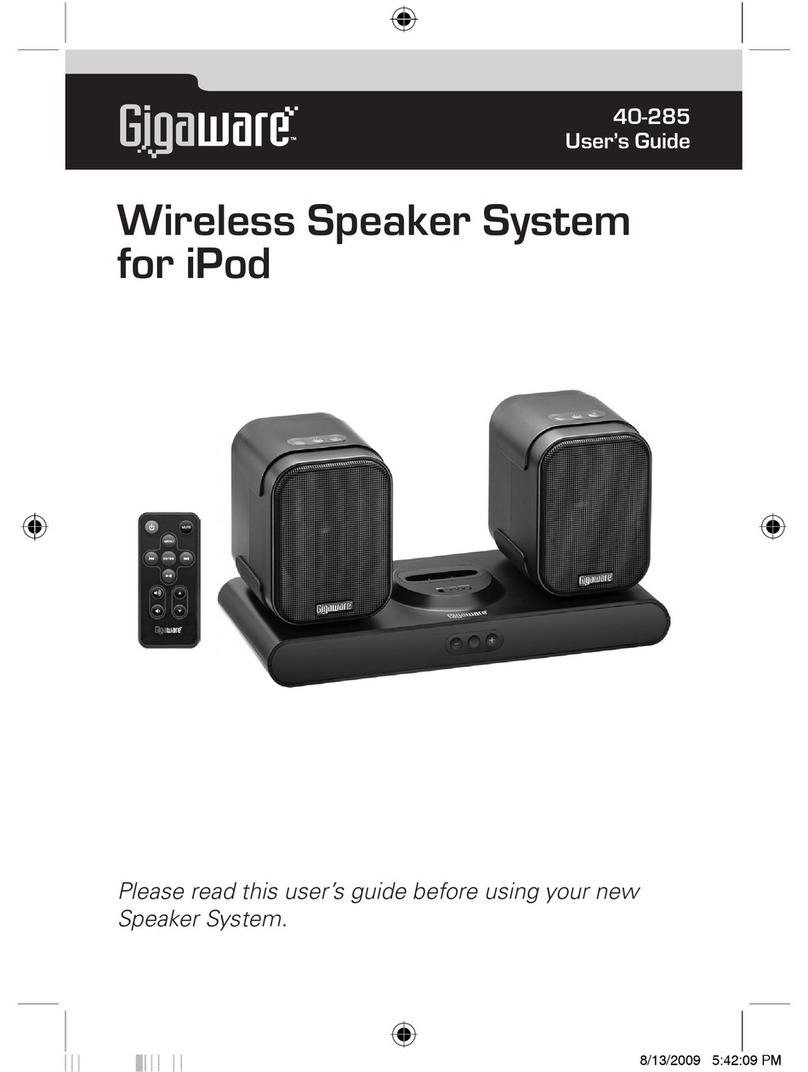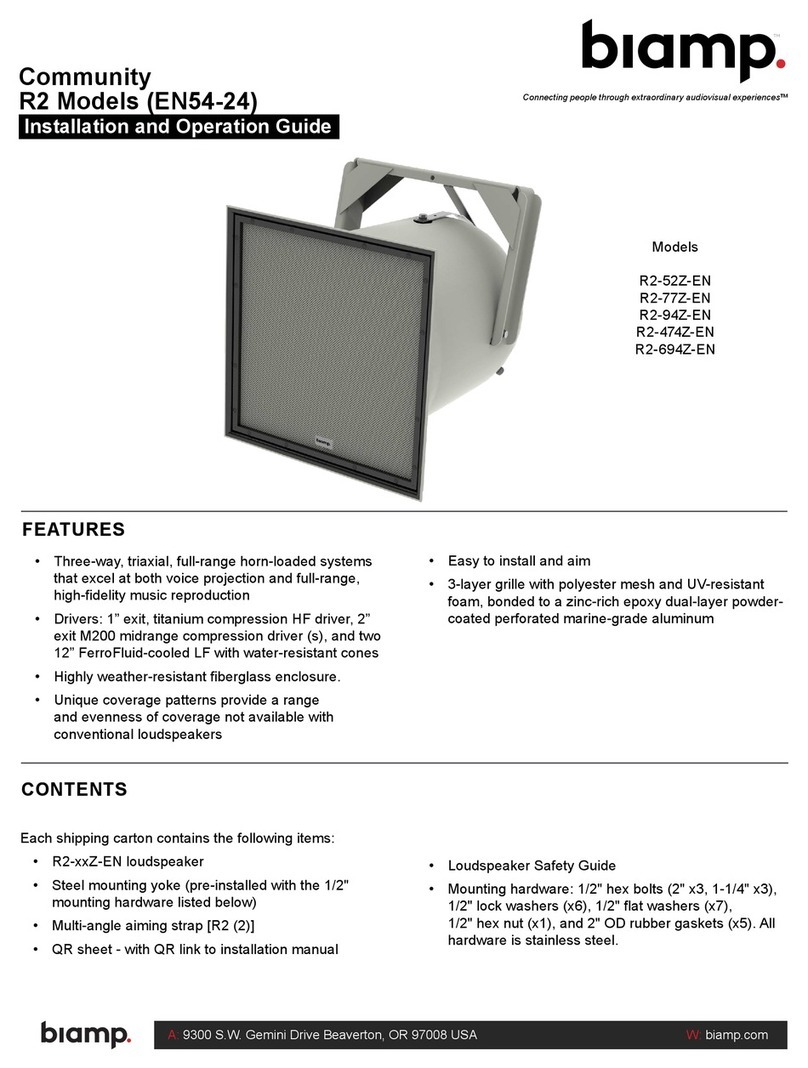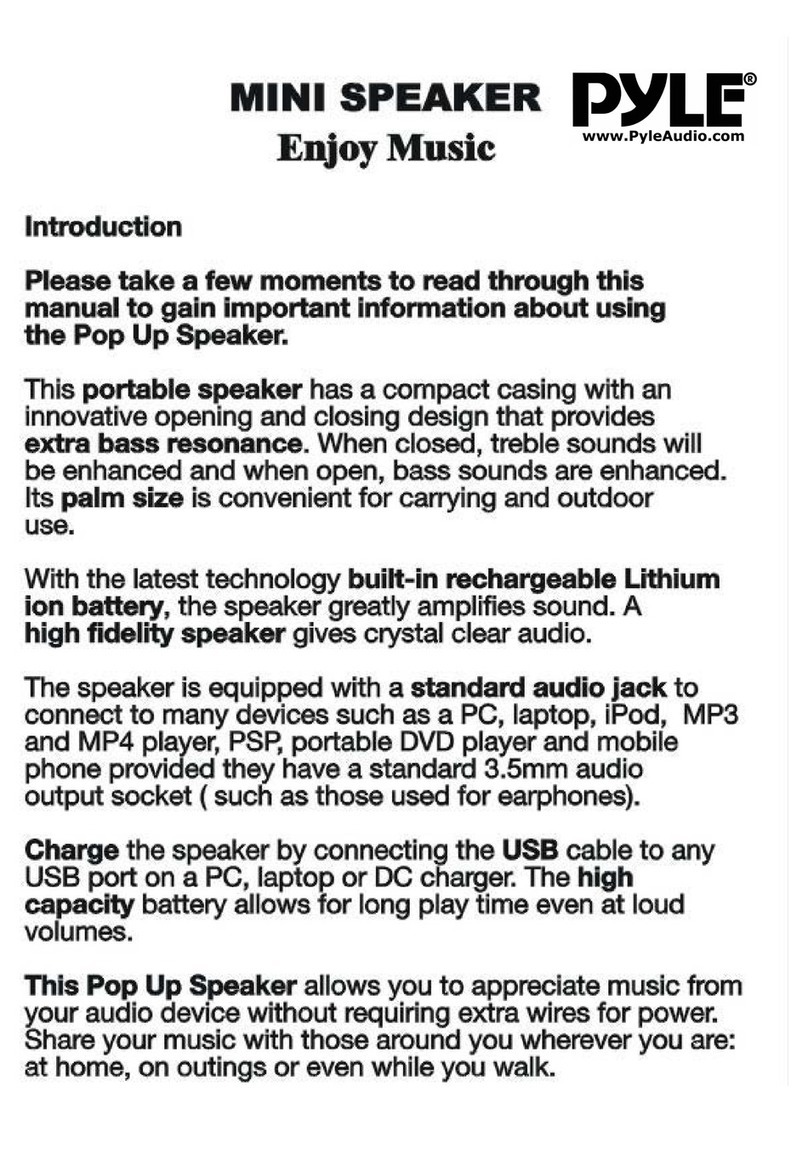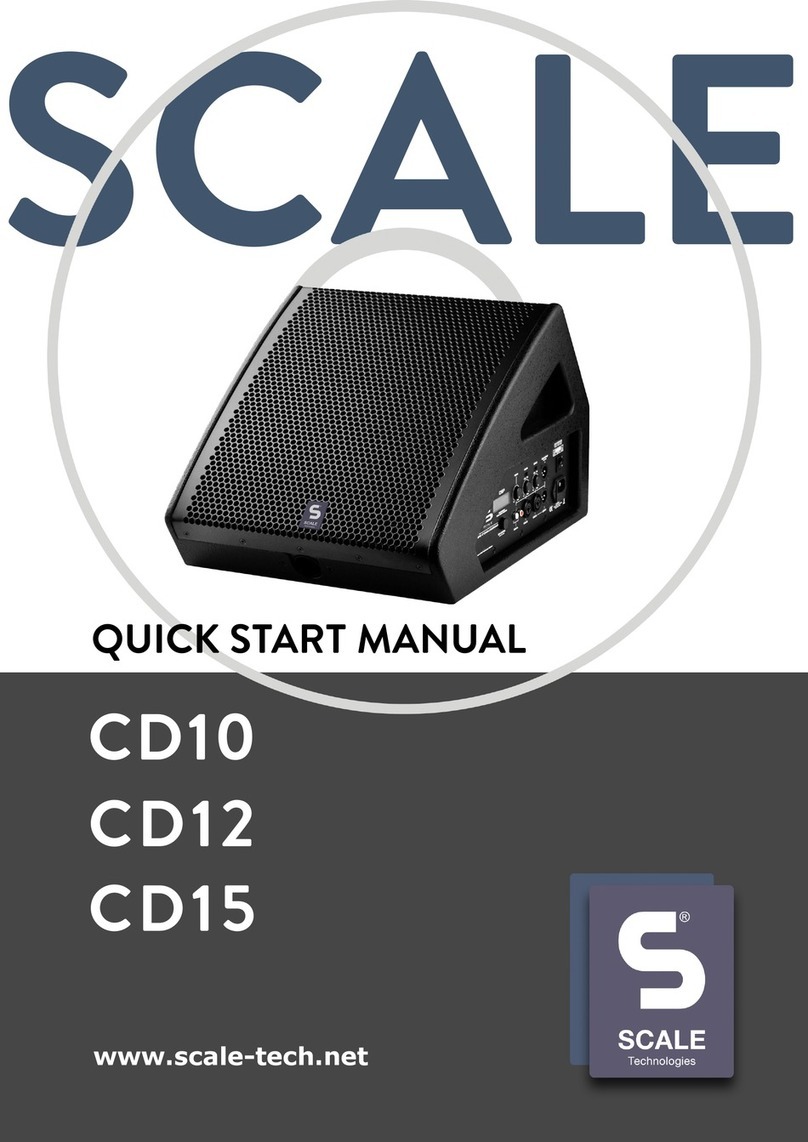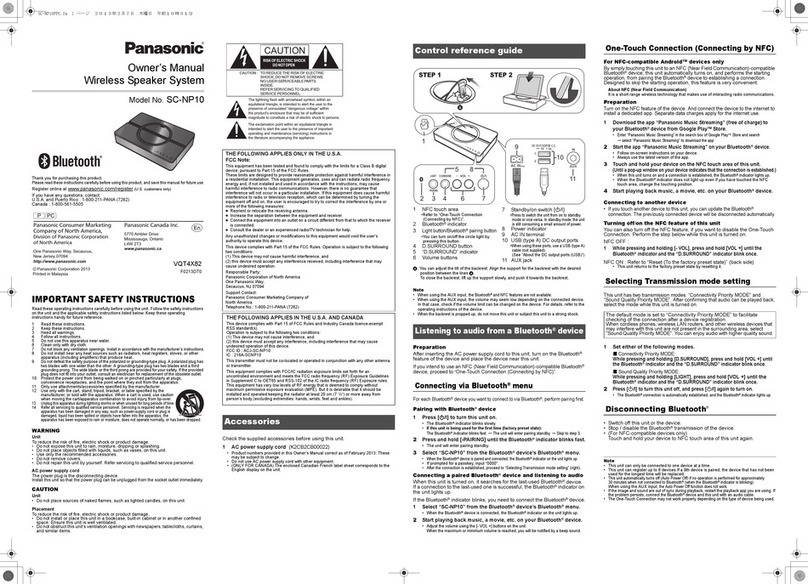3. Select a GLM3 setup file to be imported and click ‘Open’.The imported
setup will be stored with same name to the GLM4.
Figure 11. Selecting a setup to be imported from the GLM3 setup folder.
4. The GLM3 is now imported to the GLM4. All other settings than the layout
are kept same, acoustic settings, groups etc. If there is a need to edit the
layout, it can be done by clicking ‘Setup : Edit Layout’ menu.
Standard Loudness SPL Calibration
The new Standard Loudness SPL feature allows calibration of the listening level
in accordance with digital loudness standards such as ATSC A/85 and EBU
R128. Calibrated listening level is important to judge e.g. speech intelligibility,
spectral balance, platform compatibility etc.
The in-situ frequency response compensation and system alignment should be
followed by the absolute SPL listening level calibration. Note: Digital monitor
interfacing should be used to reduce uncertainty and tolerances.
•Before SPL calibration, first perform the other calibration functions to
compensate frequency response, time of flight, level difference between
channels and sub phase. You would typically do this by creating a new
“Group”, using the Add Group command; or by editing an existing
“Group”, using the Edit Group command.
•If you require a frequency response different than flat, for instance a HF
roll-off such as x-curve, now make those adjustments. To edit all
channels at once, consider using the Sound Character Profiler. Per
channel, select and edit individual monitors.
•SPL calibration should be the final item: Click the ‘Group Preset :
Standard SPL Calibration’ menu on the main page. The Standard
Loudness SPL Calibration window opens.