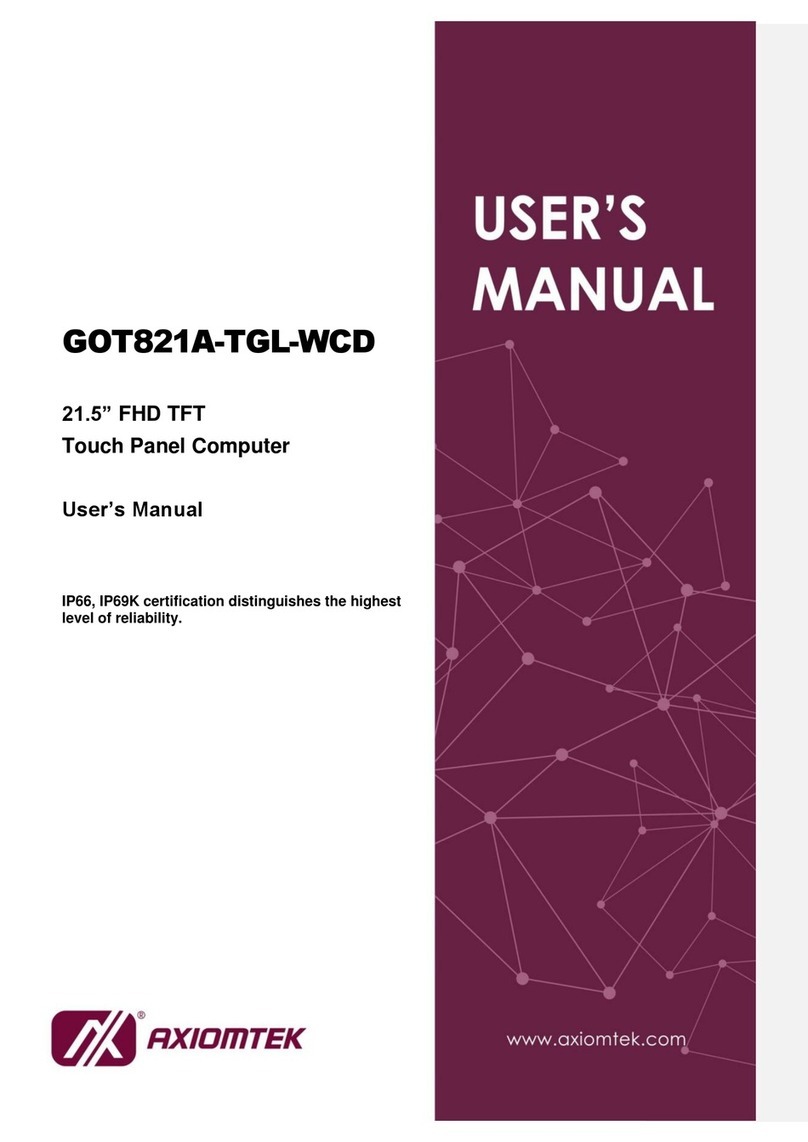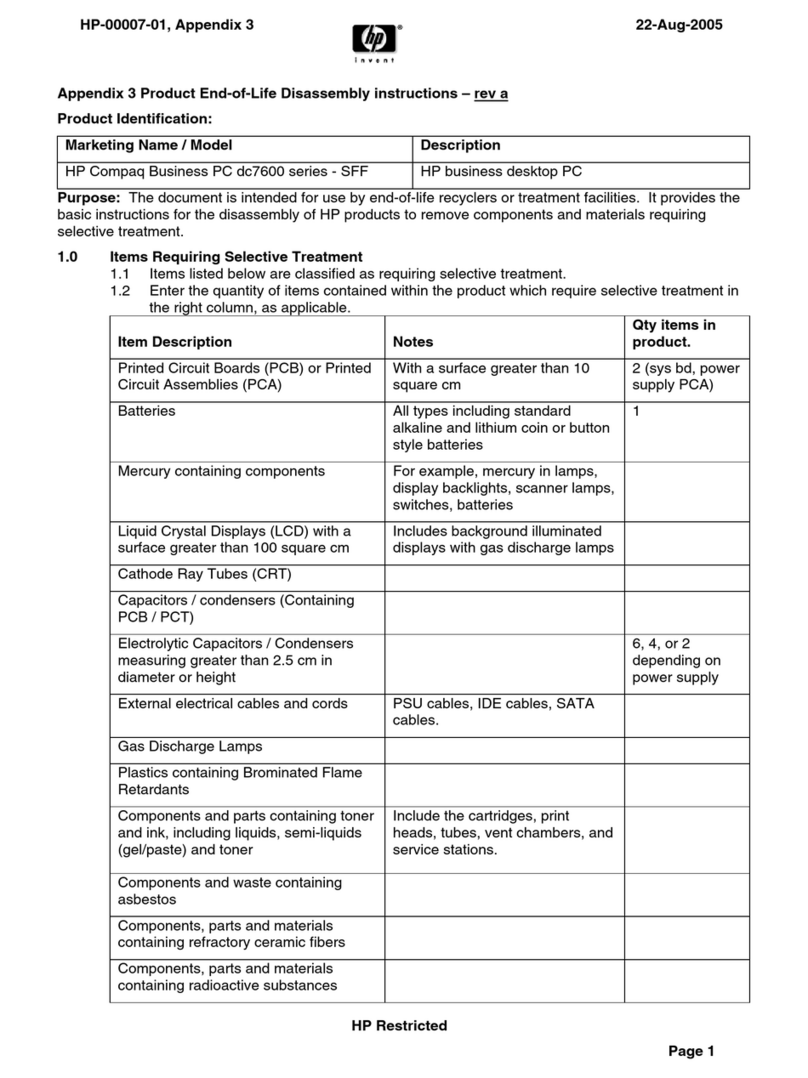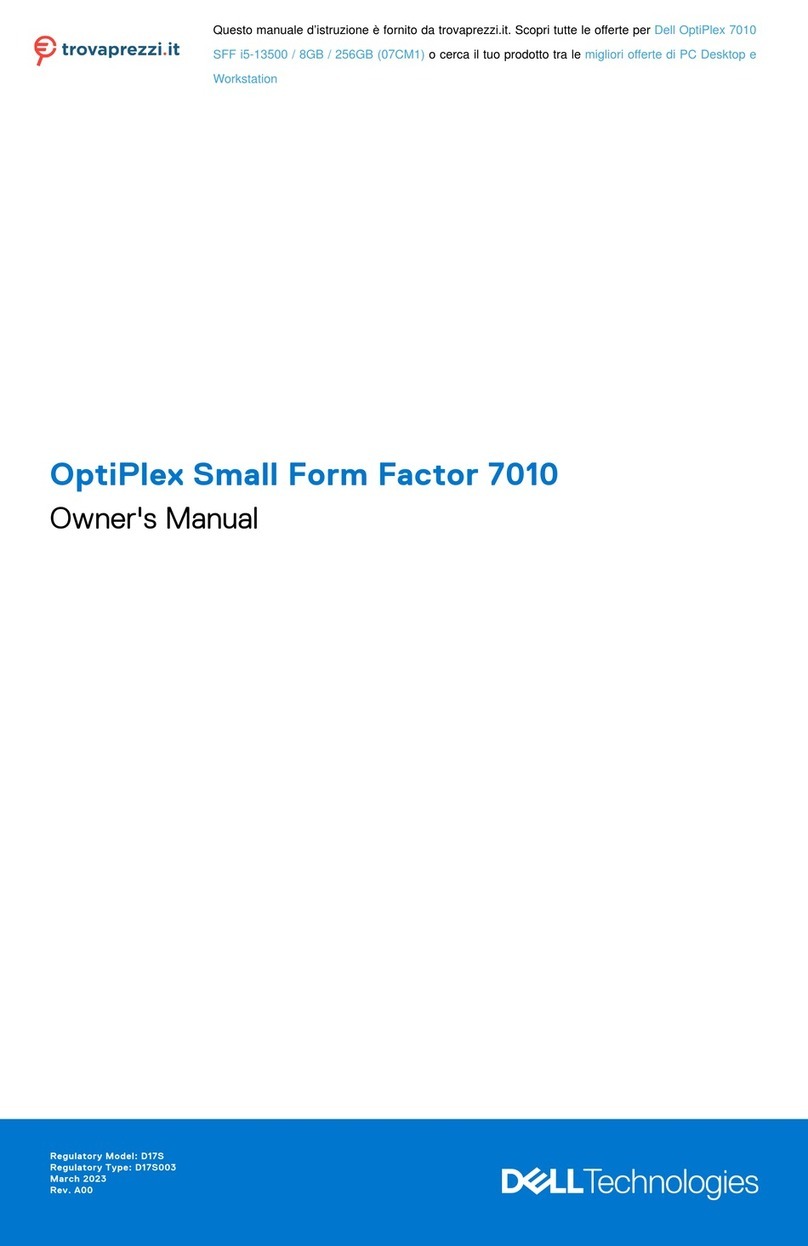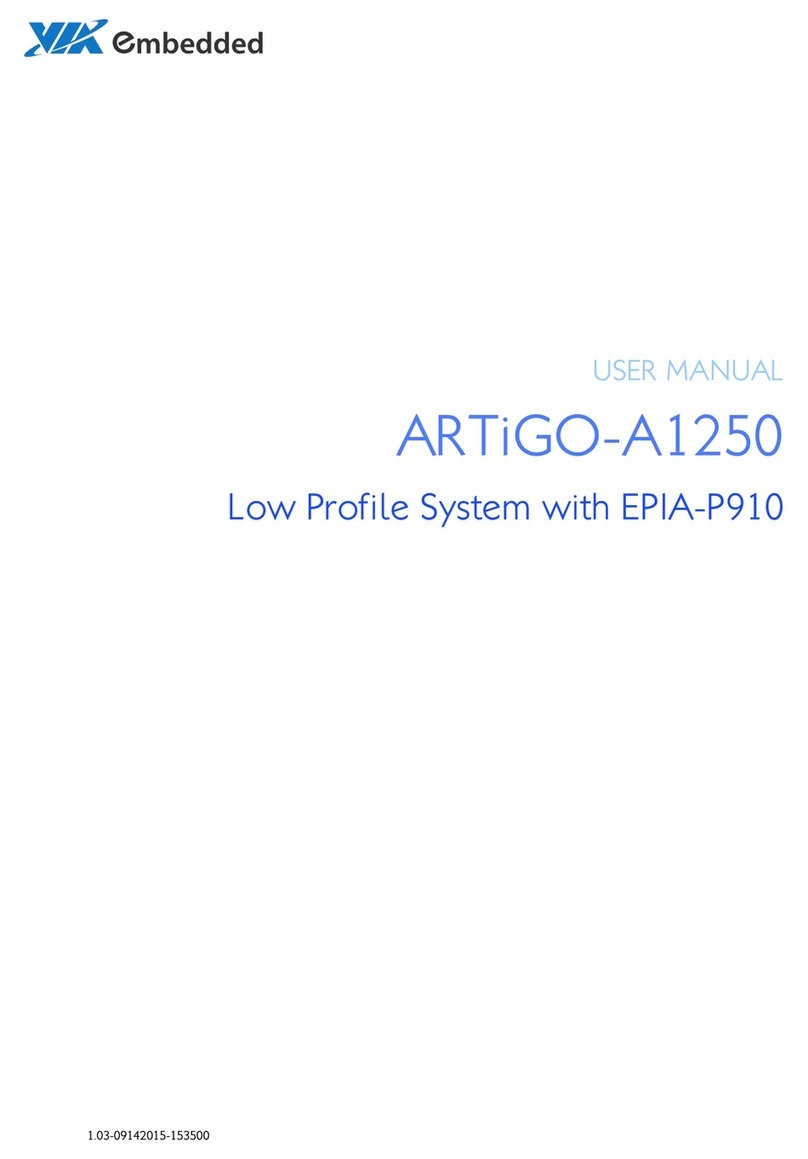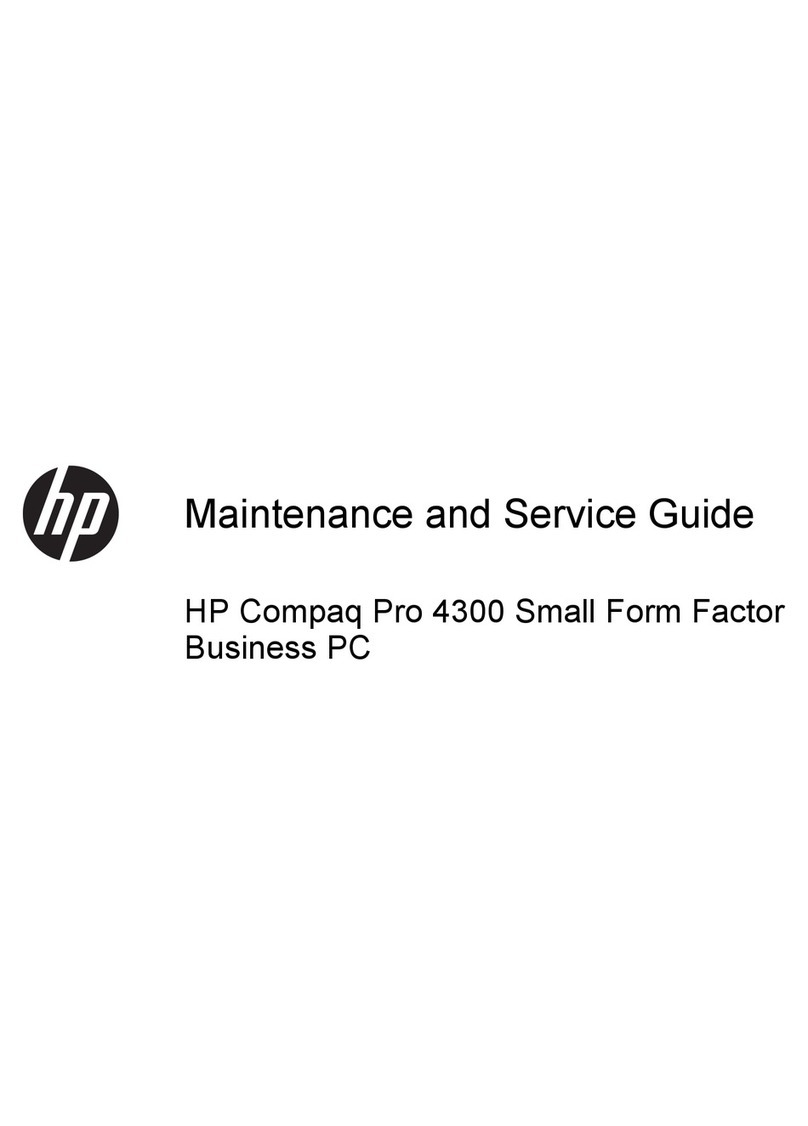General Dynamics Itronix GoBook MR-1 User manual

GoBook MR-1
Getting Started Guide
®

2 2007.07.23 73-0174-001

73-0174-001 2007.07.23 3
©2007 General Dynamics Itronix Corporation. All Rights Reserved.
The information stored in this document is copyright protected and may not
be reproduced, stored in a retrieval system in any form or by any means,
electronic, mechanical, photocopying or otherwise, without prior
permission from the copyright holder, GD-Itronix.
This document is provided ‘as is’ and GD-Itronix assumes no responsibility
for any typographical, technical or other inaccuracies in this document.
Itronix Corporation reserves the right to periodically change information
contained in this document; however, GD-Itronix makes no commitment to
provide such changes, updates, enhancements or other additions to this
document in a timely manner or at all.
General Dynamics Itronix Corporation
12825 E. Mirabeau Parkway
Spokane Valley, WA 99216
USA
Tel: +1 509-624-6600
Fax: +1 509-626-4203
Email: [email protected]
Web: http://www.gd-itronix.com
GoBook®is a trademark of GD-Itronix Corporation.
Microsoft®and Windows®are trademarks of Microsoft Corporation in the
U.S.A. and/or other countries.
Any other trademarks used in this booklet are acknowledged.
This document might contain references to third party sources of
information, hardware, or software, products or services and/or third party
web sites. GD-Itronix does not control, and is not responsible for any third
party information, including, without limitation the content, accuracy,
copyright compliance, compatibility, performance, trustworthiness, legality,
decency, links, orany other aspect of the third party information. Any third
party information that is provided with a GD-Itronix device is ‘as is’. GD-
Itronix makes no representation, warranty, or guarantee in relation to the
third party information, and GD-Itronix assumes no liability in relation to the
third party information.

4 2007.07.23 73-0174-001
Compliance Statements
The GoBook MR-1 (IX750) computer has been tested and found to comply with the limits for a
Class B digital device, pursuant to Part 15 of the FCC Rules. These limits are designed to provide
reasonable protection against harmful interference in a residential installation. This equipment
generates, uses, and can radiate radio frequency energy and, if not installed and used in
accordance with the instructions, may cause harmful interference to radio communications.
However, there is no guarantee that interference will not occur in a particular installation.
If this equipment does cause harmful interference to radio or television reception, which can be
determined by turning the equipment off and on, the user is encouraged to try to correct the
interference by one or more of the following measures:
• Reorient or relocate the receiving antenna.
• Increase the separation between the equipment and receiver.
• Connect the equipment into an outlet on a circuit different from that to which the receiver is connected.
• Consult the dealer or an experienced radio/TV technician for help.
If trouble is experienced with this equipment, please contact the equipment manufacturer for repair
and/or warranty information. Do not attempt repairs of this equipment yourself without obtaining
manufacturer authorized parts and documentation.
The product you have purchased is powered by a rechargeable battery. The battery is recyclable
and, under various state and local laws, it may be illegal to dispose of this battery into the municipal
waste stream. Do not crush the battery or place it in a fire. Check with your local solid-waste officials
for details on recycling options or proper disposal.
CAUTION Internal components of the GoBook MR-1 (IX750) computer will be damaged if exposed
to contaminants. When dust covers are open on the computer, shield the unit from all contaminants
such as liquids, rain, snow, and dust.
Each internal radio may or may not have an individual FCC Identifier label. That FCC Identifier label
is not applicable to this configuration. Only the external FCC ID is applicable.
Only the antenna with which an intentional radiator is authorized may be used with the intentional
radiator.
The WAN antenna location is in the upper right edge of the display screen and is not to be
modified.
The WLAN embedded dual antennas are located internally in the upper right and left edges of the
display housing and are not to be modified.
This device contains a WLAN radio transmitter and a WAN radio transmitter. To comply with FCC RF
exposure requirements when using the WAN radio transmitter, a minimum separation distance of 20
cm must be maintained between the external dipole antenna and all users/bystanders. When using
the WLAN transmitter, a minimum separation distance of 20 cm must be maintained between the
upper right and left edges of the display screen and all users/bystanders. The WAN radio and
WLAN transmitter should be turned off before carrying the Laptop PC in order to comply with FCC
RF exposure requirements.
The equipment has been approved to [Commission Decision “CTR21”] for pan-European single
terminal connection to the Public Switched Telephone Network (PSTN). However, due to differences
between individual PSTNs provided in different countries the approval does not, of itself, give an
unconditional assurance of successful operation on every PSTN network termination point.
In the event of problems, you should contact your equipment supplier in the first instance.

73-0174-001 2007.07.23 5

6 2007.07.23 73-0174-001
INTRODUCTION
This booklet contains information about getting started with and using your
Itronix GoBook®MR-1 notebook computer. You should read and
understand this document before using your computer.
The Other Guides
This booklet is only intended to get you started using your GoBook MR-1
notebook computer. For additional in-depth, user-specific information
please refer to the GoBook MR-1 User Help, which is provided on your
computer as an electronic help file. To open the GoBook MR-1 User Help,
tap , Help, GoBook MR-1 User Help. It may also be useful to refer to
some of the other documentation available for your GoBook MR-1. These
include:
• GoBook MR-1 Desk Dock User Guide - This document contains
information for installing and using the GoBook MR-1 Desk Dock,
including information on how to use USB communications.
• GoBook MR-1 Vehicle Dock User Guide - This document contains
information for installing, using and maintaining the GoBook MR-1
Vehicle Dock.
•Technical Bulletins - These documents contain information
necessary in troubleshooting, updating or maintaining your GoBook
MR-1 notebook computer.
What’s in the box?
Your GoBook MR-1 product package contains the following items:
• Your new GoBook MR-1
• Your GoBook MR-1 battery pack
• AC Adapter and wall cord
• This user guide
You may have additonal components or peripherals if you ordered these
items seperately. Check your packing slip for a complete list of items
inlcuded in your package.

73-0174-001 2007.07.23 7
Box Contents
Your new GoBook MR-1
Battery Pack
AC Adapter and Line Cord
Mini-Dock

8 2007.07.23 73-0174-001
What’s a GoBook®MR-1?
The GoBook MR-1 is a fully-rugged, secure, ultra-mobile Microsoft
Windows® XP computer that runs Windows-based program, allowing you to
be productive no matter where you are - indoors or out.
To use your GoBook MR-1, just flip open the display lid like you would any
notebook computer, revealing the keyboard and screen.
Connect your GoBook MR-1 to a wireless network, Bluetooth® device, or
other accessories to expand your capabilities.
The GoBook MR-1 is designed to let you work wherever or whenever you
need it. It’s fully-rugged design enables you to use the GoBook MR-1 in any
environment, anytime. Indoors or out.
IMPORTANT! Your computer is loaded with the Windows®XP
operating system. A Microsoft®Certificate of Authenticity (COA)
sticker is located on the bottom of your computer, under the battery.
Your organization’s help desk may ask you to provide the Product ID
number from this certificate.
The ‘First Time...’
Using your computer for the first time involves:
• Connecting the AC adapter to the computer
• Installing and charging the battery
Connecting the AC Adapter
1. Connect the AC adapter power cord to the AC adapter.
2. Connect the AC adapter to the power jack at the rear of your computer,
then plug the AC adapter power cord in to an AC outlet.
INTRODUCTION

73-0174-001 2007.07.23 9
Installing and Charging the Battery
The Lithium-Polymer battery supplied with your computer should be fully
charged before you operate the unit on battery power. To optimize battery
capacity, follow the recommendations for battery calibration in the GoBook®
MR-1 User Help (provided on your computer).
To install the battery
1. Close the display and turn the computer over, display side down, so that
the computer is resting on the closed display.
2. Install the battery pack into your GoBook®MR-1 as shown below.
• Place the clips on the battery into the slot on the bottom of the
GoBook®MR-1 as shown.
• Slide the battery in the opposite directon of the arrows until it clicks
into place.
NOTE To remove the battery, press the release buttons and push the
battery in the direction of the arrows. The battery can be removed
completely from the main unit.
3. The battery starts charging automatically when external power is
connected. The computer’s external Power LED on the indicator panel
remains ON while connected to external power. The Battery LED on the
indicator panel is ON while the battery is charging. When the battery is fully
charged, or not accepting a charge, the Battery LED is OFF.
At moderate temperatures, approximately 70° F (21° C), the battery will be
fully charged in about 4 hours. In extremely hot or cold temperatures, it may
take up to 16 hours to charge the battery.
INTRODUCTION

10 2007.07.23 73-0174-001
Turning the Computer On and Off
Turning your computer on and off is done by pressing the POWER button,
located above your computer keyboard. Using the instructions that follow,
you can quickly power on, shutdown, or suspend your GoBook® MR-1
computer.
To turn on the computer
• Press the POWER button
NOTES
• If the computer does not power on, restart it by holding the power
button for 4 - 10 seconds.
• If a login password has not been assigned to you, click OK or press
ENTER at the administrator login prompt to continue.
To shutdown the computer
• From ths Start menu select Shut Down, then click OK
To suspend the computer
• Press the Power button briefly and select Stand-by to suspend the
computer
Press any key to power the computer back on; the system resumes from
where you left off. To conserve battery power, suspend or shutdown the
computer whenever you are not using it.
NOTE The system automatically suspends after a period of continuous idle
time. You can resume where you left off by pressing any key.
GETTING STARTED

73-0174-001 2007.07.23 11
(Optional) Radio Setup
Please refer to the individual radio help files located on the desktop.
Common Functions
Refer to the online help manual, GoBook MR-1 User Help, located on the
desktop, for complete safety information, operating instructions, feature
descriptions and tips about your computer. Following are some useful
common functions:
•= to darken the display;
• = to brighten the display;
• To shutdown, select Start, Shut Down, Shut Down, then click OK (or
hit Enter).
Calibration
Battery Calibration
The battery should be calibrated the first time you use it. This allows the
Windows battery gauge to accurately monitor battery status. Please read
the MR-1 Help for more information.
To run the Battery Calibration program:
a) Plug in the AC adapter.
b) Start the computer and boot to Windows.
c) Go to Start, All Programs, Mobile Computer Tools.
d) Select the Primary battery and click Start to begin the Calibration
process.
e) The MR-1 may be used for any tasks but must remain connected
to external (AC) power until the calibration cycle has completed.
f) Full calibration may take up to 17 hours.
NOTE The unit will not go into suspend mode while Battery Calibration is
running.
CAUTION Do not disconnect AC power while Battery Calibration is
running. Battery calibration requires external power.
CAUTION Do not remove the battery while Battery Calibration is running.
Doing so will cause the application to terminate immediately.
GETTING STARTED

12 2007.07.23 73-0174-001
(Optional )Touch Screen Calibration
1. Use the pen (stylus) provided with the touch screen display option.
2. Select Start, Programs, Touchkit, then Configure Utility.
3. Select the Tools tab.
4. Select the 4 pts Calibration button for basic touch screen
calibration. Select the Linearization button for better touch screen
linearity.
5. Touch and hold the tip of the pen to the center of each blinking
symbol as they appear on the screen until calibration is complete.
6. Select OK to save and exit.
Controls
The GoBook MR-1 is designed with several special controls to help you use
your device more effectively and to assist you in navigating Windows®XP.
Some of these are explained below.
Mouse Controls
Your GoBook MR-1 comes equiped with multiple input devices to help you
control the mouse pointer on the screen. These controls are explained
below.
Mouse Buttons
Your keyboard contains special keys for left and right mouse clicks (see
image below). Pressing either button functions like a left of right button on a
standard mouse.
Touchpad
The touchpad (see previous image for location) enables you to control the
cursor on the screen with your finger. Put the tip of your finger on the
touchpad and lightly move your finger in the direction you want to move the
cursor on the screen.
Direction pad
The Direction Pad (see image above) controls up, down, right and left
cursor movement within an application.

73-0174-001 2007.07.23 13
Micro Joystick
The small mouse touchstick (see previous image for location) controls the
mouse on the screen. Using your finger or thumb move the rubber joystick
in the direction you want the mouse to move.
Zoom Key
The GoBook MR-1 keyboard has a special Zoom key (see image below) for
enlarging the currently active screen item.

14 2007.07.23 73-0174-001
TROUBLESHOOTING
Screen Cleaning
For mild cleaning tasks use the micro-fiber, cleaning cloth provided with your unit.
Tougher contaminates such as oily fingerprints may require light dampening with
clean water, and will be effective for most contaminants without damaging the
screen surface. This method should always be tried before stronger solutions are
considered.
For tougher cleaning tasks, a mixture of isopropyl alcohol and Water (50/50) used
with the cleaning cloth is effective and will not damage the touchscreen surface.
Never use paper products such as paper towels or wipes to clean the display
surface.
Batteries
If the battery is new or has been stored for a week or more, follow this
procedure:
• Make sure the computer is turned off.
• Remove the battery.
• Connect the AC adapter to the computer and an AC wall outlet, and then
turn on the computer by pressing the Power Button.
• Let the computer complete the boot process. Then reinstall the battery.
• Allow the system to remain idle for one hour with the AC adapter connected
to the computer. The Battery Power Indicator lights when the battery starts
charging.
• If the battery still fails to start charging after an hour, remove the battery, wait
several seconds, and then install it again.
Battery Problems
• Check the connection and power to the charger.
• Check the charger connection to the GoBook MR-1 and verify that it is
detecting external power. The power status LED should be lit.
• Verify Battery status (Windows Power Options Properties or GoBook MR-1
Power Saver); ensure the battery is properly detected.
• If the battery is not detected or charge status incorrectly reports fully
charged, the battery should be replaced.
• To prevent possible damage to the battery, the computer does not allow the
battery to charge if the internal temperature of the battery gets too low (<
5°C or < 41°F) or too high (> 50°C or > 122°F). If possible, charge the
battery in a location with a moderate temperature of around 20°C (68°F).
• If possible, turn off the computer while the battery is charging.
Getting Assistance
Client Care Center: 1.800.638.9270 Select Option 2

73-0174-001 2007.07.23 15

73-0174-001
Printed in the USA.
Other manuals for GoBook MR-1
1
This manual suits for next models
1
Table of contents
Popular Desktop manuals by other brands
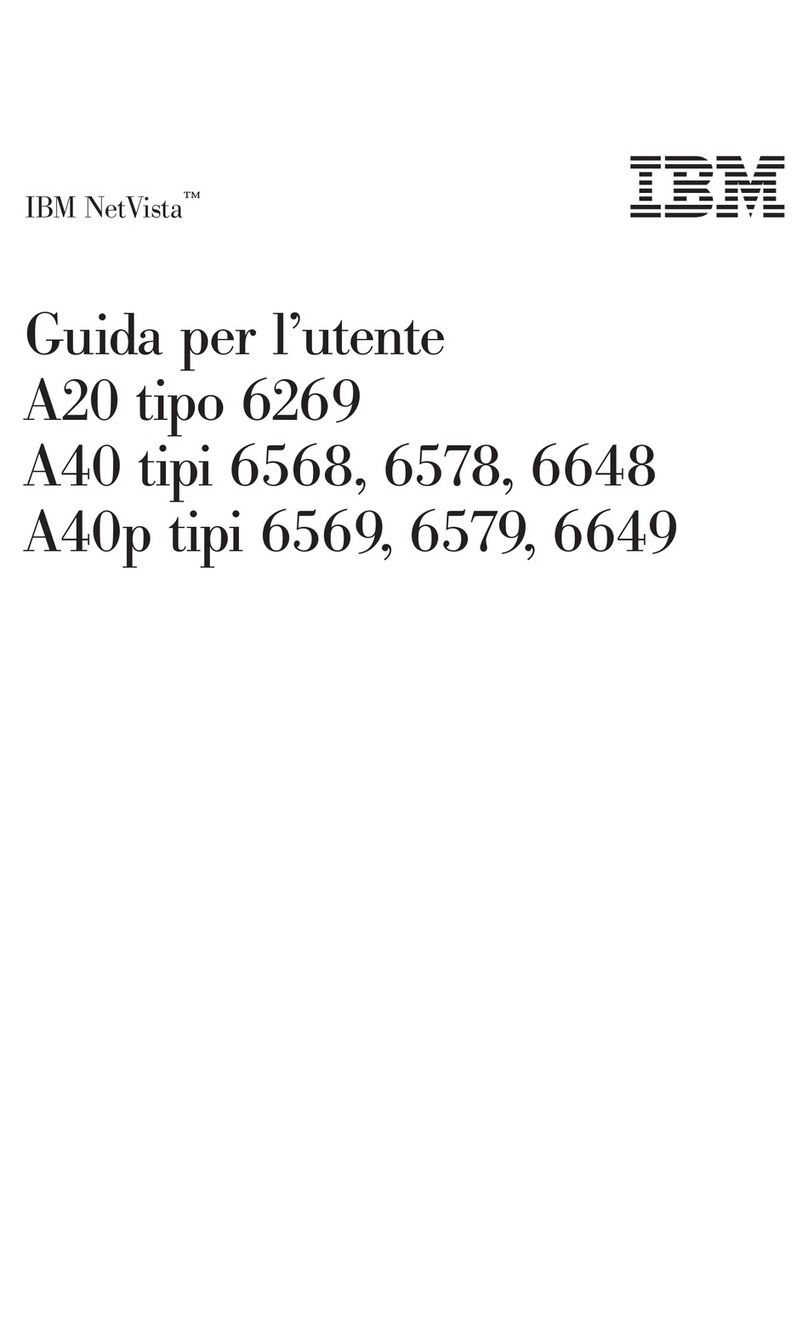
IBM
IBM NetVista A40 Guida per l'utente

HP
HP -380467-003 - COMPAQ PRESARIO C300 C500 C700 F500 F700 LAPTOP... manual
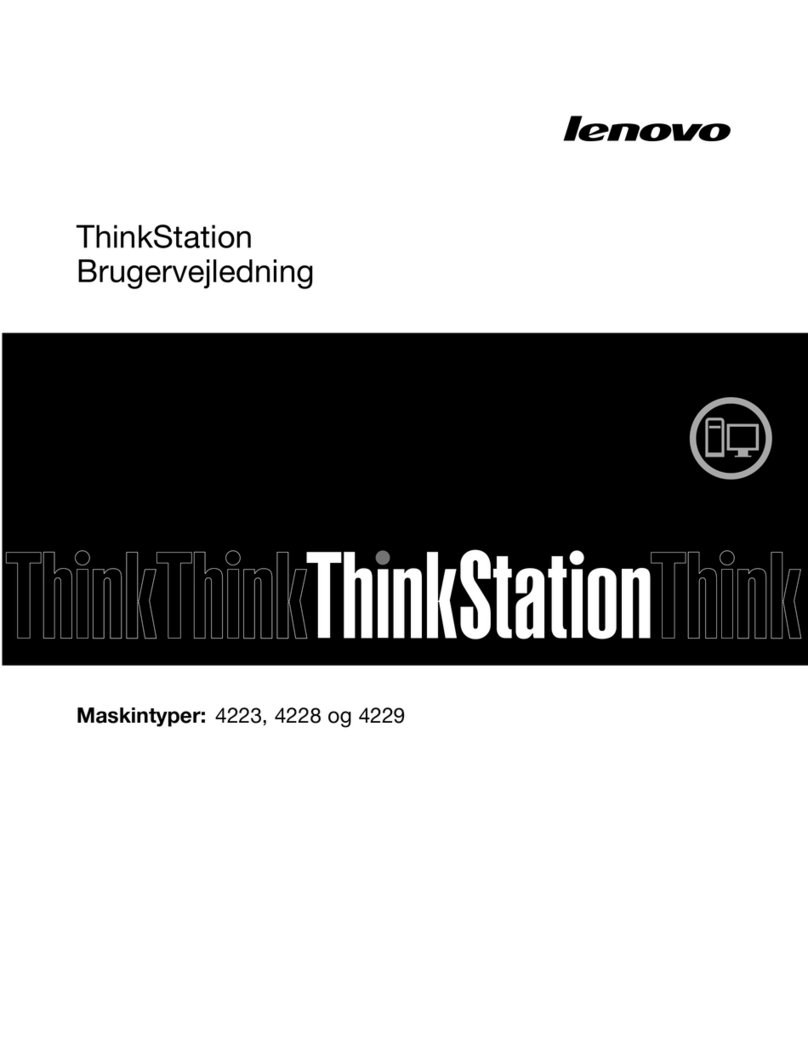
Lenovo
Lenovo ThinkStation D30 Brugervejledning

Compaq
Compaq Compaq 486 Maintenance and service guide
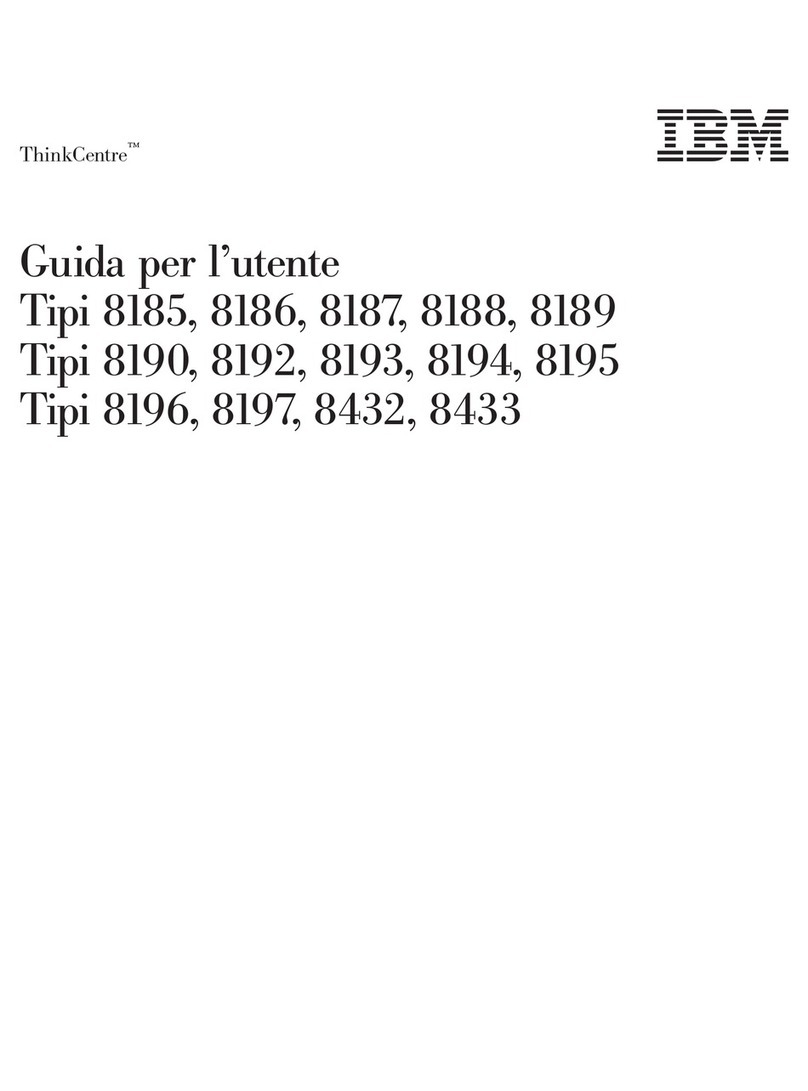
Lenovo
Lenovo ThinkCentre A50p user guide
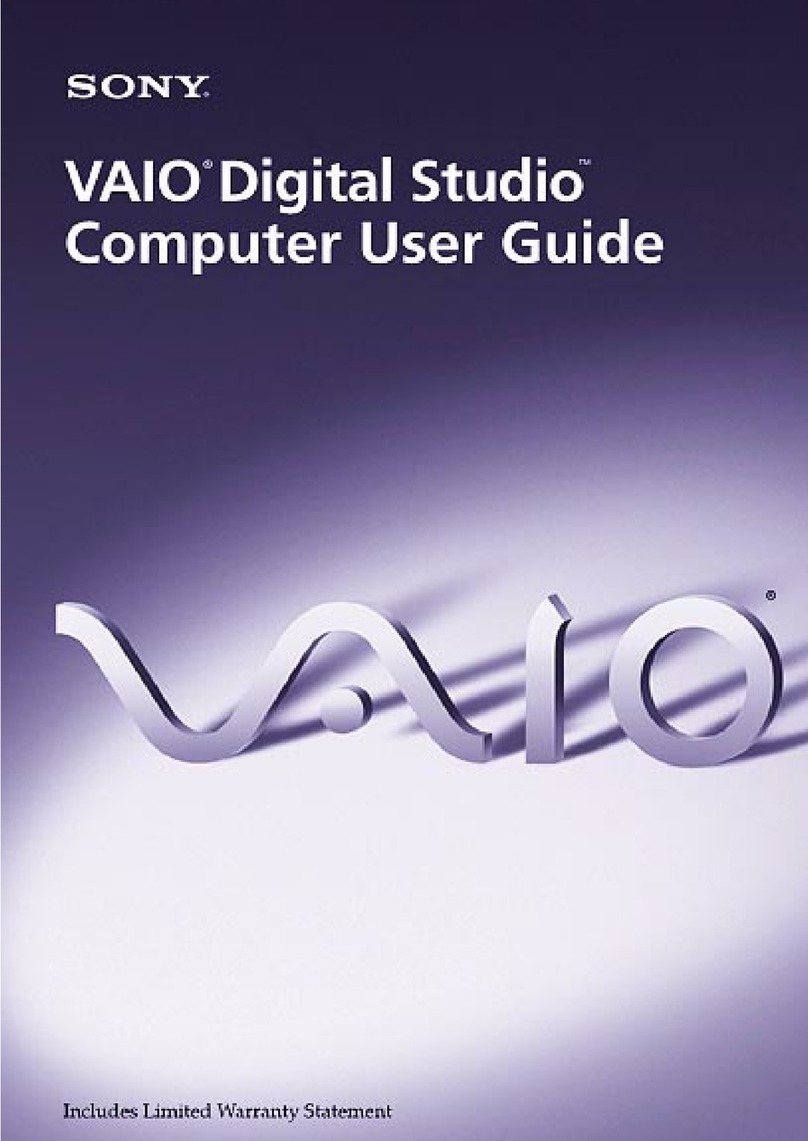
Sony
Sony VAIO Digital Studio computer user guide