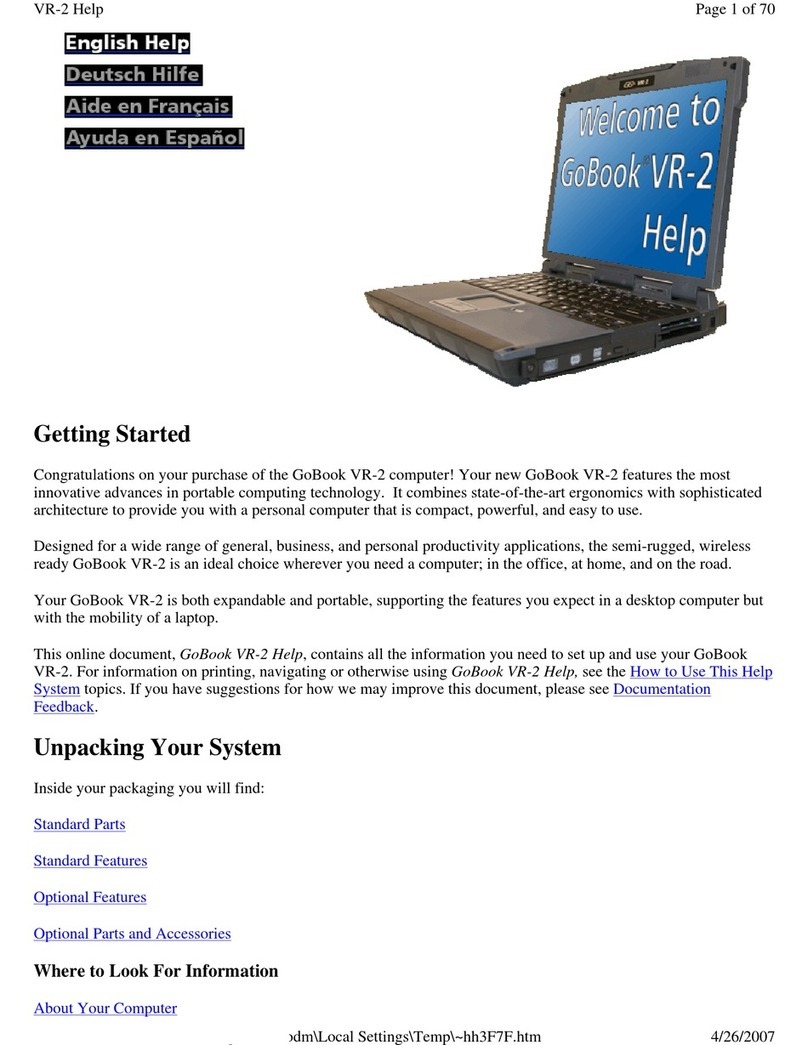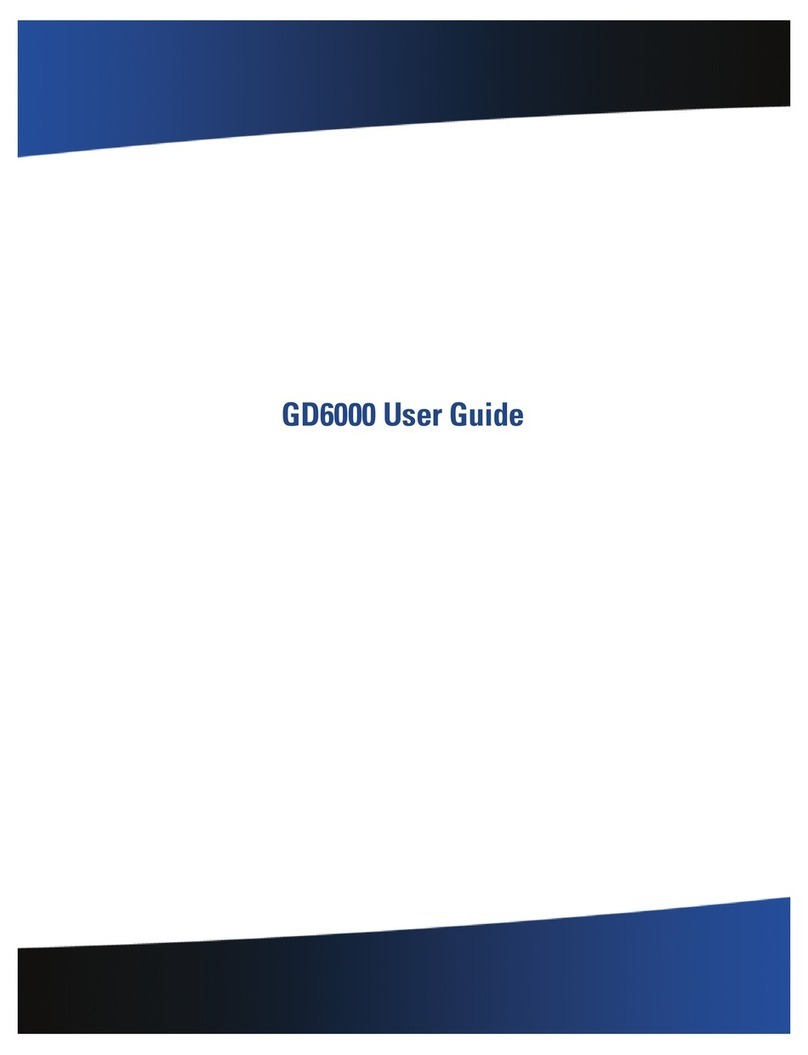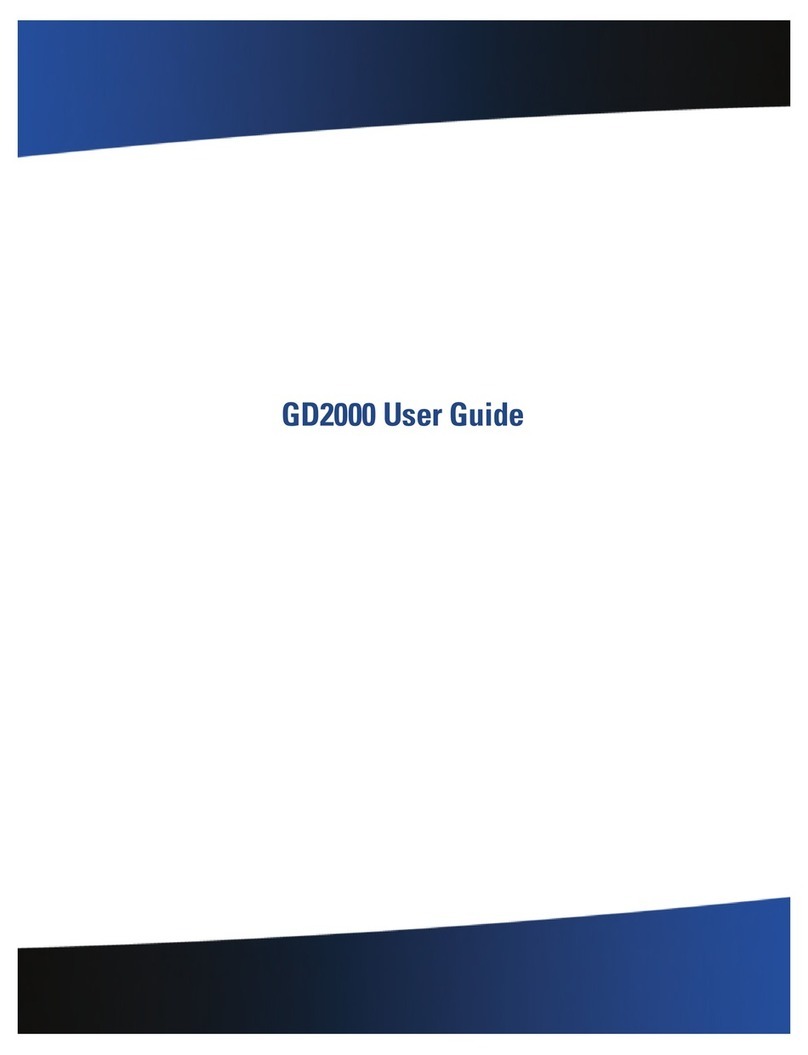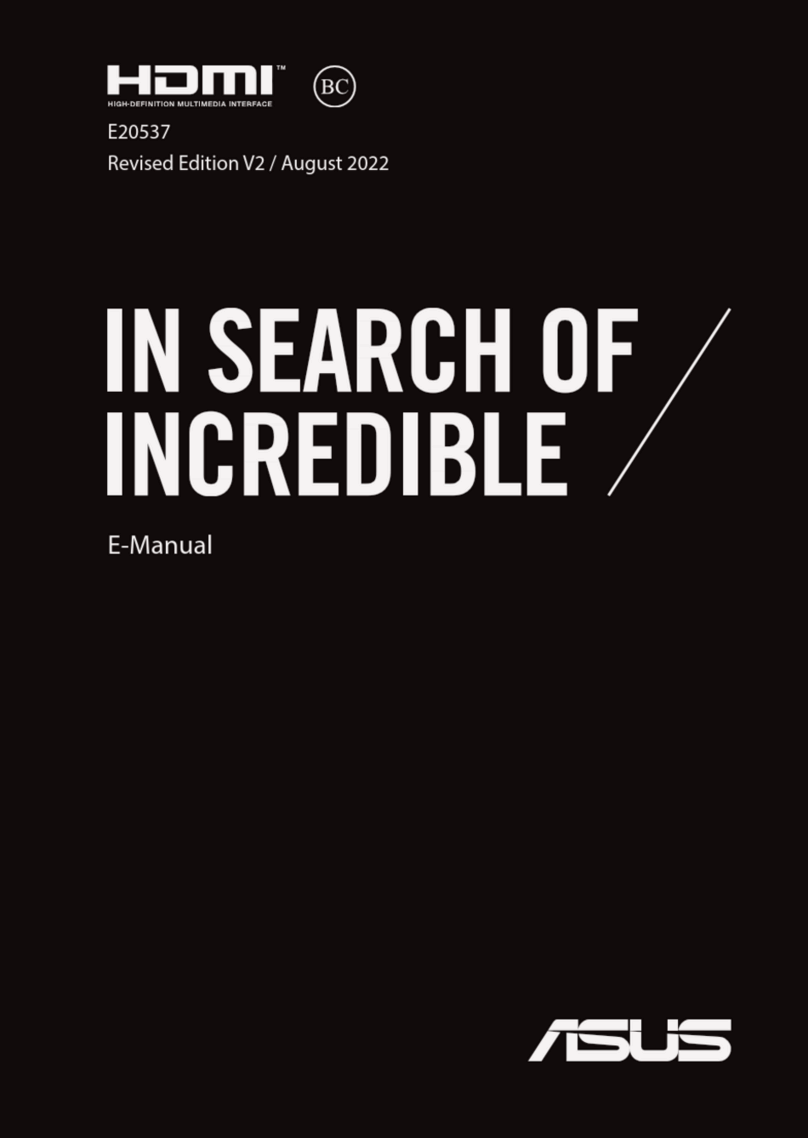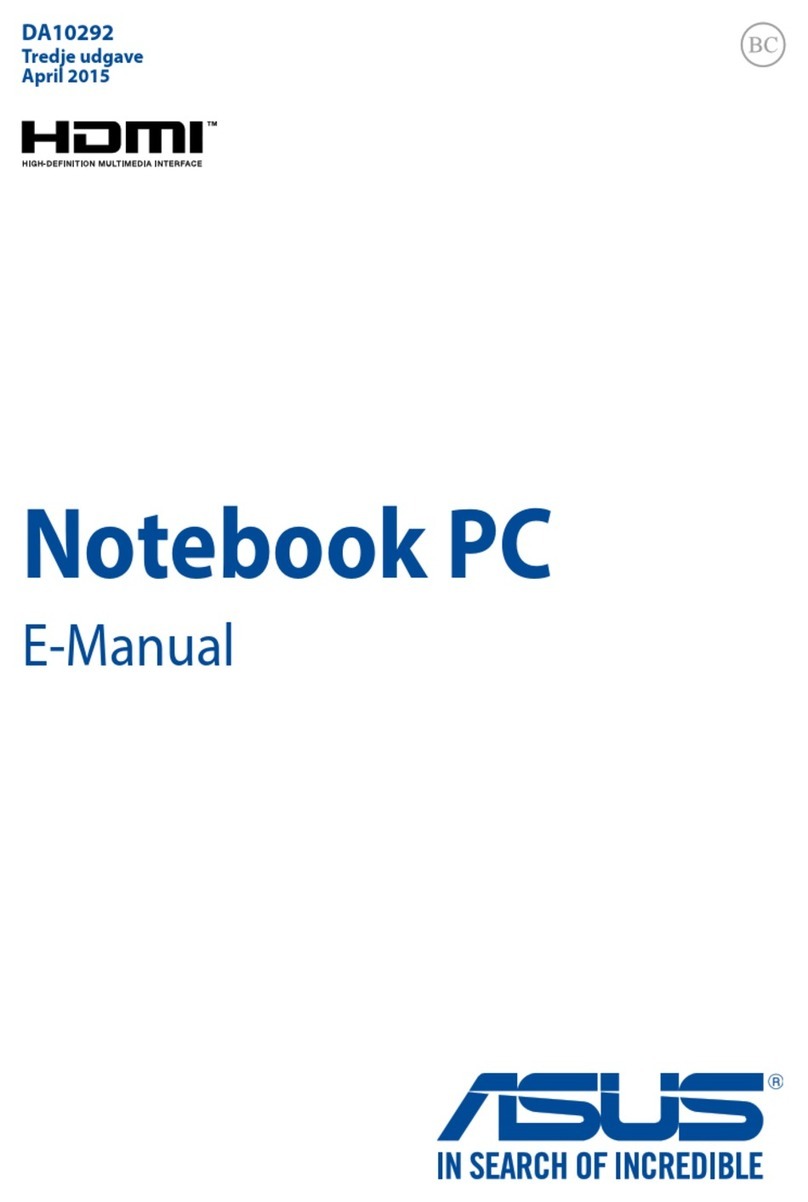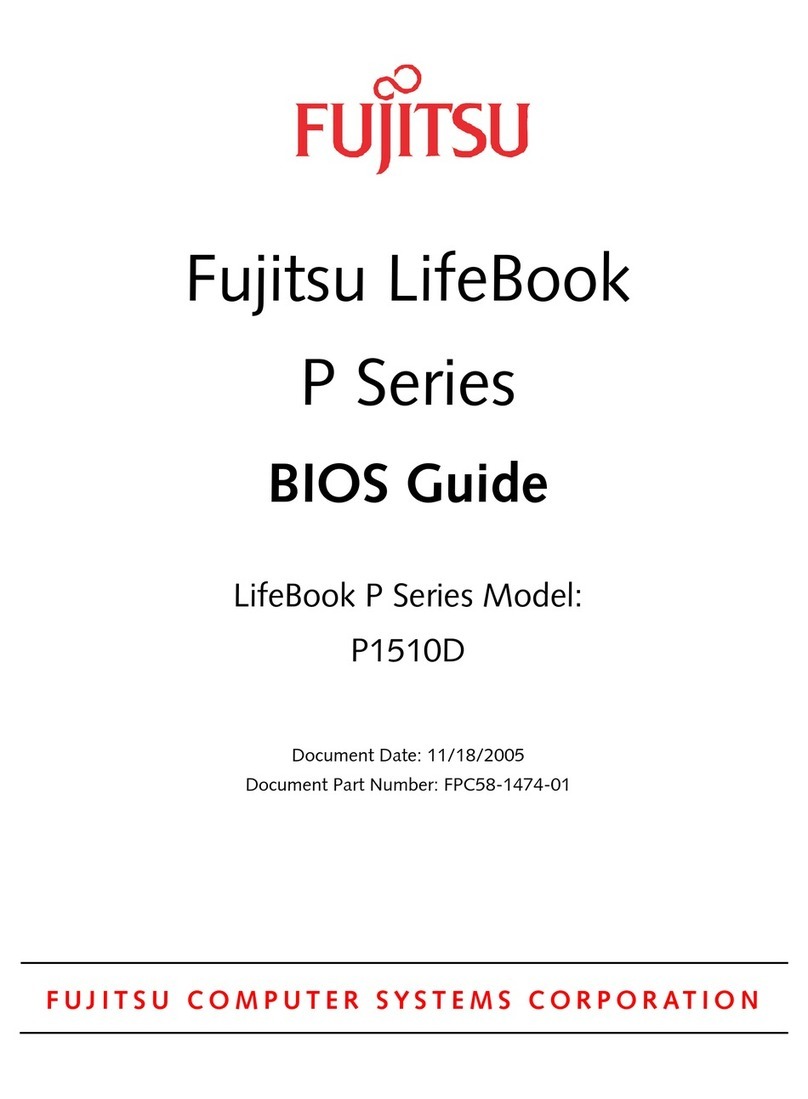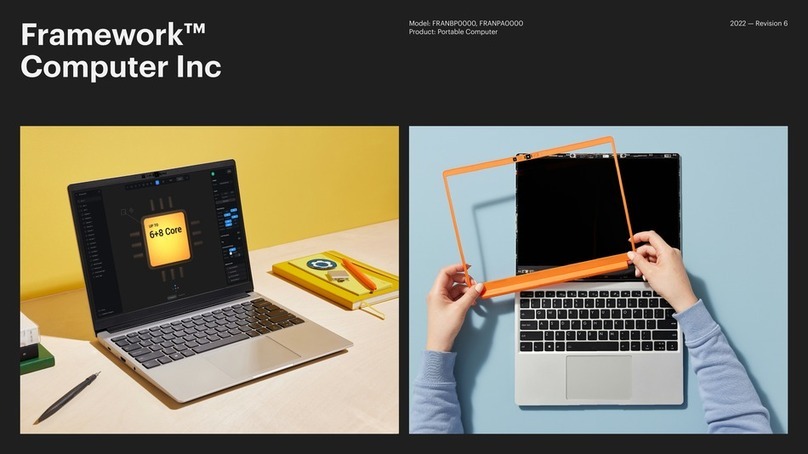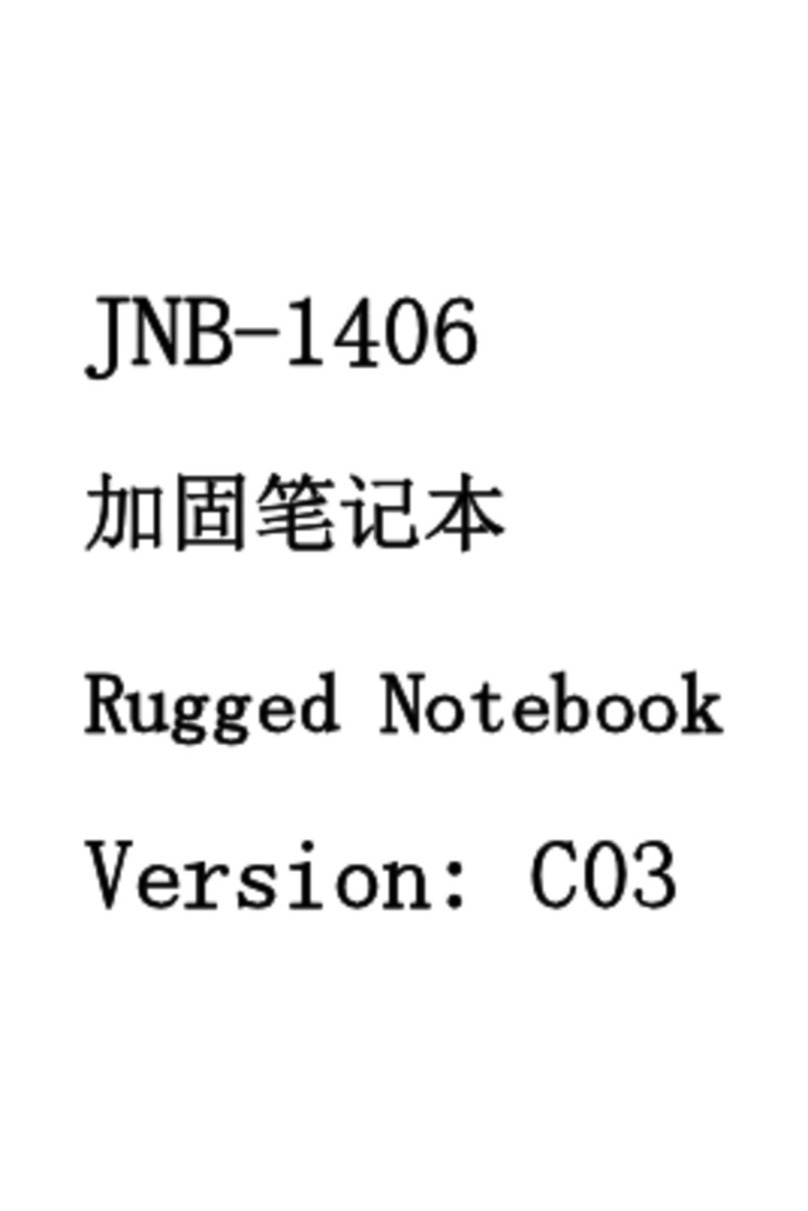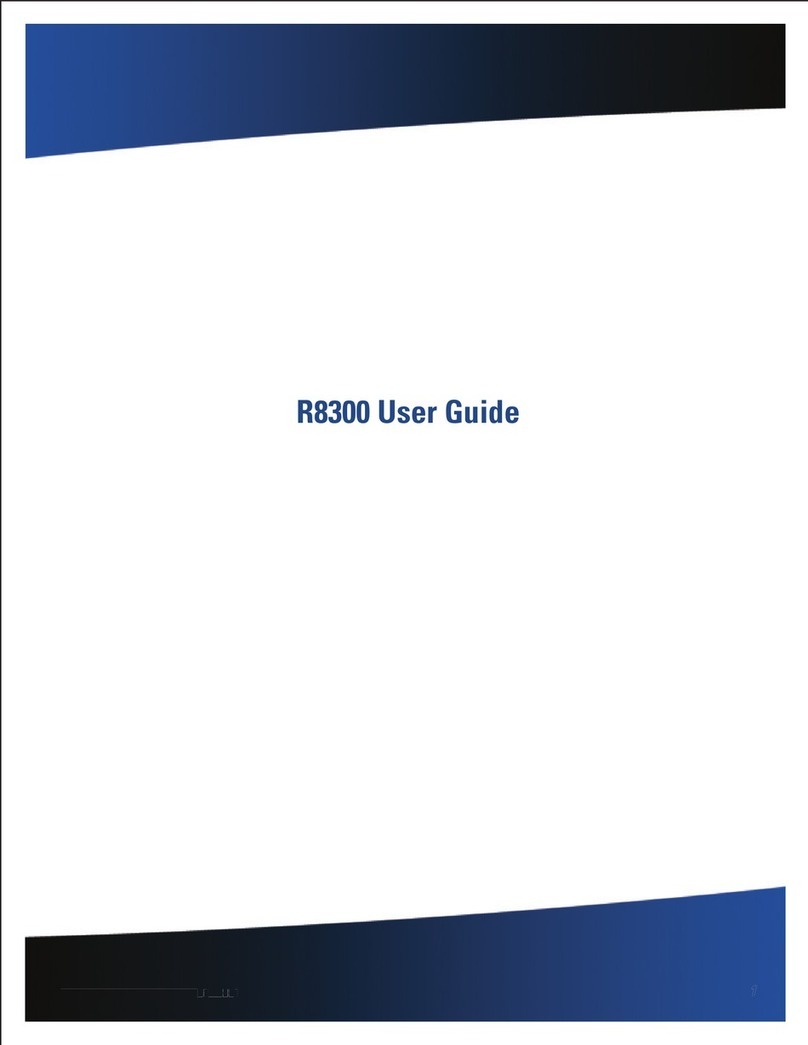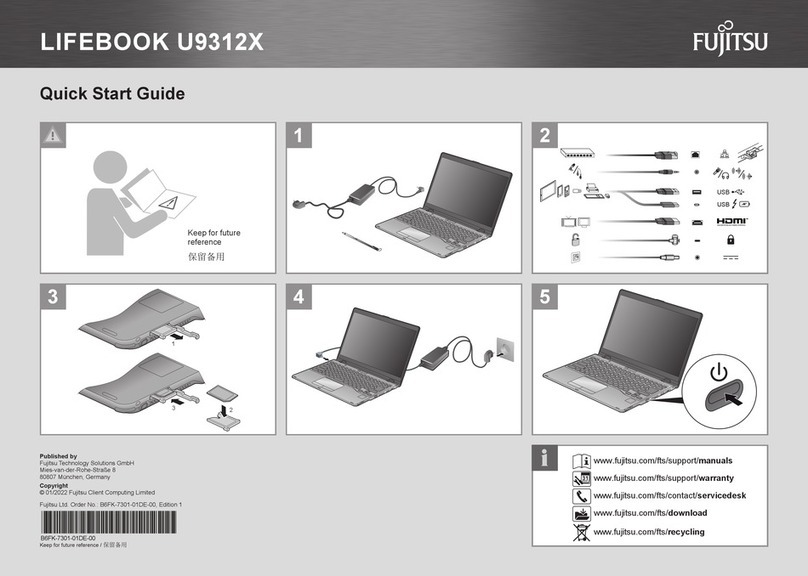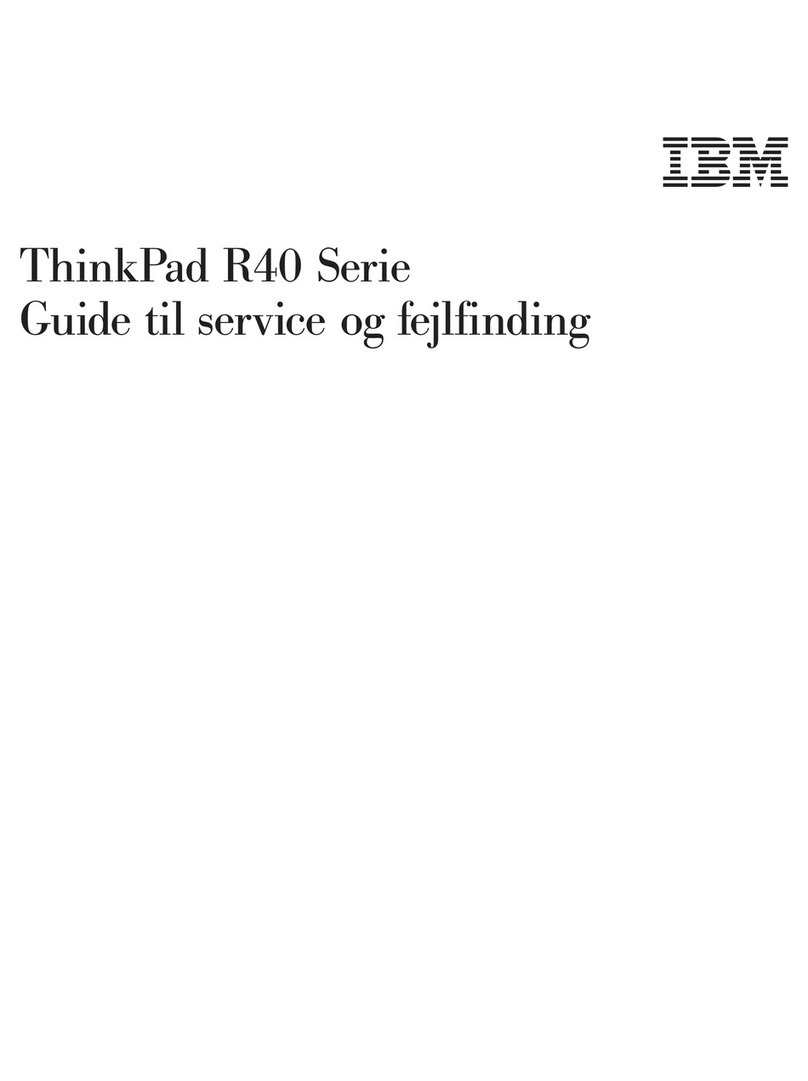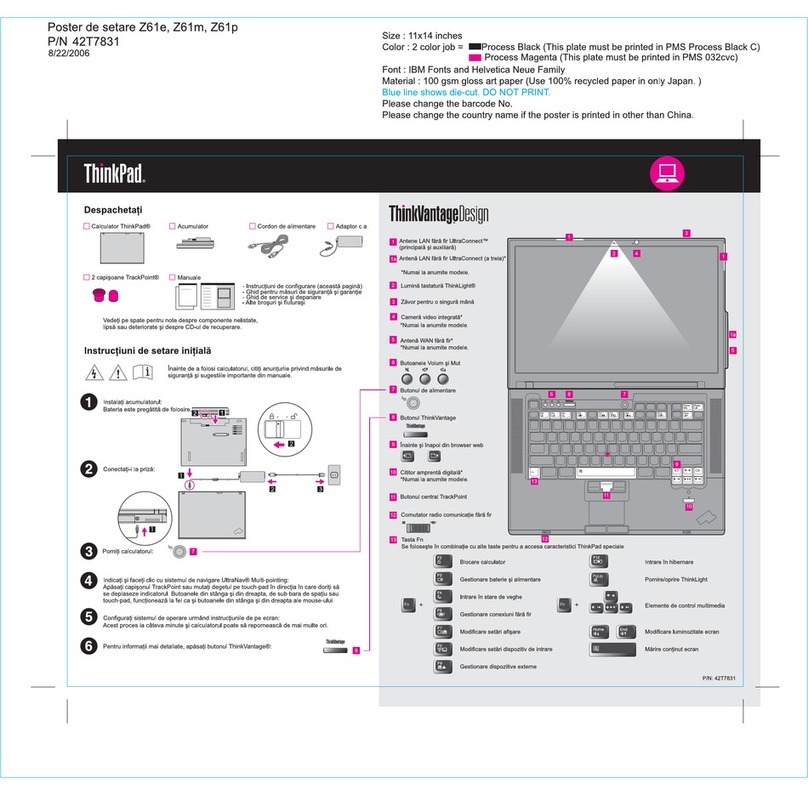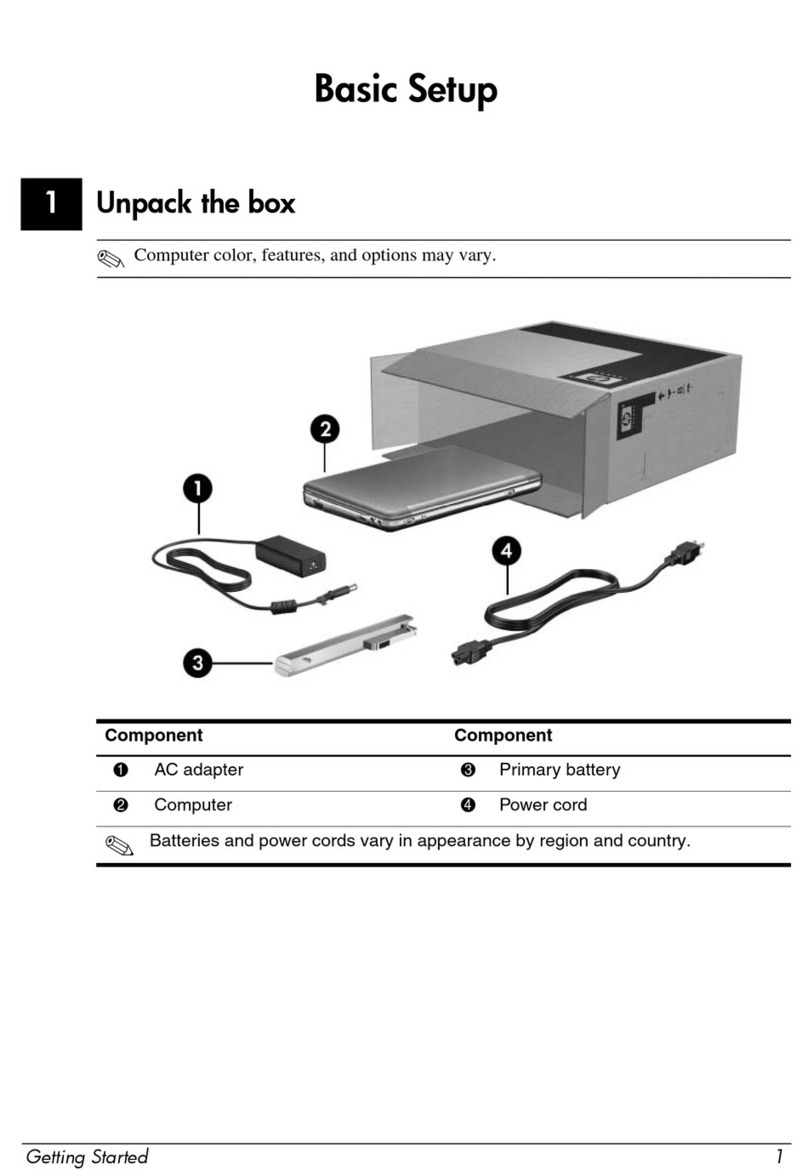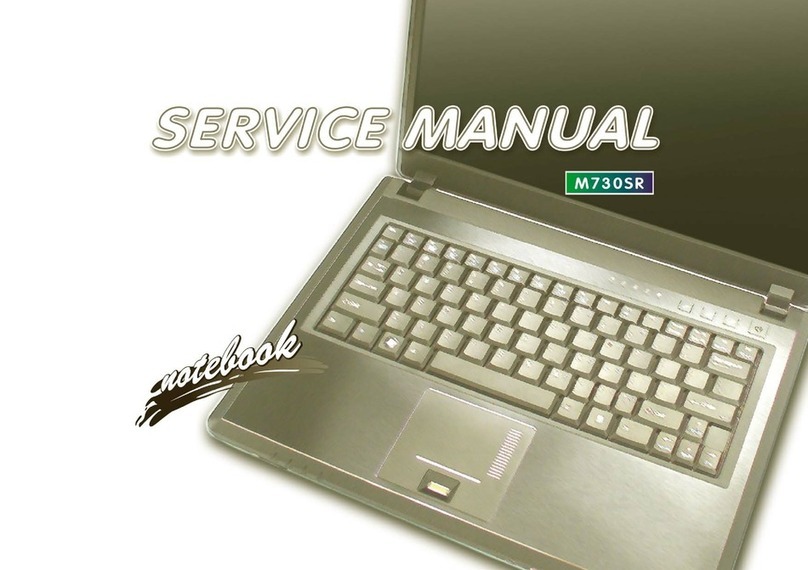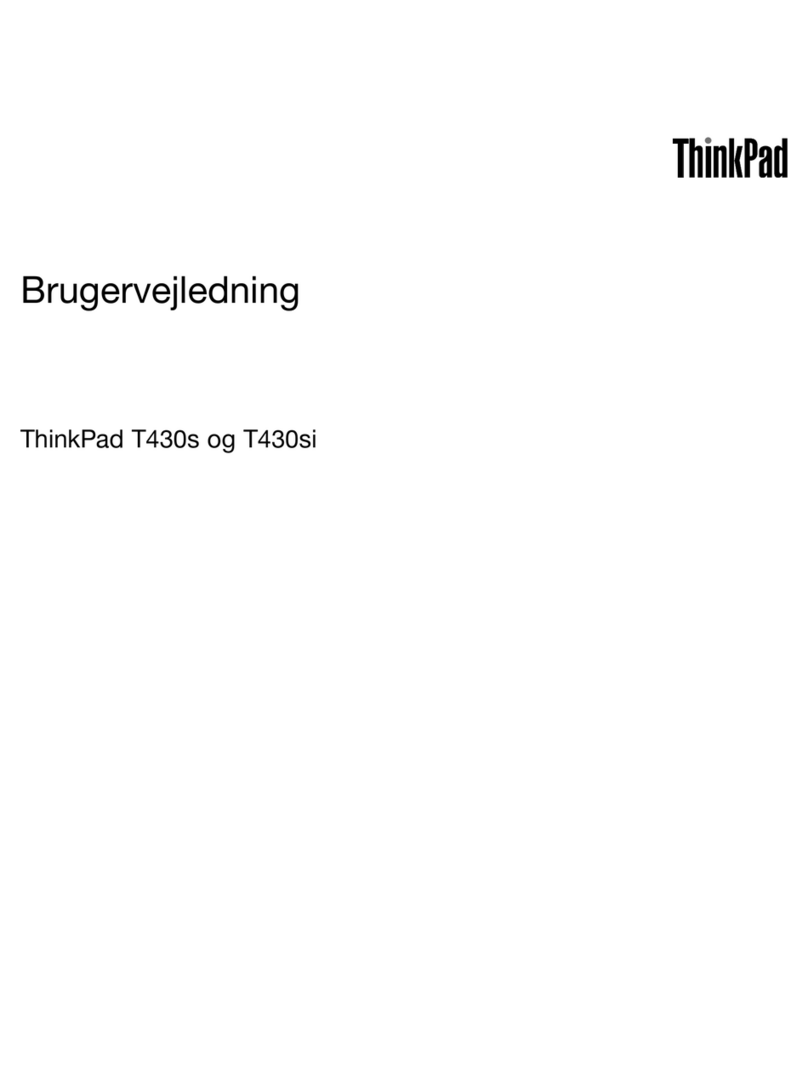General Dynamics Itronix GoBook MR-1 User manual

Getting Started
This online document, GoBook®MR-1 Help, contains all the information you need to set up and use your GoBook
MR-1. For information on printing, navigating or otherwise using GoBook MR-1 Help, see the How to Use This
Help System topics. If you have suggestions for how we may improve this document, please see
Documentation Feedback.
Unpacking Your System
Inside your packaging you will find:
Standard Parts
Standard Features
Optional Features
Optional Parts and Accessories
Please have your equipment serial
number available
Pa
g
e 1 of 90GoBook M
R
-1
6/18/2008file://C:\Documents and Settin
g
s\harwoodm\Local Settin
g
s\Tem
p
\~hh96AE.htm

Where to Look For Information
About Your Computer
About Windows
Turning Off the Computer
Turning off the computer properly is important to maintaining your GoBook MR-1.
To Turn off Your Computer
Select Start, Turn Off Computer, Turn off and follow the instructions on the screen, or press the power button
briefly.
WARNING do not press and hold the power button to shut the notebook off as this may cause damage to the
system components
If you are going to be away from the computer for a short period, there are ways to conserve power without shutting
down the system. See Power Management and Battery Tips for details.
NOTE If you are unable to shut down your computer normally, follow the instructions in Troubleshooting.
CAUTION Shutting off the computer improperly may result in data loss.
Startup Problems?
If your computer does not startup properly, try these solutions first:
zConnect the AC adapter to charge the battery if it is not charged
NOTE Push the DC jack firmly into the computer until it “clicks.” If the AC adapter is connected and
functioning properly, the Power LED on the AC adapter should be lit as well as the External Power LED on
the GoBook MR-1.
zIf the AC adapter is connected but the unit will still not turn on, make sure the electrical outlet
you are using is working
zCheck to make sure the battery is installed and charged properly
zIf the battery does not begin charging, perform the following:
1. Remove the battery
2. Connect the AC adapter
3. Turn on the computer by pressing the Power Button
4. Reinstall the batter
y
. The Batter
y
LED is a stead
y
blue while the batter
y
is char
g
in
g
Pa
g
e 2 of 90GoBook M
R
-1
6/18/2008file://C:\Documents and Settin
g
s\harwoodm\Local Settin
g
s\Tem
p
\~hh96AE.htm

Tips for New Owners
zTake responsibility for backup
Back up files often. Users who need to manage large amounts of data may wish to use backup devices
zDon't leave passwords anywhere on your notebook or carrying case
zBe careful when placing your notebook on an airport security conveyor belt
In most airports, security conveyor belts are safe for computers. If you are not sure, ask the security staff. You
should keep a close eye on your computer
zTape your business card to the notebook and accessories
In the workplace, notebooks and accessories may often look exactly alike, leading to equipment mix-ups.
Prevent such mix-ups by placing your name on your equipment
zInstall antivirus software
zDevelop ergonomic work habits
The science of ergonomics studies the relationship between health and a suitable work environment. For more
information on ergonomics, contact your nearest computer bookstore, or local library. The Internet also has
information on this and other related subjects
NOTE Using a computer for extended periods of time with a poor workstation setup and incorrect work habits can
cause health problems
Safety
Read these instructions carefully. Following these guidelines will help prevent damage to your computer and help
p
rotect your personal safety.
zRead and follow all warnings and instructions marked on the product and noted in this documentation,
including the Notices and Compliance section
zThe first time you use your computer, we recommend that you carefully read the section on Power
Management to familiarize yourself with basic battery information and ensure optimum performance
zCAUTION This notebook computer is designed (only) to be used with the Manufacturer provided dedicated
AC Adapter or Vehicle Adapter
zUnplug the computer from the power outlet before cleaning. Use a damp cloth for cleaning. Aerosols,
solvents, or strong detergents are not recommended cleaning solutions and may void your warranty. For
system decontamination recommendations please contact your service technician
zSlots and openings in the computer case are for ventilation purposes. Do not block or cover these openings or
the system could overheat
zDo not place the product on a soft surface such as a bed, sofa, or rug where the ventilation slots and openings
may be blocked
zDo not
p
lace this
p
roduct near or over a radiator or heat re
g
iste
r
Pa
g
e 3 of 90GoBook M
R
-1
6/18/2008file://C:\Documents and Settin
g
s\harwoodm\Local Settin
g
s\Tem
p
\~hh96AE.htm

zDo not place this product in a built-in installation unless proper ventilation is provided
zDo not store the computer at temperatures above 167°F (75°C) or below -67°F (-55°C)
zDo not step on or place anything on the power cord
zDo not slam the display lid when you close it
zDo not place any object on top of the computer when the display is closed
zIf you use the computer with an extension cord, ensure that the total ampere ratings of all the devices sharing
the extension do not exceed the rating of the extension cord or the rating of the wall outlet
zDo not push foreign objects into the computer through any of the slots or openings. Dangerous voltages are
present, which could cause electric shock, fire, or damage sensitive components
zThe computer is designed to withstand spills. If a spill occurs, power off the computer and wipe it down
before continuing to use the computer
zFor best results, use a power strip with a built-in surge protector. Do not use inferior extension cords as this
may result in damage to your computer
zFAA regulations require that all transmit/receive devices be turned off during flight. If you have radios in
your computer (including GPS) and your computer is equipped with a radio on/off switch, please use it to turn
your radios off during flight. If you have radios and you do not have a switch to turn the radios off, either
leave your computer off during flight or contact your help desk for assistance
Service and Upgrade Safety and Precautions
zDo not attempt to service this product yourself, as opening or removing covers may expose you to dangerous
voltage points or other risks and may void your warranty. Refer all servicing to qualified service personnel
zUnplug this product from the wall outlet and refer servicing to authorized service personnel under the
following conditions:
{When the power cord or plug is damaged or frayed
{If the product does not operate normally when the operating instructions are followed. Adjust only those
controls that are covered by the operating instructions since improper adjustment of other controls may
result in damage and will often require extensive work by a qualified technician to restore the product to
normal condition
{If the product exhibits a distinct change in performance, indicating a need for service
zDo not upgrade or service this computer without prior authorization from the manufacturer. Damage caused
by servicing that is not authorized may void your warranty
zBefore performing any manufacturer authorized service or upgrade, first follow these instructions:
{Prevent damage from static electricity by following ESD precautions
{Place the computer on a clean, flat surface
{Turn off the com
p
uter and disconnect the
p
ower su
pp
l
y
Pa
g
e 4 of 90GoBook M
R
-1
6/18/2008file://C:\Documents and Settin
g
s\harwoodm\Local Settin
g
s\Tem
p
\~hh96AE.htm

{Undock the computer if it is in a docking device (such as an office dock or vehicle dock)
{Disconnect any attached peripherals
{Disconnect any attached network, telephone or telecommunication line
{Remove any media in your computer's slots or bays
{Remove the battery (See Battery Removal)
{Remove the hard drive (See Hard Disk Drive Removal)
Battery Pack Safety and Precautions
zWARNING! There is danger of explosion if the battery is incorrectly replaced. Replace only with the same
or equivalent type recommended by the manufacturer. Dispose of used batteries promptly and according to
the manufacturer's instructions
zWARNING! Batteries may explode if not handled properly. Do not disassemble, open, puncture or dispose
of battery packs in a fire. The battery pack could burst or explode releasing hazardous chemicals
zWARNING! Keep battery packs away from children
zObserve the safety instructions printed on the battery
zOnly use approved Li-Polymer (standard -- 29WHr) or (optional secondary) Li-Ion (extended -- 50WHr)
battery packs with your computer and replace the battery pack only with the approved part
zDo not abuse, deliberately pierce, or subject the battery pack to excessive impact
zImmediately discontinue use of the battery if it appears damaged or abnormal in any way, consult your local
provider for advice
zDo not immerse the battery pack in liquid
zDo not short together the battery connections. Do not store the battery pack with metallic objects due to the
risk of short circuit
zBattery chemical leakage is harmful. In the unlikely event of battery leakage; DO NOT TOUCH. In case of
accidental contact with the eyes or skin, immediately wash with running water and seek medical advice. In the
case of accidental ingestion, seek immediate medical attention
zFollow Battery Tips for use and storage.
Keyboard Operation
Your GoBook MR-1 is easiest to use when held in both hands. Due to the unit's compact construction, it takes a
little practice to become proficient with it's operation.
How to Use the GoBook MR-1
O
p
en the dis
p
la
y
and hold the unit in both hands with
y
our fin
g
ers su
pp
ortin
g
the underside and
y
our thumbs restin
g
Pa
g
e 5 of 90GoBook M
R
-1
6/18/2008file://C:\Documents and Settin
g
s\harwoodm\Local Settin
g
s\Tem
p
\~hh96AE.htm

on the on either side of the keyboard (as shown to the right).
NOTE Make sure your fingers do not wrap around the back of the unit and cover the fan outlet (1) as the unit may
over-heat.
Operating the Keyboard and Controls
Use one thumb to press the power button at the top center of the keyboard. Once the unit has powered up, use your
left thumb to operate the controls on the left side (such as the mouse buttons, direction pad, Escape, Tab, Windows
and Zoom keys). Use your right thumb to operate the controls on the right side (such as the Micro Joystick,
Touchpad, Backspace, Enter, and Illumination Keys).
If you need to use a Function Key combination, hold down an Fn key with one thumb and with the other to press the
second key. For example, to turn the volume up or down, press and hold the Fn key with your right thumb and the
or keys with your left.
If you need a Ctrl+Alt+(key) combination, use one thumb to press and hold the Ctrl and Alt keys and the opposite
thumb to press the combination key. For example, when using the Zoom function press the Zoom key . Then press
and hold the left Ctrl and Alt keys with your left thumb and use your right thumb to press Mto zoom in or Nto
zoom out.
NOTE: For ease of use, the standard Ctrl+Alt+Del key combination can be activated by pressing the
Ctrl+Alt+Del special key just below the power button, as well as using the Ctrl+Alt+Del keystroke combination.
The Micro Joystick or the Touchpad are the easiest ways to move the cursor around the keyboard. Use the Micro
Joystick for coarse movement and the Touchpad for fine control (or use the method that works best for you). Use
the Left Mouse Button or double-tap the Touchpad to select objects. Use the Right Mouse Button to open pop-up
menus.
The Direction Pad moves the cursor up, down, right or left within a print document or form. Use it in combination
with the Fn keys to move across and between pages.
Best Practices for the GoBook MR-1
This section provides the GoBook MR-1 with recommended practices intended to maximize the service life of the
equipment and provide resolution to common issues. For more detailed discussions of care, maintenance and
troubleshooting, see the sections below:
zOperating with Battery Power
zCustomizing Your BIOS Settings
zMaintenance and Stora
g
e
Pa
g
e 6 of 90GoBook M
R
-1
6/18/2008file://C:\Documents and Settin
g
s\harwoodm\Local Settin
g
s\Tem
p
\~hh96AE.htm

zTroubleshooting
General Daily Operations
1. Missing Port Covers and Doors: Inspect for broken, loose or missing parts and fasteners.
a. Missing port covers or doors create contaminant entry points which may lead to system failure.
b. Replacement port covers are available as field kits. contact your support representative for order
requests.
2. Screen Cleaning: The GoBook MR-1 display, with proper usage and cleaning, will last for the anticipated
field life of the product (3 to 5 years) without significant degradation in view ability or function.
a. For mild cleaning tasks use the micro-fiber, cleaning cloth provided with your unit. Tougher
contaminates such as oily fingerprints may require light dampening with clean water, and will be
effective for most contaminants without damaging the screen surface. This method should always be
tried before stronger solutions are considered.
b. For tougher cleaning tasks, a mixture of isopropyl alcohol and Water (50/50) used with the cleaning
cloth is effective and will not damage the touchscreen surface.
c. Never use paper products such as paper towels or wipes to clean the display surface. Paper products are
abrasive and act much like fine sandpaper causing irreversible damage to the screen surface and anti-
glare hard coat.
d. Both replacement Display Cleaning Cloths and approved Display Cleaning solution are available as
Field Kits. Contact your support representative for order requests.
3. Screen Overlay Use: A screen overlay is recommended for environments with high contaminant potential.
a. A Screen overlay provides protection from damage caused by use of foreign objects or surface
contaminants, and maximizes the useful life of the screen surface.
b. Worn, scratched, or otherwise damaged screen overlays can be replaced.
c. Contaminants on the screen overlay surface should be removed by following the same cleaning methods
noted above.
d. The screen overlay has a negligible impact on overall display brightness/viewability and provides
enhanced screen clarity while maximizing the screen surface useful life.
e. Screen Overlays are available as Field Kits. Contact your Support Representative for order requests.
4. Use of the Touch Screen Stylus: If your GoBook MR-1 has the optional integrated touchscreen use the
included stylus. Foreign objects such as ball point pens or hand tools should never be used for touchscreen
input; they will cause damage to the screen surface.
a. A clean finger tip can be used for touchscreen input with out damaging the screen surface. Fingertip use
may introduce contaminants to the touchscreen surface and increase periodic screen cleaning
requirements.
b
.Re
p
lacement St
y
li are available as Field Kits. Contact
y
our Su
pp
ort Re
p
resentative for order re
q
uests.
Pa
g
e 7 of 90GoBook M
R
-1
6/18/2008file://C:\Documents and Settin
g
s\harwoodm\Local Settin
g
s\Tem
p
\~hh96AE.htm

NOTE Available Field Kits and can be ordered through the iCare Servenet Portal, or by contacting the Client Care
Center (CCC) at 800-638-9270, option 2. Access to the iCare Servenet Portal requires a Username and Password.
Portal access will be setup upon request.
5. Ensure that the computer is stored within its specified temperature range.
a. Storage Temperature -67° F to 167° F (-55° C to 75° C)
6. Conserve battery charge when possible to maximize battery life during daily use.
a. Partial discharge/charge cycles are preferred compared to draining the battery completely and
recharging.
7. Avoid prolonged exposure to temperature extremes.
a. Cold temperature extremes may result in reduced available energy from the battery. This energy is
recoverable as the battery warms to a nominal temperature of 68° F (20°C).
b. Prolonged exposure to high temperatures can result in a permanent reduction in available energy from
the battery.
c. Battery charging is disabled below 32° F (0°C) and above 113° F (45°C) to protect the lithium ion cells
in the battery.
8. Power Down: Exit all applications, and shutdown or reboot at the end of each work day. If the computer is
left powered overnight, ensure that all applications are closed and perform a restart prior to beginning daily
operations.
a. This practice ensures that all applications (and system resources used by those applications) are
reinitialized each work day.
b. Unless an application is specifically designed for 24/7 operation, a daily practice of restarting (resetting)
an application can minimize the potential for a wide variety of operational anomalies often perceived as
a hardware failure.
9. Use of the MR-1 in a Vehicle Dock:
a. Never attempt to operate the GoBook MR-1 or read the display while driving. This is extremely
distracting and may increase potential of accidents.
b. Always close the display lid while the vehicle is in motion. During travel, the vehicle may present an
increased level of vibration to the mounting solution. This vibration can be amplified when the display
in an upright/opened position causing accelerated hinge wear.
Power Management
1. Power Management Applications: The use of GoBook MR-1 Power Saver application is recommended to
provide maximum battery run time and prolong battery service life. Default settings allow the unit to enter a
Standby/Suspend state after a set period of inactivity. Extending or Disabling the Standby/Suspend time-out
period will increase power consumption and reduce operational time on battery power.
a. The GoBook MR-1 will resume/wake from Standby with keyboard activity.
2. Shutdown: Shutdown the GoBook M
R
-1 when it will not be used for extended
p
eriods to conserve batter
y
Pa
g
e 8 of 90GoBook M
R
-1
6/18/2008file://C:\Documents and Settin
g
s\harwoodm\Local Settin
g
s\Tem
p
\~hh96AE.htm

power. Depending on the configuration of the GoBook MR-1 there are specific considerations:
a. Basic Configuration – No RF Modems or external device connections. When using a basic
configuration unit, there are no special considerations for power management.
b. Integrated RF Devices – Disable integrated or user installed RF devices when not in use as they can
consume battery power unnecessarily
c. Externally connected devices – Some externally connected devices may be powered by the GoBook
MR-1. It is best to exit any application utilizing these devices prior to powering off. Restarting the
application should reinitialize the device. Externally connected devices or peripherals using GoBook
MR-1 battery power may result in reduced battery run times.
File Management
1. Backups: It is good practice to backup essential data and files periodically since any data or files stored in
volatile memory (RAM) can be lost in the event of a hard reset or unexpected shutdown. Contacts, tasks,
calendar, email, and documents should be safeguarded against loss.
a. Save important files to non-volatile memory (External backup media, Server Based backup storage,
etc.)
b. Utilize Windows provided Backup applications or a third party application to back up essential data.
2. Periodically perform housekeeping of files:
a. Uninstall unused drivers and applications.
b. Delete unneeded files and cleanup folders.
c. Routinely run Check Disk and Disk Defragmenter utilities to ensure file structure is clean and
optimized.
3. Check Disk Process:
a. Go to Start, My Computer
b. Right click on the C: drive and select Properties
c. Select the Tools tab
d. Select the “Check Now…” button.
e. Check Automatically fix file system errors and Scan for and attempt recovery of bad sectors.
f. Select the Start button.
g. Select run at the next boot when prompted.
h. Restart the computer.
4. Disk Defragmenter Process:
a. Go to Start, M
y
Com
p
uter
Pa
g
e 9 of 90GoBook M
R
-1
6/18/2008file://C:\Documents and Settin
g
s\harwoodm\Local Settin
g
s\Tem
p
\~hh96AE.htm

b. Right click on the C: drive and select Properties
c. Select the Tools tab
d. Select the “Defragment Now...” button.
e. Ensure drive C: is selected in the volume display.
f. Click the Defragment button.
g. When notified that defragmentation is complete, close all applications and restart the computer.
Battery Charging
1. Charge the battery at room temperature (approximately 68°F [20°C]) for best results. Charge acceptance
is optimum at this temperature and requires the least amount of time to fully recharge. At room temperature
the GoBook MR-1 battery requires up to four (4) hours to recharge from a fully discharged state.
2. Charge the GoBook MR-1 Battery at the end of each work day:
c. Exit all applications and power off.
d. Connect to external power; Verify External Power LED.
e. Verify charge indicator LED.
3. At the beginning of each work day:
a. Check for battery charge status (Recommend Fully Charged)
4. During each work day:
a. Connect AC Charger, Vehicle Dock, or Vehicle Power Adapter whenever possible.
b. Verify charging indicator LED.
Storage
1. Storing the GoBook MR-1 for five (5) days or less
a. Install the battery pack and connect the unit to external power and allow the battery pack to fully
charge. The charging LED will be on solid while charging and go off when battery charging is
completed.
b. Shut down the GoBook MR-1 and store in a cool, dry location.
2. Storing the GoBook MR-1 for longer than five (5) days.
a. Li-Polymer or Lithium Ion batteries can be permanently damaged if the unit is stored for extended
periods requiring battery replacement.
b. If the computer will be stored for more than 5 days, backup files and data, fully charge the battery, then
dischar
g
e it to 40% and remove the batter
y
.
Pa
g
e 10 of 90GoBook M
R
-1
6/18/2008file://C:\Documents and Settin
g
s\harwoodm\Local Settin
g
s\Tem
p
\~hh96AE.htm

c. The GoBook MR-1 and battery should be stored in a cool, dry location.
3. When storing Li-Polymer or Li-Ion battery packs for extended periods, consider these factors
a. Fully charged Li-Polymer or Li-Ion battery packs deteriorate faster than partly discharged ones. For
ideal storage, charge the packs to 100% and then discharge them to a 40% charge before storage.
b. Do not allow stored Li-Polymer or Li-Ion packs to discharge completely, as this may permanently
damage them. Stored packs should be recharged to 40% capacity every six (6) months.
c. Storing packs at temperatures near 0°C (32°F) slows down self-discharge and battery aging; packs that
are stored for a long period should be kept at low temperatures where practical.
NOTE Store batteries as close to 0°C (32°F) as practical without allowing the batteries to freeze or reach 0°C
(32°F).
d. If you store battery packs at normal ambient temperatures, use the following charge policy to maintain
battery pack condition –
i. Store batteries within the temperature range of 15°C to 30°C (59°F to 86°F).
ii. Charge installed packs every 5 days to maintain their charge capacity.
iii. Charge uninstalled packs every six (6) months to 100%, then discharge to 40% and return to
storage.
Troubleshooting
These are basic troubleshooting tips. For more complete help with troubleshooting, see the section at the end of this
Help file.
1. Battery Power – Battery does not charge
2. Battery Power – short run time
3. Lock-ups
a. Determine if the touchscreen, touchpad or keyboard inputs are recognized.
b. Attempt to close any programs that are not responding (press the Ctrl+Alt+Del key and click on the
Task Manager button).
c. If Task Manager does not list any suspect programs/applications, perform a reboot.
d. Restart applications and try the specific operation again.
e. If the Shut down Menu does not respond, press and hold the power button for approximately 10 seconds
to perform a forced shutdown. NOTE Any unsaved data will be lost when using this shutdown method.
f. Power on, boot to Windows, and restart the RF applications, if this does not resolve the problem image
corruption is likely. Re-image the GoBook MR-1 and try again.
4. RF Communications
Pa
g
e 11 of 90GoBook M
R
-1
6/18/2008file://C:\Documents and Settin
g
s\harwoodm\Local Settin
g
s\Tem
p
\~hh96AE.htm

a. If coverage is historically good at this location, check the signal strength. Reposition the computer
slightly to increase signal strength. Wait approximately five (5) minutes. Determine if there is RF
activity. Applications provided with RF devices generally provide diagnostic capability.
b. If not resolved, exit all applications, restart the applications, and try RF communications again.
c. If not resolved, connect external power and perform a restart.
d. Restart applications and try RF communications again.
5. Additional Information is Available
a. The "GoBook MR-1 Quick Start Guide" included with the original shipment packaging.
b. The GoBook MR-1 factory installed Windows image includes a resident Help and Support file with a
link on the desktop; alternately Help can be accessed via the following path: Start, All Programs,
Mobile Computer Tools.
c. Please contact your Support Representative for any additional questions.
Getting Familiar with Your Computer
The GoBook MR-1 computer is a rugged, weather-sealed notebook computer system designed for the demanding
environment of the mobile worker. It is a superior work tool for collecting, managing, and communicating
information in the field.
This section describes the external and internal features of your GoBook MR-1 computer.
Tour of Your Computer
This section shows all views of
y
our com
p
uter with a summar
y
of ke
y
features.
Pa
g
e 12 of 90GoBook M
R
-1
6/18/2008file://C:\Documents and Settin
g
s\harwoodm\Local Settin
g
s\Tem
p
\~hh96AE.htm

Front View
Hover the mouse over each number on the
p
icture to see a descri
p
tion
Pa
g
e 13 of 90GoBook M
R
-1
6/18/2008file://C:\Documents and Settin
g
s\harwoodm\Local Settin
g
s\Tem
p
\~hh96AE.htm

# Feature Description
1 Display 5.6” WSVGA display (1024 x 600)
2
Internal
Microphone
Integrated, weatherized microphone can be used with various software
applications that require audio input
3 Touchpad Use for navigation
4
Micro
Joystick
A thumb-operated joystick for cursor control. Use for navigation like
the touchpad or external mouse.
5 Del Delete Key
6 Ctrl+Alt+Del Special Key used instead of standard Ctrl+Alt+Del sequence for
activating the Task Manager.
7 Keyboard Standard keyboard
8 Special Keys A number of keys designed for control of zoom function, audio,
display and keyboard brightness, and customer application launch.
Pa
g
e 14 of 90GoBook M
R
-1
6/18/2008file://C:\Documents and Settin
g
s\harwoodm\Local Settin
g
s\Tem
p
\~hh96AE.htm

Right Side View
Note: The Office Dock allows for separate audio input/output jacks.
Bottom View
9
Unit Status
LEDs
LEDs below keyboard: Unit on, AC power present, Battery Charging,
HDD activity
10 Speaker Integrated speaker for audio output
11 Power
On/Off
Press to power on or start shutdown. Press and hold for power off.
12 Direction Pad Use like arrow keys on conventional keyboard.
13
Mouse
Buttons
Use like left and right mouse buttons
14 Photo Sensor The photo sensor is used to adjust the LCD and keyboard backlight
brightness in response to changing lighting conditions
15 Radio and
Wireless
Status LEDs
Radio and Wireless LED Status Indicators: 802.11a/b/g, Bluetooth,
GPS, Wireless WAN
# Feature Description
1 2.5 mm Audio in/out Jack for 2.5mm headset
Pa
g
e 15 of 90GoBook M
R
-1
6/18/2008file://C:\Documents and Settin
g
s\harwoodm\Local Settin
g
s\Tem
p
\~hh96AE.htm

Back Edge View
Hover the mouse over each number on the picture to see a description
Keyboard Basics
The GoBook M
R
-1 features:
# Feature Description
1 Battery
release
latches
Press in on the latches (1) with your thumbs and slide the battery in the
direction of the arrows to remove it from the back of the computer and
access the hard drive or (optional) Expansion Module area.
# Feature Description
1 Power Connector For use with various optional docks and adapters such as the
office or vehicle docks.
2 USB 2.0 port
Connect additional devices to your GoBook MR-1, including
flash memory drives, external hard drives, external optical
drives, additional input devices (such as an external keyboard
or mouse), digital cameras, digital music players, or any other
USB device.
3 Cooling Fan
Outlet
Air outlet for fan.
NOTE Make sure your fingers do not wrap around the back
of the unit and cover the fan outlet (3) as the unit may over-
heat.
4 Multi I/O Docking
Connector
The optional office and vehicle docks add additional
connectivity to the GoBook MR-1.
5 DC-In Port Connect the included AC power cord here and to a 120 volt
wall socket to provide power to the device. The battery
automatically recharges whenever the AC power cord is
plugged into this port and into a live wall socket.
6 Dock Insert Tab
Slots
Tab Slots help hold the office dock in position.
Pa
g
e 16 of 90GoBook M
R
-1
6/18/2008file://C:\Documents and Settin
g
s\harwoodm\Local Settin
g
s\Tem
p
\~hh96AE.htm

zLeft and Right Mouse buttons
zTouchpad
zMicro Joystick
zDirection pad (D-Pad)
zDedicated Ctrl+Alt+Del key
zThumb operated, back-lighted, 70-key keyboard
zTwelve function keys
z2 Application launch buttons (programmable buttons)
zZoom key
zAudio controls
zSpecial keys for display brightness and keyboard back-lighting
zRadio ON/OFF Hot Key Fn+ (option)
zBack-lit keyboard key
Primary Keys
Key Description
Alt The Alt (alternate) key is used with other keys to perform special tasks. On some
operating systems pressing Ctrl+Alt+Del twice soft reboots the computer .
The Backspace key, sometimes represented on the keyboard as a left arrow, moves
the cursor one position to the left. The character to the left of the cursor is erased.
Ctrl The Ctrl (control) key works with other keys to perform a variety of functions.
Enter The Enter key signals the computer that you have completed your entry. This is
your way of telling the computer to process the information that you have entered.
Esc The Esc (escape) key allows you to exit a pop-up window or message box.
Shift The Shift key changes the keys Athrough Zto the UPPER CASE position. When
you press an alphabetic key, the character appears as a capital letter. When you
Pa
g
e 17 of 90GoBook M
R
-1
6/18/2008file://C:\Documents and Settin
g
s\harwoodm\Local Settin
g
s\Tem
p
\~hh96AE.htm

The Navigation Section
The top portion of the keyboard has a number of navigation, special keys and items to aid you in moving the cursor
and selecting items on the screen
press Shift with other keys, the characters on the upper part of the keys appear. For
example, pressing Shift+7displays an ampersand (&).
Pressing the Fn+Shift key locks keys Athrough Zin the UPPER CASE position.
Pressing the Fn+Shift key again returns the letters to lower case. While in the upper
case mode, pressing the Shift key results in lowercase characters when entered. You
still have to use the Shift key to display characters located on the upper portion of
the keyboard. For example, press Shift+8to type an asterisk (*), even when the
Caps Lock key is activated.
The Caps Lock LED lights when the keyboard is in Caps Lock mode.
Fn Some special Fn (function) keys have been established to perform important tasks
when pressed and held with the Fn key. These keys are described later in this
document. The Fn key legend is color keyed to other special keys on the keyboard.
SPACEBAR Use the SPACEBAR to enter a space and move the cursor one character to the
right.
Tab The Tab key moves the cursor to the next tab stop or field. Tab stops are defined by
your operating system or application program. Press the Tab key to move from one
field or text box to another.
# Control Description
1 & 2 Right and Left
Mouse Buttons
Use these buttons as you would use the left and right buttons on a desktop
mouse.
3 Power Button Use this button to place the computer in standby mode or turn it off/on.
4 Touchpad The Touchpad is used as you would use the touchpad on any notebook
computer.
5 Micro Joystick A thumb-operated joystick for cursor control.
6 Direction Pad The Direction pad provides the same functions as the left, right, up and down
arrows on a standard keyboard.
7
Use the Ctrl+Alt+Del button to open the "Windows Task Manager" utility,
which allows you to end monitor and terminate Applications and Processes
that may be unstable.
8
This key deletes selected words or items. Pressing Fn+Insert inserts words or
items.
Pa
g
e 18 of 90GoBook M
R
-1
6/18/2008file://C:\Documents and Settin
g
s\harwoodm\Local Settin
g
s\Tem
p
\~hh96AE.htm

Mouse Buttons
The left most buttons on the Navigation section are the left (1) and right (2) mouse buttons. Use these buttons
with the Touchpad, or Micro Joystick as you would use the left and right buttons on a desktop mouse.
Power Button
Use the power button (3) to place the computer in standby mode or turn it off/on.
zPress once to turn start the computer
zPress once to place the computer in standby mode
zPress and hold 5 seconds to shut the computer off
Touchpad
The Touchpad (4) is used as you would use the touchpad on any notebook computer.
Micro Joystick
The Micro Joystick (5) is a thumb-operated joystick for cursor control. Use for navigation like the Touchpad or an
external mouse. Place your right thumb on the Micro Joystick and move it in the direction you want the cursor to
go.
Direction Pad
The Direction pad (6) provides the same functions as the left, right, up and down arrows on a standard keyboard.
The arrows on the direction pad are defined by the software application, but generally:
zThe UP ARROW key moves the cursor up one line.
zThe DOWN ARROW key moves the cursor down one line.
zThe RIGHT ARROW key moves the cursor to the right one character.
zThe LEFT ARROW key moves the cursor to the left one character.
zThe Fn+UP ARROW key moves the cursor up one page.
zThe Fn+DOWN ARROW key moves the cursor down one page.
zThe Fn+RIGHT ARROW key moves the cursor to the home position.
zThe Fn+LEFT ARROW key moves the cursor to the end of line position.
Ctrl+Alt+Del Button
Use the Ctrl+Alt+Del button (7) to open the "Windows Task Manager" utility, which allows you to end monitor
and terminate Applications and Processes that may be unstable. Refer to the MS Windows Help for more on the
"Windows Task Mana
g
er."
Pa
g
e 19 of 90GoBook M
R
-1
6/18/2008file://C:\Documents and Settin
g
s\harwoodm\Local Settin
g
s\Tem
p
\~hh96AE.htm

Delete Key
The Delete (Del) key (8) deletes selected words or items. Pressing Fn+Del inserts words or items.
Touchpad
The built-in capacitive touchpad is a pointing device that senses movement on its surface. This means the cursor
responds as you move your thumb over the touchpad. Your computer has a capacitive touchpad. The buttons
located on the upper left of the keyboard have the same function as a two-buttoned mouse. Pressing these buttons
makes selections, drags objects, or performs a variety of other functions depending on the software.
To Use the Touchpad
1. Hold the GoBook MR-1 in both hands with your thumbs on the keyboard. The touchpad (1) is easily
accessible by moving right thumb over the touchpad.
2. Gently move your thumb across the touchpad in the direction you want the cursor to move.
3
. You can scroll using the touchpad by sliding your finger up and down on the right edge of the pad or left to right
on the bottom edge of the pad.
Adjust the touchpad settings by selecting Settings, Control Panel, Mouse, Buttons. These settings allow you to
change the orientation from right-handed to left-handed, and fine-tune the pointer movement and timing of clicks.
To Select Objects
1. Use the touchpad to position the cursor over the object you want to select.
2. Tap the touchpad once or press the left mouse button .
To Drag
1. Place the pointer over the desired object
2. Press and hold the left mouse button or tap the touchpad two times as if you were double-clicking but do not
remove your finger after the second tap.
3. Move the pointer to the desired location.
4. Release the button or lift your finger to finish dragging.
Touchpad Precautions
The touch
p
ad is a sensitive device. If not
p
ro
p
erl
y
cared for, it can be easil
y
dama
g
ed. Please take note of the
Pa
g
e 20 of 90GoBook M
R
-1
6/18/2008file://C:\Documents and Settin
g
s\harwoodm\Local Settin
g
s\Tem
p
\~hh96AE.htm
Other manuals for GoBook MR-1
1
This manual suits for next models
1
Table of contents
Other General Dynamics Itronix Laptop manuals