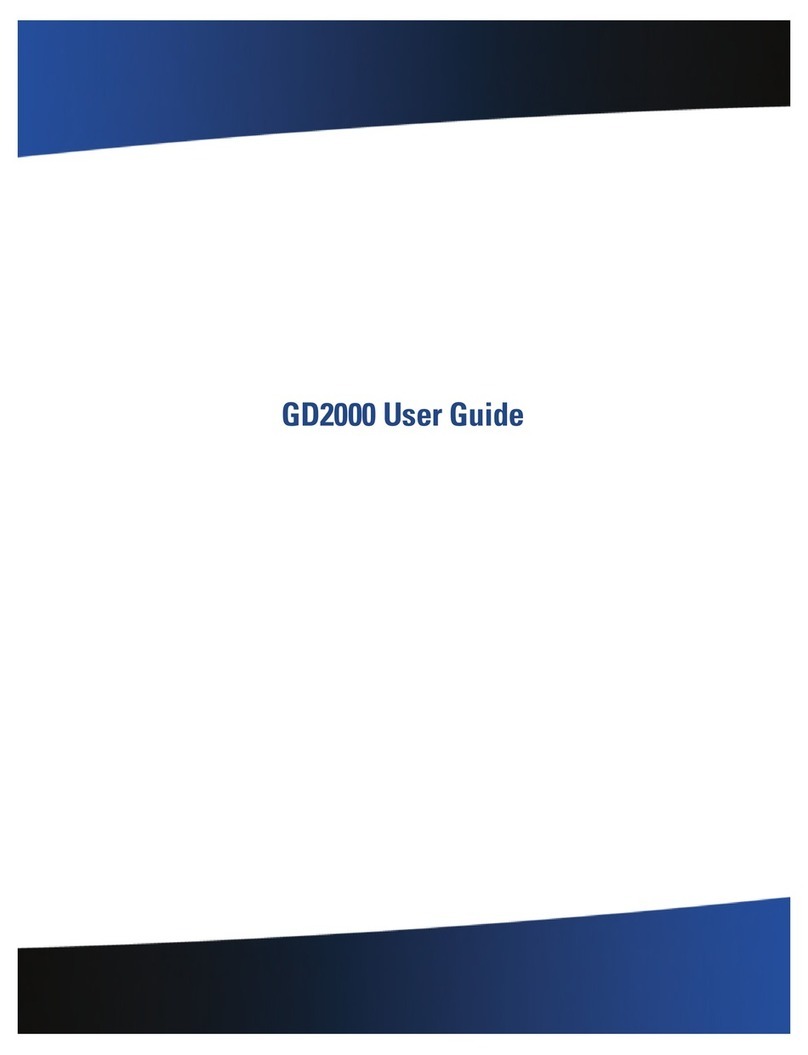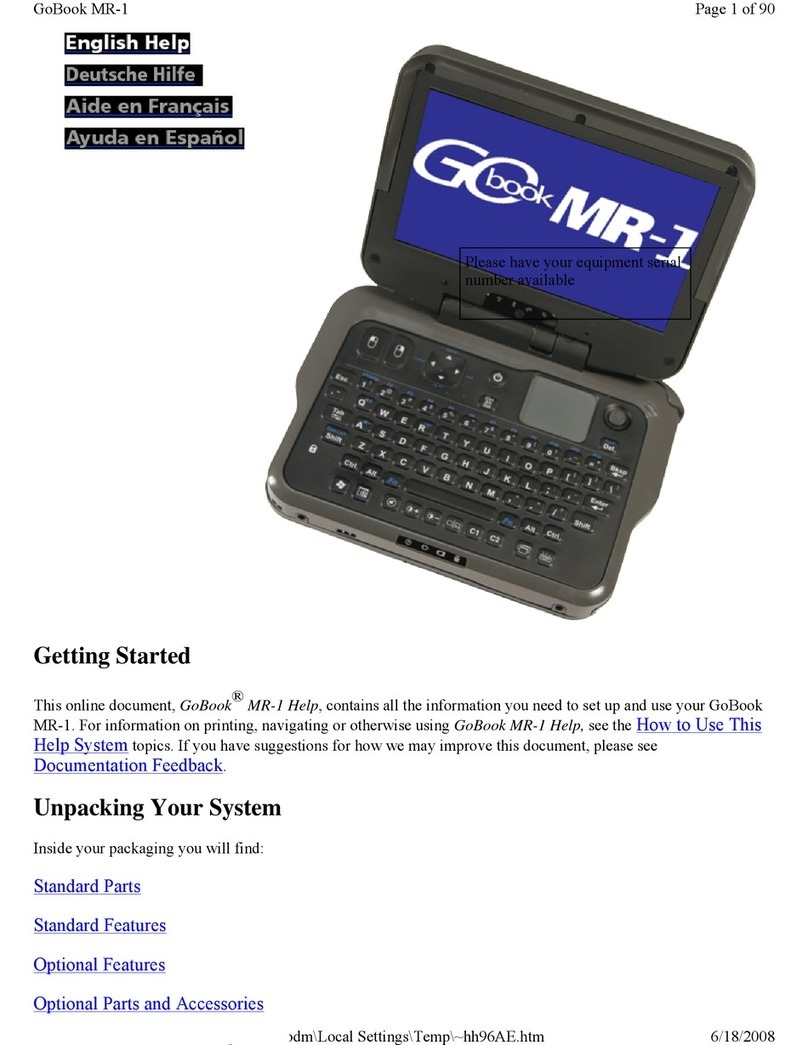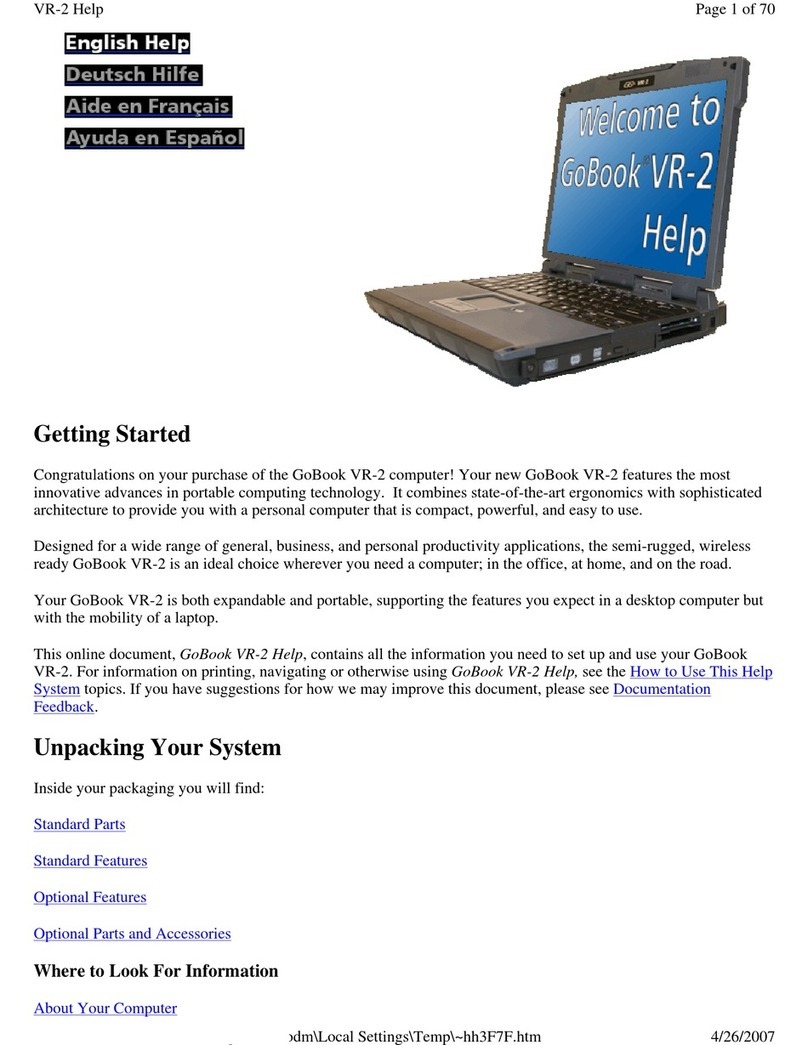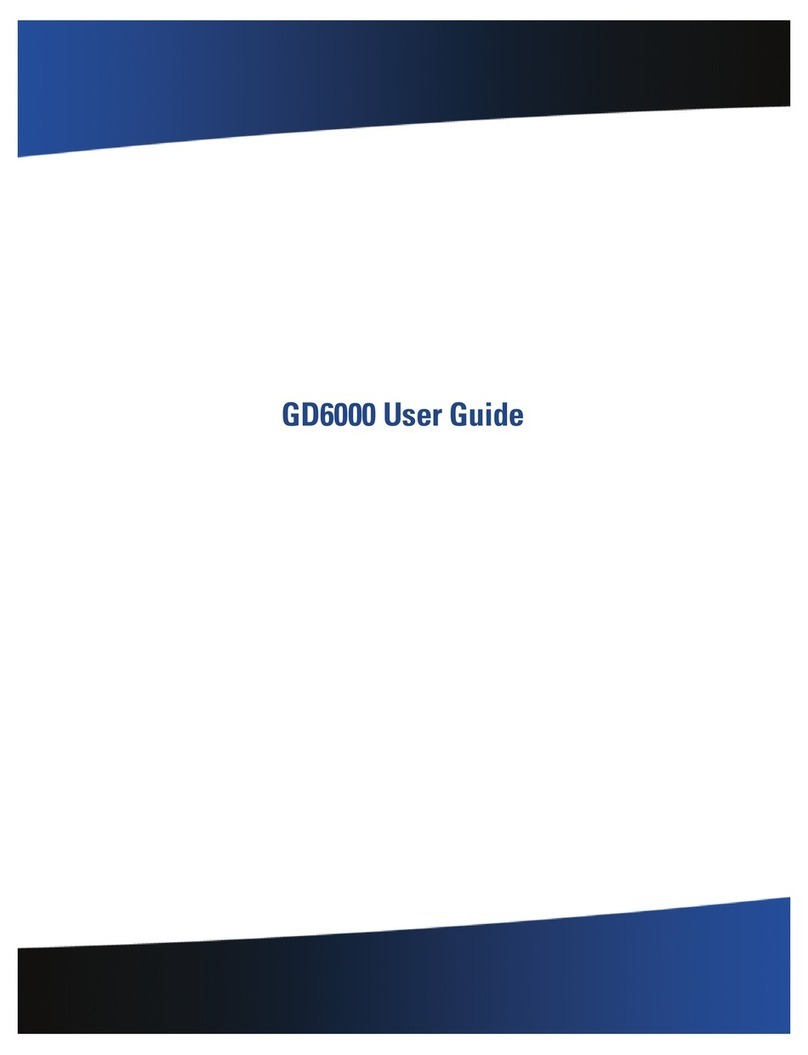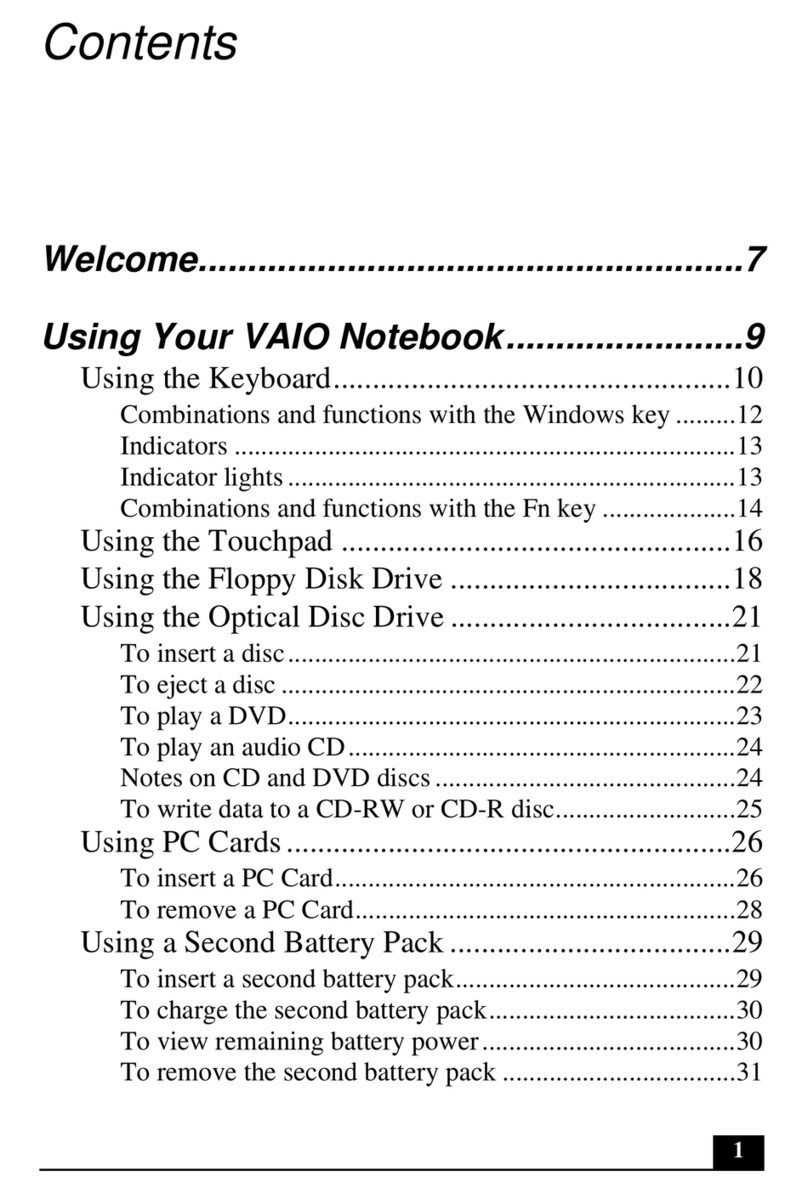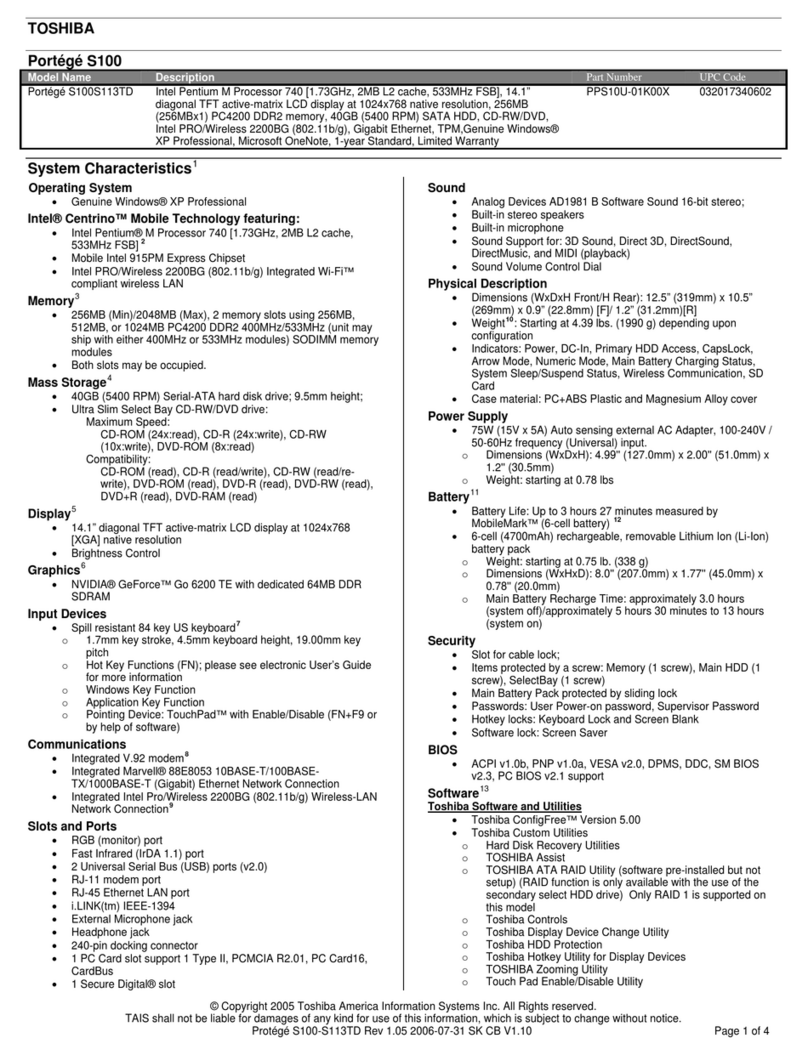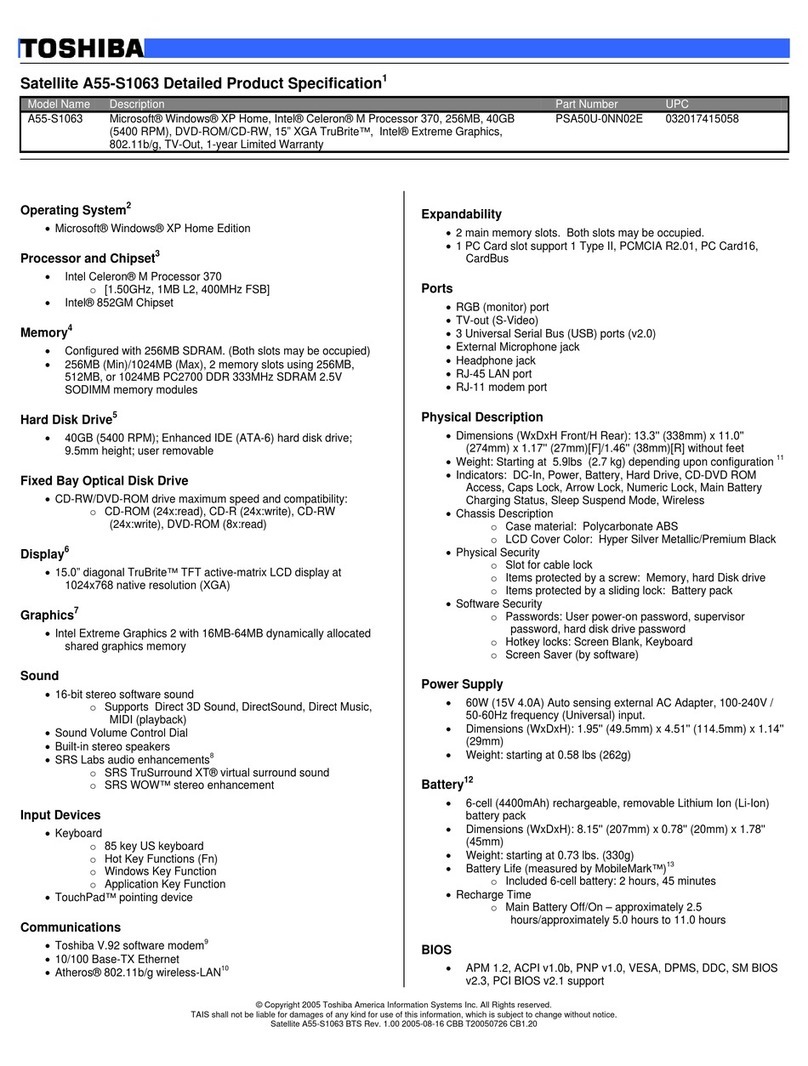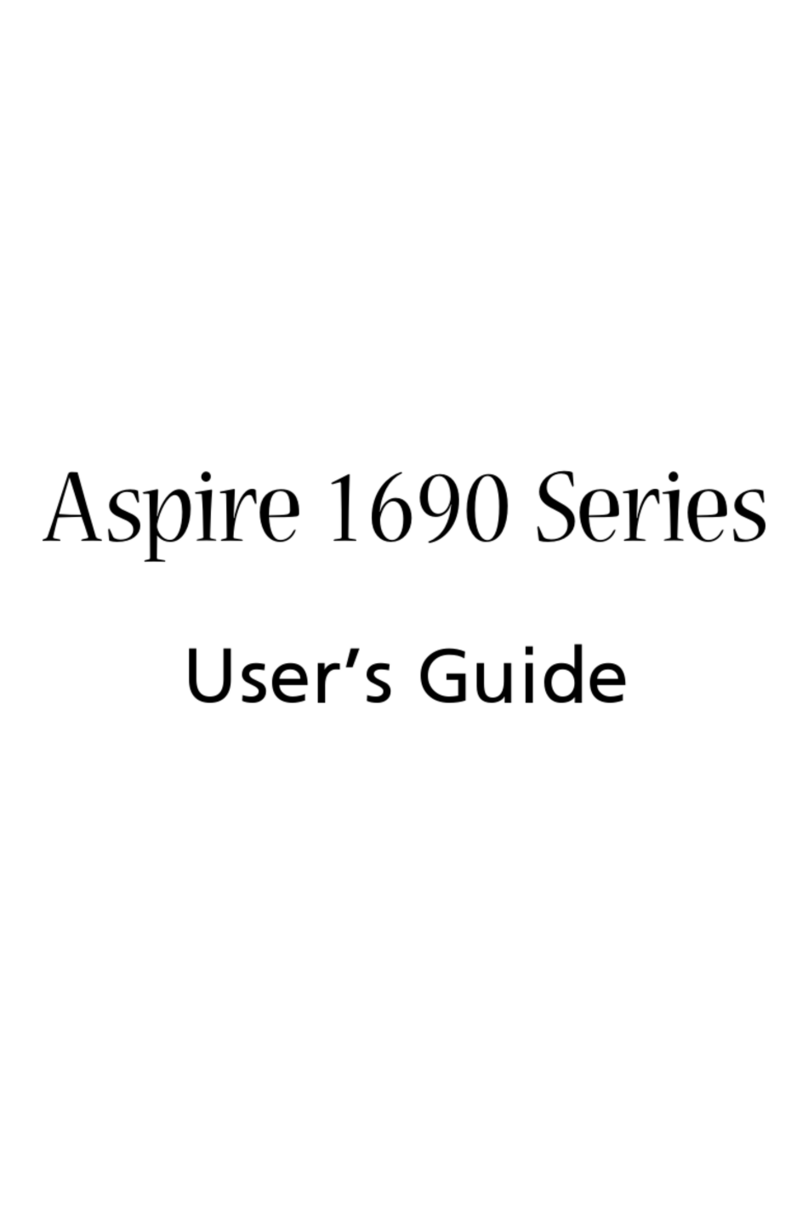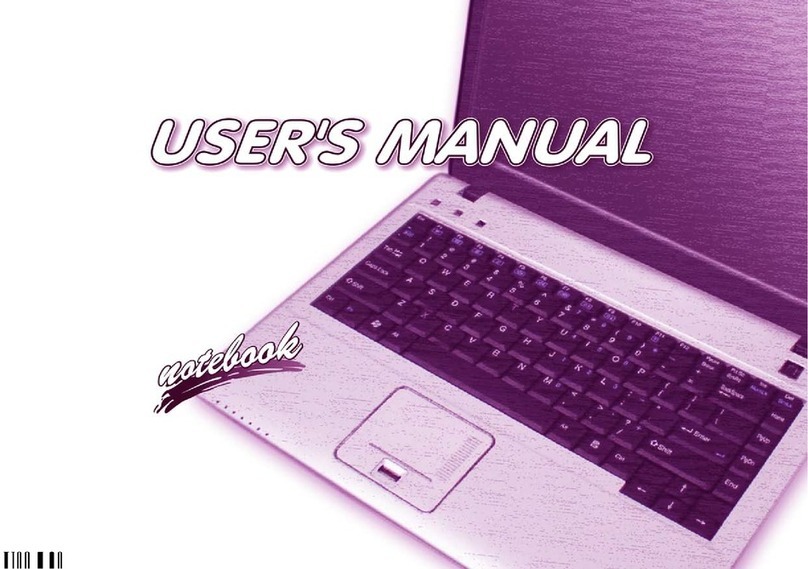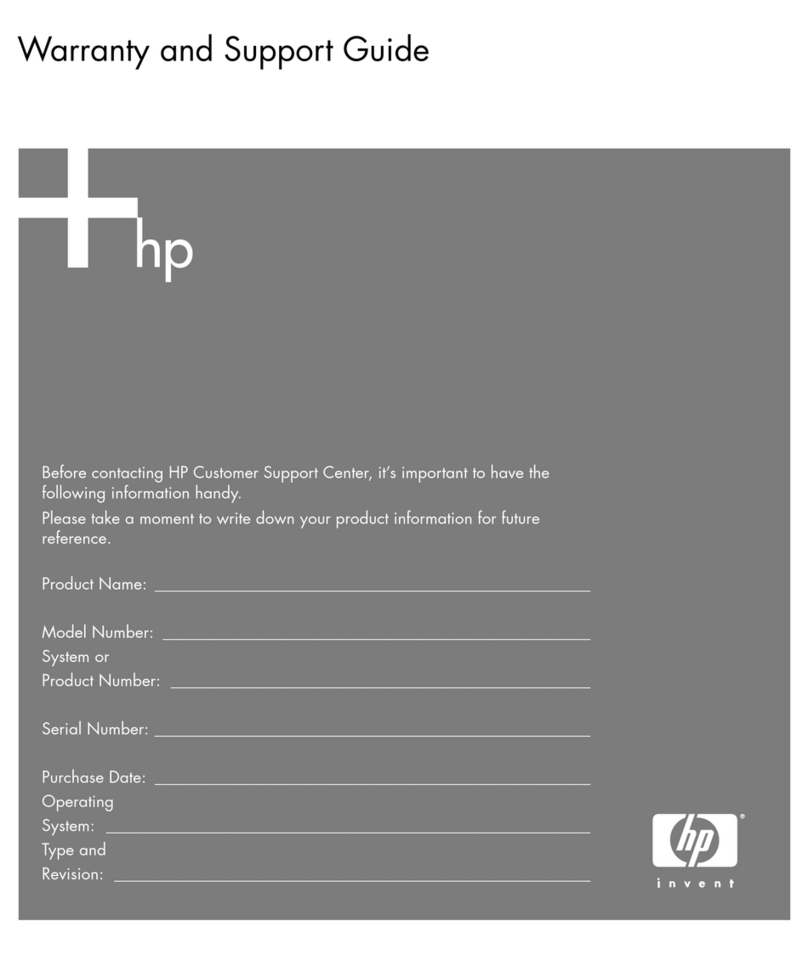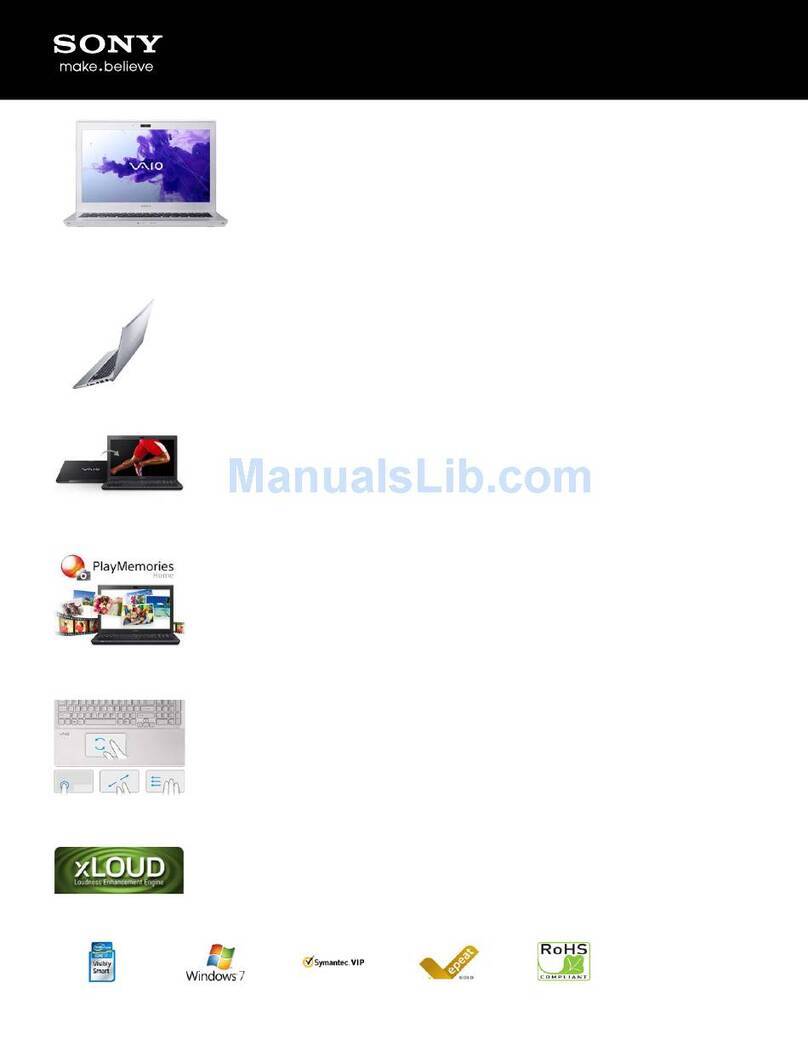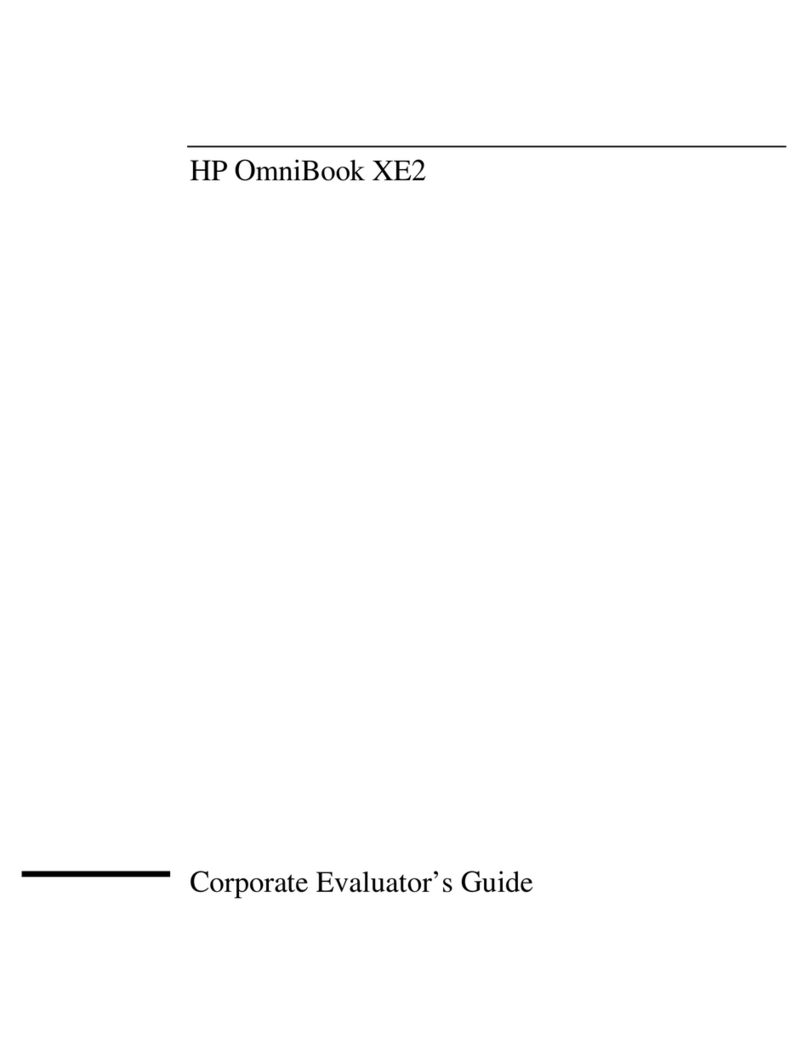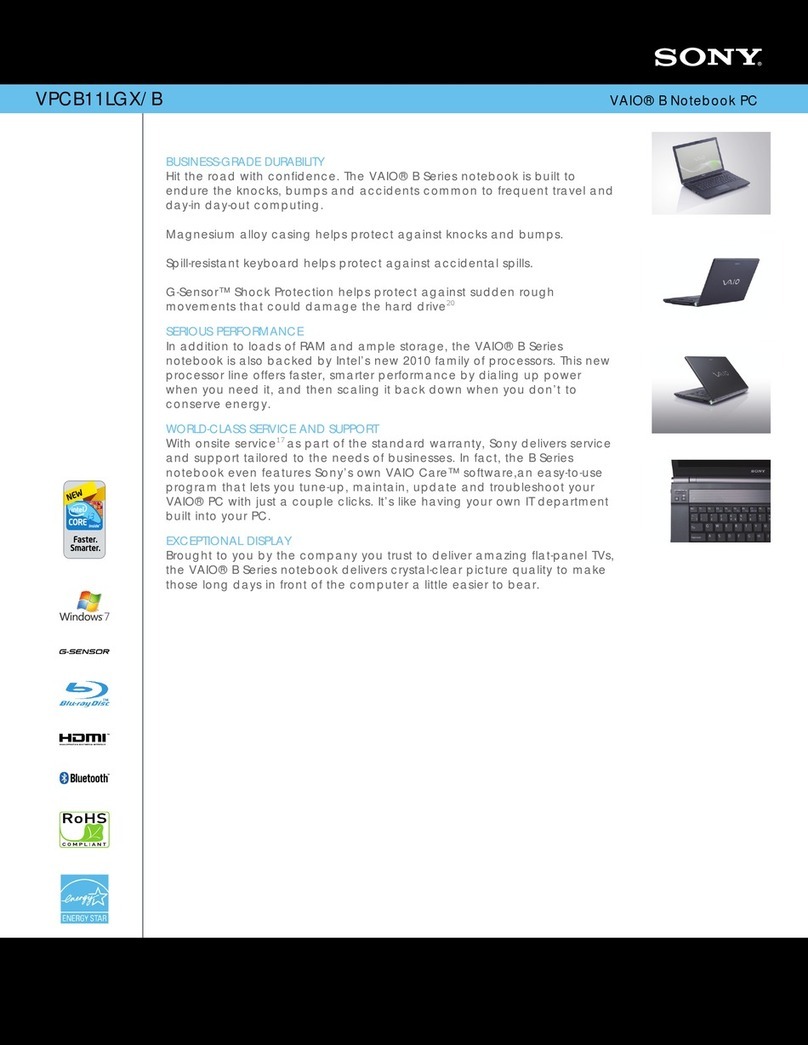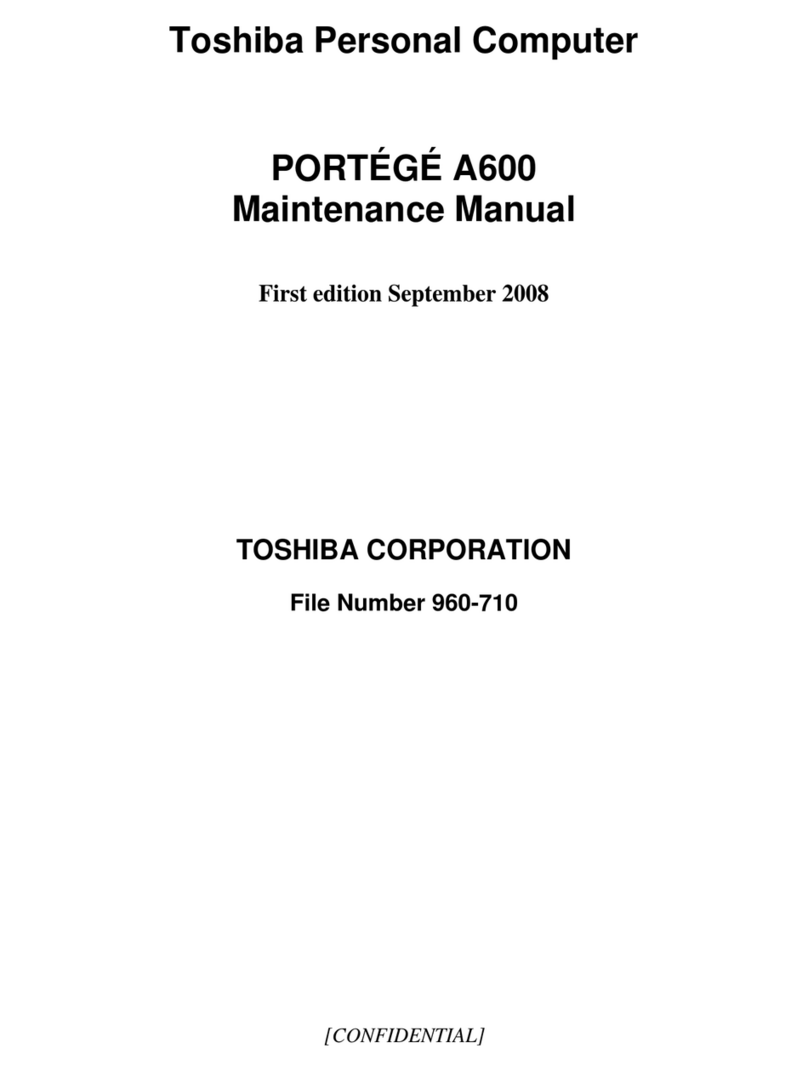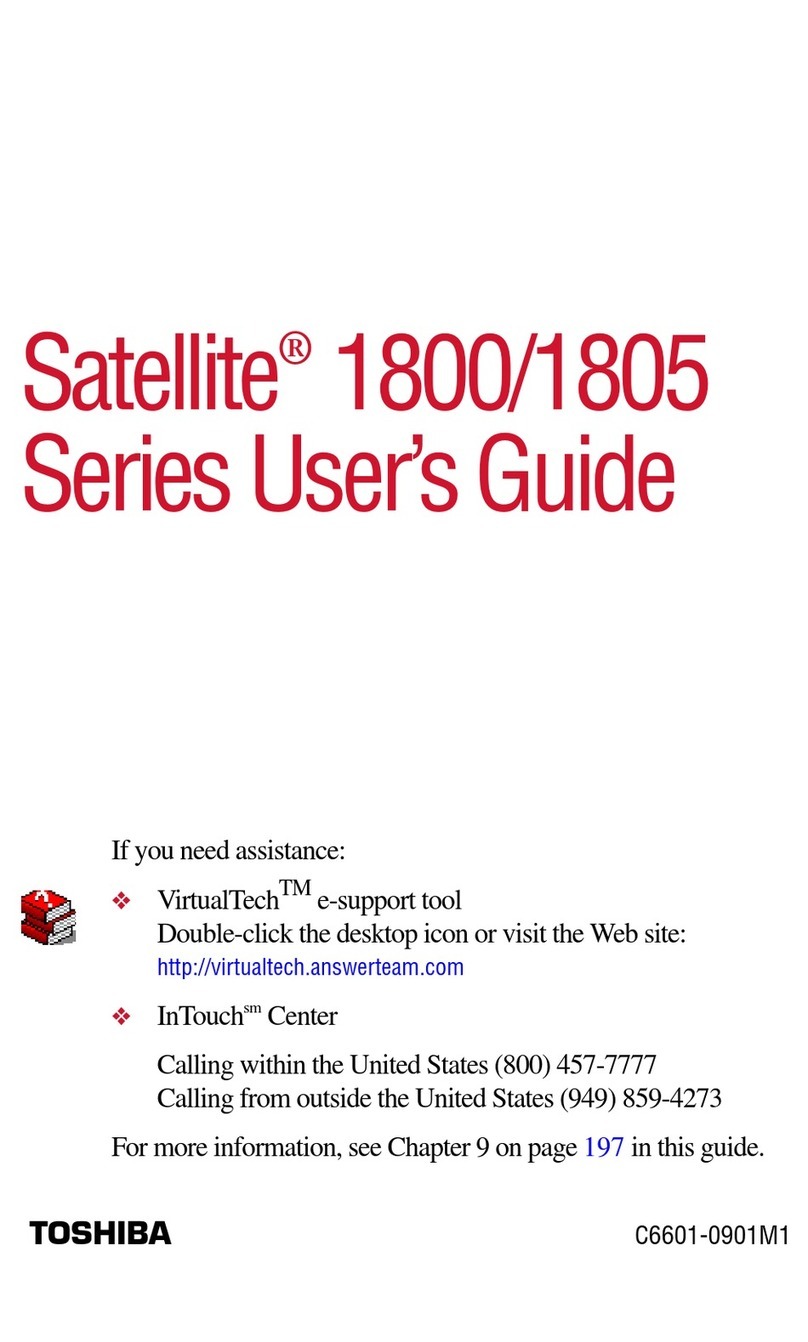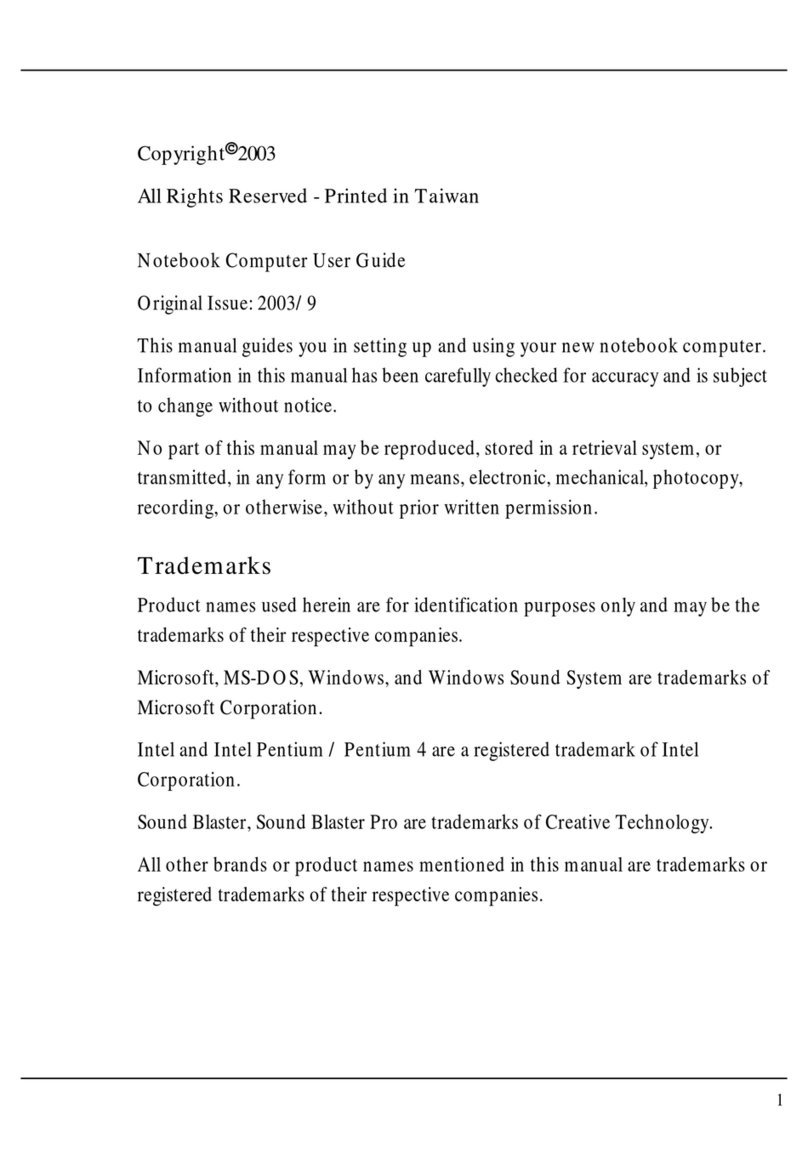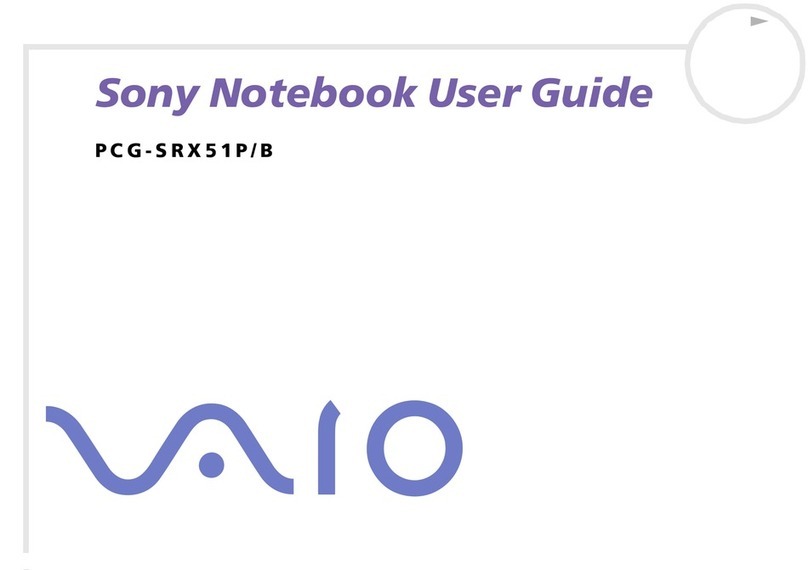General Dynamics Itronix GD8200 User manual

General Dynamics Itronix 72-0146-001
GD8200 User Guide

General Dynamics Itronix | 72-0146-001
GD8200 User Guide
Table of Contents
Notices, Compliance and Safety .........................5
Copyright Notices................................................ 5
Disclaimer............................................................. 5
Trademark and Patent Notice ............................ 5
Compliance Statements ..................................... 5
Compliance Statement for Canada................... 6
Fax Branding ........................................................ 6
Warnings and Cautions ...................................... 6
Safety .................................................................... 7
Service and Upgrade Safety and Precautions.................... 7
Battery Pack Safety and Precautions ................................. 8
Getting Started..........................................................9
Standard Features ............................................... 9
Optional Features ................................................ 9
Operating System Information.......................... 9
Tips for New Owners.......................................... 9
Turning Off the Computer .................................. 9
Getting Familiar With Your Computer ..............10
Front View .......................................................... 10
Left Side View .................................................... 11
Right Side View.................................................. 12
Back Edge View ................................................. 12
Bottom View ...................................................... 13
Keyboard Basics ................................................ 14
Primary Keys...................................................................... 14
Arrow Keys ........................................................................ 15
Function Keys and Key Combinations.............................. 15
Numeric Keypad................................................................ 16
Lock Keys .......................................................................... 16
Windows®Keys .................................................................17
Radio ON/OFF Switch (option)......................... 17
Turn all Radios On or Off ...................................................17
Application Launch Key.................................... 17
Program the Application Launch Key in Windows®7.......17
Display ................................................................ 18
Install the Stylus Tether..................................................... 18
Calibrate the Touchscreen ................................................ 18
Adjusting Display Brightness............................................ 18
Adjusting Display Resolution............................................ 18
Auto Dim Feature.............................................................. 19
Simultaneous or Extended Display .................................. 19
LCD Heater ........................................................................ 19
Cursor Visibility ................................................................. 19
Lid Switch........................................................... 19
LED Status Indicators........................................ 20
Audio ................................................................... 21
Adjust the Volume ............................................................ 21
Inserting the Card.............................................................. 21
Ejecting a Card .................................................................. 21
The PC Card Slot................................................ 21
Touchpad ............................................................ 22
Selecting Objects.............................................................. 22
Dragging Objects .............................................................. 22
Scrolling ............................................................................. 22
Zooming............................................................................. 22
Rotating Objects ............................................................... 22
Application Gestures......................................................... 22
Adjusting the Touchpad Settings ..................................... 23
Touchpad Precautions....................................................... 23
Smart Card or EXPRESS Card Slot (option) .. 24
Insert a Card ...................................................................... 24
Remove a Card.................................................................. 24
The Hard Disk Drive (HDD)............................... 24
Replacing the hard disk drive............................................ 24
Hard Disk Drive Heater ..................................................... 25
The Media Bay ................................................... 25
Change Swappable Media Bay Device............................ 25
Insert a Disk ...................................................................... 25
Remove a DVD or CD....................................................... 25
Precautions for Handling DVDs and CDs......................... 26
Computer Security ............................................ 26
Security Slot ...................................................................... 26
BIOS Level Passwords ..................................................... 26
Smart Card Reader (Option) ............................................. 26
Fingerprint Scanner (Option)............................................. 26
Stealth Mode..................................................................... 26
Trusted Platform Module (TPM) ....................................... 26
Ports and Connectors ....................................... 27
ENERGY STAR®..........................................................................................27
Making Connections.............................................28
Attaching Power ................................................ 28
To Attach AC Power.......................................................... 28
To Use the Vehicle Adapter (optional) ............ 28
USB Devices....................................................... 28

General Dynamics Itronix | 72-0137-003
GD8200 User Guide
Table of Contents
External Keyboard or Pointing Device .............................. 28
Fax/Data Modem............................................... 29
External Monitor or Video Device................... 29
Using Simultaneous Display............................................. 29
Using Extended Display.................................................... 29
WLAN radio option ........................................... 30
About WLAN..................................................................... 30
CRMA Express WWAN (option) ...................... 30
LTE ..................................................................................... 30
HSPA+............................................................................... 30
HSPA ................................................................................. 30
EDGE/GPRS/GSM Network............................................. 30
UMTS/GPRS/GSM Network ............................................ 30
EV-DO Rev. A/EV-DO Rev. 0/1xRTT/CDMA .................... 30
EVDO Rev. A ..................................................................... 31
GPS (option) ....................................................... 31
Bluetooth®(option) ............................................ 31
Antennas............................................................. 31
Improving Radio Coverage .............................. 31
On the Street..................................................................... 32
Inside a Building................................................................ 32
When to use Landline Communication.......... 32
Customizing Your BIOS ........................................38
Starting the Setup Utility.................................. 38
Navigation and Help.......................................... 38
The Main Menu.................................................. 39
39
The Advanced Menu......................................... 40
OEM Function ................................................................... 41
Fan Learning Function....................................................... 41
Radio Configurations ................................................ 42
Stealth Mode Configuration.............................................. 42
Trusted Computing ........................................................... 43
PCH-FW Configuration ..................................................... 44
F81216 Secondary Super I/O Configuration..................... 45
The Chipset Menu ............................................. 45
The Boot Menu ..................................................46
The Security Menu............................................ 47
The Save & Exit Menu ......................................48
Optional Equipment and Accessories..............49
Surge Protection................................................49
Vehicle Adapter..................................................49
Connect the Vehicle Adapter............................................ 49
Vehicle Dock .......................................................49
Charge a Battery Installed in the Computer..................... 49
Communicating with Other Devices ............................... 50
External Antennas ............................................................. 50
Memory Upgrade.............................................. 50
Maintenance and Storage...................................51
Taking care of your AC adapter ....................... 51
Servicing Your Computer................................. 51
Storing Your Computer..................................... 51
Taking Care of Your Batteries .......................... 51
Taking Care of Your Hard Drive ....................... 52
For Internal Hard Drives .................................................... 52
For External PC Cards....................................... 52
Cleaning Your Computer.................................. 52
Cleaning the Outside Case............................................... 52
Cleaning the Display ......................................................... 52
Cleaning the External Power Connector ....................... 52
Cleaning the RJ-11/ RJ-45 / USB Connectors ................ 52
Data Backup ....................................................... 53
Saving Important System Information ............................. 53
Data Recovery.................................................... 53
Option 1: Restoring System Information ........................ 53
Option 2 : Restoring a Backup ......................................... 53
Option 3: Restoring Drive C:............................................. 53
Service and Support..............................................54
Client Care Center (CCC)................................... 54
Services Expertise ........................................................... 54
Product Support - Downloads......................... 54
Troubleshooting .....................................................55
Application Troubleshooting .......................... 55
Battery Troubleshooting................................... 55
Battery does not charge ................................................... 55
Batteries take more than 7 hours to charge..................... 55
Batteries don’t last very long ............................................ 55
Gas gauge isn’t full after charging the battery ................. 55
Gas gauge reads “full” but the charging LED displays ... 55
Battery seems to have less and less capacity................. 55
Display / Touchscreen....................................... 55
Display performance is slow ............................................ 55
Unreadable display............................................................ 55

General Dynamics Itronix | 72-0137-001
GD8200 User Guide
Table of Contents
Characters are difficult to read on the screen .................. 56
Cursor doesn’t display in the DOS editor......................... 56
Updates to display resolution don’t apply ........................ 56
Stylus on my touchscreen doesn’t work.......................... 56
Touchscreen doesn’t respond after a suspend ............... 56
Hard Disk ............................................................ 56
Hard disk will not start so the computer can’t boot up ... 56
Computer does not startup properly ................................ 56
Keyboard and Mouse Troubleshooting.......... 56
Something unexpected happens when I press a key ..... 56
Incorrect characters appear on the screen....................... 56
Difficulty double-clicking the mouse fast enough ........... 56
Modem Troubleshooting.................................. 56
Modem doesn’t work ....................................................... 56
Modem doesn’t dial a number ......................................... 56
Modem does not establish a connection ........................ 57
PC Cards ........................................................... 57
I can’t remove the PC card................................................ 57
Read Error.......................................................................... 57
Computer locks when the PC card is removed ............... 57
Miscellaneous Troubleshooting ...................... 57
Computer shuts off unexpectedly.................................... 57
Speaker volume is too high or too low ............................ 57
Computer won’t turn on ................................................... 57
Computer won’t turn off ................................................... 57
Computer enters suspend mode too quickly .................. 57
Computer doesn’t automatically suspend ....................... 57
System date and time are incorrect.................................. 57
“Out of memory” error message..................................... 57
Holding down the Power button to reset the computer
doesn’t always work ......................................................... 57
Computer doesn’t make any sounds ............................... 58
Fan stopped running ......................................................... 58
Improve the program startup speed by cleaning up and mov-
ing files on the hard drive.................................................. 58

General Dynamics Itronix 72-0146-001
GD8200 User GuideGD8200 User Guide
Notices, Compliance and Safety
Identification: GD8200 User Guide
Copyright Notices
© Copyright 2011 General Dynamics. All rights reserved.
No part of this document may be reproduced, transmitted,
transcribed, stored in a retrieval system, or translated into
any other language or computer language in whole or in
part, in any form or by any means, whether it be electronic,
mechanical, magnetic, optical, manual, or otherwise, without
the prior written consent of General Dynamics Itronix
Corporation, 1000 Sawgrass Corporate Parkway, Suite 300,
Sunrise, FL 33323.
Disclaimer
General Dynamics Itronix reserves the right to revise the
manual and make periodic changes to the content without
a direct or inferred obligation to notify any person of such
revision or changes. General Dynamics Itronix Corporation
does not assume responsibility for the use of this manual, nor
for any patent infringements or other rights or third parties
who may use the manual.
This document contains proprietary information of General
Dynamics Itronix Corporation.
This product is available for purchase under General Dynamics
Itronix’s standard terms and conditions of sale. Hardware
products may be reconditioned, or be manufactured from
parts and components that may be new, used, rebuilt, or
recycled and in some cases, the hardware product may not
be new and may have been previously installed. In any event,
General Dynamics Itronix warranty terms apply.
Trademark and Patent Notice
Itronix is a registered trademark of General Dynamics Itronix
Corporation.
Microsoft, MS, Windows®, and MS-DOS are registered
trademarks of Microsoft Corporation.
The following United States Patent Numbers apply to any
unit which incorporates a DVD drive - 5,434,678; 5,589,945;
5,913,013; 6,151,444; and 6,208,805.
This product incorporates copyright protection technology
that is protected by U.S. patents and other intellectual property
rights. Use of this copyright protection technology must be
authorized by Macrovision, and is intended for home and
other limited viewing uses only unless otherwise authorized
by Macrovision. Reverse engineering or disassembly is
prohibited.
ENERGY STAR®is a registered trademark of the U.S.
Environmental Protection Agency. As an ENERGY STAR®
partner, General Dynamics Itronix has determined this
computer meets ENERGY STAR®program requirements for
computers.
Compliance Statements
The GD8200 fully-rugged notebook has been tested and found
to comply with the limits for a Class B digital device, pursuant
to Part 15 of the FCC Rules. These limits are designed to
provide reasonable protection against harmful interference
in a residential installation. This equipment generates, uses,
and can radiate radio frequency energy and, if not installed
and used in accordance with the instructions, may cause
harmful interference to radio communications. However, there
is no guarantee that interference will not occur in a particular
installation.
If this equipment does cause harmful interference to radio or
television reception, which can be determined by turning the
equipment off and on, the user is encouraged to try to correct
the interference by one or more of the following measures:
Reorient or relocate the receiving antenna.
Increase the separation between the equipment and receiver.
Connect the equipment into an outlet on a circuit different from
that to which the receiver is connected.
Consult the dealer or an experienced radio/TV technician for
help.
The GD8200 fully-rugged notebook complies with Part 68
of the FCC Rules. On the bottom of this equipment is a label
that contains, among other information, the FCC registration
number and ringer equivalence number (REN) for this
equipment. If requested, this information must be provided to
the telephone company.
The REN is used to determine the quantity of devices which
may be connected to the telephone line. Excessive RENs on the
telephone line may result in the devices not ringing in response
to an incoming call. In most, but not all areas, the sum of the
RENs should not exceed five (5.0). To be certain of the number
of devices that may be connected to the line, as determined by
the total RENs, contact the telephone company to determine
the maximum REN for the calling area.
The GD8200 fully-rugged notebook may be connected to the
telephone network using the RJ-11 jack provided.
If this equipment causes harm to the telephone network, the
telephone company will notify you in advance that temporary
discontinuance of service may be required. If advance notice
isn’t practical, the telephone company will notify the customer
as soon as possible. Also, you will be advised of your right to
file a complaint with the FCC if you believe it is necessary.
The telephone company may make changes in its facilities,
equipment, operations, or procedures that could affect the
operation of the equipment. If this happens, the telephone

General Dynamics Itronix 72-0146-001
GD8200 User Guide
Notices, Compliance and Safety
company will provide advance notice in order for you to make
the necessary modifications in order to maintain uninterrupted
service.
If trouble is experienced with this equipment, please contact
the equipment manufacturer for repair and/or warranty
information. Do not attempt repairs of this equipment
yourself without obtaining manufacturer authorized parts and
documentation. If the trouble is causing harm to the telephone
network, the telephone company may request you remove the
equipment from the network until the problem is resolved.
Compliance Statement for Canada
NOTICE The Industry Canada label identifies certified
equipment. This certification means that the equipment meets
certain telecommunications network protective, operational
and safety requirements as prescribed in the appropriate
Terminal Equipment Technical Requirements document(s). The
Department does not guarantee the equipment will operate to
the user’s satisfaction.
Before installing this equipment, users should ensure that
it is permissible to be connected to the facilities of the local
telecommunications company. The equipment must also
be installed using an acceptable method of connection. The
customer should be aware that compliance with the above
conditions may not prevent degradation of service in some
situations.
Repairs to certified equipment should be made by a
representative designated by the supplier. Any repairs or
alterations made by the user to this equipment, or equipment
malfunctions, may give the telecommunications company
cause to request the user to disconnect the equipment.
Users should ensure for their own protection that the electrical
ground connections of the power utility, telephone lines, and
internal metallic water pipe system, if present, are connected
together. This precaution may be particularly important in rural
areas.
CAUTION Users should not attempt to make such
connections themselves, but should contact the appropriate
electric inspection authority, or electrician, as appropriate.
The Ringer Equivalence Numbers (REN) are:
GD8200 non-radio: 0.5B
NOTICE The Ringer Equivalence Number (REN) assigned to
each terminal device provides an indication of the maximum
number of terminals allowed to be connected to a telephone
interface. The termination on an interface may consist of any
combination of devices subject only to the requirement that the
sum of the Ringer Equivalence Numbers of all the devices does
not exceed 5.
The GD8200 fully-rugged notebook may be connected to the
telephone network using the RJ-11 jack provided.
Fax Branding
The Telephone Consumer Protection Act of 1991 makes it
unlawful for any person to use a computer or other electronic
device to send any message via a telephone fax machine
unless such message clearly contains in a margin at the top
or bottom of each transmitted page or on the first page of the
transmission, the date and time it is sent and an identification
of the business or other entity, or other individual sending the
message and the telephone number of the sending machine or
such business, other entity, or individual.
In order to program this information into your fax machine, you
should complete the following:
This information is entered through the FAX application
software you have installed. Consult your FAX software
documentation for instructions about entering this information.
Warnings and Cautions
WARNING It is important that only authorized personnel
service and attempt repairs on the equipment. Unauthorized
service or repair may void the warranty and any maintenance
contract in effect for the equipment. Unauthorized service
personnel might be subject to shock hazard on some
equipment if removal of protective covers is attempted.
There is danger of explosion if the battery is incorrectly
replaced. Replace only with the same or equivalent type
recommended by the manufacturer. Dispose of used batteries
according to the manufacturer’s instructions.
The product you have purchased is powered by a rechargeable
battery. The battery is recyclable and, under various state and
local laws, it may be illegal to dispose of this battery into the
municipal waste stream. Do not crush the battery or place it in
a fire. Check with your local solid-waste officials for details on
recycling options or proper disposal.
CAUTION Internal components of the GD8200 fully-rugged
notebook will be damaged if exposed to contaminants. When
dust covers, the PC card door, or the bottom access panel are
open on the computer, shield the unit from all contaminants
such as liquids, rain, snow, and dust.
This device may contain a WLAN radio transmitter, a WPAN
radio transmitter, and a WAN radio transmitter.
Each internal radio may or may not have an individual FCC
Identifier label. That FCC Identifier label is not applicable to this
configuration. Only the external FCC ID label is applicable.

General Dynamics Itronix 72-0146-001
GD8200 User GuideGD8200 User Guide
Notices, Compliance and Safety
may void your warranty. For system decontamination
recommendations please contact your service technician.
Slots and openings in the computer case are for ventilation
purposes. Do not block or cover these openings or the system
could overheat.
Do not place the product on a soft surface such as a bed, sofa, or
rug where the ventilation slots and openings may be blocked.
Do not place this product near or over a radiator or heat register.
Do not place this product in a built-in installation unless proper
ventilation is provided.
Do not operate the computer at temperatures above 140°F (60°C)
or below -10°F (-23C).
Do not store the computer at temperatures above 167°F (75°C) or
below -67°F (-55°C).
Do not step on or place anything on the power cord.
Do not slam the display lid when you close it.
Do not place any object on top of the computer.
If you use the computer with an extension cord, ensure that the
total ampere ratings of all the devices sharing the extension do
not exceed the rating of the extension cord or the rating of the
wall outlet.
Do not push foreign objects into the computer through any of the
slots or openings. Dangerous voltages are present, which could
cause electric shock, fire, or damage sensitive components.
The computer is designed to withstand spills. If a spill occurs,
immediately power off the computer and wipe it down.
For best results, use a power strip with a built-in surge protector.
Do not use inferior extension cords as this may result in damage
to your computer.
FAA regulations require that all transmit/receive devices be
turned off during flight. If you have radios in your computer
(including GPS) and your computer is equipped with a Radio
ON/OFF Switch, please use it to turn your radios off during
flight. If you have radios and you do not have a switch to turn
the radios off, either leave your computer off during flight or
contact your help desk for assistance.
Service and Upgrade Safety and Precautions
Do not service this product yourself. Opening or removing
covers may expose you to dangerous voltage points or
other risks and may void your warranty. Damage caused by
servicing that is not authorized may void your warranty. If your
computer needs service, remove power and turn it off, then
contact authorized service personnel.
Refer all servicing to authorized service personnel under the follow-
ing conditions:
When the power cord or plug is damaged or frayed.
If the product does not operate normally when the operating
instructions are followed. Adjust only those controls that are
Only the antenna with which an intentional radiator is
authorized may be used with the intentional radiator.
The WAN embedded antenna location is in the upper center
edge of the display screen and is not to be modified.
The WPAN embedded antenna location is near the lower left
edge of the Keyboard and is not to be modified.
The WLAN embedded dual antennas are located internally in
the upper right and left edges of the display screen and are not
to be modified.
To comply with FCC RF exposure requirements when using the
WAN radio transmitter, a minimum separation distance of 20
cm must be maintained between the upper center edge of the
display screen antenna and all users/bystanders.
When using the WLAN transmitter, a minimum separation
distance of 20 cm must be maintained between the upper right
and left edges of the display screen and all users/bystanders.,
The WAN transmitter, WLAN transmitter and WPAN
transmitter should be turned off before carrying the laptop PC
in order to comply with FCC RF exposure requirements.
The equipment has been approved to [Commission Decision
“CTR21”] for pan-European single terminal connection to the
Public Switched Telephone Network (PSTN). However, due to
differences between individual PSTNs provided in different
countries the approval does not, of itself, give an unconditional
assurance of successful operation on every PSTN network
termination point.
In the event of problems, you should contact your equipment
supplier in the first instance.
Safety
Do not proceed beyond a WARNING or CAUTION until the
indicated conditions are fully understood and met.
Read these instructions carefully. Following these guidelines
will help prevent damage to your computer and help protect
your personal safety.
Read and follow all WARNINGS, CAUTIONS and instructions
marked on the product and noted in this documentation.
Before using your computer, read the Power Management
section to familiarize yourself with basic battery information and
ensure optimum performance.
CAUTION To reduce the risk of fire, only use a No. 26 AWG or
larger telecommunication line cord.
CAUTION This notebook computer is designed to be used
with the provided dedicated AC Adapter or Vehicle Adapter.
Unplug the computer from the power outlet before cleaning.
Use a damp cloth for cleaning. Aerosols, solvents, or strong
detergents are not recommended cleaning solutions and

General Dynamics Itronix 72-0146-001
GD8200 User GuideGD8200 User Guide
Notices, Compliance and Safety
covered by the instructions in this manual.
If the product exhibits a distinct change in performance,
indicating a need for service.
Before performing any manufacturer authorized service or upgrade,
first follow these instructions:
Prevent damage from static electricity by following ESD
precautions.
Place the computer on a clean, flat surface.
Turn off the computer and disconnect the power supply.
Undock the computer if it is in an office dock or vehicle dock.
Disconnect any attached peripherals.
Disconnect any attached network, telephone or
telecommunication line.
Remove any PC Cards, EXPRESS Cards, Smart Cards, CDs, DVDs
or any other media in your computer’s slots or bays.
Remove the battery (See Battery Removal).
Remove the hard drive (See Hard Disk Drive Removal).
Battery Pack Safety and Precautions
WARNING! There is danger of explosion if the battery is
incorrectly replaced. Replace only with a manufacturer approved
battery.
WARNING! Dispose of used batteries promptly and
according to the manufacturer’s instructions.
WARNING! Batteries may explode if not handled properly.
Do not disassemble, open, puncture or dispose of battery packs
in a fire.The battery pack could burst or explode releasing
hazardous chemicals.
WARNING! Keep battery packs away from children.
Follow the safety instructions printed on the battery.
Only use approved manufacturer approved battery packs with
your computer.
Do not abuse, deliberately pierce, or subject the battery pack to
excessive impact.
Immediately discontinue use of the battery if it appears damaged
or abnormal in any way and consult your local provider for
advice.
Do not immerse the battery pack in liquid.
Do not short together the battery connections. Do not store the
battery pack with metallic objects due to the risk of short circuit.
Battery chemical leakage is harmful. In the unlikely event of
battery leakage; DO NOTTOUCH. In case of accidental contact
with the eyes or skin, immediately wash with running water and
seek medical advice. In the case of accidental ingestion, seek
immediate medical attention.
Follow Battery Tips for use and storage.

General Dynamics Itronix 72-0146-001
GD8200 User Guide
Getting Started
Standard Features
XGA Color DynaVue®II Display
Shock-Mounted, Ruggedized, Removable Hard Disk Drive with
Heater
Fully-Rugged Magnesium Case
Full-Size, 87-Key Sealed Keyboard with Embedded Numeric
Keypad and 12 Function Keys
Multi-Touch Touchpad
Internal 56K V.92 Fax/Modem
Lid Switch: The lid switch can be configured to suspend your
computer when the lid is closed and to resume when the lid is
opened.
Application Launch Key and User Programmable Buttons
Internal Gigabit Ethernet LAN
Two USB 2.0 Ports
One USB 3.0 Port
Type II PC Card Slot
Audio Jacks for External and Internal Speakers and Microphone
Stealth Mode: This feature allows you to use the computer in
an environment where sound and light could be dangerous or
disruptive
Microsoft® Windows®7 Operating System
Three-year Limited Warranty
Optional Features
Below is a list of some of the optional features supported by
your computer. Contact your authorized dealer if you decide to
perform a key component upgrade.
XGA Transmissive HiBright DynaVue® II Touchscreen
Display
Fingerprint Scanner
Radio ON/OFF Switch
Smart Card Reader (FIPS 201) or EXPRESS Card/54 Slot
CRMA Express RadioTechnology: Flexible, Upgradeable Radio
Module for Significant Cost Savings
Integrated Wireless LAN Communications: 802.11a/b/g/n
Wireless LAN with Mini-PCI Wireless Card Support
Bluetooth®
GPS
Media Bay Device: DVD Multi Drive or Media Bay Battery
Backlit Keyboard
Hazloc
Memory
Extra Media Bay Battery
Operating System Information
For information and help with Windows®7, select Start, Help
and Support, How to get started with your computer. You can
also browse or search help topics to learn more about using
the Windows®7 Operating System.
Tips for New Owners
Back up files often. Users who need to manage large amounts of
data may wish to use backup devices.
Create a set of recovery CDs or DVDs to recover your hard disk
in case it becomes corrupted.To do this, use the Recovery CD
Wizard by selecting Start, Programs, Mobile Computer Tools.
Don’t leave passwords anywhere on your notebook or carrying
case.
Install antivirus software and keep it updated.
For added security, consider using a computer lock with the com-
puter’s Security Slot.
Develop ergonomic work habits to help prevent related health
issues. The science of ergonomics studies the relationship
between health and a suitable work environment. For more
information on ergonomics, contact your nearest computer
bookstore, local library, reputable website.
Turning Off the Computer
To turn off your computer select Start, Shut Down, Shut Down
and follow the instructions on the screen.
If you are going to be away from the computer for a short
period, you can conserve power without shutting down the
system. See Managing Power and Battery Tips for details.
NOTE If you are unable to shut down your computer
normally, follow the instructions in Troubleshooting.
CAUTION Shutting off the computer improperly may result
in data loss.
Getting Started

#Feature Description
1Display Latch The display latch holds the display when closed
2Display 13.3-inch (4:3) XGA, sunlight-viewable, color display with an integrated DynaVue®II
touchscreen
3Internal Microphone Integrated, weatherized microphone can be used with various software applications that
require audio input
4Right Tether Slot A stylus tether can be attached at this location
5Handle Integrated handle for convenient carrying
6Pen / Stylus Slot Store the provided custom touchscreen pen (stylus) in this slot below the touchpad
7Touchpad Buttons Use like the buttons on a mouse
8Touchpad Use for navigation
9Left Tether Slot A stylus tether can be attached at this location
10 Keyboard Standard keyboard with embedded numeric keypad
11 Button and LED strip Area above the keyboard with the POWER BUTTON, Radio ON/OFF Switch, Application
Launch Key and LED Status Indicators
Front View
GD8200 User Guide
General Dynamics Itronix 72-0146-001
1
2
3
4
5
7
6
8
10
11
Getting Familiar With Your Computer
9

GD8200 User Guide
General Dynamics Itronix 72-0146-001
#Icon Feature Description
1Back Handle Mount The back handle mount, located on both sides of the computer is used with an
optional back handle.
2DC-in Jack Connects to an AC power adapter
3Network Jack (RJ45/LAN) Connects to an Ethernet-based network; connection speed is 10/100/1000 Mbps.
4Modem Jack (RJ11) Connects a phone line to the internal fax/data modem. It can transmit data using
the 56 Kbps V.90 or V.92 protocol, and send and receive faxes at 14.4 Kbps.
NOTE In some countries, local regulations may not permit the use of the fax/
modem designed for this system. In this case, you may use a PCMCIA modem.
5Microphone Jack Connect a microphone to this jack to record audio
6Audio Out Jack Connect external speakers or a stereo headset to this jack to listen to multimedia
7Cooling Fan Exhaust Cooling Fan exhaust area. Do Not Block. This area may become hot as air vents
from the computer.
8External Monitor Port Connects to a display monitor (up to 2048x1536 resolution)
9Smart Card Reader or
Express Card Slot Option
Depending on your configuration, use with a Smart Card or EXPRESS Card.
123 4 5 6 7 8 9
Getting Familiar With Your Computer
Left Side View

General Dynamics Itronix 72-0146-001
GD8200 User Guide
#Feature Description
1Battery Release Lock Press this in (toward the display) to unlock the battery
2Battery Release Latches Slide these toward the center of the unit to release the battery
3Cooling Fan Intake Air intake for fan. Do NOT block this area
4Security Slot The security slot can be used with a standard laptop-locking device, such as a
Kensington lock. You can connect the computer to a large object with the lock
to prevent theft. See the documentation that comes with your lock for more
information.
#Icon Feature Description
1One USB 3.0 Port Connects to USB devices (e.g., USB digital camera)
2Two USB 2.0 Ports Connects to USB devices (e.g., USB digital camera)
3Serial Port Connects your computer to serial devices such a fax/modem or a serial mouse.
This port is identified as COM1
4PC Card Slot Use this slot for Type II PC Card devices
5Media Bay Combo DVD-ROM/CD-RW, DVD Multi-Drive (DVD-RAM/DVD-ROM/DVD-RW/CD-R/
CD-ROM/CD-RW), or second battery module
6Back Handle Mount The back handle mount located on both sides of the computer is used with an
optional back handle.
2345 6
23 4
1
Right Side View
Getting Familiar With Your Computer
Back Edge View
1

GD8200 User Guide
General Dynamics Itronix 72-0146-001
#Feature Description
1Dual External Antenna
Connector (DEAC)
The DEAC gives you the ability to switch the internal WLAN and WWAN to an external
antenna to gain better performance when you are in a vehicle.
2CRMA Express Module Upgradeable WWAN radio module (optional)
3Memory compartment User expandable memory slot
4WLAN compartment Integrated wireless LAN radio
5Speakers Integrated stereo speakers for audio output
6Hard Disk Drive Locks Open and turn these to lock or unlock the removable hard disk drive
7Docking Connector 84-pin cradle connector that mates with the Vehicle Dock, or Office Dock
8Media Bay Release After unlocking the media drive, slide this to release the media drive.
9Media Bay Lock Slide Slide to unlock the media drive before releasing it
10 Battery Pack Smart Lithium-Ion battery
1
2
3
4
6
7
8
9
10
5
Getting Familiar With Your Computer
Bottom View

GD8200 User Guide
Keyboard Basics
General Dynamics Itronix 72-0146-001
The GD8200 features:
Full Size, Glow-in-the-Dark (GID) Keys on a 85-Key Keyboard
Twelve Function Keys
Embedded Numeric Keypad
Application Launch Key (Programmable Button)
Radio ON/OFF Switch
Ergonomically Designed Wide Palm Rest
Key Description
ALT The ALT (alternate) key is used with other keys to perform special tasks. On some operating systems
pressing CTRL+ALT+DEL twice soft reboots the computer.
BACKSPACE The BACKSPACE key, sometimes represented on the keyboard as a left arrow, moves the cursor one posi-
tion to the left. The character to the left of the cursor is erased.
CAPS LOCK Pressing the CAPS LOCK key one time locks keys Athrough Zin the UPPER CASE position. Pressing the
CAPS LOCK key again returns the letters to lower case. While in the upper case mode, pressing the SHIFT
key results in lowercase characters when entered. You still have to use the SHIFT key to display characters
located on the upper portion of the keyboard. For example, press SHIFT+8 to type an asterisk (*), even
when the CAPS LOCK key is activated.
The Caps Lock LED lights when the keyboard is in Caps Lock mode.
CTRL The CTRL (control) key works with other keys to perform a variety of functions.
ENTER The ENTER key signals the computer that you have completed your entry. This is your way of telling the
computer to process the information that you have entered.
ESC The ESC (escape) key allows you to exit a pop-up window or message box.
PRTSC In Windows®, pressing the PRTSC (print screen) key or ALT+PRTSC key copies the current screen or win-
dow to the clipboard so you can paste it into documents.
SHIFT The SHIFT key changes the keys Athrough Zto the UPPER CASE position. When you press an alphabetic
key, the character appears as a capital letter. When you press SHIFT with other keys, the characters on the
upper part of the keys appear. For example, pressing SHIFT+7 displays an ampersand (&).
FN Some special FN (function) keys have been established to perform important tasks when pressed in
combination with the FN key. These keys are described later in this document. The FN key legend is color
keyed to other special keys on the keyboard.
SPACEBAR Use the SPACEBAR to enter a space and move the cursor one character to the right.
TAB The TAB key moves the cursor to the next tab stop or field. Tab stops are defined by your operating system
or application program. Press the TAB key to move from one field or text box to another.
Primary Keys
Getting Familiar With Your Computer

GD8200 User Guide
Arrow Keys
General Dynamics Itronix 72-0146-001
The arrow keys are defined by the software application.
UP ARROW: Usually moves the cursor up one line. In some cases, you can use
the up arrow to make selections from menus and scrollable list boxes.
DOWN ARROW: Usually moves the cursor down one line. In Windows®, you can
use the down arrow to make selections from menus and scrollable list boxes.
RIGHT ARROW: Usually moves the cursor one character position to the right.
LEFT ARROW: Usually moves the cursor one character position to the left.
Function Key Icon Function Description
FN+F1 Screen blank Turns off the display screen backlight. Press it again to turn
the light back on.
FN+F2 Display toggle Switches the display output between the display screen,
external monitor (if connected) and both the display screen
and external monitor
NOTE When a DVD or VCD is playing display toggle is
disabled.
FN+F3 Standby Puts the computer in standby mode.
FN+F4 Keyboard Backlight
Brightness Down
Decreases the keyboard backlight brightness if you have the
optional EL keyboard.
FN+F5 Keyboard Backlight
Brightness Up
Increases the keyboard backlight brightness if you have the
optional EL keyboard.
FN+F6 Display Brightness
Down
Decreases the screen brightness
FN+F7 Display Brightness Up Increases the screen brightness
FN+F8 Audio Volume Down Decreases the audio volume
FN+F9 Audio Volume Up Increases the audio volume
FN+F10 Speaker on/off Turns the speakers on and off; mutes the sound
FN+F12 Stealth mode Provides the ability to disable sound and light features such
as system beeps, fan, and display backlight
FN+RIGHT ALT Touchpad on/of f Toggles the Touchpad on and off
FN+ LEFT SHIFT Keyboard backlight Toggles the keyboard backlight (option) on and off
Function Keys and Key Combinations
When using function keys, press and hold the FN key before pressing the other key in the key combination.
Arrow Keys
Getting Familiar With Your Computer

GD8200 User Guide
Numeric Keypad
General Dynamics Itronix 72-0146-001
The embedded numeric keypad consists of sixteen keys
that make number intensive input more convenient. It is
indicated by small characters located on the lower right
corner of the key. Press NUMLK to enable or disable the
numeric keypad.
Lock Key Description
CAPS LOCK Pressing the CAPS LOCK key one time locks keys Athrough Zin the UPPER CASE position. Pressing the
CAPS LOCK key again returns the letters to lower case. While in the upper case mode, pressing the SHIFT
key results in lowercase characters when entered. You still have to use the SHIFT key to display characters
located on the upper portion of the keyboard. For example, press SHIFT+8 to type an asterisk (*), even
when the CAPS LOCK key is activated.
The CAPS LOCK LED lights when the keyboard is in Caps Lock mode.
NUM LOCK When NUM LOCK is on, the embedded keypad is in numeric mode. The keys function as a calculator (with
the arithmetic operators +, -, *, and /). Use this mode when you need to do a lot of numeric data entry.
Alternately, connect an external keypad. See External keyboard.
The NUM LOCK LED lights when the keyboard is in Num Lock mode.
SCROLL LOCK Enters Scroll Lock mode. Scroll Lock varies between applications. It does not work with some applications.
The SCROLL LOCK LED lights when the keyboard is in Scroll Lock mode.
Lock Keys
The keyboard has three lock keys you can toggle on and off.
Standard Key Key with Numlock On
77
88
99
0*
U4
I5
O6
P-
J1
K2
L3
;+
M0
..
//
ENTER Carriage Return
Getting Familiar With Your Computer
Numeric Keypad

GD8200 User Guide
Windows®Keys
The keyboard has two keys that perform Windows®-specific functions.
General Dynamics Itronix 72-0146-001
Key Icon Description
Windows®Logo Key START BUTTON Combinations with this key perform special functions. Below are a few exam-
ples:
+ TAB (Activates next Taskbar button)
+ E(Opens My Computer in Windows®Explorer)
+ M(Minimizes all Windows)
SHIFT + + M(Restores Minimized Windows)
+ R(Displays Run dialog box)
Refer to Keyboard Shortcuts in Windows®Help and Support for a complete list of Windows®
key combinations.
Application Key Opens the application’s context menu (same as right-click)
Radio ON/OFF Switch (option)
The keyboard has two keys that perform Windows®-specific functions.
CAUTION FAA regulations require that all transmit/receive devices be turned off during flight. If you have radios in your
computer (including GPS) and your computer is equipped with a Radio ON/OFF Switch, please use it to turn your radios off
during flight. If you have radios and you do not have a switch to turn the radios off, either leave your computer off during flight or
contact your help desk for assistance.
The wireless Radio ON/OFF Switch is the middle button above the keyboard. This switch toggles the power on and off to all radio
devices. Radio devices include GPS, Bluetooth®, WLAN, and WWAN radios.
Turn all Radios On or Off
1. Slide the radio switch to the left to power off all radio devices (airplane mode).
2. Slide the radio switch to the right to turn radio power on.
Application Launch Key
The application launch key is the right button above the keyboard. Press this key to open a specific application you have set
following the instructions below:
Program the Application Launch Key in Windows®7
1. Select Mobile Computer Tools, OnScreenControl.
2. Select Launch Key Settings, Set, and then select Run. Click on Configure. Select Browse and choose an application based on its
path. To complete the settings, select Okthree times.
Getting Familiar With Your Computer

General Dynamics Itronix 72-0146-001
GD8200 User Guide
Display
The GD8200 features a 13.3-inch, XGA, sunlight-viewable, color
display with an integrated touchscreen. You can start programs
and input data on the touchscreen using an approved pen
(stylus) that comes with the computer. The Colorvue™
Transmissive display technology uses a built-in backlight for
easy reading in most ambient light conditions. DynaVue®II
display technology provides improved outdoor visibility and
even works well in sunlight.
CAUTION To avoid damaging the display, do not slam it
when you close it. Also, do not place any object on top of the
computer when the display is closed.
Install the Stylus Tether
1. Insert one tether loop through one of the holes on the end of
the stylus, then pull it back through the adjacent hole.
NOTE The holes in the stylus are notched on one side and
smooth on the other. Feed the tether through the smooth side
first, so that it lies inside the notch when finished.
2. Insert the free end of the tether through the loop and pull the
slack back through the loop to secure the stylus.
3. Repeat these steps with the other end of the tether to attach it
to one of the tether slots on the front on your computer.
Calibrate the Touchscreen
1. Press down on one side of the stylus to remove it from its slot
below theTouchpad.
2. From the Start menu select All Programs, HIDeGalaxTouch.
3. Select 9 Points Linearization from the HIDeGalaxTouch dia-
logue box.
4. Use an approved stylus and follow the instructions provided to
complete touchscreen calibration.
5. Click OK to save the new settings and click OK again to begin
using your computer.
Adjusting Display Brightness
Press FN + F6 to decrease display brightness
Press FN + F7 to increase display brightness
Adjusting Display Resolution
Windows®7:
1. Click on the Start button and then on Control Panel.
2. Under Appearance and Personalization, click on Adjust
Screen Resolution.
3. Use the slide bar to adjust the resolution.
NOTE Using a lower resolution than the screen designation
will reduce the area of the display.
Press down to remove stylus
Getting Familiar With Your Computer
smooth side

General Dynamics Itronix 72-0146-001
GD8200 User Guide
Auto Dim Feature
To save the battery power, your computer automatically dims
the display when the computer is not attached to external
power.
NOTE You may still use the display brightness function keys
(FN+F6 and FN+F7) to adjust display brightness.
See Managing Power for more information on power
management features.
Simultaneous or Extended Display
This computer supports simultaneous LCD and external
display output via the external monitor port located on the
back edge of the computer. You can also connect other
output display devices such as LCD projection panels for large
audience presentations. See Attaching an External Monitor or
Video Device for more information.
FEATURE When using an external monitor you can extend
your desktop. This allows you to open and view one program
on the external monitor while viewing a different program on
your laptop’s display.
Windows®7:
1. Select Start, Control Panel, Appearance and Personaliza-
tion.
2. Under Display select Connect to an external display.
3. Select the drop-down menu next to Multiple Displays and
click Extend these displays. Then click OK.
LCD Heater
The GD8200 has a CCFL heater to improve display brightness
in a cold environment. The heater includes a film and heater
strip that is bonded over the CCFL area of the display. It is
designed to turn on when the temperature is cold enough
to impact display brightness and does not require user
intervention.
Cursor Visibility
To improve the visibility of the mouse cursor, you should:
Enable the “Poi nter Trai ls ” feature to add trailing cursors
Use a slow or medium speed/sensitivity level
You can combine a higher level of acceleration with a slow
or medium speed/sensitivity level. This allows you to move
the mouse cursor quickly by increasing your finger pressure,
while still providing a finer degree of control when you apply
minimum pressure.
NOTE To change the speed of the mouse, do the following:
Windows®7: Select Start, Control Panel, Hardware and Sound,
and then choose Mouse. On the Mouse Properties window,
select the Pointer Options tab to make cursor visibility adjust-
ments.
Lid Switch
Your computer has a lid switch that can automatically suspend
and resume your computer when you close and open the
display. To change the power management settings for the lid
switch, perform the following:
Windows®7:
1. On the SystemTray area of theTaskbar, right-click the DynaPower
icon
.
2. At the top of the grid, select the appropriate Power plan.
3. Select the desired action settings for both battery or AC power.
4. In the Power buttons and lid section, select the Lid Open Ac-
tion and Lid Close Action.
5. Select Save Changes and repeat steps 2 through 4 until all
power plan settings you wish to modify.
NOTE The Lid Close Action default is Sleep for Windows®7. The
default Lid Open Action is Do Nothing.
Getting Familiar With Your Computer

General Dynamics Itronix 72-0146-001
GD8200 User Guide
LED Status Indicators
The activity indicators, located above the keyboard, light up
when a particular function of the computer is active. Each
indicator is marked with an icon.
#Icon Function LED Description
1Power Lit Power is ON
Flashing Suspend to RAM
2Battery Lit Battery charging
Flashing Low Battery
LED off No battery / battery fully charged (will always be OFF without external
power connected to the unit)
3External Power Lit External power is connected to the unit
4WWAN Communication Lit WWAN radio is on
5WLAN Communication Lit Wireless LAN, Bluetooth®, and/or GPS radio(s) are on
6Media Bay Lit The computer is equipped with a DVD/CDRW Combo, CD-ROM,
or DVD-ROM
7Disk Status (HW) Lit The hard disk drive is being accessed
8Caps Lock Lit The keyboard is in Caps Lock mode
9Number Lock Lit The keyboard is in Num Lock mode
10 Scroll Lock Lit The keyboard is in Scroll Lock mode
1234 5 6 7 8 9 10
Getting Familiar With Your Computer
Table of contents
Other General Dynamics Itronix Laptop manuals