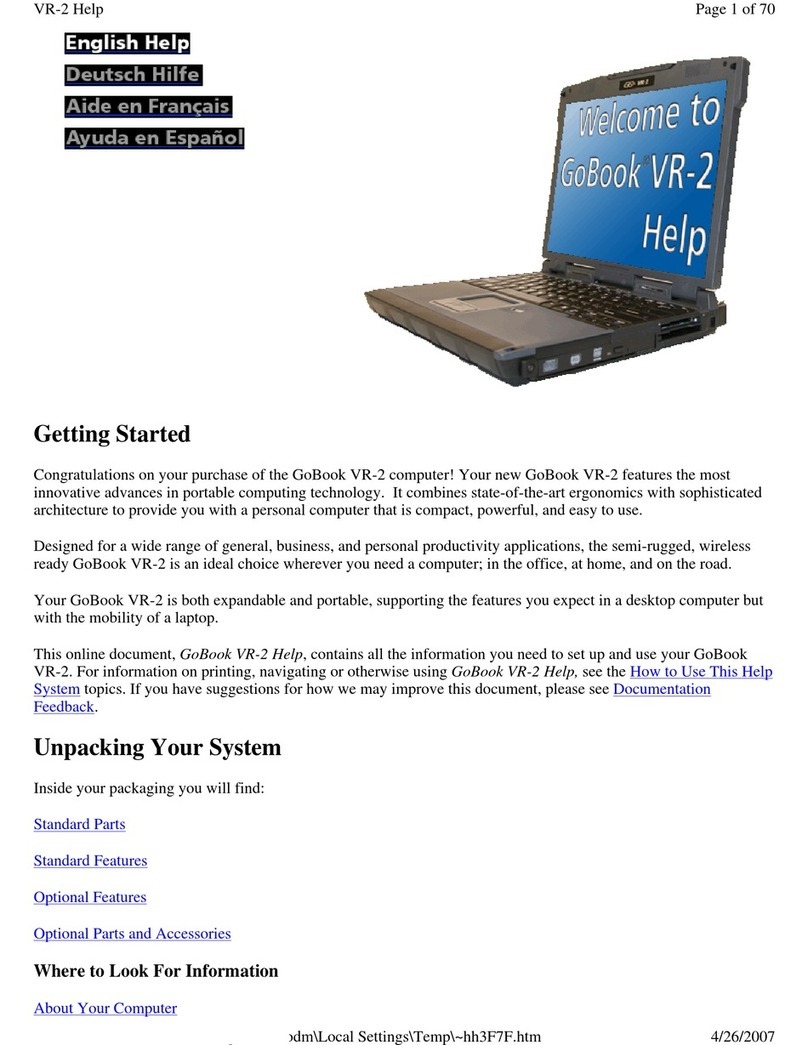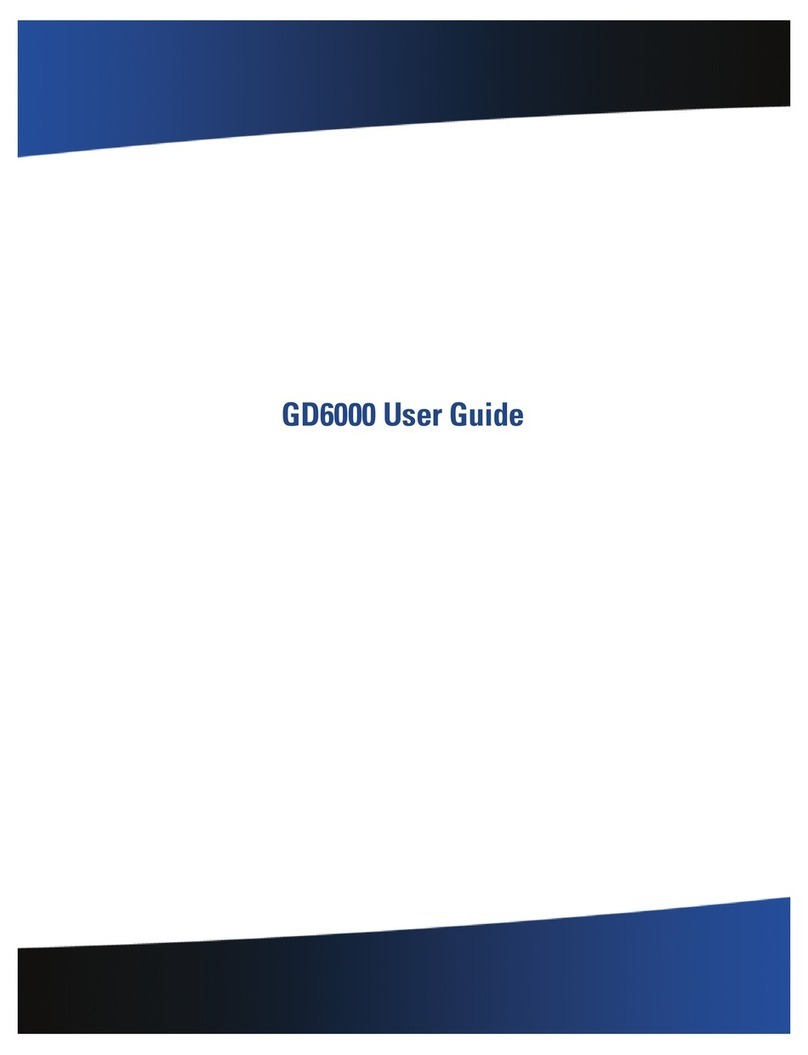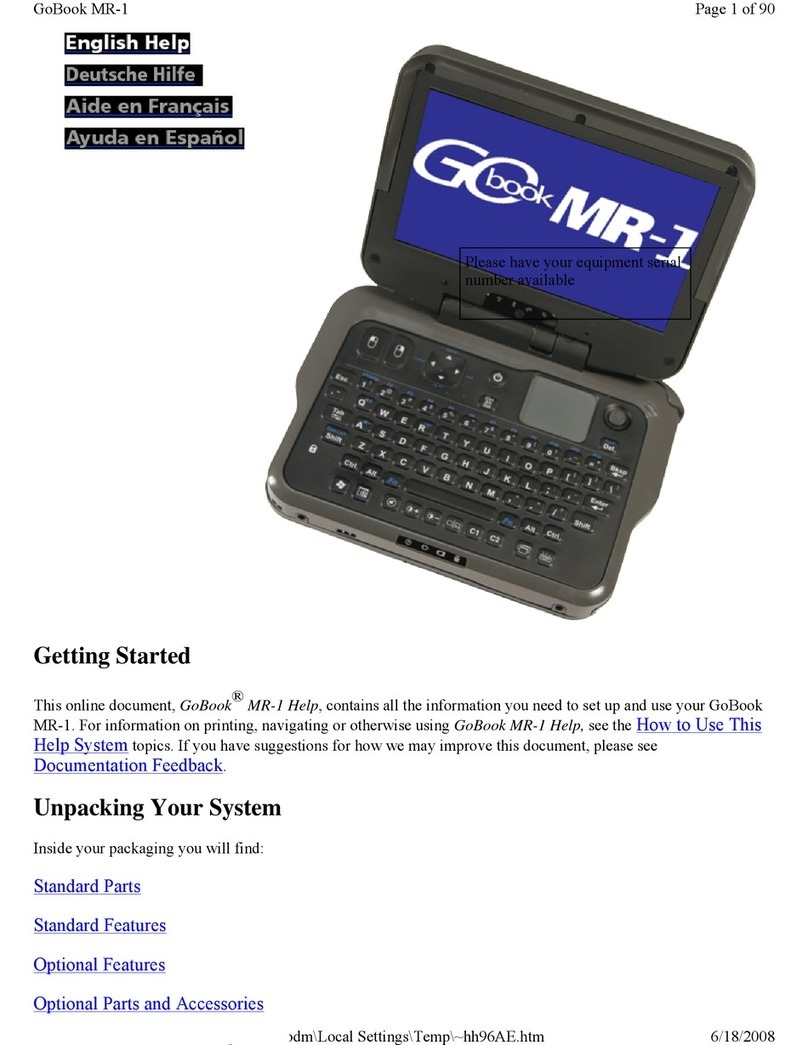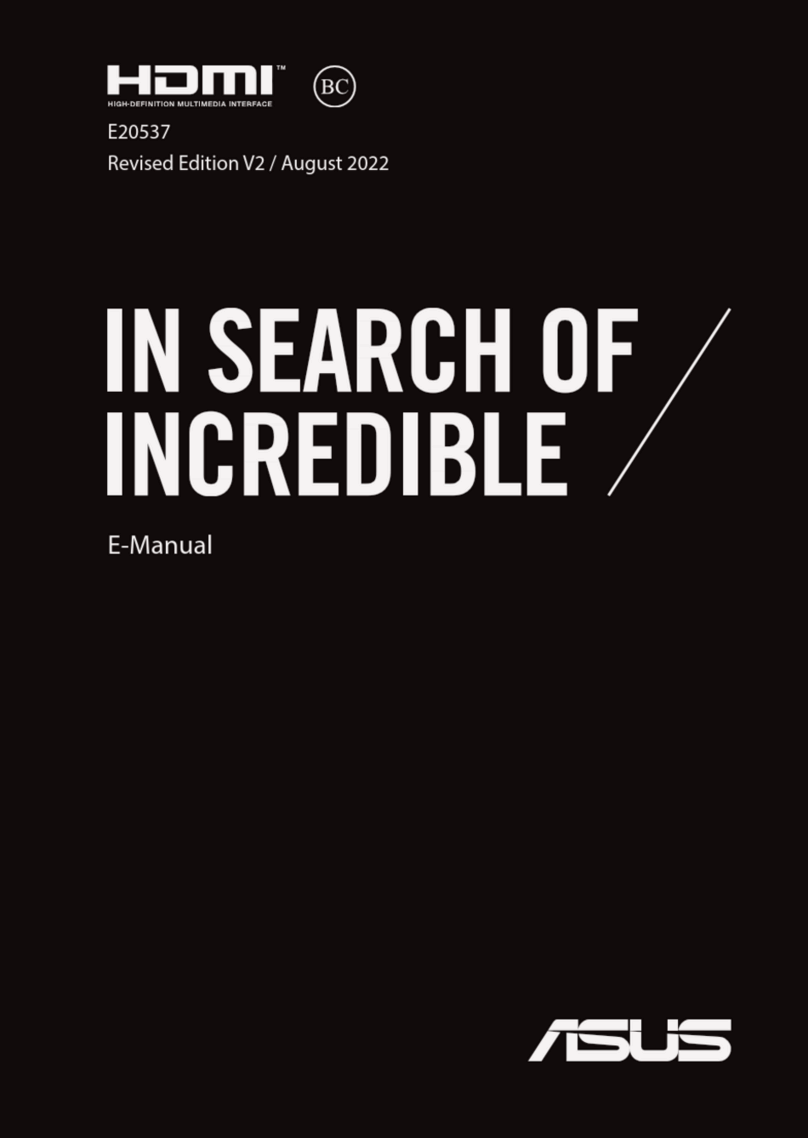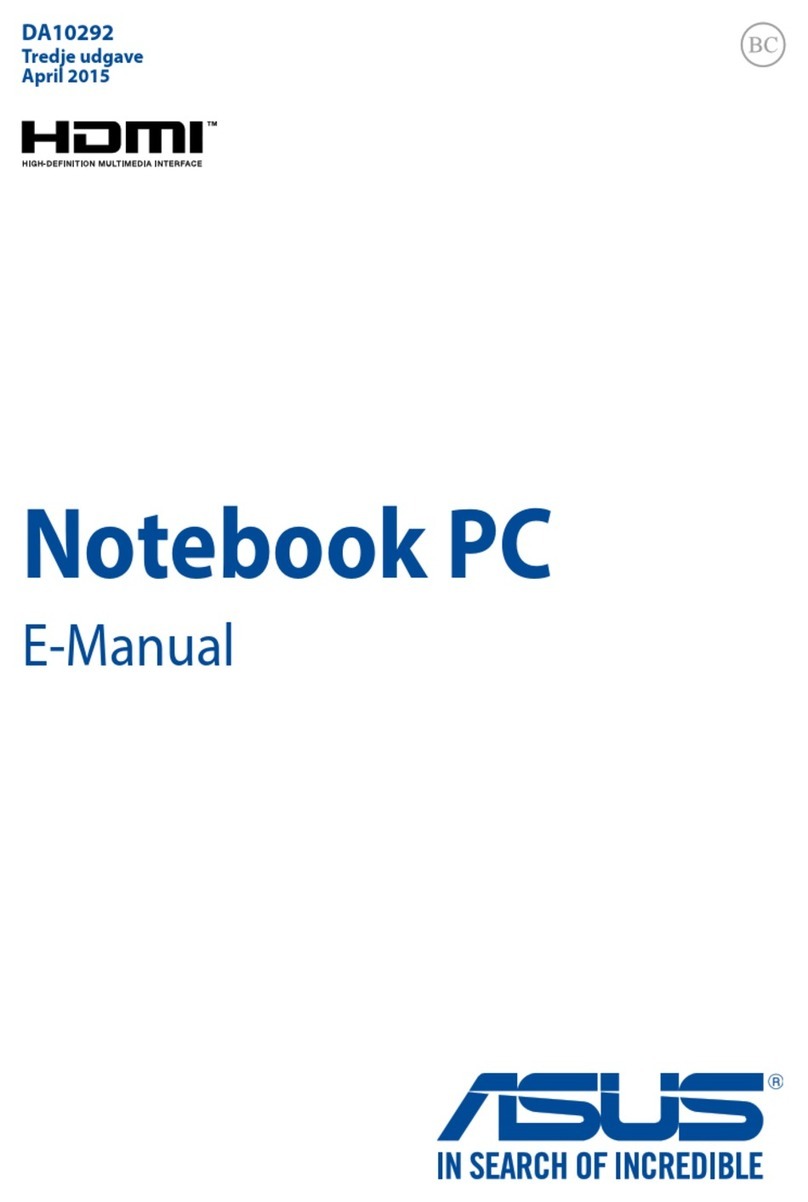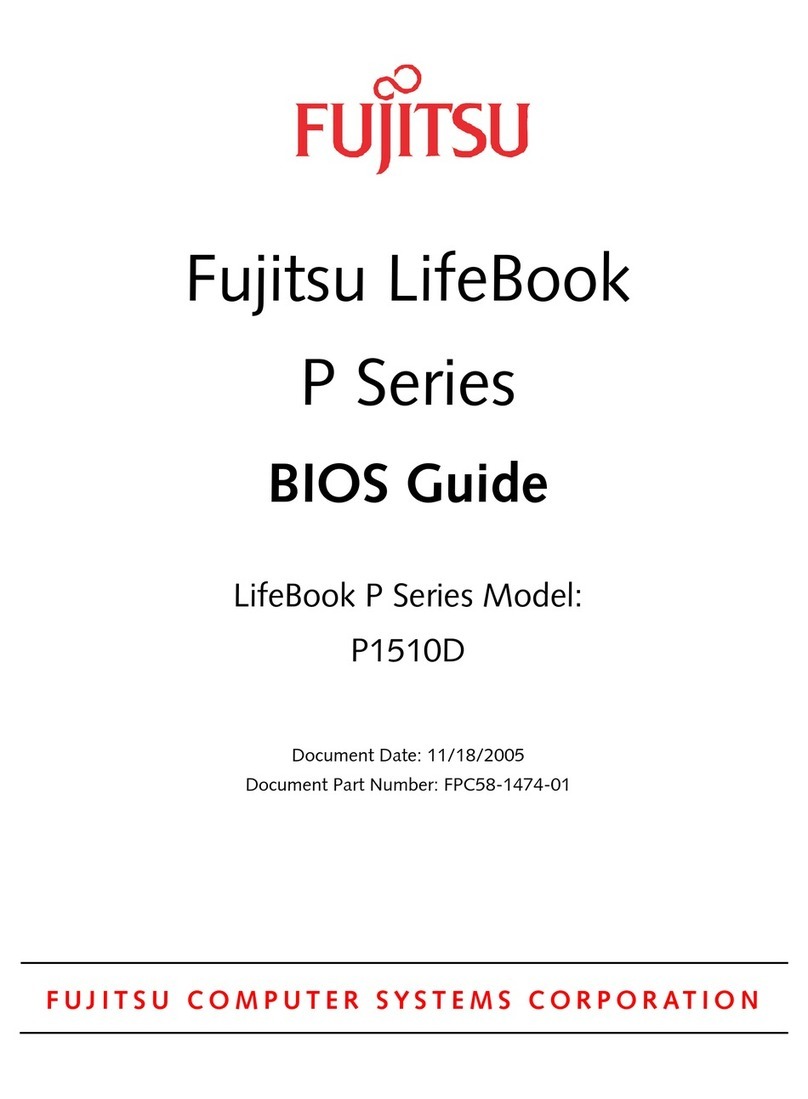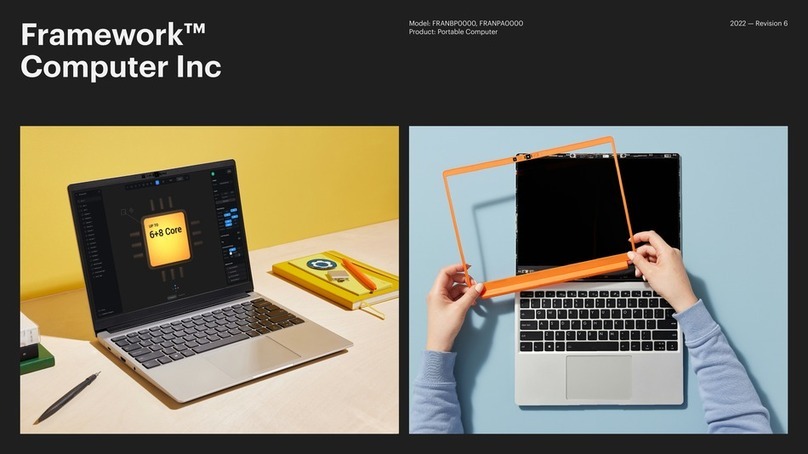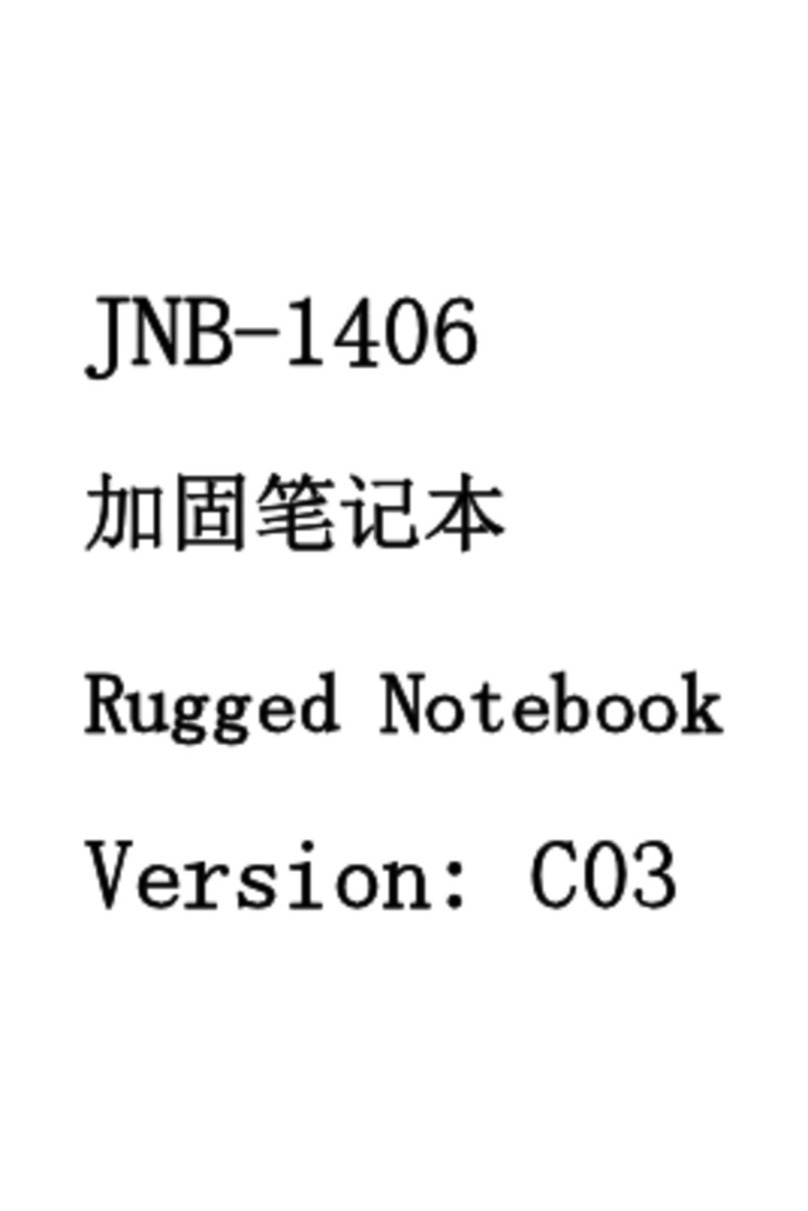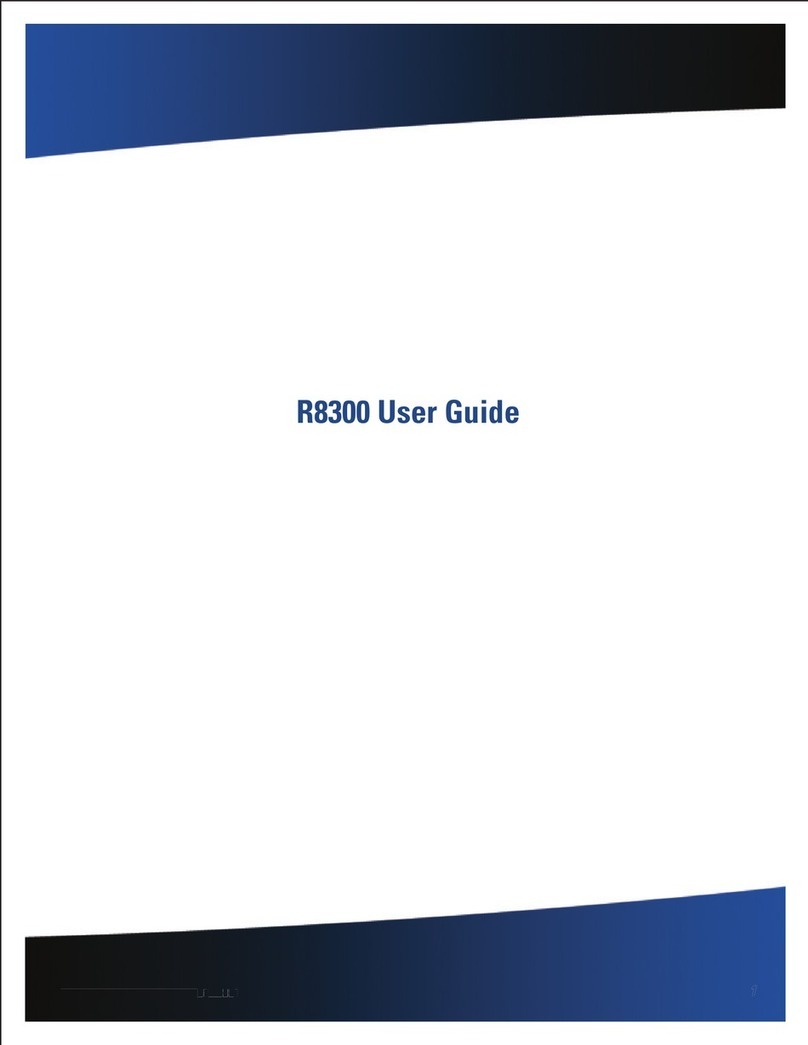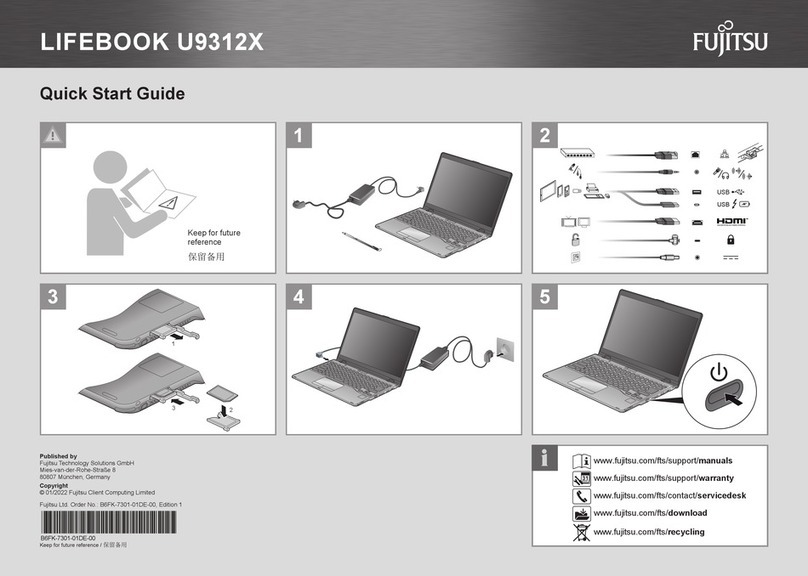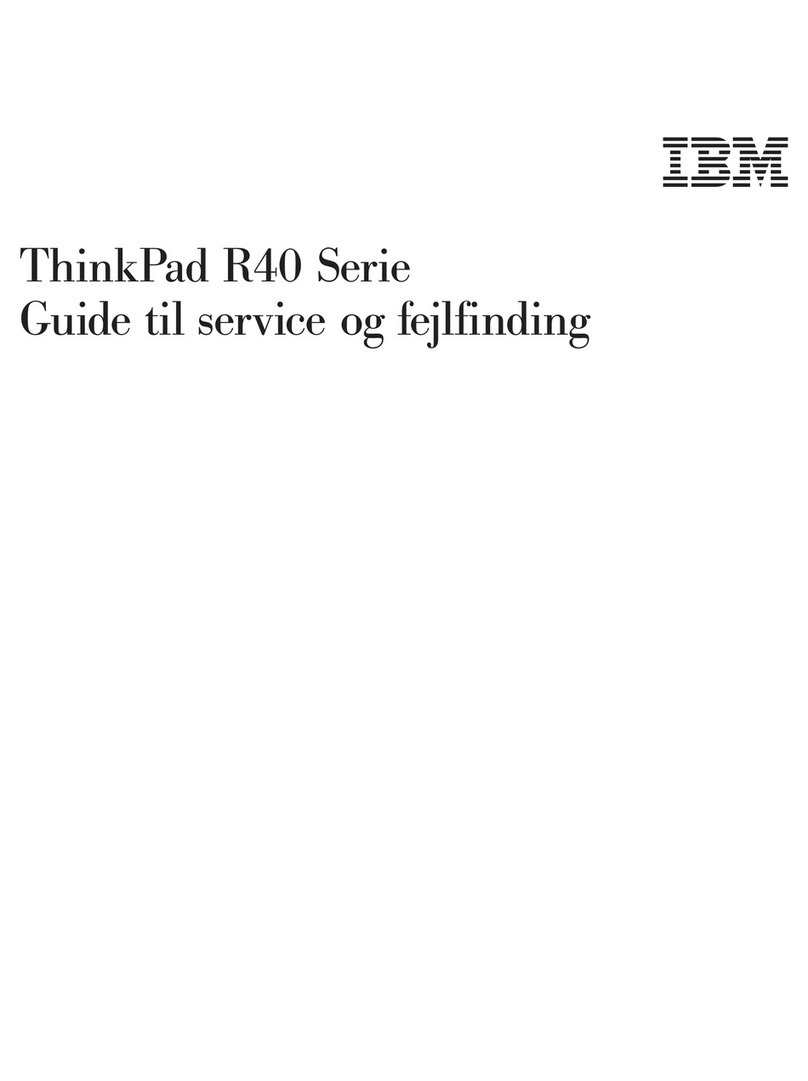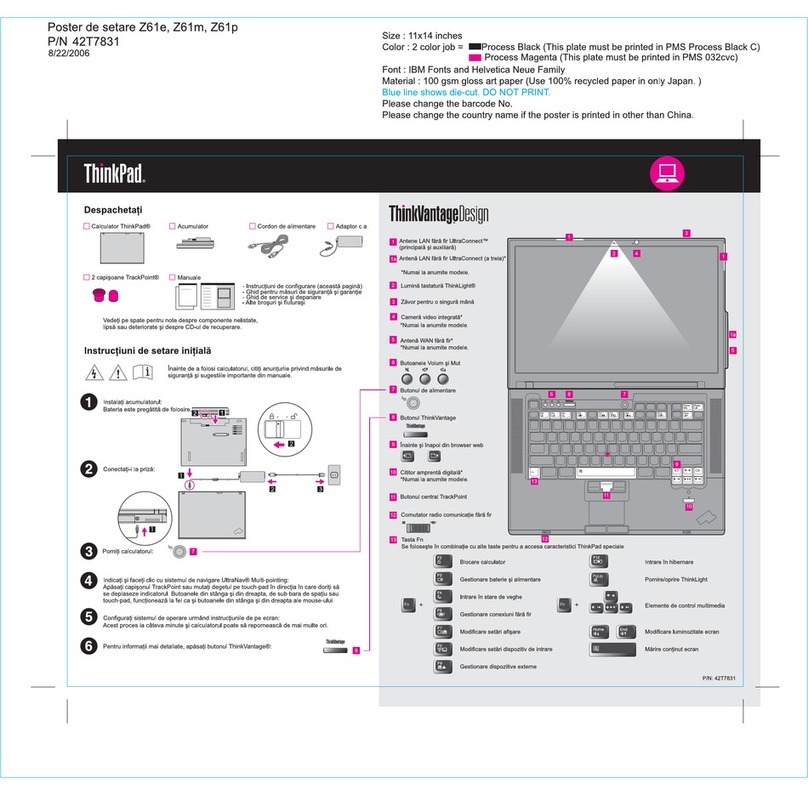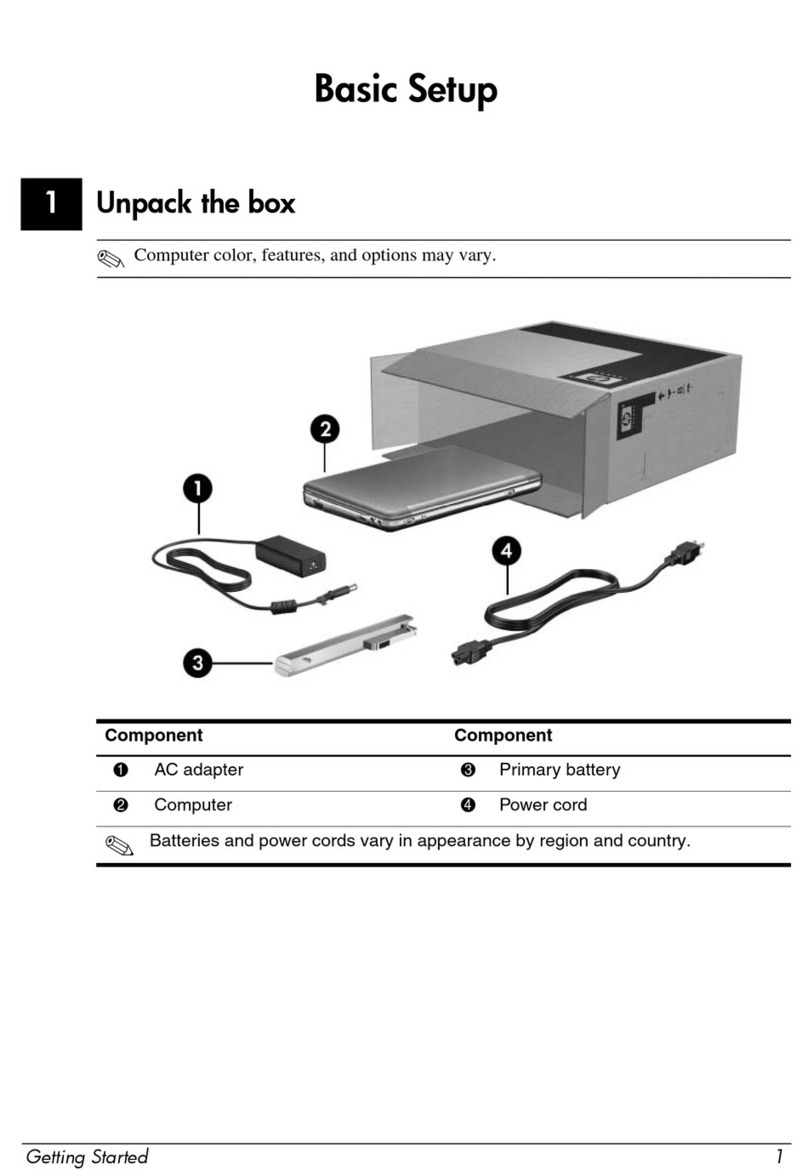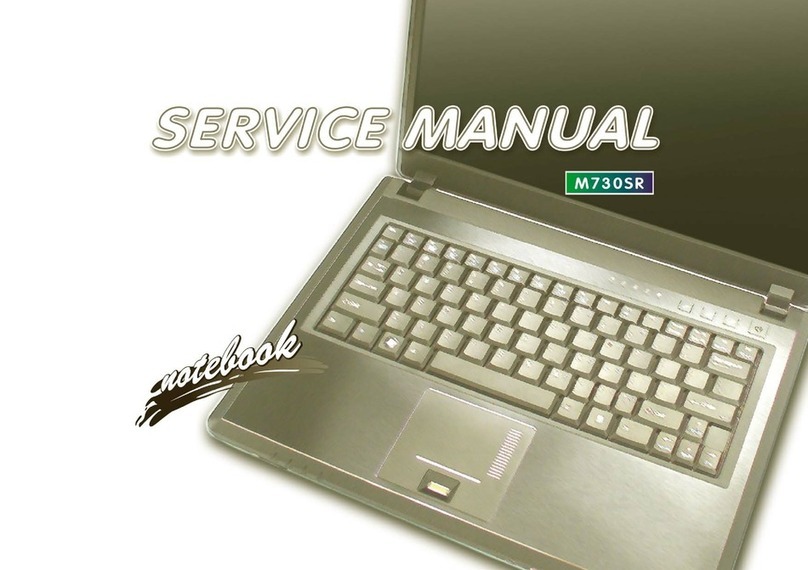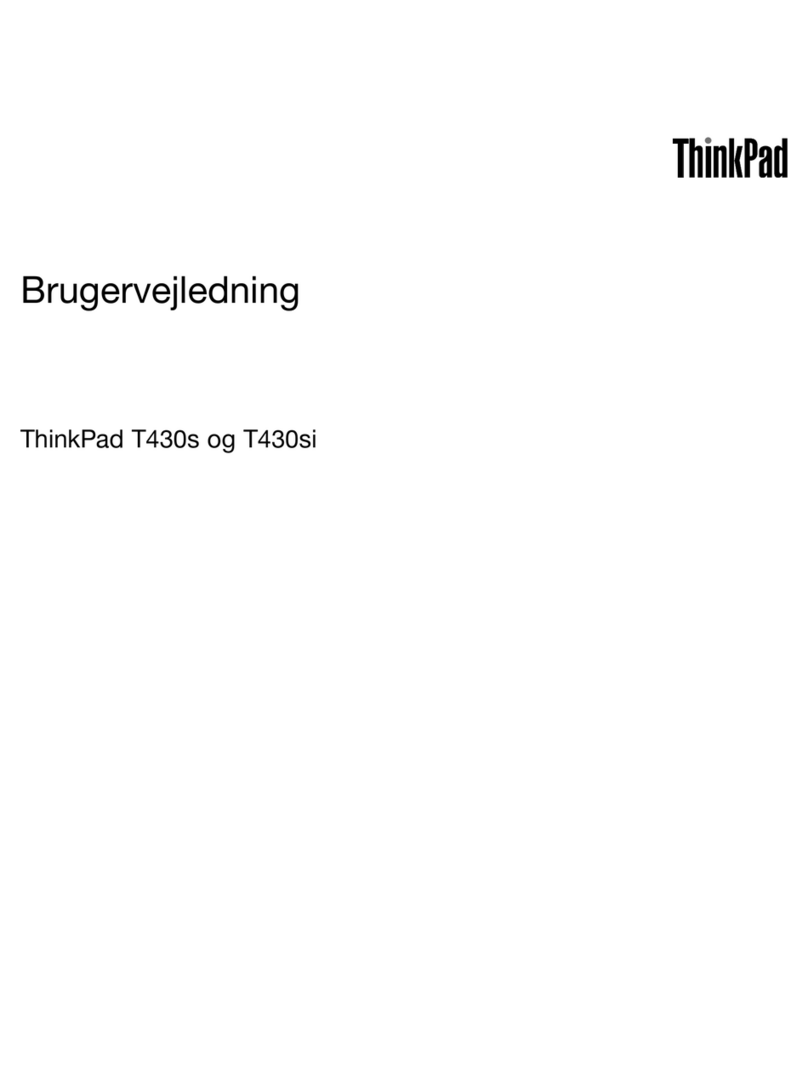General Dynamics Itronix GD2000 User manual

General Dynamics Itronix | 72-0139-002
GD2000 User Guide

General Dynamics Itronix 72-0139-001
GD2000 User Guide
Table of Contents
General Dynamics Itronix
Notices, Compliance and Safety .........................5
Copyright Notice.................................................. 5
Disclaimer............................................................. 5
Trademark and Patent Notice ............................ 5
Compliance Statements ..................................... 5
Safety Information .............................................. 6
Service and Upgrade Safety and Precautions.................... 6
Battery Pack Safety and Precautions ................................. 7
Getting Started..........................................................8
Standard Parts ..................................................... 8
Standard Features ............................................... 8
Optional Parts and Accessories ........................ 8
Optional Features ................................................ 8
Operating System Information.......................... 8
Turning Off the Computer.................................. 8
Getting Familiar........................................................9
Front View ............................................................ 9
Back Edge View ................................................. 10
Right Side View.................................................. 10
Bottom View ...................................................... 10
Keyboard Basics ................................................ 11
Keyboard Operation.......................................... 11
Primary Keys ...................................................... 11
Navigation Tools................................................ 12
Touchpad ............................................................ 13
Using the Touchpad .......................................................... 13
Selecting Objects .............................................................. 13
Dragging ............................................................................ 13
Touchpad Precautions....................................................... 13
Function Keys and Key Combinations............ 14
Special Keys ....................................................... 15
Radio ON/OFF Hot Key (option)....................... 16
To Turn all Radios on or off ............................................... 16
Application Launch Buttons ............................ 16
To program the Application Launch Buttons.................... 16
Zoom Keys.......................................................... 16
Display ............................................................................... 17
Active Lid Switch................................................................17
Lid Switch Power Management Settings .........................17
Adjusting Display Brightness.............................................17
Automatic Dim Feature......................................................17
Adjusting Display Resolution.............................................17
Touchscreen Calibration.................................................... 18
Simultaneous or Extended Display .................................. 18
Display Tips ....................................................................... 18
LED Status Indicators........................................ 19
Radio and Wireless Status LEDs...................................... 19
Unit Status LEDs .............................................................. 19
Caps Lock LED on Keyboard ............................................ 19
Audio ................................................................... 19
To Adjust the Volume........................................................ 19
Solid State Drive (SSD)..................................... 19
To remove the SSD........................................................... 19
To insert a hard drive......................................................... 20
Hard Drive Care ................................................................. 20
Computer Security ............................................ 20
BIOS Level Passwords ..................................................... 20
Stealth Mode..................................................................... 20
Trusted Platform Module (TPM) ....................................... 21
Ports and Connectors ....................................... 21
ENERGY STAR® ................................................ 21
Making Connections.............................................22
Attaching Power ................................................ 22
To Attach AC Power:......................................................... 22
Using the (optional) Office Dock ...................................... 22
Using the (optional) Vehicle Adapter ................................ 22
Attaching USB Devices..................................... 22
External keyboard or pointing device................................ 22
Attaching Audio Devices.................................. 23
External Monitor or Video Device................... 23
To attach an external monitor ........................................... 23
Using Simultaneous Display............................................. 23
Using Extended Display.................................................... 23
Port Covers and Doors...................................... 23
Wireless Communication....................................24
WLAN radio (option) ......................................... 24
About WLAN..................................................................... 24
Bluetooth®(option) ............................................ 24
About Bluetooth®.........................................................................................24
WWAN (option).................................................. 24
HSPA ................................................................................. 24
EDGE/GPRS/GSM Network............................................. 24
UMTS/GPRS/GSM Network ............................................ 24
EVDO Rev. A/EVDO Rev. 0/1xRTT/CDMA....................... 25

General Dynamics Itronix 72-0139-001
GD2000 User Guide
Table of Contents
General Dynamics Itronix
Table of Contents
GPS (option) ....................................................... 25
About GPS......................................................................... 25
Improving Radio Coverage .............................. 26
In any Location .................................................................. 26
On the Street..................................................................... 26
Inside a Building................................................................ 26
Electromagnetic Interference (EMI) ................................. 26
Antennas............................................................. 26
Battery Power.........................................................27
The Battery......................................................... 27
Using a battery for the first time....................................... 27
Battery and Temperature .................................................. 27
Battery Calibration ............................................ 27
When to calibrate the battery: .......................................... 27
Installing and removing the battery pack ...... 28
To Install the Battery: ........................................................ 28
Battery Charging ............................................... 28
When to Replace the Battery ........................................... 29
Heat Considerations.......................................................... 29
Monitoring Battery Power................................ 29
Low Battery Alarms .......................................... 29
Power Saving Settings ..................................... 29
Managing Power................................................ 30
Low-Power States ............................................................ 30
Power Button Settings...................................................... 31
Battery Tips........................................................ 31
Tip 1. Avoid excessive heat and cold................................ 31
Tip 2. Prevent wasted power............................................ 31
Tip 3. Calibrate your battery.............................................. 32
Tip 4. Get a good charge .................................................. 32
Tip 5. Prevent data loss..................................................... 32
Tip 6. Clean terminals ....................................................... 32
Tip 7. Storing batteries ...................................................... 32
Starting the BIOS Setup Utility........................ 33
Navigation and Help.......................................... 33
The Menu Bar ................................................................... 33
The Field and General Help Windows.............................. 33
Customizing the BIOS...........................................33
The Main Menu.................................................. 34
Stealth Mode Configuration.............................................. 36
Keyboard Features ............................................................ 37
Graphics Memory Sub-Menu .......................................... 37
USB Control Sub-Menu.................................................... 38
Super IO Configuration ..................................................... 38
2nd Super IO Configuration .............................................. 39
Battery Calibration Sub-Menu .......................................... 40
The Security Menu............................................40
Trusted Platform Module (TPM) Menu........... 41
Security Menu with TPM Support.................................... 41
TPM Configuration Menu ................................................. 42
Physical Presence operations menu ................................ 42
The Boot Menu .................................................. 43
Boot Priority Menu ............................................................ 43
The Save & Exit Menu ......................................44
Expansion Modules (Option) ........................... 45
USB Expansion Module.................................................... 45
Hard Drive Replacement ................................................. 45
To insert a hard drive......................................................... 45
Optional Equipment and Accessories..............45
Office Dock......................................................... 46
Vehicle Power Adapter...................................... 47
Vehicle Adapter Recommendations ................................ 47
External Antennas ............................................................. 47
Surge Protection................................................ 47
Computer Maintenance and Storage .............48
Taking Care of Your Computer.......................................... 48
Taking Care of Your AC Adapter ....................................... 48
Servicing Your Computer.................................................. 48
Storing Your Computer ..................................................... 48
Storage .............................................................................. 48
Maintenance and Storage...................................48
Cleaning Your Computer ..................................49
Outside Case..................................................................... 49
Display ............................................................................... 49
External Power Connector ............................................. 49
Connectors ...................................................................... 49
Applications ...................................................... 51
My application locks up, acts strangely, or produces a Gen-
eral Protection Fault (GPF) error or blue screen ............... 51
Battery Troubleshooting................................... 51
The battery does not charge............................................. 51
Hints and Tips.................................................................... 51
If the battery is new or has been stored for a week or more:
51
Batteries charge time is longer than seven hours ........... 51

General Dynamics Itronix 72-0139-001
GD2000 User Guide
Table of Contents
General Dynamics Itronix
Table of Contents
The batteries don’t last very long ..................................... 51
Troubleshooting .....................................................51
The gas gauge isn’t full after charging the battery........... 52
The gas gauge reads “full,” but the charging indicator light is
still on................................................................................. 52
My battery seems to have less and less capacity........... 52
Display / Touchscreen....................................... 52
The display performance is slow...................................... 52
I can’t read the display ...................................................... 52
The underlined, inverse, and hypertext characters are difficult
to read on the screen ........................................................ 52
The display appears to have random pixels darkened after
scrolling.............................................................................. 52
I changed my display resolution, but I see no difference on
the screen.......................................................................... 52
When I try to use the stylus on my touchscreen, nothing hap-
pens................................................................................... 52
The touchscreen doesn’t respond after a suspend ......... 52
Keyboard and Mouse Troubleshooting.......... 52
Something unexpected happens when I press a key ..... 52
Incorrect characters display when I press certain keys ... 52
I have difficulty double-clicking the mouse fast enough. 52
Miscellaneous Troubleshooting ...................... 52
The computer shuts off unexpectedly ............................. 52
The speaker volume is too high or too low...................... 53
The computer won’t turn on............................................. 53
The computer won’t turn off............................................. 53
The computer enters suspend mode too quickly............ 53
The computer doesn’t automatically suspend................. 53
The system date and time are incorrect........................... 53
I receive an “out of memory” error message.................. 53
Holding down the Power button to reset the computer
doesn’t always work ......................................................... 53
The LED’s, backlight, and/or keyboard backlight don’t illumi-
nate .................................................................................... 54
The computer doesn’t make any sounds, even during boot-
up....................................................................................... 54
The fan stopped running................................................... 54
The computer battery life is shorter than expected......... 54
The computer locks up ..................................................... 54
RF Communication Issues ............................................... 54
Client Care Center (CCC)................................... 55
Services Expertise ........................................................... 55
Product Support - Updates .............................. 55
Service and Support..............................................55

General Dynamics Itronix 72-0139-001
GD2000 User Guide
Identification: GD2000
Copyright Notice
© Copyright 2011 General Dynamics Itronix. All rights reserved.
No part of this document may be reproduced, transmitted,
transcribed, stored in a retrieval system, or translated into any
other language or computer language in whole or in part, in
any form or by any means, whether it be electronic, mechani-
cal, magnetic, optical, manual, or otherwise, without the prior
written consent of General Dynamics Itronix.
Disclaimer
General Dynamics Itronix reserves the right to revise the man-
ual and make periodic changes to the content without a direct
or inferred obligation to General Dynamics Itronix to notify any
person of such revision or changes. General Dynamics Itronix
does not assume responsibility for the use of this manual, nor
for any patent infringements or other rights or third parties
who may use the manual.
This product is available for purchase under General
Dynamics Itronix’s standard terms and conditions of sale.
General Dynamics Itronix hardware products may be recondi-
tioned, or be manufactured from parts and components that
may be new, used, rebuilt, or recycled and in some cases, the
hardware product may not be new and may have been previ-
ously installed. In any event, General Dynamics Itronix war-
ranty terms apply.
Trademark and Patent Notice
Itronix is a registered trademark of General Dynamics Itronix.
Microsoft®is registered trademarks of Microsoft Corporation.
ENERGY STAR®is a registered trademark of the U.S. Envi-
ronmental Protection Agency. As an ENERGY STAR®partner,
General Dynamics Itronix has determined this computer meets
ENERGY STAR®program requirements for computers.
Compliance Statements
Federal CommuniCation Commission interFerenCe state-
ment
This equipment has been tested and found to comply with the
limits for a Class B digital device, pursuant to Part 15 of the
FCC Rules. These limits are designed to provide reasonable
protection against harmful interference in a residential instal-
lation. This equipment generates, uses and can radiate radio
frequency energy and, if not installed and used in accordance
with the instructions, may cause harmful interference to radio
communications. However, there is no guarantee that interfer-
ence will not occur in a particular installation. If this equipment
does cause harmful interference to radio or television recep-
tion, which can be determined by turning the equipment off
and on, the user is encouraged to try to correct the interference
by one of the following measures:
Notices, Compliance and Safety
Reorient or relocate the receiving antenna.
Increase the separation between the equipment and receiver.
Connect the equipment into an outlet on a circuit different from
that to which the receiver is connected.
Consult the dealer or an experienced radio/TV technician for
help.
FCC Caution
To assure continued compliance, (example - use only shielded
interface cables when connecting to computer or peripheral
devices) any changes or modifications not expressly approved
by the party responsible for compliance could void the user’s
authority to operate this equipment.
This device complies with Part 15 of the FCC Rules. Operation
is subject to the following two conditions:
(1) This device may not cause harmful interference, and
(2) This device must accept any interference received, includ-
ing interference that may cause undesired operation.
imPortant note
FCC radiation exPosure statement
This equipment complies with FCC radiation exposure limits
set forth for an uncontrolled environment. This equipment
should be installed and operated with minimum distance
between the radiator and your body.
loCal restriCtion oF 802.11a/b/g/nradio usage
Caution Due to the fact that the frequencies used by
802.11a/b/g/n wireless LAN devices may not yet be harmonized
in all countries, 802.11a/b/g/n products are designed for use
only in specific countries, and are not allowed to be operated
in countries other than those of designated use. As a user
of these products, you are responsible for ensuring that the
products are used only in the countries for which they were
intended and for verifying that they are configured with the
correct selection of frequency and channel for the country of
use. Any deviation from permissible settings and restrictions in
the country of use could be an infringement of national law and
may be punished as such.
FCC radio FrequenCy interFerenCe requirements
This device is restricted to indoor use due to its operation in
the 5.15 to 5.25 GHz frequency range. FCC requires this product
to be used indoors for the frequency range 5.15 to 5.25 GHz
to reduce the potential for harmful interference to co-channel
Mobile Satellite systems. High power radars are allocated as
primary users of the 5.25 to 5.35 GHz and 5.65 to 5.85 GHz
bands. These radar stations can cause interference with and /or
damage this device.
Warnings and Cautions
Warning It is important that only authorized General
Dynamics Itronix personnel attempt repairs on General

General Dynamics Itronix 72-0139-001
GD2000 User Guide
Notices, Compliance and Safety
Dynamics Itronix equipment as this might void any main-
tenance contract with your company. Unauthorized service
personnel might be subject to shock hazard on some General
Dynamics Itronix equipment if removal of protective covers is
attempted.
The product you have purchased is powered by a rechargeable
battery. The battery is recyclable and, under various state and
local laws, it may be illegal to dispose of this battery into the
municipal waste stream. Do not crush the battery or place it in
a fire. Check with your local solid-waste officials for details on
recycling options or proper disposal.
Caution I
nternal components of the GD2000 computer will
be damaged if exposed to contaminants. When dust covers, or
the bottom access panel are open on the computer, shield the
unit from all contaminants such as liquids, rain, snow, and dust.
Internal radio(s) may have an individual FCC Identifier which
are not applicable to this configuration. Only the FCC ID shown
on the label located on the bottom of the computer is appli-
cable. The computer must not be co-located or operating in
conjunction with any other antenna or transmitter than speci-
fied in the filing.
This device may contain a WLAN radio transmitter, a WAN
radio transmitter and a PAN radio transmitter. To comply with
FCC RF exposure requirements when using the WAN radio
transmitter, a minimum separation distance must be main-
tained between the center of the display screen and all users/
bystanders. When using the WLAN transmitter, a minimum
separation distance must be maintained between the upper
right and left edges of the display screen and all users/bystand-
ers. The WAN radio and WLAN/PAN transmitter should be
turned off before carrying the computer to comply with FCC RF
exposure requirements.
In the event of problems, you should contact your equipment
supplier in the first instance.
This product is intended to be supplied by a Listed Power Unit
and output rated 12V DC input voltage,4.16A .
Safety Information
Enclosed with each GD2000 notebook computer is the radio
specific safety information. Do not proceed without reviewing
the information provided in that document.
Do not proceed beyond a WARNING or CAUTION until the indi-
cated conditions are fully understood and met.
Read these instructions carefully. Following these guidelines will
help prevent damage to your computer and help protect your
personal safety.
Read and follow all warnings and instructions marked on the
product and noted in this documentation.
The first time you use your computer, we recommend that you
carefully read the section on Power Management to familiar-
ize yourself with basic battery information and ensure optimum
performance
Caution This notebook computer is designed (only) to be
used with the Manufacturer provided dedicated AC Adapter or
Vehicle Adapter.
Unplug the computer from the power outlet before cleaning. Use
a damp cloth for cleaning. Aerosols, solvents, or strong deter-
gents are not recommended cleaning solutions and may void
your warranty. For system decontamination recommendations
please contact your service technician.
Slots and openings in the computer case are for ventilation pur-
poses. Do not block or cover these openings or the system could
overheat.
Do not place the product on a soft surface such as a bed, sofa, or
rug where the ventilation slots and openings may be blocked.
Do not place this product near or over a radiator or heat register.
Do not place this product in a built-in installation unless proper
ventilation is provided.
Do not store the computer at temperatures above 167°F (75°C) or
below -67°F (-55°C).
Do not step on or place anything on the power cord.
Do not slam the display lid when you close it.
Do not place any object on top of the computer when the display
is closed.
If you use the computer with an extension cord, ensure that the
total ampere ratings of all the devices sharing the extension do
not exceed the rating of the extension cord or the rating of the
wall outlet.
Do not push foreign objects into the computer through any of the
slots or openings. Dangerous voltages are present, which could
cause electric shock, fire, or damage sensitive components.
The computer is designed to withstand spills. If a spill occurs,
power off the computer and wipe it down before continuing to
use the computer.
For best results, use a power strip with a built-in surge protector.
Do not use inferior extension cords as this may result in damage
to your computer.
FAA regulations require that all transmit/receive devices be
turned off during flight. If you have radios in your computer
(including GPS) and your computer is equipped with a radio on/
off switch, please use it to turn your radios off during flight. If
you have radios and you do not have a switch to turn the radios
off, either leave your computer off during flight or contact your
help desk for assistance.
Service and Upgrade Safety and Precautions
Do not attempt to service this product yourself, as opening or
removing covers may expose you to dangerous voltage points
or other risks and may void your warranty. Refer all servicing to
qualified service personnel.
Unplug this product from the wall outlet and refer servicing to
authorized service personnel under the following conditions:
When the power cord or plug is damaged or frayed .
If the product does not operate normally when the operating in-
structions are followed. Adjust only those controls that are covered

General Dynamics Itronix 72-0139-001
GD2000 User Guide
Notices, Compliance and Safety
by the operating instructions since improper adjustment of other
controls may result in damage and will often require extensive
work by a qualified technician to restore the product to normal
condition.
If the product exhibits a distinct change in performance, indicating
a need for service.
Do not upgrade or service this computer without prior authoriza-
tion from the manufacturer. Damage caused by servicing that is
not authorized may void your warranty.
Before performing any manufacturer authorized service or up-
grade, first follow these instructions:
Prevent damage from static electricity by following ESD precau-
tions.
Place the computer on a clean, flat surface.
Turn off the computer and disconnect the power supply.
Undock the computer if it is in a docking device (such as an office
dock or vehicle dock).
Disconnect any attached peripherals.
Disconnect any attached network, telephone or telecommunication
line.
Remove any media in your computer’s slots or bays.
Remove the battery (See Battery Removal).
Remove the hard drive (See Hard Disk Drive Removal).
Battery Pack Safety and Precautions
Warning! There is danger of explosion if the battery is
incorrectly replaced. Replace only with the same or equivalent
type recommended by the manufacturer. Dispose of used batter-
ies promptly and according to the manufacturer’s instructions.
Warning! Batteries may explode if not handled properly.
Do not disassemble, open, puncture or dispose of battery packs
in a fire.The battery pack could burst or explode releasing haz-
ardous chemicals.
Warning! Keep battery packs away from children.
Observe the safety instructions printed on the battery.
Only use approved Lithium-Ion (extended -- 56.24WHr) battery
packs with your computer and replace the battery pack only with
the approved part.
Do not abuse, deliberately pierce, or subject the battery pack to
excessive impact.
Immediately discontinue use of the battery if it appears damaged
or abnormal in any way, consult your local provider for advice.
Do not immerse the battery pack in liquid.
Do not short together the battery connections. Do not store the
battery pack with metallic objects due to the risk of short circuit.
Battery chemical leakage is harmful. In the unlikely event of bat-
tery leakage; DO NOTTOUCH. In case of accidental contact with
the eyes or skin, immediately wash with running water and seek
medical advice. In the case of accidental ingestion, seek immedi-
ate medical attention.
Dispose of used batteries according to local regulations. Recycle
if at all possible.
Avoid exposing batteries to extremely hot or cold temperatures
for long periods.To prevent possible damage to the battery, the
GD2000 does not allow the battery to charge if the internal tem-
perature of the battery gets too low (< 5°C or < 41°F) or too high
(> 50°C or > 122°F).
Follow Battery Tips for use and storage.

General Dynamics Itronix 72-0139-001
GD2000 User Guide
Getting Started
Standard Parts
GD2000 Fully-Rugged, Ultra-Mobile Notebook
Lithium-Ion Battery (7.4V, 7.6A) (56.24 WHr) Pack
AC Adapter and Power Cord
Display Wipe
GD2000 Quick Start Guide
You may have additional components or peripherals if you
ordered these items separately. Check your packing slip for a
complete list of items included in your package.
Standard Features
Intel®Celeron M ULV 722, 1.2 GHZ, 800 MHZ FSB Processor
5.61”Toshiba LTD056ETIS LED BacklitTouchscreen Display, Wide
SVGA (1024 x 600)
1.8” Removable 64/128 GB Solid State Disk (SSD)
Rugged Magnesium Case
Backlit Full QWERTY Thumb type keyboard with function keys
and special purpose keys
Memory: 2 GB (support extend 4 GB)
Hazloc: Compliance with UL1604 Class I, Division 2, Group A, B,
C & D for Hazardous Locations
Lid Switch: By default the display turns off when the lid is
closed and turns on when the lid is opened.
4 Application launch buttons: User programmable buttons
Micro Joystick
Touchpad and Mouse Buttons
1 USB 2.0 Port
Audio Jack 3.5mm mic/stereo headphone jack
Internal Speaker and Microphone
Microsoft®Windows®7 Professional
Three-year Limited Product Warranty
Optional Parts and Accessories
See the Optional Equipment section for the most common
options or click here for a complete list of optional accessories
you can purchase.
Optional Features
You can upgrade key components for increased performance.
Below is a list of some of the optional features supported by
your computer.
note Contact your authorized dealer if you decide to per-
form a key component upgrade.
Radio ON/OFF Hot Key
Integrated Wireless LAN (WLAN) Communications: 802.11a/b/
g/n WLAN with Mini-PCI Wireless Card Support
Getting Started
Bluetooth®
GPS
Operating System Information
For information and help with Windows®XP, select Start, Help
and Support. Under Pick a Help Topic, select Windows®Basics
to open The Windows®XP Help and Support Center, an online
orientation of the Windows®XP Operating System.
For information and help with Windows®Vista, select Start,
Welcome Center. Under Get Started with Windows®, select
Show all 13 items.
For information and help with Windows®7, select Start, Help
and Support, How to get started with your computer. You can
also browse or search help topics to learn more about using
the Windows®7 Operating System.
Turning Off the Computer
To turn off your computer:
Windows®XP, Vista and Windows®7: Select Start, Turn Off
Computer, Turn Off and follow the instructions on the screen,
or press the POWER BUTTON briefly.
Warning Do not press and hold the POWER BUTTON to
shut the notebook off as this may cause damage to system
components.
notes If you are going to be away from the computer for
a short time you can conserve power without shutting down.
See Power Management and Battery Tips for details.
If you are unable to shut down your computer normally, follow
the instructions in Troubleshooting.
Caution Shutting off the computer improperly may result
in data loss.

General Dynamics Itronix 72-0139-001
GD2000 User Guide
Getting Familiar
#Feature Description
1Display 5.61” backlit touchscreen, wide SVGA display (1024 x 600)
2Internal
Microphone
Integrated, weatherized microphone for audio input
3Touchpad Use for navigation
4Speaker Integrated speaker for audio output
5Micro Joystick Thumb operated joystick for cursor control. Use for navigation like the touchpad or external mouse.
6Insert / Del Key Press for delete function. Press with FN key for insert function.
7Keyboard Standard keyboard
8Special Keys A number of keys designed for control of zoom function, audio, application launch, and display
and keyboard brightness.
9Unit Status LEDs LEDs below keyboard: Unit on, AC power present, battery charging, SSD activity
10 Power On/Off Press to power on or start shutdown. Press and hold to power off.
11 Direction Pad Use in the same mannor as arrow keys on conventional keyboard.
12 Mouse Buttons Use in th same mannor as left and right mouse buttons on a conventional
13 Radio and Wireless
Status LEDs
Radio and Wireless LED Status Indicators: 802.11a/b/g/n, Bluetooth®, GPS, WLAN
Front View 1
2
3
5
6
7
8
9
4
10
11
12
13

General Dynamics Itronix 72-0139-001
GD2000 User Guide
Getting Familiar
note The Office Dock allows for separate audio input/output jacks.
Right Side View
Bottom View
Battery Release Latches
3.5mm Mic/Stereo Headphone
Back Edge View
#Feature Description
1Multi I/O Docking Connector Connection for approved, optional Office and Vehicle Docks so you can add additional
ports to the GD2000.
2DC-In Port Power connection for the included AC power cord. Attach the power cord here and to
a 120 volt wall socket to power the unit and recharge the battery.
3Dock Insert Tab Slots Tab slots help hold the office dock in position.
4Cooling Fan Outlet Air outlet for fan. note Make sure your fingers do not wrap around the back of the
unit and cover the fan outlet as the unit may over-heat.
3
12 3
USB 2.0 Port
Hard Disk Drive Release Latch

General Dynamics Itronix 72-0139-001
GD2000 User Guide
Getting Familiar
Keyboard Basics
The GD2000 keyboard includes:
70-key Keyboard
Mouse buttons
Touchpad and Micro Joystick
Direction Pad (D-Pad)
Dedicated Ctrl+Alt+Del key
Twelve Function Keys
Four Application Launch Buttons
Radio ON/OFF Hot Key (option)
Multiple Special keys for functions including display brightness, keyboard backlight, zoom and audio controls.
Keyboard Operation
Use one thumb to press the POWER BUTTON at the top center of the keyboard. Once the unit is on, use your left thumb to
operate the controls on the left side (such as the mouse buttons, direction pad, ESCAPE, TAB, WINDOWS and ZOOM keys). Use
your right thumb to operate the controls on the right side (such as the MICRO JOYSTICK, TOUCHPAD, BACKSPACE, and ENTER
keys).
For function key combinations, hold down a FN key with one thumb and press the second key with your other thumb. For exam-
ple, to control the volume, press and hold the FN key with your right thumb, then press the or keys with your left thumb.
If you need a CTRL+ALT+(KEY) combination, use one thumb to press and hold the CTRL and ALT keys and the opposite thumb to
press the third key. For example, when using the zoom function, press the ZOOM key , then press and hold the left CTRL and
ALT keys with your left thumb while using your right thumb to press Mor Nto zoom in and out.
note Press the dedicated CTRL+ALT+DEL special key just below the POWER BUTTON to activate the standard Ctrl+Alt+Delete
key combination typical to desktop keyboards.
Move the cursor around the display with the Micro Joystick or Touchpad. The Micro Joystick is best for larger movements. The
touchpad is best for fine control. Use the left mouse button or double-tap the TOUCHPAD to select objects. Use the right mouse
button to open pop-up menus.
You can also move the cursor within a print document or form with the Direction Pad, which acts like arrow keys. Use it in combi-
nation with the FN keys to move across and between pages.
tiP For environments with exposure to contaminants such as dirt or grease, it is recommended you use an optional keyboard
overlay. Contact your support representative to order.
Primary Keys
Key Description
ALT The ALT (alternate) key is used with other keys to perform special tasks.
The BACKSPACE key, sometimes represented on the keyboard as a left arrow, moves the cursor one
position to the left. The character to the left of the cursor is erased.
CTRL The CTRL (control) key works with other keys to perform a variety of functions.
ENTER The ENTER key signals the computer that you have completed your entry. This is your way of telling
the computer to process the information that you have entered.
ESC The ESC (escape) key allows you to exit a pop-up window or message box.

General Dynamics Itronix 72-0139-001
GD2000 User Guide
Getting Familiar
Key Description
SHIFT The SHIFT key changes the keys Athrough Zto the UPPER CASE position. When you press an alpha-
betic key, the character appears as a capital letter. When you press SHIFT with other keys, the charac-
ters on the upper part of the keys appear. For example, pressing SHIF T+7 displays an ampersand (&).
Pressing the FN+SHIFT key locks keys Athrough Zin the UPPER CASE position. Pressing the
FN+SHIFT key again returns the letters to lower case. While in the upper case mode, pressing the
SHIFT key results in lowercase characters when entered. You still have to use the SHIFT key to dis-
play characters located on the upper portion of the keyboard. For example, press SHIF T+8 to type an
asterisk (*), even when the CAPS LOCK key is activated.
The Caps Lock LED lights when the keyboard is in Caps Lock mode.
FN Some special FN (function) keys have been established to perform important tasks when pressed
and held with the FN key. These keys are described later in this document. The FN key legend is color
keyed to other special keys on the keyboard.
SPACEBAR Use the SPACEBAR to enter a space and move the cursor one character to the right.
TAB The TAB key moves the cursor to the next tab stop or field. Tab stops are defined by your operating
system or application program. Press the TAB key to move from one field or text box to another.
Navigation Tools
The navigation tools above the keyboard provides several ways you can move the cursor and make screen selections.
#Control Description
1Mouse Buttons Use these buttons with the TOUCHPAD or MICRO JOYSTICK just like you would use the
left and right buttons on a desktop mouse.
2Zoom Keys Press to increase or decrease magnification.
3Direction Pad The direction pad provides the same functions as the left, right, up and down arrows on
a standard keyboard. The direction pad arrows are defined by the software application,
but generally:
The UP ARROW key moves the cursor up one line.
The DOWN ARROW key moves the cursor down one line.
The RIGHT ARROW key moves the cursor to the right one character.
The LEFT ARROW key moves the cursor to the left one character.
The FN+UP ARROW key moves the cursor up one page.
The FN+DOWN ARROW key moves the cursor down one page.
The FN+RIGHT ARROW key moves the cursor to the home position.
The FN+LEFT ARROW key moves the cursor to the end of line position.
12 3 4 5 6 7

General Dynamics Itronix 72-0139-001
GD2000 User Guide
Getting Familiar
#Control Description
4Power Button Use this button to place the computer in standby mode or toggle it off and on.
Press once to start the computer or put the computer into standby mode.
Press and hold 5 seconds to shut the computer off.
See the Power Management section for information on POWER BUTTON settings.
5Touchpad Move your finger across the TOUCHPAD to move the cursor. Tap on the TOUCHPAD to
make selections.
6Insert/Del Key Press this key to delete selected words or items. Press it with the function key (FN+DEL/
INSERT) to insert words or items.
7Micro Joystick Place your thumb or finger on the joystick and move it in the direction you want the cur-
sor to go.
Touchpad
The built-in capacitive touchpad is a pointing device that
senses movement on its surface. The cursor responds as you
move your thumb or finger over the touchpad.
The buttons located on the upper left of the keyboard have the
same function as a two-buttoned mouse. Press these buttons
to make selections, drag objects, or perform application depen-
dent functions.
Tap on the TOUCHPAD to make a selection. Move a thumb or
finger up and down on the right side of touchpad or back and
forth across the bottom of the touchpad to scroll.
Using the Touchpad
1. Hold the GD2000 in both hands with your thumbs on the key-
board.The touchpad is easily accessible by moving right thumb
over the touchpad, though you can use any finger.
2. Gently move your thumb or finger across the touchpad in the
direction you want the cursor to move.
3. You can use the touchpad to scroll by sliding a finger up and
down on the right edge of the pad or left to right on the bottom
edge of the pad.
Selecting Objects
1. Use the touchpad to position the cursor over the object you
want to select.
2. Tap the touchpad once or press the left mouse button .
Dragging
1. Place the pointer over the desired object.
2. Press and hold the left mouse button or tap the touchpad two
times as if you were double-clicking but do not remove your
finger after the second tap.
3. Move the pointer to the desired location.
4. Release the button or lift your finger to finish dragging.
Adjusting the TouchPad Settings
These settings allow you to change the orientation from right-
handed to left-handed, and fine-tune the pointer movement
and timing of clicks.
Windows®XP:
Select Start, Settings, Control Panel, Mouse, and Buttons.
Windows® Vista and 7:
1. Select Start, Control Panel, Hardware and Sound.
2. Under Devices and Printers select Mouse.This will bring you
to the Mouse Properties window.
3. On the Buttons tab use the Devices drop-down menu to select
Synaptics TouchPad V7.2 on PS/2 Port 1. Now you can
chooseTouchPad settings for the way you work.
The Synaptics TouchPad can also be accessed via the icon in
System Tray.
Touchpad Precautions
The touchpad is a sensitive device. If not properly cared for,
it can be easily damaged. Please take note of the following
precautions:
Avoid contact with dirt, liquids or grease.
Do not rest heavy objects on the touchpad or the touchpad but-
tons.
Keep your fingers dry and clean when using the touchpad and
keep the touchpad dry and clean.
The touchpad is sensitive to finger movements. It responds best
to light touches.Tapping too hard will not increase the touchpad’s
responsiveness.

General Dynamics Itronix 72-0139-001
GD2000 User Guide
Getting Familiar
Function Keys and Key Combinations
When using function keys, press and hold one of the FN
keys, then press the other key in the key combination.
Function
Key Function Description
FN+F1 Help Opens the Microsoft Help and Support Center.
FN+F2 to
F12
Application Specific
Functions
Selects functions within software applications. Refer to application help for informa-
tion about function key combinations.
FN+BKSP Break Use FN+BKSP as you would use the BREAK key on any PC.
FN+P Print Screen Prints the current screen.
FN+P+ALT Print Window Prints the current active window.
FN+ESC Pause Pauses and resumes an application. Press once to pause. Press again to resume.
FN+ Q Audio Volume Up Increases the audio volume
FN+ A Audio Volume
Down
Decreases the audio volume
FN+R Radio on/off Turns all wireless functions on/off (option with any radios).
FN+SHIFT Caps Lock Locks/unlocks keys Athrough Zin the UPPER CASE position. Press once to lock.
Press again to return the letters to lower case. While in the upper case mode, press
the SHIFT key for lowercase characters. You still have to use the SHIFT key to display
characters located on the upper portion of the keyboard. For example, press SHIF T+8
to type an asterisk (*), even when the CAPS LOCK key is activate.
The Caps Lock LED lights when the keyboard is in Caps Lock mode.
FN+INSERT/
DEL
Insert Inserts text in documents and applications.
Function Keys

General Dynamics Itronix 72-0139-001
GD2000 User Guide
Getting Familiar
Special Keys
The keyboard has several keys that perform special functions, providing ease of use with the GD2000’s compact keyboard.
#Key Icon Description
1Windows®Logo Key START button. Combinations with this key perform special functions, includ-
ing the following:
+ TAB Activates next Taskbar button.
+ EOpens My Computer in Windows®Explorer.
+ MMinimizes all Windows
SHIFT + + MRestores Minimized Windows
+ RDisplays Run dialog box. Refer to Keyboard Shortcuts in Windows®
Help and Support for a complete list of Windows®key combinations.
2C1 & C2 C1 C2 Application Launch Buttons. Automatically opens a pre-defined application.
3Ctrl+Alt+Del Special Key used instead of standard CTRL+ALT+DEL on desktop keyboard.
For Windows®Vista: Press to activate sequences of Locking the computer,
Switching User, Log Off, Change a Password, or Start, Task Manager.
For Windows®XP, press to activate the same choices but in a dialogue window.
4Audio on/off Turns the audio speaker off/on.
5Display Brightness Up Increases of the display brightness.
6Display Brightness
Down
Decreases display brightness.
7Display / Monitor
Switch
Switches between the GD2000 LCD display and an external monitor. An
external monitor may be added using the Office Dock.
9Window Focus Moves foreground window back and places focus on next active window.
8Keyboard Backlight on/
off
Turns the keyboard backlight off and on.
10 C3 & C4 C3 C4 Application Launch Buttons. Automatically opens a pre-defined application.
2
1
34 5 6 7 10
8 9

General Dynamics Itronix 72-0139-001
GD2000 User Guide
Getting Familiar
Radio ON/OFF Hot Key (option)
Caution FAA regulations require that all transmit/receive
devices be turned off during flight.
The wireless RADIO ON/OFF HOT KEY R toggles the
power on and off to all radio devices (including GPS, Blue-
tooth®, WLAN, and WWAN radios).
If you have one or more radios (including GPS) in your com-
puter, use the RADIO ON/OFF HOT KEY to turn your radios off
during flight. If you have radios and you do not have a switch
to turn the radios off, leave your computer off during flight.
To Turn all Radios on or off
1. Press FN+R to power off all radio devices (airplane mode).
2. Press FN+R again to turn radio power on.
Application Launch Buttons
Once programmed, press each application launch button to
start the associated application. The application launch but-
tons are marked C1, C2, C3, and C4 below the keyboard.
To program the Application Launch Buttons
1. Select Start, All Programs, Mobile Computer Tools, Config-
ure On-Screen Display, C1, C2, C3, and C4 Settings
2. Select the C1, C2, C3, or C4 tab on the OSD Configuration
screen.
3. Use the drop-down menu to select an application to associate
with the launch button.
4. Click Test to test if the application will run; then click OK to ac-
cept the application.
note If the application you want to run is not in the drop-
down menu: click the Add button next to the Current Selec-
tion field to display the “CustomExePrompt” screen.
5. Click the Browse button to display the Open file screen.
6. Find the application you wish to call with the APPLICATION
LAUNCH BUTTON and select it.
7. Click the Open button and enter a name for the application you
selected. Then press OK.
Zoom Keys
Zoom is an application that enlarges items on the display for better viewing. The ZOOM KEYS are above the keyboard
between the mouse buttons and the direction pad. Press the ZOOM KEYS to increase or decrease magnification.
When Zoom is active, use the following CTRL+ALT+{KEY} combinations to access Zoom commands:
Key
Combination Function Description
CTR+ALT+M Increase magnification Press and hold the CTRL+ALT+M key combination to increase the magnifica-
tion (the magnifier multiplier displays in the lower right corner of the window
or screen).
CTR+ALT+N Decrease magnification Press and hold the CTRL+ALT+N key combination to decrease the magnifica-
tion (the magnifier multiplier displays in the lower right corner of the window
or screen).
CTRL+ALT+F Switch between full
screen and cursor mode
Switches between magnification of the full screen and cursor mode (a small,
but expandable window area).
CTRL+ALT+Q Toggles the magnifier
on/off
Press CTRL+ALT+Q to launch or close the magnifier.
CTRL+ALT+U Launch custom setting
user interface
Press CTRL+ALT+U to launch the user interface to set the startup properties
of the magnifier.

General Dynamics Itronix 72-0139-001
GD2000 User Guide
Getting Familiar
Display
Active Lid Switch
The active lid switch automatically places the computer in
stand-by when you close the display lid. It resumes when you
open the display. The active lid switch is a magnet that holds
the unit together when closed.
To close the display lid, fold it down gently until you hear a
click.
Lid Switch Power Management Settings
For Windows®XP:
1. On the System Tray area of the Taskbar, right-click the Power
Saver icon ( or ).
2. From the menu, select Adjust Power Properties.
3. Select the Advanced button.
4. Select what you want to happen when you close the display lid:
Do Nothing
Stand By (default)
Hibernate
5. Check the Wakeup box if you want the computer to resume
when you open the display lid.
You can also click on the Start button, Control Panel, Mobile
PC, Power Options. From the choices on the left-hand side
of the screen, click on Choose what closing the lid does.
Under Power button and lid settings, select actions from
the drop-down menus.
For Windows®Vista:
By default the Active Lid Switch is set to Sleep when closing
the lid. To change this settings do the following:
1. On the System Tray area of the Taskbar, right-click the
DynaPower icon .
2. From the sub-menu that displays, click on DynaPower Power
Grid. You will see the Power Plan selected for the battery and
the AC adapter at the top of the grid. From the choices on the
left-hand side of the screen, scroll down until you see Power
buttons and lid.
3. From the drop-down menus you can specify the action to take
when you open and close the lid, press the POWER BUTTON,
press the SLEEP BUTTON, and click on the Start menu power
button.
note The color-coded legend at the bottom of the Grid
shows power usage.
You can also click on the Start button, Control Panel, Mobile
PC, Power Options. From the choices on the left-hand side of
the screen, click on Choose what closing the lid does. Under
Power button and lid settings, select actions from the drop-
down menus.
For Windows®7:
1. On the System Tray area of the Taskbar, right-click the
DynaPower icon
.
2. At the top of the grid, select the appropriate Power plan.
3. Select the desired action settings for both battery or AC power.
4. In the Power buttons and lid section, select the Lid Open Ac-
tion and Lid Close Action.
5. Select Save Changes and repeat steps 2 through 4 until all
power plan settings you wish to modify.
note The Lid Close Action default is Standby for Windows®XP
and Sleep for Windows®7. The default Lid Open Action is Do Noth-
ing.
Adjusting Display Brightness
Use the display brightness keys to adjust brightness.
Automatic Dim Feature
To save battery power, your computer automatically dims the
display when the computer is not attached to external power.
note You may still manually adjust display brightness.
See Managing Power for more information.
To Enable or Disable Automatic Dim
1. Restart the computer by selecting Start, Turn Off Computer,
Restart.
2. Press ENTER during boot up to open the Setup Utility.
3. Select Launch System Setup menu.
4. Use the RIGHT ARROW KEY to select the Advanced screen.
5. Use the DOWN ARROW to select Auto Brightness Control
and press ENTER.
6. Use the DOWN ARROW to select Auto DIMMING and press
ENTER.
7. Choose Enabled or Disabled and press ENTER.
8. Press ESC to save this setting and exit BIOS Setup.
Adjusting Display Resolution
1. Right click on the desktop.
2. Select Properties and then select the Settings tab.The dialog
box indicates the monitor screen resolution.
3. Use the Screen Resolution slide bar to adjust the resolution.
Normally, you should use the resolution suggested for the
display or monitor.
note
Using a lower resolution than the screen was designed
for will reduce the area of the display. Higher resolution modes
may be used, as long as the monitor supports them.

General Dynamics Itronix 72-0139-001
GD2000 User Guide
Getting Familiar
Touchscreen Calibration
With the outdoor viewable DynaVue®, you can start programs
and input data on the touchscreen using the provided pen
(stylus).
DynaVue®provides greater visibility in all outdoor lighting
conditions without reducing battery performance. It also pro-
vides balance between display brightness and contrast ratio,
increases contrast, provides rich color and improves visibility
of fine details. It is less susceptible to heat damage and has the
same optimal performance on or off dock while keeping the
unit’s overall weight to a minimum.
To Calibrate the Touchscreen
1. Use the pen (stylus) provided with the touchscreen display.
2. Select Start, All Programs, Mobile Computer Tools, Touch-
screen Calibration.
3. Open Touchscreen Calibration link and following the
onscreen instructions to calibrate the touchscreen.
Simultaneous or Extended Display
You can use the computer’s multimedia capabilities in conjunc-
tion with an external monitor or video device. The optional
Office Dock or Expansion Module allows this computer to
support simultaneous LCD and external display output via the
external monitor port. You can also connect other output dis-
play devices such as LCD projection panels for large-audience
presentations. See Attaching an External Monitor or Video
Device for more information.
Once the external display device is attached, simply press the
Display/Monitor Switch on the keyboard.
Feature When using an external monitor you can extend
your desktop. This allows you to open and view one program
on the external monitor while viewing a different program on
your notebook’s display. To set this up:
1. Right click on the desktop and select Properties to open the
Display Properties dialogue box.
2. Select the Settings tab.
3. Click on the “2” in the Monitors section.
4. Check “Extend my Windows®desktop onto this monitor”.
5. Select Apply and OK to save and exit.
6. Now you can drag the programs you want to view onto the
external monitor.
Display Tips
Always close the display lid when in a moving vehicle to
decrease vibration effects. Vehicle vibration can be amplified
up through the display when it is open, which can lead to accel-
erated hinge wear.
Screen Cleaning:
The computer display, with proper usage and cleaning, will last
for the anticipated field life of the product (3 to 5 years) without
significant degradation in view-ability or function.
For mild cleaning tasks use the micro-fiber cleaning cloth provid-
ed with your unit.Tougher contaminates such as oily fingerprints
may require light dampening with clean water. Try this method
before trying stronger solutions.
For tougher cleaning tasks, use the cleaning cloth with an equal
(50/50) mixture of isopropyl alcohol and water (50/50).
Never use paper products such as paper towels or wipes to clean
the display surface. Paper products are abrasive and act much
like fine sandpaper, causing irreversible damage to the screen
surface and anti-glare hard coat.
Replacement cleaning cloths and approved display cleaning
solution are available as optional field kits. Contact your support
representative to order.
Screen Overlay:
A screen overlay is recommended for environments with high
contaminant potential. Remove contaminants from its surface
following the display cleaning methods noted above. A screen
overlay:
provides protection from damage caused by foreign objects or
surface contaminants and maximized the useful life of the screen
surface.
is replaceable if worn, scratched, or otherwise damaged.
has minimal impact on display brightness and readability.
is available as an optional field kit. Contact your support repre-
sentative to order.
Touchscreen Stylus:
If your computer has the optional, integrated touchscreen, use
the included stylus.
Never use foreign objects such as ball point pens or hand tools
for touchscreen input; they will cause damage to the screen
surface.
You may use a clean finger tip for touchscreen input. However,
fingertips may introduce contaminants to the touchscreen sur-
face and increase periodic screen cleaning requirements.
Contact your support representative to order stylus replace-
ments.
note You can order available field kits through by contacting
the Client Care Center (CCC) at 800-638-9270, option 2. Access
to the iCare Servenet Portal requires a Username and Pass-
word. Portal access will be setup upon request.

General Dynamics Itronix 72-0139-001
GD2000 User Guide
Getting Familiar
LED Status Indicators
The activity indicators, located above the keyboard and in the
display hinge, light up when a particular function of the com-
puter is active. Each indicator is marked with an icon.
Radio and Wireless Status LEDs
Display Hinge LEDs - visible at the bottom of the display
indicate active installed radios: 802.11ABG, Bluetooth®, GPS,
Wireless WAN.
#Icon Function LED Description
1802.11
ABGN
Lit One or more installed
radios are ON
LED off All installed radios are
OFF
2Bluetooth®Lit Bluetooth®is ON
LED off Bluetooth®is off
3GPS Lit GPS ON
LED off GPS is off
4Wireless
WAN
Lit WAN ON
LED off WAN Off
Unit Status LEDs
The LED Status Indicators below keyboard.
#Icon Function LED Description
1Power Lit Power is ON
Flashing Suspend to RAM
2External
Power
Lit External power is
connected to the unit
3Battery Lit Battery charging
(when external
power is connected)
Flashing Low Battery (below
7% charge)
Quick
Flash
Indicates a problem
with the battery such
as: over discharged,
or EC is using pre-
charge
LED off When battery is not
charging (include
battery full, battery
discharge, and no
battery etc)
4Disk Status
(HW)
Lit The hard disk drive is
being accessed
Caps Lock LED on Keyboard
#Icon Function LED Description
1Caps Lock Lit The keyboard is in
Caps Lock mode
Audio
Your computer includes a single speaker audio output and an
integrated microphone. The speakers are located above the
display. The microphone is on the front left of the computer.
You can also attach external audio devices via the 2.5mm audio
headset jack on the right side of the computer.
To Adjust the Volume
To decrease volume, press Fn+
To increase volume, press Fn+
To mute the volume, press
You can also adjust the volume with the Windows®volume
control applet located on the Taskbar. However, the volume
control function keys override the Windows®volume control
applet. If your volume is too low or too high after setting the
volume in the applet, adjust the volume with the function keys.
Solid State Drive (SSD)
The hard drive in the GD2000 is a removable shock-mounted
1.8-inch SSD.
To remove the SSD
1. Save and backup any work, then shut down the computer.
2. Open the SSD release latch located on the right side of the
computer.

General Dynamics Itronix 72-0139-001
GD2000 User Guide
Getting Familiar
3. Grasp the SSD release latch and gently pull the door open.
4. Slanting the unit, gently pull on the SSD bar.
5. Once the drive is projecting from the GD2000, grasp it gently
and pull it straight out, away from the unit.
To insert a hard drive
1. Line up the hard drive and slide it into the SSD slot.
Caution Keep the drive straight and press gently to
avoid damaging the exposed hard drive connector pins.
note If an expansion module is included, its hard drive is
also accessible (See Optional Equipment and Accessories).
Hard Drive Care
You can reduce the risk of damage to the hard drives and
increase their reliability and data integrity by following these
recommendations:
Do not intentionally drop the computer.The unit is designed to
withstand the day to day rigors of the mobile environment and
provide years of reliable service.The useful life of the product
can be enhanced by not intentionally abusing the unit.
Before moving the computer it is recommended you turn it off
and close the display lid.
Maintain the debris protection of the computer by keeping all
external access doors closed and latched.
Periodically backup or archive important files and data.
Computer Security
Your computer includes several different security features to
help prevent theft and protect data. These include multiple
levels of password protection, an optional fingerprint scan-
ner, Stealth mode and optional Trusted Platform Module V1.2
(TPM).
BIOS Level Passwords
Passwords protect your computer from unauthorized access.
When set, no one can access the computer without entering
the correct password.
You can set two types of passwords:
Supervisor Password secures your computer against unauthor-
ized entry to critical parameters in the BIOS Utility.
User Password secures your computer against unauthorized use,
and allows limited access to the BIOS Utility.
note Do not forget to set your password. If you forget your
password, please get in touch with your dealer or an autho-
rized service center.
note To prevent unauthorized access and protect your data,
if someone enters an incorrect password three times in a row
the computer will lock. To unlock it, authorized personnel
must contact the Customer Service Department for instruc-
tions.
See the BIOS Setup Utility section for more information.
Stealth Mode
Your computer has a stealth mode feature for users who may
need to use it where light, sound or radio transmissions could
be dangerous or disruptive, such as a military or public safety
user. Enabling stealth mode allows you to disable sound and
lights (such as system beeps, the fan, and the display backlight)
and wireless radio features. Refer to the BIOS Setup Utility
section for configuration information.
Table of contents
Other General Dynamics Itronix Laptop manuals