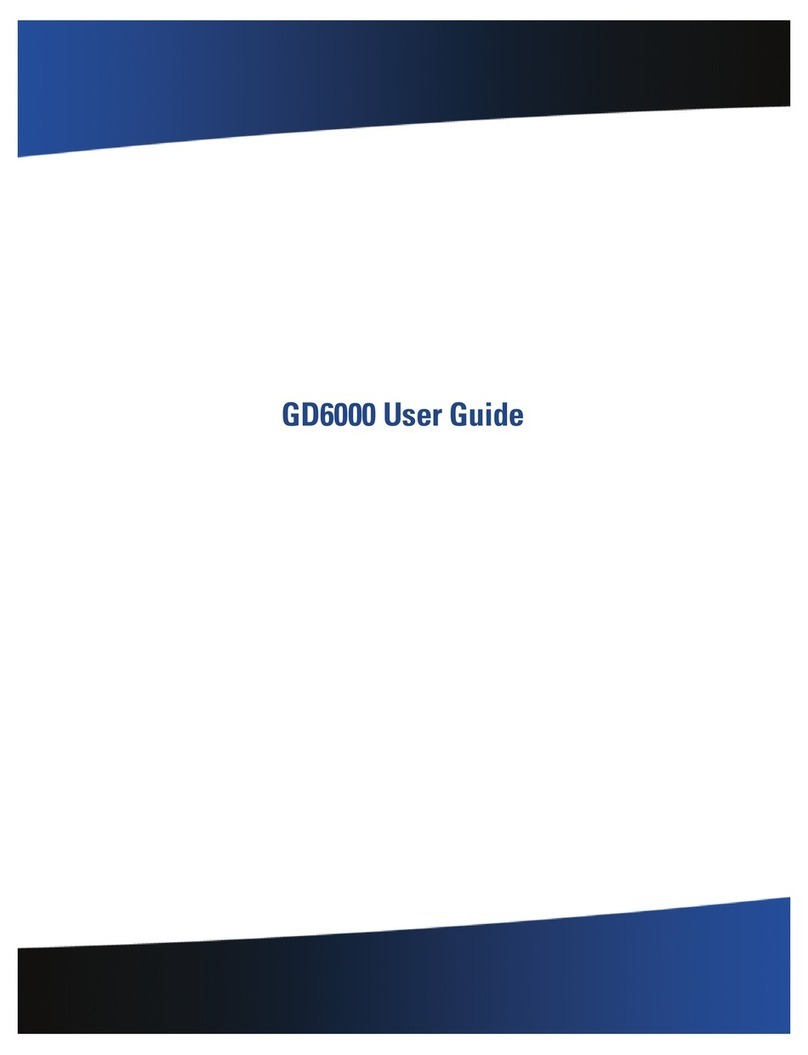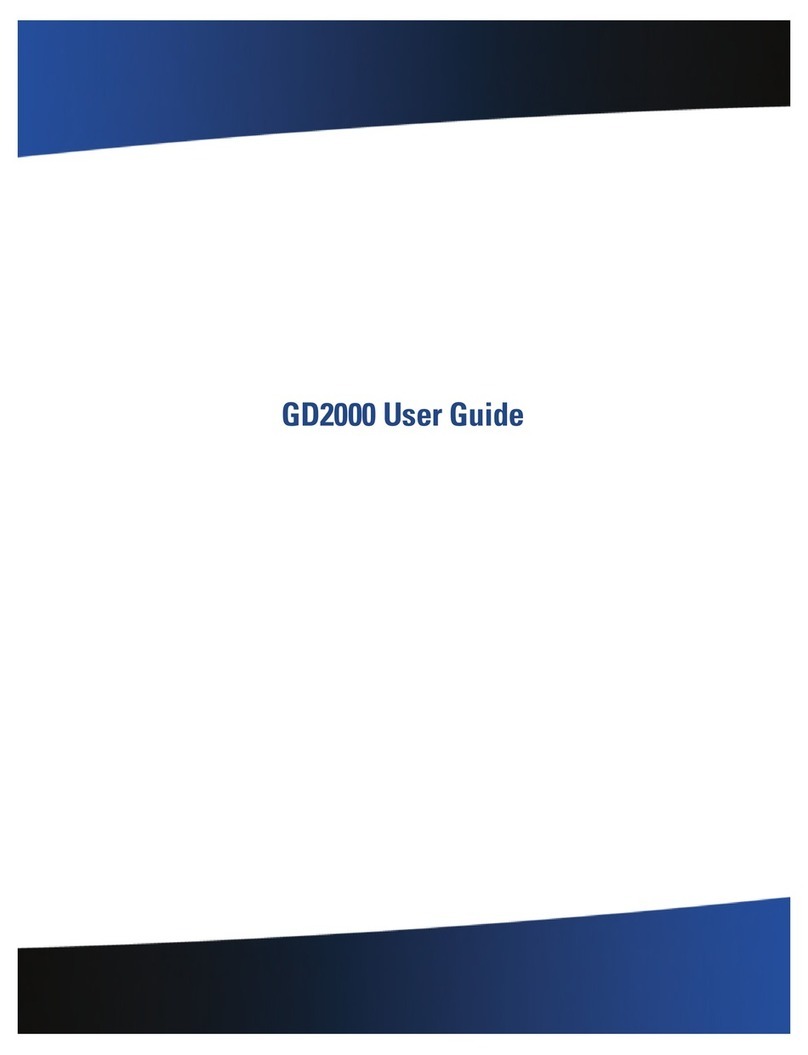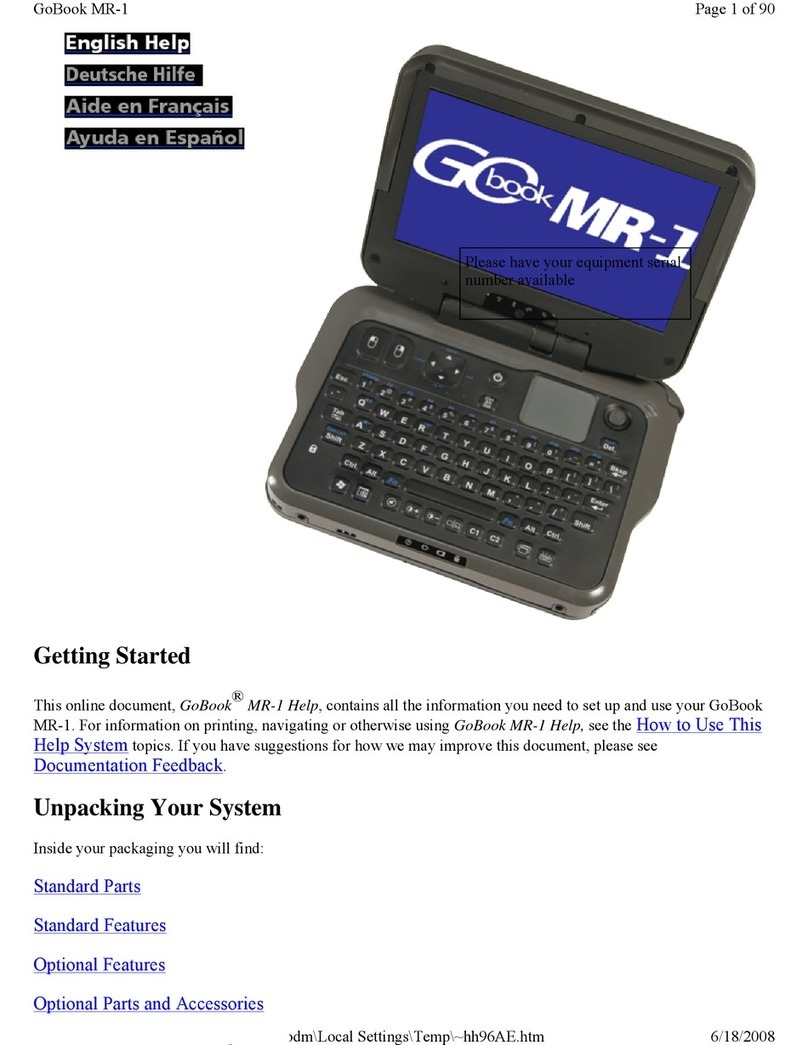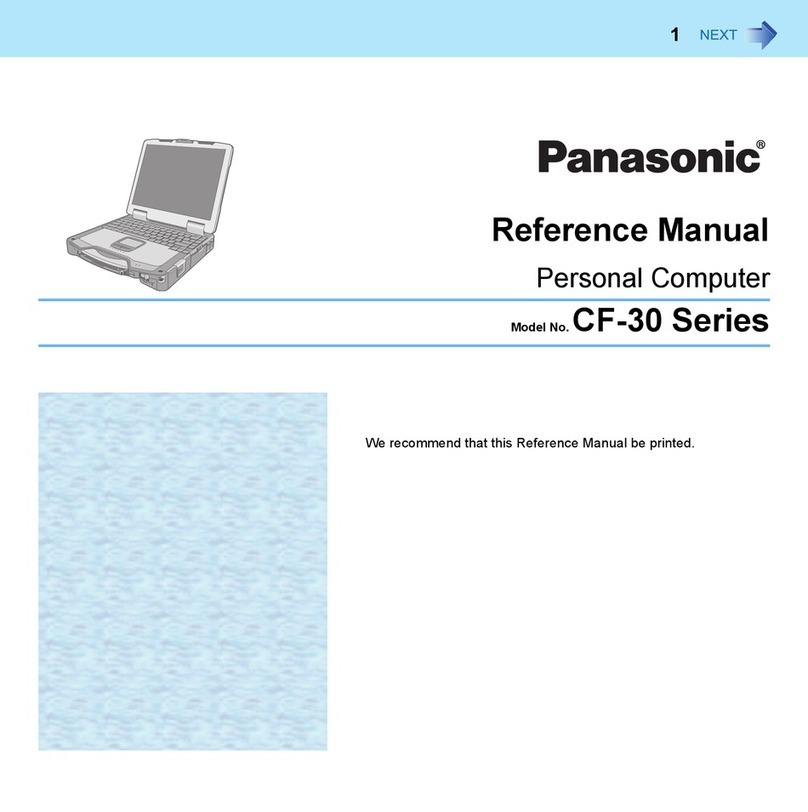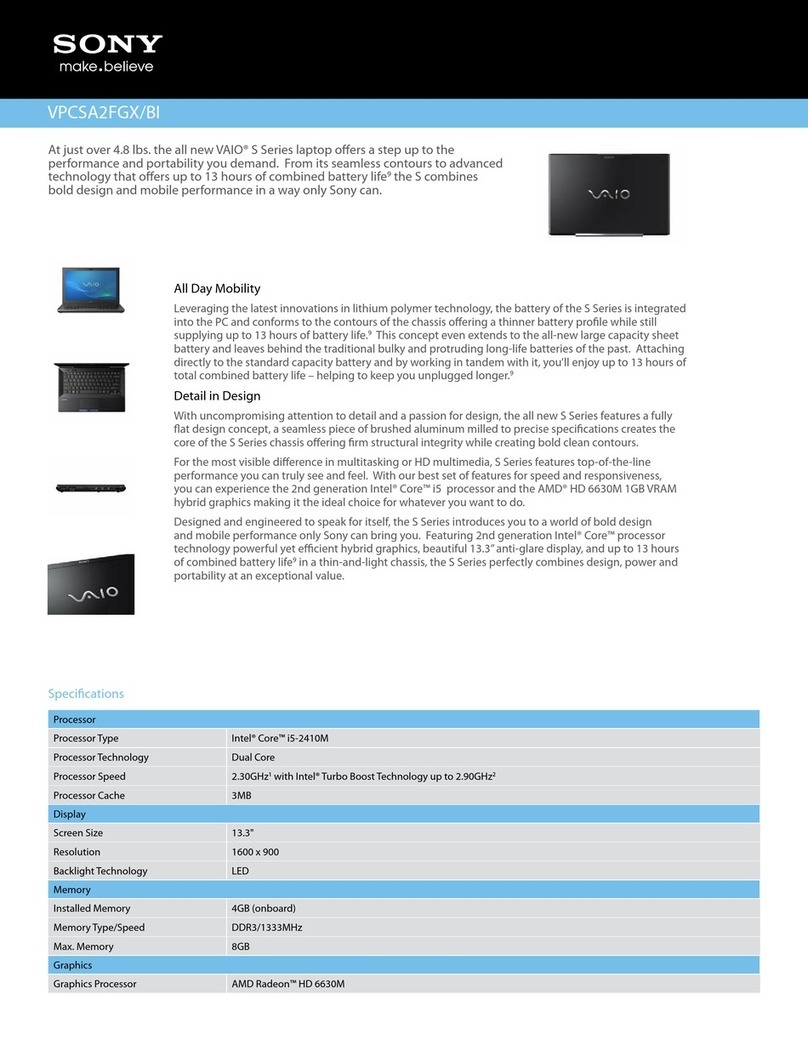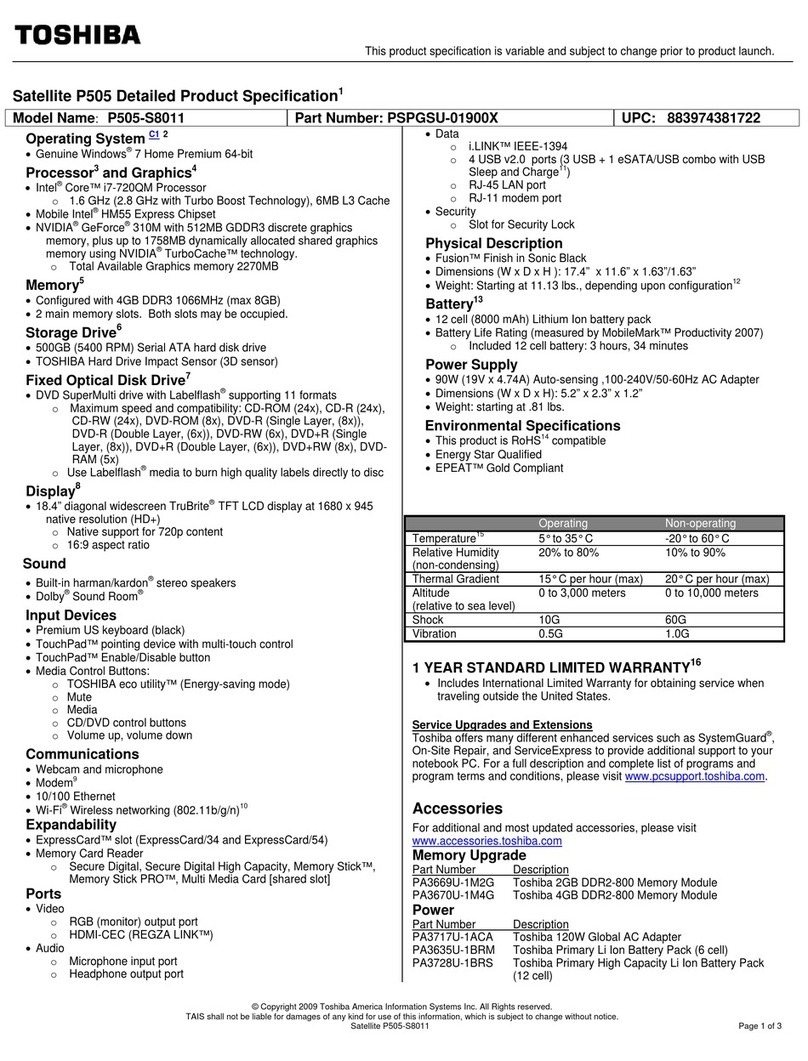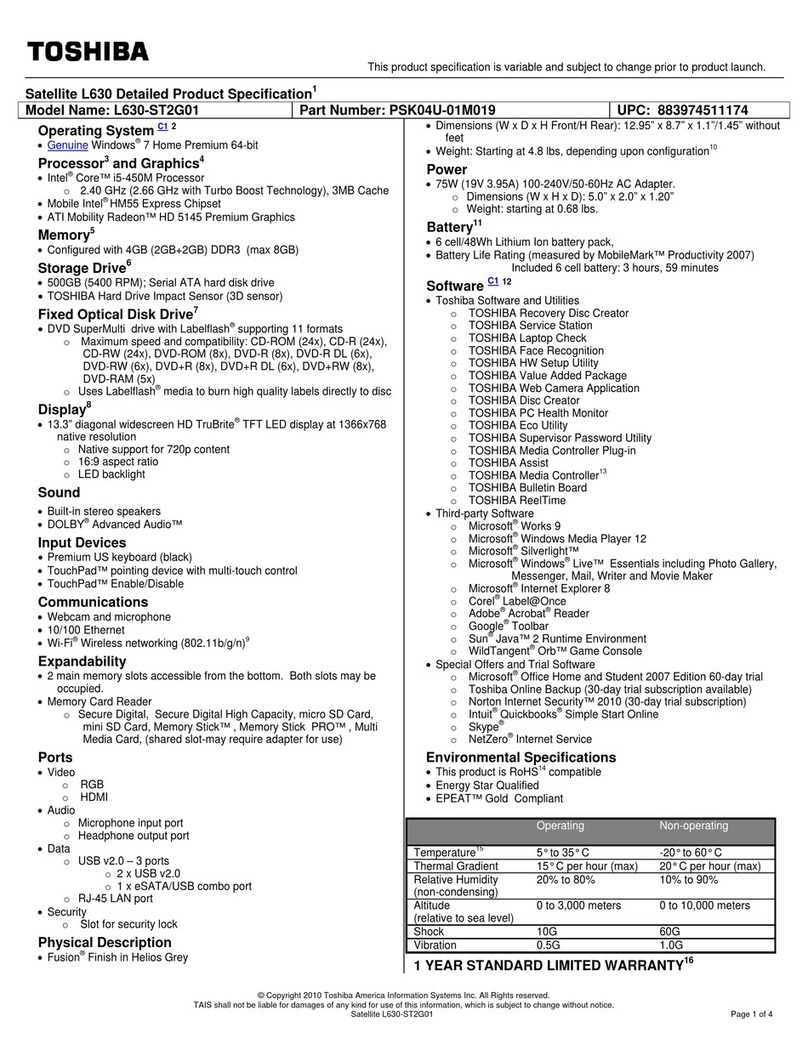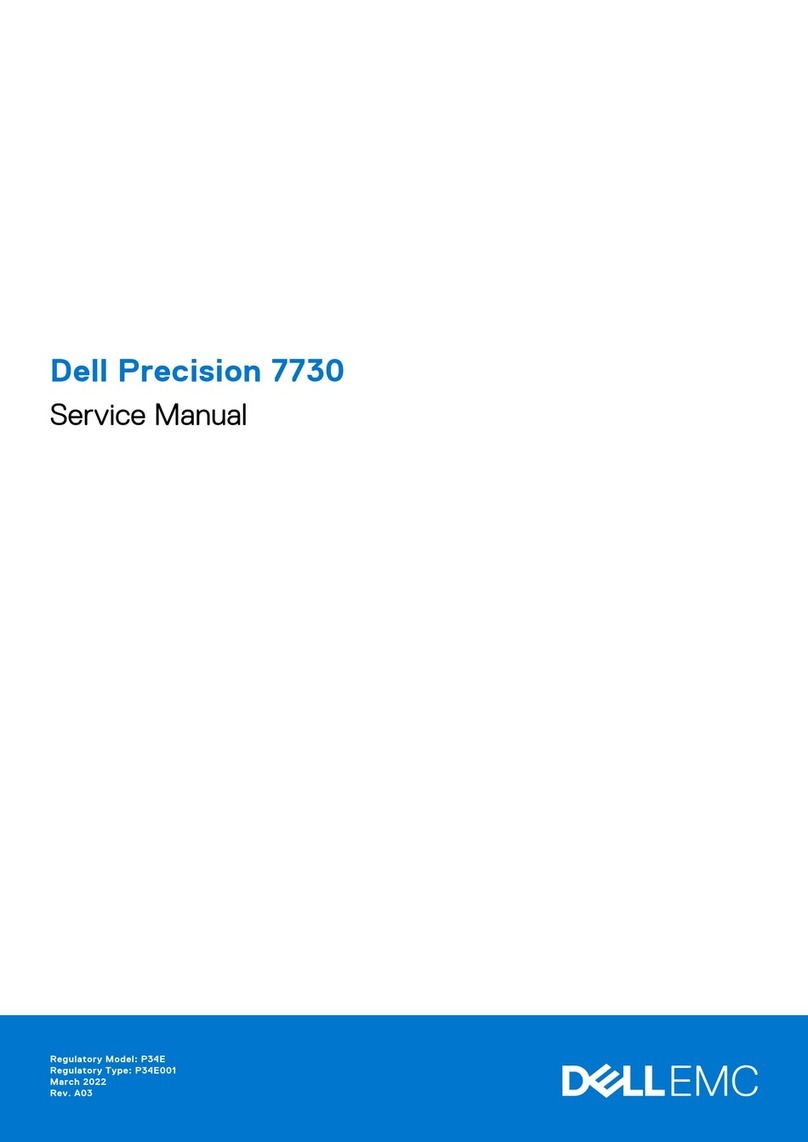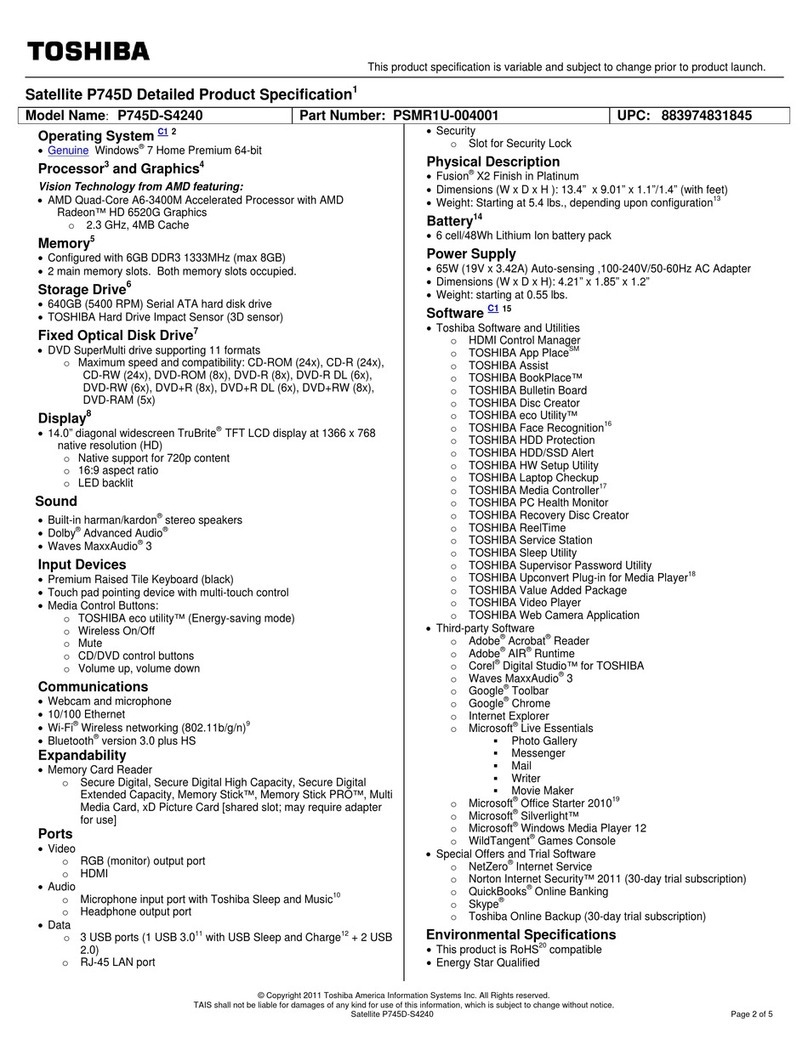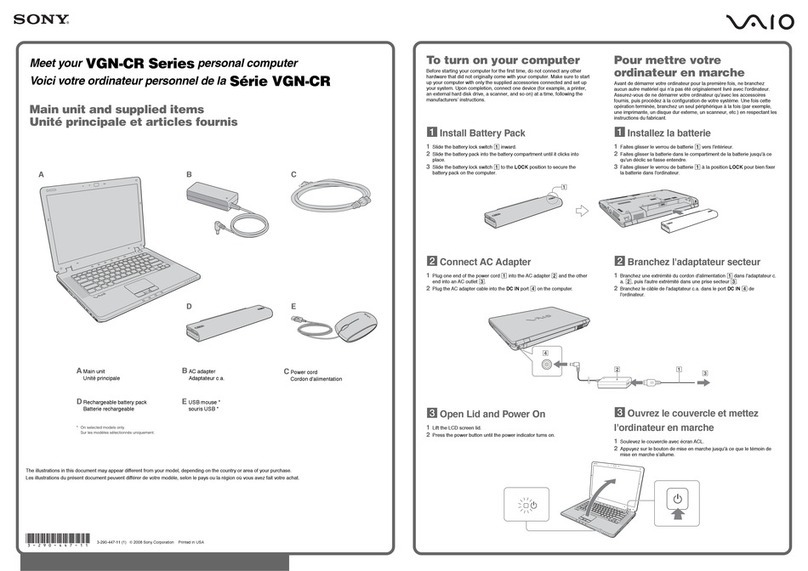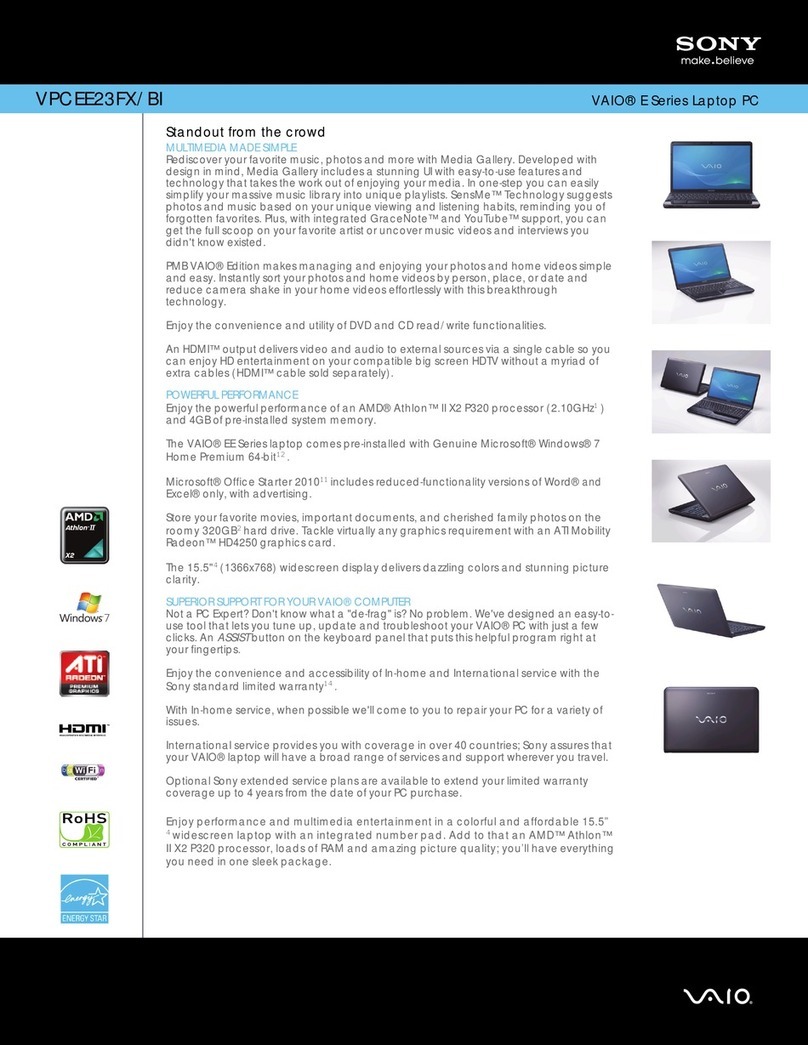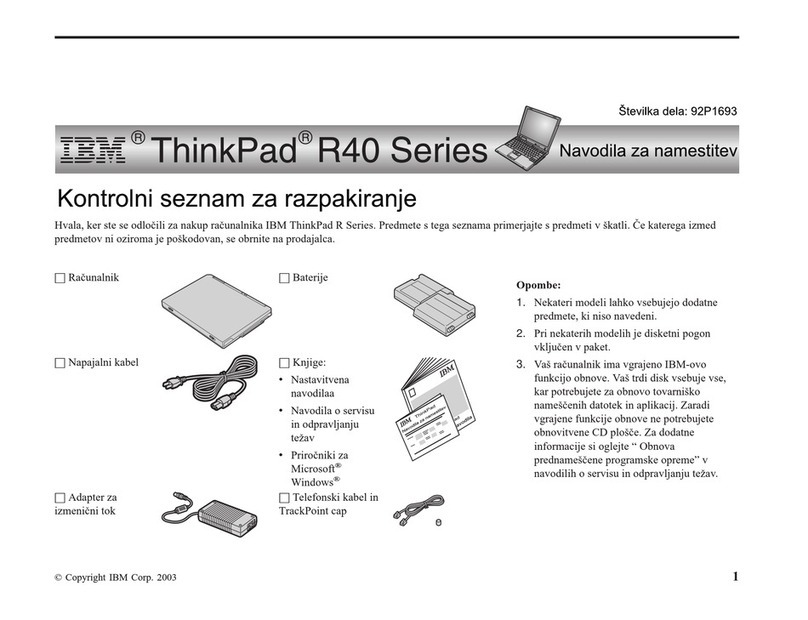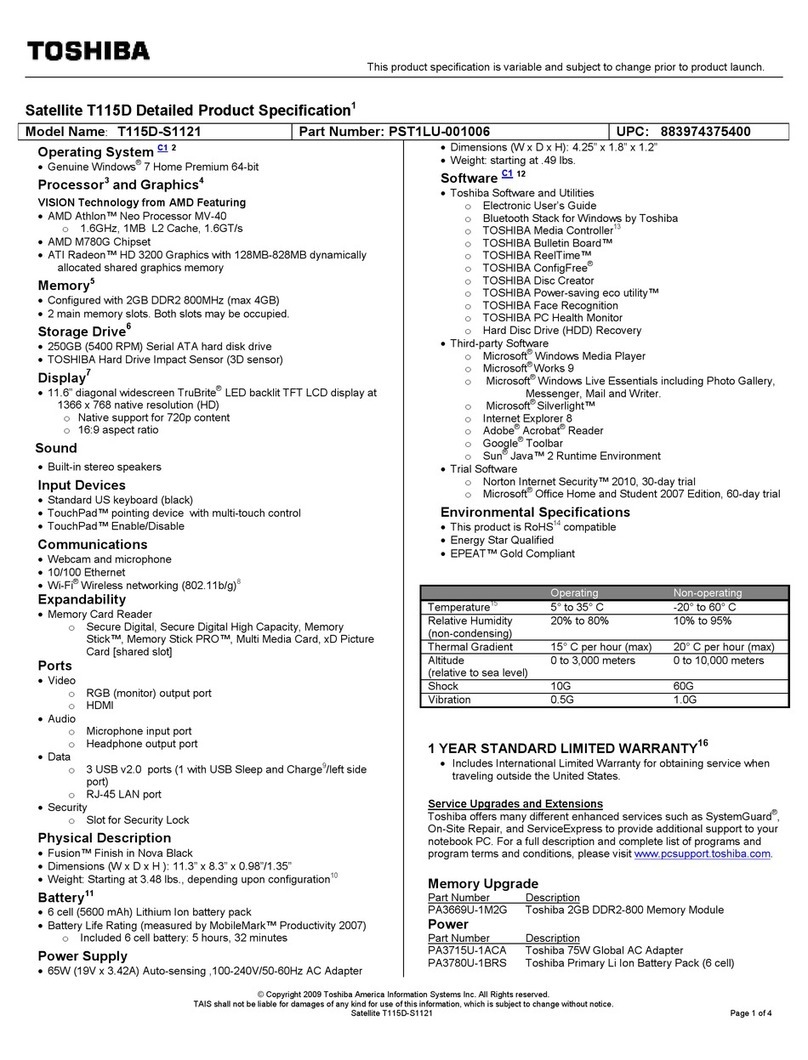General Dynamics Itronix GoBook VR-2 Reference guide

Getting Started
Congratulations on your purchase of the GoBook VR-2 computer! Your new GoBook VR-2 features the most
innovative advances in portable computing technology. It combines state-of-the-art ergonomics with sophisticated
architecture to provide you with a personal computer that is compact, powerful, and easy to use.
Designed for a wide range of general, business, and personal productivity applications, the semi-rugged, wireless
ready GoBook VR-2 is an ideal choice wherever you need a computer; in the office, at home, and on the road.
Your GoBook VR-2 is both expandable and portable, supporting the features you expect in a desktop computer but
with the mobility of a laptop.
This online document, GoBook VR-2 Help, contains all the information you need to set up and use your GoBook
VR-2. For information on printing, navigating or otherwise using GoBook VR-2 Help, see the How to Use This Help
System topics. If you have suggestions for how we may improve this document, please see Documentation
Feedback.
Unpacking Your System
Inside your packaging you will find:
Standard Parts
Standard Features
Optional Features
Optional Parts and Accessories
Where to Look For Information
About Your Com
p
ute
r
Pa
g
e 1 of 70V
R
-2 Hel
p
4/26/2007file://C:\Documents and Settin
g
s\harwoodm\Local Settin
g
s\Tem
p
\~hh3F7F.htm

About Windows
The First Time. . .
Before using your computer, install the battery and then attach the computer to AC power.
Installing the Battery:
Attaching AC Power:
Begin Using the Computer
1. Open the display to a comfortable viewing angle.
2. Press the power switch to turn on the power.
The POST (power-on self-test) routine executes and Windows begins loading.
1. Line up the battery connectors.
2. Press gently on the battery until it clicks
into place.
3. Slide the battery locks toward the outside
of the computer to lock the battery and
ensure they latch completely.
1. Connect the AC adapter power cord to the AC
adapter.
2. Connect the AC adapter to the DC power port on
the back of your computer.
3. Connect the AC adapter power cord to a properly
grounded AC outlet.
NOTE It is recommended you use a quality surge
protector.
Pa
g
e 2 of 70V
R
-2 Hel
p
4/26/2007file://C:\Documents and Settin
g
s\harwoodm\Local Settin
g
s\Tem
p
\~hh3F7F.htm

NOTE When using a battery pack for the first time, it is recommended that you calibrate the battery so the gas
gauge accurately displays battery capacity.
Turning off Your Computer
Turning off the computer properly is important to maintaining your computer. Select Start, Shut Down and follow
the instructions on the screen.
If you are going to be away from the computer for a short period, there are ways to conserve power without shutting
down the system. See Managing Power and Battery Tips for details.
NOTE If you are unable to shut down your computer normally, follow the instructions in Troubleshooting.
NOTE If you are using an office or vehicle dock, please refer to Undocking the VR-2 in the Optional Equipment
and Accessories section.
CAUTION Shutting off the computer improperly may result in data loss.
Startup Problems?
If your computer does not startup properly, try these solutions.
zConnect the AC adapter to charge the battery if it is not charged.
NOTE If the AC adapter is connected and functioning properly, the Power LED on the AC adapter should be
lit as well as the External Power LED on the GoBook VR-2.
zIf the AC adapter is connected but the unit will still not turn on, make sure the electrical outlet you are using
works.
zCheck to make sure the battery is installed and charged properly.
zIf the battery does not begin charging, remove the battery, connect the AC adapter, and turn on the computer
by pressing the Power Button. Reinstall the battery. The Battery LED is a steady green while the battery
is charging.
The Troubleshooting section lists additional solutions you can try.
Safety
Read these instructions carefully and save them. Following these guidelines will help prevent damage to your
computer and help protect your personal safety.
zFollow all warnings and instructions marked on the product and noted in this documentation, including the
Notices and Compliance section
zFollow all warnings and instructions noted in Windows Help and Support, found on the Start Menu
zThe first time you use your computer, we recommend that you carefully read the section on Power
Management to familiarize yourself with basic battery information and ensure optimum performance
zWARNING! There is danger of explosion if the battery is incorrectly replaced. Replace only with the same
or equivalent type recommended by the manufacturer. Dispose of used batteries according to the
manufacturer's instructions
Pa
g
e 3 of 70V
R
-2 Hel
p
4/26/2007file://C:\Documents and Settin
g
s\harwoodm\Local Settin
g
s\Tem
p
\~hh3F7F.htm

zWARNING! Batteries may explode if not handled properly. Do not disassemble or dispose of them in fire.
Keep them away from children and dispose of used batteries promptly
zUnplug the computer from the power outlet before cleaning. Use a damp cloth for cleaning. Do not use
aerosols, solvents, or strong detergents
zCAUTION The computer may be damaged if exposed to contaminants. Shield the unit from all contaminants
such as liquids, rain, snow, and dust
zSlots and openings in the computer case are for ventilation purposes. Do not block or cover these openings or
the system could overheat
zDo not place the product on a soft surface such as a bed, sofa, or rug where the ventilation slots and openings
may be blocked
zDo not place this product near or over a radiator or heat register
zDo not place this product in a built-in installation unless proper ventilation is provided
zDo not operate the computer at temperatures above 140°F (60°C) or below -4°F (-20C)
zDo not store the computer at temperatures above 140°F (60°C) or below -67°F (-55°C)
zDo not step on or place anything on the power cord
zIf you use the computer with an extension cord, ensure that the total ampere ratings of all the devices sharing
the extension do not exceed the rating of the extension cord or the rating of the wall outlet
zDo not push foreign objects into the computer through any of the slots or openings. Dangerous voltages are
present, which could cause electric shock, fire, or damage sensitive components
zThe computer's keyboard is designed to withstand spills. If a spill occurs, power off the computer and wipe it
down before continuing to use the computer
zFor best results, use a power strip with a built-in surge protector. Do not use inferior extension cords as this
may result in damage to your computer
zDo not attempt to service this product yourself, as opening or removing covers may expose you to dangerous
voltage points or other risks. Refer all servicing to qualified service personnel
zUnplug this product from the wall outlet and refer servicing to qualified service personnel under the following
conditions:
{When the power cord or plug is damaged or frayed
{If liquid has been spilled into the product
{If the product has been exposed to rain or water
{If the product does not operate normally when the operating instructions are followed. Adjust only those
controls that are covered by the operating instructions since improper adjustment of other controls may
result in damage and will often require extensive work by a qualified technician to restore the product to
normal condition
{If the
p
roduct has been dro
pp
ed or the cabinet has been dama
g
e
d
Pa
g
e 4 of 70V
R
-2 Hel
p
4/26/2007file://C:\Documents and Settin
g
s\harwoodm\Local Settin
g
s\Tem
p
\~hh3F7F.htm

{If the product exhibits a distinct change in performance, indicating a need for service
zDo not upgrade or service this computer without prior authorization from the manufacturer. Damage caused
by servicing that is not authorized may void your warranty
zBefore performing any manufacturer authorized service or upgrade, first follow these instructions:
{Prevent damage from static electricity by following ESD precautions
{Place the computer on a clean, flat surface
{Turn off the computer and disconnect the power supply
{Undock the computer if it is in a docking device (such as an office dock or vehicle dock)
{Disconnect any attached peripherals
{Disconnect any attached network, telephone or telecommunication line
{Remove any PC Cards, EXPRESS Cards, Smart Cards, CDs, DVDs or any other media in your
computer's slots or bays
{Remove the battery (See Battery Removal)
{Remove the hard drive (See Hard Disk Drive Removal)
Tips for New Owners
zTake responsibility for backup
Back up files often. Users who need to manage large amounts of data may wish to use backup devices
zDon't leave passwords anywhere on your notebook or carrying case
zBe careful when placing your notebook on an airport security conveyor belt
In most airports, security conveyor belts are safe for computers. If you are not sure, ask the security staff. You
should keep a close eye on your computer
zTape your business card to the notebook and accessories
In the workplace, notebooks and accessories may often look exactly alike, leading to equipment mix-ups.
Prevent such mix-ups by placing your name on your equipment
zInstall antivirus software
zConsider using a lock
For added security, consider purchasing a Kensington lock to put into the Security Slot on the left side of your
computer. Use the Kensington lock to secure the computer to a desk or table
zDevelop ergonomic work habits
The science of ergonomics studies the relationship between health and a suitable work environment. For more
information on ergonomics, contact your nearest computer bookstore, or local library. The Internet also has
information on this and other related subjects
NOTE Using a computer for extended periods of time with a poor workstation setup and incorrect work
habits can cause health
p
roblems
Pa
g
e 5 of 70V
R
-2 Hel
p
4/26/2007file://C:\Documents and Settin
g
s\harwoodm\Local Settin
g
s\Tem
p
\~hh3F7F.htm

Getting Familiar with Your Computer
Before you begin using your GoBook VR-2, read this section to familiarize yourself with its main features and
components.
Tour of Your Computer
This section shows all views of your computer with a summary of key features.
Front View
Hover the mouse over each number on the picture to see a description
# Feature Description
1 Display
Latches Two display latches hold the display when closed.
2 Speakers Integrated Stereo speakers for audio output
3 Pen / Stylus
Slot A custom touch screen pen (stylus) is supplied with each unit equipped with
the optional touch screen and is stored in a slot located on the left side of the
display
4 Display 13.3-inch, Enhanced XGA, outdoor-viewable, color display with an optional
integrated touch screen
5 Touchpad
Buttons Use like the buttons on a mouse
GoBook VR-2 Help
Pa
g
e 6 of 70V
R
-2 Hel
p
4/26/2007file://C:\Documents and Settin
g
s\harwoodm\Local Settin
g
s\Tem
p
\~hh3F7F.htm

Top View
Hover the mouse over each number on the picture to see a description
6
Fingerprint
Scanner The optional swipe style fingerprint scanner can be used for all standard
security needs
7 Touchpad Use for navigation
8 Power Button Turns computer on or off
9
Application
Launch Button Programmable button
10 Battery Removable Lithium-Ion battery
11 Keyboard Task
Lights Two task lights located in the display hinges directly below the display
illuminate the keyboard to permit typing in a dimly lit or darkened
environment.
12 Keyboard Standard keyboard with embedded numeric keypad
# Feature Description
1 CRMA Express
Antenna Antenna for WAN Communications
2 GPS Antenna Antenna for GPS Receiver
72_0133_001
2007.03.19
© 2007GD-Itronix Cor
p
oration. All ri
g
hts reserved.
Pa
g
e 7 of 70V
R
-2 Hel
p
4/26/2007file://C:\Documents and Settin
g
s\harwoodm\Local Settin
g
s\Tem
p
\~hh3F7F.htm

Left Side View
Hover the mouse over each number on the picture to see a description
Right Side View
Hover the mouse over each number on the picture to see a description
3 WLAN
Antennas Antenna for WLAN Communications
# Feature Description
1 Cooling Fan Exhaust Cooling Fan exhaust area. Do Not Block. This area may become hot as
air vents from the computer
2 Microphone Jack Connect a microphone to this jack to record audio
3 Audio Out Jack Connect external speakers or a stereo headset to this jack to listen to
multimedia
4 Removable Hard Disk The removable Hard Disk Drive is located on the left side of the unit. The
latch that secures the Hard Dick Drive is located on the bottom of the unit.
NOTE: make sure the unit is powered off before removing the Hard Disk
Drive to prevent data corruption
5 Security Slot The Security Slot can be used with a standard laptop-locking device, such
as a Kensington Lock. You can connect the GoBook VR-2 to a large
object with the lock to prevent theft of your GoBook VR-2. See the
documentation that comes with your lock for more information
6 Front Handle Mount The front soft handle mount, located on both sides of the unit, is used with
the optional soft handle
Pa
g
e 8 of 70V
R
-2 Hel
p
4/26/2007file://C:\Documents and Settin
g
s\harwoodm\Local Settin
g
s\Tem
p
\~hh3F7F.htm

Back Edge View
Hover the mouse over each number on the picture to see a description
# Feature Description
1 Front Handle Mount The front soft handle mount, located on both sides of the unit, is used with the
optional soft handle
2 CRMA Express CRMA Express Radio bay
3 Optical Disk Drive CD-RW, DVD/CD-RW, or DVD-RW/CD-RW
4 Smart Card Reader
or
EXPRESS Card Slot
Smart Card Reader or EXPRESS Card
5 PC Card Slot Use this slot for PC Card devices
# Feature Description
1 DC-in Jack Connects to an AC adapter
2 Network Jack (RJ45/LAN) Connects to an Ethernet-based network. Connection speed is 10/100/1000
Mbps
3 Two 2.0 USB Ports Connects to USB devices (e.g., USB digital camera)
4 Modem Jack (RJ11) Connects a phone line to the internal fax/data modem. It can transmit data
Pa
g
e 9 of 70V
R
-2 Hel
p
4/26/2007file://C:\Documents and Settin
g
s\harwoodm\Local Settin
g
s\Tem
p
\~hh3F7F.htm

Bottom View
Hover the mouse over each number on the picture to see a description
using the 56 Kbps V.90 or V.92 protocol, and send and receive faxes at
14.4 Kbps.
NOTE In some countries, local regulations may not permit the use of the
fax/modem designed for this system. In this case, you may use a
PCMCIA modem
5 Serial Port Connects your computer to serial devices such a fax/modem or a serial
mouse. This port is identified as COM3 and is UART 16550A compatible
6 External Monitor Port Connects to a display monitor (up to 2048x1536 resolution)
7 Cooling Fan Intake Air intake for fan. Do NOT block this area
8 Hard Handle (optional) Carrying handle
# Feature Description
1 Docking Connector 84-pin cradle connector that mates with the Vehicle Dock, Office Dock,
and Mini-Dock
2 Memory compartment User expandable memory slot
3 Hard Disk Lock Slide this to lock or unlock the hard disk drive
4 Hard Disk Drive Removable hard disk drive for data storage
5 Battery Locks Slide these locks toward the outer edges of the computer to lock the
battery
6
Pen/Stylus Slot A custom touch screen pen (stylus) is supplied with each unit equipped
with the optional touch screen and is stored in a slot located on the left
side of the display
7 Battery Lithium-Ion Smart Battery
8 Battery Release Latch Slide this latch to the left to remove the battery. NOTE You must first
unlock the battery
Pa
g
e 10 of 70V
R
-2 Hel
p
4/26/2007file://C:\Documents and Settin
g
s\harwoodm\Local Settin
g
s\Tem
p
\~hh3F7F.htm

Keyboard Basics
The GoBook VR-2 features:
zFull size keys on a 85-key keyboard
zTwelve function keys
zApplication launch button (programmable button)
zEmbedded numeric keypad
zUSB port that enables you to connect an external keyboard
Keyboard ergonomics
Located below the keyboard, the wide palm rest is ergonomically designed to provide you with a very comfortable
p
lace to rest your hands while you type.
Primary Keys
Key Description
Alt The Alt (alternate) key is used with other keys to perform special tasks. On some
operating systems pressing Ctrl+Alt+Del twice soft reboots the computer
Backspace The Backspace key, sometimes represented on the keyboard as a left arrow, moves
the cursor one position to the left. The character to the left of the cursor is erased
Caps Lock Pressing the Caps Lock key one time locks keys Athrough Zin the UPPER CASE
position. Pressing the Caps Lock key again returns the letters to lower case. While
in the upper case mode, pressing the Shift key results in lowercase characters when
entered. You still have to use the Shift key to display characters located on the upper
portion of the keyboard. For example, press Shift+8to type an asterisk (*), even
when the Caps Lock key is activated
The Caps Lock LED lights when the keyboard is in Caps Lock mode
Ctrl The Ctrl (control) key works with other keys to perform a variety of functions
Enter The Enter key signals the computer that you have completed your entry. This is
your way of telling the computer to process the information that you have entered
Esc The Esc (escape) key allows you to exit a pop-up window or message box
PrtSc In Windows, pressing the PrtSc (print screen) key or ALT+PrtSc key copies the
current screen or window to the clipboard so you can paste it into documents
Shift The Shift key changes the keys Athrough Zto the UPPER CASE position. When
you press an alphabetic key, the character appears as a capital letter. When you press
Shift with other keys, the characters on the upper part of the keys appear. For
example, pressing Shift+7displays an ampersand (&)
Fn Some special Fn (function) keys have been established to perform important tasks
when pressed and held with the Fn key. These keys are described later in this
document. The Fn key legend is color keyed to other special keys on the keyboard
SPACEBAR Use the SPACEBAR to enter a space and move the cursor one character to the right
Tab The Tab key moves the cursor to the next tab stop or field. Tab stops are defined by
your operating system or application program. Press the Tab key to move from one
field or text box to another
Pa
g
e 11 of 70V
R
-2 Hel
p
4/26/2007file://C:\Documents and Settin
g
s\harwoodm\Local Settin
g
s\Tem
p
\~hh3F7F.htm

Arrow Keys
The arrow keys are defined by the software
application.
The UP ARROW key usually moves the cursor up one line. In some cases, you can use the up arrow to make
selections from menus and scrollable list boxes.
The DOWN ARROW key usually moves the cursor down one line. In Windows, you can use the down arrow to
make selections from menus and scrollable list boxes.
The RIGHT ARROW key usually moves the cursor one character position to the right.
The LEFT ARROW key usually moves the cursor one character position to the left.
Function Keys and Key Combinations
When using function keys, press and hold the Fn key before pressing the other key in the key combination.
Function
Key Function Icon Description
Fn+F1 Screen
blank Turns off the display screen backlight and turns
off the external monitor, if attached. Press any
key to turn it back on.
Fn+F2 Display
toggle Switches the display output between the display
screen, external monitor (if connected) and both
the display screen and external monitor
NOTE When a DVD or VCD is playing, this
hotkey is disabled.
Fn+F3 Standby Puts the computer in standby mode, which can be
defined with Power Saver.
Fn+F4 Task lights
Brightness
Down Dims the keyboard task lights
Fn+F5 Task lights
Brightness
Up Increases the brightness of the keyboard task
lights
Fn+F6 Brightness
Down Decreases the screen brightness
Fn+F7 Brightness
Up Increases the screen brightness
Fn+F8 Audio
Volume
Down
Decreases the audio volume
Fn+F9 Audio
Volume Up Increases the audio volume
Fn+F10 Speaker
on/off Turns the speakers on and off; mutes the sound
Fn+F11 Num Lock Num Lk Enters Numlock mode. Use the embedded
numeric keypad for quick number entry. Other
keys function as normal.
Fn+F12 Scroll Lock Scr Lk Scroll Lock
Pa
g
e 12 of 70V
R
-2 Hel
p
4/26/2007file://C:\Documents and Settin
g
s\harwoodm\Local Settin
g
s\Tem
p
\~hh3F7F.htm

Numeric Keypad
The embedded numeric keypad consists of sixteen keys that make number intensive input more convenient. It is
indicated by small characters located on the lower right corner of the key. Press FN+F11 (NumLk) to enable or
disable the numeric keypad.
Lock Keys
The keyboard has three lock keys which you can toggle on and off.
Fn+PgUp Home Home Functions as the “Home” key
Fn+PgDn End End Functions as the “End” key
Fn+ Right
Ctrl Touchpad
on/off Toggles the touchpad on and off
Fn+ Left
Shift Keyboard
Task Lights Toggles the keyboard task lights on and off
Fn+Caps
Lock Wireless
Radio
On/Off
Switch
Also known as "Airplane Mode". Toggles the
power on and off to all radio devices. The radio
devices include GPS, Bluetooth, WLAN,and
WWAN radios.
NOTE If radio wakeup is enabled, radio power
will turn back on before the system suspends.
Standard Key Key with Num
Lock On
7 7
8 8
9 9
0 *
U 4
I 5
O 6
P -
J 1
K 2
L 3
; +
M 0
. .
/ /
Enter Carriage Return
Lock Key Description
Caps Lock When Caps Lock is on, all alphabetic characters typed are in uppercase
Num Lk
(Fn-F11) When Num Lock is on, the embedded keypad is in numeric mode. The
keys function as a calculator (complete with the arithmetic operators +, -,
*, and /). Use this mode when you need to do a lot of numeric data entry.
Alternately, connect an external keypad. See External keyboard
Pa
g
e 13 of 70V
R
-2 Hel
p
4/26/2007file://C:\Documents and Settin
g
s\harwoodm\Local Settin
g
s\Tem
p
\~hh3F7F.htm

Windows Keys
The keyboard has two keys that perform Windows-specific functions.
Application Launch Button
The Application launch button is the right button above the keyboard. Use an
application manager to program this button's function.
Keyboard Task Lights
Your GoBook VR-2 is equipped with two task lights located in the display hinges directly below the display. The
p
urpose of these task lights, or ‘headlights’, is to illuminate the keyboard to permit typing in a dimly lit or darkened
environment.
Scr Lk
(Fn-F12) Enters Scroll Lock mode. Scroll Lock varies between applications. It
does not work with some applications
Key Icon Description
Windows Logo Key Start button. Combinations with this key perform special
functions. Below are a few examples:
+ TAB (Activates next Taskbar button)
+ E(Opens My Computer)
+ M(Minimizes all Windows)
SHIFT + + M(Restores Minimized Windows)
+ R(Displays Run dialog box)
Refer to Keyboard Shortcuts in Windows Help and Support for
a complete list of Windows key combinations
Application Key Opens the application's context menu (same as right-click)
Pa
g
e 14 of 70V
R
-2 Hel
p
4/26/2007file://C:\Documents and Settin
g
s\harwoodm\Local Settin
g
s\Tem
p
\~hh3F7F.htm

To Use the Headlights (task lights)
1. Press Fn+Shift to toggle the lights on or off.
NOTE If the light does not come on, try adjusting the headlights by pressing Fn+F5 to turn the brightness up.
2. Press Fn+F4 to dim the headlights
3. Press Fn+F5 to brighten the headlights
LED Status Indicators
Thirteen easy-to-read LEDs (Light Emitting Diodes) under the display screen indicate activity status for common
functions
Hover the mouse over each LED and S
y
mbol on the picture to see a description
Pa
g
e 15 of 70V
R
-2 Hel
p
4/26/2007file://C:\Documents and Settin
g
s\harwoodm\Local Settin
g
s\Tem
p
\~hh3F7F.htm

.
# Icon Function LED Description
1
Power Steady
Green Computer is on and operating
Blinking
Green Computer has suspended to RAM
2 External Power Steady
Green Power is on and external power is applied from the AC
Adapter connected to a wall outlet, a vehicle-mounted
dock, a vehicle power adapter, or an office dock
3 Battery Power Steady
Green Battery is charging
Blinking
Green Battery is low
NOTES
If the computer is not plugged into external power
within a few minutes, it will go into a Suspend Power
Mode
If the computer is radio-equipped and is in the middle
of communication, it will suspend power to the radio
when the battery is low. The computer must then be
plugged into external power to continue radio
communication
No Light The battery is fully charged or a main battery pack is
not fully inserted
4
Touchpad Steady
Green Touchpad is activated
No Light Touchpad is disabled
5 Hard Disk Drive Blinking
Green Computer is reading from, or writing to the built-in
hard disk
6 Optical Disk
Drive Blinking
Green Computer is reading information from the Optical Disk
Drive
7 Num Lock Steady
Green Keyboard is in Num Lock mode
Steady Keyboard is in Caps Lock mode
Pa
g
e 16 of 70V
R
-2 Hel
p
4/26/2007file://C:\Documents and Settin
g
s\harwoodm\Local Settin
g
s\Tem
p
\~hh3F7F.htm

NOTE Some of the features associated with these LEDs are options and may not be included in your computer's
configuration.
Touchpad
The built-in touchpad is a pointing device that senses movement
on its surface. This means the cursor responds as you move your
finger over of the touchpad. It also provides all the features of a
two-button mouse.
How to Use the Touchpad
1. First, place your fingers on the keyboard in the normal
typing position. The touchpad is easily accessible by
moving either your left or right thumb off the space bar
and onto the touchpad.
2. Gently move your thumb across the pressure-sensitive
touchpad in the direction you want the cursor to move.
The pad detects the change in pressure and moves the
cursor in the corresponding direction.
3. You can also make selections by double-tapping. This
function corresponds to double-clicking with a mouse. Once the cursor has been moved to the object you
want to select, lightly double-tap the pressure sensitive touchpad. This double-tapping on the touchpad selects
the desired item and prompts the software to perform the related operation.
Adjust the touchpad settings by selecting Settings, Control Panel, Mouse, Buttons. These settings allow you to
change the orientation from right-handed to left-handed, and fine-tune the pointer movement and timing of clicks.
Touchpad Precautions
The touchpad is a pressure-sensitive device. If not properly cared for, it can be easily damaged. Please take note of
the following precautions:
zMake sure the touchpad does not into come into contact with dirt, liquids or grease
zDo not touch the touchpad if your fingers are dirty
zDo not rest heav
y
ob
j
ects on the touch
p
ad or the touch
p
ad buttons
8 Caps Lock Green
9 Scroll Lock Steady
Green Keyboard is in Scroll Lock mode
10 WLAN
Communication Steady
Green Wireless LAN radio is on
11 Bluetooth
Communication Steady
Green Bluetooth radio is on
12 GPS
Communication Steady
Green GPS radio is on
13 WWAN
Communication Steady
Green WWAN radio is on
Pa
g
e 17 of 70V
R
-2 Hel
p
4/26/2007file://C:\Documents and Settin
g
s\harwoodm\Local Settin
g
s\Tem
p
\~hh3F7F.htm

zKeep your fingers dry and clean when using the touchpad and keep the touchpad dry and clean
zThe touchpad is sensitive to finger movements. It responds best to light touches. Tapping too hard will not
increase the touchpad's responsiveness
Touchpad Buttons
The buttons located directly below the touchpad are the same in function as those on a two-buttoned mouse.
Pressing these buttons makes selections, drags objects, or performs a variety of other functions depending on the
software.
To Select an Object
1. First move the pointer over the object you want to select
2. Press the left button one time. The functions of these buttons are software specific.
Double-Clicking
Double-clicking is a common technique for selecting objects or launching programs from icons. Once you have
moved the pointer over the object you wish to select, rapidly press the left button two times. This action is
commonly referred to as "double-clicking" an object.
Dragging
zMove the pointer to the desired location then press down the left button. While still holding down the left
button, move the pointer to the desired location. Release the button
zMove the pointer to the desired location. Tap the touchpad twice quickly as if you were double-clicking;
however, do not remove your finger after the second tap. Move the cursor to the desired location. Lift your
finger to finish dragging
Display
The GoBook VR-2 features a 13.3-inch, XGA, outdoor-viewable, color display with an optional integrated touch
screen. The Colorvue™ Transmissive display technology uses a built-in backlight for easy reading in most ambient
light conditions. The backlight remains on whenever the display is on. The transmissive display enhancement
p
rovides improved outdoor visibility and even works well in sunlight.
Calibrating the Touch Screen
Your computer has the Hi Bright 500NIT touch screen, allowing
you to start programs and input data using the approved pen
(stylus) that comes with the computer.
1. Remove the stylus pen from its slot on the top of the
display.
2. Select Start, All Programs, Touchkit, Configure Utility.
3. Select 4 pts Cal.
4. Touch and hold the tip of the pen to the center of each blinking symbol as they appear on the screen until
calibration is com
p
lete.
Pa
g
e 18 of 70V
R
-2 Hel
p
4/26/2007file://C:\Documents and Settin
g
s\harwoodm\Local Settin
g
s\Tem
p
\~hh3F7F.htm

5. Select OK to save and exit.
Adjusting Display Brightness
Function keys can increase or decrease the display brightness.Press Fn + F6 to decrease display brightness
zPress Fn + F7 to increase display brightness
Adjusting Display Resolution
1. Right click on the desktop.
2. Select Properties and then select the Settings tab. The dialog box indicates the monitor screen resolution.
3. Use the slide bar to adjust the resolution. Normally, you should use the resolution suggested for the display or
monitor.
NOTE Using a lower resolution than the screen was designed for will reduce the area of the display. You can
stretch low resolution displays to full screen size by enabling Screen Expansion on the Main Menu of the BIOS
Setup Utility. However, the stretching may cause distortion, especially to fonts.
Higher resolution modes may be used, as long as the monitor supports them.
Auto Dim Feature
To save the battery power, your computer automatically dims the display when the computer is not attached to
external power.
NOTE You may still use the display brightness function keys (Fn+F6 and Fn+F7 ) to adjust display
brightness.
See Managing Power for more information on power management features.
Simultaneous Display
The computer's crisp display and multimedia capabilities are great for viewing movies or giving presentations. If
you prefer, you can also connect an external monitor. This computer supports simultaneous LCD and external
display output via the external monitor port located on the back edge of the computer. You can also connect other
output display devices such as LCD projection panels for large-audience presentations. See Attaching an External
Monitor or Video Device for more information.
FEATURE When using an external monitor you can extend your desktop. This allows you to open and view one
p
rogram on the external monitor while viewing a different program on your laptop's display. To set this up:
1. Right click on the desktop.
2. Select Properties to open the Display Properties Dialogue box.
3. Select the Settings tab.
4. Click on the "2" in the Monitors section.
5. Check "Extend m
y
Windows deskto
p
onto this monitor".
Pa
g
e 19 of 70V
R
-2 Hel
p
4/26/2007file://C:\Documents and Settin
g
s\harwoodm\Local Settin
g
s\Tem
p
\~hh3F7F.htm

6. Select Apply and OK to save and exit.
7. Now you can drag the programs you want to view onto the external monitor.
Opening and Closing the Display
To open the display lid, slide the display lid latch to the right and lift up the lid, then tilt it to a comfortable viewing
p
osition.
To close the display lid, fold it down gently until the display lid latch clicks into place.
CAUTION To avoid damaging the display, do not slam it when you close it. Also, do not place any object on top
of the computer when the display is closed.
Lid Switch
Your computer has a lid switch that automatically suspends your computer when you close the display and resumes
it when you open the display.
To change the power management settings for the lid switch, perform the following:
1. On the System Tray area of the Taskbar, right-click the Power Saver icon ( or ).
2. From the menu, select Configure Power Settings.
3. Select the Advanced button.
4. Select what you want to happen when you close the display lid:
{Do nothing
{Sleep
{Hibernate
5. Check the Wakeup box if you want the computer to resume when you open the display lid.
Cursor Visibility
To improve the visibility of the mouse cursor, you should:
zEnable the “Pointer Trails” feature to add trailing cursors
zUse a slow or medium speed/sensitivity level
You can combine a higher level of acceleration with a slow or medium speed/sensitivity level. This allows you to
move the mouse cursor quickly by increasing your finger pressure, while still providing a finer degree of control
when you apply minimum pressure.
NOTE To change the speed of the mouse, from the Start Menu select Settings, Control Panel, and then choose
Mouse to make adjustments.
Memory
Pa
g
e 20 of 70V
R
-2 Hel
p
4/26/2007file://C:\Documents and Settin
g
s\harwoodm\Local Settin
g
s\Tem
p
\~hh3F7F.htm
Table of contents
Other General Dynamics Itronix Laptop manuals