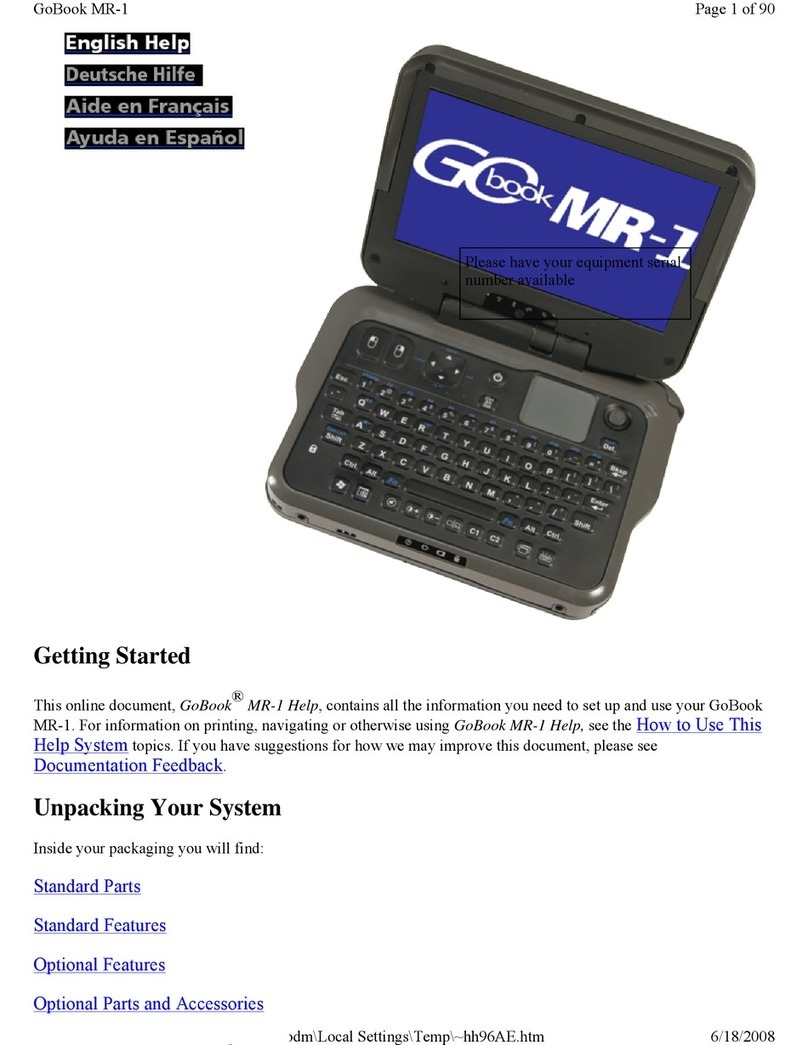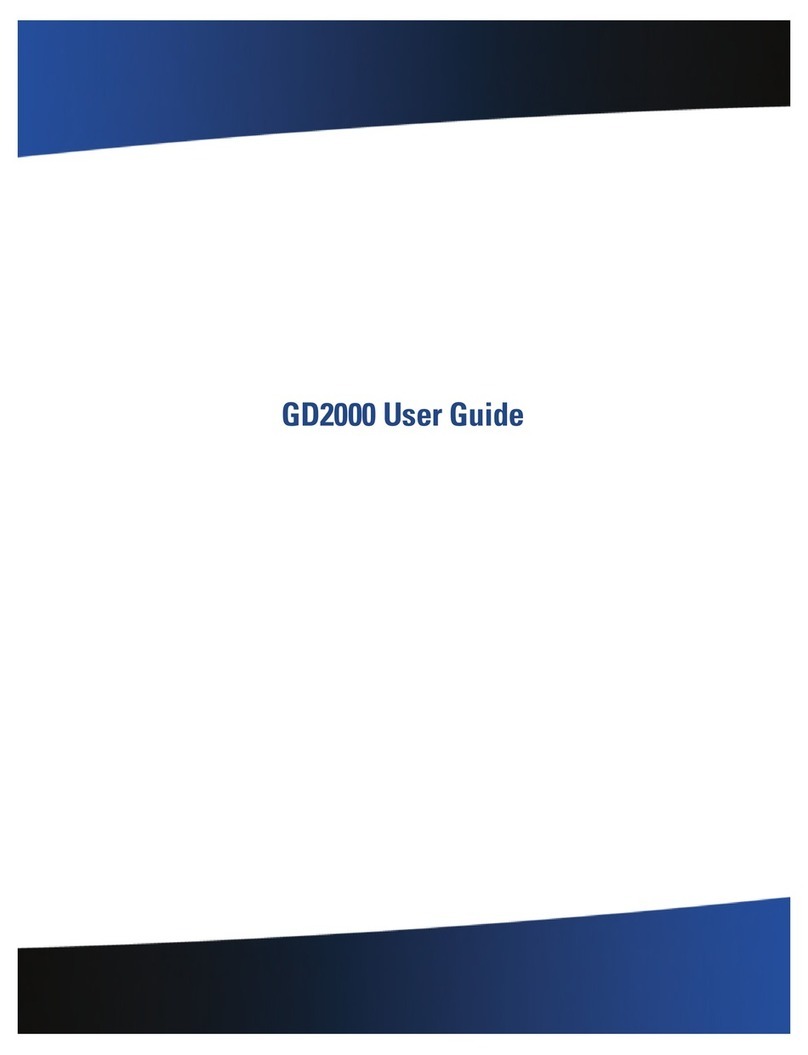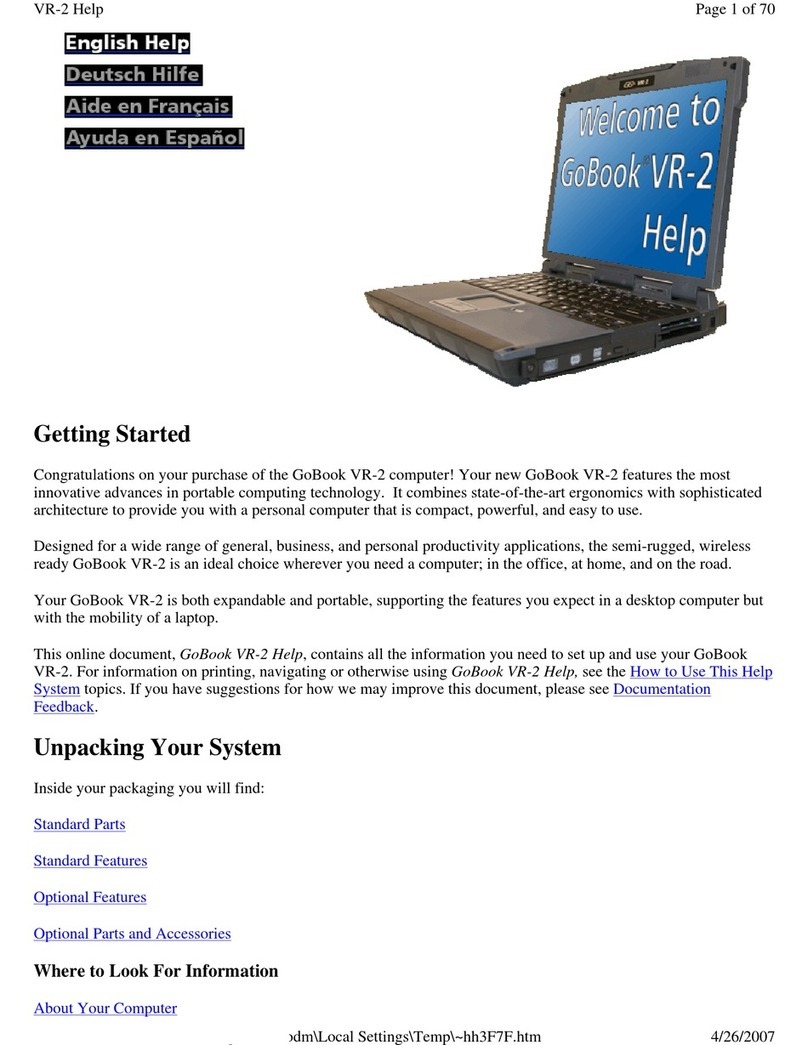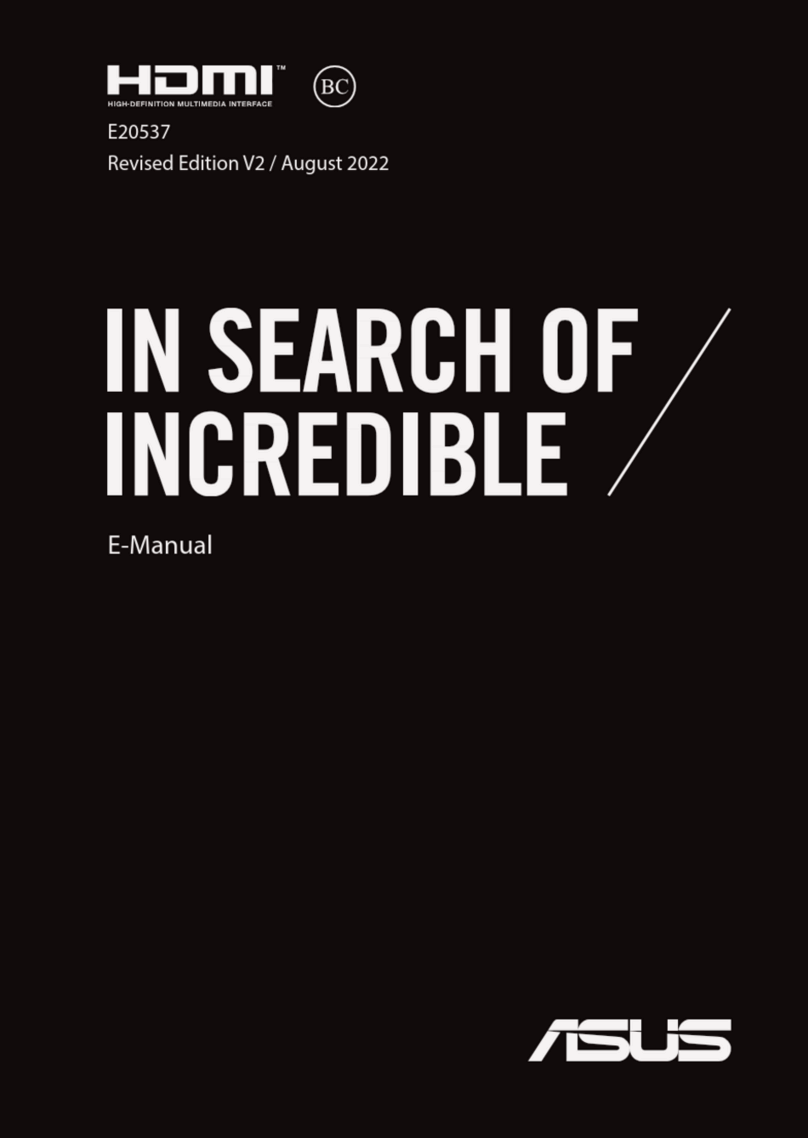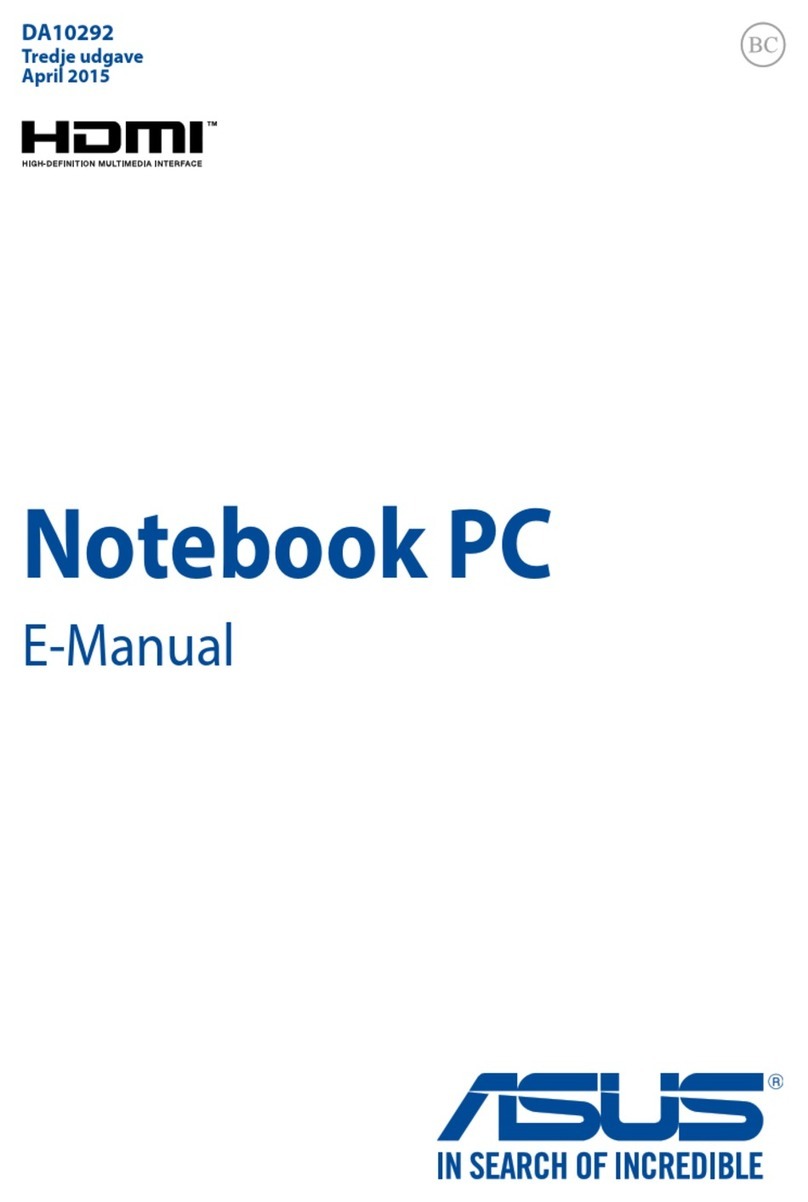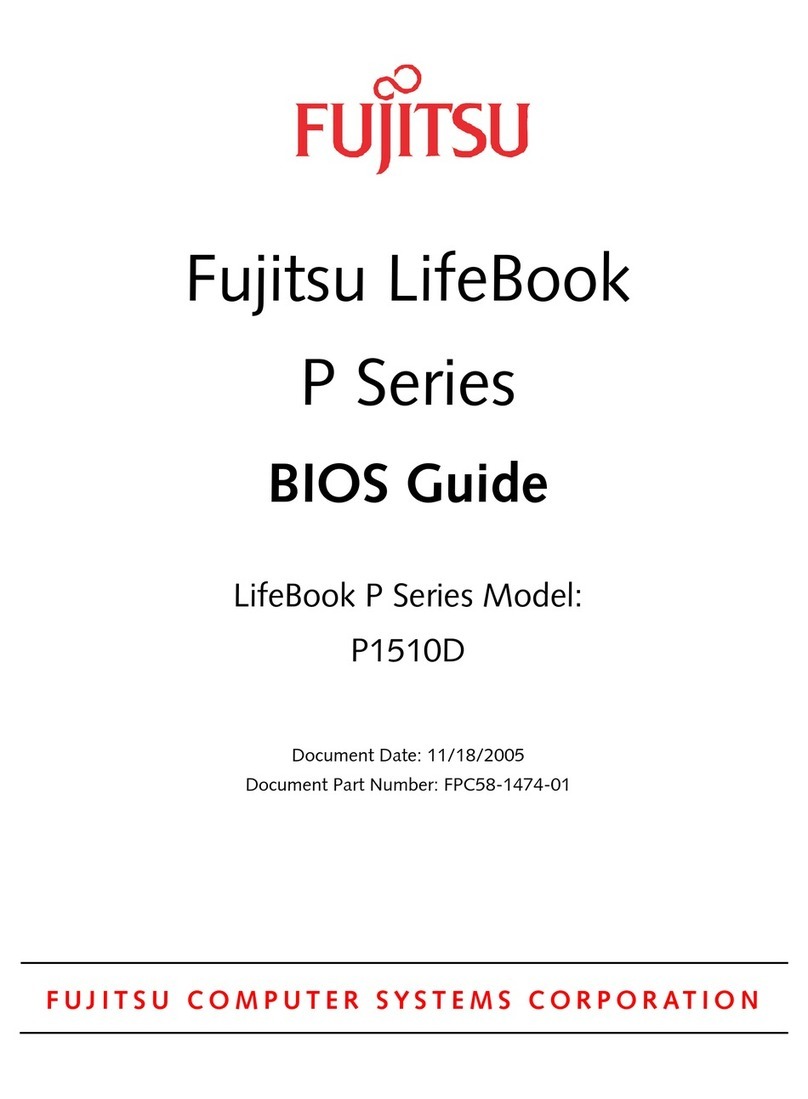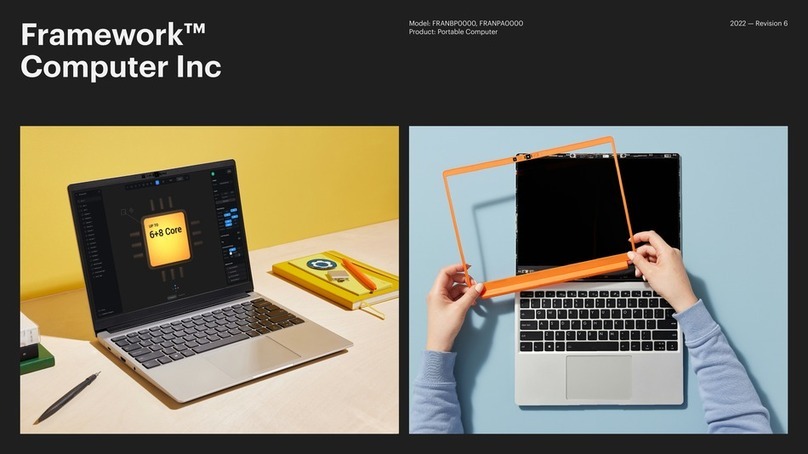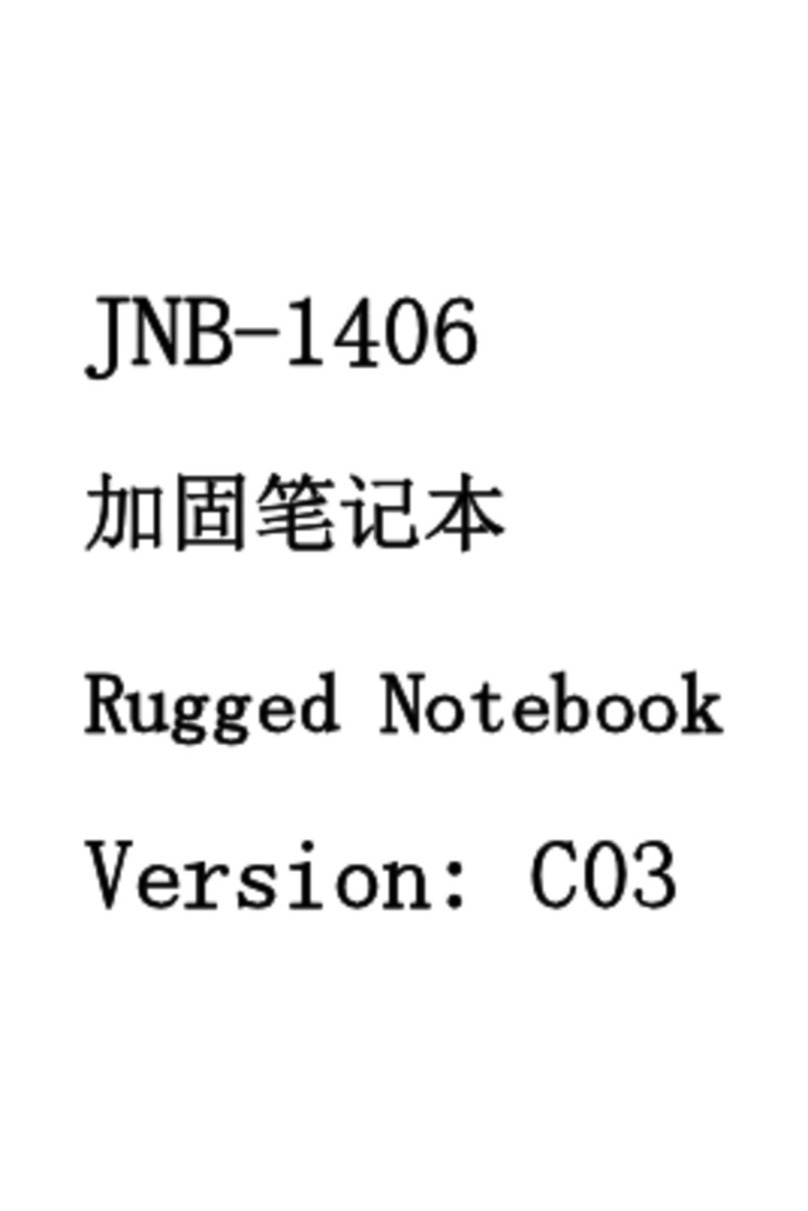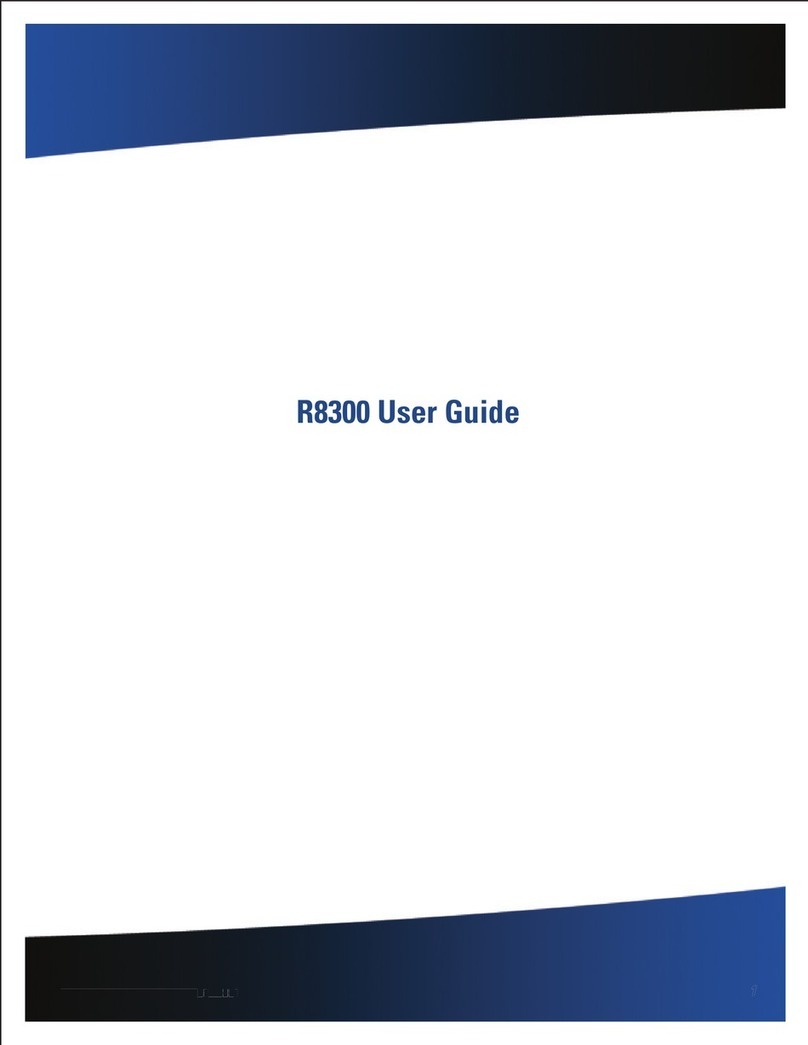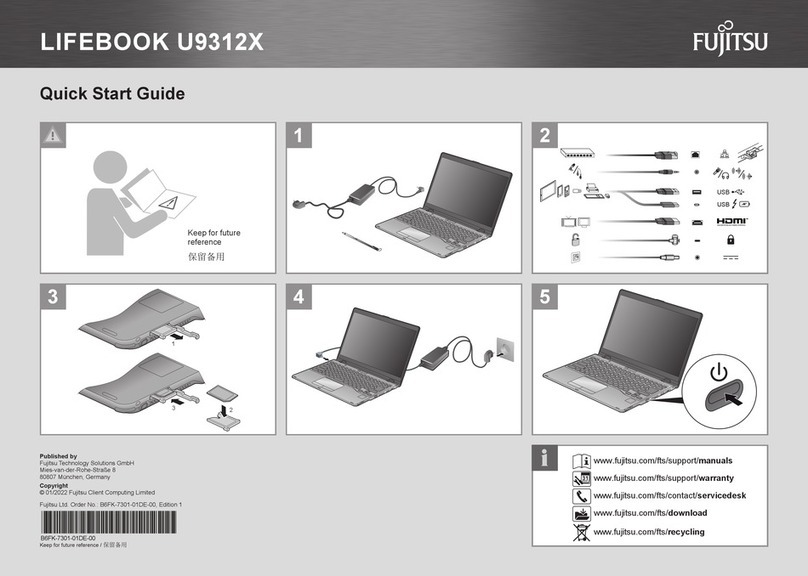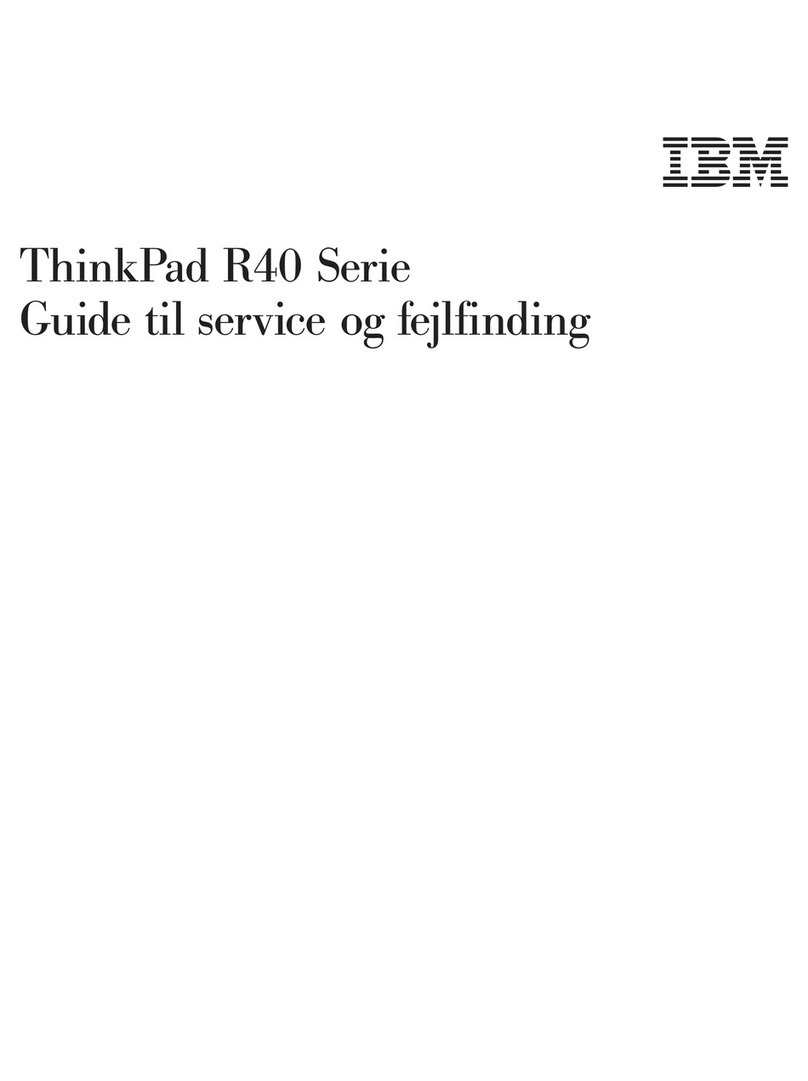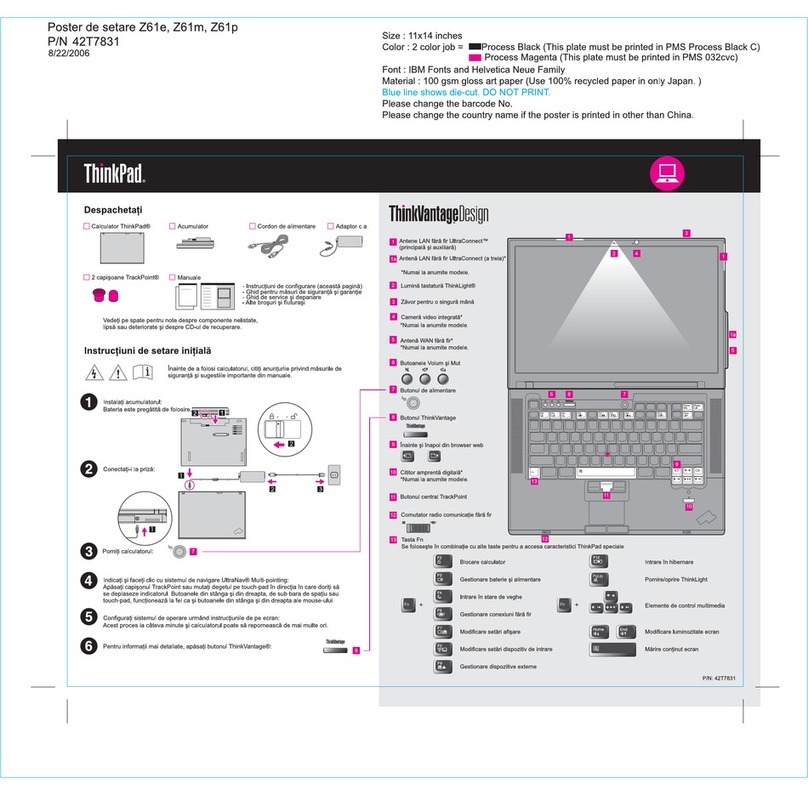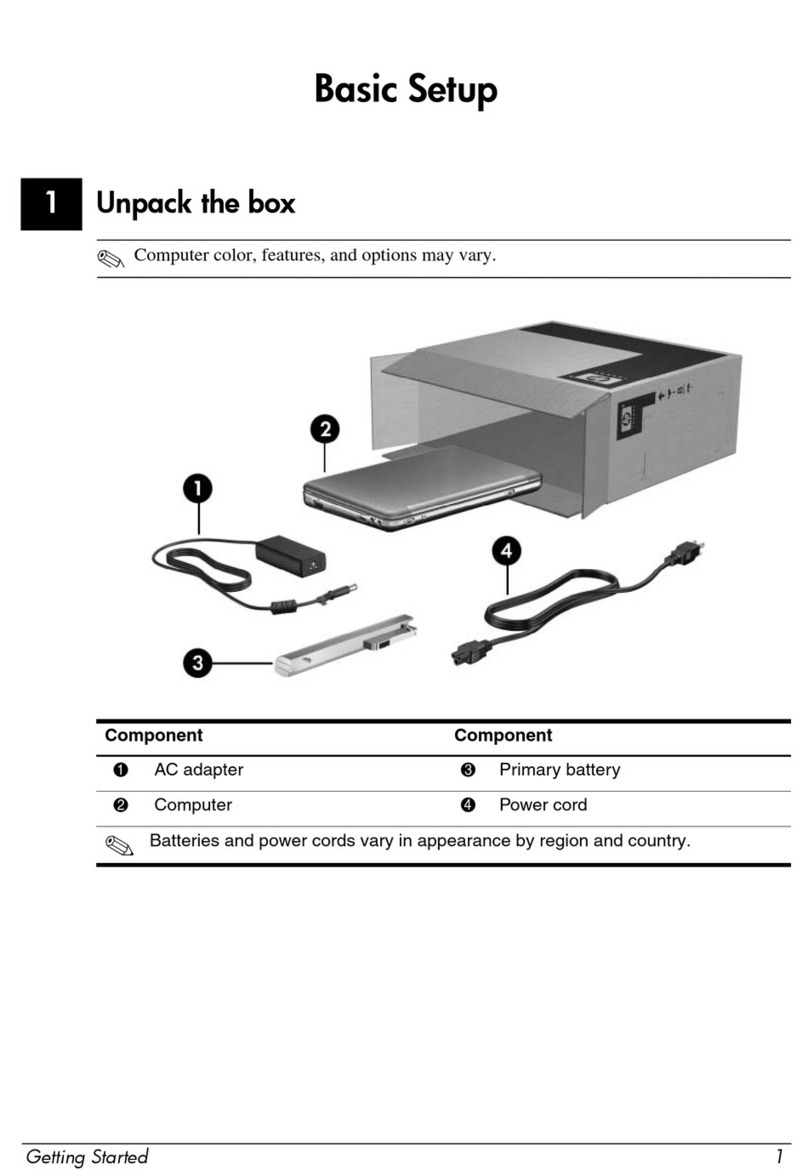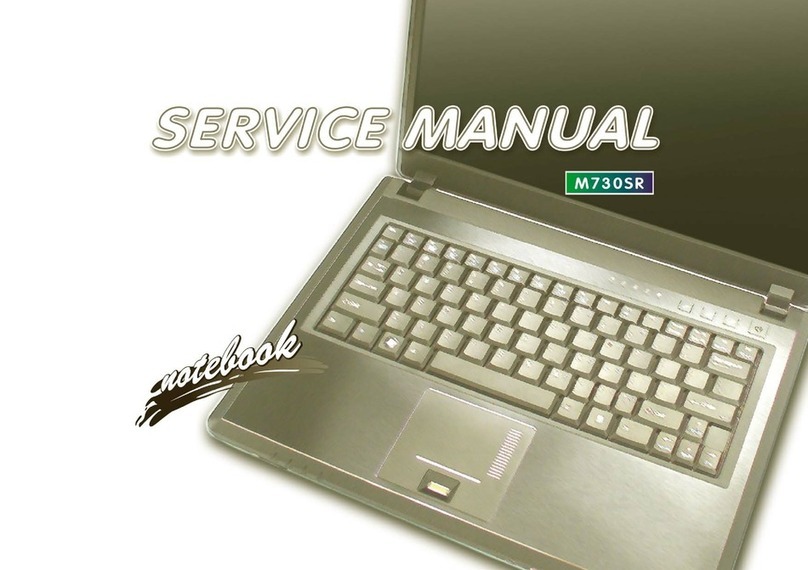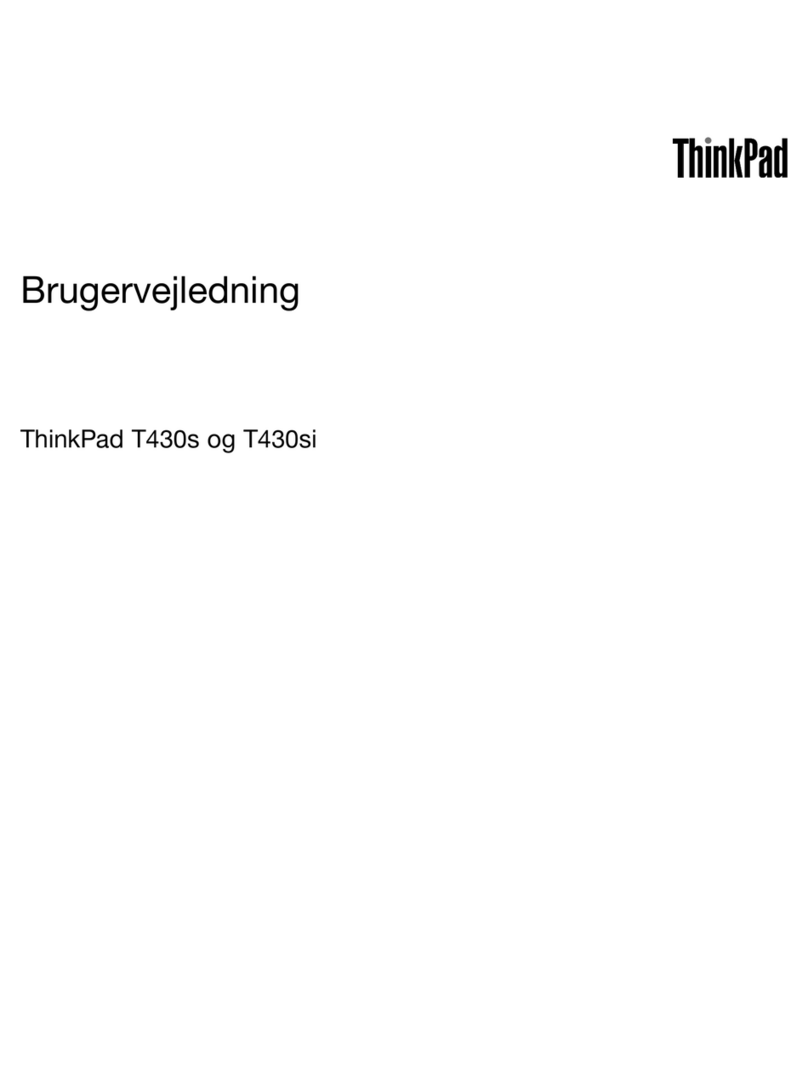General Dynamics Itronix GD6000 User manual

General Dynamics Itronix | 72-0137-001
GD6000 User Guide

General Dynamics Itronix | 72-0136-005
GD6000 User Guide
Table of Contents Table of Contents
Notices and Compliance .......................................5
Copyright Notice ..................................................5
Disclaimer ............................................................. 5
Trademark and Patent Notice ............................ 5
Compliance Statements ..................................... 5
Warnings and Cautions ...................................... 7
Safety Information .............................................. 7
Getting Started..........................................................8
Where to Look For Information ......................... 8
About Windows XP............................................................. 8
About Windows Vista ......................................................... 8
About Windows 7 ............................................................... 8
Standard Parts ..................................................................... 8
Standard Features ............................................................... 8
Optional Features ................................................................ 8
Optional Parts and Accessories ......................................... 9
The First Time. . . ................................................. 9
Begin Using the Computer ................................................. 9
Turning off Your Computer ................................................. 9
Safety .................................................................... 9
Tips for New Owners ........................................ 10
Front View .......................................................... 11
Getting Familiar With Your Computer ..............11
Top View ............................................................. 12
Left Side View .................................................... 12
Right Side View .................................................. 13
Back Edge View ................................................. 13
Bottom View ...................................................... 14
Keyboard Basics ................................................ 15
Primary Keys ...................................................... 15
Arrow Keys ........................................................................ 15
Keyboard ergonomics ...................................... 15
Function Keys and Key Combinations .............................. 16
Numeric Keypad .................................................................17
Lock Keys ...........................................................................17
Windows Keys .................................................................. 18
Application Launch Button................................................ 18
Keyboard Task Lights ........................................................ 18
LED Status Indicators ........................................ 19
Touchpad ............................................................20
How to Use the Touchpad ................................................ 20
Adjusting the Touchpad Settings ..................................... 20
Touchpad Precautions ....................................................... 20
Touchpad Buttons ............................................................. 20
Display ................................................................ 21
Calibrating the (optional) Touch Screen ............................ 21
Adjusting Display Brightness ............................................ 21
Adjusting Display Resolution ............................................ 21
Auto Dim Feature .............................................................. 21
Simultaneous Display ....................................................... 22
Opening and Closing the Display ..................................... 22
Lid Switch .......................................................................... 22
Cursor Visibility .................................................................. 22
Memory ..............................................................22
Audio ...................................................................23
The PC Card Slot ................................................23
Inserting a Card ................................................................. 23
Ejecting a Card .................................................................. 23
The Hard Disk Drive ..........................................23
Removing the Hard Disk Drive ......................................... 23
The Optical Disk Drive (option) ........................ 24
Inserting a Disk ................................................................. 24
Removing a DVD or CD .................................................... 24
Smart Card or EXPRESS Card Slot (option) ..24
To insert a card .................................................................. 24
To remove a card ............................................................... 25
Computer Security ............................................25
Security Slot ...................................................................... 25
Passwords ......................................................................... 25
Fingerprint Scanner (Option) ............................................. 25
Fingerprint Scanner Software ........................................... 25
Stealth Mode ..................................................................... 25
Smart Card Reader (Option) ............................................. 25
Trusted Platform Module (TPM) ....................................... 25
ENERGY STAR® ................................................26
Ports and Connectors ....................................... 26
Making Connections .............................................27
Attaching Power ................................................ 27
Using the AC Adapter ....................................................... 27
Using the Vehicle Adapter (optional) ................................ 27
Attaching USB Devices .....................................27
External keyboard or pointing device................................ 27
Attaching an External Monitor or Video Device 28
Using Simultaneous Display ............................................. 28

General Dynamics Itronix | 72-0136-005
GD6000 User Guide
Table of Contents Table of Contents
Using Extended Display .................................................... 28
Ethernet (LAN) ...................................................28
Fax/data Modem................................................28
Attaching Audio Devices .................................. 28
Wireless Communication ....................................29
WLAN ..................................................................29
About WLAN ..................................................................... 29
CRMA Express WWAN (option) ......................29
HSDPA .............................................................................. 29
EDGE/GPRS/GSM Network ............................................. 29
UMTS/GPRS/GSM Network ............................................ 29
EVDO Rev. A ..................................................................... 29
EV-DO/1xEV-DO/CDMA Network .................................... 29
GPS (option) .......................................................30
Bluetooth® (option) ...........................................30
Antennas .............................................................30
Improving Radio Coverage .............................. 31
In any Location .................................................................. 31
On the Street ..................................................................... 31
Inside a Building ................................................................ 31
Electromagnetic Interference (EMI) ................................. 31
Operating with Battery Power ...........................32
Battery pack .......................................................32
Using a battery pack for the first time .............................. 32
Battery and Temperature .................................................. 32
To install a battery pack ..................................................... 32
Battery Calibration ............................................33
Windows XP Battery Calibration ...................................... 33
Windows Vista Battery Calibration ................................... 33
Windows 7 Battery Calibration ......................................... 33
Battery Charging ...............................................33
When to Replace the Battery ........................................... 34
Heat Considerations .......................................................... 34
Monitoring Battery Power ................................34
Low Battery Alarms .......................................................... 34
Managing Power................................................34
Low-Power States ............................................................ 34
Entering Low-Power States .............................................. 35
Battery Tips ........................................................35
Tip 1. Avoid excessive heat and cold................................ 35
Tip 2. Prevent wasted power ............................................ 35
Tip 3. Calibrate your battery .............................................. 35
Tip 4. Get a good charge .................................................. 35
Tip 5. Prevent data loss ..................................................... 36
Tip 6. Clean terminals .......................................................36
Tip 7. Storing batteries ...................................................... 36
Customizing Your BIOS Settings........................37
Using the Setup Utility ......................................37
Starting the Setup Utility ................................................... 37
The Menu Bar ................................................................. 37
Viewing or Changing Field Settings ................................. 37
The Field Help Window .................................................... 37
The Information Menu ......................................38
The Main Menu ..................................................39
The Advanced Menu .........................................40
Stealth Mode Configuration .............................................. 41
I/O Device Configuration .................................................. 42
Graphic Memory Configuration ........................................ 43
The Security Menu ............................................43
The Boot Menu ..................................................44
The Exit Menu ....................................................44
Optional Equipment and Accessories ..............45
Office Dock .........................................................45
Undocking the GD6000 .................................................... 45
Vehicle Dock .......................................................46
Vehicle Dock features: ...................................................... 46
Surge Protection ................................................46
Selecting the Right Surge Protection ............................... 46
Selecting the Right Equipment ......................................... 46
Memory Upgrade .............................................. 47
Replacing a Memory Card ................................................ 47
Removing a Memory Card ............................................... 47
Inserting a Memory Card .................................................. 47
Miscellaneous options ......................................48
Battery Pack ...................................................................... 48
AC Adapter ........................................................................ 48
Vehicle Adapter ................................................................. 48
Other Options and Accessories ....................................... 48
Maintenance ...........................................................49
Computer Maintenance and Storage .............49
Taking Care of Your Computer .......................................... 49
Taking care of your AC adapter ......................................... 49
Servicing ............................................................................ 49
Battery Maintenance and Storage ..................49

General Dynamics Itronix | 72-0136-005
GD6000 User Guide
Table of Contents
Taking care of your battery pack ....................................... 49
Maintaining Batteries ........................................................ 49
Storing Batteries ................................................................ 49
Cleaning Your Computer ..................................50
Backup and Recovery .......................................50
Data Backup ...................................................................... 50
Save Important System Information ............................... 50
Backup your Files .............................................................. 50
Backup Drive C: ................................................................. 50
Data Recovery ................................................................... 51
Service ......................................................................52
Client Care Center (CCC) ...................................52
Product Support - Downloads ......................... 52
Troubleshooting .....................................................53
Application Troubleshooting ...........................53
My application locks up, acts strangely, or produces a Gen-
eral Protection Fault (GPF) error or blue screen .............. 53
Battery Troubleshooting .................................53
The battery does not charge ............................................. 53
The batteries take much longer than seven hours to charge
........................................................................................... 53
The batteries do not last very long ................................... 53
The gas gauge is not full after charging the battery ........ 54
The gas gauge reads “full,” but the indicator light is still blink-
ing ...................................................................................... 54
My battery seems to have less and less capacity ........... 54
Display Troubleshooting ..................................54
The display performance is slow ...................................... 54
I can’t read the display ...................................................... 54
The underlined, inverse, and hypertext characters are difficult
to read on the screen ........................................................ 54
I changed my display resolution, but I see no difference on
the screen .......................................................................... 54
My screen seems to time out too quickly. ...................... 54
Hard Disk Troubleshooting...............................54
The hard disk will not spin up so the computer can’t boot up
........................................................................................... 54
Keyboard and Mouse Troubleshooting ..........54
Something unexpected happens when I press a key ..... 54
Incorrect characters appear on the screen when I press
certain keys ....................................................................... 54
I have difficulty double-clicking the mouse fast enough . 54
Modem Troubleshooting ..................................55
The modem doesn’t work ................................................ 55
The modem doesn’t dial a number .................................. 55
The modem dials and receives an answer but does not
establish a connection ...................................................... 55
Miscellaneous Troubleshooting ......................55
The computer shuts off unexpectedly ............................. 55
The speaker volume is too high or too low ...................... 55
The computer won’t turn on ............................................. 55
The computer will not come on when the power button is
pressed but the power, external power and battery indicators
flash in sequence. ............................................................. 55
The computer won’t turn off............................................. 55
The computer enters suspend mode too quickly ............ 56
The computer doesn’t automatically suspend ................. 56
The system date and time are incorrect ........................... 56
I receive an “out of memory” error message .................. 56
PC Card Troubleshooting .................................56
I can’t remove the PC card................................................ 56
Diskette Read Error ........................................................... 56
The computer locks up when I remove the PC card ....... 56
FAQs ....................................................................56
I’ve heard that cleaning up and rearranging files on the hard
drive will improve the startup speed of my programs. How do
I do this? ............................................................................ 56
How do I adjust the volume? ............................................ 56
How do I change the battery? .......................................... 56
How long will the battery last? ......................................... 57
How do I change the display brightness? ........................ 57
How do I clean the display? .............................................. 57
How do I calibrate the touch screen? ............................... 57

General Dynamics Itronix | 72-0136-005
GD6000 User Guide
Identification GD6000
Copyright Notice
© Copyright 2008 General Dynamics Itronix. All rights
reserved. No part of this document may be reproduced, trans-
mitted, transcribed, stored in a retrieval system, or translated
into any other language or computer language in whole or in
part, in any form or by any means, whether it be electronic,
mechanical, magnetic, optical, manual, or otherwise, without
the prior written consent of General Dynamics Itronix, 12825 E.
Mirabeau Parkway, Spokane Valley, WA 99216.
Disclaimer
General Dynamics Itronix reserves the right to revise the man-
ual and make periodic changes to the content without a direct
or inferred obligation to General Dynamics Itronix to notify any
person of such revision or changes. General Dynamics Itronix
does not assume responsibility for the use of this help manual,
nor for any patent infringements or other rights or third parties
who may use the manual.
This document contains proprietary information of General
Dynamics Itronix.
This product is available for purchase under General Dynam-
ics Itronix’s standard terms and conditions of sale. General
Dynamics Itronix hardware products may be reconditioned,
or be manufactured from parts and components that may be
new, used, rebuilt, or recycled and in some cases, the hard-
ware product may not be new and may have been previously
installed. In any event, General Dynamics Itronix warranty
terms apply.
Trademark and Patent Notice
Itronix is a registered trademark of General Dynamics Itronix.
Microsoft, MS Windows, and MS-DOS are registered trade-
marks of Microsoft Corporation.
IBM is a trademark of International Business Machines Corpo-
ration.
The following United States Patent Numbers apply to any
unit which incorporates a DVD drive - 5,434,678; 5,589,945;
5,913,013; 6,151,444; and 6,208,805.
This product incorporates copyright protection technology
that is protected by U.S. patents and other intellectual property
rights. Use of this copyright protection technology must be
authorized by Macrovision, and is intended for home and other
limited viewing uses only unless otherwise authorized by Mac-
rovision. Reverse engineering or disassembly is prohibited.
ENERGY STAR® is a registered trademark of the U.S. Envi-
ronmental Protection Agency. As an ENERGY STAR partner,
General Dynamics Itronix has determined this computer meets
ENERGY STAR program requirements for computers.
Compliance Statements
Federal CommuniCation Commission interFerenCe state-
ment
This equipment has been tested and found to comply with the
limits for a Class B digital device, pursuant to Part 15 of the
FCC Rules. These limits are designed to provide reasonable
protection against harmful interference in a residential instal-
lation. This equipment generates, uses and can radiate radio
frequency energy and, if not installed and used in accordance
with the instructions, may cause harmful interference to radio
communications. However, there is no guarantee that interfer-
ence will not occur in a particular installation. If this equipment
does cause harmful interference to radio or television recep-
tion, which can be determined by turning the equipment off
and on, the user is encouraged to try to correct the interference
by one of the following measures:
Reorient or relocate the receiving antenna.
Increase the separation between the equipment and receiver.
Connect the equipment into an outlet on a circuit different from
that to which the receiver is connected.
Consult the dealer or an experienced radio/TV technician for
help.
FCC Caution
To assure continued compliance, (example - use only shielded
interface cables when connecting to computer or peripheral
devices) any changes or modifications not expressly approved
by the party responsible for compliance could void the user’s
authority to operate this equipment.
This device complies with Part 15 of the FCC Rules. Operation
is subject to the following two conditions:
(1) This device may not cause harmful interference, and
(2) This device must accept any interference received, includ-
ing interference that may cause undesired operation.
imPortant note
FCC Radiation Exposure Statement
This equipment complies with FCC radiation exposure limits
set forth for an uncontrolled environment. This equipment
should be installed and operated with minimum distance 20cm
between the radiator and your body.
This transmitter must not be co-located or operating in con-
junction with any other antenna or transmitter.
Local Restriction of 802.11a/b/g/n Radio Usage
Caution Due to the fact that the frequencies used by
802.11a/b/g/n wireless LAN devices may not yet be harmonized
in all countries, 802.11a/b/g/n products are designed for use
only in specific countries, and are not allowed to be operated
in countries other than those of designated use. As a user
of these products, you are responsible for ensuring that the
Notices and Compliance

General Dynamics Itronix | 72-0136-005
GD6000 User Guide
Notices and Compliance
products are used only in the countries for which they were
intended and for verifying that they are configured with the
correct selection of frequency and channel for the country of
use. Any deviation from permissible settings and restrictions in
the country of use could be an infringement of national law and
may be punished as such.
FCC radio FrequenCy interFerenCe requirements
This device is restricted to indoor use due to its operation in
the 5.15 to 5.25 GHz frequency range. FCC requires this product
to be used indoors for the frequency range 5.15 to 5.25 GHz
to reduce the potential for harmful interference to co-channel
Mobile Satellite systems. High power radars are allocated as
primary users of the 5.25 to 5.35 GHz and 5.65 to 5.85 GHz
bands. These radar stations can cause interference with and /or
damage this device.
ren
The GD6000 computer complies with Part 68 of the FCC
Rules. On the bottom of this equipment is a label that con-
tains, among other information, the FCC registration number
and ringer equivalence number (REN) for this equipment. If
requested, this information must be provided to the telephone
company.
The REN is used to determine the quantity of devices which
may be connected to the telephone line. Excessive RENs on the
telephone line may result in the devices not ringing in response
to an incoming call. In most, but not all areas, the sum of the
RENs should not exceed five (5.0). To be certain of the number
of devices that may be connected to the line, as determined by
the total RENs, contact the telephone company to determine
the maximum REN for the calling area.
The GD6000 computer may be connected to the telephone
network using the RJ-11 jack provided.
If this equipment causes harm to the telephone network, the
telephone company will notify you in advance that temporary
discontinuance of service may be required. If advance notice
isn’t practical, the telephone company will notify the customer
as soon as possible. Also, you will be advised of your right to
file a complaint with the FCC if you believe it is necessary.
The telephone company may make changes in its facilities,
equipment, operations, or procedures that could affect the
operation of the equipment. If this happens, the telephone
company will provide advance notice in order for you to make
the necessary modifications in order to maintain uninterrupted
service.
If trouble is experienced with this equipment, please con-
tact the equipment manufacturer for repair and/or warranty
information. Do not attempt repairs of this equipment yourself
without obtaining manufacturer authorized parts and docu-
mentation. If the trouble is causing harm to the telephone
network, the telephone company may request you remove the
equipment from the network until the problem is resolved.
ComPlianCe statement For Canada
notiCe The Industry Canada label identifies certified equip-
ment. This certification means that the equipment meets cer-
tain telecommunications network protective, operational and
safety requirements as prescribed in the appropriate Terminal
Equipment Technical Requirements document(s). The Depart-
ment does not guarantee the equipment will operate to the
user’s satisfaction.
Before installing this equipment, users should ensure that
it is permissible to be connected to the facilities of the local
telecommunications company. The equipment must also
be installed using an acceptable method of connection. The
customer should be aware that compliance with the above
conditions may not prevent degradation of service in some
situations.
Repairs to certified equipment should be made by a represen-
tative designated by the supplier. Any repairs or alterations
made by the user to this equipment, or equipment malfunc-
tions, may give the telecommunications company cause to
request the user to disconnect the equipment.
Users should ensure for their own protection that the electrical
ground connections of the power utility , telephone lines, and
internal metallic water pipe system, if present, are connected
together. This precaution may be particularly important in rural
areas.
Caution! Users should not attempt to make such connec-
tions themselves, but should contact the appropriate electric
inspection authority, or electrician, as appropriate.
The Ringer Equivalence Numbers (REN) are:
GD6000 non-radio: 0.5B
GD6000 Cingular: 0.5B
notiCe The Ringer Equivalence Number (REN) assigned to
each terminal device provides an indication of the maximum
number of terminals allowed to be connected to a telephone
interface. The termination on an interface may consist of any
combination of devices subject only to the requirement that the
sum of the Ringer Equivalence Numbers of all the devices does
not exceed 5.
The GD6000 computer may be connected to the telephone
network using the RJ-11 jack provided.
Fax Branding
The Telephone Consumer Protection Act of 1991 makes it
unlawful for any person to use a computer or other electronic
device to send any message via a telephone fax machine
unless such message clearly contains in a margin at the top
or bottom of each transmitted page or on the first page of the
transmission, the date and time it is sent and an identification
of the business or other entity, or other individual sending the
message and the telephone number of the sending machine or

General Dynamics Itronix | 72-0136-005
GD6000 User Guide
Notices and Compliance
such business, other entity, or individual.
In order to program this information into your fax machine, you
should complete the following:
This information is entered through the FAX application soft-
ware you have installed. Consult your FAX software documen-
tation for instructions about entering this information.
Warnings and Cautions
Warning It is important that only authorized General
Dynamics Itronix personnel attempt repairs on General
Dynamics Itronix equipment as this might void any main-
tenance contract with your company. Unauthorized service
personnel might be subject to shock hazard on some General
Dynamics Itronix equipment if removal of protective covers is
attempted.
The product you have purchased is powered by a rechargeable
battery. The battery is recyclable and, under various state and
local laws, it may be illegal to dispose of this battery into the
municipal waste stream. Do not crush the battery or place it in
a fire. Check with your local solid-waste officials for details on
recycling options or proper disposal.
Caution Internal components of the GD6000 computer will
be damaged if exposed to contaminants. When dust covers,
the PC card door, or the bottom access panel are open on the
computer, shield the unit from all contaminants such as liquids,
rain, snow, and dust.
Internal radio(s) may have an individual FCC Identifier which
are not applicable to this configuration. Only the FCC ID shown
on the label located on the bottom of the GD6000 Laptop PC is
applicable. The GD6000 computer must not be co-located or
operating in conjunction with any other antenna or transmitter
than specified in the filing .
This device may contain a WLAN radio transmitter , a WAN
radio transmitter and a PAN radio transmitter. To comply with
FCC RF exposure requirements when using the WAN radio
transmitter, a minimum separation distance of 20 cm must
be maintained between the between the center of the dis-
play screen and all users/bystanders. When using the WLAN
transmitter, a minimum separation distance of 20 cm must
be maintained between the upper right and left edges of the
display screen and all users/bystanders. The WAN radio and
WLAN/PAN transmitter should be turned off before carrying
the Laptop PC order to comply with FCC RF exposure require-
ments.
“The equipment has been approved to [Commission Decision
“CTR21”] for pan-European single terminal connection to the
Public Switched Telephone Network (PSTN). However, due to
differences between individual PSTNs provided in different
countries the approval does not, of itself, give an unconditional
assurance of successful operation on every PSTN network
termination point.
In the event of problems, you should contact your equipment
supplier in the first instance.
This product is intended to be supplied by a Listed Power Unit
and output rated 19 V dc, 3.42 A.
Caution Always disconnect all telephone lines from the
wall outlet before servicing or disassembling this equipment.
Caution To reduce the risk of fire use only a No. 26 AWG or
larger telecommunication line cord.
Safety Information
Enclosed with each GD6000 Laptop computer is the radio spe-
cific safety information. Do not proceed without reviewing the
information provided in that document.
Do not proceed beyond a WARNING or CAUTION until the
indicated conditions are fully understood and met.

General Dynamics Itronix | 72-0136-005
GD6000 User Guide
Congratulations on your purchase of the GD6000 computer! Your
new GD6000 features the most innovative advances in portable
computing technology. It combines state-of-the-art ergonomics with
sophisticated architecture to provide you with a personal computer
that is compact, powerful, and easy to use.
Designed for a wide range of general, business, and personal
productivity applications, the vehicle-rugged, wireless ready
GD6000 is an ideal choice wherever you need a computer - in
the office, at home, or on the road.
Your GD6000 is both expandable and portable, supporting the
features you expect in a desktop computer but with the mobil-
ity of a laptop.
Where to Look For Information
About Windows XP
For more extensive information and help about Windows XP,
go to Start, then click on Help and Support. Under Pick a Help
Topic, click on Windows Basics to open The Windows XP Help
and Support Center, an online orientation of the Windows XP
Operating System.
About Windows Vista
For more extensive information and help about Windows Vista,
go to Start, then click on Welcome Center. Under Get Started
with Windows, click the link Show all 13 items.
From here, you can choose Windows Basics for an online
orientation of the Windows Vista Operating System. You can
also click on What’s new in Windows Vista to see the features
of Windows Vista.
About Windows 7
For information and help with Windows 7, select Start, Help
and Support, How to get started with your computer. You can
also browse or search help topics to learn more about using
the Windows 7 Operating System.
Standard Parts
Vehicle-rugged GD6000
Battery
AC adapter with power cord
You may have additional components or peripherals if you
ordered these items separately. Check your packing slip for a
complete list of items included in your package.
Standard Features
XGA Transmissive HiBright Display
Shock-mounted Hard Disk Drive (HDD)
Includes a heater to protect the HDD during operation at low
temperatures.
Combo DVD-RW/CD-RW Drive
Vehicle-rugged magnesium case
Fully optimized, vehicle-ready and designed to handle most situ-
ations an ‘on-the-go’ mobile user might encounter.
12 Function Keys
Internal 56K V.92 Fax/Modem
Lid Switch: By default, the lid switch suspends the computer
when the display lid is closed. It resumes the computer when the
lid is opened, if the computer is in a suspended state.
Application launch button: User programmable button
Radio ON/OFF (FN+CAPS LOCK)
Internal Gigabyte Ethernet LAN
Li-Ion Battery
Two USB 2.0 Ports
One Type II PC Card Slot
Audio Jacks for external speakers and microphone
Internal Speakers and Microphone
Microsoft Windows XP Professional, Microsoft Windows Vista or
Microsoft Windows 7
3-year limited warranty
Optional Features
Your computer delivers superior power and performance.
However, some users and the applications they use may
demand more. This computer allows you to upgrade key com-
ponents when you need increased performance. Below is a list
of some of the optional features supported by your computer.
note Contact your authorized dealer if you decide to per-
form a key component upgrade.
XGA Transmissive HiBright Dynavue® Touch Screen Dis-
play
Fingerprint Scanner
Smart Card or EXPRESS Card/54 slot
Front or back handles
CRMA Express radio technology: Flexible, field replaceable
radio module designed to make new WWAN technology integra-
tion easy and cost effective.
WLAN: Intel Centrino 802.11a/b/g/n Wireless LAN with Mini-PCI
express WLAN wireless card support.
Bluetooth
GPS
Hard Disk Drive (HDD): Upgradeable to larger capacity remov-
able hard disk drive.
Solid State Drive (SSD)
Memory: One user-accessible slot for memory upgrades sup-
porting a 1024 or 2048 GB card.
Getting Started

General Dynamics Itronix | 72-0136-005
GD6000 User Guide
Getting Started
Optional Parts and Accessories
Your computer has several equipment and accessory options
to further enhance your mobile computing experience. Click
here for a complete list of optional peripherals and accessories.
The First Time. . .
Begin Using the Computer
1. Open the display to a comfortable viewing angle.
2. Press the power switch to turn on the power. The POST (power-
on self-test) routine executes and Windows begins loading.
note When using a battery pack for the first time, it is
recommended that you calibrate the battery so the gas gauge
accurately displays battery capacity.
Turning off Your Computer
Turning off the computer properly is important to maintain-
ing your computer. Select Start, Shut Down and follow the
instructions on the screen.
If you are going to be away from the computer for a short
period, there are ways to conserve power without shutting
down the system. See Managing Power and Battery Tips for
details.
note If you are unable to shut down your computer nor-
mally, follow the instructions in Troubleshooting.
note If you are using an office or vehicle dock, please refer
to undocking the GD6000 in the Optional Equipment and
Accessories section.
Caution Shutting off the computer improperly may result
in data loss.
Safety
Read these instructions carefully and save them. Following
these guidelines will help prevent damage to your computer
and help protect your personal safety.
Follow all warnings and instructions marked on the product and
noted in this documentation, including the Notices and Compli-
ance section
Follow all warnings and instructions noted in Windows Help
and Support, found on the Start Menu
The first time you use your computer, we recommend that you
carefully read the section on Managing Power to familiarize
yourself with basic battery information and ensure optimum
performance
Warning! There is danger of explosion if the battery is
incorrectly replaced. Replace only with the same or equivalent
type recommended by the manufacturer. Dispose of used batter-
ies according to the manufacturer’s instructions
Warning! Batteries may explode if not handled properly.
Do not disassemble or dispose of them in fire. Keep them away
from children and dispose of used batteries promptly
Unplug the computer from the power outlet before cleaning.
Use a damp cloth for cleaning. Do not use aerosols, solvents, or
strong detergents
Caution The computer may be damaged if exposed to con-
taminants. Shield the unit from all contaminants such as liquids,
rain, snow, and dust
Slots and openings in the computer case are for ventilation pur-
poses. Do not block or cover these openings or the system could
overheat
Do not place the product on a soft surface such as a bed, sofa, or
rug where the ventilation slots and openings may be blocked
Do not place this product near or over a radiator or heat register
Do not place this product in a built-in installation unless proper
ventilation is provided
Do not operate the computer at temperatures above 140°F (60°C)
or below -4°F (-20C)
Do not store the computer at temperatures above 167°F (75°C) or
below -67°F (-55°C)
Do not step on or place anything on the power cord
If you use the computer with an extension cord, ensure that the
total ampere ratings of all the devices sharing the extension do
not exceed the rating of the extension cord or the rating of the
wall outlet
Do not push foreign objects into the computer through any of the
slots or openings. Dangerous voltages are present, which could
cause electric shock, fire, or damage sensitive components
The computer’s keyboard is designed to withstand spills. If a spill
occurs, power off the computer and wipe it down before continu-
ing to use the computer
For best results, use a power strip with a built-in surge protector.
Do not use inferior extension cords as this may result in damage
to your computer
Do not attempt to service this product yourself, as opening or
removing covers may expose you to dangerous voltage points or
other risks. Refer all servicing to qualified service personnel
Unplug this product from the wall outlet and refer servicing to
qualified service personnel under the following conditions:
When the power cord or plug is damaged or frayed
If liquid has been spilled into the product
If the product has been exposed to rain or water
If the product does not operate normally when the operating in-
structions are followed. Adjust only those controls that are covered
by the operating instructions since improper adjustment of other
controls may result in damage and will often require extensive
work by a qualified technician to restore the product to normal
condition
If the product has been dropped or the cabinet has been damaged
If the product exhibits a distinct change in performance, indicating
a need for service

General Dynamics Itronix | 72-0136-005
GD6000 User Guide
Getting Started
Do not upgrade or service this computer without prior authoriza-
tion from the manufacturer. Damage caused by servicing that is
not authorized may void your warranty
Before performing any manufacturer authorized service or up-
grade, first follow these instructions:
Prevent damage from static electricity by following ESD precau-
tions
Place the computer on a clean, flat surface
Turn off the computer and disconnect the power supply
Undock the computer if it is in a docking device (such as an office
dock or vehicle dock)
Disconnect any attached peripherals
Disconnect any attached network, telephone or telecommunica-
tion line
Remove any PC Cards, EXPRESS Cards, Smart Cards, CDs, DVDs
or any other media in your computer’s slots or bays
Remove the battery (See Battery Removal)
Remove the hard drive (See Hard Disk Drive Removal)
Tips for New Owners
Take responsibility for backup
Back up files often. Users who need to manage large amounts of
data may wish to use backup devices
Don’t leave passwords anywhere on your notebook or carrying
case
Be careful when placing your notebook on an airport security
conveyor belt
In most airports, security conveyor belts are safe for computers.
If you are not sure, ask the security staff. You should keep a close
eye on your computer
Tape your business card to the notebook and accessories
In the workplace, notebooks and accessories may often look ex-
actly alike, leading to equipment mix-ups. Prevent such mix-ups
by placing your name on your equipment
Install antivirus software
Consider using a lock: For added security, consider purchasing a
Kensington lock to put into the Security Slot on the left side of
your computer. Use the Kensington lock to secure the computer
to a desk or table
Develop ergonomic work habits: The science of ergonomics
studies the relationship between health and a suitable work
environment. For more information on ergonomics, contact your
nearest computer bookstore, or local library. The Internet also
has information on this and other related subjects
note Using a computer for extended periods of time with
a poor workstation setup and incorrect work habits can cause
health problems.

General Dynamics Itronix | 72-0136-005
GD6000 User Guide
# Feature Description
1 Display Latches Two display latches hold the display when closed.
2Speakers Integrated Stereo speakers for audio output.
3Pen / Stylus Slot A custom touch screen pen (stylus) is supplied for the optional touch screen.
4Display 13.3-inch XGA, outdoor-viewable, color display with optional integrated
Dynavue® touch screen.
5Application Launch Button Programmable button.
6Fingerprint Scanner The optional swipe style fingerprint scanner can be used for all standard
security.
7Touchpad Buttons Use like the buttons on a mouse.
8Battery Removable Lithium-Ion battery.
9Touchpad Use for navigation.
10 Keyboard Standard keyboard with embedded numeric keypad.
11 Power Button Turns computer on or off.
12 Keyboard Task Lights Two task lights located in the display hinges directly below the display to
illuminate the keyboard to permit typing in a dimly lit or darkened environ-
ment.
Getting Familiar With Your Computer
Before you begin using your GD6000, read this section to familiarize
yourself with its main features and components.
Front View

General Dynamics Itronix | 72-0136-005
GD6000 User Guide
Getting Familiar With Your Computer
# Feature Description
1 Cooling Fan Exhaust Cooling Fan exhaust area. Do Not Block. This area may become hot as air
vents from the computer.
2 Microphone Jack Connect a microphone to this jack to record audio.
3 Audio Out Jack Connect external speakers or a stereo headset to this jack to listen to audio.
4 Removable Hard Disk The removable Hard Disk Drive is located on the left side of the unit. The latch
that secures the Hard Disk Drive is located on the bottom of the unit.
note make sure the unit is powered off before removing the Hard Disk Drive
to prevent data corruption.
5 Security Slot The Security Slot can be used with a standard laptop locking device, such as a
Kensington Lock. You can connect the GD6000 to a large object with the lock
to prevent theft of your computer. See the documentation that comes with
your lock for more information.
6 Front Handle Mount The front soft handle mount, located on both sides of the unit, is used with the
optional soft handle.
Top View
# Feature Description
1 WLAN Antennas Antenna for WLAN Com-
munications.
2 GPS Antenna Antenna for GPS Receiver.
3 CRMA Express
Antenna
Antenna for WAN Commu-
nications
Left Side View

General Dynamics Itronix | 72-0136-005
GD6000 User Guide
Getting Familiar With Your Computer
# Feature Description
1 Front Handle Mount The front soft handle mount, located on both sides
of the unit, is used with the optional soft handle.
2CRMA Express CRMA Express Radio bay.
3Optical Disk Drive DVD-RW/CD-RW combo drive.
4Smart Card Reader or EXPRESS Card Slot Smart Card Reader or EXPRESS Card.
5PC Card Slot Use this slot for PC Card devices.
Right Side View
# Feature Description
1 DC-in Jack Connects to an external power supply.
2 Network Jack (RJ45/LAN) Connects to an Ethernet-based network. Connection speed is 10/100/1000 Mbps.
3 Two 2.0 USB Ports Connects to USB devices (e.g., USB digital camera).
4 Modem Jack (RJ11) Connects a phone line to the internal fax/data modem. It can transmit data using the
56 Kbps V.90 or V.92 protocol, and send and receive faxes at 14.4 Kbps.
note In some countries, local regulations may not permit the use of the fax/
modem designed for this system. In this case, you may use a PCMCIA modem.
5 Serial Port Connects your computer to serial devices such a fax/modem or a serial mouse.
This port is identified as COM1 and is UART 16550A compatible.
6 External Monitor Port Connects to a display monitor (up to 2048x1536 resolution).
7 Cooling Fan Intake Air intake for fan. Do NOT block this area.
8 Hard Handle (optional) Carrying handle.
Back Edge View

General Dynamics Itronix | 72-0136-005
GD6000 User Guide
Getting Familiar With Your Computer
# Feature Description
1 Docking Connector 84-pin cradle connector that mates with the Vehicle Dock and Office Dock.
2 Memory compartment User expandable memory slot.
3 Hard Disk Lock Slide this to lock or unlock the hard disk drive.
4 Hard Disk Drive Removable hard disk drive for data storage.
5 Battery Locks Slide these locks toward the outer edges of the computer to lock the battery.
6 Battery Lithium-Ion Smart Battery.
7 Battery Release Latch Slide this latch to the left to remove the battery. note You must first unlock
the battery.
Bottom View

General Dynamics Itronix | 72-0136-005
GD6000 User Guide
Getting Familiar With Your Computer
Primary Keys
Key Description
Alt The ALT (alternate) key is used with other keys to perform special tasks. On some operating systems
pressing CTRL+ALT+DEL twice soft reboots the computer.
Backspace The BACKSPACE key, sometimes represented on the keyboard as a left arrow, moves the cursor one
position to the left. The character to the left of the cursor is erased.
Caps Lock Pressing the CAPS LOCK key one time locks keys A through Z in the UPPER CASE position. Pressing the
CAPS LOCK key again returns the letters to lower case. While in the upper case mode, pressing the SHIFT
key results in lowercase characters when entered. You still have to use the SHIFT key to display charac-
ters located on the upper portion of the keyboard. For example, press SHIFT+8 to type an asterisk (*),
even when the CAPS LOCK key is activated.
The Caps Lock LED lights when the keyboard is in Caps Lock mode.
Ctrl The CTRL (control) key works with other keys to perform a variety of functions.
Enter The ENTER key signals the computer that you have completed your entry. This is your way of telling the
computer to process the information that you have entered.
Esc The ESC (escape) key allows you to exit a pop-up window or message box.
Prtsc In Windows, pressing the PRTSC (print screen) key or ALT+PRTSC key copies the current screen or win-
dow to the clipboard so you can paste it into documents.
Shift The SHIFT key changes the keys A through Z to the UPPER CASE position. When you press an alphabetic
key, the character appears as a capital letter. When you press SHIFT with other keys, the characters on
the upper part of the keys appear. For example, pressing SHIFT+7 displays an ampersand (&).
Fn Some special FN (function) keys have been established to perform important tasks when pressed and
held with the FN key. These keys are described later in this document. The FN key legend is color keyed
to other special keys on the keyboard.
spacebar Use the SPACEBAR to enter a space and move the cursor one character to the right.
Tab The TAB key moves the cursor to the next tab stop or field. Tab stops are defined by your operating sys-
tem or application program. Press the TAB key to move from one field or text box to another.
Arrow Keys
The arrow keys are defined by the software application.
UP ARROW: usually moves the cursor up one line. In some cases, you can use the up
arrow to make selections from menus and scrollable list boxes.
DOWN ARROW: usually moves the cursor down one line. In Windows, you can use
the down arrow to make selections from menus and scrollable list boxes.
RIGHT ARROW: usually moves the cursor one character position to the right.
LEFT ARROW: usually moves the cursor one character position to the left.
Keyboard Basics
The GD6000 features:
Full size keys on a 85-key keyboard
Twelve function keys
Application launch button (programmable button)
Embedded numeric keypad
USB port that enables you to connect an external keyboard
Keyboard ergonomics
Located below the keyboard, the wide palm rest is ergonomi-
cally designed to provide you with a very comfortable place to
rest your hands while you type.

General Dynamics Itronix | 72-0136-005
GD6000 User Guide
Getting Familiar With Your Computer
Function Keys and Key Combinations
When using function keys, press and hold the FN key before pressing the other key in the key combination.
Function Key Icon Function Description
FN+F1 Screen blank Turns off the display screen backlight. Press any key to
turn it back on.
FN+F2 Display toggle Switches the display output between the display screen,
external monitor (if connected) and both the display screen
and external monitor
note When a DVD or VCD is playing, this hotkey is
disabled.
FN+F3 Standby Puts the computer in standby mode.
FN+F4 Keyboard Backlight
Brightness Down
Decreases the keyboard backlight brightness if you have
the optional EL keyboard.
FN+F5 Keyboard Backlight
Brightness Up
Increases the keyboard backlight brightness if you have the
optional EL keyboard.
FN+F6 Display Brightness
Down
Decreases the screen brightness
FN+F7 Display Brightness Up Increases the screen brightness
FN+F8 Audio Volume Down Decreases the audio volume
FN+F9 Audio Volume Up Increases the audio volume
FN+F10 Speaker on/off Turns the speakers on and off; mutes the sound
FN+F11 Num Lk Num Lock Enters Numlock mode. Use the embedded numeric
keypad for quick number entry. Other keys function as
normal.
FN+F12 Scr Lk Scroll Lock Scroll Lock
FN+PGUP Home Home Functions as the ‘Home’ key.
FN+PGDN End End Functions as the ‘End’ key.
FN+RIGHT CTRL Touchpad on/off Toggles the touchpad on and off
FN+ LEFT SHIFT Keyboard backlight Toggles the keyboard backlight (option) on and off
FN+CAPS LOCK Wireless Radio On/Off
Switch
Also known as “Airplane Mode”. Toggles the power on
and off to all radio devices. The radio devices include GPS,
Bluetooth, WLAN,and WWAN radios.
note If radio wakeup is enabled, radio power will turn
back on before the system suspends.

General Dynamics Itronix | 72-0136-005
GD6000 User Guide
Getting Familiar With Your Computer
Numeric Keypad
The embedded numeric keypad consists of sixteen keys that
make number intensive input more convenient. It is indicated
by small characters located on the lower right corner of the key.
Press FN+NUMLK to enable or disable the numeric keypad.
Standard Key Key with Numlock On
7 7
8 8
9 9
0 *
U 4
I 5
O 6
P -
J 1
K 2
L 3
; +
M 0
. .
/ /
Enter Carriage Return
Lock Keys
The keyboard has three lock keys you can toggle on and off.
Lock Key Description
Caps Lock Pressing the CAPS LOCK key one time locks keys A through Z in the UPPER CASE position. Pressing
the CAPS LOCK key again returns the letters to lower case. While in the upper case mode, pressing the
SHIFT key results in lowercase characters when entered. You still have to use the SHIFT key to display
characters located on the upper portion of the keyboard. For example, press SHIFT+8 to type an aster-
isk (*), even when the CAPS LOCK key is activated.
The Caps Lock LED lights when the keyboard is in Caps Lock mode.
Num Lock When Num Lock is on, the embedded keypad is in numeric mode. The keys function as a calcula-
tor (complete with the arithmetic operators +, -, *, and /). Use this mode when you need to do a lot of
numeric data entry.
Alternately, connect an external keypad. See External keyboard.
The Num Lock LED lights when the keyboard is in Num Lock mode.
Scroll Lock Enters Scroll Lock mode. Scroll Lock varies between applications. It does not work with some applica-
tions.
The Scroll Lock LED lights when the keyboard is in Scroll Lock mode.

General Dynamics Itronix | 72-0136-005
GD6000 User Guide
Getting Familiar With Your Computer
Windows Keys
The keyboard has two keys that perform Windows-specific functions.
Key Icon Description
Windows Logo
Key
Start button. Combinations with this key perform special functions. Below are a
few examples:
+ TAB (Activates next Taskbar button)
+ E (Opens My Computer in Windows Explorer)
+ M (Minimizes all Windows)
SHIFT + + M (Restores Minimized Windows)
+ R (Displays Run dialog box)
Refer to Keyboard Shortcuts in Windows Help and Support for a complete list of
Windows key combinations.
Application Key Opens the application’s context menu (same as right-click)
Application Launch Button
The APPLICATION LAUNCH BUTTON is the right button above
the keyboard. Use an application manager to program this
button’s function.
Keyboard Task Lights
Your GD6000 is equipped with two task lights located in the
display hinges directly below the display. They are designed
to illuminate the keyboard to permit typing in a dimly lit or
darkened environment.
To Use the Task Lights
1. Press FN+SHIFT to toggle the lights on or off.
note If the light does not come on, press FN+F5 to increase
brightness.
2. Press FN+F4 to dim the task lights.
3. Press FN+F5 to brighten the task lights.

General Dynamics Itronix | 72-0136-005
GD6000 User Guide
Getting Familiar With Your Computer
# Icon Function LED Description
1 Power Steady Green Computer is on and operating.
Blinking Green Computer has suspended to RAM.
2External Power Steady Green Power is on and external power is supplied from the AC Adapter connected
to a wall outlet, a vehicle-mounted dock, a vehicle power adapter, or an
office dock.
3Battery Power Steady Green Battery is charging.
Blinking Green Battery is low. notes If the computer is not plugged into external power
within a few minutes, it will go into a Suspend Power Mode. If the com-
puter is radio-equipped and is in the middle of communication, it will sus-
pend power to the radio when the battery is low. The computer must then
be plugged into external power to continue radio communication.
No Light The battery is fully charged or a main battery pack is not fully inserted.
4Touchpad Steady Green Touchpad is activated.
No Light Touchpad is disabled.
5Hard Disk Drive Blinking Green Computer is reading from, or writing to the built-in hard disk.
6Optical Disk Drive Green DVD/CD drive is installed.
7Num Lock Steady Green Keyboard is in Num Lock mode.
8Caps Lock Steady Green Keyboard is in Caps Lock mode.
9Scroll Lock Steady Green Keyboard is in Scroll Lock mode.
10 WLAN
Communication
Steady Green Wireless LAN radio is on.
11 Bluetooth
Communication
Steady Green Bluetooth radio is on.
12 GPS
Communication
Steady Green GPS radio is on.
13 WWAN
Communication
Steady Green WWAN radio is on.
LED Status Indicators
Thirteen easy-to-read LEDs (Light Emitting Diodes) under the
display screen indicate activity status for common functions.
note Some of the features associated with these LEDs are
options and may not be included in your computer’s configura-
tion.

General Dynamics Itronix | 72-0136-005
GD6000 User Guide
Getting Familiar With Your Computer
Under some conditions LEDs may flash sequentially or in combination as described in the table below.
Icons Function LEDs Description
Power and
Battery
On for 5
seconds
Hard Disk Drive is out of thermal range.
Power and
Battery
Flash Battery is low and unit is suspending.
Touchpad
The built-in touchpad is a pointing device that senses move-
ment on its surface. This means the cursor responds as you
move your finger over of the touchpad. It also provides all the
features of a two-button mouse.
How to Use the Touchpad
1. First, place your fingers on the keyboard in the normal typing
position. The touchpad is easily accessible by moving either
your left or right thumb off the space bar and onto the touch-
pad.
2. Gently move your thumb across the pressure-sensitive touch-
pad in the direction you want the cursor to move. The pad
detects the change in pressure and moves the cursor in the
corresponding direction.
3. You can also make selections by double-tapping. This func-
tion corresponds to double-clicking with a mouse. Once the
cursor has been moved to the object you want to select, lightly
double-tap the pressure sensitive touchpad. This double-tap-
ping on the touchpad selects the desired item and prompts the
software to perform the related operation.
Adjusting the Touchpad Settings
For Windows XP:
Begin by clicking on Start, Settings, Control Panel, Mouse,
Buttons.
For Windows Vista:
1. Click on Start, Control Panel, Hardware and Sound, Mouse.
This will bring you to the Mouse Properties window.
2. Click on the last tab, Device Settings, then on the Synaptics
Touchpad V6.2 and choose settings to configure the proper-
ties for the touchpad. These settings allow you to change the
orientation from right-handed to left-handed, fine-tune the
pointer movement, and configure the timing of double-clicking.
For Windows 7:
1. Select Start, Control Panel, Hardware and Sound.
2. Under Devices and Printers select Mouse. This will bring you
to the Mouse Properties window.
3. On the Buttons tab use the Devices drop-down menu to
select Synaptics TouchPad V6.2 on PS/2 Port. Now you can
choose touchpad settings for the way you work.
The Synaptics Touchpad V6.2 can also be accessed via the
icon in system tray.
Touchpad Precautions
The touchpad is a pressure-sensitive device. If not properly
cared for, it can be easily damaged. Please take note of the fol-
lowing precautions:
Make sure the touchpad does not into come into contact with
dirt, liquids or grease
Do not touch the touchpad if your fingers are dirty
Do not rest heavy objects on the touchpad or the touchpad but-
tons
Keep your fingers dry and clean when using the touchpad and
keep the touchpad dry and clean
The touchpad is sensitive to finger movements. It responds best
to light touches. Tapping too hard will not increase the touchpad’s
responsiveness
Touchpad Buttons
The buttons located directly below the touchpad are the same
in function as those on a two-buttoned mouse. Pressing these
buttons makes selections, drags objects, or performs a variety
of other functions depending on the software.
Table of contents
Other General Dynamics Itronix Laptop manuals