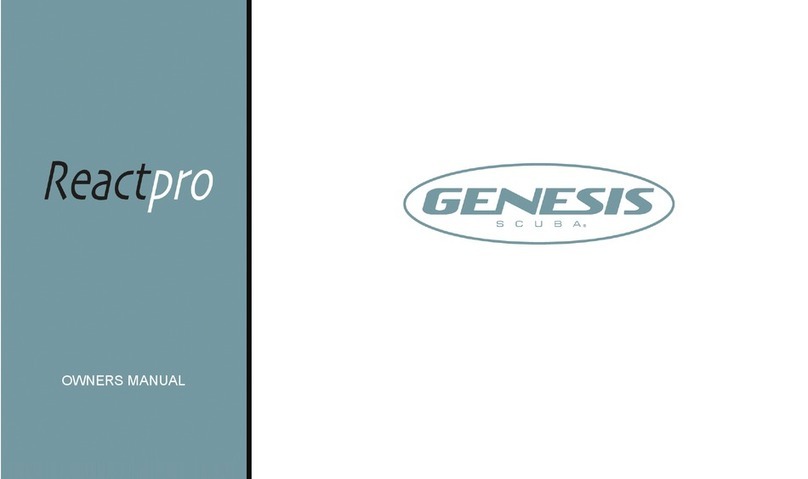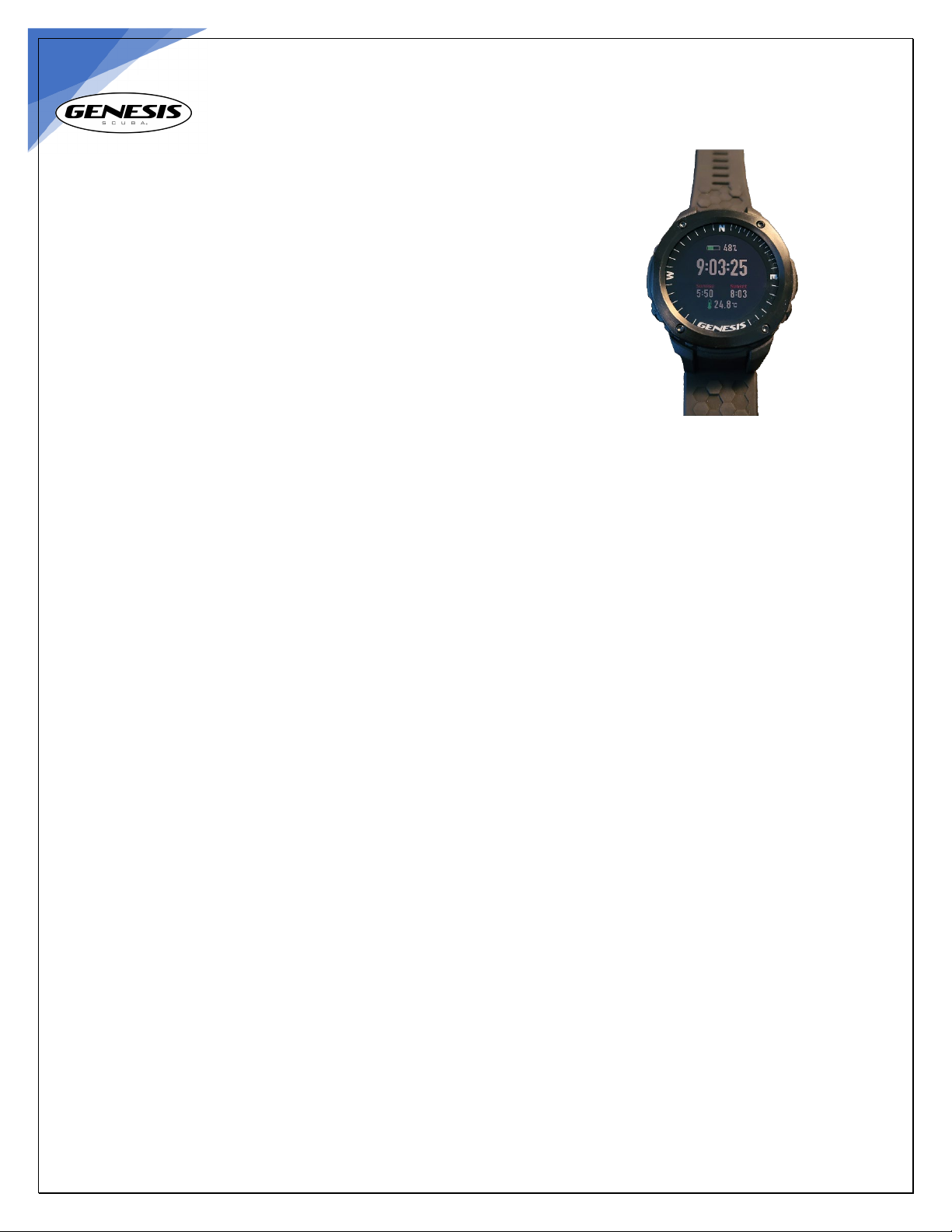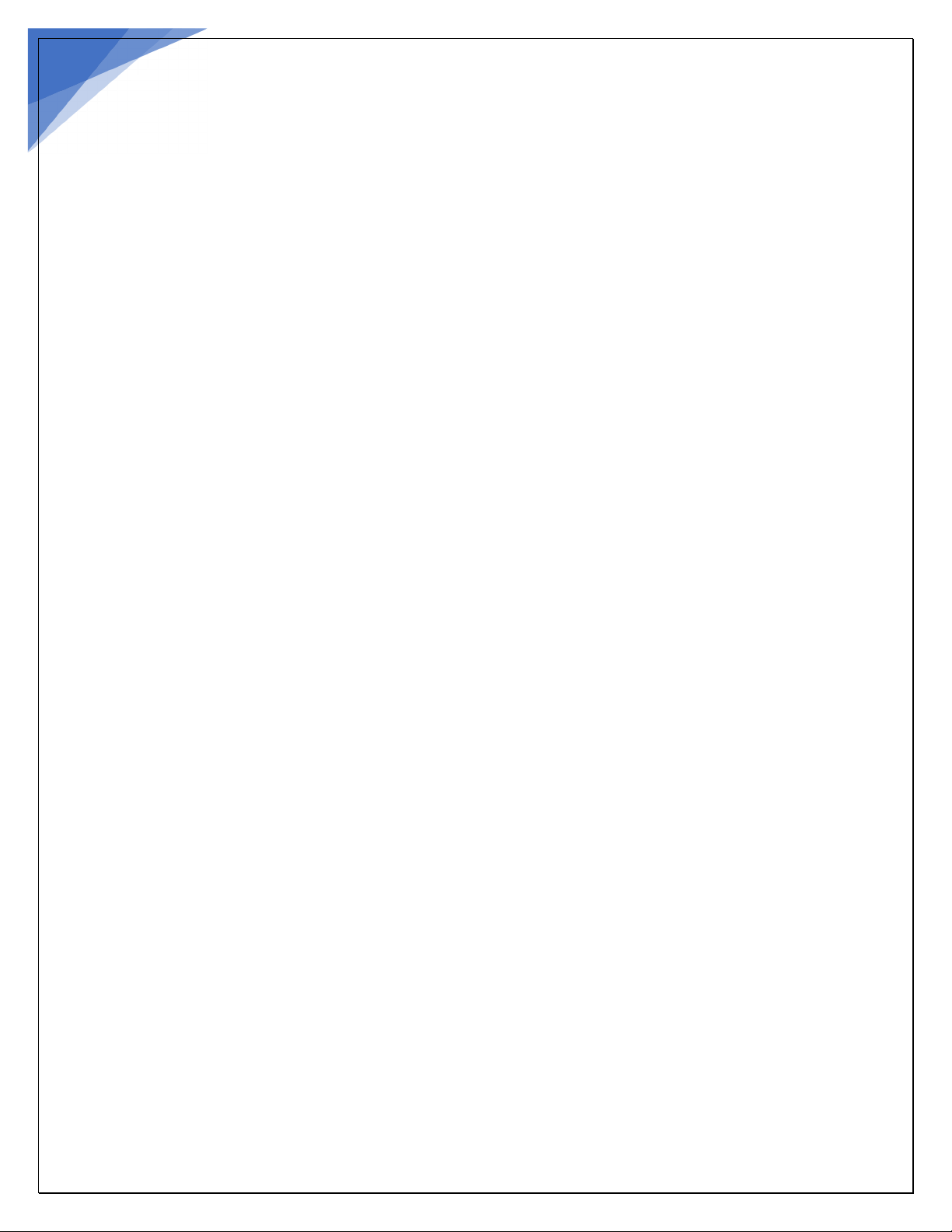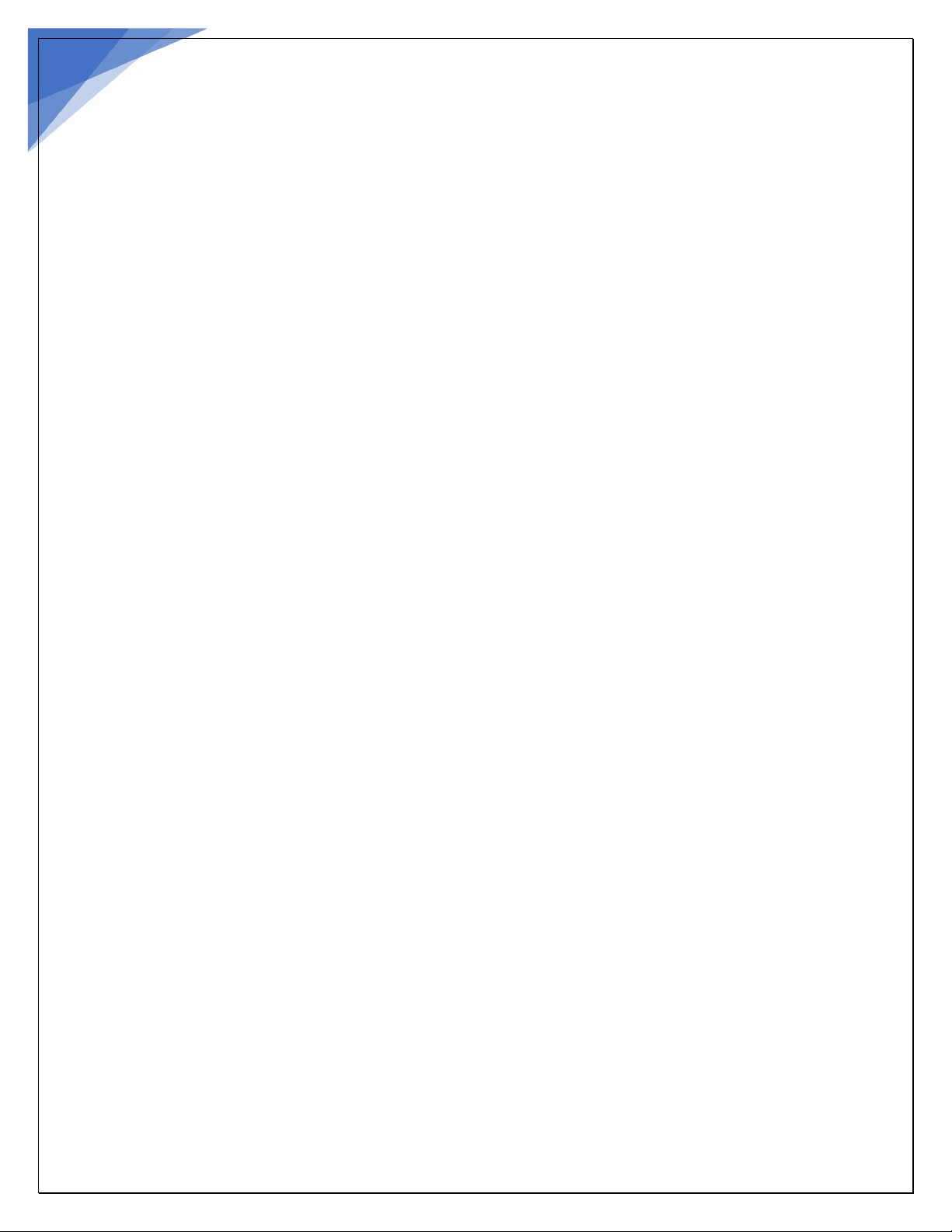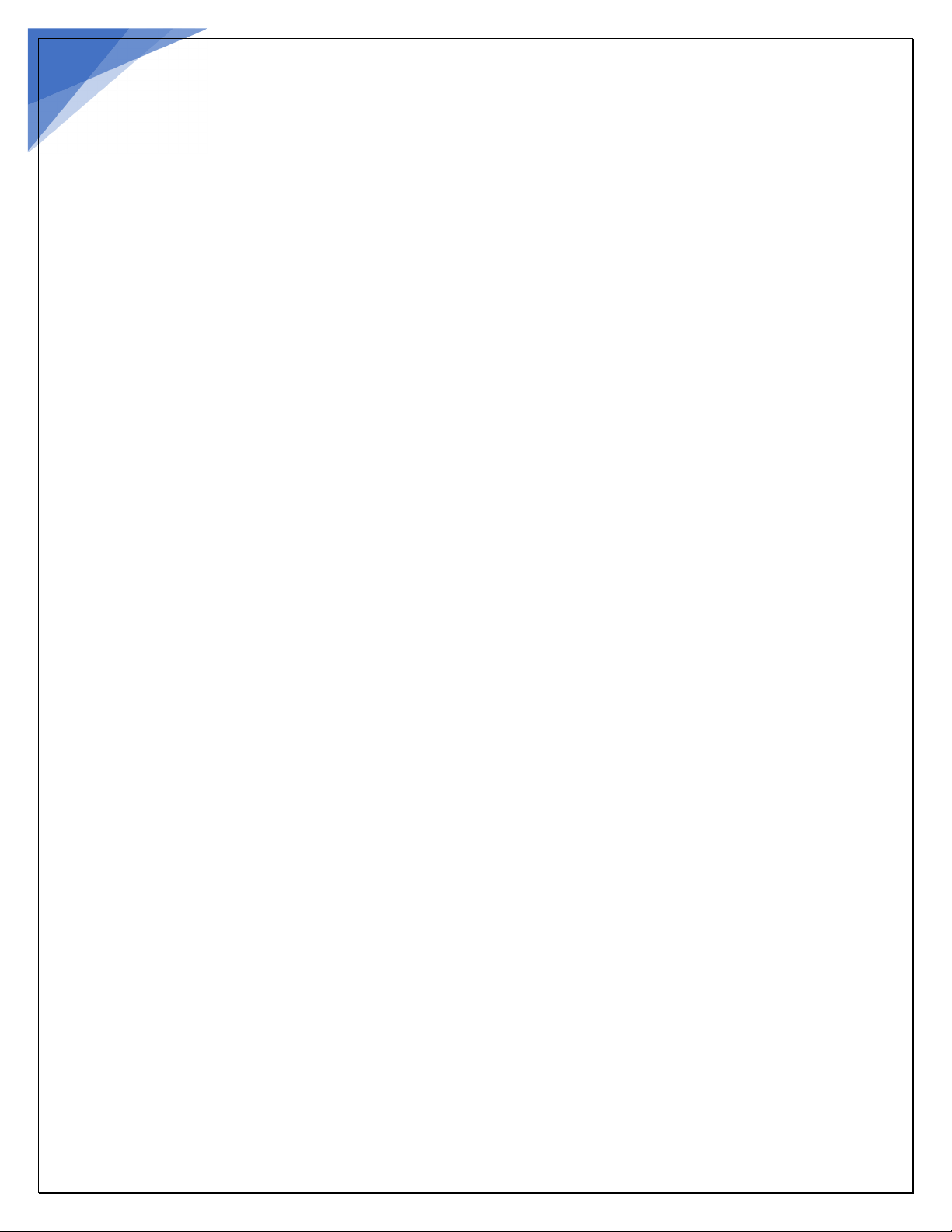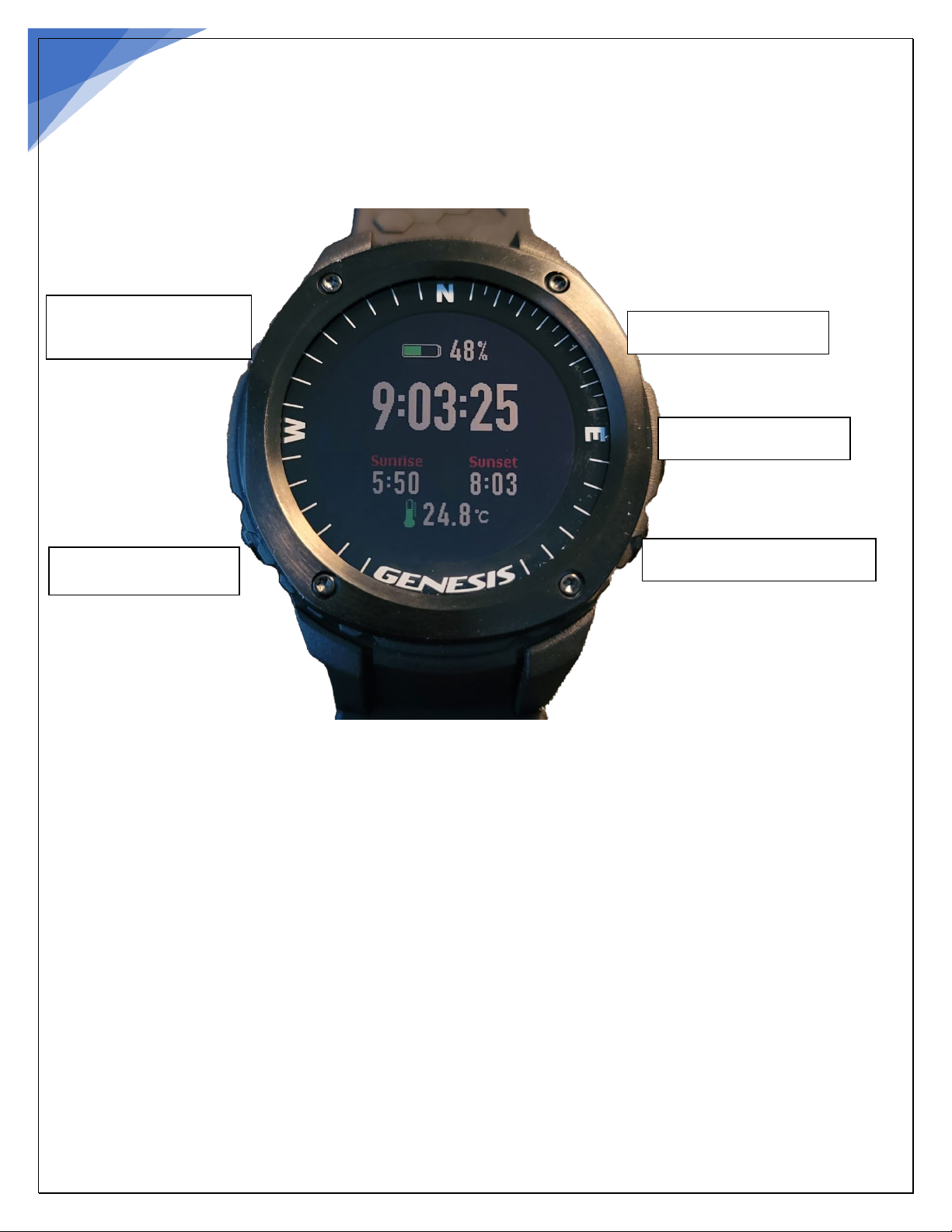1.0 Introduction
Congratulations on acquiring the new Genesis Graviton dive computer; one of the most versatile,
feature packed and rugged wrist mounted dive computers on the market today.
The Genesis Graviton dive computer was created for recreational scuba divers, who are properly
certified and have basic knowledge of diving physics and diving physiology. This information must have
been acquired during an Open Water diver course or equivalent. Which was administered through a
qualified instructor and sanctioned by a recognized scuba certification agency.
The diver must also be well trained on how to use all scuba equipment components. Neither this
product nor the contents in this manual are a substitute to formal diving education & proper training.
Make sure you have the adequate qualifications before using your dive computer and engage in scuba
diving activities. If you have questions about this product, please contact Genesis Scuba before using it.
All scuba dives carry a risk of injury. Even if you follow any dive computer profile correctly, the dive
computer itself can not anticipate the individual’s own physiology, mental state or physical fitness.
Before engaging in scuba diving activities, you must consult with your physician to ensure you are
cleared to engage in scuba diving activities.
There is no dive computer on the market, dive algorithm, dive table or dive formula that will completely
eliminate the risks associated with scuba diving such as decompression sickness, overexpansion injuries
or oxygen toxicity. Please remember that safety is ultimately your own responsibility.
Please also be sure to read the entire contents of this manual carefully before using your Genesis
Graviton dive computer. Failure to fully understand your dive computer’s operation in relationship with
your dive profiles could result in serious injury. Proper knowledge is required before using your new
Genesis Graviton dive computer.
1.1 Safety Considerations Before Using Your Dive Computer
The Genesis Graviton dive computer was designed for the recreational diver who dives recreational
dive profiles. Dive only at the maximum depth that your training allows and to an absolute
maximum depth of 40m/ 130ft if you are trained for it. Anyone engaged in commercial or technical
diving should be aware that this product is not intended to be used in conjunction with technical or
commercial dive profiles that usually involve deeper depths and prolonged dive times. Genesis
discourages the use of the Graviton dive computer for commercial or technical diving purposes.
Genesis Scuba discourages divers to engage in dives requiring decompression stops. Observe the
NDL (No Decompression Limit) of your dive computer and never let the timer go to 0.0 minutes.
Notice buzzer & vibration, and pay attention to the screen warnings when increasing the ascent
speed, or indications to remain at depth and time.
In the event you exceed NDL Graviton will go into decompression mode, the computer will signal
the diver. The diver must terminate the exploration dive and proceed to an immediate ascent to
the indicated decompression stop before reaching the surface. The ascent speed should never
exceed 30cm/sec / (1 ft. per second) to avoid injuries. Always keep close attention to your ascent
speed & ascend even slower when you approach to the surface.