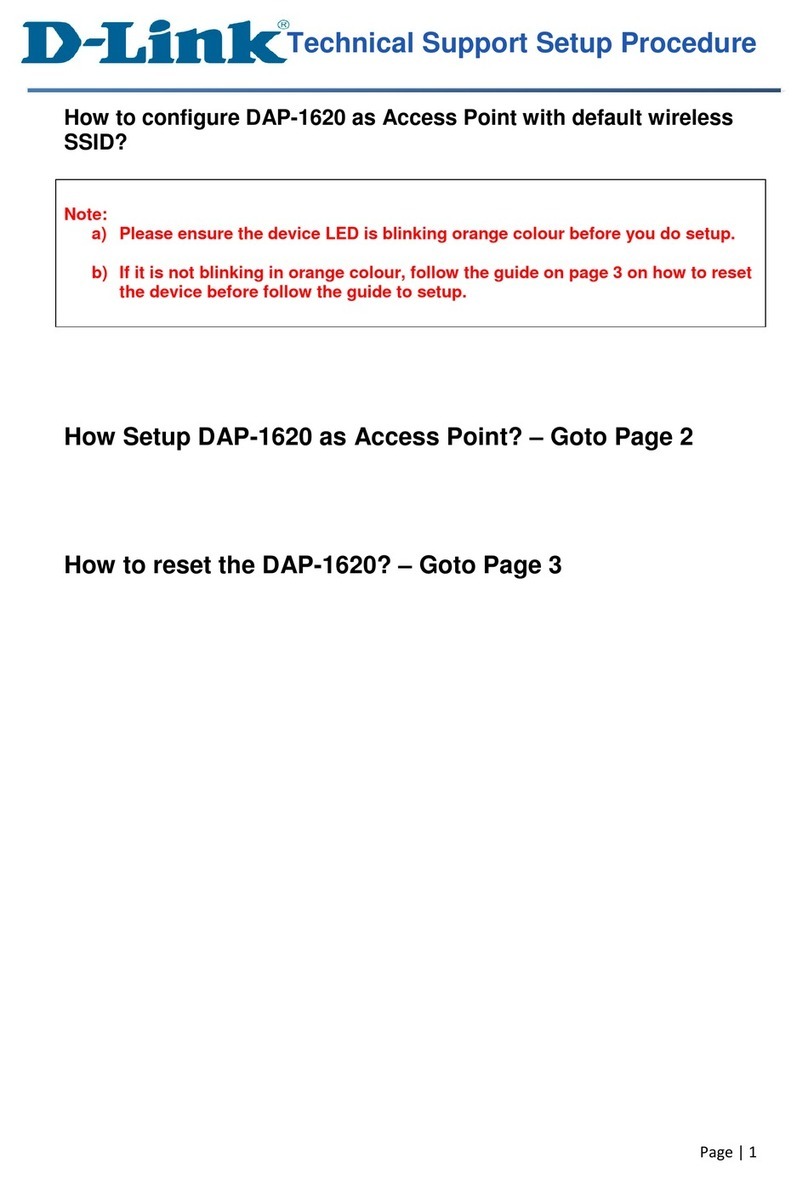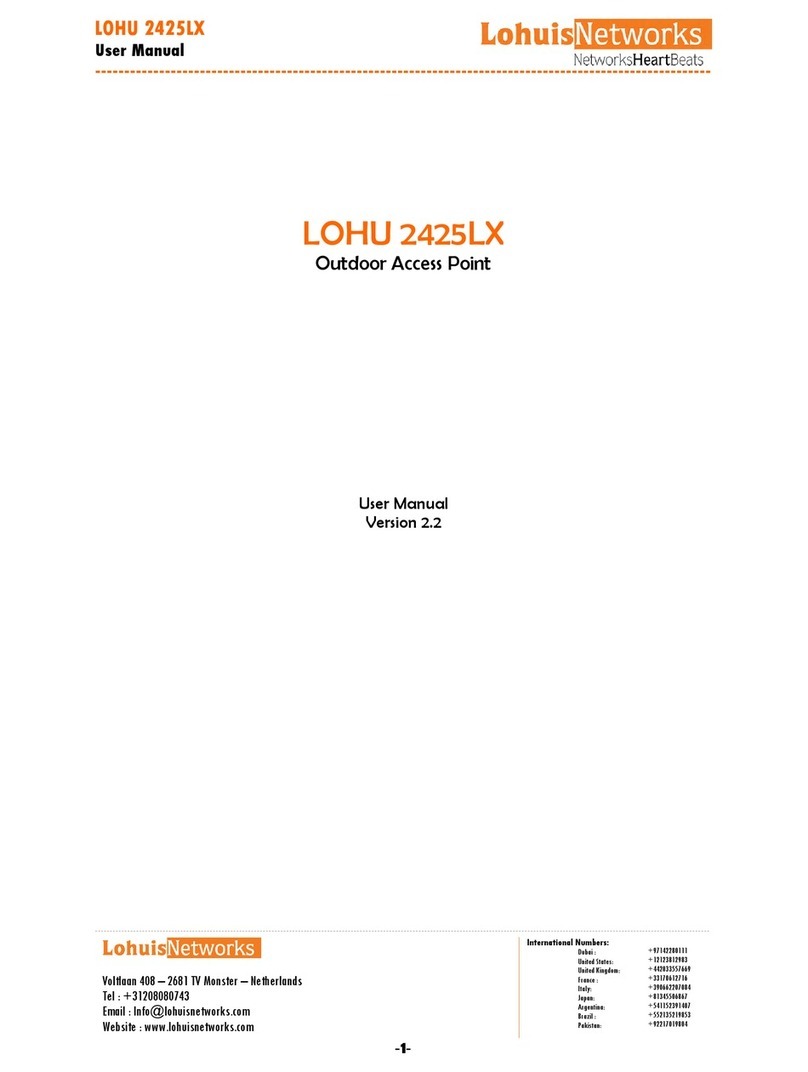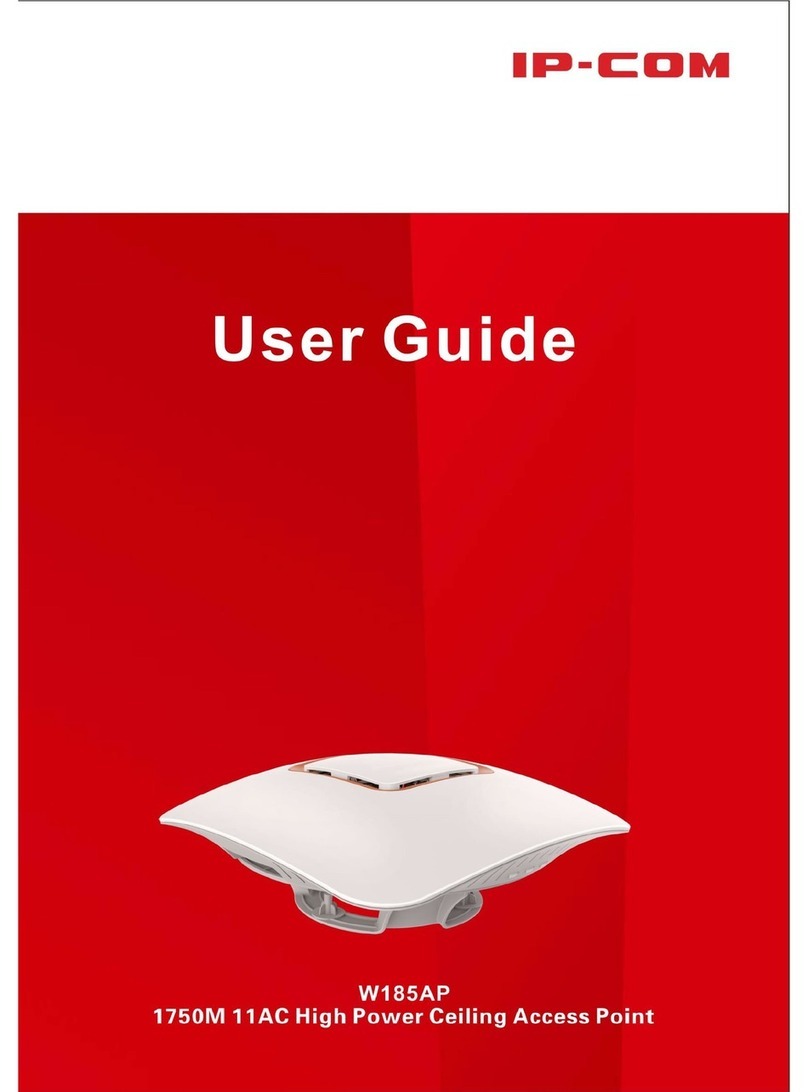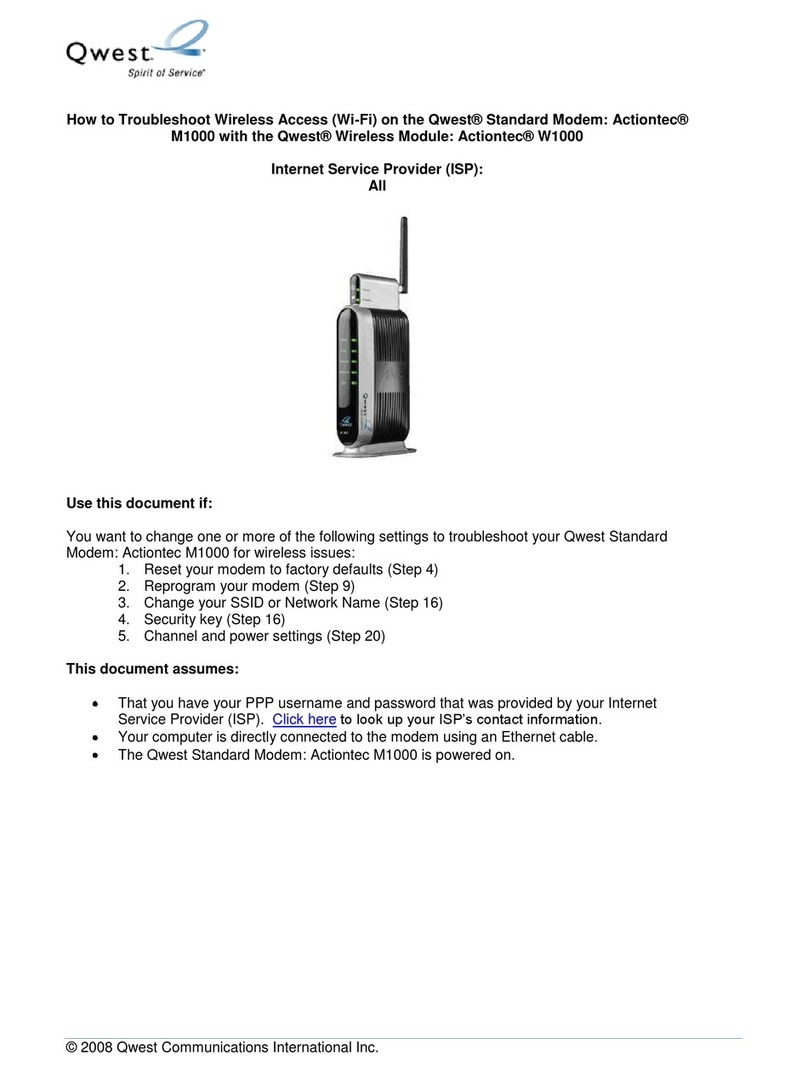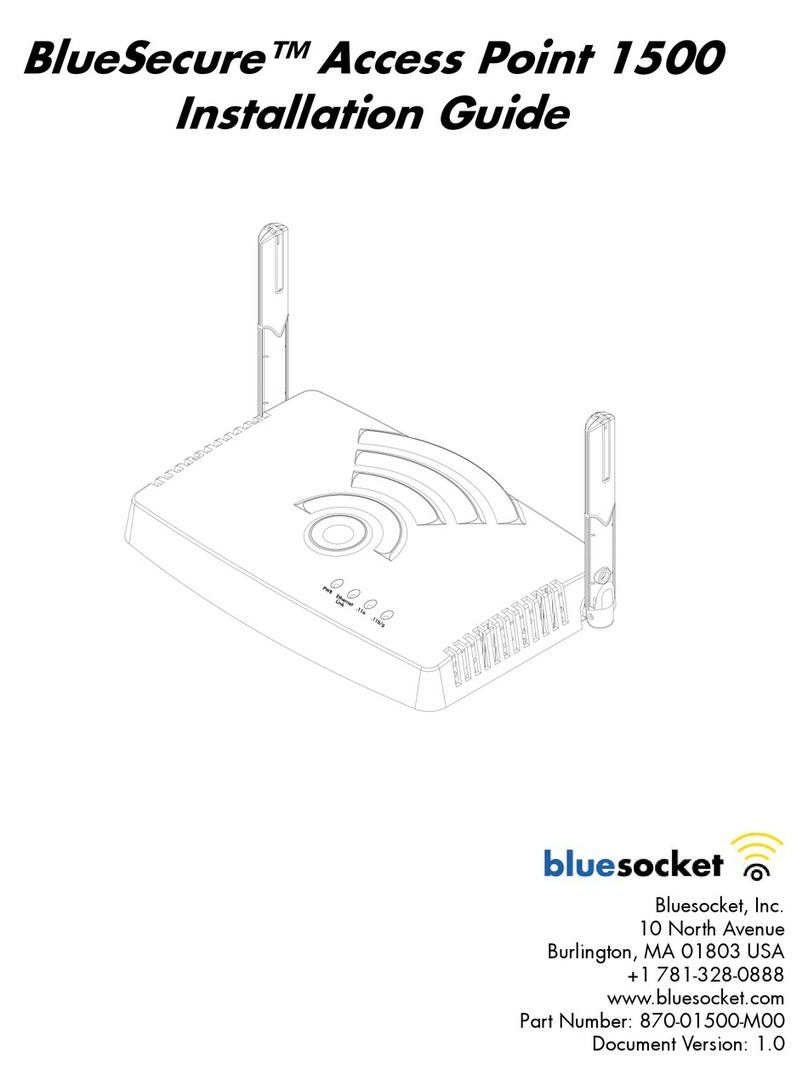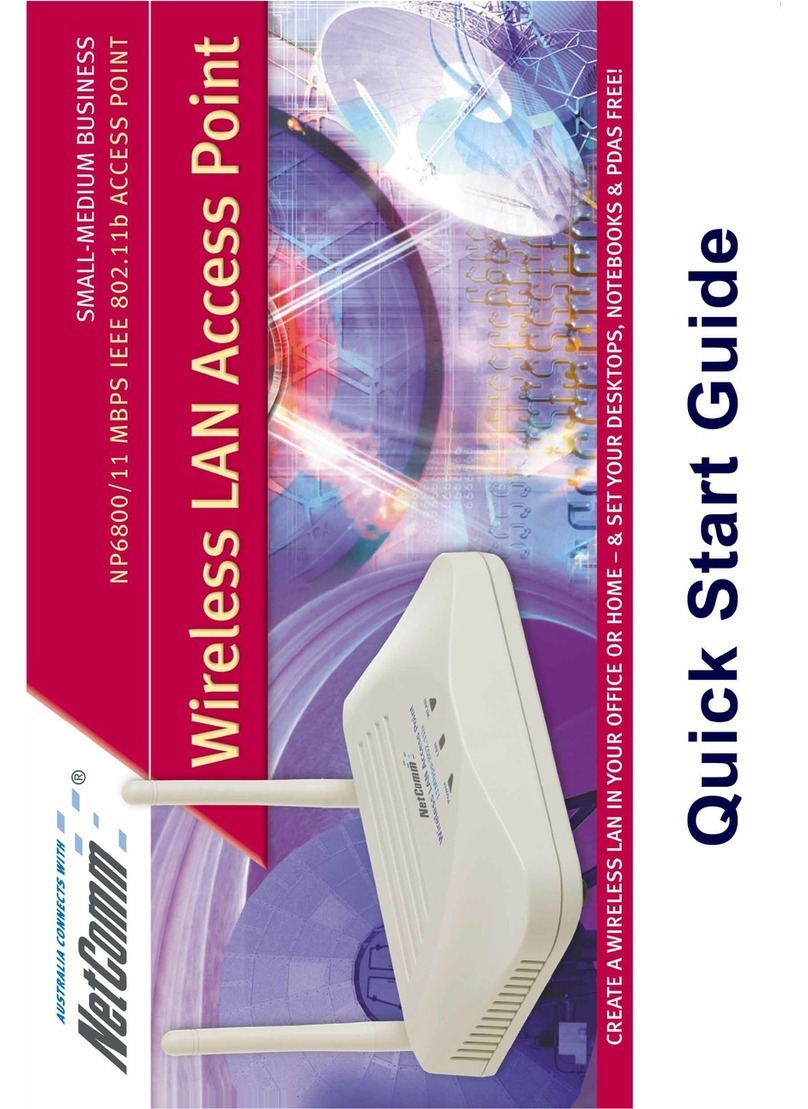Genexis FiberTwist Series User manual

P
FiberTwist Series
Installation Guide
Wi-Fi EasyMesh™ supported

FiberTwist P is installed on an FTUBracket
Box contents
Check if the following items are in
the gitbox:
• Genexis FiberTwist P
• Power adapter
• Labels (self-adhesive)
Label position
The product label is positioned on the botom
of the active device. The relevant device
information is also listed on the additional
labels included in the gitbox.
Preparation
Ensure there is a power socket
within reach of where the device
is being installed.
Important: Instructions need to be
followed precisely and uninterrupted.
This minimizes the risk of damage (a
severe degradation of signal qualiy)
to the iber optic connectors.
Warning: Do not cover the device with
anything, this will intefere with the
ventilation of the FiberTwist.
Operation temperature °C ~ °C
Various translations of this document (if available) and additional product information can be
foundon htps:genexis.euproductibewistdownloads
Installation guide
Remove Blind Cover or active device (if present)
.Press and hold the unlock buton (on the right side of the Blind Cover or active device).
. Rotate the Blind Cover or active device counterclockwise till it blocks.
. Remove the Blind Cover or active device from the baseplate (FTU) by pulling
it towards yourself.
. Store the Blind Cover or active device in a safe place.

Remove dust cap
.Take the FiberTwist P out of the box.
. The dust cap is connected to the red string
located on the rear of the FiberTwist P.
. Remove the dust cap by pulling the red string.
. Store the dust cap in a safe place.
Twist!
.Place the FiberTwist P on the FTUBracket as shown in the picture below.
. Rotate clockwise until it clicks into place.
. Make sure the FiberTwist P is aligned squarely on the FTUBracket.
Your FiberTwist P is now installed!

Setting up the FiberTwist P6416
.If required, connect your telephone to a
green telephone pot via an RJ
phone cable.
. If required, connect your personal
devices to the yellow LAN pots via an
RJ nework cable.
. Connect the supplied power adapter to
the FiberTwist P and plug the adapter
into a power socket.
. Toggle the ONOFF buton on the botom
of the FiberTwist P in the ON
position to turn on the device.
. If the device is connected properly and
the sevice is active on the iber pot, the
Status, Uplink and Internet LEDs will have
a solid green color.
Switching the WiFi ON/OFF
The WiFi function of the FiberTwist P
can be switched ON or OFF by means of the
Mode buton.
• Switch OFF: On the FiberTwist P, press
and hold the Mode buton until the WiFi LED
turns o.
• Switch ON: On the FiberTwist P, press
and hold the Mode buton until the WiFi LED
turns on.
Connecting to the wireless network
You can connect your personal device to
the FiberTwist P via manual pairing. If
Automated pairing (WPS) is prefered, please
check for your speciic device how this can be
initiated. Before pairing , make
sure the WiFi LED is on (solid green). If not,
switch the WiFi ON as described in this
installation guide.
Manual pairing
The WiFi nework name and WiFi key
are printed on the labels of the
FiberTwist P.
.Peform a search of available wireless
neworks on your personal device or scan
the QR-code on the label of the
FiberTwist P.
. Select the WiFi nework name printed on
the labels of the FiberTwist P.
. Enter the WiFi key printed on the labels of
the FiberTwist P.
Using the web interface
You can access the FiberTwist P web
inteface via a wired connection or wireless
connection.
• Wired connection: Connect an RJ nework
cable beween your personal device and the
FiberTwist P LAN pot
(yellow connector).
• Wireless connection: Connect your personal
device to the wireless nework as described in
this installation guide.
.Use a web browser on your personal device
and navigate to the GUI URL as printed on
the labels of the FiberTwist P.
. Login using the credentials as printed on the
labels of the FiberTwist P.
Power saving options
Power saving options are available via the
web inteface.
The FiberTwist P is a Class
laser product.

LED oveview
Uplink
Green – optical WAN link is established
Green (blinking) – optical WAN link is in progress
Red (blinking) – insuicient optical input signal
O– no optical WAN link detected
Internet (IP connectivity)
Green – connected (DNS available)
Green (blinking) – connection failed (no DNS available)
O– no IP connectiviy
Wireless (WiFi)
Green – wireless nework .GHz andor GHz active
O– wireless neworks inactive
Phone
Green – telephony sevice registered and operational
Green (blinking) – telephony sevice in progress to register
O– telephony sevice is disabled
Status
Green – system is operational ready
Yellow – system is not ready yet
Yellow (blinking) – system is not ready yet
Blue – WPS pairing successful
Blue (blinking) – WPS pairing in progress
Red – system booting failure
O– power o

Buton oveview
Mode button
Pairing (WPS) – press and release once
WiFi ON – press and hold until WiFi LED turns solid green
WiFi OFF – press and hold until WiFi LED turns o
Unlock button
Remove FiberTwist P – press and
hold while wisting counterclockwise

LED dim button
Dim LEDs – press and release repeatedly
to dim LEDs
Reset
button
LAN ports
Telephone
ports
ON/OFF
switch
Power port
Pot oveview
ON/OFF switch
Switch ON – lip the switch to ON
Switch OFF – lip the switch to OFF
Reset button (recessed)
Reboot – shot press once
Factoy reset – long press and hold until
the all LED’s stat fast blinking green
USB 2.0
port
Unlock button

Troubleshooting
Is the Status LED solid red?
Contact your sevice provider.
Has the Status LED not been solid blue after
WPS pairing?
WPS pairing beween the FiberTwist P
and personal device failed. Please follow the
instructions again to connect your personal
devices to the FiberTwist P via the
wireless nework.
Is the Status LED blinking yellow and the
Uplink LED is blinking green?
The FiberTwist P is being upgraded with
new soware. Please wait until the Status
LED turns solid green again.
Is the Uplink LED o?
If the Uplink indicator LED is o, despite
proper connection, contact your
sevice provider.
Is the Uplink LED blinking red?
Contact your sevice provider.
Is the Internet LED blinking green for
5minutes?
FiberTwist P does not have a connection
with the broadband nework. Please contact
your sevice provider.
Is the WiFi LED o?
Please turn the WiFi ON as described in this
installation guide.
Return the FiberTwist P6416 to factory
default settings
With the reset buton you can reset the
FiberTwist P to its factoy default
setings. You can press this buton with a
small pin or paperclip.
.Press and hold the reset buton until all
LED’s stat fast blinking green.
. Wait until the Status LED turns solid
green again.
Your FiberTwist P is returned to its
default setings as printed on the labels of
the FiberTwist P.
Company Name
Genexis Netherlands B.V.
Company Address
Lodewijkstraat a
AC Eindhoven
The Netherlands
Name and title of authorized person
Maaten Egmond, CTO
Signature of authorized person
Place of issue Date of issue
Eindhoven --
The Netherlands
Hereby, Genexis Netherlands B.V. declares that the radio equipment ype FiberTwist P is in
compliance with Directive EU, Directive EC, Directive EU and
Delegated Directive .
The full text of the EU declaration of conformiy is available at the following internet addresses:
htps:genexis.euproductibewistredibewist-p
Frequency bands and maximum radio frequency power transmitted
The FiberTwist P operates in the frequency bands of .GHz and GHz.
The maximum radio frequency power transmited in these bands is:
• dBm( mW) (EIRP)for the MHz – .MHz band
• dBm ( mW) (EIRP)for the MHz – MHz band *
• dBm ( mW) (EIRP) for the MHz – MHz band
* In EU, – MHz is restricted to indoor.
EU Declaration of Conformiy

Revision .- July - Copyright © Genexis Netherlands B.V. All rights reseved.
Genexis assumes no responsibiliy for any inaccuracies in this document. Genexis reseves the right
to change, modify, transfer, or othewise revise this publication without notice.
Other manuals for FiberTwist Series
26
This manual suits for next models
2
Table of contents
Other Genexis Wireless Access Point manuals