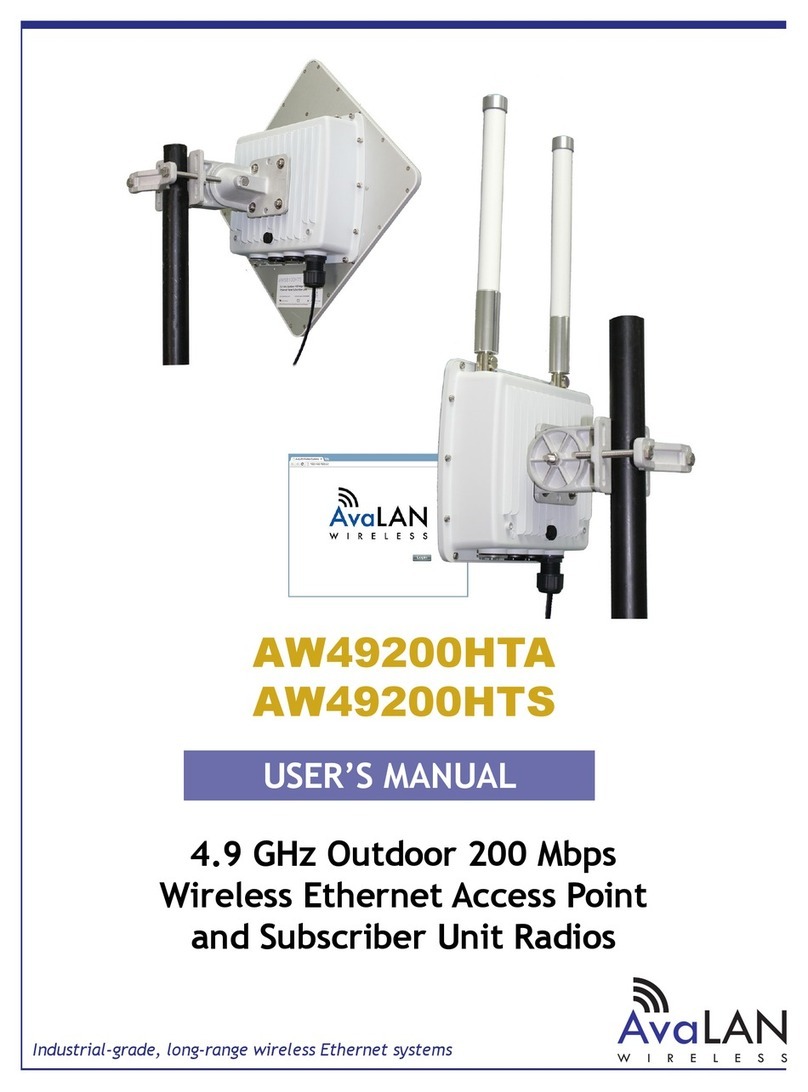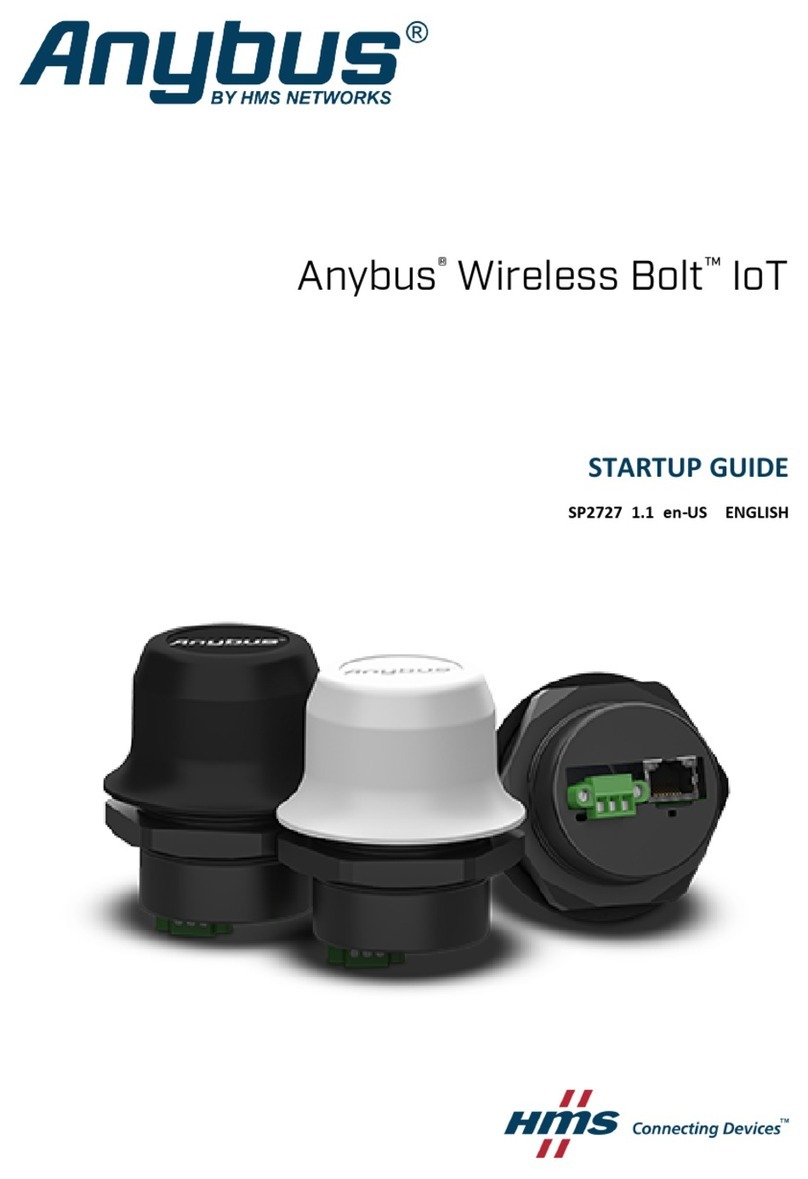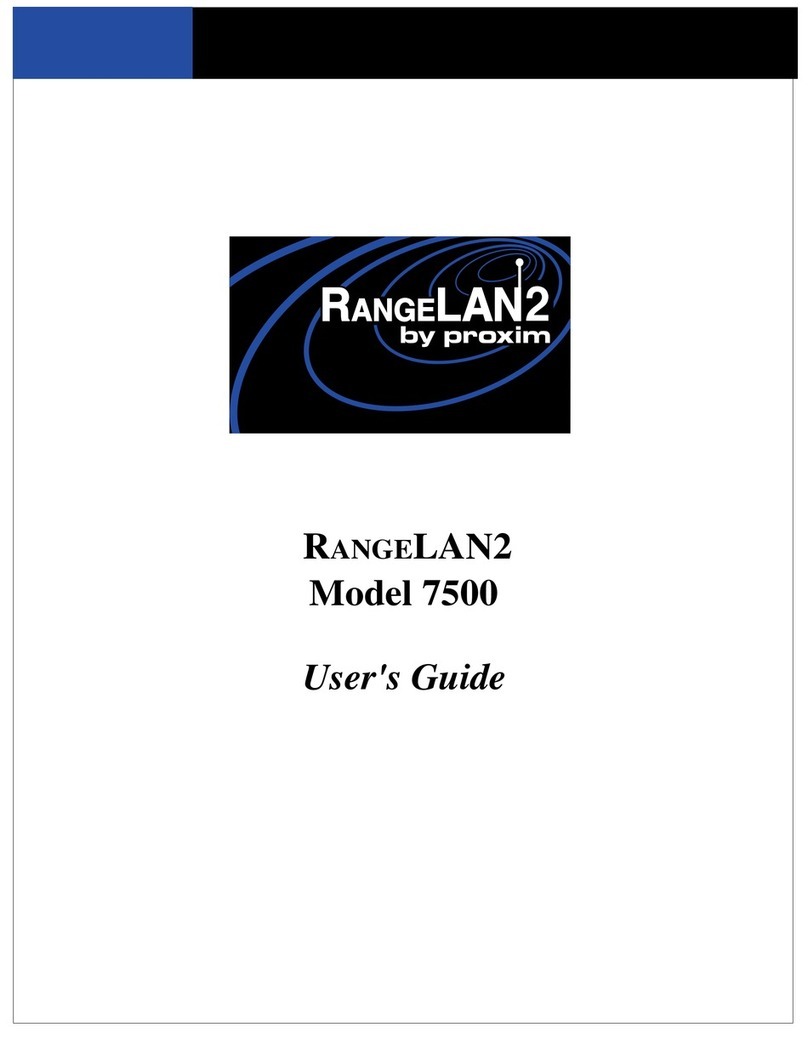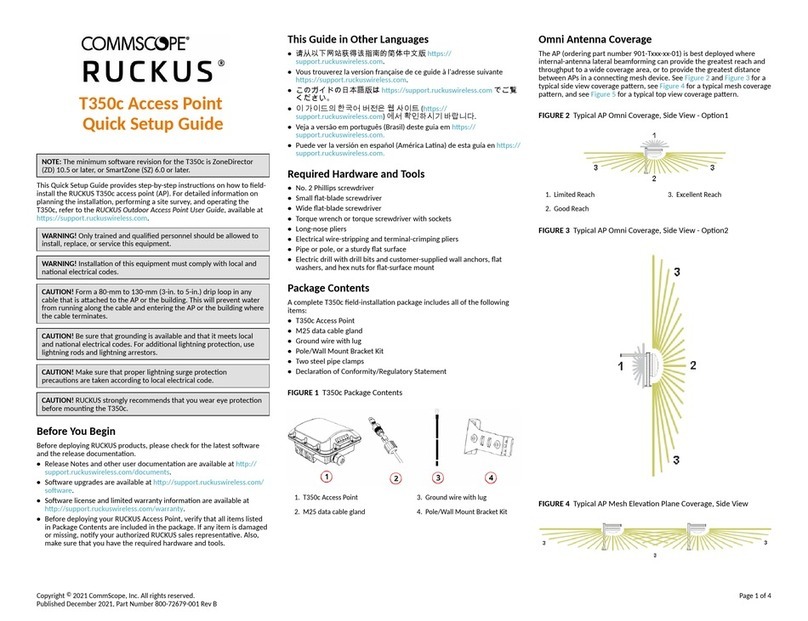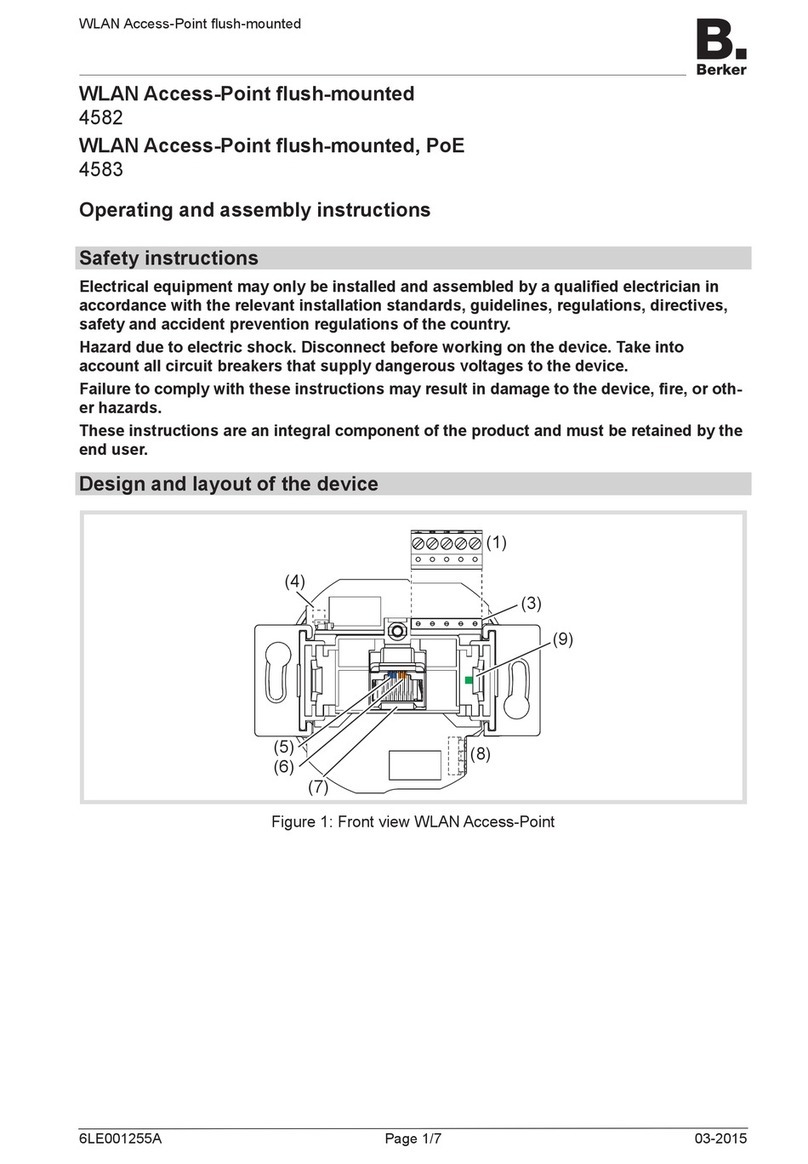Tellus Group Corporation TWL-A11 User manual

Wireless LAN Access Point
TWL-A11
User’s Manual
Version 1.5

Copyright © 2001 by Tellus Group Corporation. All rights reserved.
No part of this documentation may be reproduced in any form or by any means or used to make any derivative work
(such as translation, transformation, or adaptation) without written permission from the copyright owner.
All the other trademarks and registered trademarks are the property of their respective owners.
Statement of Conditions
Tellus Group Corporation (hereafter abbreviated as TGC) may make improvements or changes in the product
described in this documentation at any time. The information regarding to the product in this manual are subject to
change without notice.
TGC assumes no responsibility for errors contained herein or for direct, indirect, special, incidental or consequential
damages with the furnishing, performance, or use of this manual or equipment supplied with it, even if TGC or its
suppliers have been advised of the possibility of such damages.
Electronic Emission Notices
This device complies with Part 15 of the FCC Rules and Canada RSS-210. Operation is subject to the following two
conditions:
(1) This device may not cause harmful interference.
(2) This device must accept any interference received, including interference that may cause undesired
operation.
FCC Radio Frequency Interference Statement
This equipment has been tested and found to comply with the limits for a class B digital device, pursuant to Part 15
of the FCC rules. These limits are designed to provide reasonable protection against harmful interference when the
equipment is operated in a commercial environment. This equipment generates, uses, and can radiate radio
frequency energy and, if not installed and used in accordance with the instruction manual, may cause harmful
interference to radio communications. Operation of this equipment in a residential area is likely to cause harmful
interference in which case the user will be required to correct the interference at his expense. If the equipment
causes interference to radio or television reception, try to correct the interference by using one or more of the
following measures:
Turn the television or radio antenna until the interference stops.
Move the equipment to one side or the other of the television or radio.
Move the equipment farther away from the television or radio.
Plug the equipment into an outlet that is on a different circuit from the television or radio.
To assure continued compliance, any changes or modifications not expressly approved by TGC could void the
user’s authority to operate the equipment.
FCC Radiation Exposure Statement
This device and its antennas must operate with a separation distance of at least 5 cm from all persons and must not
be co-located or operating in conjunction with any other antenna or transmitter. End users must be provided with
specific operating instructions for satisfying RF exposure compliance.
This product has been certified in Canada, France, Germany, Italy, Spain, Sweden, Taiwan, UK, and US.
1

LIMITED WARRANTY
This product is warranted by TGC to be free from defects in material and workmanship for one (1) year from the date
of purchase.
During this period if this product is found to be defective in material or workmanship, TGC or one of its authorized
service facilities will at its option either repair or replace this product without charge, subject to the following
conditions, limitations and exclusions:
1. This warranty extends to the original consumer purchaser only and is not assignable or transferable.
2. This warranty shall not apply to any product which has been subjected to misuse, abuse, abnormal use,
negligence, alteration or accident, or has had its serial number altered or removed.
3. This warranty does not apply to any defects or damage directly or indirectly caused by or resulting from
the use of unauthorized replacement parts and/or service performed by unauthorized personnel.
4. This warranty does not apply to the software driver that accompanies this product.
This warranty is made expressly in lieu of all other warranties, expressed or implied, including but not limited to any
implied warranty of merchantability of fitness for a particular purpose, and all other obligations on the part of TGC
provided, however, that if the disclaimer of implied warranties is ineffective under applicable law, the duration of any
implied warranties arising by operation of law shall be limited to one (1) year from the date of purchase or such
longer period as may be required by applicable law.
TGC hereby disclaims any and all liabilities for consequential and incidental damages arising out of or in connection
with any breach of this warranty or any other claim with respect to this product, including but not limited to claims of
negligence, strict liability in tort or breach of contract.
2

Table of Contents
1. INTRODUCTION...........................................................................................................................................4
1.1 Features ................................................................................................................................................4
1.2 Applications...........................................................................................................................................4
2. INSTALLATION.............................................................................................................................................5
2.1 Product Kit.............................................................................................................................................5
2.2 System Minimum Requirements ...........................................................................................................5
2.3 Placement of TWL-A11 .........................................................................................................................5
2.4 Plug in Power ........................................................................................................................................5
2.5 Connect to a Network ...........................................................................................................................6
2.6 Install Utilities ........................................................................................................................................6
2.7 Install TWL-A11’s Driver........................................................................................................................6
3. CONFIGURATION ........................................................................................................................................7
3.1 APUtility.................................................................................................................................................7
3.2 SNMP Manager.....................................................................................................................................7
4. SPECIFICATIONS ........................................................................................................................................8
5. GLOSSARY...................................................................................................................................................9
6. DEFAULT SETTINGS.................................................................................................................................10
7. WIRELESS LAN SYSTEM..........................................................................................................................12
7.1 802.11 Ad-Hoc Configuration..............................................................................................................12
7.2 Infrastructure Configuration ................................................................................................................12
3

1. INTRODUCTION
Wireless LAN is local area networking without wires, which uses radio frequencies to transmit and receive data
between PC’s or other network devices. Wireless LAN is able to configure independent networks and infrastructure
networks. The former is suitable for small or temporary peer-to-peer configurations, and the later is offering fully
distributed data connectivity via micro cells and roaming.
The TWL-A11 is designed to meet the mobility, performance, security, interoperability, management, reliability
requirements of IEEE 802.11b high data rate standard and IEEE 802.3 Ethernet 10 Base-T standard. When
installed, TWL-A11 can communicate with other IEEE 802.11b and IEEE 802.3 compatible products to create a
wireless network in your office or home.
1.1 Features
Compliant with IEEE 802.11b standard.
Automatic data rate fallback under noisy environment (11/5.5/2/1Mbps).
Interoperable with IEEE 802.11b and IEEE 802.3 compliant equipment.
Supports full mobility and seamless roaming from cell to cell.
Local, remote and automatic configuration.
Easy client management with utility software under Windows 95/98/ME/2000/XP.
Desktop and wall/ceiling mount.
Up to 300m operating range (environment dependent).
Supports point-to-point and point-to-multipoint access.
Direct Sequence Spread Spectrum (DSSS) technology provides robust, interference-resistant and secure
wireless connection.
Supports bridging function.
Support TCP/IP, NETBEUI, and DHCP client.
Internal/external antenna versions available.
1.2 Applications
Home networking for device sharing - Remote access to corporate network information email, file transfer
and terminal emulation.
Frequently changing environments - Retailers, manufacturers and banks that frequently rearrange the
workplace and change location.
SOHO (Small Office and Home Office) users - SOHO users need easy and quick installation of a small
computer network functions.
Inter-building connection - The wireless building-to-building network installs quickly, requires no monthly
lease fees, and provides the flexibility to reconfigure easily.
Typical applications include hard-to-wire buildings, campuses, hospitals/medical offices, warehouse,
security huts, exhibition centers, etc.
Temporary LANs for special projects or peak time - Auditors require workgroups at customer sites. Trade
shows, exhibitions, retailers, airline, and shipping companies need additional workstations for a peak
period.
4

2. INSTALLATION
Please follow steps described in the following Section 2.1 through 2.7 to install your TWL-A11 including hardware,
driver, and utilities.
2.1 Product Kit
Before starting installation, please make sure the TWL-A11 package you purchased includes the following four
items:
1) TWL-A11 Wireless Access Point with 2 antennas.
2) CD-ROM (containing Driver/Utility, and User’s Manual).
3) Quick Start Guide.
4) Power adapter with power cord.
If anything is missing, please contact your vendor.
2.2 System Minimum Requirements
Your system should meet the following minimum requirements to install the TWL-A11 successfully.
1) LAN with Ethernet network device such as hub or switch.
2) An A/C power outlet (100~240V, 50~60Hz) closed with the location of TWL-A11 (refer to Section
2.3).
3) UTP Ethernet cable (category 3, 4, or 5) with RJ-45 connectors and enough length from the location
of TWL-A11 to the hub.
2.3 Placement of TWL-A11
Please choose a proper place for your TWL-A11. Normally, the best location to place the TWL-A11 is at the center
of all your mobile stations within line of sight. The higher up it is, the better performance you may have.
2.4 Plug in Power
Plug the power cord of the power adapter into the socket symbolized with on the rear
panel of TWL-A11, and plug the power adapter into an A/C power outlet. When completed, the
power LED on the top panel should light up shown as Table 1. Note that only use the power
adapter supplied with TWL-A11; otherwise, the TWL-A11 may be damaged.
Table 1. LED Indicators
LED Off On Flash
LAN
No power.
No network connection.
Link to hub, but no network
traffic.
LAN traffic is detected. The heavier the
traffic, the faster the flash.
Duplex
No power.
No full duplex operation.
Under full duplex operation. Nil.
Power
No power. Power on Nil.
WLAN
Nil. Nil. Radio traffic is detected. The heavier the
traffic, the faster the flash.
5

2.5 Connect to a Network
Plug a RJ-45 of one end of the UTP Ethernet cable into the socket symbolized with on the
rear panel of TWL-A11, then plug a RJ-45 of the other end of the UTP Ethernet cable into a free
socket of the hub connected to LAN. When completed, the LAN LED on the top panel should
light up shown as Table 1.
Note that your wireless LAN is able to operate in some simple systems, i.e. only one TWL-A11 and a DHCP server
available, by using the default settings (refer to Section 6) whenever you have completed the above steps
successfully. If it is a case, your installation process is done and you can omit the following steps. On the contrary,
for complicated systems or you desire to change the TWL-A11’s settings, the following steps should be resumed.
2.6 Install Utilities
Before installing the utilities into your PC, you have to ensure that your PC is running Windows 95, 98, ME, NT,
2000, or XP operating system and has minimum 5 Mbytes free disk space.
Moreover, when your PC is running Windows 95, you have to download two files, “w95ws2setup.exe” and
“dcom95.exe, from the website http://www.microsoft.com/windows/downloads/bin/w95ws2setup.exe and
http://www.microsoft.com/com/dcom/dcom95/download.asp, respectively. Run the downloaded files and follow the
prompt instructions to finish their installations. For legal considerations, these two files are not included in the
supplied CD-ROM.
Please follow the following steps to install two utilities, APUtility and SNMP Manager. The former is used for the local
configuration, and the later is the remote configuration. Except that the password options and physical connections,
two utilities perform the same functions.
1) Insert the supplied CD-ROM in the CD-ROM drive.
2) Run \Utilities\setup.exe in the CD-ROM.
3) Follow the prompted instructions to finish the installation.
4) Restart your PC when prompted.
2.7 Install TWL-A11’s Driver
You may skip the TWL-A11’s driver installation on the condition that:
1) Your PC cannot connect to TWL-A11 through USB cable.
2) Your PC is running Windows 95 or NT, which does not support USB.
3) The local configuration is not in need.
Please follow the following steps to install the TWL-A11’s driver.
1) Plug one USB cable into socket symbolized with on the rear panel of
TWL-A11, and plug the other end of the USB cable into USB port (type A) of the
PC.
2) When plugged, your PC should detect the inserted TWL-A11 automatically and display “New
Hardware Found” on the display box.
3) Put the supplied CD-ROM in the CD-ROM drive.
4) The driver installation procedure will guide you through the steps standard for your operating
system.
5) Restart your PC when prompted.
6

3. CONFIGURATION
After you have completed the Installation process of Section 2 successfully, please follow this section to configure
the settings of TWL-A11 to fit in with your environment. There are two utilities available, APUtility and SNMP
Manager. The former is used for local configuration, and the later is used for remote configuration.
3.1 APUtility
Before running APUtility, you have to make sure that:
1) Your PC connects to TWL-A11 through USB cable.
2) Your PC is running Windows 98, ME, 2000, or XP.
3) APUtility has been installed (refer to Section 2.6).
4) The AP’s driver has been installed (refer to Section 2.7).
5) The TWL-A11 is turned on.
Run the APUtility from “Start “, “Program”, “Access Point”, and ”APUtility”. A window “AP Utility Application” will be
displayed. Three buttons allow you to do the following functions.
1) “Configuration”: Configure the settings of the TWL-A11.
2) “Reset AP”: Reset the TWL-A11 and new configuration will take effect.
3) “Restore Default”: Restore the factory default values (refer to Section 6).
After you press the “Configuration” button, a window “AP Configuration” with the current settings will be displayed.
Press the “Get” button if you cannot receive the settings when the window is displayed. Clicking the listed identifier
and pressing the “Modify” button, a window will be popped up to allow you to input the new setting. The new settings
will be stored to the TWL-A11 only after you press the “Save” button. Press the “Exit” button when completed.
Please refer to Section 6 for the detailed information of each setting.
3.2 SNMP Manager
Before running SNMP Manager, you have to make sure that:
1) The TWL-A11 is turned on and is connected to a LAN.
2) Your PC can access to the TWL-A11.
3) Your PC is running Windows 95, 98, ME, 2000, XP, or NT.
4) SNMP Manager has been installed (refer to Section 2.6).
Run the SNMP Manager from “Start “, “Program”, “Access Point”, and ”SNMP Manager”. A window “Access Point
SNMP Manager” will be displayed. If you have difficult in using it, please run from “Start “, “Program”, “TWL-A11”,
and ”SNMP Help” for detailed description about how to operate the SNMP Manager.
7

4. SPECIFICATIONS
General
Standards compliance IEEE 802.3 and 802.11b
Security WEP 64-bit, 128-bit, encryption RC4
Hardware
RF Frequency range: 2.4 ~ 2.4835GHz
Data rate 11Mbps / 5.5Mbps / 2Mbps / 1Mbps
DSSS (Direct Sequence Spread Spectrum)Modulation
DBPSK/DQPSK
1, 2Mbps: 11 chip/bit Barker CodingCoding
5.5, 11Mbps: Complementary Code Keying
Europe: 13 (3 non-overlapping)
US: 11 (3 non-overlapping)
France: 4 (1 non-overlapping)
Number of channels
Japan: 14 (3 non-overlapping)
RJ-45Host interface
USB (local configuration)
Transmit power +15dBm (Typ.)
Receive sensitivity -83dBm (Typ.) for 11Mbps; -88dBm (Typ.) for 5.5/2/1Mbps; (@BER 10E-5)
Power <600mA @ 5Vdc
Range Open environment: up to 300m (985ft)
Office environment: up to 30m(98ft ) @ 11Mbps
upto40m(131ft)@5.5Mbps
upto60m(197ft)@2Mbps
up to 100m (328ft) @ 1Mbps
Range for the TWL-A11 depends on many factors and can vary greatly depending on
the environment. The actual range may be less than stated.
Software
Local: APUtility under Windows 98/2000/ME/XPManagement interface
Remote: SNMP under Windows 95/98/2000/ME/XP/NT
Mechanical
Antenna Two SX connectors for external antennas
Indicator LAN, Duplex, Power, WLAN
0 ~ 55°C (operation), -10 ~ +85°C (storage)Environmental
Relative Humidity 95% (non-condensing)
Dimensions 167.0 x 117.5 x 35.5mm (w/o antenna)
Weight Less than 350g (excluding power adapter)
Certificate
U.S., Canada: FCC Part 15, sections 15.247, 15.205, 15.209; RSS-210
Europe: ETS 300 328, ETS 300 826, CE Marked
EMC
Japan: ARIB STD T-66, D-33
8

5. GLOSSARY
Access Point (AP) – Any entity that has station functionality and provides access to the distribution services, via the
wireless medium (WM) for associated stations.
Ad-Hoc – A network composed solely of stations within mutual communication range of each other via the wireless
medium (WM). An ad hoc network is typically created in a spontaneous manner. The principal distinguishing
characteristic of an ad hoc network is its limited temporal and spatial extent. These limitations allow the act of
creating and dissolving the ad hoc network to be sufficiently straightforward and convenient so as to be achievable
by non-technical users of the network facilities; i.e., no specialized technical skills are required and little or no
investment of time or additional resources is required beyond the stations that are to participate in the ad hoc
network. The term ad hoc is often used as slang to refer to an independent basic service set (IBSS).
BSS (Basic Service Set) – An AP associated with several wireless stations.
ESS (Extended Service Set) – More than one BSS can be configured as an Extended Service Set. An ESS is
basically a roaming domain.
Ethernet – A popular local area data communications network, originally developed by Xerox Corp., which accepts
transmission from computers and terminals. Ethernet operates on 10 Mbps baseband transmission over shielded
coaxial cable or over shielded twisted pair telephone wire.
Infrastructure – The infrastructure includes the distribution system medium (DSM), AP, and portal entities. It is also
the logical location of distribution and integration service functions of an extended service set (ESS). An
infrastructure contains one or more APs and zero or more portals in addition to the distribution system (DS).
IEEE – Institute of Electrical and Electronic Engineering.
LAN – Local Area Network.
Roaming – A function that allows one to travel with a mobile end system (wireless LAN mobile station, for example)
through the territory of a domain (an ESS, for example) while continuously connecting to the infrastructure.
RTS (Request To Send) Threshold – Transmitters contending for the medium may not hear each other. RTS/CTS
mechanism can solve this “Hidden Node Problem”.
SOHO – Small Office Home Office
SSID – Service Set Identifier
Wired Equivalent Privacy (WEP) – The optional cryptographic confidentiality algorithm specified by IEEE 802.11
used to provide data confidentiality that is subjectively equivalent to the confidentiality of a wired local area network
medium that does not employ cryptographic techniques to enhance privacy.
9

6. DEFAULT SETTINGS
No. Identifier Description Default Value Possible Values
1 Eth_IP_Address TWL-A11’s IP address 192.168.1.100
2 Eth_SubMask Subnet mask 255.255.254.0
3 ESSID Extended service set ID TWL-A11
4 Auto Rate Fall
Back
Transmission rate is subject to the past
transmission status.
Enable “Enable”, “Disable”.
5 Channel Designate operating radio channel 1 for FCC, IC, ETSI,
MKK. 10 for others.
FCC/IC: 1 to 11, ETSI: 1 to
13, Spain: 10 to 11,
France: 10 to 13, MKK: 1
to 14.
6 WEP Type Type of Wired Equivalent Privacy Disable “Disable”, “64-bit WEP”,
“128-bit WEP”.
7 WEP Key WEP keys to be used. None “None”, “Key1”, “Key2”,
“Key3”, “Key4”.
8 Fragmentation
Threshold
The size at which packets will be
fragmented.
2346 “256” to “2346” bytes.
9 RTS Threshold Minimum size to enable RTS/CTS
mechanism
2346 (stands for
disabled)
“256” to “2346” bytes.
10 Key1 64-bit WEP value of key 1 10 11 12 13 14 “00” to “FF” for each field.
11 Key2 64-bit WEP value of key 2 20 21 22 23 24 “00” to “FF” for each field.
12 Key3 64-bit WEP value of key 3 30 31 32 33 34 “00” to “FF” for each field.
13 Key4 64-bit WEP value of key 4 40 41 42 43 44 “00” to “FF” for each field.
14 Preamble Type The appropriate frame format for
transmission to physical layer.
Long “Short”, “Long”.
15 Authentication
Type
“Open System”: the access to TWL-A11 is
valid if the security key of station is not set.
“Shared Key”: the access to TWL-A11 is
valid if the security key of station matches
with AP’s.
“Both”: both “Open System” and “Shared
Key” and are applicable.
Both Type “Open System”, “Shared
Key”, “Both”.
16 Access Point
Name
Name used for the TWL-A11 NONE
17 Operational Rate
Set
Range of applicable data rate 82 84 8b 96 “82 84 8b 96” for 1 to
11Mbps, “82 84 0b 16” for
1 to 2 Mbps.
18 Beacon Period Duration between beacon packets 100 20 to 1000milliseconds.
19 DTIM Interval of TWL-A11 sends its broadcast
traffic
2 (beacons)
20 Receive Antenna Antenna used for reception Diversity “Left”, “Right”, “Diversity”.
21 Transmit Antenna Antenna used for transmission Diversity “Left”, “Right”, “Diversity”.
22 Operational Mode Which operation mode is taken Access Point “WBridge Point to
MultiPoint”, “Access Point”,
“Access Point Client”,
“WBrdge Point to Point”.
23 Gateway IP
Address
IP address of the gateway 0.0.0.0
24 IP Filtering Allow only IP packets to pass through the
WLAN
Enable “Enable”, “Disable”.
25 DHCP Client Automatic IP address assignment by the
DHCP server
Enable “Enable”, “Disable”.
26 Primary Port Port connects to DHCP server Ethernet “Ethernet”, “Wireless”.
10

No. Identifier Description Default Value Possible Values
27 Authorization
Algorithm
Enable authorized MAC address stations
to access TWL-A11.
Disable “Enable”, “Disable”.
28 SNMP Traps The message indicates the TWL-A11’s
actions.
Enable “Enable”, “Disable”.
29 Preferred BBS Remote MAC address for connection in the
operational mode of Access Point Client or
Wireless Bridge.
00 00 00 00 00 00 “00” to “FF” for each field.
30 WEP128 Key1 128-bit WEP value of key 1 10 11 12 13 14 00
00 00 00 00 00 00
00
“00” to “FF” for each field.
31 WEP128 Key2 128-bit WEP value of key 2 20 21 22 23 24 00
00 00 00 00 00 00
00
“00” to “FF” for each field.
32 WEP128 Key3 128-bit WEP value of key 3 30 31 32 33 34 00
00 00 00 00 00 00
00
“00” to “FF” for each field.
33 WEP128 Key4 128-bit WEP value of key 4 40 41 42 43 44 00
00 00 00 00 00 00
00
“00” to “FF” for each field.
34 User Community The user password used for SNMP public
34 User Access: User access rights used for SNMP READ ONLY “READ ONLY”,
“READ\WRITE”.
35 Administrator
Community
The administrator password used for
SNMP
public
36 Administrator
Access:
Administrator access rights used for SNMP READ\WRITE “READ ONLY”,
“READ\WRITE”.
11

7. WIRELESS LAN SYSTEM
7.1 802.11 Ad-Hoc Configuration
An 802.11 Ad-Hoc wireless LAN is a group of computers, each equipped with one wireless LAN card, connected as
an independent wireless LAN. Computers in a specific 802.11 Ad-Hoc wireless LAN must be configured at the same
radio channel and BSS ID. 802.11 Ad-Hoc wireless LAN is applicable to a departmental scale for a branch or SOHO
operation.
Notebook with Wireless PC Card
Notebook with
Wireless PC Card
Desktop PC with
Wireless PC Card
Figure 1. 802.11 Ad-Hoc Configuration
7.2 Infrastructure Configuration
An integrated wireless and wired LAN is called an infrastructure configuration. A group of wireless LAN cards and an
Access Point (AP) is called a Basic Service Set (BSS). Each wireless LAN card in this BSS can be linked to any
computer in the wired LAN infrastructure via the AP.
Infrastructure configuration not only extends the accessibility of a wireless LAN card to the wired LAN, but also
doubles the effective wireless transmission range between two wireless LAN cards.
BSS ID is, in essential, the ID of each independent wireless LAN card. All wireless LAN cards configured without
roaming options in this independent BSS must be configured with BSS ID of that AP. You may need to check BSS
ID of your AP by using its vendor supplied program.
Infrastructure configuration is applicable to enterprise scale for wireless access to central database, or wireless
application for mobile workers.
Two APs can be used as a point-to-point link between two LANs. LAN interconnection is applicable to a wireless
backbone between buildings.
12

Desktop PC
Desktop PC
File Server
Access Point Access Point
Notebook with
Wireless PC Card
Notebook with Wireless PC Card Notebook with Wireless PC Card
Notebook with
Wireless PC Card
BSS1 BSS2
Hub
ESS
Desktop PC with
Wireless PC Card
Desktop PC with
Wireless PC Card
Figure 2. Infrastructure Configuration
The infrastructure configuration supports roaming capability for mobile workers. More than one BSS can be jointly
configured as an Extended Service Set (ESS). On account of a continuous connection to the network, users within
this ESS can roam freely. All wireless LAN cards and APs within one ESS must be configured with the same ESS
ID.
Before setting up an ESS for roaming, it would be helpful to achieve good performance by choosing a feasible radio
channel and right places for APs.
13

ADSL/Cable modem File Server
Switch
Access Point Access Point
<BSS2>
ESS
<BSS1>
Switch
Desktop PC with
Wireless PC Card
Notebook with
Wireless PC Card Notebook with
Wireless PC Card
Figure 3. Seamless Roaming
14
Table of contents
Popular Wireless Access Point manuals by other brands

Proxim
Proxim ORiNOCO AP-800 Software Management Guide
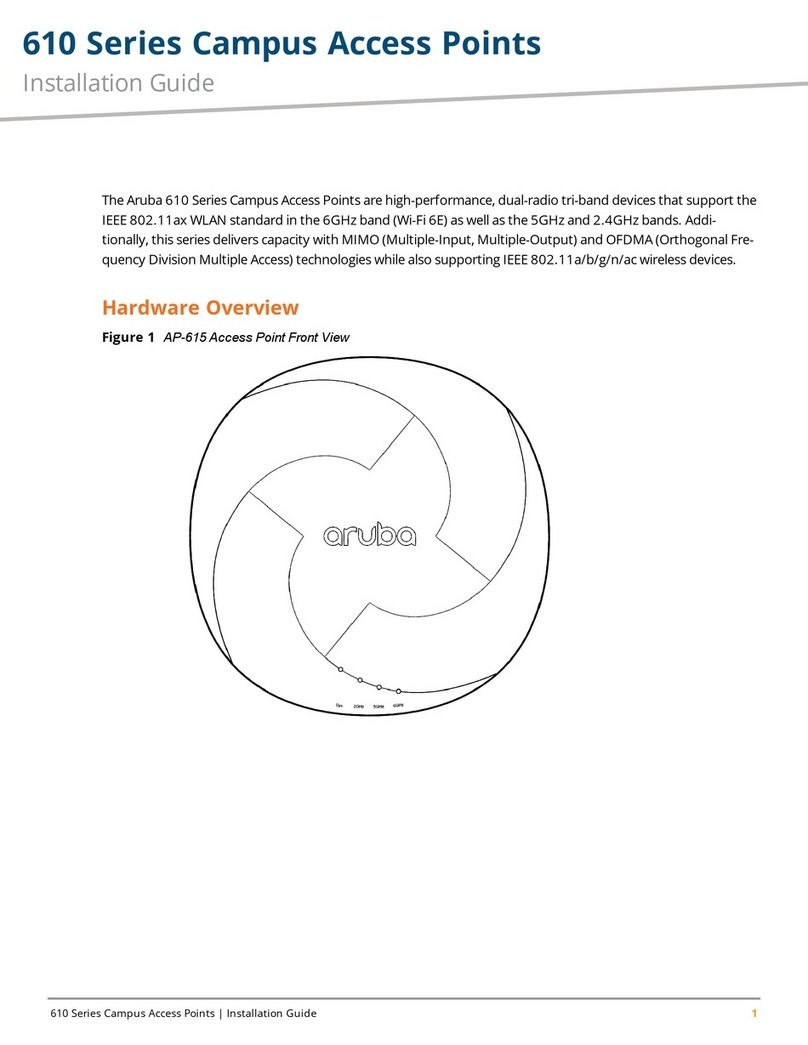
Aruba
Aruba 610 Series installation guide

Lancom
Lancom L-54ag Wireless user manual

Cambium Networks
Cambium Networks XIRRUS XD2-230 installation guide
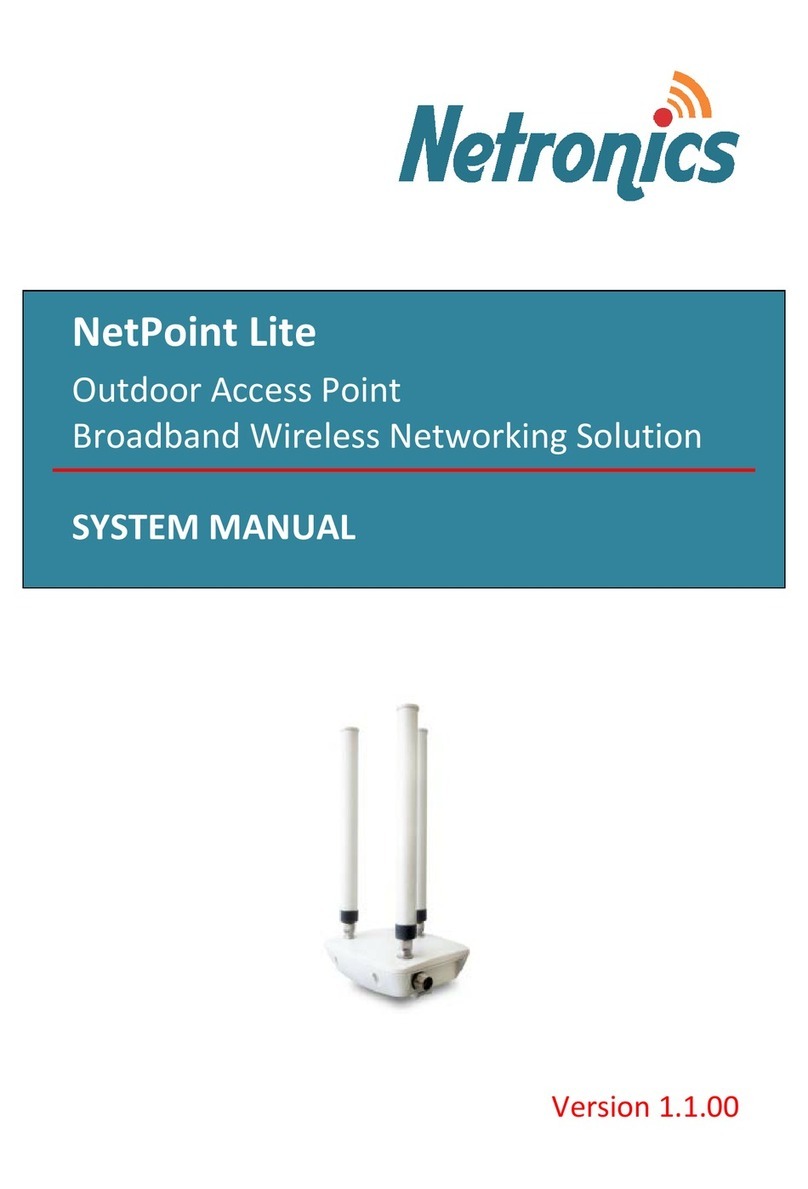
Netronics
Netronics NetPoint Lite System manual
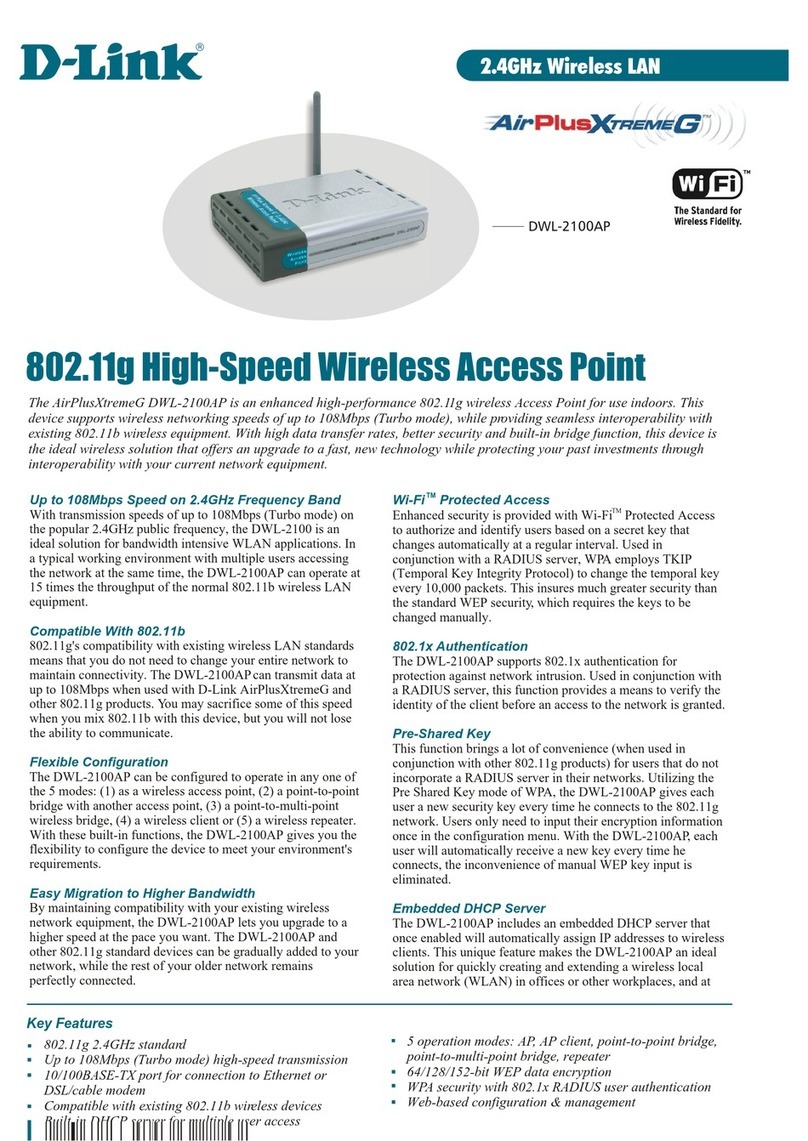
D-Link
D-Link DWL-2100AP - AirPlus Xtreme G Technical specifications