GENI PREMIUMa User manual

User’s ManualPREMIUM
α
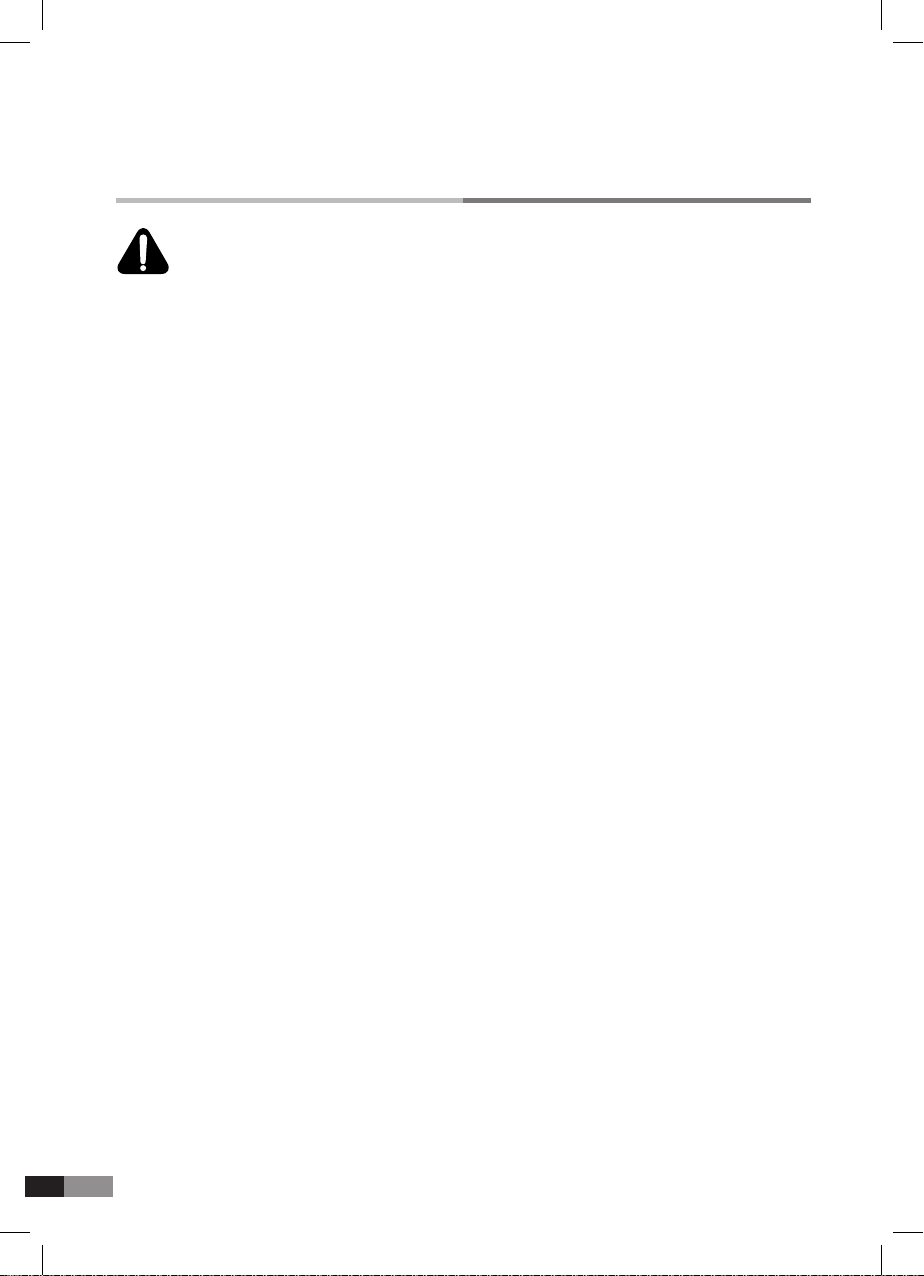
2
Information related to the possible electric shock, re hazard and personal injury
has been included in this list. Please read the contents carefully and use the
product safely.
1. Be well-acquainted with this user’s manual before using the product.
2. Please use the exclusive power supply. When obliged to use the other power supply,
be careful of the output voltage and polarity.
3. Do not dismantle the product under any circumstances. Dismantle at discretion may
not guarantee the warranty repair.
4. Keep the power cord away from the other objects. Make sure the cord is not pressed
under any heavy objects or piano.
5. When using the adapter or headphones, connect or release with grasping the plug
instead of cable.
6. Place the product away from the direct sunlight, humid, hot or cold air current.
7. The power supply cord should be unplugged from the outlet when left unused for a
long time.
8. Please ask help to the dealer from whom you purchased for any after service.
9. This product is operating independently, but it can be damaged by the difference of
the input/output characteristics when connected with external device.
10. Refrain from playing long time with loud sound or uncomfortable posture,
it can be the reason of your hearing loss.
11. Place the product at the location or position with smooth natural air ow for proper
ventilation.
12. Pay attention to any liquid like water or coffee not to be spilled. If spilled, do not
disassemble the product, and ask for repair. Turing on the system under the
moisture may damage the key sensors or product.
13. For the below cases, the product should be serviced by the qualied service
personnel or the dealer from whom you purchased.
14. Standard tuning is required for ensemble of acoustic and silent play together.
15. For correct operation, it is essential to do the initializing process after the key
height adjustment or action adjustment.
16. There is a little heat generation in device during use, but it is not a problem of
the product.
•
When the power supply cord or the plug has been damaged.
•
When the metal material has fallen, or liquid has been spilled on the product.
•
When the inner parts have been exposed.
•
When the product does not operate correctly.
•
When the exterior of the product has been fatally damaged.
Important Safety and Installation Instructions
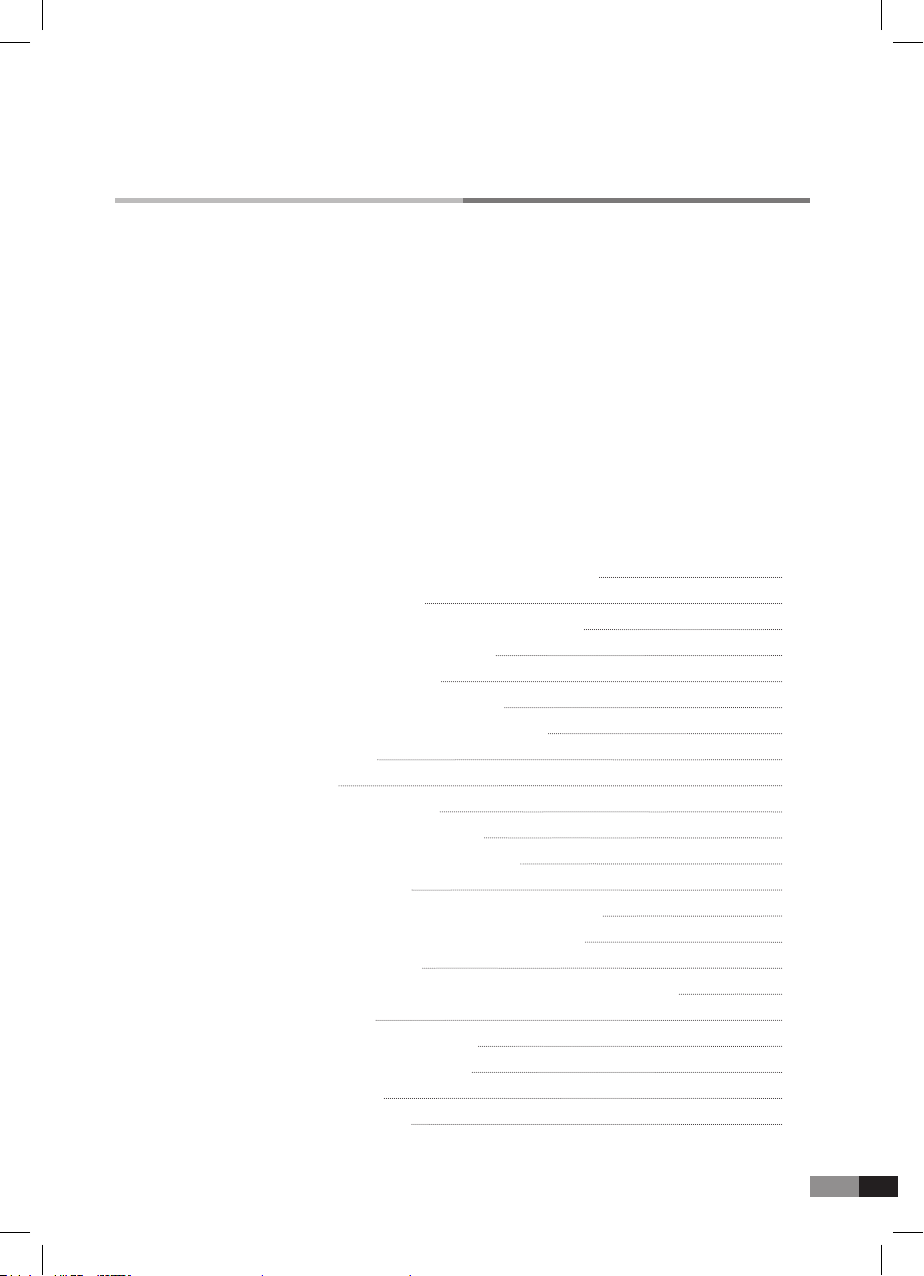
3
Important Safety and Installation Instructions
GENIO PREMIUM
α
Connection Diagram of GENIO PREMIUM
α
Name & Function of each part
Originating information
How to try out various Functions
How to use the functions by the keys
Metronome
Effect
Record and Playback
Education Mode for Practice
Initializing of GENIO PREMIUM
α
Pedal Positioning
How to adjust the sensitivity of individual keys
Connecting with External Audio Equipment
GM Program Chart
216 Education songs (with Sonatina 80 songs for Demo)
Drum Chart
MIDI Implementation Chart
Chart for User-Set Editing
Specications
Trouble Shooting
02
03
04
05
07
08
15
18
20
21
24
25
26
27
29
30
31
32
33
34
35
36
After the installation of GENIO PREMIUM
α
, while you keep the acoustic piano functions, and it
becomes a new concept piano which enables you to play the piano without external sound and
enjoy your own piano playing, it has multi functions of acoustic, silent and digital piano. You can
select various sounds with various types of music in anytime, anyplace.
Especially, GENIO PREMIUM
α
has 216 education songs(inclusive of demo songs) helping
you to acquaint yourself with piano performance and accompaniment. Please refer to the song
list on this manual, and make use of them in piano exercise and lessons, and then, it will be the
piano class with full of fun and impression. Using these functions, in order to be well accustomed
to use this product, please read this user’s manual carefully for your satisfaction of the performance
of this product.
The buttons of GENIO PREMIUM
α
are the new concept touch sensor types, and operate
sensitively by slight touch of the English letters below the icons.
GENIO PREMIUM
α
Table of Contents
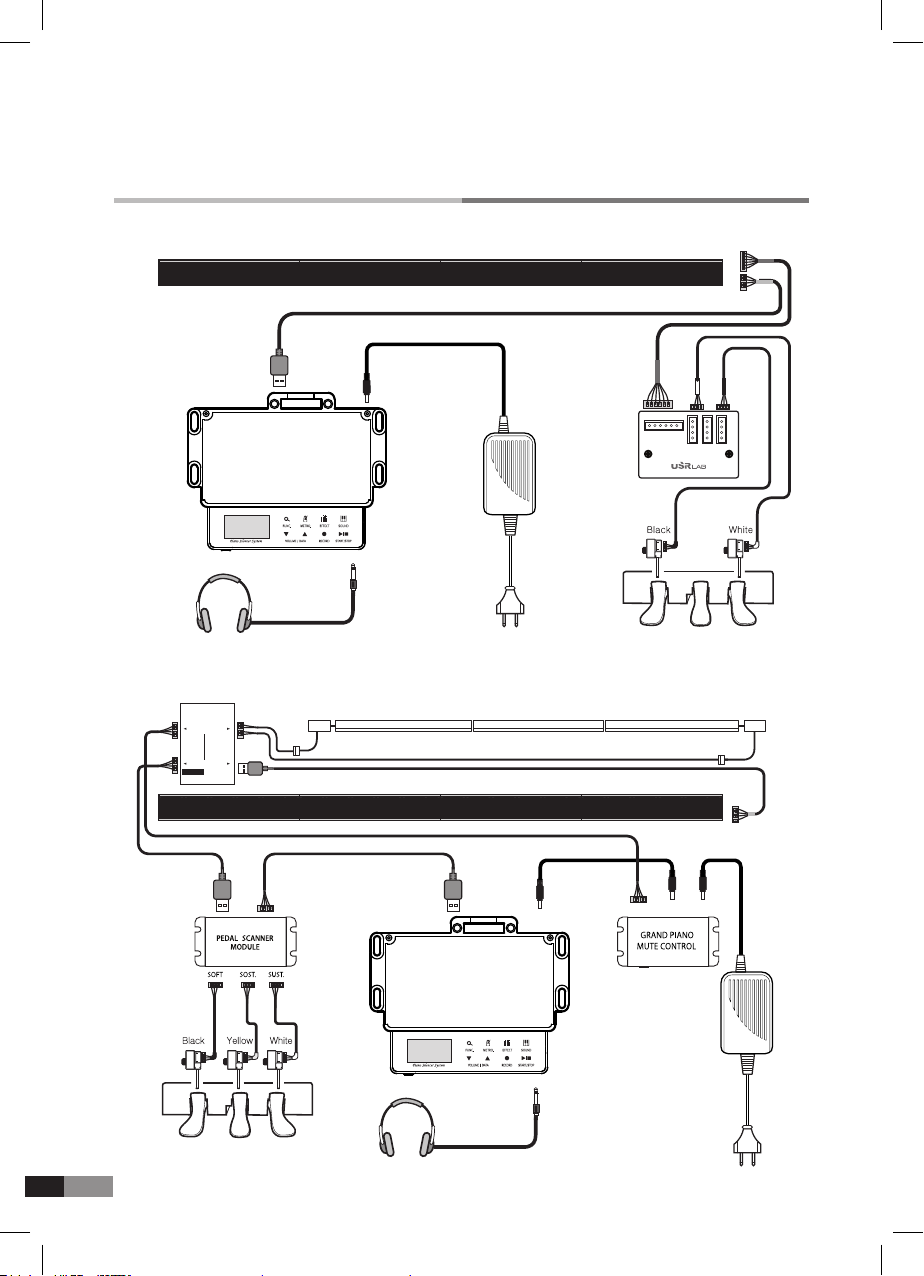
4
Connection Diagram of GENIO PREMIUM
α
MainUnit
Piano Keyboard Sensor
Piano Keyboard Sensor
BlackWhite
Keyboard Sensor
Keyboard SensorKey Sensor Control
Upright Piano
Grand Piano
Headphones
Headphones
GRAND MODULE
GRAND MOTOR Motor Motor
AC 100~240V
AC 100~240V
Power
Power
KEYBOARD
Mute On/Off
Control Unit
Control Unit
PowerControllerMotor
MOTOR
POWER
Soft Damper/Sustain
Soft Damper/Sustain
Sostenuto
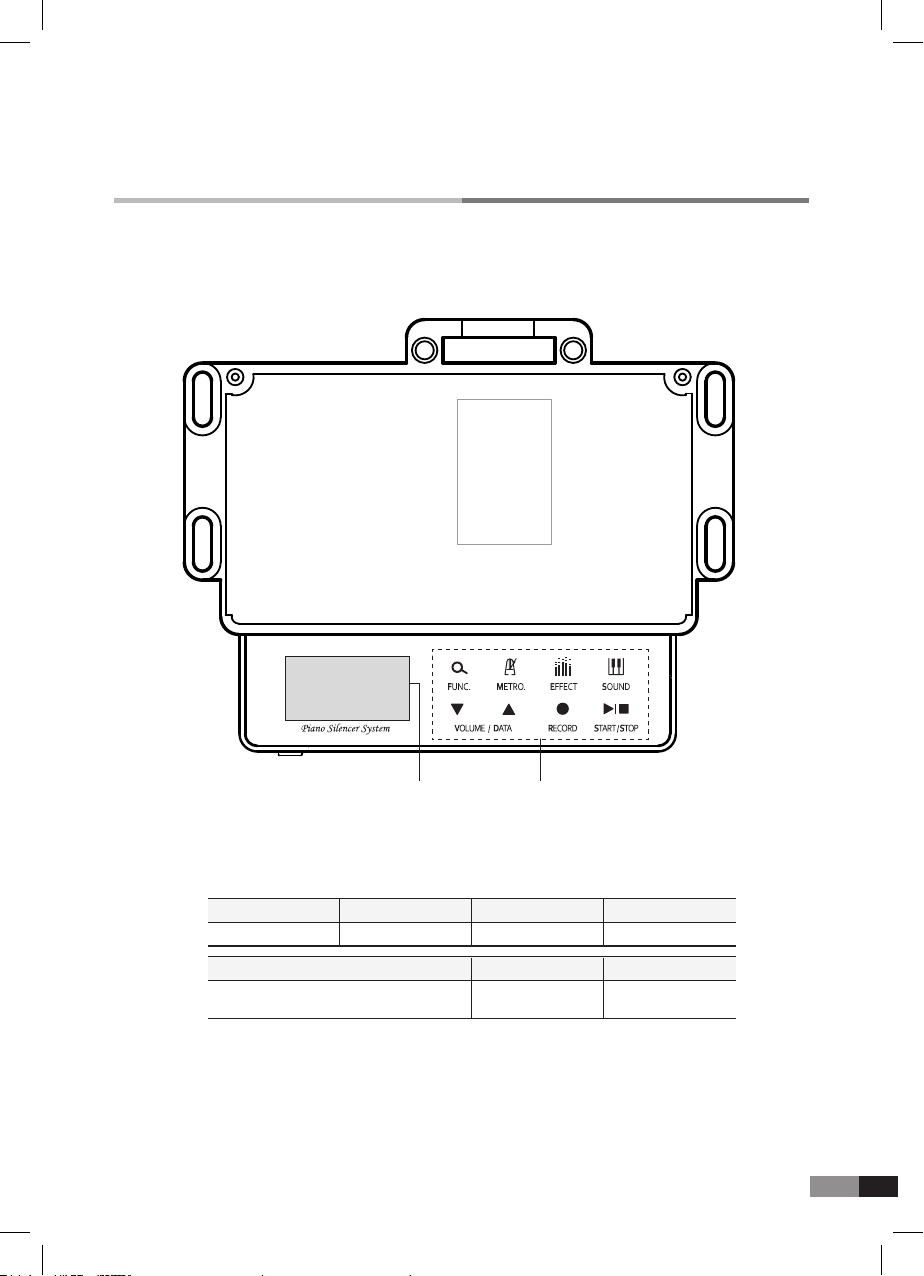
5
① ②
Name & Function of each part
Top View
CONTROL UNIT
①
DISPLAY: Shows the selected mode and value.
②
TOUCH BUTTONS
FUNC.
Function
VOLUME / DATA
Volume control / Data selection
METRO.
Metronome
EFFECT
Effect selection
RECORD
Record
SOUND
Sound selection
START / STOP
For recording,
Playback etc.
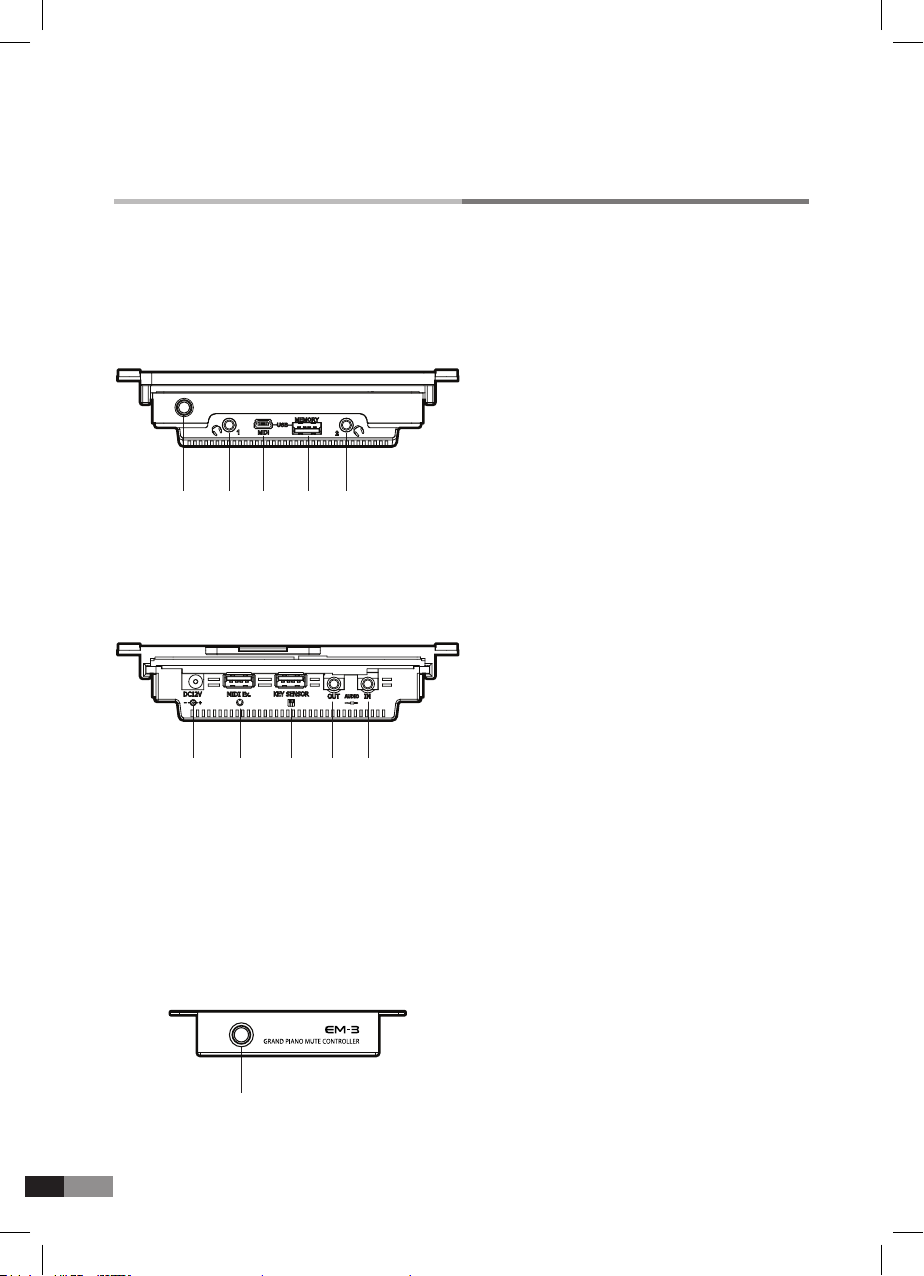
6
③ ④①
①
② ②
⑤⑥ ⑦ ⑧ ⑨
⑤
DC JACK : System power is supplied from
power adapter
⑥
MIDI Ex: Connects with external MIDI device
through extra MIDI I/O Module(Option)
⑦
KEY SENSOR:
Connects with key sensor
module with signal cable
⑧
AUDIO OUT: Audio signal output
⑨
AUDIO IN: Audio signal input
CONTROL UNIT
Rear View
Front View
① POWER BUTTON : Pressing the button converts
to mute-on or mute-off
① POWER BUTTON : Turns the system on and off
② HEADPHONES : 2 headphones are available
③ USB PORT :Connect with computer
(Device : USB MIDI)
④ USB HOST : USB Stick terminal
Grand Piano Mute Controller: for Grand System
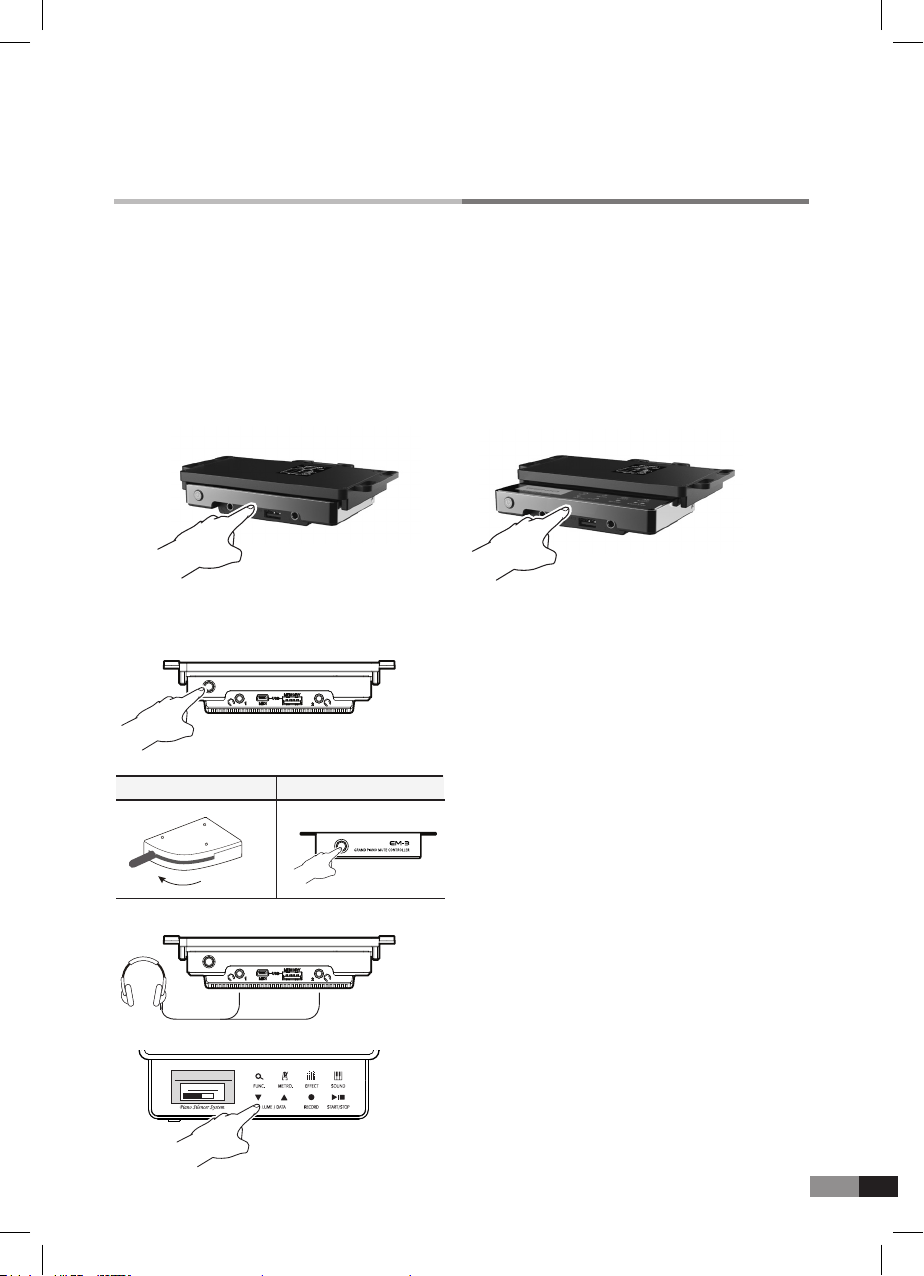
7
HOME
Preset Sound
P1 : Piano 1
Volume
60%
After installation, the system should be optimized to be used by the initializing process (Page 16),
and it can be used with adequate connection of power supply.
Conning by pushing GENIO PREMIUM
α
control unit front lightly.
A. Taking out & conning GENIO PREMIUMαcontrol unit
Pressing softly the GENIO PREMIUM
α
control unit front and it comes out.
Originating information
Make sure your power supply complies with the details listed on the accompanying power
supply(12V DC plug).
Ready to use
1) Power on by pressing the POWER BUTTON.
2) Mute Control
Upright Piano Mute Lever : Pull the mute lever
to mute position
Grand Piano Mute Controller : Power on for
mute-on, and power off for mute-off of Acoustic piano.
3) Plug your headphones into one of the
headphone jacks and wear the headphones.
4) Select adequate volume and sound,
and play the piano.
Upright Piano Mute Lever Grand Piano Mute Controller
Mute Acoustic
piano
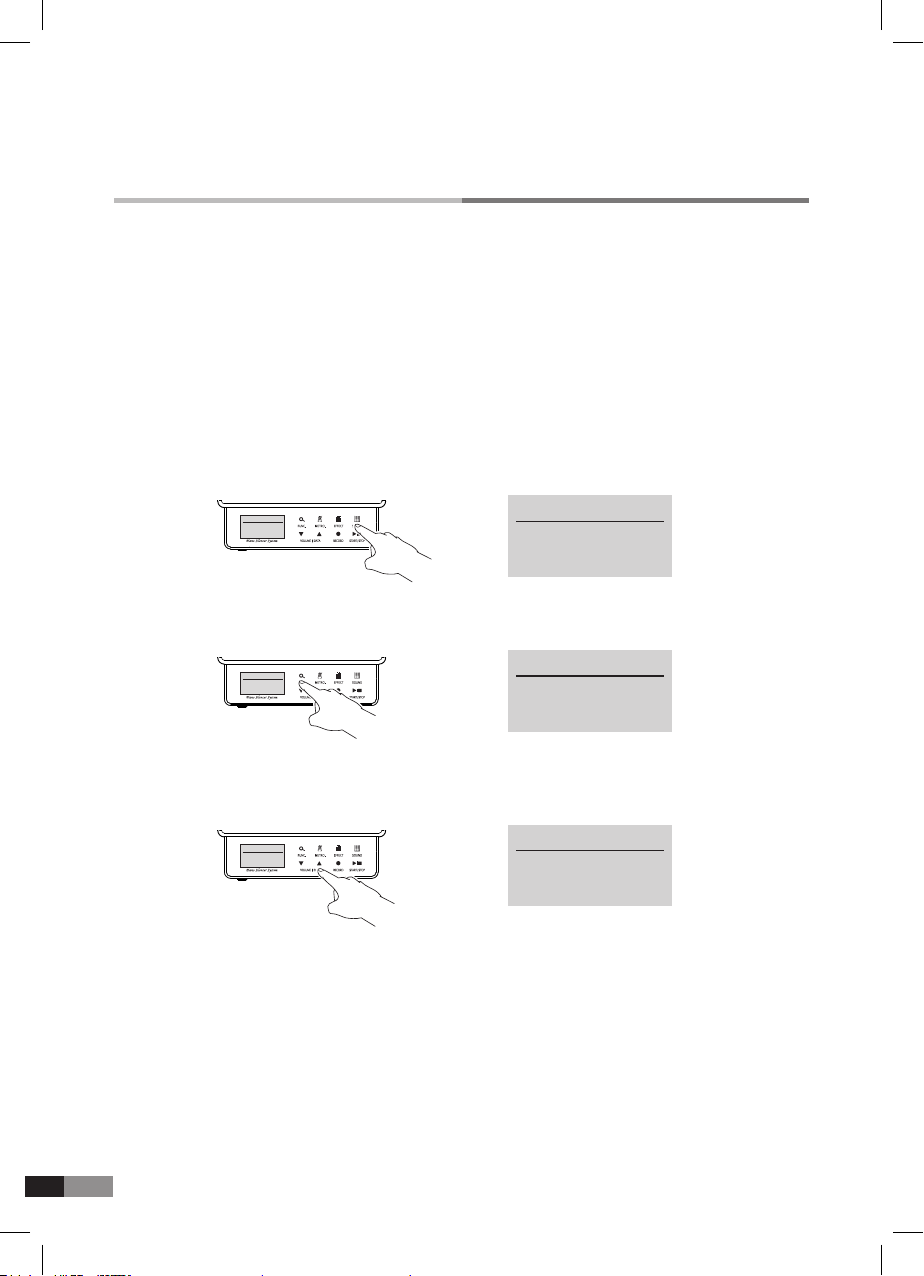
8
How to try out various Functions
You can enjoy GENIO PREMIUM
α
as a digital piano with various sounds and effects, and also
as a sound module with GM sounds contained.
A. Sound select
You can select one of 17 Preset sound,16 Userset sound and 128 GM Sound.
* Preset sound can be changed only by the manufacturer(Users are not allowed to change it).
* Userset sound can be edited by users, fully awaring of users manual let you make your own sound
and effect.
1) Press [SOUND] button for the sound mode, this will highlight the button icon.
2) Press [FUNC.] buttons to change from Preset sound to Userset sound and GM sound.
3) Press either [▼] or [▲] button of [VOLUME/DATA] to select one of 17 Preset sound, 16 Userset sound
and 128 GM sound.
4) GM Sound need just one channel at a time. (Other channels are off mode)
5) Press [SOUND] button after selecting the desired sound and the setting will then be saved.
The display will return to the home mode automatically.
HOME
Preset Sound
P1 : Piano 1
SOUND
Userset Sound
U1 : Userset
SOUND
Userset Sound
U3 : Jazz Guitar
HOME
Preset Sound
P1 : Piano 1
SOUND
Userset Sound
U1 : Uset
Sound
Usetset Sound
U3 : Jazz Guitar
→
→
→
*
Press [▲] button to move from a low numbers to a high number.
*
Press [▼] button to move from a high number to a low number.
*
Press and hold either [▼] or [▲] buttons to move through the
sounds faster.
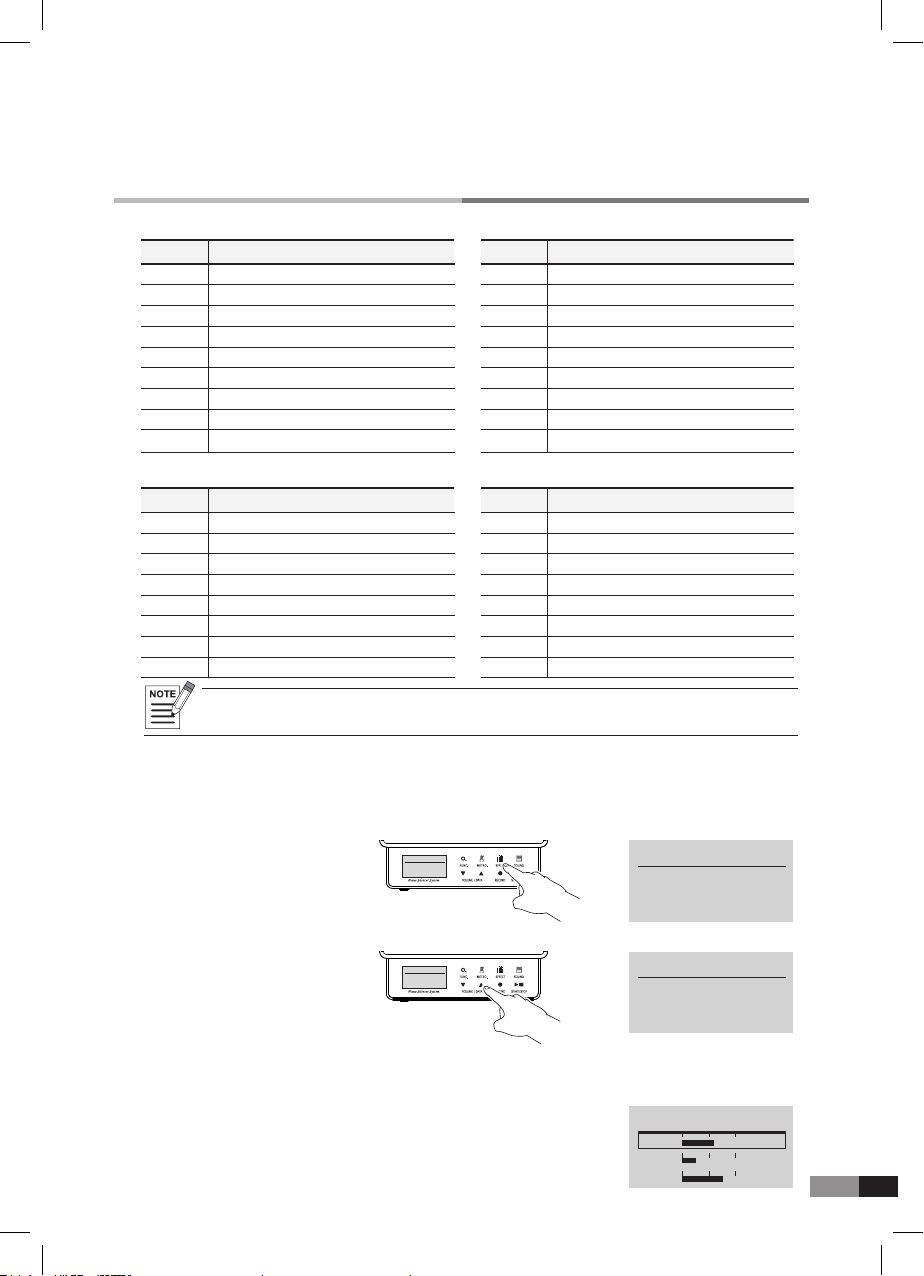
9
How to try out various Functions
•
Please refer to the GM sounds chart.
Preset sounds
Userset sounds
P1
P2
P3
P4
P5
P6
P7
P8
P9
U1
U2
U3
U4
U5
U6
U7
U8
P10
P11
P12
P13
P14
P15
P16
P17
U9
U10
U11
U12
U13
U14
U15
U16
NO.
NO.
NO.
NO.
Piano 1
Piano 2
E. Piano 1
E. Piano 2
E. Piano 3
Vibraphone
Celesta
Tinkle Bell
Harpsichord
Accordion
Nylon Guitar
Jazz Guitar
Steel Guitar
Strings
Brass 1
Brass 2
Saxophone
Sound Track
Strings
Pan Flute
Pipe Organ
Church Organ
Organ 3
Tubular Bell
Drum
Clarinet
Marimba
Xylophone
Reed Organ
Piano + Trpt
Piano + Flute
Advanture
Piano + Vibra
Preset
Preset
Preset
Preset
B. EQ(Equalizer) Setting
You can adjust the level of low, middle and high range of notes.
1)
Press and hold [EFFECT] button for 2~3 seconds to change to EQ mode, and this would highlight
[EFFECT] button icon.
2)
Press [▼] or [▲] buttons to change EQ mode to ON or OFF.
3)
Press [FUNC.] button to change the screen for low, middle or high range selection.
*
Press [METR.] button to move the cursor in the order of Low, Middle and High.
*
Press [▼] or [▲] buttons to adjust each range.
*
After completing the adjustment, press [REC.] button to save, and press
[SOUND] button to return to home mode.
HOME
Preset Sound
P1 : Piano 1
→
Sound Equalizer
EQ Enable
Off
Press [rec] to save.
HOME
Preset Sound
P1 : Piano 1
→
Sound Equalizer
EQ Enable
Off
Press [rec] to save.
Sound Equalizer
Low :
Mid :
High :
+3.1db
-6.1db
-6.1db
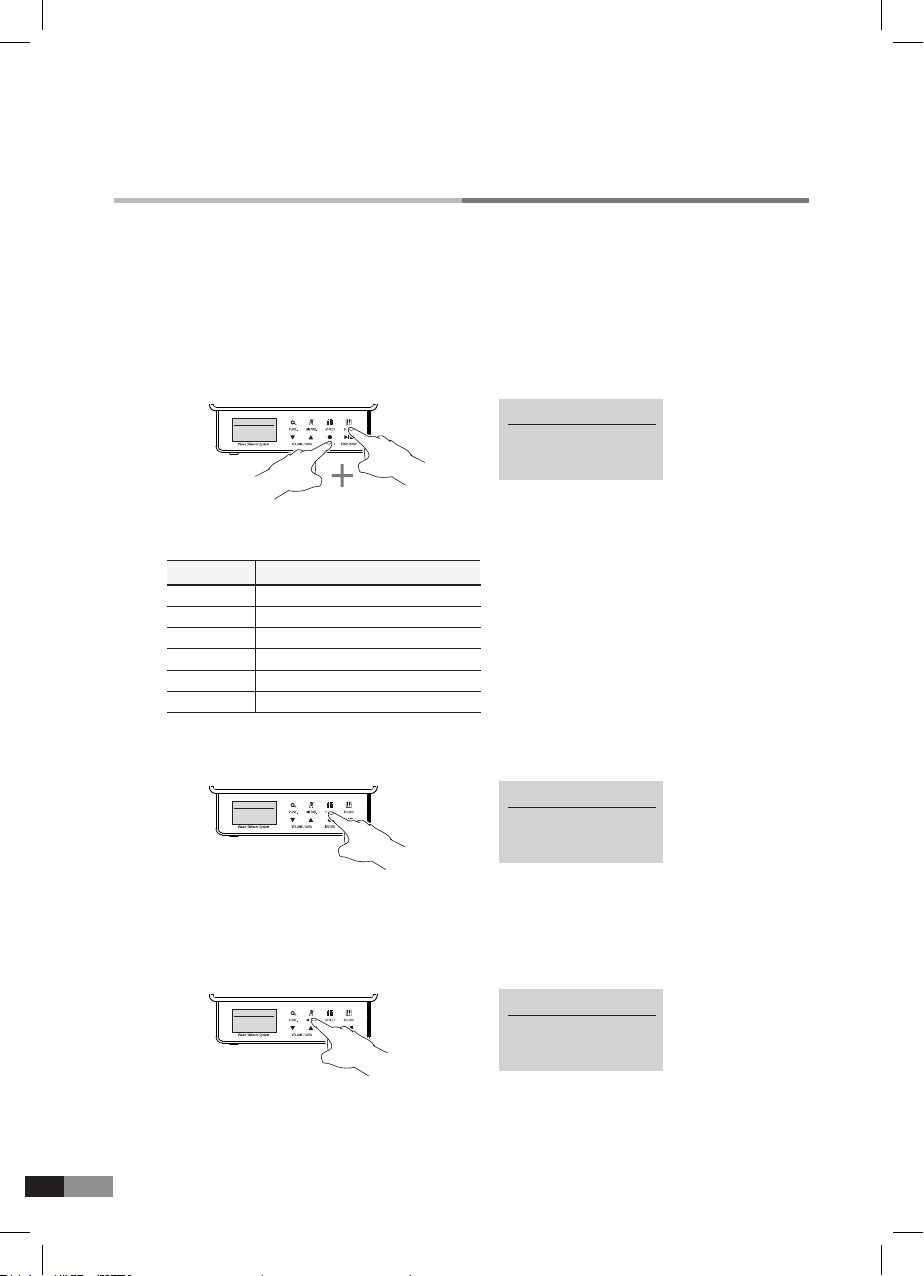
10
B. How to edit Userset sound
The GENIO PREMIUM
α
contains editable Userset sound. Each sound has 16 channels
and each channel has 21 parameters. Change the parameter according to the list(Page 13)
and you can get the desired sound and function.
1) Press [RECORD]+[SOUND] buttons together from the Home mode to get into edit mode.
2) Edit the sound from the selected sound.
3) Press either [EFFECT] or [SOUND] button to select the channel to be modied.
6) Do the same procedure one by one after modication of each parameter.
5) Press either [▼] or [▲] button to set a new value for the parameter selected.
4) Press either [FUNC.] or [METRO.] button to select the parameter to be modied.
* Channel 10 is only for the drum set.
• Press both [▼] and [▲] together for a default value.
*During the edit mode, each button’s function is changed like below.
USERSET EDIT
Channel : 01
Instrument
000 Piano 1
USERSET EDIT
Channel : 01
Instrument
001 Piano 1 →
→USERSET EDIT
Channel : 16
Instrument
off
USERSET EDIT
Channel : 16
Instrument
off
[FUNC.]
[METRO.]
[EFFECT]
[SOUND]
[▲]
[▼]
Button
Parameter Reverse Direction
Parameter Forward Direction
Channel Down
Channel Up
Value Up
Value Down
Function
* GENIO PREMIUM
α
Channel Parameter:
:Patch, Volume, Reverb, Chorus, Transpose, Key Low, Key High, PAN, Low Velocity, High Velocity,
Velocity Shift, Velocity(Enable,Disable), Left Pedal, Channel Mode, Release Time
* When the Instrument of the Channel is off, channel’s parameter screen is not displayed.
→USERSET EDIT
Channel : 16
Volume : 100
USERSET EDIT
Channel : 16
Volume : 100
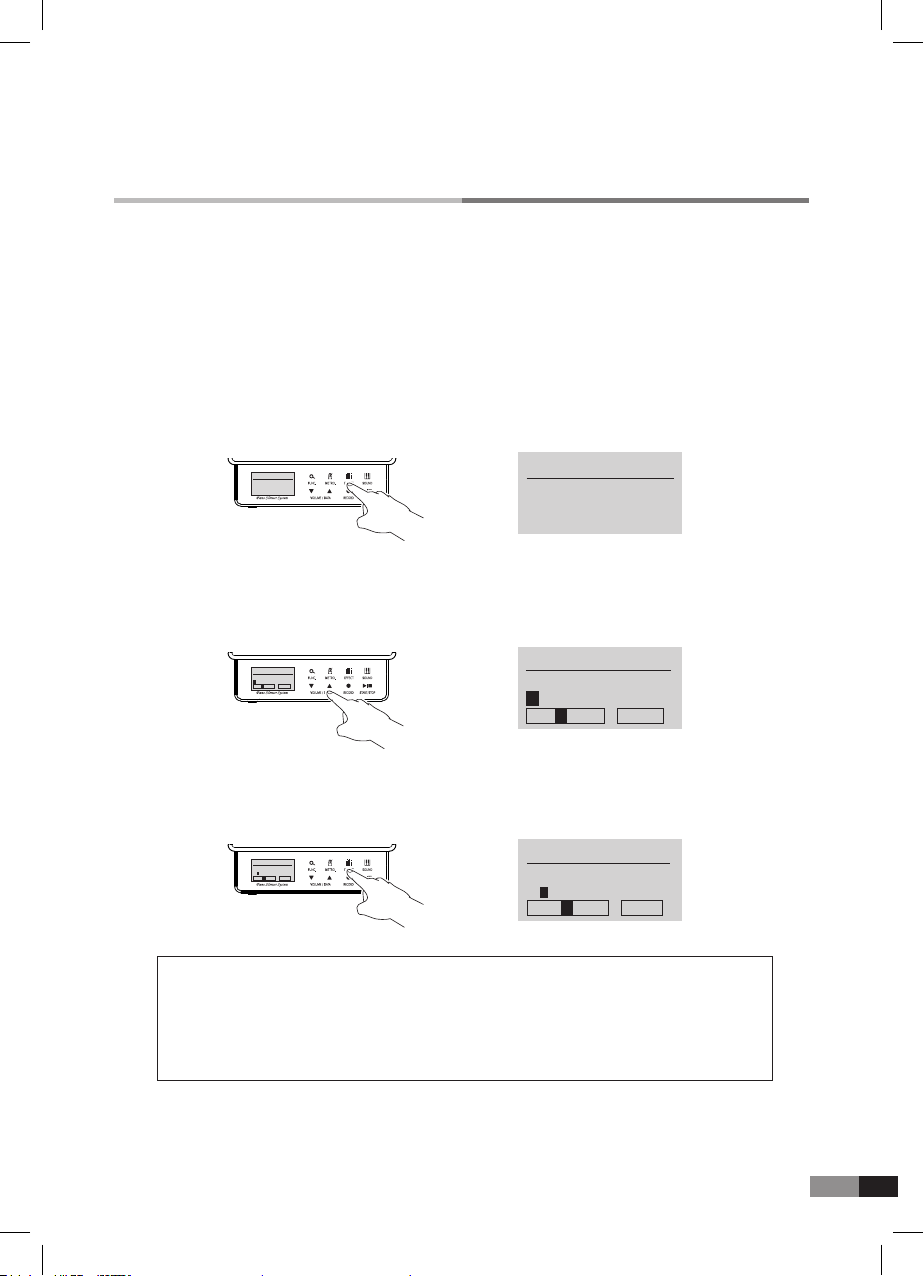
11
C. How to change the name of Userset sounds
3) Press either [EFFECT] or [SOUND] button to move across to the next letter to be modied.
* Press [START/STOP] button for selecting Alphabet Capital letters, Small letters, Numbers or Signs.(Page 16~17)
* You can change the name by pressing keys.
* Letters, numbers and symbols can be input by pressing keys.
2) The selected character highlighted with a black box can be changed by pressing either [▼] or [▲]
button.
1) Press either [EFFECT] or [SOUND] button to nd the name parameter
→USERSET EDIT
Channel : 16
Instrument
off
USERSET EDIT
Channel : 16
Instrument
off
→USERSET EDIT
Name :
User
STUVW ABC
USERSET EDIT
Name :
User
STUVW 123
→USERSET EDIT
Name :
User
q r st u abc
USERSET EDIT
Name :
User
q r st u abc
Letters chart for title modication
* A, B, C, D, E, F,G, H, I, J, K, L, M, N, O, P, Q, R, S, T, U, V, W, X, Y, Z
* a, b, c, d, e, f, g, h, i, j, k, l, m, n, o, p, q, r, s, t, u, v, w, x, y, z
* 0, 1, 2, 3, 4, 5, 6, 7, 8, 9
* Space, 1, ~, #, $, %, &, ‘, (, ), *, +, -, /, :, ;, <, =, >, ?, @, [, W, ], ^, _, {, |, ], ~
4) Press either [▼] or [▲] button to select the letters needed.
5) After setting is completd, press either [EFFECT] or [SOUND] button to move to the other parameter.
Global Parameter
Velocity Curve/Pitch/Reverb Type/Chorus Type/Cutoff Frequency/ Resonance/Name
: The sounds of entire channels output during Global Parameter adjustment.
GENIO PREMIUM αGlobal Parameter
Global parameter is effective to all channels as under listed parameter. (Page 13)
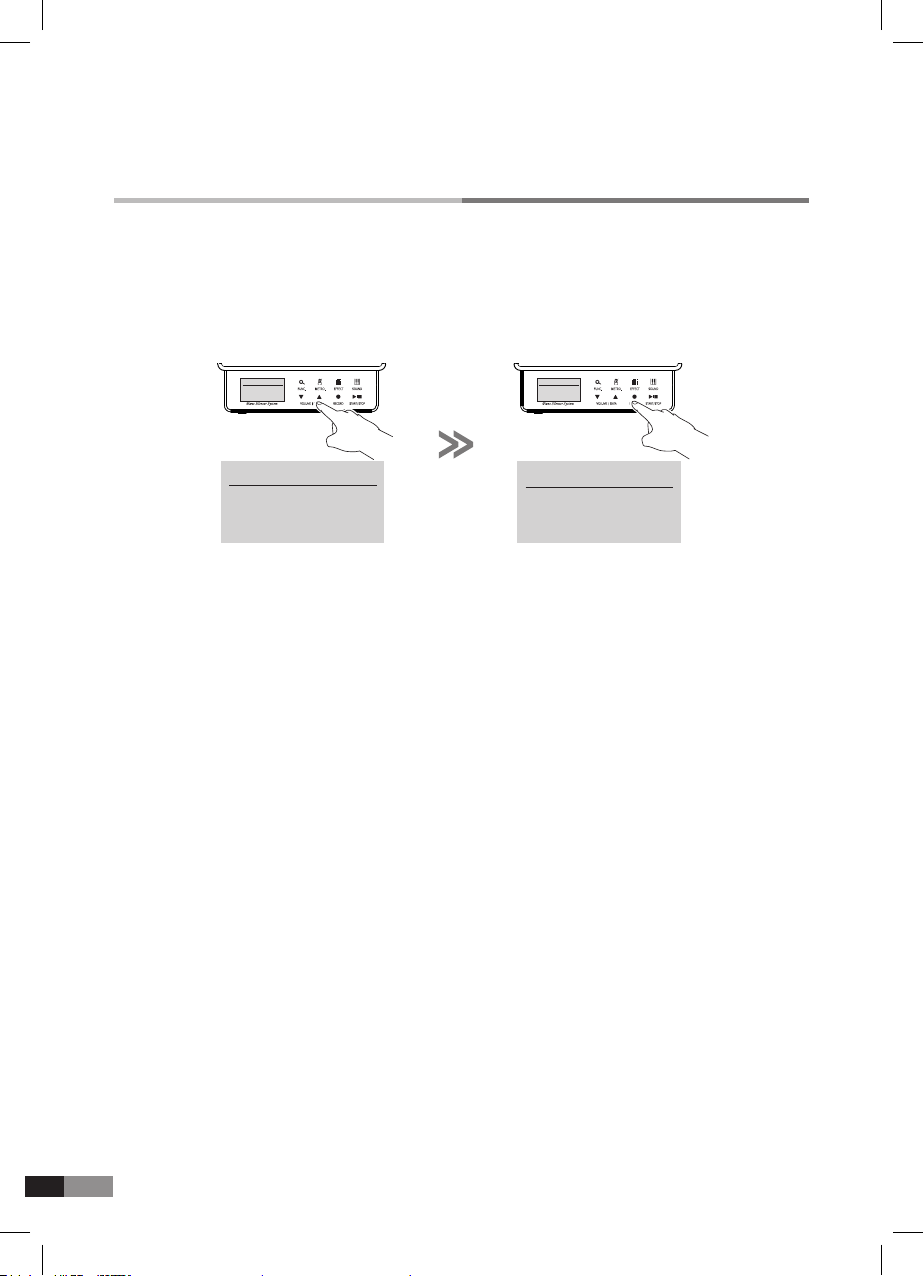
12
1) Press [RECORD] button to memorize and return to home mode.
2) Press [▼] or [▲] button to select a Userset Number. Then press [RECORD] button for the selected
Userset to be memorized in the built-in memory. The GENIO PREMIUM
α
will now return to the
Home mode.
1) Press [START/STOP] button to return to Home mode without memorizing any inputs.
Return to Home mode after memorizing names and edited contents
Return to play mode without memorizing names and edited contents
→
→
HOME
Userset Sound
U1 : User
USERSET EDIT
Save to user : 1
Push [Rec.] to save
USERSET EDIT
Save to user : 1
Push [Rec.] to save
HOME
Userset Sound
U1 : User
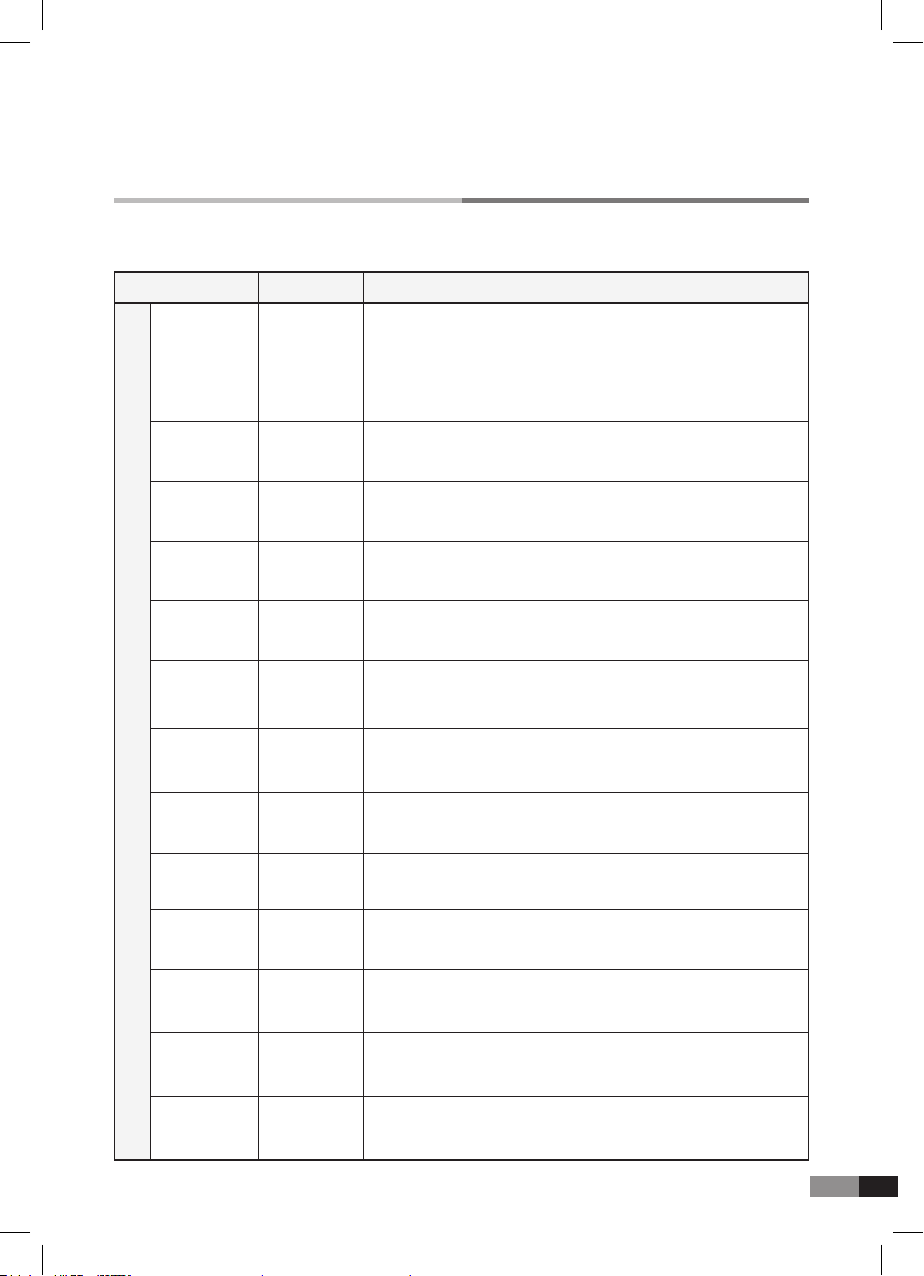
13
D. Description of the Parameter of the User’s Edit mode
Description of the parameter
Parameter
The GENIO PREMIUM
α
contains 128GM compatible sounds
which can be selected for each channel.
Press either [▼] Value or [▲] button to select the sounds required
for each channel.
To turn off the channel, press [▼] Value + [▲] buttons together.
Program
Instrument
High key sets the highest key of the effective key range of each
channel.
Key High
High velocity sets the highest velocity of the range you want to set.High Velocity
Range
000-127
Volume adjusts the loudness of the sounds of each channel.Volume 000-127
Reverb sets the amount of the reverb effect for of each channel.Reverb 000-127
The chorus effect broadens the spatial image of the sound.Chorus 000-127
Low key sets the lowest key of the effective key range of each
channel.
Key Low A0~C8
A0~C8
Low velocity sets the lowest velocity of the range you want to set.Low Velocity 1~127
1~127
It is the function of controlling the Velocity value by adding or
deducting to control the volume size.
Velocity Shift 0~127
Velocity sets the activate of the velocity of each channel.Velocity Off Enable,
Disable
Left pedal parameter sets the function of the left pedal to be Soft
like an acoustic piano, Sostenuto or disable.
Left Pedal Soft,
Sostenuto
PAN sets stereo simulation of the sound sourcePanning L63~R63
Transpose sets the pitch of the program of the each channelTranspose ± 24semitone
Channel Parameter
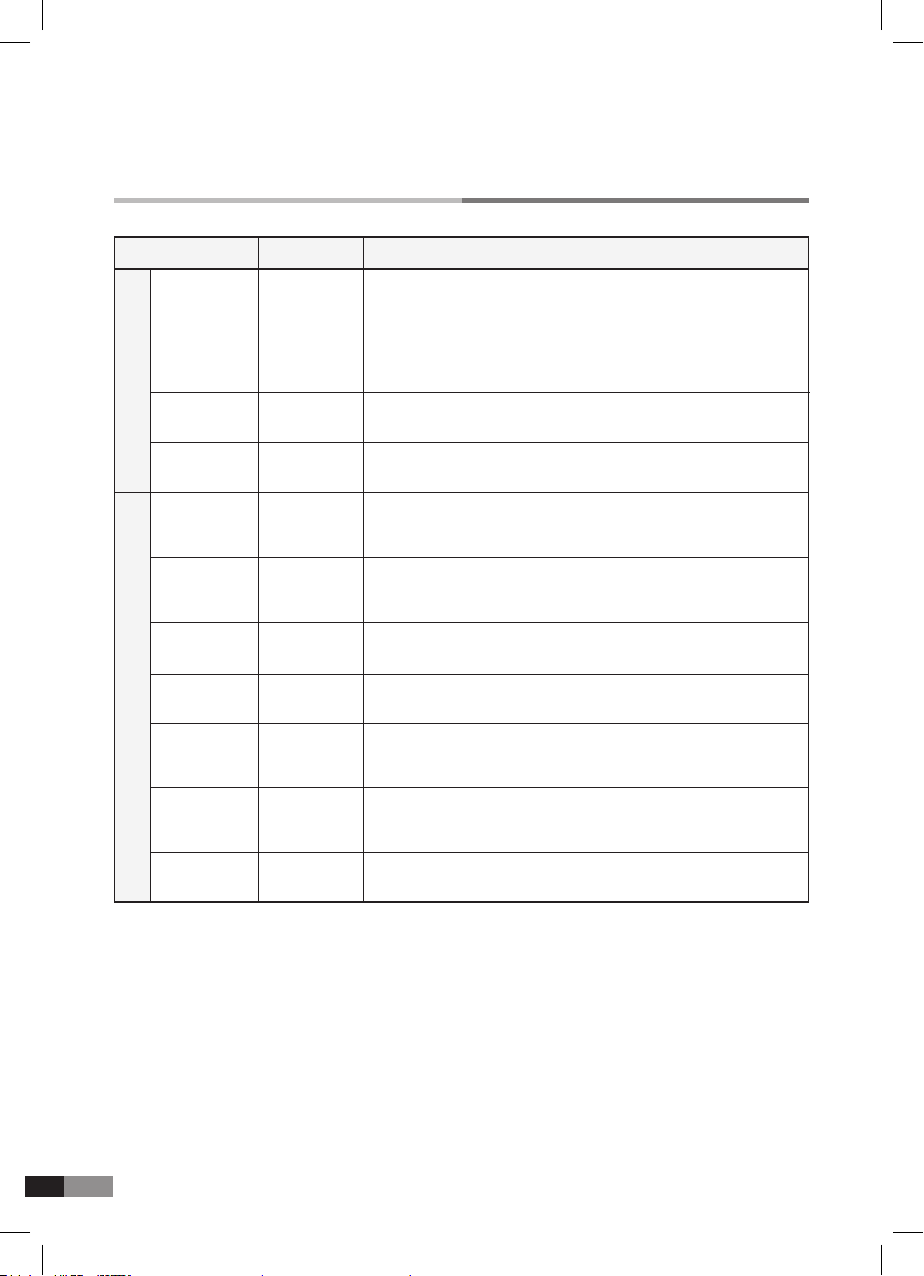
14
Title of Userset can be modied in this eld.Name
Smart Pedal is an unique function that we have invented for when
a user plays GENIO PREMIUM
α
set with organ sound. If user
sets the smart pedal function to be a organ, then even such kind
poor pedaling, organ sound will not be mixed up with former
played chord.
Smart Pedal
All notes will play.Channel Mode
Setting the time length of note disappear.Release Time
GENIO PREMIUM
α
has 4 types of Reverb that can be selected
on each channel.
Reverb Type
GENIO PREMIUM
α
has 3 types of Chorus effect that can be
selected on each channel.
Chorus Type
Touch response of the key can be selected from among 5curves.Velocity Curve
Pitch can be adjusted by 1Hz.Pitch
A digital lter to set the nuance of the tone.
Cut Off
Frequency
Using this lter user can control emphasized sound
around the Cutoff Frequency
Resonance
On/Off
Poly, Mono
0~127
1 - 4
1 - 3
1 - 5
438 - 445Hz
0 ~ 127
0 ~ 127
Description of the parameter
Parameter Range
Channel ParameterGlobal Parameter
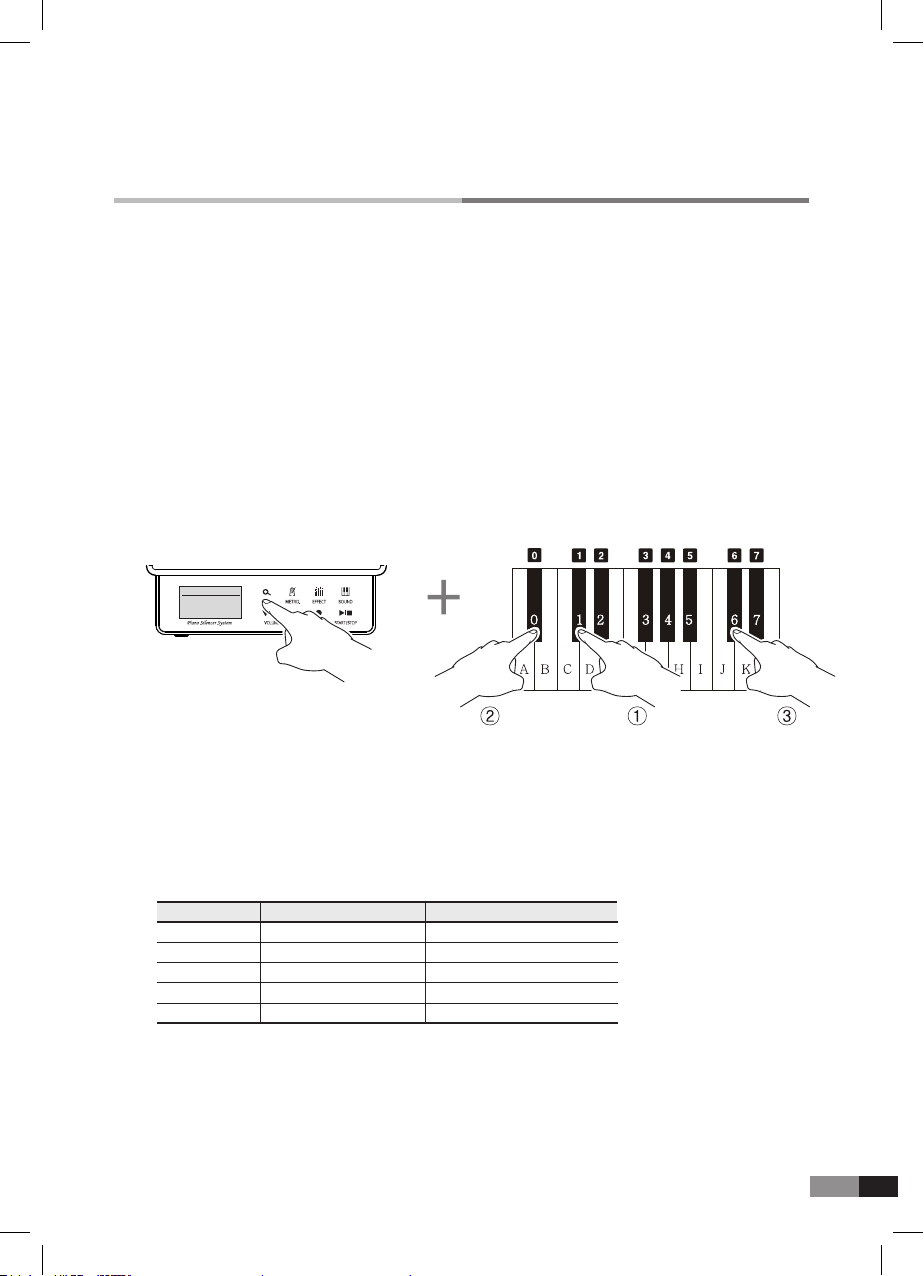
15
HOME
Preset Sound
P1 : Piano 1
How to use the functions by the keys
Due to the limited button numbers, in order to use the various functions, press the key like below,
while pressing and holding the [FUNC.] BUTTON, and then you can use various sounds, effects
and transpose.
A. How to Select 128 GM Sounds
1) While pressing and holding the [FUNC.] BUTTON, press one (or two, or three) black keys assigned
with the number like the picture in below, and release the [FUNC.] BUTTON.
* If the compounded number is bigger than 127, 000 : Piano 1 is automatically selected.
* Please refer to the GM Chart (Page 16) for selecting sound number.
* The sound exceeding from the real instrument’s range of note can be different from the real sound.
* The instrument selected by the keys is a single channel.
Ex) Selecting 106 sound
While Pressing and holding [FUNC.] BUTTON, press C# for 1, A#0 for 0, and C#2 for 6, and release
the [FUNC.] BUTTON for setting.
B. Velocity Curve
The touch feeling of GENIO PREMIUM
α
can be changed to accommodate the players with a lighter
or heavier feeling than average touch.
1) While pressing and holding the [FUNC,] BUTTON, press one from the 5 black keys assigned with
the 1~5 numbers, positioned just below the middle C.
* Default : 3
Key Velocity Curve Touch & Sound
Heavy
Medium Heavy
Medium (Default)
Medium light
Light
Velocity 1
Velocity 2
Velocity 3
Velocity 4
Velocity 5
29 : C#3
31 : D#3
34 : F#3
36 : G#3
38 : A#3
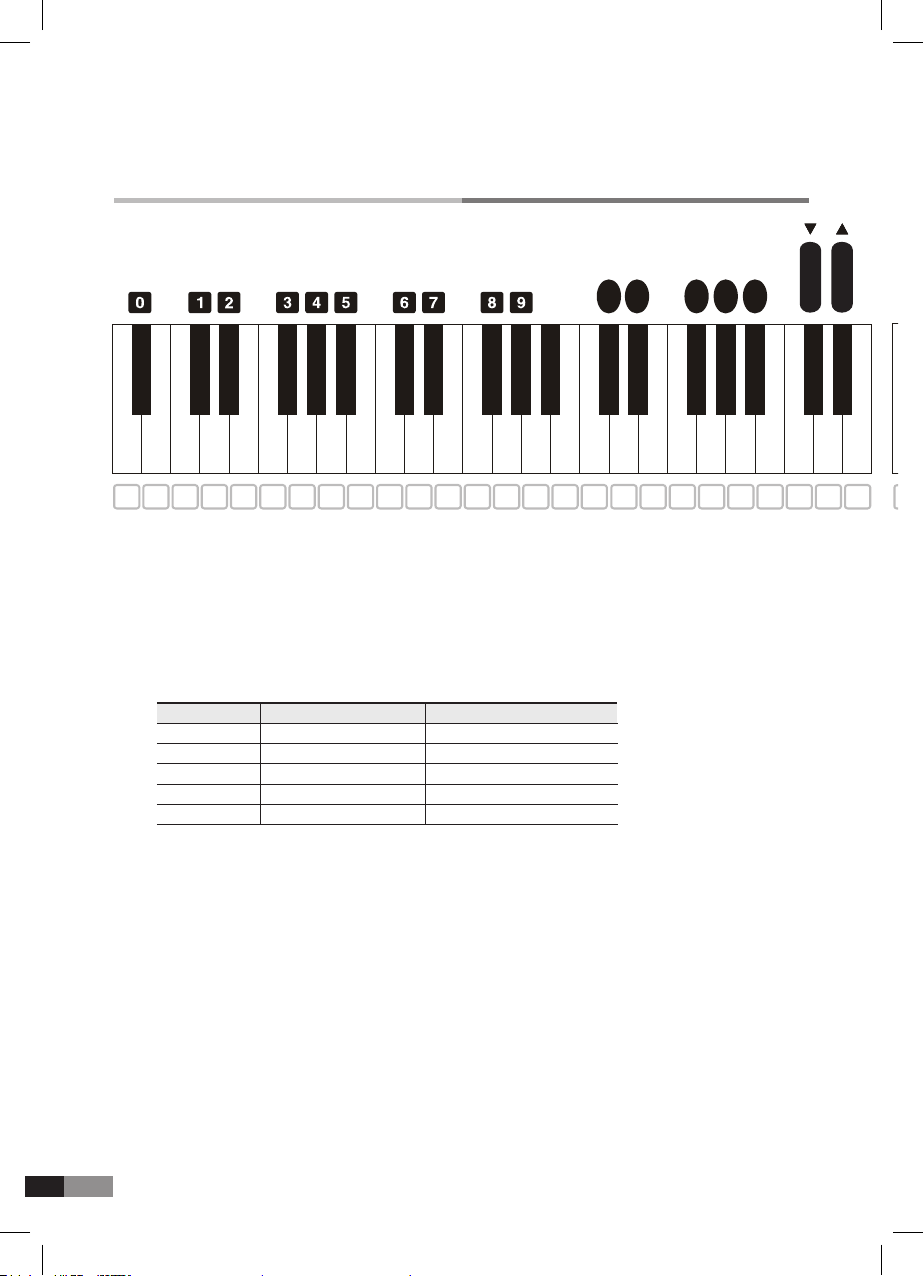
16
C. Transpose
1) While pressing and holding the [FUNC.] BUTTON, press the below key for semitone or octave
transpose.
Key Function Control Range
41 : C#4
43 : D#4
46 : F#4
48 : G#4
50 : A#4
Semitone Down
Semitone Up
Octave Down
Octave Up
Reset
± 24 Semitone
± 24 Semitone
± 2 Octave
± 2 Octave
0
Reverb Type
Velocity Disable
Velocity Enable
Smart Pedal OFF
Smart Pedal ON
Pitch
Chorus Type
EQ OFF
EQ ON
Octave
Octave
Reset
Reverb
Reverb
Chorus
Chorus
U10 U11 U12 U13 U14 U15 U16
a b c d e f g h i j k l m n o p r s t u v w x y zq
& * ( < > , ? : < >
L R
) .! /
Semitone
V.C
0.5
V.C
0.4
V.C
0.3
V.C
0.2
V.C
0.1
Semitone
P1 P2 P3 P4 P5 P6 P7 P8 P9 P10 P11 P12 P13 P14 P15 P16 U1 U2 U3 U4 U5 U6 U7 U8 U9P17
A B C D E F G H I J K L M N O P R S T U V W X Y ZQ
0 1 2 3 4 5 6 7 8 9 + @ # $- %= ^
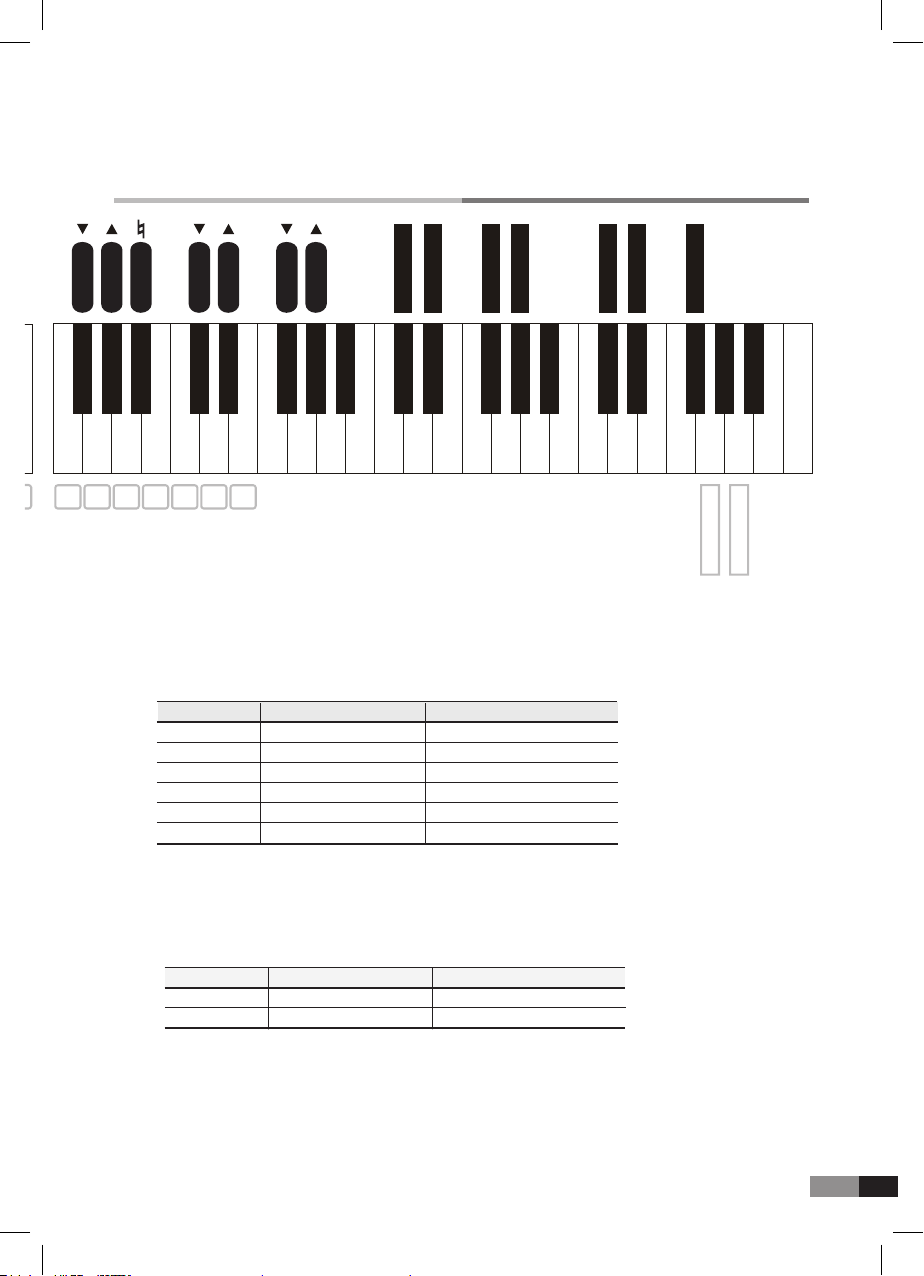
17
D. Reverb, Chorus (Effects)
1) While pressing and holding the [FUNC.] BUTTON, press the below keys for selecting desired chorus
and reverb type, and adjusting the depth of both types.
Key Function Control Range
53 : C#5
55 : D#5
58 : F#5
60 : G#5
65 : C#6
67 : D#6
Reverb Down
Reverb Up
Chorus Down
Chorus Up
Reverb Type
Chorus Type
000
127
000
127
4 Types
3 Types
E. EQ(Equalizer) Setting
1) While pressing and holding the [FUNC.] button, press below keys for EQ function ON/OFF
Control Range
0
0
Key
83:G7
85:A7
Function
EQ OFF
EQ ON
Reverb Type
Velocity Disable
Velocity Enable
Smart Pedal OFF
Smart Pedal ON
Pitch
Chorus Type
EQ OFF
EQ ON
Octave
Octave
Reset
Reverb
Reverb
Chorus
Chorus
U10 U11 U12 U13 U14 U15 U16
a b c d e f g h i j k l m n o p r s t u v w x y zq
& * ( < > , ? : < >
L R
) .! /
Semitone
V.C
0.5
V.C
0.4
V.C
0.3
V.C
0.2
V.C
0.1
Semitone
P1 P2 P3 P4 P5 P6 P7 P8 P9 P10 P11 P12 P13 P14 P15 P16 U1 U2 U3 U4 U5 U6 U7 U8 U9P17
A B C D E F G H I J K L M N O P R S T U V W X Y ZQ
0 1 2 3 4 5 6 7 8 9 + @ # $- %= ^
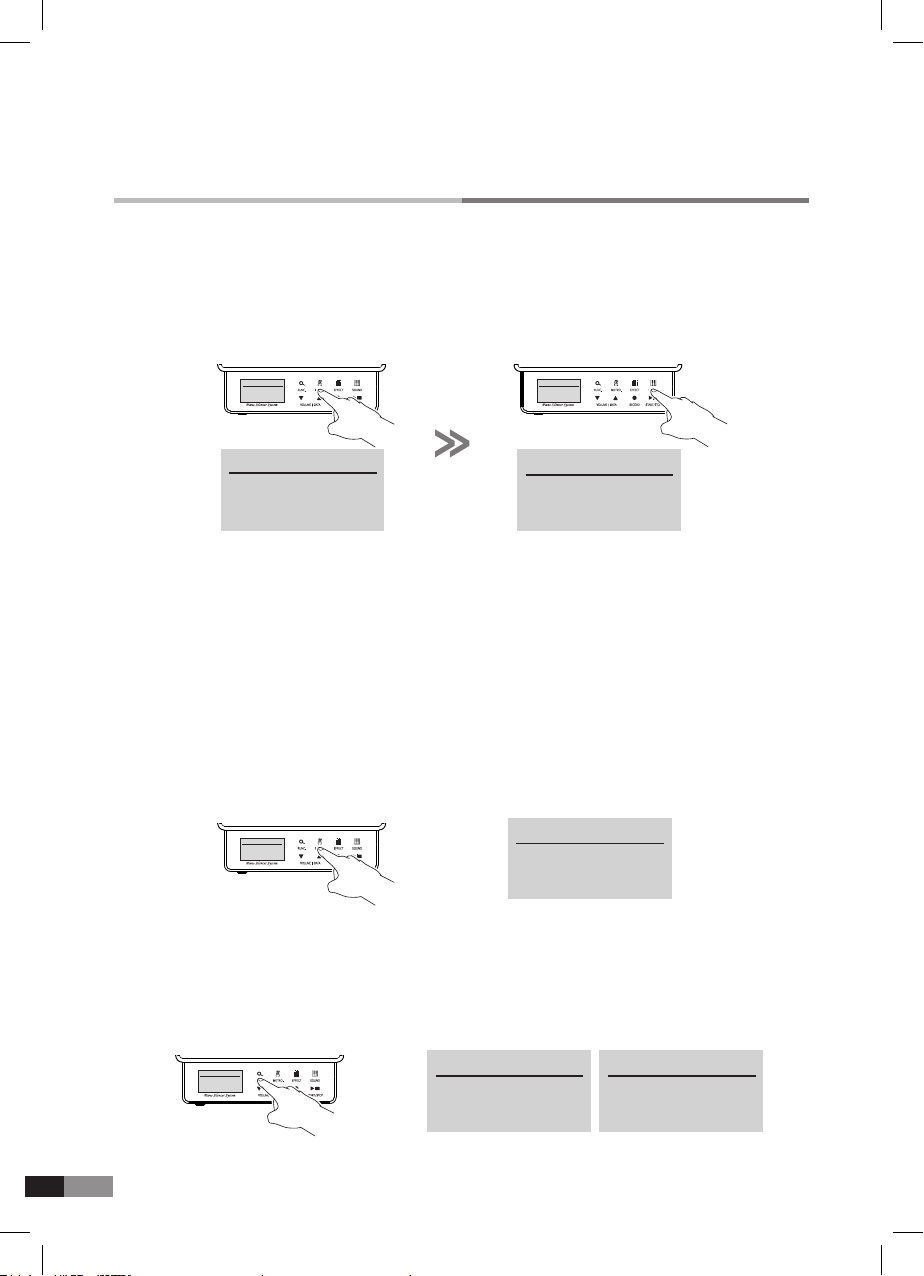
18
Metronome
Using the built-in metronome function, you can practice with correct tempo and beat.
1) Metronome operation
Press [METRO.] button to start or stop the metronome operation.
2) Metronome indicator
Sound: Tick and Tack sound according to down or up beat.
Visual operation: Light on or off on [METRO.] button icon.
3) Metronome setting
Press [SOUND] to change the sound
while metronome is activating.
→
→
HOME
Preset Sound
P1 : Piano 1
METRONOME
* Tempo : 120
Beat : 4/4
Volume : 5
HOME
Preset Sound
P1 : Piano 1
METRONOME
* Tempo : 120
Beat : 4/4
Volume : 5
→* Tempo : 120
Beat : 4/4
Volume : 5
METRONOME
METRONOME
Tempo : 120
* Beat : 4/4
Volume: 5
1) Press and hold [METRO.] button for more than 3 seconds from Home mode for metronome setting.
*
There are three parameters of Tempo, Beat and Volume, and can be adjusted when the metronome
is operating.
*
The asterik will indicate the highlighted Metronome mode.
2) Press [FUNC.] button to move the asterisk from Tempo
→
Beat
→
Volume
→
Bell.
3) Press the [FUNC.] button again to move the Bell to Tempo.
(The asterisk moves like this whenever [FUNC.] button is pressed.)
4) Press either [▼] or [▲] button to change the value of each parameter marked with the asterisk.
5) Press [SOUND] button to return to Home mode.
→METRONOME METRONOME
Tempo : 120
*Beat : 4/4
Volume : 5 *Bell : ON
METRONOME
Tempo : 120
* Beat : 4/4
Volume: 5
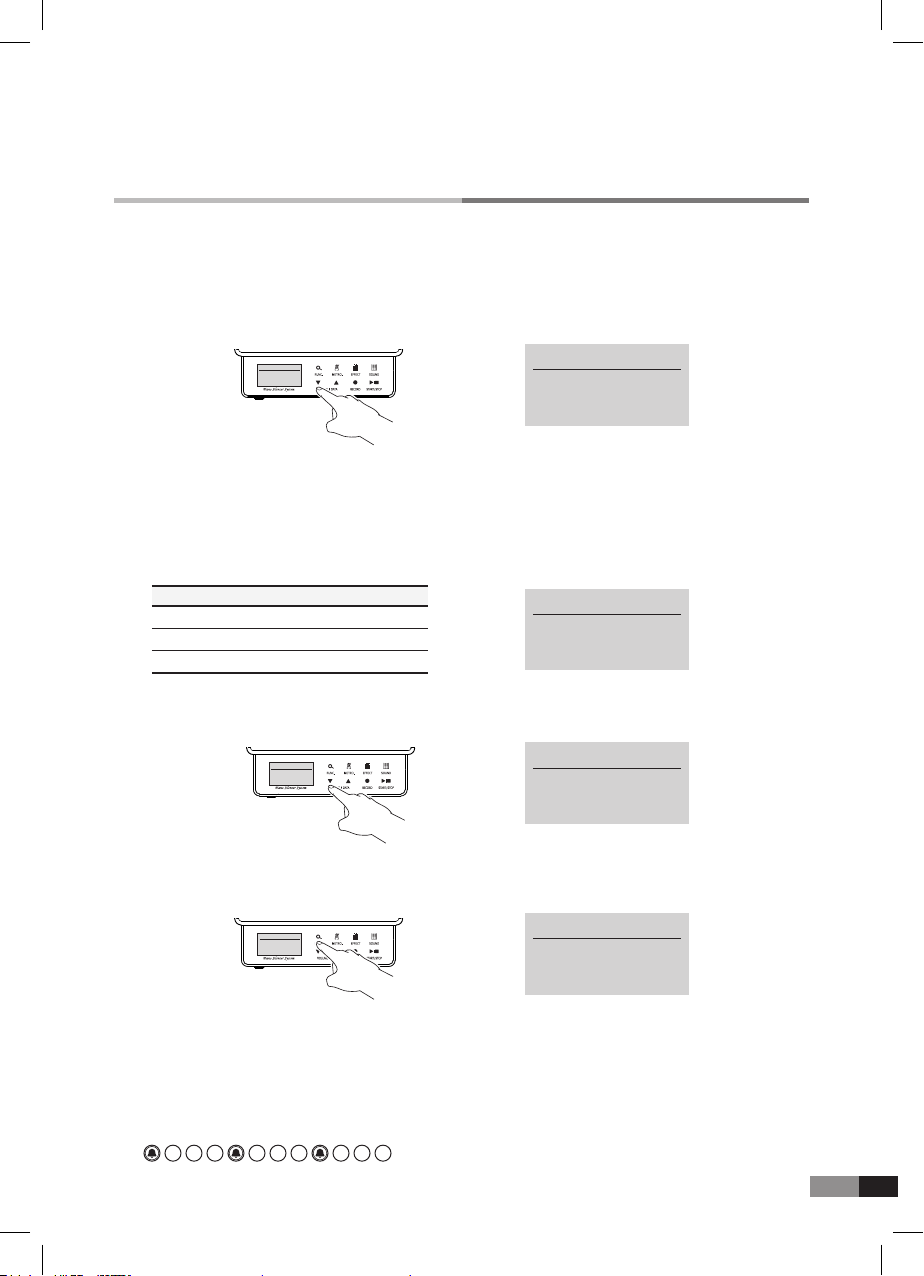
19
→* Tempo : 120
Beat : 4/4
Volume : 5
METRONOME
* Tempo : 120
Beat : 4/4
Volume: 5
METRONOME
Volume
→Tempo : 120
Beat : 4/4
* Volume : 7
METRONOME
METRONOME
Tempo : 120
Beat : 4/4
* Volume : 7
→Tempo : 120
* Beat : 4/4
Volume : 5
METRONOME
Beat Chart
1/2 2/2 3/2 4/2
1/4 2/4 3/4 4/4 5/4 6/4 7/4 8/4
1/8 2/8 3/8 4/8 5/8 6/8 7/8 8/8 9/8
Tempo
It shows the speed of the beat in 1 minute.
Adjust the metronome volume for piano sound volume.
* Control range : 20 ~ 250
*Press both [▼] and [▲] buttons together, then tempo will set to default value 120.
Beat
Press either [▼] or [▲] button to change the value when the asterisk indicates Beat by
[FUNC.] button.
A denominator means the default beat and a numerator means the default beat inside the
measures.
→Tempo : 120
* Beat : 4/4
Volume : 5
METRONOME
Tempo : 120
* Beat : 4/4
Volume: 5
METRONOME
1) Press either [▼] or [▲] button to set as desired Beat value.
2) Press both [▼] and [▲] buttons together to set as 4/4 beat.
* Way of control :
* Control range : 0~9
* Press both [▼] and [▲] buttons together to set the default value. (volume:5)
* Control range : 21 types
Bell
Setting the bell sound on/off on the hard beat
Ex) 4/4 Beat
· · ·
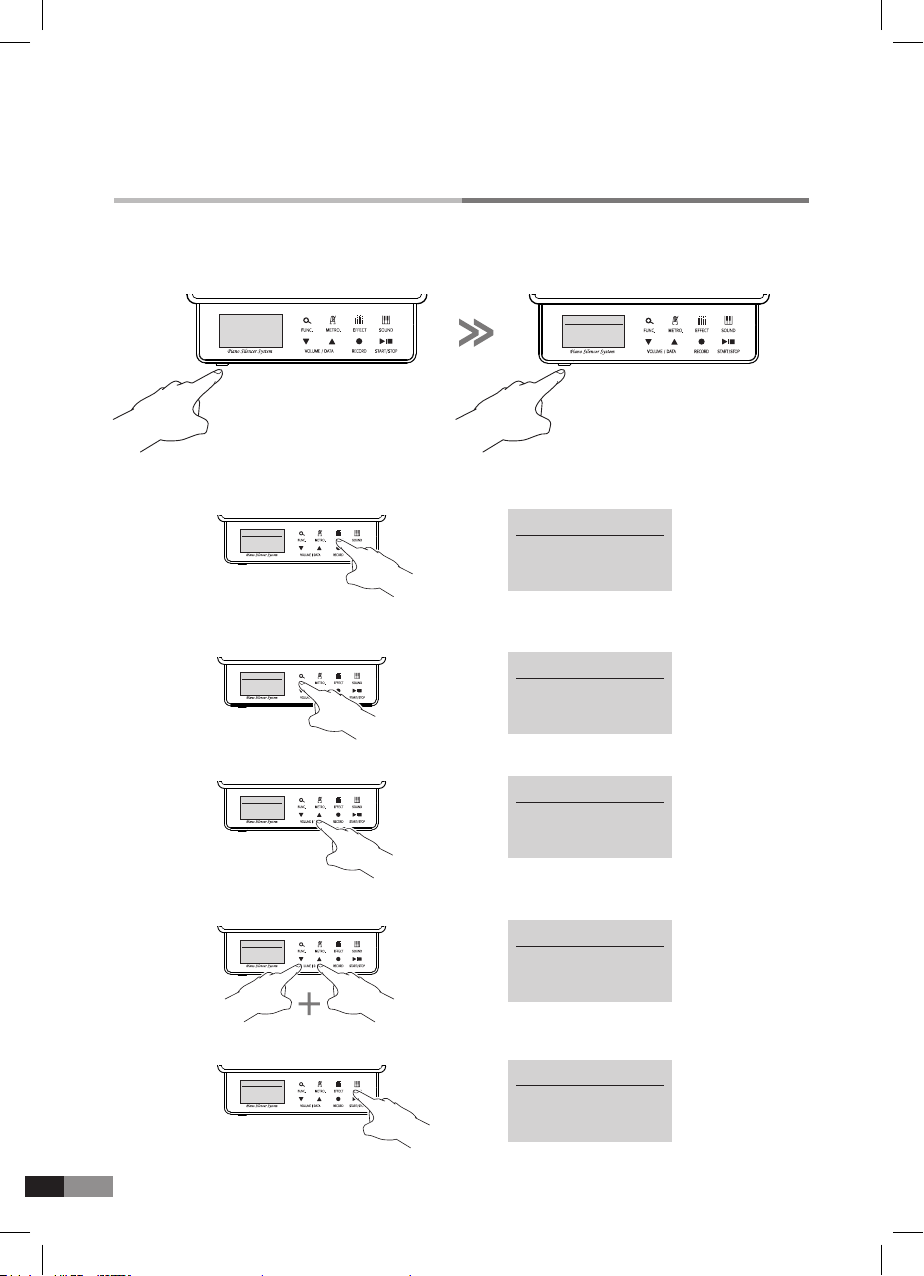
20
Effect
3) Press either [▼] or [▲] button to set with desired value.
4) Press both [▼] and [▲] button together to set the Default (Ex. Transpose Semitone : 0)
5) Press [SOUND] button to nish the setting.
2) Press [FUNC.] button to select one parameter among.
*
Reverb, Chorus, Transpose, Pitch, Velocity curve
1) Press [EFFECT] button to move to effect setting mode. Then you can see ‘Reverb’ Letters on
the screen.
HOME
Preset Sound
P1 : Piano 1
→Transpose
Semitone : 0
EFFECT
→
Reverb : 0
EFFECT
EFFECT
Reverb : 0
→Transpose
Semitone : 0
EFFECT
EFFECT
Transpose
Semitone : 0
→Transpose
Semitone : +2
EFFECT
EFFECT
Transpose
Semitone : +2
EFFECT
Transpose
Semitone : 0
→Preset Sound
P1 : Piano 1
HOME
HOME
Preset Sound
P1 : Piano 1
The GENIO PREMIUM
α
can control the sound with various parameters.
*Turn off and on the power to start from the default mode.
Table of contents

















