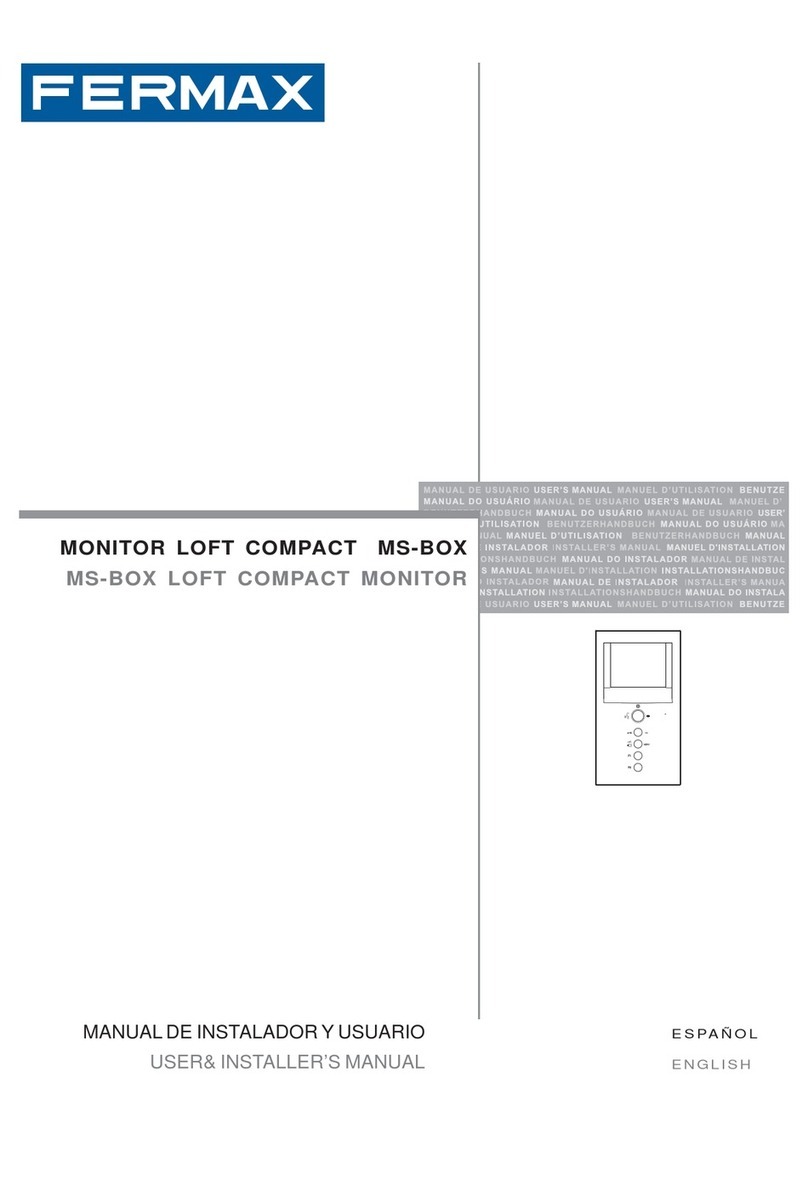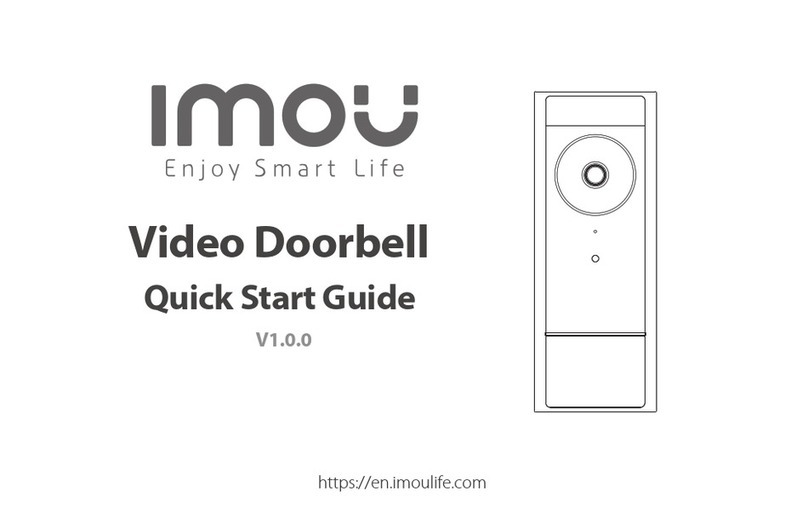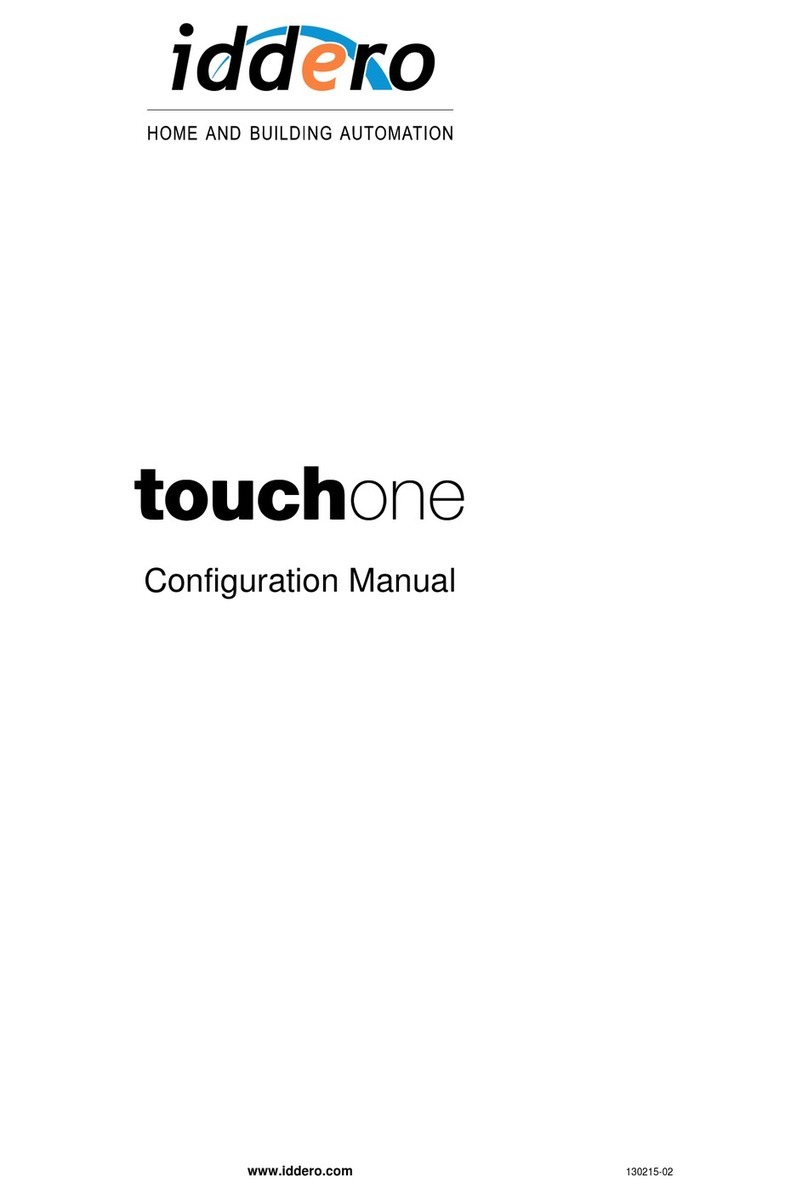Genie CCTV AC7000SC User manual

AC70006&User *uide

AC-7000 User guide 2
<Revison History>
Version
Date
Description
Firmware Version
1.00
2014-08-14
Initial Release
0.0.x.51.00-000.06

AC-7000 User guide 3
< Glossary>
Admin, Administrator
-A user who can enter into the terminal menu mode, he/she can register/modify/delete
terminal users and change the operating environment by changing settings.
-If there is no administrator for a terminal, anyone can change the settings. In this regard,
it is recommended to register at least one administrator.
-Caution is required with registration and operation because an administrator has the
right to change critical environmental settings of the terminal.
1 to 1 Verification
-A user’s verification fingerprint (template) is compared to the user’s enrollment
fingerprint (template) previously registered. The terminal performs 1:1 matches against
the user’s enrolled template until a match is found.
-It is called 1 to 1 Verification because only the fingerprint registered in the user’s ID or
card is used for comparison.
1 to N Identification
-The terminal performs matches against multiple fingerprints (templates) based solely
on fingerprint information.
-Without the user’s ID or card, the user’s fingerprint is compared to fingerprints
previously registered.
Authentication level
-Depending on the fingerprint match rate, it is displayed from 1 to 9. Authentication is
successful only if the match rate is higher than the set level.
-The higher the Authentication level, the higher the security. However, it requires a
relatively high match rate, soAuthentication is vulnerable to failure.
-1:1 Level: Authentication level used for 1:1 verification
-1:N Level: Authentication level used for 1:N identification
Authentication Method
-This represents the various types of authentication, including Face authentication, FP
(fingerprint) authentication, RF (card) authentication or a combination of these methods.
Example: Face or FP: Authentication with face or fingerprint
LFD (Live Finger Detection)
- This function allows the input of only real fingerprints and blocks the input of imitation
fingerprints produced using rubber, paper, film, and silicone.

AC-7000 User guide 4
Contents
<Revison History>....................................................................................................2
<Term Definition>.....................................
Contents ...................................................
1. Before use.............................................................................................................6
1.1. Safety precautions.................................................................................................6
1.2. Specific names of the terminal..............................................................................7
1.3. Window after operation .........................................................................................8
1.3.1. Icon ................................................................................................................8
1.3.2. Message.........................................................................................................9
1.4. Sounds in the operation......................................................................................12
1.5. Beep sound in the operation...............................................................................13
1.6. How to register and authorize the face properly ...............................................13
1.7. Proper fingerprint registration and input methods............................................14
2. Product introduction..........................................................................................16
2.1. Product characteristics .......................................................................................16
2.2. Product components ...........................................................................................18
2.2.1. Single use (entrance)....................................................................................18
2.2.2. Connected with PC server (entrance, attendance, meal personnel
management).........................................................................................................18
2.3. Product specification...........................................................................................19
3. Enverinment setting...........................................................................................20
3.1. Checks before setting the environment.............................................................20
3.1.1. Entering the menu........................................................................................20
3.1.2. Administrator authorization ...........................................................................20
3.1.3. How to enter the menu without administrator authorization...........................21
3.1.4. How to save the set values...........................................................................22
3.2. Menu composition ...............................................................................................23
3.3. Users management..............................................................................................26
3.3.1. Addition.........................................................................................................26
3.3.1.1. Photo registration.................................................................................. 28
3.3.1.2. Name registration.................................................................................. 28
3.3.1.3. Fingerprint registration .......................................................................... 29
3.3.1.4. Face registration ................................................................................... 31
3.3.1.5. Password registration............................................................................ 33
3.3.1.6. Card registration.................................................................................... 33
3.3.1.7. Authorization options............................................................................. 34
3.3.1.8. Authorization method............................................................................. 34
3.3.1.9. Save...................................................................................................... 35
3.3.2. Deletion........................................................................................................36
3.3.3. Modification..................................................................................................37
3.3.4. Delete all ......................................................................................................38
3.3.5. Search..........................................................................................................38
3.4. Network setting....................................................................................................40
3.5. Application mode.................................................................................................41
3.5.1. Application mode..........................................................................................41
3.5.1.1. Entrance control or attendance management setting............................. 41
3.5.1.2. Meal personnel management setting..................................................... 43
3.5.2. Function keys ...............................................................................................43

AC-7000 User guide 5
3.6. System..................................................................................................................44
3.6.1. System .........................................................................................................44
3.6.2. Fingerprint recognition..................................................................................44
3.6.3. Face recognition...........................................................................................46
3.6.4. Authorization.................................................................................................47
3.6.5. Present time setting......................................................................................49
3.6.6. Database......................................................................................................49
3.6.6.1. Delete all the users................................................................................ 50
3.6.6.2. Delete settings ...................................................................................... 51
3.6.6.3. Delete logs data.................................................................................... 51
3.6.6.4. Delete image logs.................................................................................. 51
3.6.6.5. Delete all............................................................................................... 52
3.7. Terminal settings .................................................................................................52
3.7.1. Sounds.........................................................................................................52
3.7.2. Terminal option.............................................................................................53
3.7.3. Input settings................................................................................................55
3.7.4. Lock settings.................................................................................................56
3.7.5. External terminal setup.................................................................................57
3.8. Display settings ...................................................................................................59
3.8.1. Theme..........................................................................................................59
3.8.2. Camera.........................................................................................................59
3.8.3. Language .....................................................................................................60
3.8.4. LCD option ...................................................................................................61
3.8.5. Message time settings..................................................................................61
3.9. Terminal information............................................................................................62
3.9.1. System information.......................................................................................62
3.9.2. Terminal information .....................................................................................63
3.9.3. Network information......................................................................................63
3.9.4. User information...........................................................................................64
3.9.5. Log information.............................................................................................64
3.9.6. About............................................................................................................65
3.10. SD card...............................................................................................................66
3.11. User file download .............................................................................................68
3.11.1. Background screen change ........................................................................68
3.11.2. Voice message change...............................................................................68
4. How to use terminal ...........................................................................................70
4.1. Authorization mode change................................................................................70
4.2. ID input .................................................................................................................70
4.3. Authorization........................................................................................................71
4.3.1. Face authorization........................................................................................71
4.3.2. Fingerprint authorization...............................................................................72
4.3.3. Card authorization ........................................................................................73
4.3.4. Password authorization ................................................................................73

AC-7000 User guide 6
1. Before use
1.1. Safety precautions
Warning
Handling with wet hands or
allowing liquid to flow into it
is prohibited.
-> It may cause an
electric shock or damage.
Do not place a fire source
near the terminal.
-> It may cause a fire.
Do not disassemble, repair,
or modify the terminal at
discretion.
-> It may cause an electric
shock, fire or damage.
Keep out of reach of
children.
-> It may cause an
accident or damage.
-If the above warning is ignored, it may result in death or serious injury.
Cautions
Keep away from direct
sunlight
-> It may cause
deformation or color
change.
Avoid high humidity or
dust
-> The terminal may be
damaged.
Avoid using water,
benzene, thinner, or
alcohol for cleaning
-> It may cause an electric
shock or fire.
Do not place a magnet
close to the terminal.
-> The terminal may
break down or
malfunction.
Do not contaminate the
fingerprint input area.
-> Fingerprints may not be
well recognized.
Avoid using insecticide or
flammable spray near the
terminal.
-> It may result in
deformation or color
change.
Avoid impacts or using
sharp objects on the
terminal.
-> The terminal may be
damaged and broken.
Avoid severe temperature
changes
-> The terminal may be
broken.
- If the above cautions are ignored, it may result in property loss or human injury.
※Under no circumstances will UNION COMMUNITY be responsible for accidents or
damages caused by inappropriate use of the product without referring to the user
manual.

AC-7000 User guide 7
1.2. Specific names of the terminal
Touch LCD
Fingerprint sensor
Dual camera
Card input
IR LED
Illuminance
sensor
SD card input
Speaker
Microphone

AC-7000 User guide 8
1.3. Window after operation
1.3.1. Icon
①Fire detection
None
: Normal
: The state in which the fire sensor is recognized (When the
fire detector is connected)
②Warning
indicator
None
: Normal
: Abnormal state such as separation of the terminal or
entrance disability
③Entrance state
: Do not know about the entrance state
: The entrance is closed
: The entrance is open
④Server
connection state
: LAN line is not connected
: Not connected to the server program
: Connected to the server program
④Fire sensor
③Warning signals such as terminal separation
②Current state of the entrance
①Connection state with the server
Menu button
ID input button
Entrance mode selection
button (Indication of the
state of the entrance)
User guidance message
Camera movie display
Face registration location
guide
Present time

AC-7000 User guide 9
1.3.2. Message
- Basic window
- When authorization is successful
- When authorization is failed.
- When unregistered user ID is entered.

AC-7000 User guide 10
- When unregistered card is entered
- Passback error when using anti-passback function.
- When a user tried the authorization more than twice in
one meal time when using as meal personnel management
- When the server does not respond during the authorization
attempt to the server
- When the network is disconnected during the authorization
attempt to the server
- Registration without authorization right or authorization
attempt when the entrance is not permitted.
- When the user is designated in the blacklist

AC-7000 User guide 11
- When the terminal is set locked
- When it is not the meal time when set in the meal
personnel management.
- The state waiting for the input of the user ID

AC-7000 User guide 12
- The state waiting for the input of password
- The state waiting for the input of fingerprint
- The state waiting for the input of the card
-When the terminal program is being upgraded
(In this state, you should not turn off the terminal)
1.4. Sounds in the operation
Operation type
Sound
When the
authorization was
successful
You are authorized.

AC-7000 User guide 13
When the
authorization was
failed.
Please try again.
1.5. Beep sound in the operation
Pick
Sound at the
reading of
fingerprint of
card
When the card was read
When the fingerprint was entered in the fingerprint
window
Pi-pick
When failed
When the authorization was failed
Pi~ik~
When
succeeded
When the authorization was successful
1.6. How to register and authorize the face properly
Face registration method
- Maintain the distance between the terminal and face in about 50 cm.
(Locate the face in the guide line of LCD window)
- Register the face pose along with the guidance. During the shooting, please
maintain the attention.
- When registering the face, register after sweeping your hair up not to hide the
eyebrow or lower face with your hair or hat (Passport picture standard).
- If you wear the glasses, you should register both pictures with and without glasses.
But, if you change your glasses, you should repeat the registration procedures.
Face authorization method
You can select three modes as the face authorization method.
- Normal mode: When the user gets close within 1.5m, the tilting function of the
camera is operated by recognizing the face of user. When the user is within
50~70cm, the face authorization is fulfilled.
- Fixed mode: It has the fastest authorization speed, but because it does not include
the tilting function, please locate the user face at the LCD guideline by maintaining
the distance between the terminal and user in 50 cm.
- Adaptive mode: When the user accesses within 3m, the camera is tilted along with
the location of user‟s face. When the user is within 50~70cm, the face
authorization is fulfilled.
Notes

AC-7000 User guide 14
- It is recommended to register and authorize at the location where the terminal is
installed.
- If you pose differently with the registered face, the recognition rate of face can
decrease. It is good to locate the full face as much as possible
- The thick glasses frame or sun-glasses can decrease the recognition rate of face
Cautions in the installation
- Be sure to install the terminal indoor.
- Do not install under the light bulb.
- Not recommended in the circumstance of backlight or direct light.
1.7. Correct fingerprint registration and input methods
Correct fingerprint registration methods
Place your index finger on the window just as you do with a finger stamp.
Do not use the tip of the finger.
Make sure the center of your finger touches the window.
Use your index finger if possible, it is the easiest for orientation and
guarantees a stable input method. Using the thumb or baby finger can be
awkward and may result in a bad image.
Check if your fingerprint is unclear or damaged.
It is tricky to recognize fingerprints on dry, wet, unclear, or injured fingers. Use
another finger in this case.

AC-7000 User guide 15
Be aware of certain fingerprint conditions
Depending on the user’s fingerprint condition, some fingerprints may not be
used or may cause an inconvenience.
If the fingerprint is damaged or very unclear, then it cannot be recognized.
Please use a password instead in this case.
When a finger is dry, breathe on the finger for smooth operation.
For kids, it may be tricky or impossible to use the terminal because their
fingerprints are too small or very unclear. It is recommended to register
their fingerprints every six months.
For the elderly, it may not be possible to register their fingerprints if there
are too many fine lines on the fingerprints.
If fingerprints are very unclear, it may be convenient if you register 2~3
fingerprints.
It is recommended that you register more than 2 fingerprints.

AC-7000 User guide 16
2. Product introduction
2.1. Product characteristics
Multi-Modal product with which the user can use both face and fingerprint authorization
functions together.
Authorization by automatic tracing the location of face with tilting camera
The face recognition is possible even in the dark place with the illumination sensor and
dual camera (color & IR) and saving the discriminable log images.
RF (125kHZ) and smart card (13.56MHz) can be used at the same time.
Easy authorization with the face or fingerprint
-Can prevent the hazard factors such as forgetting password, losing the card or key,
or stealing with the biometrics such as face and fingerprint recognition and
increasing the safety with using the person’s own bionic information.
Entrance management system with using LAN
-Easy expansion by direct applying to the previous network because it
communicates with using TCP/IP protocol between the fingerprint recognition
terminal and authorization server. High speed with 10/100 Mbps Auto Detect and
easy management and monitoring with network.
Various registration and authorization methods
Face
Face registration
Face authorization
Fingerprint
Fingerprint registration
Fingerprint authorization
Card
Card registration
Card authorization
Password
Password registration
Password authorization
Card or
fingerprint
Card, fingerprint registration
Card or fingerprint authorization
Card &
fingerprint
Card, fingerprint registration
Fingerprint authorization after card authorization
Card or
password
Card, password registration
Card or password authorization
Card and
password
Card, password registration
Password authorization after card authorization
Fingerprint or
password
Fingerprint, password registration
Password authorization when fingerprint authorization was failed
Fingerprint&
Password
Fingerprint, password registration
Password authorization after fingerprint authorization

AC-7000 User guide 17
Card or face
Card, face registration
Card or face authorization
Card & face
Card, face registration
Face authorization after the card authorization
Face or
password
Face, password registration
Face authorization or password authorization when the face
authorization was failed after ID input
Face & password
Face, password registration
Password authorization after face authorization
Fingerprint or
face
Fingerprint, face registration
Fingerprint or face Authorization, face authorization when
fingerprint authorization was failed after ID input
Fingerprint &
face
Fingerprint, face registration
Face authorization after fingerprint authorization or fingerprint
authorization after face authorization
Card,
fingerprint, or
face
Card, fingerprint, face registration
Face authorization when the fingerprint authorization was failed
after the input of card, fingerprint, face authorization, or ID.
(ID or card) &
Fingerprint
Card, fingerprint registration
Fingerprint authorization after ID input or fingerprint authorization
after card authorization
(ID or card) &
password
Card, password registration
Password authorization after ID input or password authorization
after card.
(ID or card) &
face
Card, face registration
Face authorization after ID input or face authorization after card
authorization
Card &
fingerprint &
password
Card, fingerprint, and password registration
Fingerprint and password authorization after the card authorization
Card & face &
password
Card, face, and password registration
Face and password authorization after the card authorization
Card &
fingerprint &
face
Card, fingerprint, and face registration
Fingerprint and face authorization after the card authorization
Fingerprint &
face & password
Fingerprint, face, and password registration
Face and password authorization after the fingerprint authorization
Card &
fingerprint &
face &password
Card, fingerprint, face, and password registration
Fingerprint, face and password authorization after the card
authorization

AC-7000 User guide 18
2.2. Product components
2.2.1. Single use (entrance)
2.2.2. Connected with PC server (entrance, attendance, meal personnel management)
TCP/IP
Meal management
program
Attendance
management program
Internet /
WAN / LAN
TCP/IP
Fingerprint authorization
server (static IP)
UDB server
database (MDB or MSSQL)
TCP/IP
Remote management
program
(user and terminal setting
management)
TCP/IP
TCP/IP
TCP/IP
DC12V Adapter
Electric lock
(Lock+, Lock-, Monitor)

AC-7000 User guide 19
2.3. Product specification
Types
SPEC
REMARK
CPU
1GHz Quad Core CPU
LCD
5.0 inch Touch LCD(480*800)
MEMORY
4G + 8G Bytes Flash
2GBytes RAM
External SD Card
support
Data backup / FW upgrade
Camera
Tilted Dual Camera (Color & IR)
Authorization speed
Within 1 sec
User number
250,000 User / 250,000 Card
250,000 Finger (1:N1:25,000)
10,000 Face (1:N1:2,000)
10,000,000 Log / 20,000 Image Log
Fingerprint sensor
Optical
Scan Area / Resolution
20 * 20mm / 500 DPI
Temperature /
Humidity
-20 ~ 45 /
Lower than 90% RH
AC / DC Adapter
INPUT : Universal AC100 ~ 250V
OUTPUT : DC 12V
(Option : DC 24V)
UL, CSA, CE Approved
Lock Control
EM, Strike, Motor Lock, Auto Door
I/O
4 In (1 Exit, 3 Monitor)
2 Out (Also for Lock Control)
Communication Port
TCP/IP (10/100Mbps)
Authorization
server
communication
RS-232
Meal ticket
printer
RS-485
Controller
communication
Wiegand In/Out
Card reader
or
Controller
communication

AC-7000 User guide 20
Card Reader
125KHz RF / 13.56MHz Smart
simultaneous use
(1 Sam socket)
HID 125K Prox card (option)
HID iClass Card (option)
option
SIZE
88.0mm * 175.0mm * 43.4mm
3. Environment setting
3.1. Checks before setting the environment
3.1.1. Entering the menu
If you click the [ ] icon at the basic window, you can enter the main menu window as
follows.
You can enter the subdivision menu by clicking
each button.
<Fig. 3-1>
3.1.2. Administrator authorization
If the administrator is registered, the following administrator authorization window
appears first.
Table of contents
Popular Intercom System manuals by other brands

Extel
Extel Nova Installation and user guide
Vimar
Vimar ELVOX Pixel Up 40404 Installation and wiring manual

SCS Sentinel
SCS Sentinel AudioKit 3208D Installation and user manual

Jupiter Avionics
Jupiter Avionics JAC-T Series operating manual

Commax
Commax CDV-43MH user manual

3M
3M C860 installation instructions