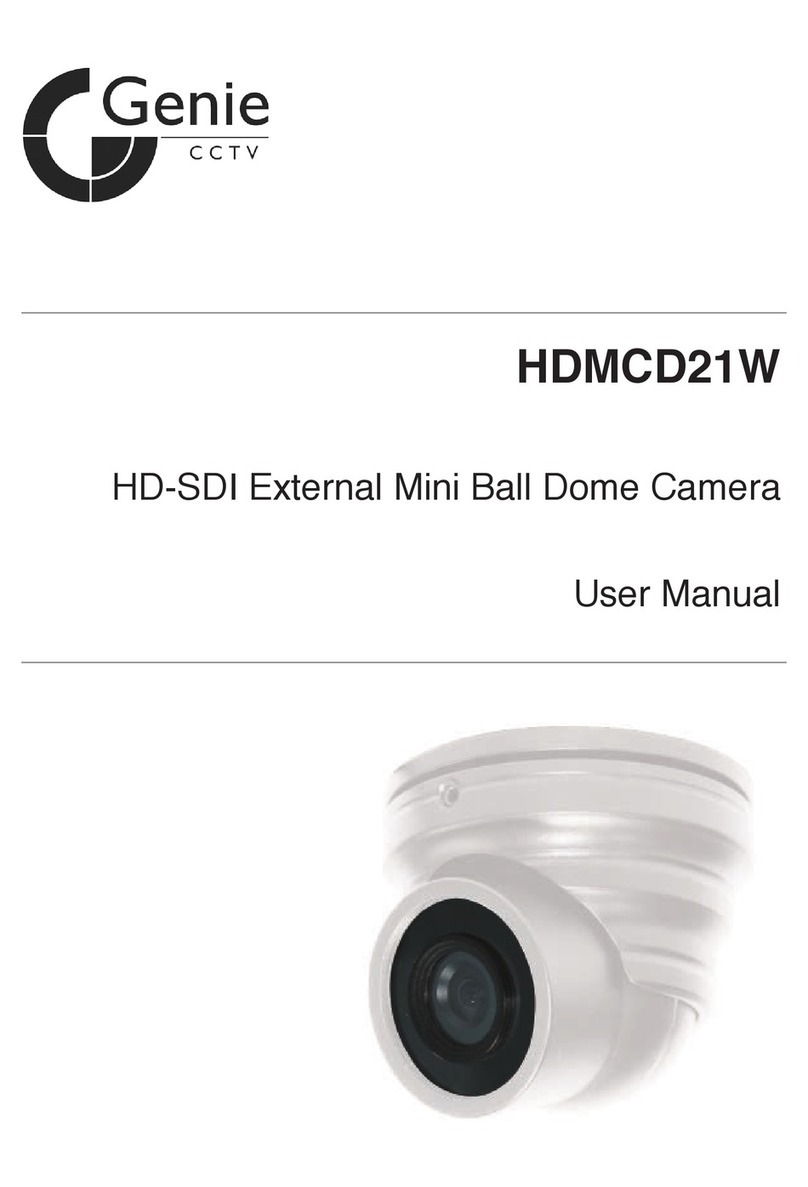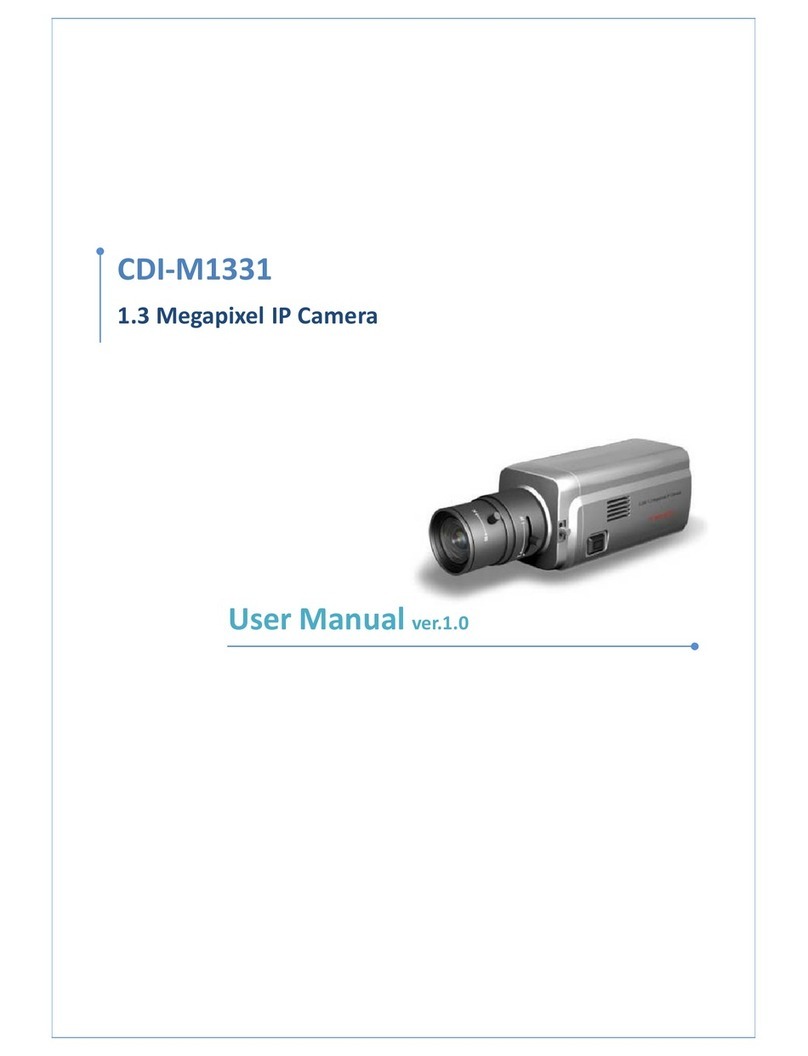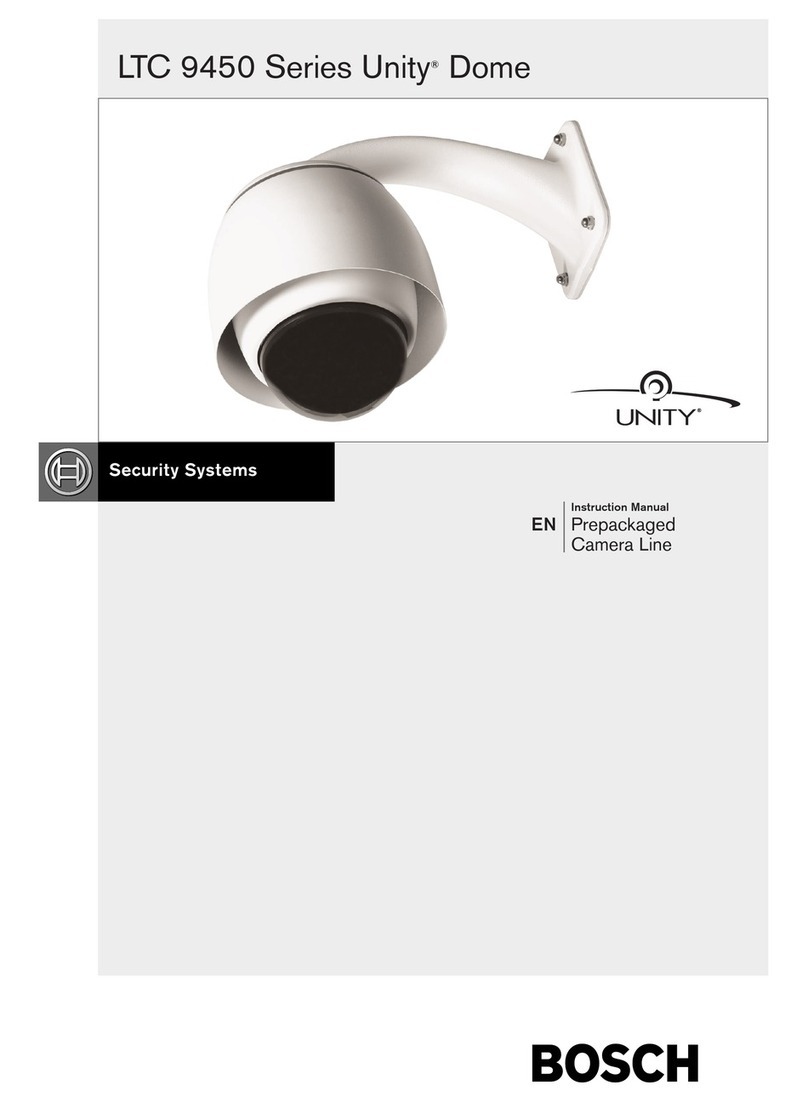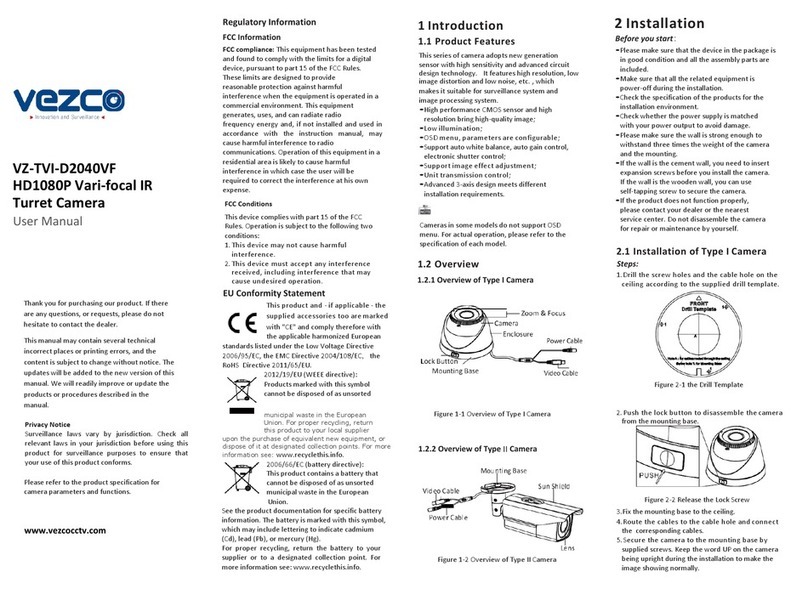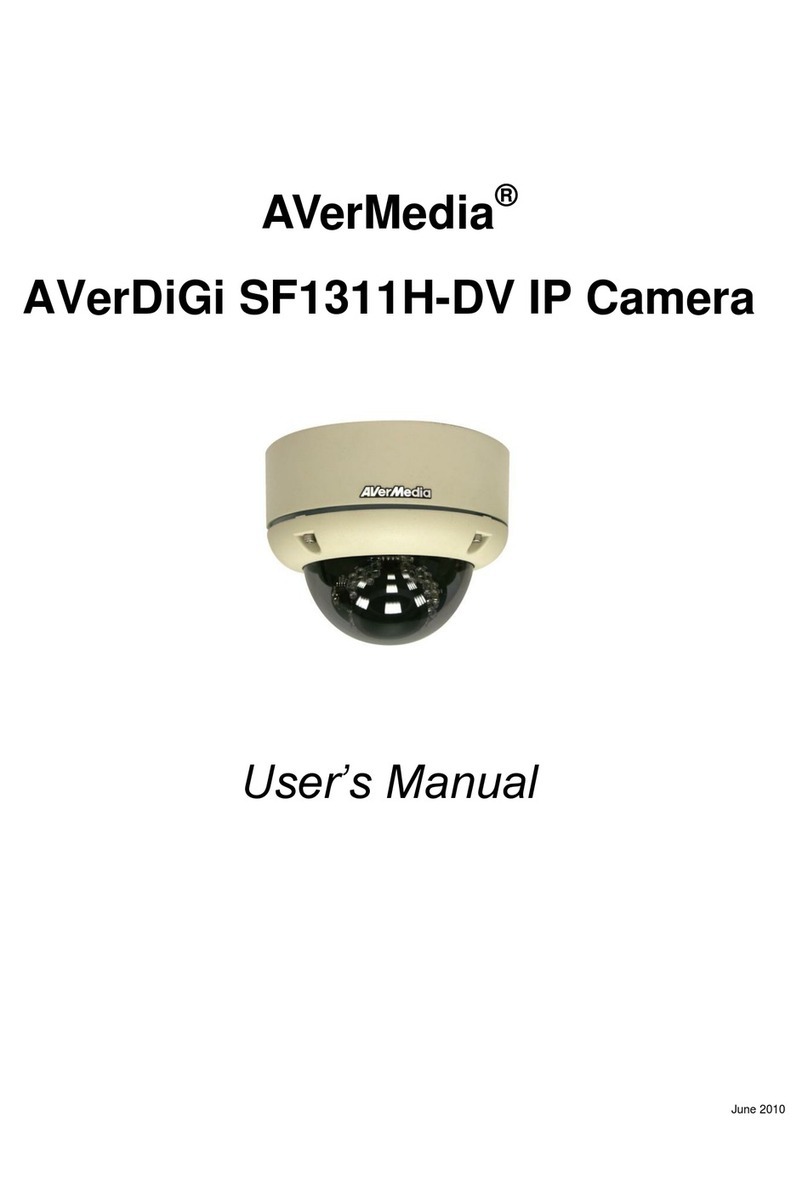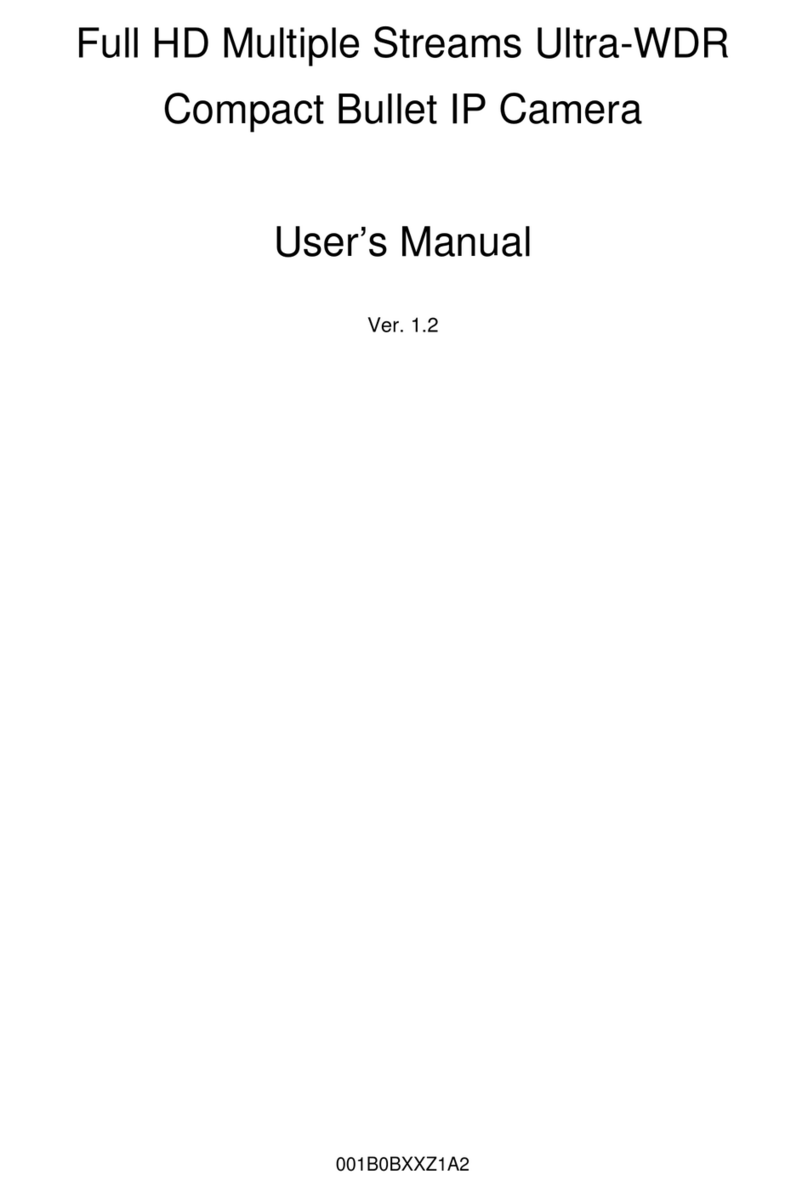Genie CCTV HDMC221 User manual

1
Model: HDMC221 & HDMC221CP
HD-SDI Miniature
Cased PCB Cameras
User Guide

2
Overview
Important Safety Instructions
1. Read these instructions.
2. Keep these instructions.
3. Heed all warnings.
4. Follow all instructions.
5. Clean only with dry lint free cloth.
6. Do not block any ventilation openings. Install in
accordance with the manufacturer’s instructions.
7. Do not install near any heat sources, such as radiators,
boilers, stoves or other apparatus that produce heat.
8. Only use attachments/ accessories specified by the
manufacturer.
9. Use only with the bracket specified by the manufacturer,
or sold with the apparatus.
10.
Unplug this apparatus during lightning storms or when
unused for long periods of time.
11. Refer all servicing to qualified service personnel.
Servicing is required when the apparatus has been
damaged in any way.
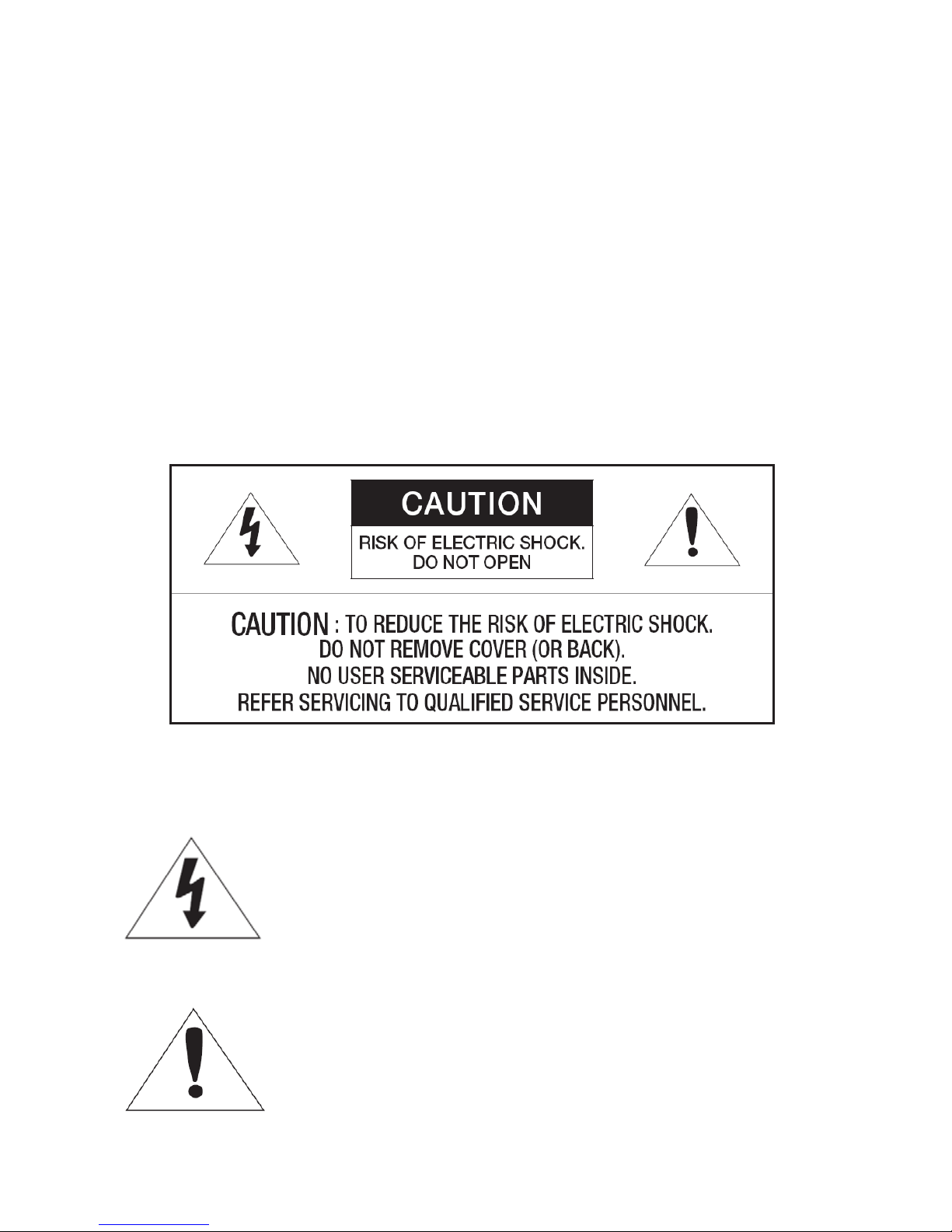
3
Overview
WARNING
1. TO REDUCE THE RISK OF FIRE OR ELECTRIC SHOCK, DO NOT
EXPOSE THIS PRODUCT TO RAIN OR MOISTURE. DO NOT
INSERT ANY METALLIC OBJECT THROUGH THE VENTILATION
GRILLS OR OTHER OPENINGS ON THE EQUIPMENT.
Apparatus must not be exposed to water.
CAUTION
EXPLANATION OF GRAPHICAL SYMBOL
The lightning ash with arrowhead symbol, within an
equilateral triangle, is intended to alert the user to the
presence of “dangerous voltage” within the product’s
enclosure that may be of sufcient magnitude to
constitute a risk of electric shock to persons.
The exclamation point within an equilateral triangle is
intended to alert the user to the presence of important
operating and maintenance (servicing) instructions in the
literature accompanying the product.

4
Overview
• Please carefully read the following recommended safety
precautions.
• Do not place this apparatus on an uneven surface.
• Do not install on a surface where it is exposed to direct
sunlight, near heating equipment or very cold areas.
• Do not place this apparatus near conductive material.
• Do not attempt to service this apparatus yourself.
• Do not expose the camera to rain or moisture.
• Do not install near any magnetic sources.
• Do not block any ventilation openings.
• Do not place heavy items on the product.
• Do not expose the camera to radioactivity.
The User Manual is for guidance on how to use the product.
• Please read this manual for the safe installation of the
product and retain it for future reference.
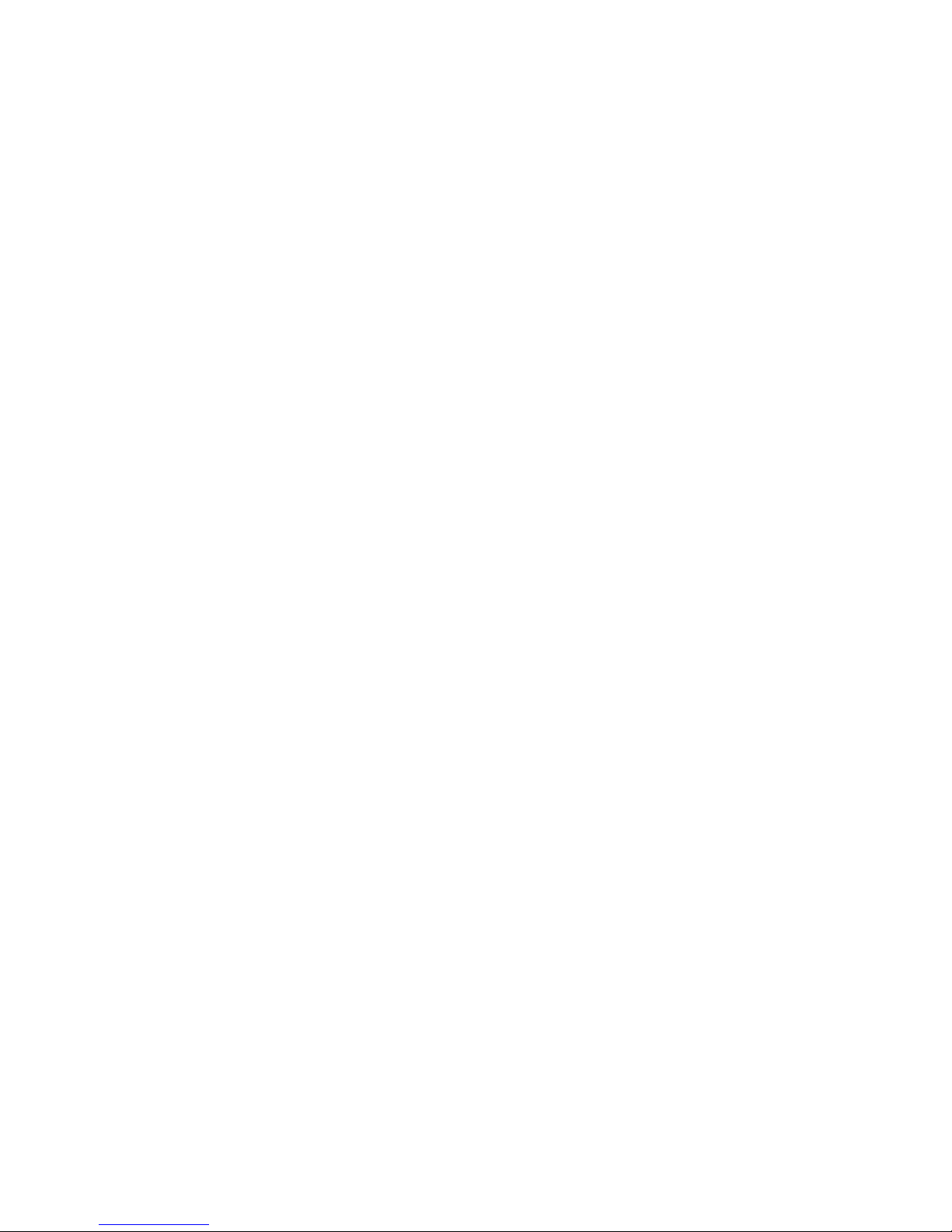
5
Contents
Important Safety Instructions 2
Product Features 6
Package Contents 7
Mounting 8
Connecting with Other Devices 9
Menu Configuration 11
Menu Setup 12
Specification 28
Product Overview 30
Troubleshooting 31
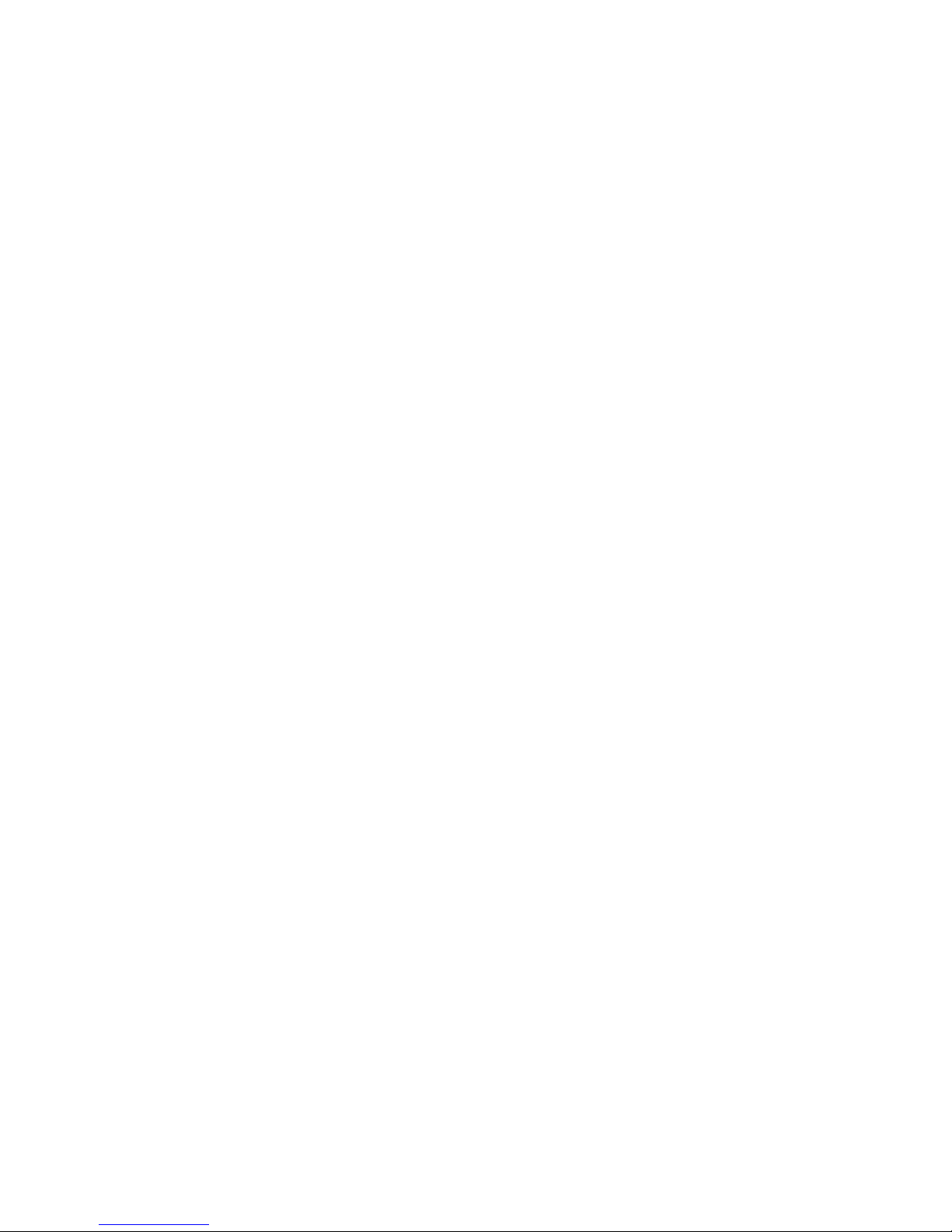
6
Overview
Product Features
Supports Full HD-SDI Video
Using a diagonal 6mm (1/3”) 2 Megapixel CMOS, the camera produces clear
quality images.
Excellent Low Illumination Image Quality
By adopting a high-sensitivity colour CMOS chip the camera provides clear
image quality even under low illumination conditions (0.02 Lux with SENS-UP,
x60).
NR (Noise Reduction) Function
The high-performance NVP-2400 DSP chip effectively removes low-light gain
noise, and after images, to provide clear images even in dark environments.
Defog Function
Images can be achieved in extraordinary environmental conditions, such as
fog or mist, or in those with a strong luminous intensity using DR (dynamic
range).
Digital Day & Night
This camera has a function that automatically selects the mode that is
appropriate for daytime or night-time conditions. The COLOUR mode operates
in daytime conditions to provide optimum colour rendition, and B/W mode
operates in night-time conditions to enhance the denition of the image.
DWDR (Digital Wide Dynamic Range)
For images having a high contrast between bright and dark areas from –
with difcult lighting conditions such as backlight - this camera selectively
illuminates darker areas while retaining the same light level for brighter areas
to even out the overall brightness.
Miscellaneous Functions
HSBLC (High Light Compensation), SENS-UP, FLIP (H/V-REV, ROATATE),
D-ZOOM and PRIVACY functions are available.
OSD
A multi-lingual user-friendly OSD (On-Screen Display) menu is provided.

7
Package Contents
Check if the main unit and all the following accessories are
included in the product package.
Appearance Item Name Quantity Description
Camera 1
Pin Hole, Fixed,
V/F(TDN) Type
User Manual 1
Bracket 1
Mounting Screw 2 8x38 PISE SUS
Screw 1
MS TH M4x8 SUS
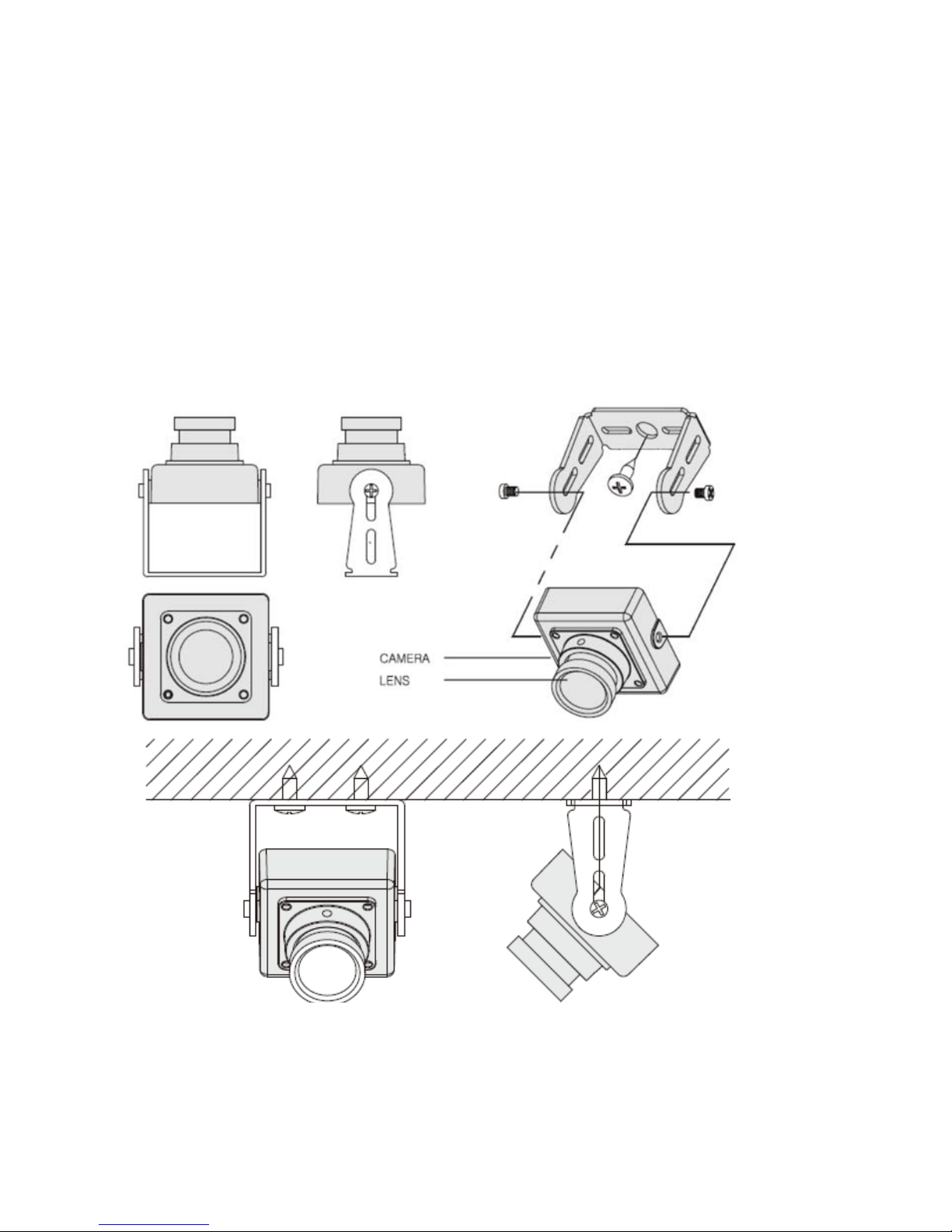
8
Installation & Connection
Mounting
Disconnect the power before proceeding.
With a normal commercial lens, you may encounter images
being out of focus when switching to BW mode . To prevent
this, it is recommended using an IR megapixel lens.

9
Installation & Connection
Connecting with Other Devices
Connecting to a Monitor
Connect the video out port of the camera to the video input
port of the monitor.
• On the initial installation of the camera connect the
camera to the monitor to check the connection status.
• When connecting a general monitor device to the HD-SDI
video output, you need to use a signal converter.
• You can set the video output type to either NTSC or PAL.
Video Cable
• The cable connecting the camera’s video output and a
monitor is a BNC coaxial cable as shown below.
• If the distance between the camera and the monitor
exceeds the recommended maximum, please us an
auxiliary video amp.
DC12V (RED)
HD-SDI (METAL)
COMP (YELLOW)

10
Installation & Connection
Resistance of Copper Wire [at 20°C (68°F)]
As shown in the table above, you may encounter a voltage-
sag depending on the wire length and gauge. If you use an
excessively long wire for the camera power connection, the
camera may not work properly.
• Voltage for proper camera operation: DC12V±10%,
• Voltage drops shown in the table above may vary
depending on the cable manufacturer and the cable type.
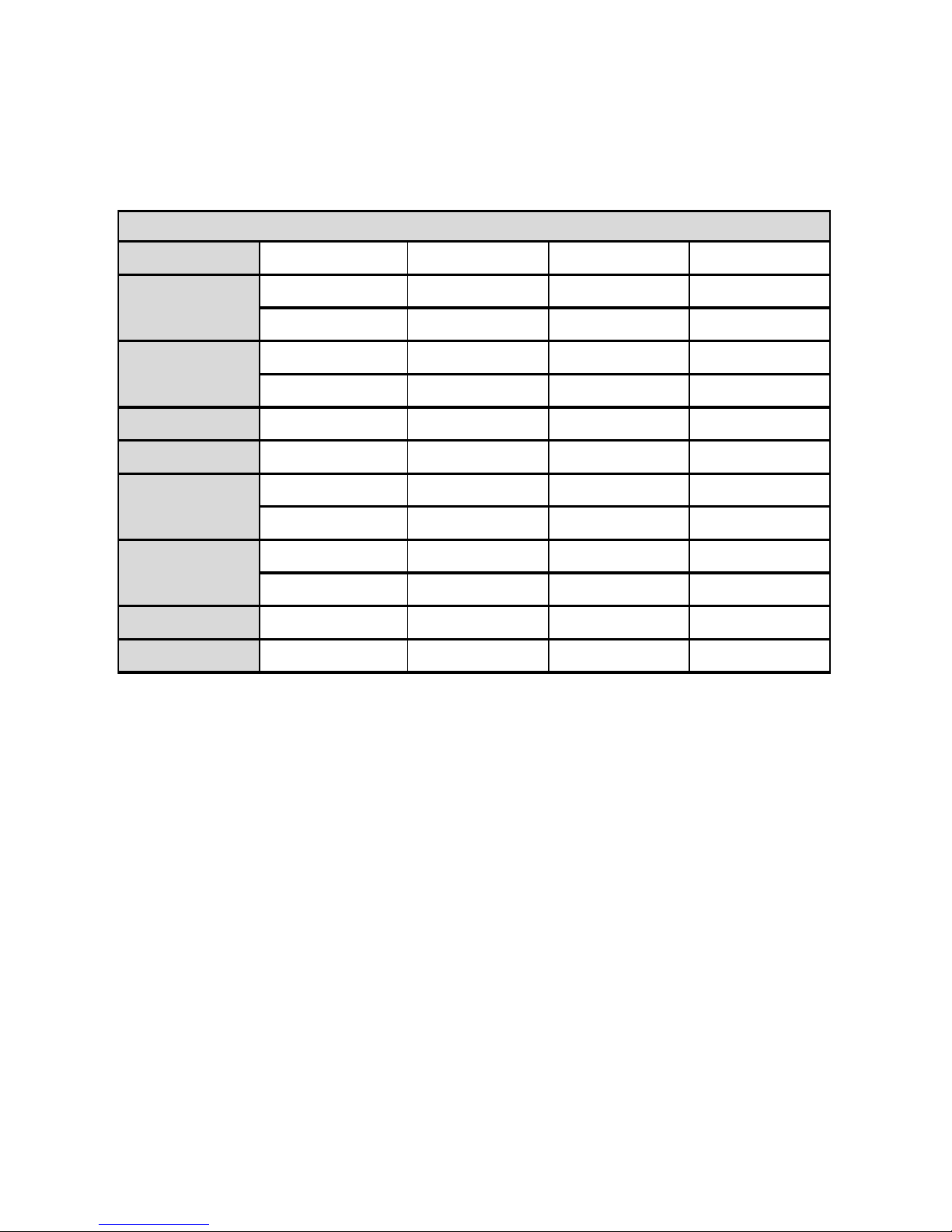
11
Operating Your Camera
Menu Configuration
LENS
!DC !VIDEO !MANUAL
!SHUTTER !AGC !SENS-UP !BRIGHTNESS
D-WDR/ACCE
!DEFOG !BACKLIGHT
!AT W !AWC "SET !MANUAL
!INDOOR !OUTDOOR
DAY & NIGHT
!COLOR !AUTO !EXT !B/W
NR
!2DNR !3DNR !LEVEL !SMART IR
!CAM TITLE !D-EFFECT !MOTION !PRIVACY
!LANGUAGE !DEFECT !RS485
!SHARPNESS !MONITOR !OSD !LSC
!NTSC/PAL
RESET
!FACTORY
EXIT
!EXIT
Function Menu
EXPOSURE
WHITE BAL
SPECIAL
ADJUST
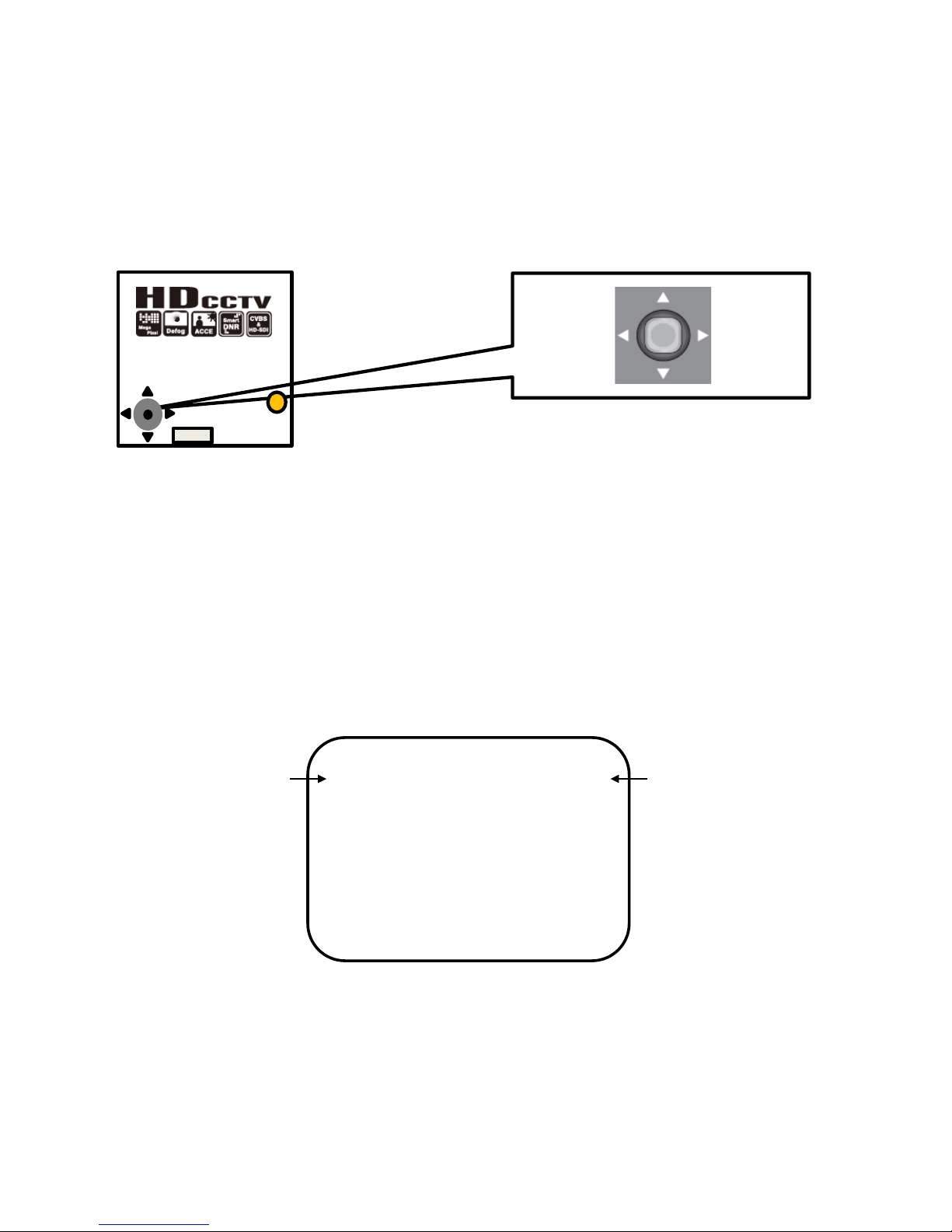
12
Operating Your Camera
Menu Setup
To configure the camera’s function settings, use the buttons
on the rear of the product.
• ▲▼ : Moves up/down in menu.
• ◄► : Moves right/left in menu.
• SET: Press the switch to set the function in camera menu.
• To move to a sub-menu item in the menu, press this switch.
• Press the SET button.
• Enters the function menu.
• The selected function menu appears on the monitor.
• Use the Up/Down buttons to select a desired function.
• Move the button up or down to move the arrow up or down.
• Set the arrow to indicate the desired item.
HD-SDI
Use UP/DOWN buttons
to set the desired item.
Use RIGHT/LEFT buttons
to change the
selection.
MAIN SETUP
1. LENS DC
2. EXPOSURE SHUTTER
3.WHITE BAL ATW
4. DAY&NIGHT AUTO
5. NR SMART NR
6. SPECIAL -
7.ADJUST -
8. RESET FACTORY
9. EXIT
Use UP/DOWN
buttons to set the
desired item
Use RIGHT/LEFT
buttons to change
the selection
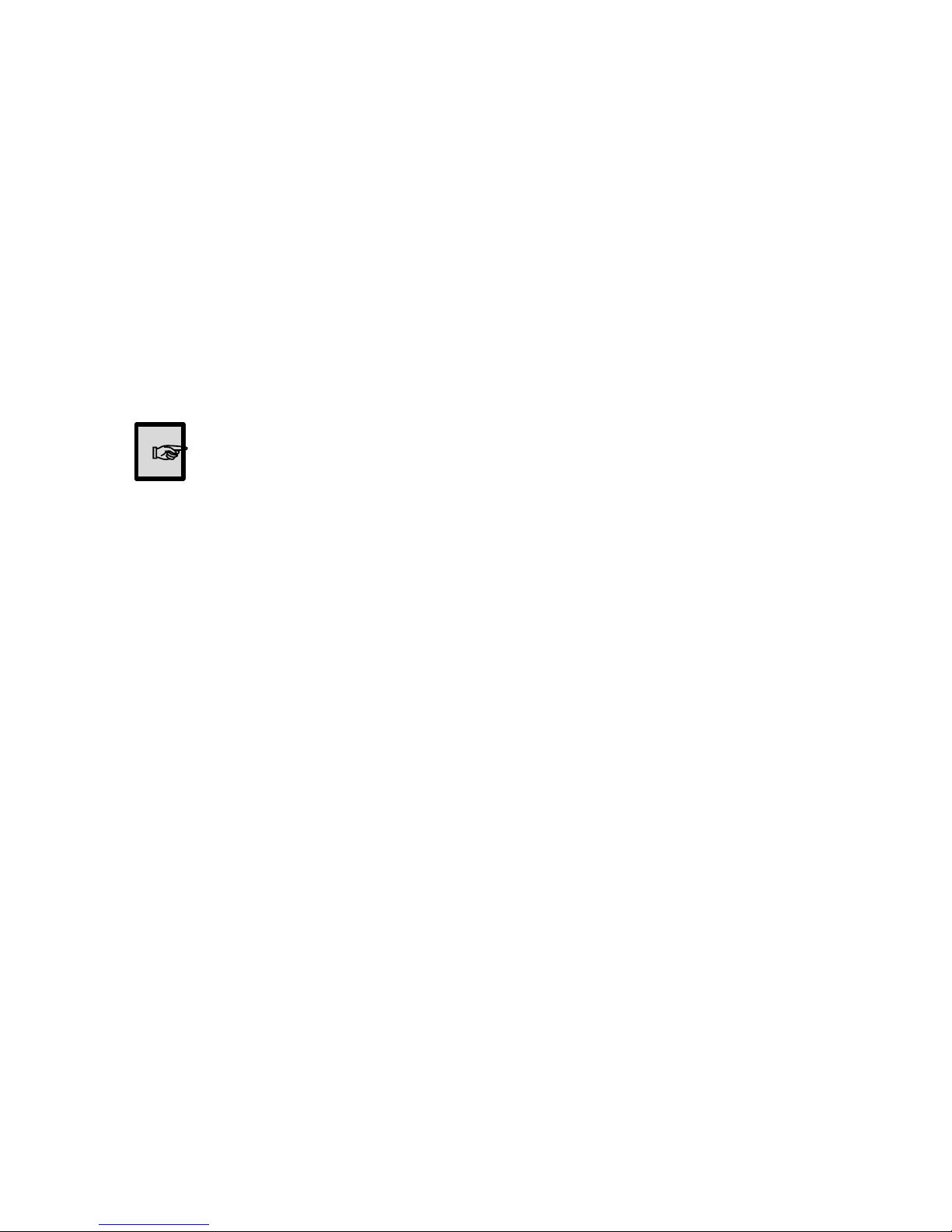
13
Operating Your Camera
Menu Setup
• Use the Up/Down buttons to select a desired function.
• Move the button right or left to display available values or
settings.
• Set the desired setting value using the SET button.
• To finish, select <EXIT> and press the SET button.
An item with the icon also has sub menus. To select a
sub menu, select an item with the icon and press the
Function Setup switch.
An item with the --- icon is unavailable due to function
settings.
☞
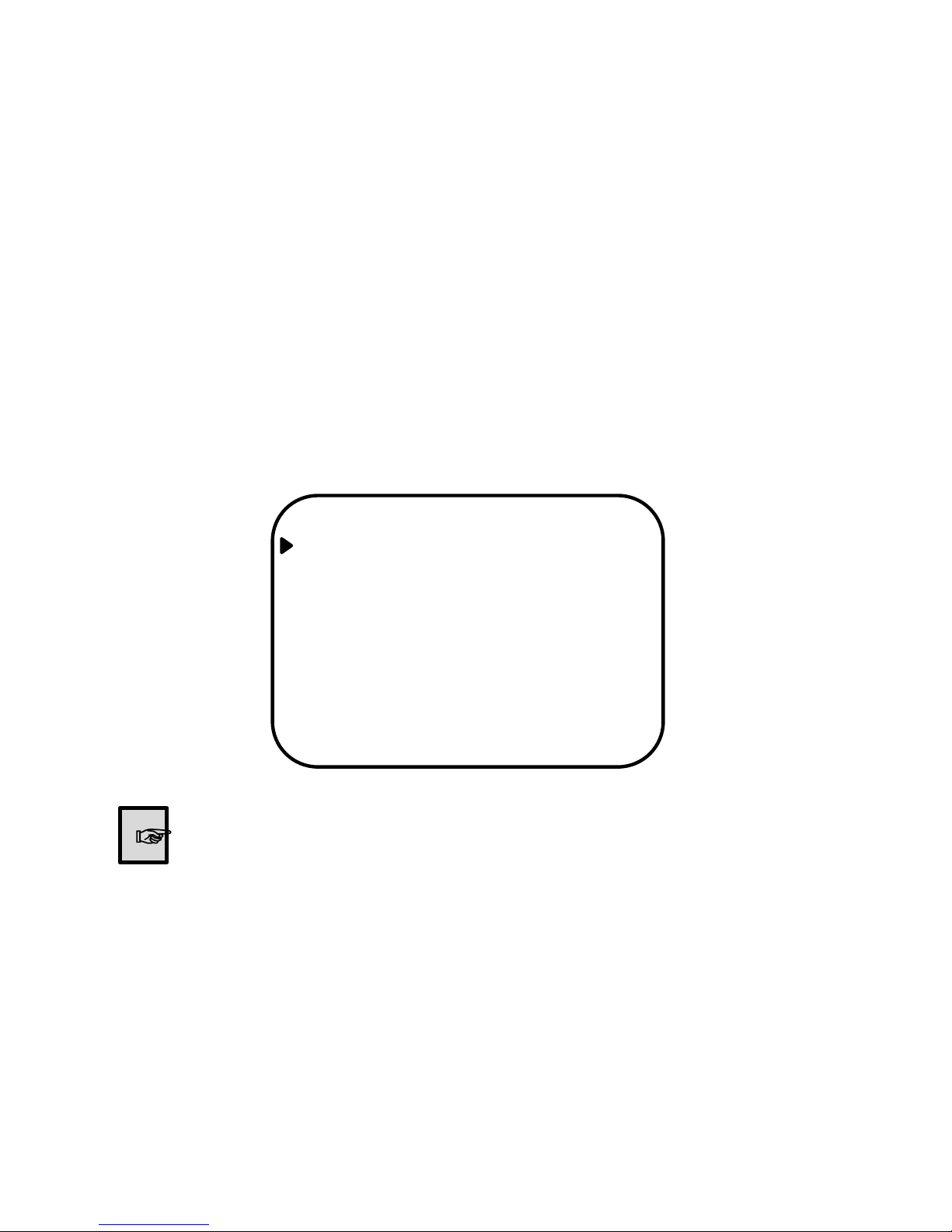
14
Operating Your Camera
Lens
Using this function, you can control the screen brightness.
• When the SETUP menu screen is displayed, select <LENS>
using the Function Setup switch so that the arrow indicates
<LENS>.
• Select the connected lens type by using the Function Setup
switch.
• Manual: Select Manual Lens
• DC: Select Auto Iris Lens.
• Shutter Speed Setting: Indoor or Outdoor
S E T U P
1. LENS MANUAL
2. EXPOSURE ←
3.WHITE BAL ATW
4. DAY&NIGHT AUTO
5. NR ←
6. SPECIAL ←
7.ADJUST ←
8. RESET ←
9. EXIT ←
☞

15
Operating Your Camera
Exposure
When the SETUP menu screen is
displayed, select <EXPOSURE>
by using the Function Setup switch
so that the arrow indicates
<EXPOSURE>
Select a desired mode using the
Function Setup switch.
SHUTTER:
You can select the shutter speed:
1/30sec (1.3M: 1/60sec)
FLK: Select this when you experience picture
flicker, this happens when there is a clash with
the installed lighting frequency.
AUTO: Select this to control the shutter speed
automatically. If AUTO is selected, the shutter
speed is automatically controlled depending
on the ambient illumination of the subject.
MANUAL:You can control shutter speed
manually (1/30sec ~ 1/50,000sec)
AGC (Automatic Gain Control): The higher the gain level,
the brighter the screen but the greater the noise.
LOW: Allows automatic gain control from 5.3dB to 20dB.
MIDDLE: Allows automatic gain control from 5.3dB to 26dB.
HIGH: Allows automatic gain control from 5.3dB to 32dB.
When you use a DC lens, set the shutter mode to --- if colour rolling
occurs.
Carefully position the camera when installing, since the produced image
quality might be poor if framing a bright light source while the shutter
mode in EXPOSURE is set to AUTO.
When the SHUTTER is set to MANUAL or FLK mode, SENS-UP is
disabled.
S E T U P
1. LENS MANUAL
2. EXPOSURE ←
3.WHITE BAL ATW
4. DAY&NIGHT AUTO
5. NR ←
6. SPECIAL ←
7.ADJUST ←
8. RESET ←
9. EXIT ←
EXPOSURE
SHUTTER AUTO
AGC HIGH
SENS-UP AUTO
BRIGHTNESS --------45
DWDR(ACCE) OFF
DEFOG OFF
BACKLIGHT OFF
RETURN RET

16
Operating Your Camera
Exposure
• SENS-UP: When it is night or
dark, the camera automatically
detects the light level and
maintains a clear picture if this
mode is activated.
• OFF: Deactivates the SENS-UP function.
• AUTO: Activates the SENS-UP function.
• BRIGHTNESS:
Adjust the screen brightness
• DWDR (ACCE):
Illuminates darker areas of an
image while retaining the same
light level for brighter areas to
even out the overall brightness of images with high contrast
between bright and dark areas.
• When the SETUP menu screen is displayed, select <DWDR(ACCE)> by using the
function Setup switch so that the arrow indicates <DWDR(ACCE)>.
• Use the Function Setup switch to change the DWDR(ACCE) level in the sub menu
according to the contrast between bright and dark areas.
• LEVEL : Adjust the dynamic range level.(4Step : OFF, LOW, MIDDLE, HIGH)
EXPOSURE
SHUTTER AUTO
AGC HIGH
SENS-UP AUTO
BRIGHTNESS --------45
DWDR(ACCE) OFF
DEFOG OFF
BACKLIGHT OFF
RETURN RET
SENS-UP
SENS-UP x8
RETURN RET
DWDR (ACCE) ON DWDR (ACCE) OFF

17
Operating Your Camera
Exposure
• DEFOG: Images can be achieved in extraordinary environmental
conditions, such as fog or mist, or in those with a strong luminous
intensity using DR (Dynamic Range).
• BACKLIGHT: This camera is designed so that it delivers a distinctive
subject and background at the same time - even when the subject is
in backlight - by adopting a function of the proprietary NVP-2400 DSP
chip.
• When the SETUP menu screen is displayed, select <BACKLIGHT> using the
Function Setup switch so that the arrow indicates <BACKLIGHT>.
• Select a desired mode using the Function Setup switch depending on the cameras
purpose.
• BLC: Enables a user to select a desired area on a picture and view that
area more clearly.
• LEVEL: Adjust level of the BLC function.
• TOP/BOTTOM/LEFT/RIGHT: Adjust the area to be enhanced.
• HSBLC: If the scene contains extremely brightly lit areas, such as from car
headlights, the light can mask out much of the on-screen detail.
• LEVEL: Adjust level of the HLC function.
• TOP/BOTTOM/LEFT/RIGHT: Adjust the area to be enhanced.
• OFF: Not being used
• Select a mode using the Function Setup switch.
BLC
GAIN MIDDLE
AREA ←
DEFAULT ←
RETURN RET
HSBLC
SELECT AREA1
DISPLAY ON ←
LEVEL --------45
MODE ALL DAY
BLACK MASK ON
DEFAULT ←
RETURN RET
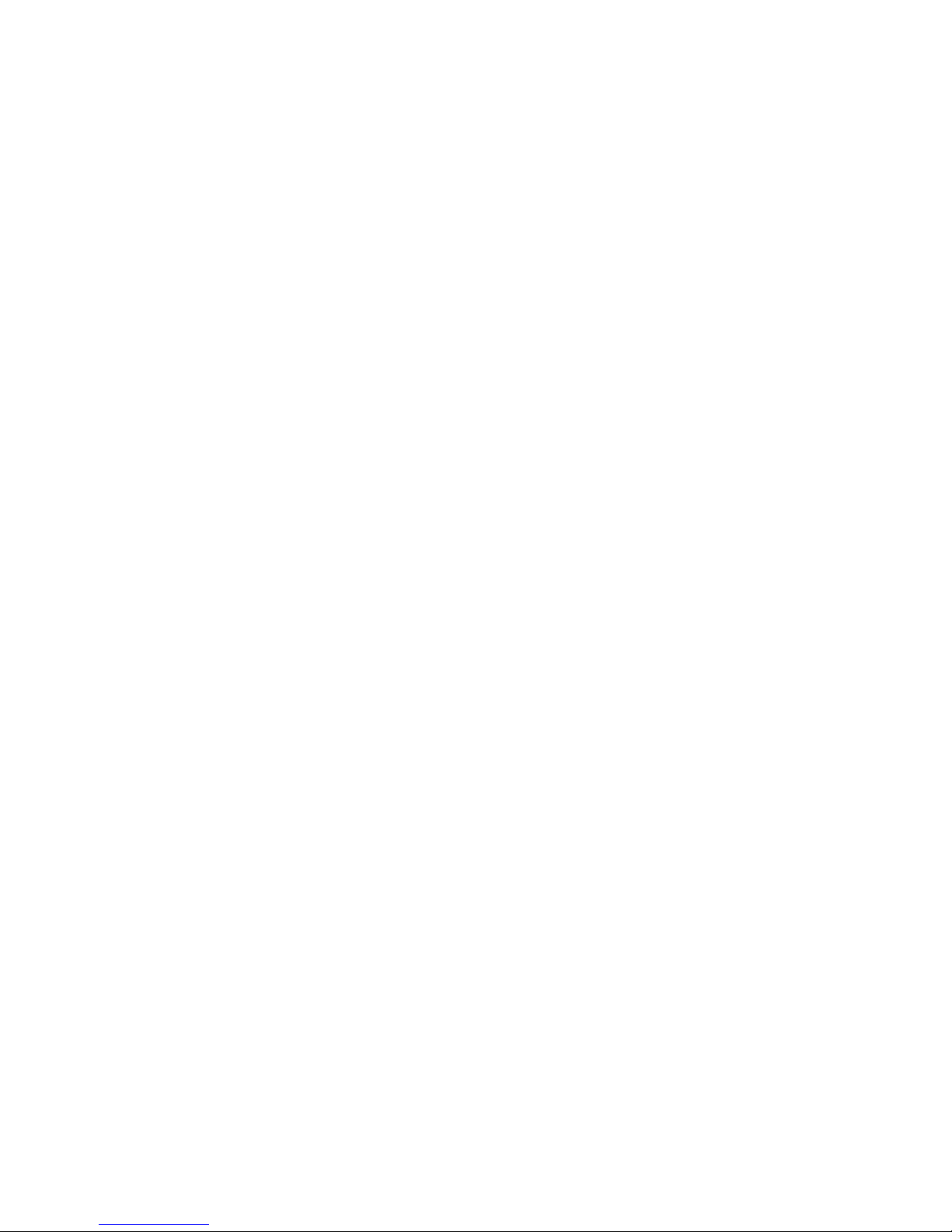
18
Operating Your Camera
Exposure
• Press the SET button while in AUTO mode to adjust the automatic
scene accumulation multiplier for low-illumination operation (x2 ~ x60).
• The greater the video accumulation factor is, the brighter the screen is
but the after image of moving objects grows accordingly.
• Noise, white spots, and interference may occur in high accumulation
factors, this is normal.
• If the gain control (AGC) of EXPOSURE mode is set to OFF, SENS-
UP mode is
• set to ‘- - -‘
• Because there can be a difference in the effectiveness of HSBLC -
according to the amount of light area in the screen - optimise the
installation angle for the best HSBLC performance.
• When dark, the HSBLC is only activated when a bright light exceeds a
specific size (in NIGHT ONLY mode).
• The HSBLC is not activated in day light or when bright light is not
present at night (in NIGHT ONLY mode).
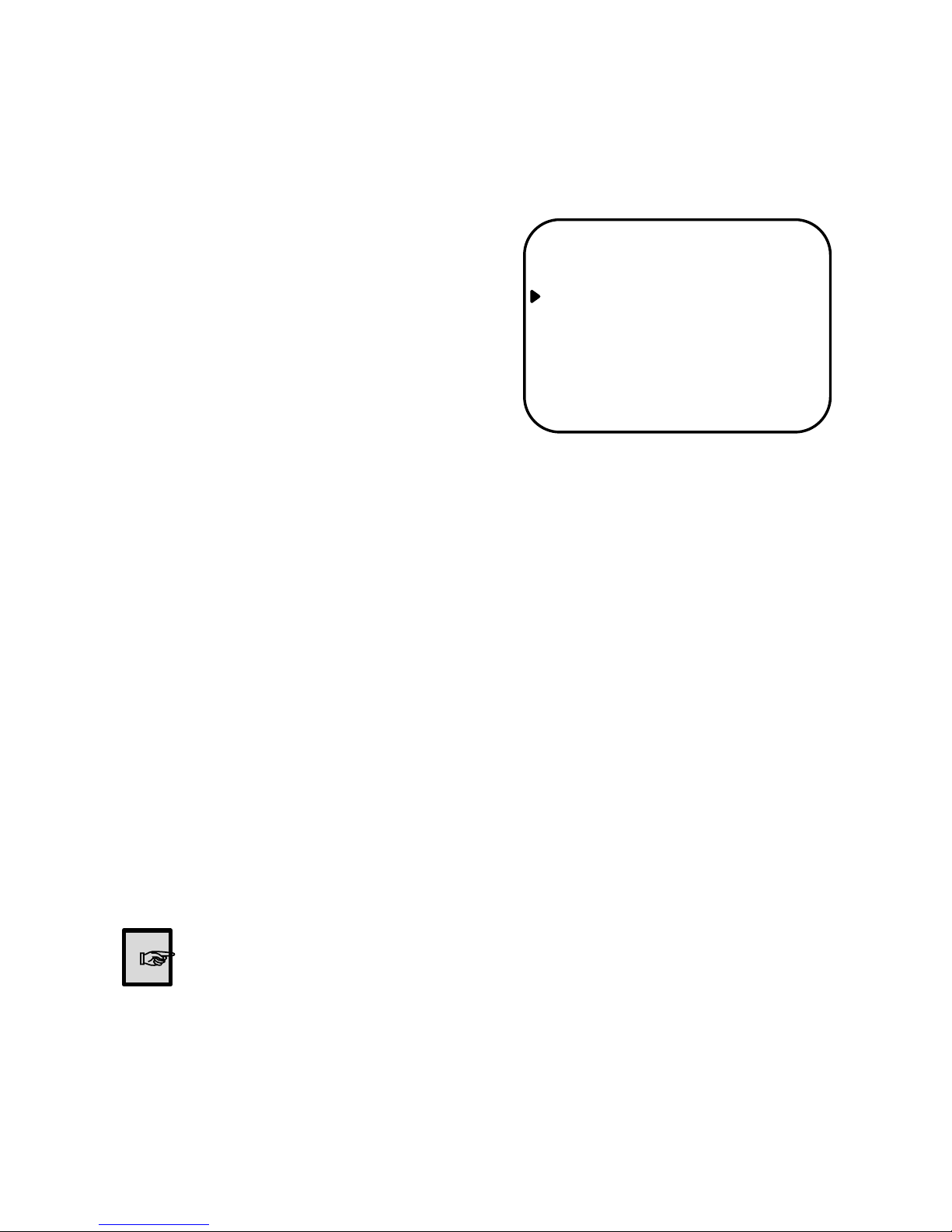
19
Operating Your Camera
White Balance
Use the White Balance function to
adjust the screen colours.
• When the SETUP menu screen
is displayed select <WHITE BAL>,
using the Function Setup switch,
so the arrow indicates <WHITE BAL>.
• Select a desired mode using the
Function Setup switch. Select one
of the following 5 modes, as appropriate.
• ATW: Select this when the colour temperature is between 2,400K and
11,000K.
• OUTDOOR: Select this when the colour temperature is between
1,700K and 11,000K (sodium light inclusion).
• INDOOR: Select this when the colour temperature is between 4,500K
and 8,500K.
• MANUAL: Select this to fine-tune White Balance manually. Set White
Balance first using the ATW or AWC mode. After that switch to
MANUAL mode, fine-tune the White Balance and the Function Setup
switch.
• AWC -> SET: To find the optimal luminance level for the current
environment, point the camera toward a sheet of white paper and
press the Function Setup switch. If the environment changes, readjust
it.
• White Balance may not work properly under the following
conditions. In this case select the AWC mode.
• When the ambient illumination of the subject is dim.
• If the camera is directed towards a fluorescent light or
is installed in place where illumination changes
dramatically, the White Balance operation may
become unstable.
S E T U P
1. LENS MANUAL
2. EXPOSURE ←
3.WHITE BAL ATW
4. DAY&NIGHT AUTO
5. NR ←
6. SPECIAL ←
7.ADJUST ←
8. RESET ←
9. EXIT ←
☞

20
Day & Night
You can display pictures in colour or
in black and white.
• When the SETUP menu screen is
displayed, select <DAY/NIGHT>
using the Function Setup switch so
that the arrow indicates <DAY/
NIGHT>.
• Select a desired mode using the
Function Setup switch according to
the picture display you want.
• COLOUR: The picture is always
displayed in colour.
• B/W: The picture is always
displayed in black and white. To
set up the B/W setting, press the
Function Setup switch.
• AUTO: The mode is switched to
<COLOUR> in a normal
environment, but switches to
<B/W> mode when ambient
illumination is low. To set up the
switching time for AUTO mode,
press the Function Setup switch.
• DWELL TIME: You can select
day/night switching delay time
from ( 5 ~ 60 seconds).
• EXT: Control the image modes of
Colour and B/W when an
external controller is
synchronised.
S E T U P
1. LENS MANUAL
2. EXPOSURE ←
3.WHITE BAL ATW
4. DAY&NIGHT AUTO
5. NR ←
6. SPECIAL ←
7.ADJUST ←
8. RESET ←
9. EXIT ←
B / W
BURST ON
IR SMART OFF
IR LED ON
IR PWM --------40
RETURN RET
D&N AUTO
DELAY ---------5
DN (AGC) --------75
ND (AGC) --------35
RETURN RET
Operating Your Camera
This manual suits for next models
1
Table of contents
Other Genie CCTV IP Camera manuals
Popular IP Camera manuals by other brands
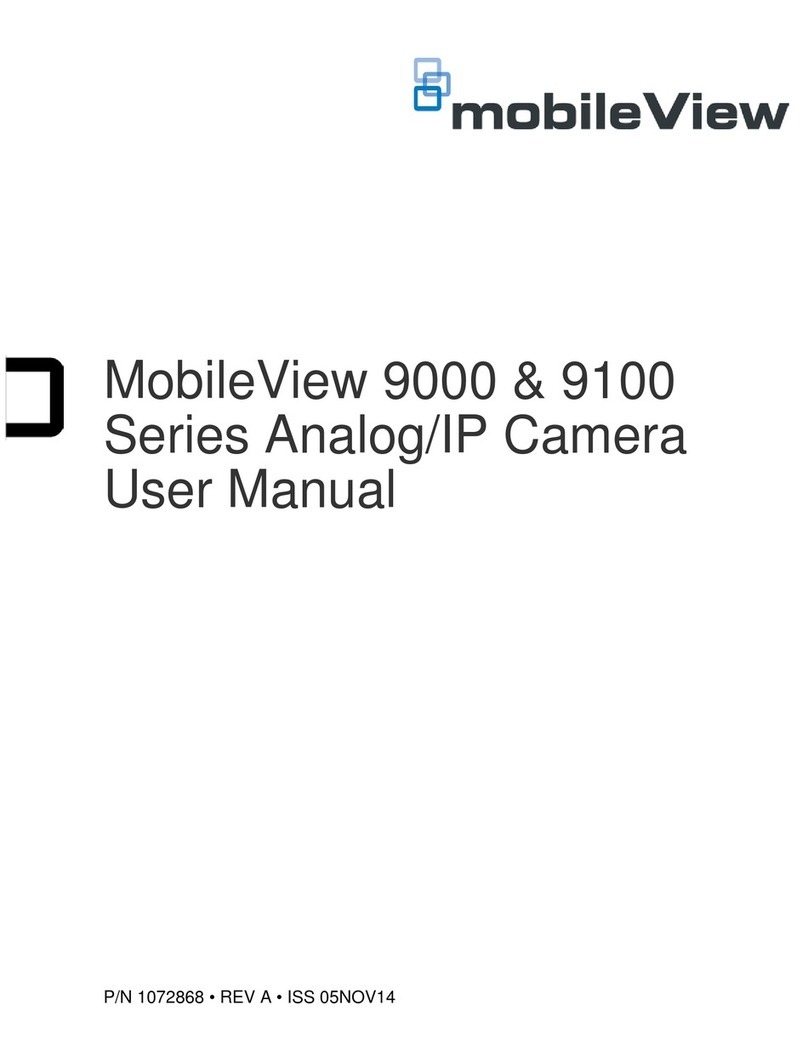
United Technologies
United Technologies MobileView 9000 Series user manual
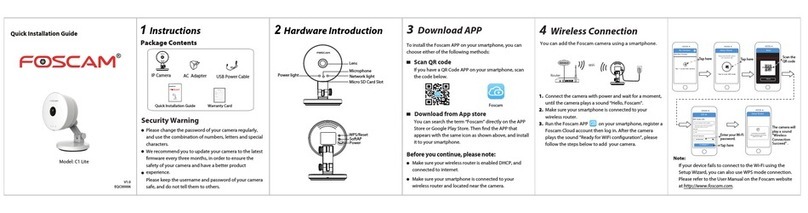
Foscam
Foscam C Lite Quick installation guide

HuddleCamHD
HuddleCamHD 10XA Installation and operation manual

wanscam
wanscam AJ series user manual

Hunt Electronic
Hunt Electronic HLC-85ED user manual

Foscam
Foscam FI8919W Quick installation guide