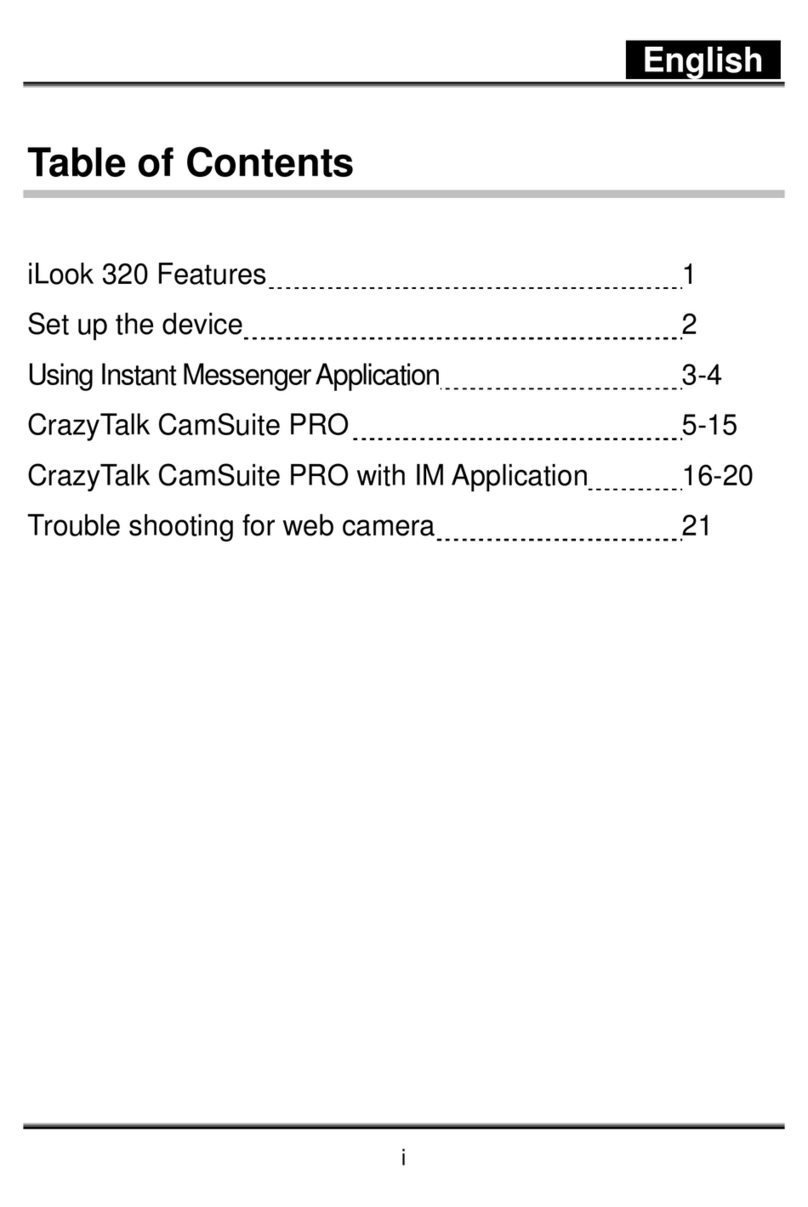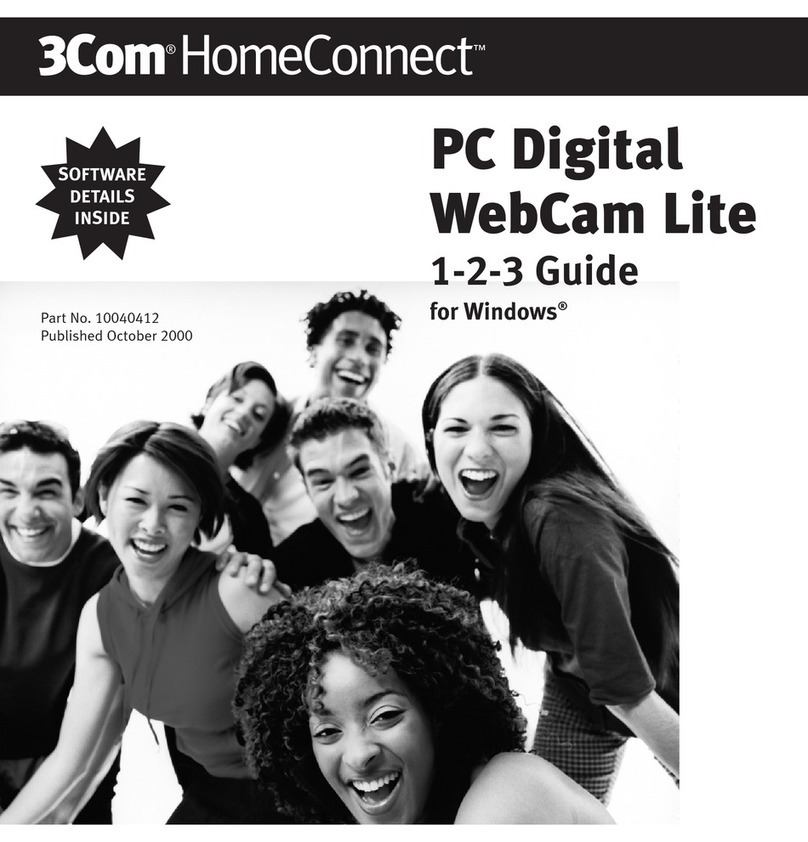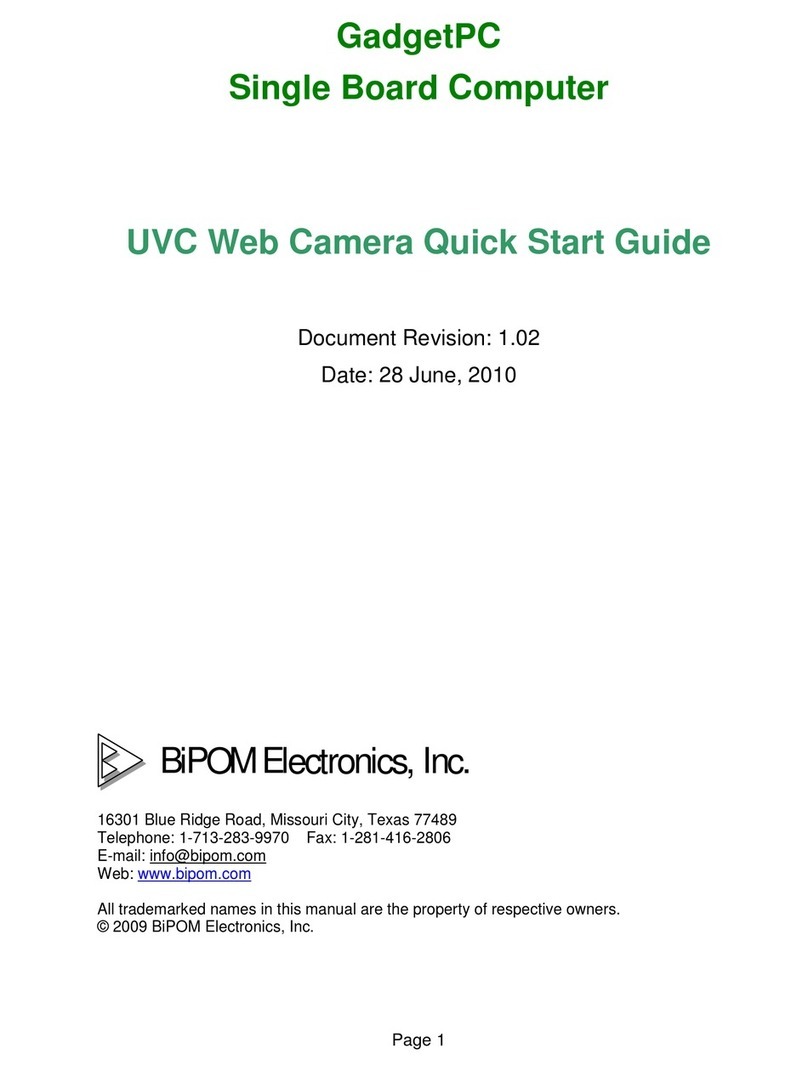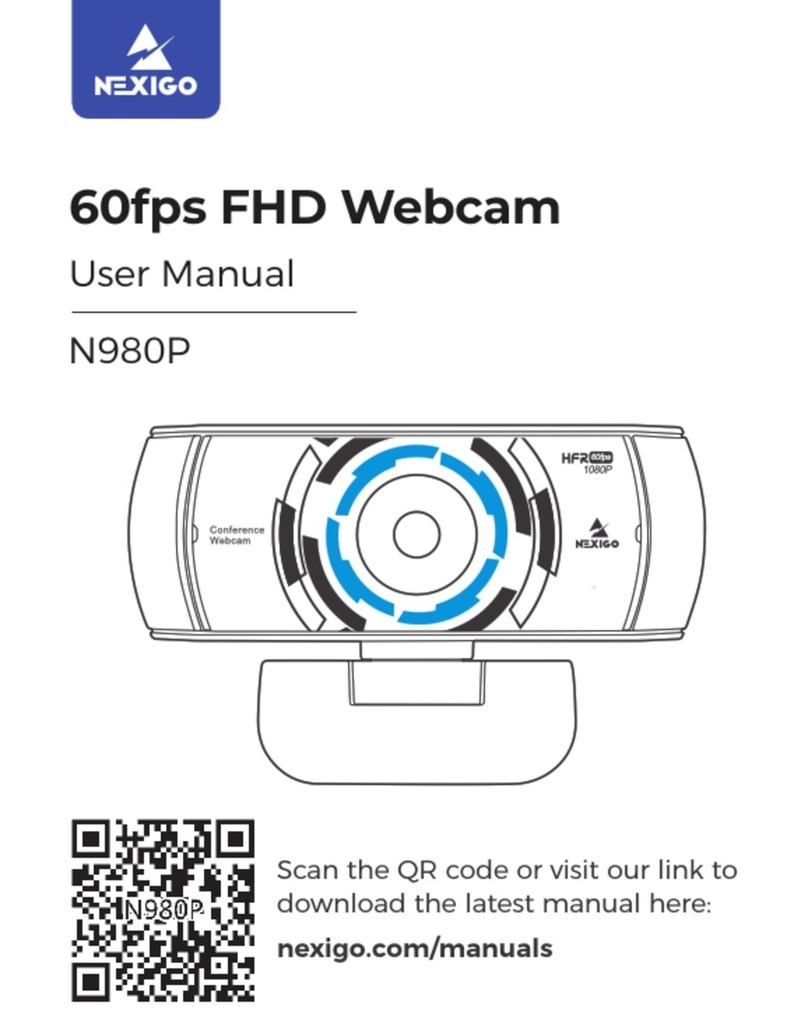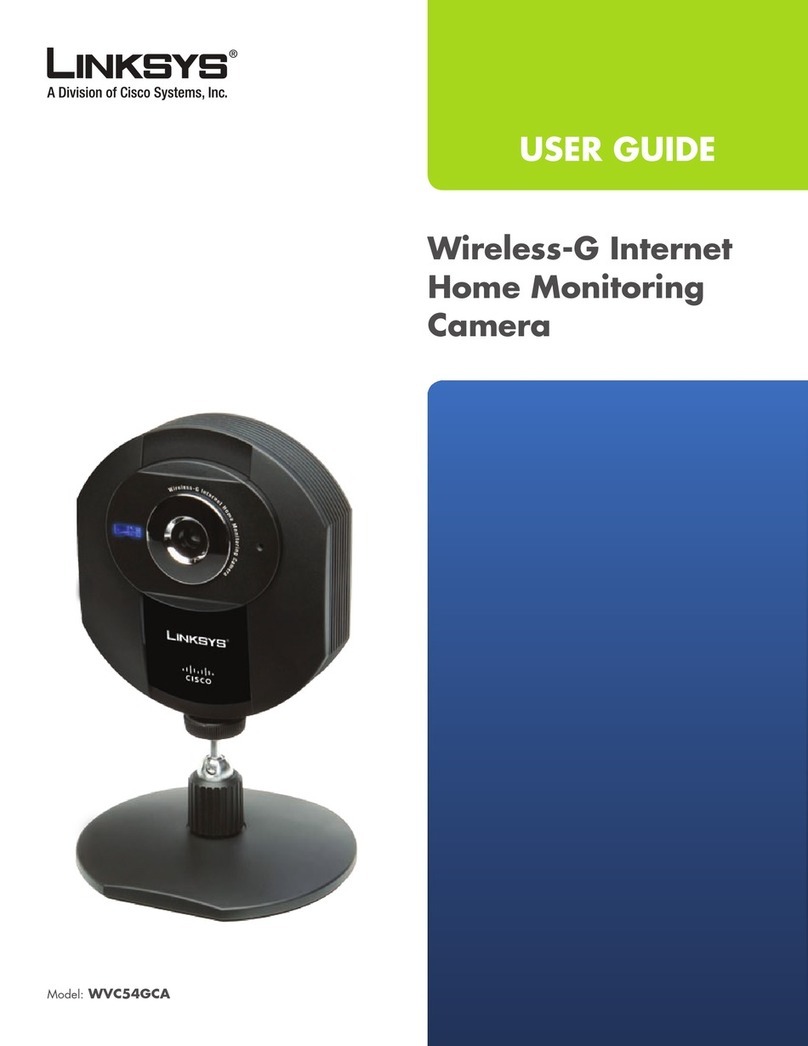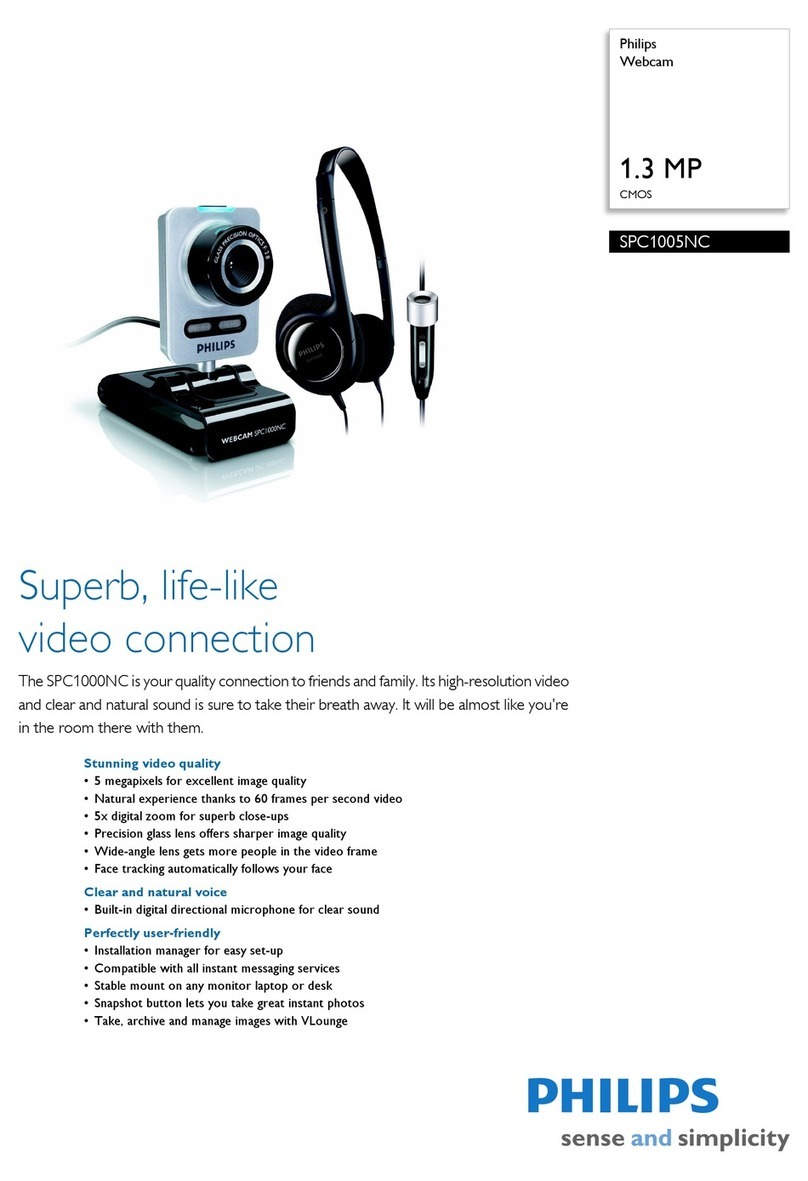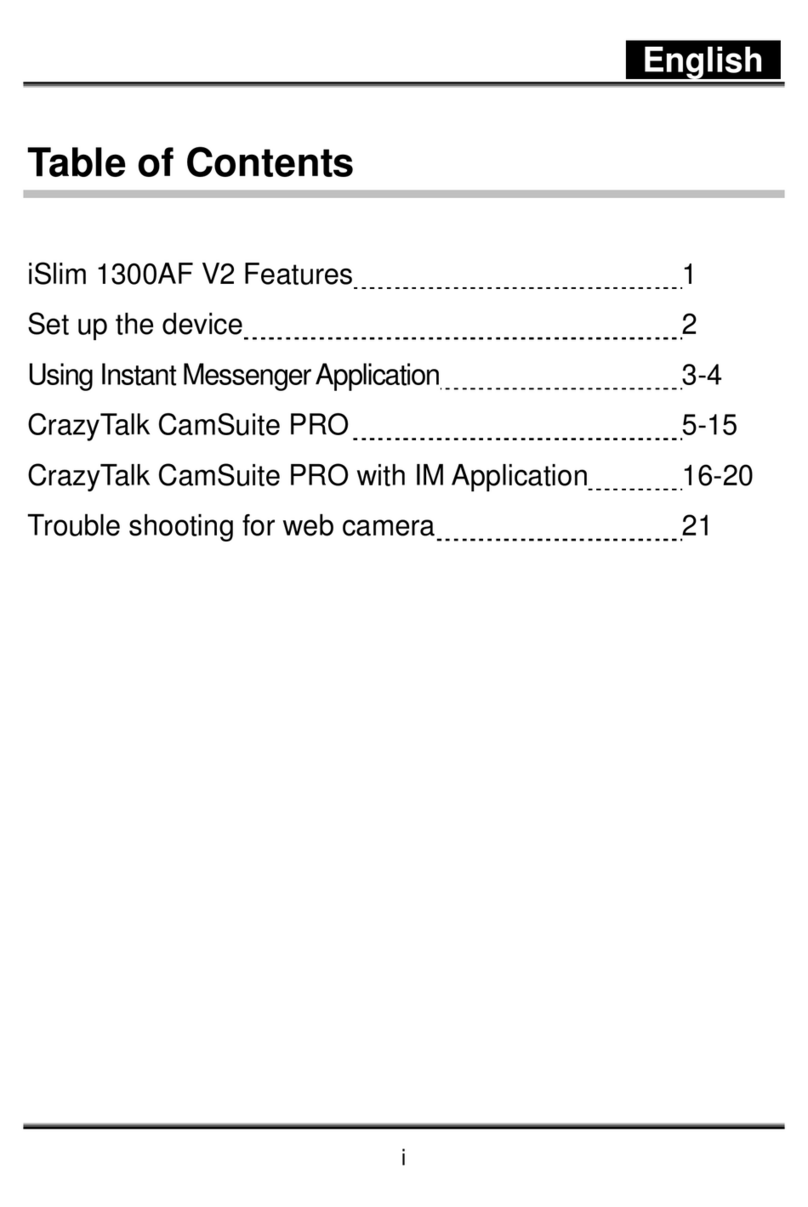Gentec-EO BEAMAGE SERIES User manual

Beamage User Manual Revision 10 0
a

Beamage User Manual Revision 12 i
WARRANTY
First Year Warranty
The Gentec-EO Beamage series beam profiler carries a one-year warranty (from date of shipment) against
material and/or workmanship defects, when used under normal operating conditions. The warranty does not
cover damages related to battery leakage or misuse.
Gentec-EO Inc. will repair or replace, at Gentec-EO Inc.’s option, any Beamage that proves to be defective
during the warranty period, except in the case of product misuse.
Any attempt by an unauthorized person to alter or repair the product voids the warranty.
The manufacturer is not liable for consequential damages of any kind.
Contacting Gentec Electro-Optics Inc.
In case of malfunction, contact your local Gentec-EO distributor or nearest Gentec-EO Inc. office to obtain a
return authorization number. The material should be returned to:
Gentec Electro-Optics, Inc.
445, St-Jean-Baptiste, Suite 160
Québec, QC
Canada, G2E 5N7
Tel: (418) 651-8003
Fax: (418) 651-1174
E-mail: service@gentec-eo.com
Website: gentec-eo.com
CLAIMS
To obtain warranty service, contact your nearest Gentec-EO agent or send the product, with a description of the
problem, and prepaid transportation and insurance, to the nearest Gentec-EO agent. Gentec-EO Inc. assumes
no risk for damage during transit. Gentec-EO Inc. will, at its option, repair or replace the defective product free of
charge or refund your purchase price. However, if Gentec-EO Inc. determines that the failure is caused by
misuse, alterations, accident or abnormal conditions of operation or handling, it would therefore not be covered
by the warranty.

Beamage User Manual Revision 12 ii
SAFETY INFORMATION
Do not use a Beamage if the device or the detector looks damaged, or if you suspect that a Beamage is not
operating properly.
Note: This equipment has been tested and found to comply with the limits for a Class A digital
device, pursuant to part 15 of the FCC Rules. These limits are designed to provide reasonable
protection against harmful interference in a residential installation. This equipment generates,
uses, and can radiate radio frequency energy. If not installed and used in accordance with the
instructions, it may cause harmful interference to radio communications. However, there is no
guarantee that interference will not occur in a particular installation. If this equipment does
cause harmful interference to radio or television reception, which can be determined by
turning the equipment off and on, try to correct the interference by taking one or more of the
following steps:
•Reorient or relocate the receiving antenna.
•Increase the distance between the equipment and receiver.
•Connect the equipment to an outlet that is on a different circuit than the receiver.
•Consult the dealer or an experienced radio/TV technician for help.
Caution: Changes or modifications not expressly approved in writing by Gentec-EO Inc. may void the
user’s authority to operate this equipment.
SYMBOLS
The following international symbols are used in this manual:
Refer to the manual for specific Warning or Caution information to avoid any
damage to the product.
DC, Direct Current

Beamage User Manual Revision 12 iii
TABLE OF CONTENTS
1. BEAMAGE SERIES –USB 3.0 BEAM PROFILING CAMERAS ....................................................................1
1.1. INTRODUCTION .............................................................................................................................................1
1.2. SPECIFICATIONS...........................................................................................................................................1
1.3. MECHANICAL DESCRIPTION............................................................................................................................5
1.4. SPECTRAL CURVES ......................................................................................................................................6
2. QUICK START PROCEDURE..........................................................................................................................9
3. USER INTERFACE........................................................................................................................................ 11
3.1. MAIN CONTROLS ....................................................................................................................................... 12
3.2. MULTIPLE BEAMAGE MODE......................................................................................................................... 12
3.3. CAPTURE CONTROLS................................................................................................................................. 13
3.3.1. Camera Status................................................................................................................................. 13
3.3.2. Capture ............................................................................................................................................ 14
3.3.3. Subtract Background ....................................................................................................................... 14
3.4. BUFFER CONTROLS................................................................................................................................... 15
3.4.1. Image Index ..................................................................................................................................... 15
3.4.2. Previous and Next Image................................................................................................................. 16
3.4.3. Clear Buffer...................................................................................................................................... 16
3.4.4. Animate............................................................................................................................................ 16
3.4.5. Buffer Size........................................................................................................................................ 16
3.5. DATA COMPUTATIONS................................................................................................................................ 17
3.5.1. Filters ............................................................................................................................................... 17
3.5.2. Normalize......................................................................................................................................... 18
3.5.3. Trigger.............................................................................................................................................. 18
3.6. FILE CONTROLS......................................................................................................................................... 19
3.6.1. Open ................................................................................................................................................ 19
3.6.2. Save Current Image......................................................................................................................... 19
3.6.3. Save All Images in Buffer................................................................................................................. 20
3.6.4. Start Data Acquisition ...................................................................................................................... 20
3.6.5. Print Report...................................................................................................................................... 21
3.7. STARTUP CONFIG CONTROLS...................................................................................................................... 25
3.8. ADVANCED COMPUTATIONS........................................................................................................................ 25
3.8.1. Show/Hide Options .......................................................................................................................... 25
3.8.2. Divergence....................................................................................................................................... 26
3.8.3. Relative Position .............................................................................................................................. 26
3.8.4. Camera Lens Calibration................................................................................................................. 26
3.8.5. Fixed Crosshair................................................................................................................................ 27
3.8.6. Pipeline ............................................................................................................................................ 27
3.8.7. 2D High Resolution.......................................................................................................................... 27
3.9. BEAMAGE-M2 MODE.................................................................................................................................. 28
3.10. SOFTWARE INFO.................................................................................................................................... 28
3.10.1. Color Legend................................................................................................................................ 28
3.10.2. Contact Support ........................................................................................................................... 29
3.10.3. About............................................................................................................................................ 30
3.10.4. Help.............................................................................................................................................. 31
4. HOME AND SETUP PANELS ....................................................................................................................... 32
4.1. HOME ....................................................................................................................................................... 33
4.1.1. Main Controls................................................................................................................................... 34
4.1.2. Measures ......................................................................................................................................... 34
4.2. SETUP ...................................................................................................................................................... 37
4.2.1. Exposure Time................................................................................................................................. 38
4.2.2. Image Orientation ............................................................................................................................ 38
4.2.3. Image Averaging.............................................................................................................................. 39
4.2.4. Active Area....................................................................................................................................... 39

Beamage User Manual Revision 12 iv
4.2.5. Pixel Addressing .............................................................................................................................. 39
4.2.6. Gain.................................................................................................................................................. 40
4.2.7. ADC Level........................................................................................................................................ 40
4.2.8. Pixel Multiplication Factor (PMF)..................................................................................................... 40
4.3. DATA ACQUISITION.................................................................................................................................... 41
4.4. DIVERGENCE............................................................................................................................................. 43
4.5. RELATIVE POSITION................................................................................................................................... 45
4.5.1. Setup................................................................................................................................................ 45
4.5.2. Measures ......................................................................................................................................... 46
4.6. CAMERA LENS........................................................................................................................................... 47
4.7. FIXED CROSSHAIR..................................................................................................................................... 48
4.7.1. Center Setup.................................................................................................................................... 48
4.7.2. Orientation Setup............................................................................................................................. 52
5. DISPLAY PANEL........................................................................................................................................... 53
5.1. 3D DISPLAY .............................................................................................................................................. 53
5.1.1. 3D Display: Controls ........................................................................................................................ 54
5.2. 2D DISPLAY .............................................................................................................................................. 55
5.2.1. 2D Display: Controls ........................................................................................................................ 57
5.3. XYDISPLAY.............................................................................................................................................. 57
5.3.1. XY Display: Controls........................................................................................................................ 58
5.3.2. Gaussian Fit..................................................................................................................................... 58
5.4. BEAM TRACKING DISPLAY.......................................................................................................................... 60
5.4.1. Beam Tracking Display: Controls .................................................................................................... 62
6. M2 MODE....................................................................................................................................................... 63
6.1. INTRODUCTION .......................................................................................................................................... 63
6.2. M2 MANUAL METHOD................................................................................................................................ 63
6.3. PROCEDURE ......................................................................................................................................... 64
7. THIRD PARTY COMMANDS......................................................................................................................... 68
7.1. PC-BEAMAGE LABVIEW VIS AND .NET COMMANDS...................................................................................... 68
7.2. LABVIEW EXAMPLE .................................................................................................................................. 72
7.3. .NET EXAMPLE .......................................................................................................................................... 74
8. TROUBLESHOOTING AND TIPS................................................................................................................. 75
9. DECLARATION OF CONFORMITY.............................................................................................................. 77
APPENDIX A. ISO11146 AND ISO11670 DEFINITIONS .................................................................................. 78
APPENDIX B. M2QUALITY FACTOR THEORY ............................................................................................... 81
Understanding the M2Factor.......................................................................................................................... 81
Propagation Parameters ................................................................................................................................ 81
Practical Measurement................................................................................................................................... 83
APPENDIX C. BEAMAGE-3.0 DRIVER INSTALLATION QUICK GUIDE......................................................... 84
APPENDIX D. BEAMAGE FIRMWARE INSTALLATION QUICK GUIDE......................................................... 93
APPENDIX E. RECYCLING AND SEPARATION PROCEDURE FOR WEEE.................................................. 94
APPENDIX F. COMPLETE LIST OF SAVED SETTINGS.................................................................................. 95
APPENDIX G SATURATION LIMIT FOR BEAMAGE WITH ND4.0 FILTER.................................................... 96

Beamage User Manual Revision 12 1
1. BEAMAGE SERIES –USB 3.0 BEAM PROFILING CAMERAS
1.1. INTRODUCTION
Gentec-EO introduces the Beamage beam profiler series. Its sleek and thin design allows the Beamage
to fit between tight optical components. Its USB 3.0 connection and improved algorithm allows very fast
frame rates. The Beamage-3.0 2.2 MPixel CMOS sensor has a large ⅔” optical format with a small
5.5 µm pixel pitch allowing high resolution on large beams. For larger beams, the Beamage-4M
impressive 4.2 MPixel CMOS sensor and its very large 1’’ optical formal is the ideal solution. Both beam
profilers are available in the IR version allowing measurements between 1495 and 1595 nm. The newest
member of this series is the Beamage-4M-FOCUS, specifically designed for extra large beams. Its
bounded fiber optic taper extends the sensor surface to 20.5 x 20.5 mm effective size. Most importantly
the innovative and improved PC-Beamage software is simple and intuitive to any new or expert beam
profiling user.
All screenshots in this manual with the words "Beamage-3.0" can be
interpreted as "Beamage-4M".
1.2. SPECIFICATIONS
The following specifications are based on a one-year calibration cycle, an operating temperature of 18 to
28°C (64 to 82 F) and a relative humidity not exceeding 80%.
Beamage-
3.0
Beamage-
3.0-IR
Beamage-
4M
Beamage-
4M-IR
Beamage-4M-
FOCUS
Sensor
Sensor
Technology
CMOS without coverglass
Sensor Size
11.3 x 6.0 mm
11.3 x 11.3 mm
20.5 x 20.5 mm
effective size1
Sensor Area
0.67 cm2
1.28 cm2
4.2 cm2
effective optical
aperture
Pixel Count
2.2 MPixels
4.2 MPixels
Pixel H x V
2048 x 1088
2048 x 2048
Optical Format
⅔”
1”
Pixel Dimension
5.5 µm
12 µm
effective size
Shutter Type
Global
Wavelength
Range
350 - 1150 nm
1495 - 1595 nm
350 - 1150 nm
1495 - 1595 nm
350 - 1150 nm
1
With Pixel Multiplication Factor 1.8

Beamage User Manual Revision 12 2
Minimum
Measurable
Beam
55 µm
70 µm1
55 µm
70 µm1
120 µm
ADC
12 bit (default) or 10 bit
Frame Rate
11 fps
(2.2 MPixel Full Frame)
20 fps
(1.1 MPixel
Active Area 2048 x544)
32 fps
(0.066 MPixel
Active Area 256 x 256)
6.2 fps
(4.2 MPixel Full Frame)
11.4 fps
(2.1 MPixel Active Area 2048 x 1024)
18.6 fps
(1.1 MPixel Active Area 2048 x 544)
32 fps
(0.066 MPixel Active Area 256 x 256)
RMS noise
1000:1 (60 dB)
Minimum and
Maximum
Exposure Times
0.06 to 200 ms
External Trigger
SMA connector
1.1 volts to 24 volts, the rise edge response time is 300 ns
Trigger signal pulse width: min: 300 ns
Optional SMA to BNC adaptor (202273)
Damage Thresholds
Maximum Average
Power
1 W with ND filter
Maximum Power
Density
(1064 nm, CW)
10 W/cm2with ND4.0 filter
Maximum Energy
Density
(1064 nm, Pulsed)
300 µJ/cm2with ND4.0 filter
Physical Characteristics
Dimensions
61 H x 81.1W x 19.7D mm
61 H x 81.1W x
46.5D mm
Weight
138 g
235 g
Distance from front
of case to sensor
7.8 mm
Default Attenuation
ND 4.0
1
Minimum measurable beam is larger because of the Point Spread Function (PSF) of the Phosphor
Coating

Beamage User Manual Revision 12 3
Measured and Displayed Parameters
Displays
3D, 2D, XY (crosshair), Beam Tracking, M2Curves
Beam Diameter Definition
4 Sigma (ISO) - ISO-11146-1:2005
FWHM along crosshair (50%)
1/e2along crosshair (13.5%)
86% effective diameter (D86)
Custom along crosshair (%)
Beam Center Definition
Centroid - ISO-11146-1:2005
First Encountered Peak
Displayed Measurements
Major Axis
Minor Axis
Effective Diameter
Ellipticity
Orientation
Centroid X and Y
Peak X and Y
Peak Saturation Level
Peak to Average Ratio X and Y
Divergence
Fitted Gaussian equations
Roughness fit along crosshairs
Gaussian fit along crosshairs
Mean Centroid Position
Azimuth
Beam Position Stability
M2Quality Measurement
Setup Options
Exposure Time (auto or manual)
Image Orientation (rotation and flip)
Image Averaging (temporal filter)
Active Area
Pixel Addressing
Gain
ADC Level
Magnifying Lens
Processing Option
Background Subtraction
Area Filters (triangular and flat spatial filters)
Normalized Display
Trigger
Buffer
Buffer size from 1 to 128 frames
Possibility to animate stored frames
File options
Save 1 or all images in buffer
Save in native format, text format, or binary format
Load native format files
Default and custom print report
Save 3D or 2D image in bitmap format
Save crosshairs in text format
Data Acquisition of measurements in text format and in native format

Beamage User Manual Revision 12 4
PC Requirements
USB Port
USB 3.0 port for optimal performance
USB 2.0 port
Operating System
Compatibility
Windows 10
Windows 8 (for optimal performance)
Windows 7 (for optimal performance)
Windows Vista
Average RAM
Allocation
500 MB
Up to 1250 MB for128 images in buffer
Recommended
Requirement
4 Gb RAM minimum
8Gb RAM for optimal performance
Intel i series processors (i3, i5, i7) or equivalent for optimal performance, other
processors will have lower specifications.
i7 for optimal performance
Beamage-3.0 is a new and a high end product. It needs an equally recent high end
computer to work. Computer hardware must be from 2010 or after. No computer or parts
bought before 2010 will be supported
For Optimal
Performance
Close all programs except the PC-Beamage;
Keep a minimum of 1 GB RAM free when running the PC-Beamage;
Keep a minimum of 50% of free CPU power when running the PC-Beamage
Use an Image Buffer of 1
Multi Camera
Recommendation
When working with more than one camera, we strongly recommend using one USB3.0
port per camera and a recent high end computer for optimal performance
Internet Upgrades
Downloadable at www.gentec-eo.com/downloads

Beamage User Manual Revision 12 5
1.3. MECHANICAL DESCRIPTION
Figure 1-1 Beamage Series Front and Side Views
Aperture
The aperture of the Beamage and the screw threads are C-MOUNT, allowing easy
connectivity with optical accessories such as attenuation filters, UV converters or lenses. The
sensor is centered with the aperture’s center.
LED Indicator
The LED indicates if the Beamage has been detected by the computer and if it is currently
streaming.
USB 3.0 Connector
The USB 3.0 connector is now more rugged with its threaded holes. Please note that only
USB 3.0 compliant cables can be used with the Beamage. USB 2.0 ports can be used, but it
will lower the Beamage speed performances.
SMA Connector
The SMA connector is used to externally trigger the Beamage. A SMA to BNC adaptor is
available.
Fixation Holes
¼”-20 holes are aligned with the sensor’s center allowing easy optical alignment.

Beamage User Manual Revision 12 6
1.4. SPECTRAL CURVES
Figure 1-2 Spectral Response of the Sensor
Figure 1-3 Transmission of the ND4.0 Filter

Beamage User Manual Revision 12 7
Figure 1-4 Minimum Measurable Power and Saturation Power Level

Beamage User Manual Revision 12 8
Wavelength
UG11-UV
ND 0.5
ND 4.0
ND5.0
IR Filter
Minimum
(mW/cm2)
Saturation
(mW/cm2)
Minimum
(mW/cm2)
Saturation
(mW/cm2)
Minimum
(mW/cm2)
Saturation
(mW/cm2)
Minimum
(mW/cm2)
Saturation
(mW/cm2)
Minimum
(mW/cm2)
Saturation
(mW/cm2)
300 nm
0.0001
0.54
355 nm
0.00053
3.4
160
240
532 nm
0.00007
0.47
0.32
2000
4.2
632 nm
0.00008
0.49
0.22
1400
2.6
16000
800 nm
0.00008
0.51
0.017
110
0.092
590
1064 nm
0.00075
4.8
0.22
1400
1.3
8100
1150 nm
0.0094
61
2.1
13000
12
1310 nm
0.55
6900
1550 nm**
0.12
1.70
0.005
3.80
0.002
0.0293
Minimum power is measured at an exposure time of 200 ms
Saturation level is measured at an exposure time of 0.06 ms
Do not exceed 1 W on the ND filter
For higher densities please refer to the Beamage Accessories User Manual to correctly
attenuate your laser
**Valid for Beamage-3.0-IR and Beamage-4M-IR
.

Beamage User Manual Revision 12 9
2. QUICK START PROCEDURE
1. Install the PC-Gentec-EO Software.
2. Install the USB Drivers. Make sure to follow the installation instructions (refer to Appendix B).
NOTE: The drivers must be reinstalled with each new software installation. If necessary, update
the firmware using the BeamageUpdater file (Refer to Appendix C).
3. Connect the Beamage to a USB3.0 or USB2.0 port.
NOTE: Make sure to secure the USB connector on the Beamage using the set screws. This will
ensure a stable communication.
4. Start your laser and align the beam in the aperture of the camera.
5. Start the PC-Beamage software. Select the camera from the list. The green LED button in the
Main Controls indicates that communication has been established.
NOTE: When using multiple cameras, you need to start multiple instances of the software one by
one and then select the desired camera in each. For example, if you have 2 cameras, first open
an instance of PC-Beamage and wait for the Beamage Selector dialog. Then, open another
instance of PC-Beamage and wait for the Beamage Selector dialog. Then, go back to the first
instance and select the appropriate serial number. Finally, go to the second instance and select
the remaining camera.
6. Press Start Capture.
7. Let the Auto Exposure algorithm find the correct exposure time. This should take a few
seconds. If the exposure time is 200 ms and your beam is underexposed, you need to remove
some attenuation. If the exposure time is 0.06 ms and the beam is saturated, you need to add
attenuation.
8. Remove the background radiation:
a) Click on Subtract Background.
b) A message box will appear. Once this message appears, block your laser beam and click
OK
c) Once the “Please wait” message disappears, you can unblock your laser beam.

Beamage User Manual Revision 12 10
9. The measurements appear in the Home tab on the right-hand side.
10. Choose the appropriate graphic for your measurement mode on the bottom left hand-side:
a. 3D display;
b. 2D display;
c. XY display;
d. Beam tracking display.

Beamage User Manual Revision 12 11
3. USER INTERFACE
Figure 3-1 PC-Beamage User Interface
Main Controls
The top portion of the software is in a ribbon format and includes all the main controls. These
are grouped by family, including Capture controls, File controls, Startup Config controls,
Buffer controls, Data Computation controls (which include a very useful spatial filter and a
normalizing function), M2 controls and Information controls.
Display Panel
The left-hand side of the software is the display panel. Three displays are available: 3D, 2D,
and XY (cross-sectional graphs along the crosshairs).
Change Display
At any time, it is possible to change the type of display by selecting the desired graphic.
Analysis Panel - Tab Selector
Choose between the Home, Setup or Data Acquisition panel tab.
Analysis Panel –Controls
The right-hand side of the software contains the Home, Setup and Data Acquisition tabs. The
first tab (Home) allows the user to select the type of measurements to be performed, it also
shows the resulting measures of the beam. The second tab (Setup) contains all the
measurement parameters, such as the Exposure Time, Image Orientation, Averaging, Active
Area, and more. The third tab (Data Acquisition) lets the user specify the desired acquisition
parameters.

Beamage User Manual Revision 12 12
3.1. MAIN CONTROLS
Figure 3-2 Main Controls
To give more room to the graphical display and less to the ribbon, you can minimize the ribbon by right-
clicking on it and choosing “Minimize the ribbon”. You can retrieve the ribbon at any time by right-clicking
on the upper portion of the window and unchecking “Minimize the ribbon”.
Figure 3-3 The PC-Beamage Interface With and Without the Main Controls Ribbon
3.2. MULTIPLE BEAMAGE MODE
It is possible to connect multiple Beamage units to a single computer. When you start the PC-Beamage,
the following window showing all the serial numbers of the connected cameras will appear. If numerous
Beamage are connected to the computer, please select the desired camera. To connect to another
Beamage simultaneously, you must first start all desired PC-Beamage instances one by one before
selecting the desired serial number for each instance. For example, if you have 2 cameras, first open an
instance of PC-Beamage and wait for the Beamage Selector dialog. Then, open another instance of PC-
Beamage and wait for the Beamage Selector dialog. Then, go back to the first instance and select the
appropriate serial number. Then, go back to the second instance and do the same. You can start
streaming after all the desired Beamage units have been connected to a PC-Beamage instance.

Beamage User Manual Revision 12 13
Figure 3-4 Beamage Selector for Numerous Connected Beamage
Warning
Multiple Beamage beam profilers can be connected to a single computer.
However, PC-Beamage is not a multiple device software so you need to
open a new instance of the program for each camera that is connected to
your computer.
3.3. CAPTURE CONTROLS
The “Capture Menu” displays the Beamage current status, controls the capture, and captures an average
detector background map.
Figure 3-5 Capture Controls
3.3.1.Camera Status
Figure 3-6 Camera Status
The software will automatically detect when a Beamage is connected to the computer and it will be
indicated in the Camera Status with a green button, while a red button indicates that there is no Beamage
connected. When the PC-Beamage is capturing an image, the status green button will flash as well as the
LED on the Beamage. Each time the pixels are capturing an image, the LED will be off to avoid parasitic
lighting from the LED. Note that clicking on this button will not do anything since it is not a control button,
but rather a status indicator. It also indicates the serial number of the connected Beamage 3.0.

Beamage User Manual Revision 12 14
3.3.2.Capture
Figure 3-7 Capture Button
To start capturing images with the Beamage, click on the “Start Capture”. If no Beamage is connected to
the computer or if the “Animate” mode (refer to section 3.4.4) is on, this button will not be available. Once
the Beamage starts streaming, the frame rate will be displayed below the button in frames per second
(fps). This measure includes the acquisition and computation time.
3.3.3.Subtract Background
Figure 3-8 Subtract Background Button
The “Subtract Background” button includes a drop down menu in its lower part. The list contains a
“Capture” button, a “Load” button, a “Save” button and a “Toggle” button.
Warning
To abide by ISO-11146-3:2004 (Section 3) and have an accurate
measurement, a background subtraction must be done.
Once you have clicked the upper part of the “Subtract Background” button or the “Capture” button in the
drop down menu, the following message box will appear:
Figure 3-9 Subtract Background Message Box
Once this message box appears, block the beam and click on “OK”. The software will capture 10 images
and average pixel by pixel to compute the average detector background map. A “Please Wait” message
box will appear while the software is capturing the background map. The detector background map will be
subtracted from all the images that will follow. Note that once the background subtraction has been done,
the exposure time will no longer be in “Auto” mode and set to the current exposure time.

Beamage User Manual Revision 12 15
To load a background map (*.BMG file) that already exists on your computer, simply click the “Load”
button in the drop down menu and browse the file on your computer. To save your background map
(*.BMG file) on your computer, simply click the “Save” button in the drop down menu.
It is possible to toggle ON or OFF the background subtraction at any moment by simply clicking the
“Toggle” button in the drop down menu.
It is also possible to see the background. To see it, stop the capture and simply click the “Open File
Button” (section 3.6.1). The background has the same format (*.BMG file) as all Beamage images.
Tip
If the Exposure Time is set to “Auto”, be sure to block your beam only
when the Message Box appears and not before.
3.4. BUFFER CONTROLS
The PC-Beamage software saves the last 128 frames in the buffer. This buffer is circular, the first stored
frame is replaced by the last taken image. The buffer can store from 1 to 128 frames. By default, the
buffer size is 10.
Figure 3-10 Buffer Controls
Warning
Note that all images are stored in the RAM memory of your computer,
which could limit the number of images in the buffer.
3.4.1.Image Index
Figure 3-11 Image Index
The “Image Index” edit box displays the current image index. When the Beamage is not streaming, it is
possible to access different frames by typing the desired image index.
Other manuals for BEAMAGE SERIES
2
This manual suits for next models
6
Table of contents