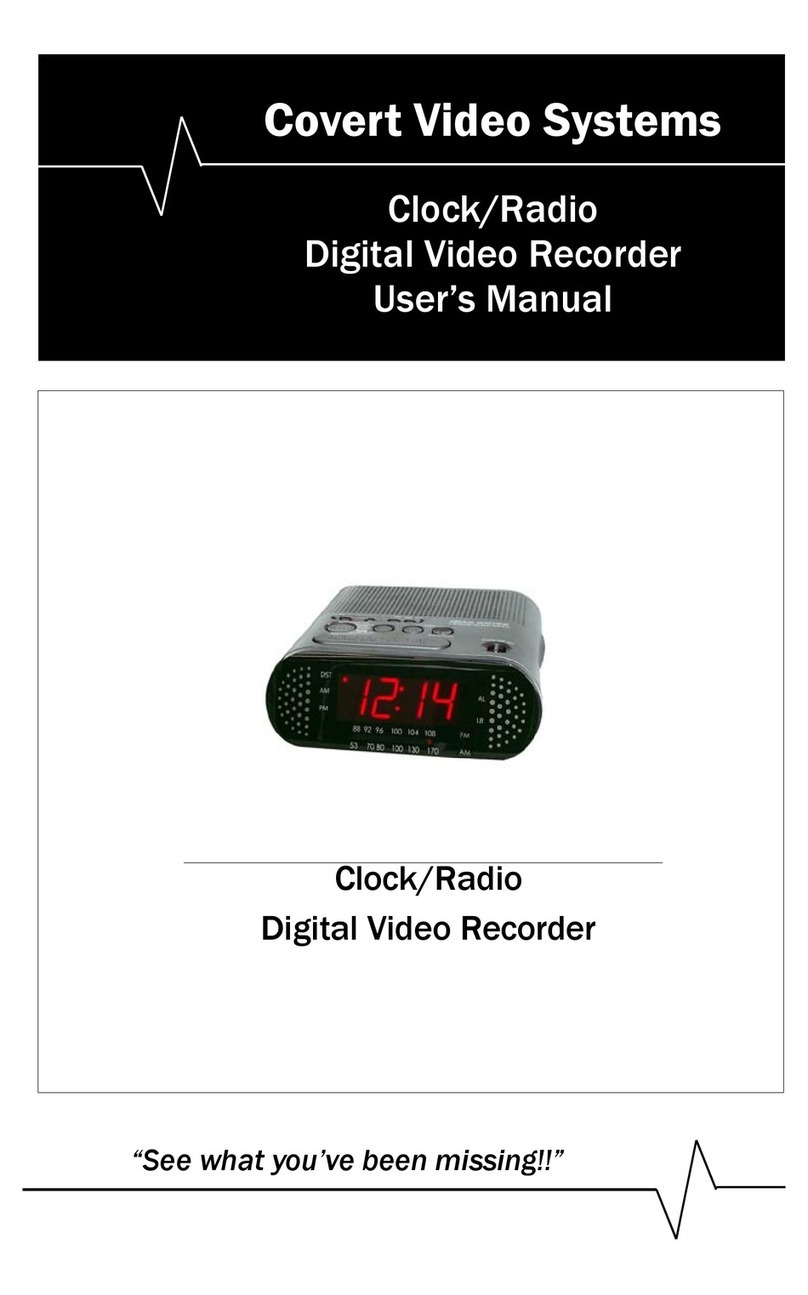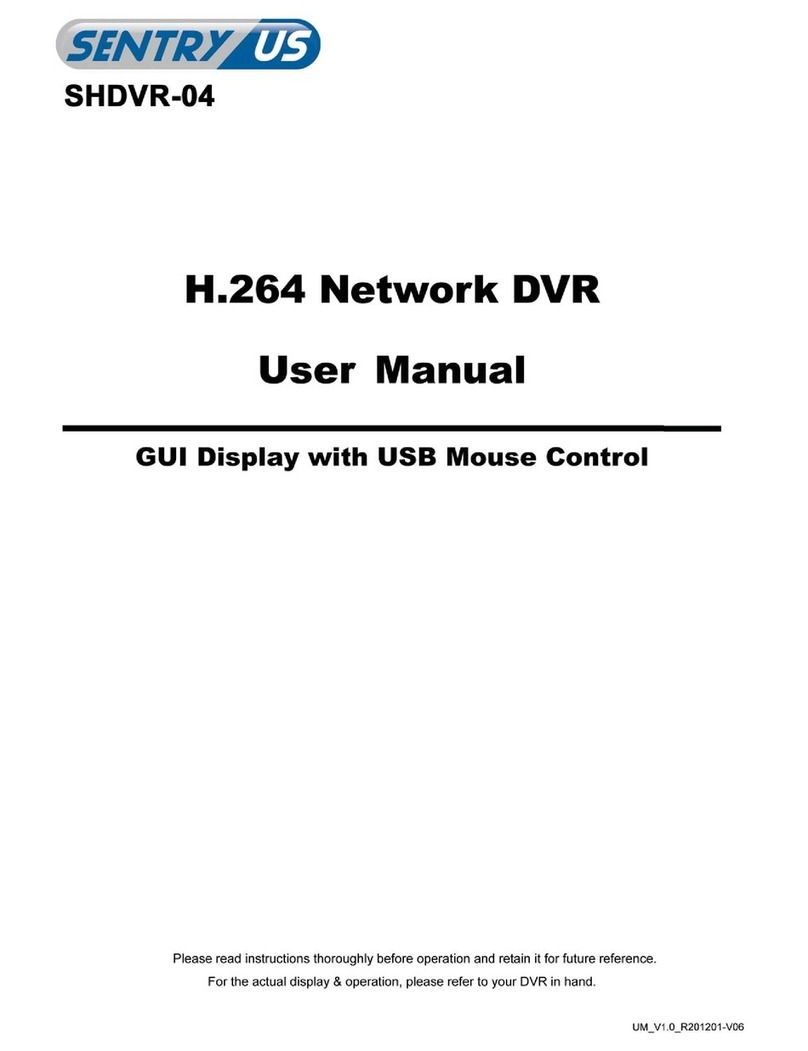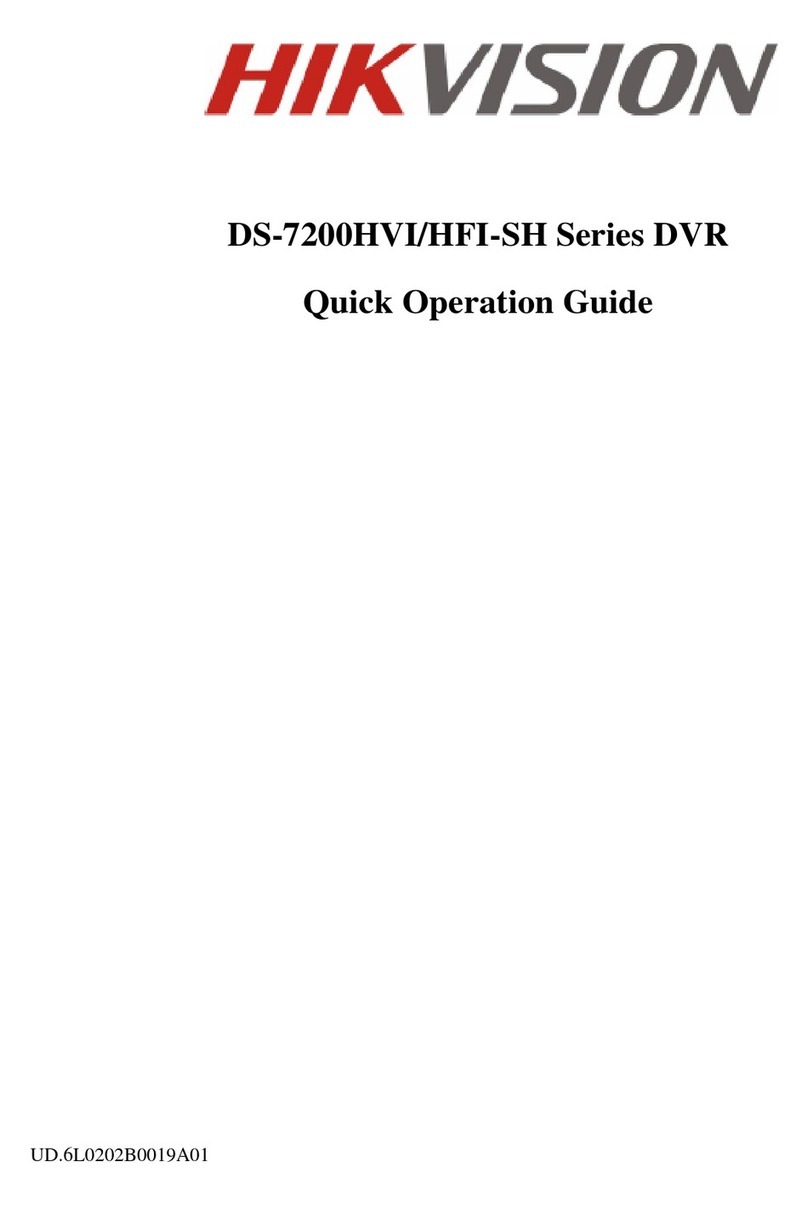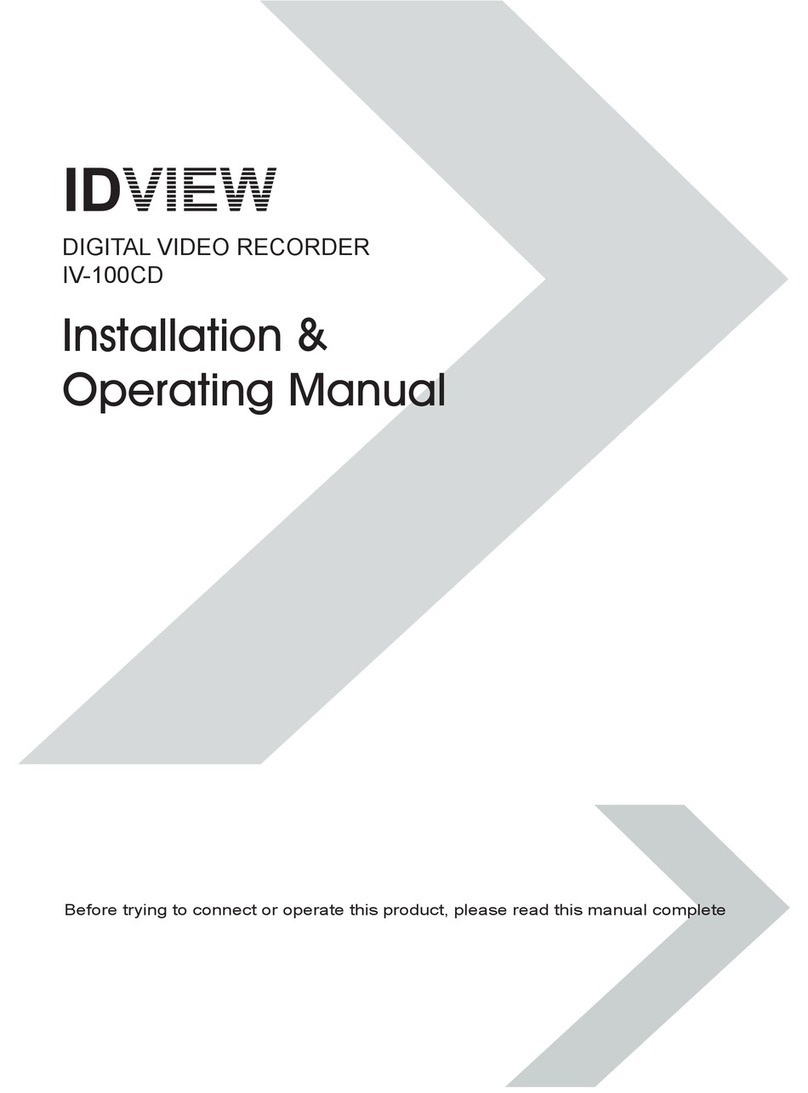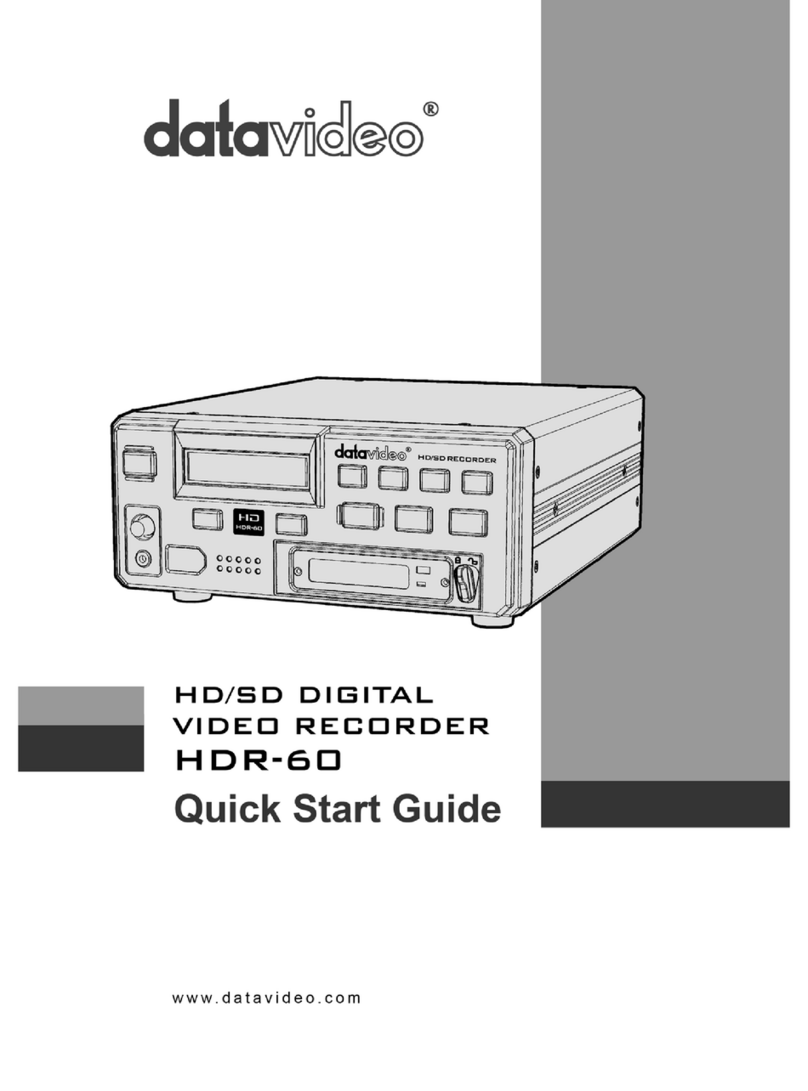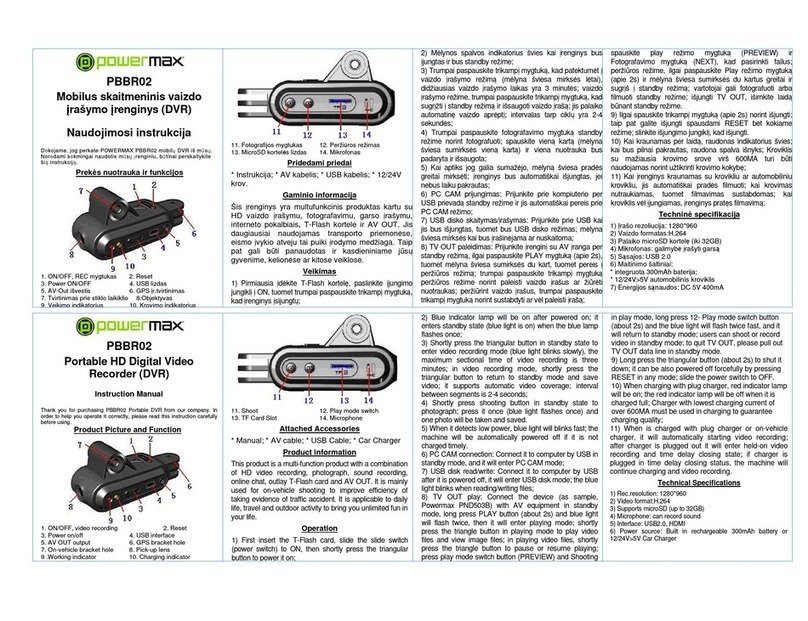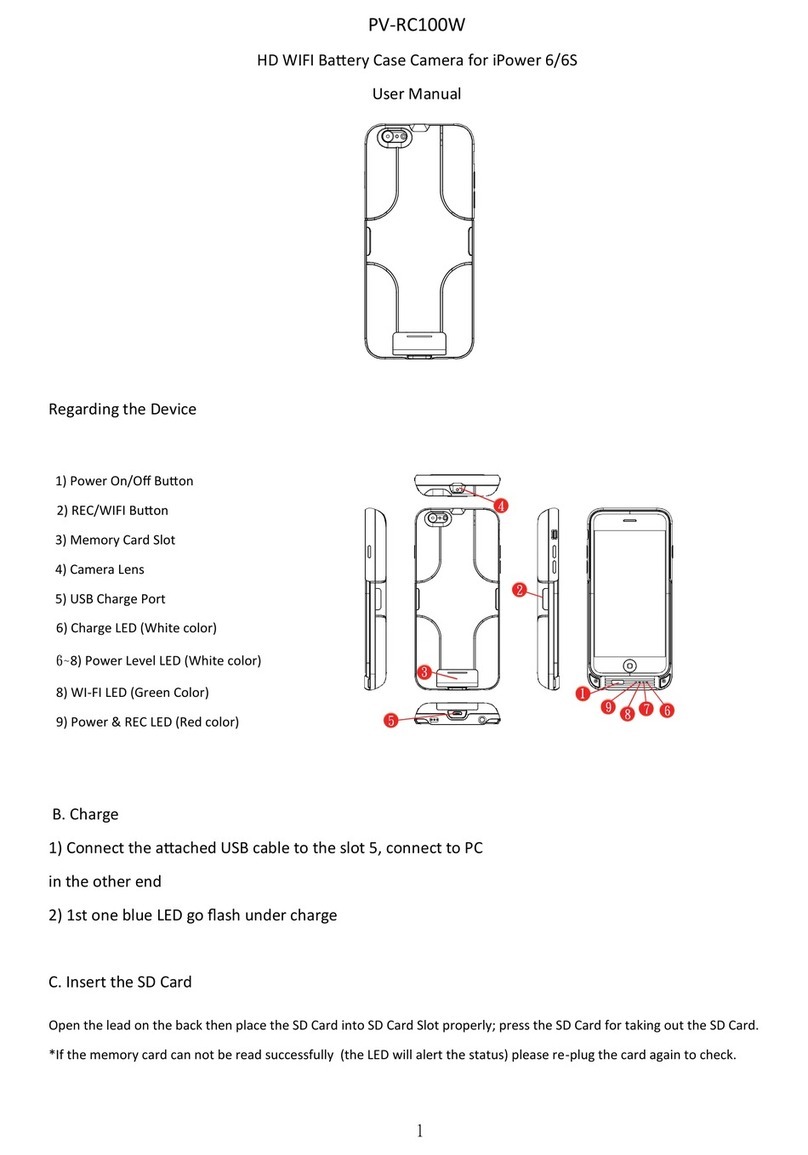Gentner APV200-IP User manual

Perfect Communication through Technology, Service, and Education.
TM
Installation & Operations Manual
Audio Perfect®Video 200 IP
APV200-IP

APV200-IP Installation and Operations Manual
Gentner Part No. 800-160-103
Nove ber 1999 (Rev. 1.0)
©1999 by Gentner Communications Corporation. All rights reserved. No part of this manual may be reproduced in
any form or by any means without written permission from Gentner Communications Corporation. Printed in the
nited States of America. Gentner Communications Corporation reserves specification privileges. Information in this
manual is subject to change without notice.
This equipment complies with the requirements of the E guidelines:
89/336/EEC “Electromagnetic Compatibility”
73/23/EEC “Electrical operating material for use within specific voltage limits”
Conformity of the equipment with the above guidelines is attested by the CE mark.

TECHNICAL SUPPORT: 1.800.283.5936 (USA) OR 1.801.974.3760
1. Introduction . . . . . . . . . . . . . . . . . . . . . . . . . . . . . . . . . . . . .5
2. Installation . . . . . . . . . . . . . . . . . . . . . . . . . . . . . . . . . . . . . .7
Getting Started . . . . . . . . . . . . . . . . . . . . . . . . . . . . . . . . . . . . . . . . . . . . . . . . . . . . . . . . . . . . . . . . . . . . . . . . . .7
Scratch Sheet . . . . . . . . . . . . . . . . . . . . . . . . . . . . . . . . . . . . . . . . . . . . . . . . . . . . . . . . . . . . . . . . . . . . . . .8
Connecting the APV200-IP . . . . . . . . . . . . . . . . . . . . . . . . . . . . . . . . . . . . . . . . . . . . . . . . . . . . . . . . . .10
3. Setup . . . . . . . . . . . . . . . . . . . . . . . . . . . . . . . . . . . . . . . . .13
The Setup Genie . . . . . . . . . . . . . . . . . . . . . . . . . . . . . . . . . . . . . . . . . . . . . . . . . . . . . . . . . . . . . . . . . . . . . . .13
4. Operation . . . . . . . . . . . . . . . . . . . . . . . . . . . . . . . . . . . . . .21
Operating the APV200-IP . . . . . . . . . . . . . . . . . . . . . . . . . . . . . . . . . . . . . . . . . . . . . . . . . . . . . . . . . . . . . . .21
Remote Control Functions . . . . . . . . . . . . . . . . . . . . . . . . . . . . . . . . . . . . . . . . . . . . . . . . . . . . . . . . . . . . . .26
Volume Controls . . . . . . . . . . . . . . . . . . . . . . . . . . . . . . . . . . . . . . . . . . . . . . . . . . . . . . . . . . . . . . . . . . .26
Muting Microphone . . . . . . . . . . . . . . . . . . . . . . . . . . . . . . . . . . . . . . . . . . . . . . . . . . . . . . . . . . . . . . . .26
Picture in Picture . . . . . . . . . . . . . . . . . . . . . . . . . . . . . . . . . . . . . . . . . . . . . . . . . . . . . . . . . . . . . . . . . . .26
Switching Between Cameras . . . . . . . . . . . . . . . . . . . . . . . . . . . . . . . . . . . . . . . . . . . . . . . . . . . . . . .26
Local and Remote Camera Control . . . . . . . . . . . . . . . . . . . . . . . . . . . . . . . . . . . . . . . . . . . . . . . . .26
Camera Presets . . . . . . . . . . . . . . . . . . . . . . . . . . . . . . . . . . . . . . . . . . . . . . . . . . . . . . . . . . . . . . . . . . . .26
Selecting a Stored Preset . . . . . . . . . . . . . . . . . . . . . . . . . . . . . . . . . . . . . . . . . . . . . . . . . . . . . . . . . . .27
Working with Still Images . . . . . . . . . . . . . . . . . . . . . . . . . . . . . . . . . . . . . . . . . . . . . . . . . . . . . . . . . . .27
Optional IR Remote Pick-up . . . . . . . . . . . . . . . . . . . . . . . . . . . . . . . . . . . . . . . . . . . . . . . . . . . . . . . .27
Main Menu Configuration . . . . . . . . . . . . . . . . . . . . . . . . . . . . . . . . . . . . . . . . . . . . . . . . . . . . . . . . . . . . . .28
Main Menu . . . . . . . . . . . . . . . . . . . . . . . . . . . . . . . . . . . . . . . . . . . . . . . . . . . . . . . . . . . . . . . . . . . . . . . . .28
Manual Dial . . . . . . . . . . . . . . . . . . . . . . . . . . . . . . . . . . . . . . . . . . . . . . . . . . . . . . . . . . . . . . . . . . . .29
Redial Menu . . . . . . . . . . . . . . . . . . . . . . . . . . . . . . . . . . . . . . . . . . . . . . . . . . . . . . . . . . . . . . . . . . . . . . .31
Redial . . . . . . . . . . . . . . . . . . . . . . . . . . . . . . . . . . . . . . . . . . . . . . . . . . . . . . . . . . . . . . . . . . . . . . . . .31
Speed Dial Menu . . . . . . . . . . . . . . . . . . . . . . . . . . . . . . . . . . . . . . . . . . . . . . . . . . . . . . . . . . . . . . . . . . .31
Speed Dials . . . . . . . . . . . . . . . . . . . . . . . . . . . . . . . . . . . . . . . . . . . . . . . . . . . . . . . . . . . . . . . . . . . .31
Edit List . . . . . . . . . . . . . . . . . . . . . . . . . . . . . . . . . . . . . . . . . . . . . . . . . . . . . . . . . . . . . . . . . . . . . . . .32
Speed Dial List . . . . . . . . . . . . . . . . . . . . . . . . . . . . . . . . . . . . . . . . . . . . . . . . . . . . . . . . . . . . . . . . .32
Phonebook Menu . . . . . . . . . . . . . . . . . . . . . . . . . . . . . . . . . . . . . . . . . . . . . . . . . . . . . . . . . . . . . . . . . .33
Phonebook . . . . . . . . . . . . . . . . . . . . . . . . . . . . . . . . . . . . . . . . . . . . . . . . . . . . . . . . . . . . . . . . . . . .33
Phonebook (1) . . . . . . . . . . . . . . . . . . . . . . . . . . . . . . . . . . . . . . . . . . . . . . . . . . . . . . . . . . . . . . . . .33
New Entry . . . . . . . . . . . . . . . . . . . . . . . . . . . . . . . . . . . . . . . . . . . . . . . . . . . . . . . . . . . . . . . . . . . . .34
Rename . . . . . . . . . . . . . . . . . . . . . . . . . . . . . . . . . . . . . . . . . . . . . . . . . . . . . . . . . . . . . . . . . . . . . . .34
Name Entry . . . . . . . . . . . . . . . . . . . . . . . . . . . . . . . . . . . . . . . . . . . . . . . . . . . . . . . . . . . . . . . . . . . .35
Call Type . . . . . . . . . . . . . . . . . . . . . . . . . . . . . . . . . . . . . . . . . . . . . . . . . . . . . . . . . . . . . . . . . . . . . .36
able of Contents
T

TECHNICAL SUPPORT: 1.800.283.5936 (USA) OR 1.801.974.3760
TABLE OF CONTENTS
2
Prefix . . . . . . . . . . . . . . . . . . . . . . . . . . . . . . . . . . . . . . . . . . . . . . . . . . . . . . . . . . . . . . . . . . . . . . . . . .36
Channel 1 and Channel 2 . . . . . . . . . . . . . . . . . . . . . . . . . . . . . . . . . . . . . . . . . . . . . . . . . . . . . .36
Clear . . . . . . . . . . . . . . . . . . . . . . . . . . . . . . . . . . . . . . . . . . . . . . . . . . . . . . . . . . . . . . . . . . . . . . . . . .37
Take Picture . . . . . . . . . . . . . . . . . . . . . . . . . . . . . . . . . . . . . . . . . . . . . . . . . . . . . . . . . . . . . . . . . . .37
Delete Picture . . . . . . . . . . . . . . . . . . . . . . . . . . . . . . . . . . . . . . . . . . . . . . . . . . . . . . . . . . . . . . . . .37
Information Menu . . . . . . . . . . . . . . . . . . . . . . . . . . . . . . . . . . . . . . . . . . . . . . . . . . . . . . . . . . . . . . . . . .38
Information . . . . . . . . . . . . . . . . . . . . . . . . . . . . . . . . . . . . . . . . . . . . . . . . . . . . . . . . . . . . . . . . . . . .38
Quickstart . . . . . . . . . . . . . . . . . . . . . . . . . . . . . . . . . . . . . . . . . . . . . . . . . . . . . . . . . . . . . . . . . . . . .38
Company Information . . . . . . . . . . . . . . . . . . . . . . . . . . . . . . . . . . . . . . . . . . . . . . . . . . . . . . . . . .39
APV200-IP Information . . . . . . . . . . . . . . . . . . . . . . . . . . . . . . . . . . . . . . . . . . . . . . . . . . . . . . . . .39
Configure Menu . . . . . . . . . . . . . . . . . . . . . . . . . . . . . . . . . . . . . . . . . . . . . . . . . . . . . . . . . . . . . . . . . . . .40
Configure . . . . . . . . . . . . . . . . . . . . . . . . . . . . . . . . . . . . . . . . . . . . . . . . . . . . . . . . . . . . . . . . . . . . . .40
Audio . . . . . . . . . . . . . . . . . . . . . . . . . . . . . . . . . . . . . . . . . . . . . . . . . . . . . . . . . . . . . . . . . . . . . . . . . .41
Video . . . . . . . . . . . . . . . . . . . . . . . . . . . . . . . . . . . . . . . . . . . . . . . . . . . . . . . . . . . . . . . . . . . . . . . . . .47
ISDN . . . . . . . . . . . . . . . . . . . . . . . . . . . . . . . . . . . . . . . . . . . . . . . . . . . . . . . . . . . . . . . . . . . . . . . . . .50
Data Ports . . . . . . . . . . . . . . . . . . . . . . . . . . . . . . . . . . . . . . . . . . . . . . . . . . . . . . . . . . . . . . . . . . . . .53
Advanced . . . . . . . . . . . . . . . . . . . . . . . . . . . . . . . . . . . . . . . . . . . . . . . . . . . . . . . . . . . . . . . . . . . . . .58
Ethernet/IP . . . . . . . . . . . . . . . . . . . . . . . . . . . . . . . . . . . . . . . . . . . . . . . . . . . . . . . . . . . . . . . . . . . .62
5. Specifications . . . . . . . . . . . . . . . . . . . . . . . . . . . . . . . . . .65
Table of Figures
Figure 1. Connection Diagram . . . . . . . . . . . . . . . . . . . . . . . . . . . . . . . . . . . . . . . . . . . . . . . . . . . . . . . . . . .9
Figure 2. AP400/APV200-IP Connection Diagram . . . . . . . . . . . . . . . . . . . . . . . . . . . . . . . . . . . . . . . .11
Figure 3. Remote Control Functions . . . . . . . . . . . . . . . . . . . . . . . . . . . . . . . . . . . . . . . . . . . . . . . . . . . . .12
Figure 4. Language Screen . . . . . . . . . . . . . . . . . . . . . . . . . . . . . . . . . . . . . . . . . . . . . . . . . . . . . . . . . . . . .13
Figure 5. Welcome Screen . . . . . . . . . . . . . . . . . . . . . . . . . . . . . . . . . . . . . . . . . . . . . . . . . . . . . . . . . . . . . .13
Figure 6. Video Input Screen . . . . . . . . . . . . . . . . . . . . . . . . . . . . . . . . . . . . . . . . . . . . . . . . . . . . . . . . . . . .14
Figure 7. Video Output Screen . . . . . . . . . . . . . . . . . . . . . . . . . . . . . . . . . . . . . . . . . . . . . . . . . . . . . . . . . .14
Figure 8. V.35 Dial Type Screen . . . . . . . . . . . . . . . . . . . . . . . . . . . . . . . . . . . . . . . . . . . . . . . . . . . . . . . . .15
Figure 9. Network Type Screen . . . . . . . . . . . . . . . . . . . . . . . . . . . . . . . . . . . . . . . . . . . . . . . . . . . . . . . . .15
Figure 10. Switch Vendor Screen . . . . . . . . . . . . . . . . . . . . . . . . . . . . . . . . . . . . . . . . . . . . . . . . . . . . . . . .16
Figure 11. Local Phone Numbers Screen . . . . . . . . . . . . . . . . . . . . . . . . . . . . . . . . . . . . . . . . . . . . . . . .16
Figure 12 Service Provider ID Screen . . . . . . . . . . . . . . . . . . . . . . . . . . . . . . . . . . . . . . . . . . . . . . . . . . . .17
Figure 13. Camera Port Screen . . . . . . . . . . . . . . . . . . . . . . . . . . . . . . . . . . . . . . . . . . . . . . . . . . . . . . . . .17
Figure 14. IP Address Method Screen . . . . . . . . . . . . . . . . . . . . . . . . . . . . . . . . . . . . . . . . . . . . . . . . . . .18
Figure 15. IP Address Screen . . . . . . . . . . . . . . . . . . . . . . . . . . . . . . . . . . . . . . . . . . . . . . . . . . . . . . . . . . .18
Figure 16. IP Subnet Mask Screen . . . . . . . . . . . . . . . . . . . . . . . . . . . . . . . . . . . . . . . . . . . . . . . . . . . . . .19
Figure 17. Default IP Gateway Screen . . . . . . . . . . . . . . . . . . . . . . . . . . . . . . . . . . . . . . . . . . . . . . . . . . .19
Figure 18. Setup Complete Screen . . . . . . . . . . . . . . . . . . . . . . . . . . . . . . . . . . . . . . . . . . . . . . . . . . . . . .20
Figure 19. Main Menu Screen . . . . . . . . . . . . . . . . . . . . . . . . . . . . . . . . . . . . . . . . . . . . . . . . . . . . . . . . . . .21
Figure 20. Manual Dial Screen . . . . . . . . . . . . . . . . . . . . . . . . . . . . . . . . . . . . . . . . . . . . . . . . . . . . . . . . . .22
Figure 21. Connection Status Screen . . . . . . . . . . . . . . . . . . . . . . . . . . . . . . . . . . . . . . . . . . . . . . . . . . . .22
Figure 22. Speed Dials Screen . . . . . . . . . . . . . . . . . . . . . . . . . . . . . . . . . . . . . . . . . . . . . . . . . . . . . . . . . .23
Figure 23. Phonebook Screen . . . . . . . . . . . . . . . . . . . . . . . . . . . . . . . . . . . . . . . . . . . . . . . . . . . . . . . . . .23
Figure 24. Main Menu Screen . . . . . . . . . . . . . . . . . . . . . . . . . . . . . . . . . . . . . . . . . . . . . . . . . . . . . . . . . .24

TECHNICAL SUPPORT: 1.800.283.5936 (USA) OR 1.801.974.3760
TABLE OF CONTENTS 3
Figure 25. Information Screen . . . . . . . . . . . . . . . . . . . . . . . . . . . . . . . . . . . . . . . . . . . . . . . . . . . . . . . . . .24
Figure 26. Remote Control Screen 1 . . . . . . . . . . . . . . . . . . . . . . . . . . . . . . . . . . . . . . . . . . . . . . . . . . . .25
Figure 27. Remote Control Screen 2 . . . . . . . . . . . . . . . . . . . . . . . . . . . . . . . . . . . . . . . . . . . . . . . . . . . .25
Figure 28. Gentner Information Screen . . . . . . . . . . . . . . . . . . . . . . . . . . . . . . . . . . . . . . . . . . . . . . . . . .25
Figure 29. Remote Control Functions . . . . . . . . . . . . . . . . . . . . . . . . . . . . . . . . . . . . . . . . . . . . . . . . . . .27
Figure 30. Main Menu Screen . . . . . . . . . . . . . . . . . . . . . . . . . . . . . . . . . . . . . . . . . . . . . . . . . . . . . . . . . .28
Figure 31. Manual Dial Screen . . . . . . . . . . . . . . . . . . . . . . . . . . . . . . . . . . . . . . . . . . . . . . . . . . . . . . . . . .29
Figure 32. Manual Dial Screen . . . . . . . . . . . . . . . . . . . . . . . . . . . . . . . . . . . . . . . . . . . . . . . . . . . . . . . . . .30
Figure 33. Main Menu Screen . . . . . . . . . . . . . . . . . . . . . . . . . . . . . . . . . . . . . . . . . . . . . . . . . . . . . . . . . . .31
Figure 34. Main Menu Screen . . . . . . . . . . . . . . . . . . . . . . . . . . . . . . . . . . . . . . . . . . . . . . . . . . . . . . . . . . .31
Figure 35. Speed Dials Screen . . . . . . . . . . . . . . . . . . . . . . . . . . . . . . . . . . . . . . . . . . . . . . . . . . . . . . . . . .32
Figure 36. Speed Dial List Screen . . . . . . . . . . . . . . . . . . . . . . . . . . . . . . . . . . . . . . . . . . . . . . . . . . . . . . .32
Figure 37. Phonebook 1 Screen . . . . . . . . . . . . . . . . . . . . . . . . . . . . . . . . . . . . . . . . . . . . . . . . . . . . . . . .33
Figure 38. New Entry Screen . . . . . . . . . . . . . . . . . . . . . . . . . . . . . . . . . . . . . . . . . . . . . . . . . . . . . . . . . . .34
Figure 39. Name Entry Screen . . . . . . . . . . . . . . . . . . . . . . . . . . . . . . . . . . . . . . . . . . . . . . . . . . . . . . . . . .35
Figure 40. Call Type Screen . . . . . . . . . . . . . . . . . . . . . . . . . . . . . . . . . . . . . . . . . . . . . . . . . . . . . . . . . . . .36
Figure 41. Information Screen . . . . . . . . . . . . . . . . . . . . . . . . . . . . . . . . . . . . . . . . . . . . . . . . . . . . . . . . . . .38
Figure 42. Information Screen . . . . . . . . . . . . . . . . . . . . . . . . . . . . . . . . . . . . . . . . . . . . . . . . . . . . . . . . . .39
Figure 43. Information Screen . . . . . . . . . . . . . . . . . . . . . . . . . . . . . . . . . . . . . . . . . . . . . . . . . . . . . . . . . .39
Figure 44. Configure Screen . . . . . . . . . . . . . . . . . . . . . . . . . . . . . . . . . . . . . . . . . . . . . . . . . . . . . . . . . . . .40
Figure 45. Audio Screen . . . . . . . . . . . . . . . . . . . . . . . . . . . . . . . . . . . . . . . . . . . . . . . . . . . . . . . . . . . . . . . .41
Figure 46. Advanced Audio Screen . . . . . . . . . . . . . . . . . . . . . . . . . . . . . . . . . . . . . . . . . . . . . . . . . . . . .43
Figure 47. Echo Cancel Screen . . . . . . . . . . . . . . . . . . . . . . . . . . . . . . . . . . . . . . . . . . . . . . . . . . . . . . . . .45
Figure 48 Video Screen . . . . . . . . . . . . . . . . . . . . . . . . . . . . . . . . . . . . . . . . . . . . . . . . . . . . . . . . . . . . . . . .47
Figure 49. Network Screen . . . . . . . . . . . . . . . . . . . . . . . . . . . . . . . . . . . . . . . . . . . . . . . . . . . . . . . . . . . . .50
Figure 50. Line 2 Settings Screen . . . . . . . . . . . . . . . . . . . . . . . . . . . . . . . . . . . . . . . . . . . . . . . . . . . . . . .51
Figure 51. Configure Screen . . . . . . . . . . . . . . . . . . . . . . . . . . . . . . . . . . . . . . . . . . . . . . . . . . . . . . . . . . . .53
Figure 52. Data Ports Screen . . . . . . . . . . . . . . . . . . . . . . . . . . . . . . . . . . . . . . . . . . . . . . . . . . . . . . . . . . .53
Figure 53. Camera Port Screen . . . . . . . . . . . . . . . . . . . . . . . . . . . . . . . . . . . . . . . . . . . . . . . . . . . . . . . . .53
Figure 54. Configure Screen . . . . . . . . . . . . . . . . . . . . . . . . . . . . . . . . . . . . . . . . . . . . . . . . . . . . . . . . . . . .58
Figure 55. Advanced Screen . . . . . . . . . . . . . . . . . . . . . . . . . . . . . . . . . . . . . . . . . . . . . . . . . . . . . . . . . . . .59
Figure 56. Configure Screen . . . . . . . . . . . . . . . . . . . . . . . . . . . . . . . . . . . . . . . . . . . . . . . . . . . . . . . . . . . .62
Figure 57. Ethernet/IP Screen . . . . . . . . . . . . . . . . . . . . . . . . . . . . . . . . . . . . . . . . . . . . . . . . . . . . . . . . . . .63

TECHNICAL SUPPORT: 1.800.283.5936 (USA) OR 1.801.974.3760
TABLE OF CONTENTS
4

TECHNICAL SUPPORT: 1.800.283.5936 (USA) OR 1.801.974.3760
1
Congratulations
Congratulations on your purchase of the Gentner Audio Perfect Video
200-Internet Protocol (APV200-IP) videoconferencing codec. You have
purchased either the V.35, , or S/T version. The APV200-IP is designed
to communicate directly with any industry-compliant
videoconferencing system to deliver a superior audio and video
experience.
This Installation and Operations Manual is designed to help you
configure and operate your APV200-IP and use the full range of options
for making and receiving conference calls.
Call for your free test video setup call. We want to ensure your
APV200-IP is set up properly. Call Gentner Communications at
1.800.283.5936 ( SA) or 1.801.974.3760.
Call for your free Video 101 training. Video 101 helps new users
become familiar with the APV200-IP and make successful
videoconferencing calls. In addition to Video 101, Gentner offers a wide
range of video presentation training, and can customize training to fit
the needs of your employees.
To schedule your training session, call Gentner’s Professional Services
Group at 1.800.945.7730 ( SA) or 1.801.975.7200. If you need
additional assistance on how to install, set up, or operate your
APV200-IP, please contact Gentner ’s Technical Service at
1.800.283.5936 ( SA) or 1.801.974.3760. We will gladly assist you.
Introduction
Introducing the
APV200-IP
INTRODUCTION 5

TECHNICAL SUPPORT: 1.800.283.5936 (USA) OR 1.801.974.3760
INTRODUCTION
6

TECHNICAL SUPPORT: 1.800.283.5936 (USA) OR 1.801.974.3760
2
Before You Begin
Before installing your new APV200-IP, inspect it for damage. If any is
noticed, call Gentner Technical Support Center to request a Return
Material Authorization (RMA) number. All returns must be packed in
their original shipping containers and be properly marked and identified
with an RMA number.
You must obtain a power cord from your local electrical parts supplier if
you don’t live in the S, K, Switzerland, or Europe (CE).
Before setting up your equipment, you should have your ISDN line(s)
established. Refer to the Scratch Sheet on page 8 for a list of the
network configuration information you will need to get from the
Information Systems person or network provider at your location.
Where Do I Start?
1. Carefully review these instructions before installation. Exercise every
safety precaution to protect yourself and your investment.
2. Ensure you have a network connection and the appropriate network
configuration information from your network provider. Refer to the
connection diagram on page 9 to assemble your hardware. If you have
the U or S/T version, note the Uplink and 100 (100-megabyte
data rate) indicator lamps on the back panel. The V.35 version
features a data receptacle instead of indicator lamps.
3. Familiarize yourself with the handheld Remote Control (see Figure 3)
before you power on your APV200-IP and start your configuration setup.
4. If you are using a Gentner AP400 with your APV200-IP, review the
AP400/APV200-IP connection diagram on page 11.
Installation
Getting Started
INSTALLATION• GETTING STARTED 7

TECHNICAL SUPPORT: 1.800.283.5936 (USA) OR 1.801.974.3760
INSTALLATION • SCRATCH SHEET
8
ISDN Network Type (fro ISDN service provider. U and S/T)
❑N. ISDN 1 ( S & Canada)
❑Custom ( S & Canada)
❑NTT Japan (Japan)
❑VN4 France (France)
❑Australia (Micronet)
❑ETSI (which is the same as NET 3 for Europe, Australians with
On-ramp, and most Asian countries)
ISDN Switch Vendor (fro ISDN service provider. U and S/T)
❑AT&T ( S & Canada)
❑NorTel ( S & Canada)
❑Siemens ( S & Canada)
❑nknown (all other countries)
ISDN Lines
Line Channel Number SPID
1 1 _______________ __________________
1 2 _______________ __________________
2 1 _______________ __________________
2 2 _______________ __________________
3 1 _______________ __________________
3 2 _______________ __________________
or
V.35
❑Leased Line
❑RS-366
❑DTR
IP Address
_____________________________________________
IP Subnet Mask
_____________________________________________
IP Default Gateway
_____________________________________________
Scratch Sheet

TECHNICAL SUPPORT: 1.800.283.5936 (USA) OR 1.801.974.3760
INSTALLATION • BACK PANEL CONNECTIONS 9
After you have connected the APV200-IP, power it on as follows:
1. Turn power on for the camera.
2. Turn power on for the monitor and set the monitor to the video input.
3. Turn power on to the APV200-IP.
1
23
45
12
345
678
Ethernet
Data
Link
100M
Tel. Set
S-Video to Composite
Adaptors (black)
Quantity-3
12
345
678
1
23
45
Camera control (blue)
Quantity-1
ISDN Cable
Quantity-3
Ethernet Cable
Quantity-1
onitor Cable (yellow)
Quantity-1
Camera Cable (red)
Quantity-1
Serial Cable
Quantity-1
Audio Cable
Quantity-1
12
345
678
Power Supply
Quantity-1
Power Cable
Quantity-1
icrophone
Quantity-1
Figure 1. Connection
Diagram

TECHNICAL SUPPORT: 1.800.283.5936 (USA) OR 1.801.974.3760
INSTALLATION • CONNECTING THE APV200-IP
10
Connecting the APV200-IP
1Connect one end of the red camera cable into the VIDEO IN 1
receptacle on the APV200-IP unit. Connect the other end to the
VIDEO O T receptacle on the back of your camera. If you have a
second camera, connect it to the VIDEO IN 2 receptacle.
2Connect one end of the yellow monitor cable to the MONITOR O T
receptacle on the back of the unit. Connect the other end to the
VIDEO O T receptacle on the back of your monitor or TV.
3Plug one end of the blue camera control cable into the CAMERA
CONTROL receptacle. Plug the other end into the VISCA IN or
RS232 connector on the back of the camera.
4Do one of the following:
"If you are using the single microphone provided, plug it into the
MICROPHONE IN receptacle on the back of the APV200-IP unit.
"If you are using the Gentner AP400 audio system, follow the
instructions included with that system for plugging in microphones
to that system. Plug a cable from O TP T A of the AP400 into the
A DIO IN receptacle on the APV200-IP.
5Do one of the following:
"If you are using the speakers in your video monitor, connect the
monitor’s A DIO IN to the A DIO O T jack on the back of the
APV200-IP unit.
"If you are using the Gentner AP400, follow the instructions
included with that system for plugging in speakers. Plug a cable
from INP T A of the AP400 into the A DIO O T jack on the
APV200-IP unit.
6For the and S/T versions, connect the first ISDN RJ-45 cable to an
ISDN receptacle on the back of the APV200-IP unit; plug the other
end into an ISDN wall jack. Repeat this step for ISDN lines 2 and 3.
For the V.35 version, connect the appropriate V.35 cable.
7If you are using an AP400, connect that unit’s serial cable to the
APV200-IP’s A X DATA receptacle; plug the other end of the serial
cable into the RS232 jack on the AP400.
8Plug the power supply box into the POWER INP T receptacle on
the back of the APV200-IP unit.
9Plug one end of the power cord to the power supply box; plug the
other end of the power cord to a surge protector that is, in turn,
plugged into a grounded outlet.
WARNING: The surge
protector must be
connected to a grounded
outlet ONLY.
!

TECHNICAL SUPPORT: 1.800.283.5936 (USA) OR 1.801.974.3760
INSTALLATION • BACK PANEL CONNECTIONS 11
1
23
45
12
345
678
Ethernet
Data
Data
Link
100M
Tel. Set
The Microphone In and Speaker Out connectors
of the APV200-IP cannot be used with an AP400.
If you previously made these connections, you
must remove them.
Connect the AP400 serial cable in here and the
other end into the Aux Data jack on the AP400.
Connect an AP400 audio cable in here and the
other end into the Output A of the AP400.
Connect an AP audio cable in here and the other
end into the Input A of the AP400.
AP400 audio cable
Quantity-2
AP400 serial cable
Quantity-1
(Not included with APV200-IP.)
Aux Data
Audio In
Audio Out
Figure 2. AP400/APV200-IP
Connection Diagram

TECHNICAL SUPPORT: 1.800.283.5936 (USA) OR 1.801.974.3760
INSTALLATION • REMOTE CONTROL F NCTIONS
12
Figure 3. Remote Control Functions
DIAL
Allows you to manually
dial, redial, speed dial,
or use a video
phonebook to make
calls
FECC
Far End Camera Control
Allows you to control
(pan, tilt, zoom, use
presets) the remote
camera
A/B
Allows you to switch
between the two camera
inputs (or up to 16
remote camera inputs)
STAT
Displays all important
call information such as
transfer, audio and
video rates
END
Terminates the current
call
PIP
Allows you to position
the picture-in-picture
around the screen
VOLU E
Adjusts the speaker or
line out level
UTE
utes the microphone
or line input
UP/DOWN/LEFT/RIGHT
Highlights menu
options; when no menus
are showing, controls
camera functions
PREV
Displays the previous
menu; when no menus
are showing, zooms the
camera out ENTER
Selects highlighted
menu options; when no
menus are showing,
zooms the camera
CONFIG
Allows you to configure
your APV200-IP for your
particular location
VIDEO
Button on back of
remote control
allows you to clear
screen menus and
return to video

TECHNICAL SUPPORT: 1.800.283.5936 (USA) OR 1.801.974.3760
3
Setup
SETUP • SET P GENIE 13
Step 2. Press ENTER to continue. The Video Input screen (Figure 6)
appears.
Step 1.sing the remote control, select English, then press ENTER.
English is the only language option available at this writing. The
Welcome Screen (Figure 5) appears.
Figure 4. Language Screen
Figure 5. Welcome Screen
All Versions
All Versions
Setup Genie
The Setup Genie
After initial power on and boot up, you will enter the Setup Genie. Follow
all instructions carefully. You can make your desired selection by using
the UP/DOWN buttons or pressing the number indicated on the
remote control.

TECHNICAL SUPPORT: 1.800.283.5936 (USA) OR 1.801.974.3760
SETUP • SET P GENIE
14
Step 3. Press the UP/DOWN arrow buttons to select the type of video
signal your primary input device (such as a camera or VCR) will provide.
Press ENTER to continue. The Video Output screen (Figure 7) appears.
Step 4. Press the UP/DOWN arrow buttons to select a primary type of
output signal, then Press ENTER to continue.
" If your facility uses the V.35 network protocol, the V.35 Dial
Type screen (Figure 8) appears.
" If your facility uses the or S/T protocol, the Network Type
screen (Figure 9) appears.
Figure 6. Video Input Screen
All Versions
Figure 7. Video Output Screen
All Versions

TECHNICAL SUPPORT: 1.800.283.5936 (USA) OR 1.801.974.3760
SETUP • SET P GENIE 15
Step 5. Press the UP/DOWN arrow buttons to select a dial type for
the V.35 network protocol, then press ENTER. If you have the V.35
version, the Camera Port screen (Figure 13) appears (skip to Step 10 to
continue Setup Genie).
Figure 8. V.35 Dial Type Screen
V.35 Only
Figure 9. Network Type Screen
U and S/T Only
Step 6. Press the UP/DOWN arrow buttons to select the type of
network at your location, then press ENTER.
The Switch Vendor screen (Figure 10) appears.

TECHNICAL SUPPORT: 1.800.283.5936 (USA) OR 1.801.974.3760
SETUP • SET P GENIE
16
Step 7. Press the UP/DOWN arrow buttons to select the telephone
switch used at your location, then press ENTER.
The Local Phone Numbers screen (Figure 11) appears.
Figure 10. Switch Vendor Screen
U and S/T Only
Figure 11. Local Phone Numbers
Screen
Step 8. Press the UP/DOWN arrow buttons to highlight the first row,
then press the number buttons to enter the first telephone number for
Line 1. You do not need to enter an access number, area code, or
hyphen. If you make any errors while entering the number, press the
LEFT arrow button to backspace and make corrections. When you are
finished entering the first number, press the DOWN arrow button and
enter the second number for Line 1.
Repeat this step if your facility uses more than one line. When you have
entered all the numbers, press ENTER.
The Service Provider ID screen (Figure 12) appears.
U and S/T Only

TECHNICAL SUPPORT: 1.800.283.5936 (USA) OR 1.801.974.3760
SETUP • SET P GENIE 17
Figure 12. Service Provider ID Screen
U and S/T Only
Step 9. Press the UP/DOWN arrow buttons to highlight the first row,
then press the NU BER buttons to enter the first Service Provider ID
(SPID) for Line 1.
When you are finished entering the first SPID number, press the DOWN
arrow button and enter the second SPID number for Line 1. Repeat this
step if your facility uses more than one line. When you have entered all
the SPID numbers, press ENTER.
The Camera Port screen (Figure 13) appears.
Step 10. Press the UP/DOWN arrow buttons to select the type of
camera you are using, then press ENTER.
The IP Address Method screen (Figure 14) appears.
Figure 13. Camera Port Screen
All Versions

TECHNICAL SUPPORT: 1.800.283.5936 (USA) OR 1.801.974.3760
SETUP • SET P GENIE
18
Figure 14. IP Address Method Screen
All Versions
Step 11.Choose a method for specifying your IP address to the
APV200-IP system, then press ENTER. If you choose ser Entered, you
must specify additional IP information, which appears following this
screen.
If you choose Automatic DHCP, the system automatically gathers the IP
information it needs. The Setup Complete screen (Figure 18) appears.
Figure 15. IP Address Screen
Step 12. se the NU BER buttons on the remote control to enter an
IP address for your particular location. se the ASTERISK button ( *) to
enter the periods ( .). If you make a mistake entering, press the LEFT
arrow to backspace, then re-enter the correct number. When you have
entered your IP address, press ENTER.
The IP Subnet Mask screen (Figure 16) appears.
All Versions
Other manuals for APV200-IP
2
Table of contents
Other Gentner DVR manuals