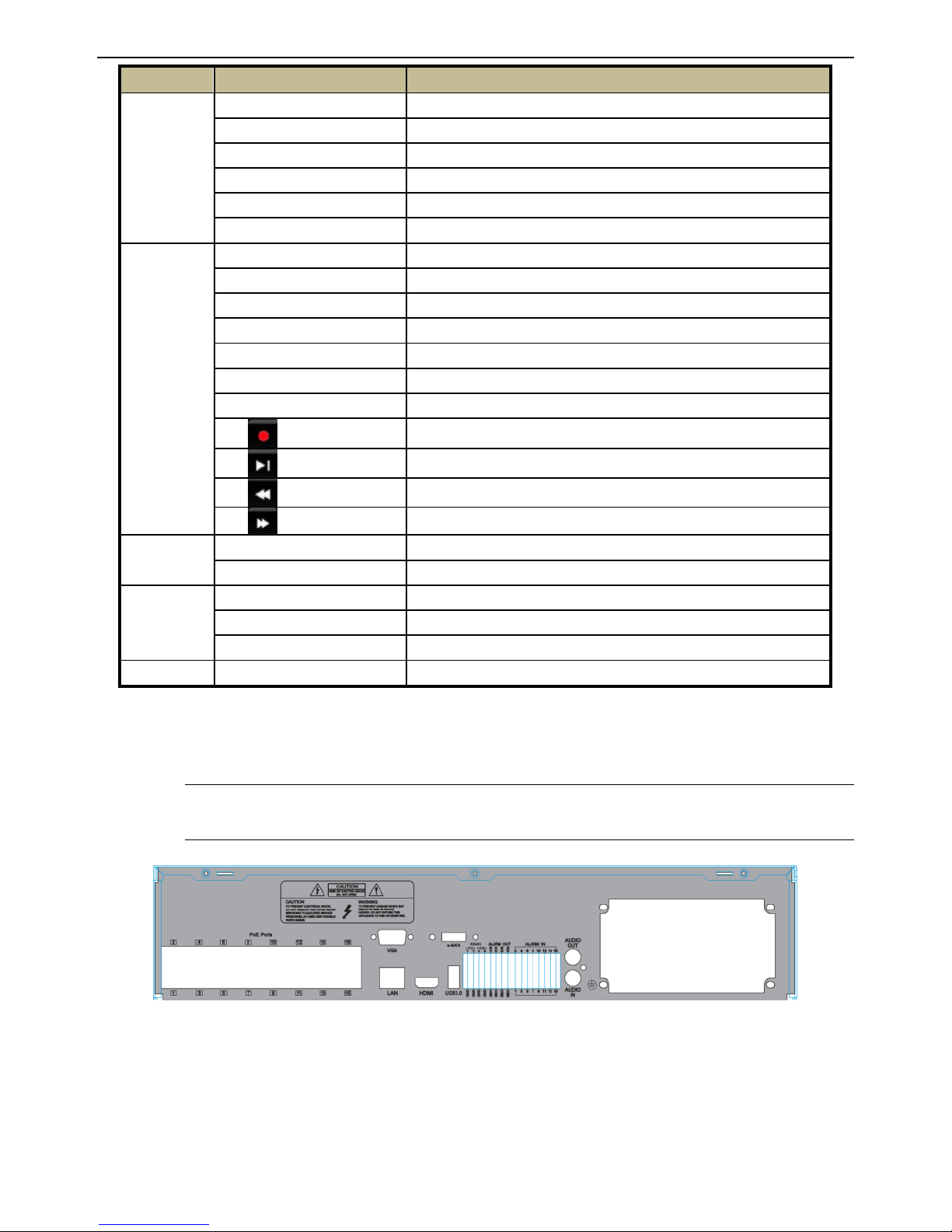5.5.1 Sensor Alarm ....................................................................................................................... 25
5.5.2 Motion Alarm ...................................................................................................................... 27
5.5.3 Other Alarm......................................................................................................................... 28
5.5.4 Alarm Out............................................................................................................................ 28
5.6 Network Configuration .............................................................................................................. 29
5.6.1 Network............................................................................................................................... 29
5.6.2 Email ................................................................................................................................... 30
5.6.3 Server................................................................................................................................... 31
5.6.4 NAT ..................................................................................................................................... 31
5.6.5 Other Settings ...................................................................................................................... 32
5.7 User Management Configuration............................................................................................... 34
5.8 Advanced ................................................................................................................................... 36
5.8.1 Reset.................................................................................................................................... 36
5.8.2 Import/Export ...................................................................................................................... 36
5.8.3 Block/Allow List ................................................................................................................. 36
6Search, Playback & Backup.....................................................................................................37
6.1 Time Search ............................................................................................................................... 37
6.2 Event Search.............................................................................................................................. 37
6.3 File Management ....................................................................................................................... 38
6.4 Search by Image......................................................................................................................... 39
6.5 Backup....................................................................................................................................... 39
7Manage NVR.............................................................................................................................41
7.1 Check System Information......................................................................................................... 41
7.1.1 System Information ............................................................................................................. 41
7.1.2 Event Information................................................................................................................ 41
7.1.3 Log Information................................................................................................................... 41
7.1.4 Network Information ........................................................................................................... 41
7.1.5 Online Information .............................................................................................................. 41
7.1.6 Record Information.............................................................................................................. 41
7.1.7 QRCODE............................................................................................................................. 41
7.2 Manual Alarm ............................................................................................................................ 42
7.3 Disk Management...................................................................................................................... 42
7.4 Upgrade...................................................................................................................................... 43
7.5 Logoff ........................................................................................................................................ 43
8Remote Surveillance.................................................................................................................44
8.1 IE Remote Surveillance by NAT................................................................................................ 44
8.1.1 NAT Settings........................................................................................................................ 44
8.1.2 NATAccess ......................................................................................................................... 44
8.2 IE Remote Surveillance via LAN & WAN................................................................................. 45
8.2.1 Via LAN .............................................................................................................................. 45
8.2.2 Via WAN.............................................................................................................................. 45
8.3 Remote Surveillance through Apple PC..................................................................................... 46
8.3.1 On LAN............................................................................................................................... 46
8.3.2 On WAN.............................................................................................................................. 48