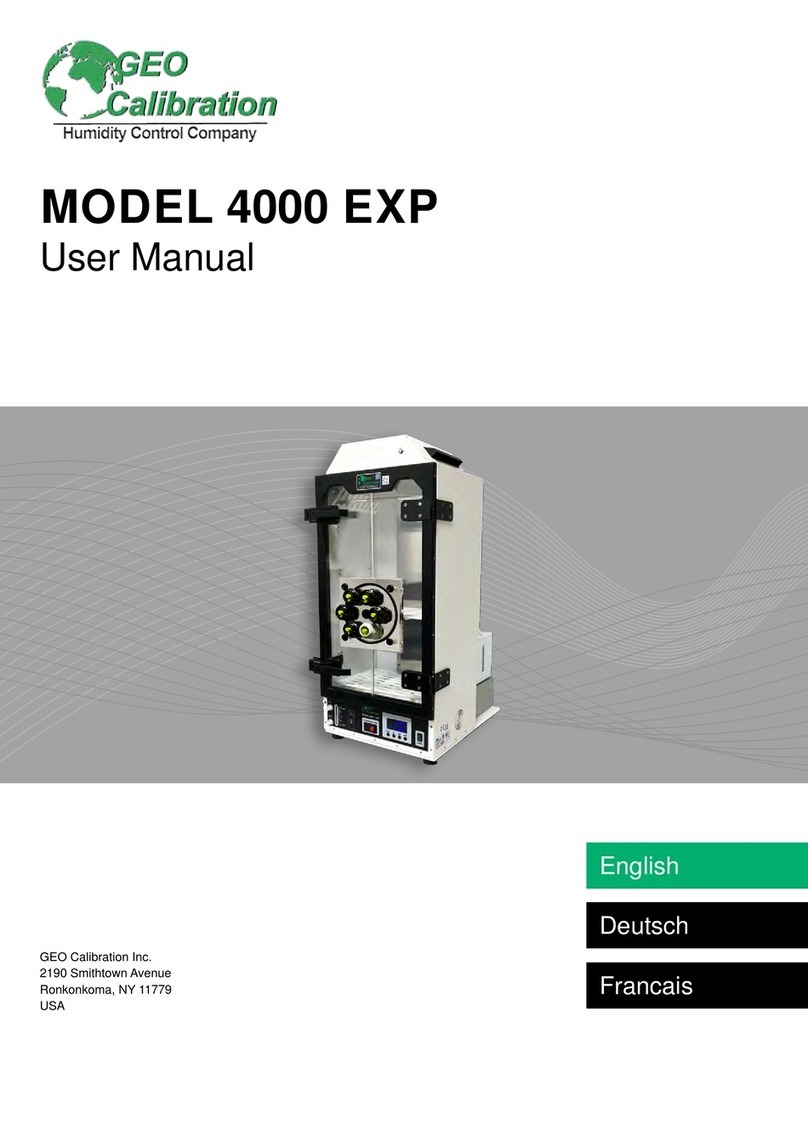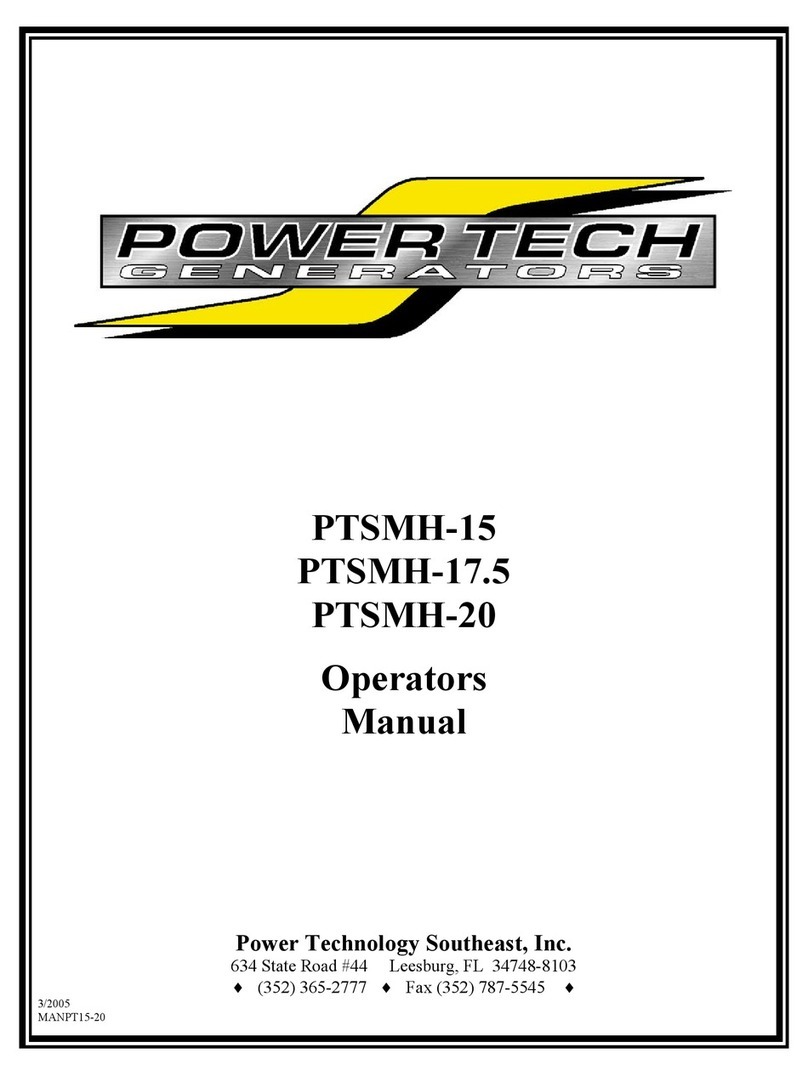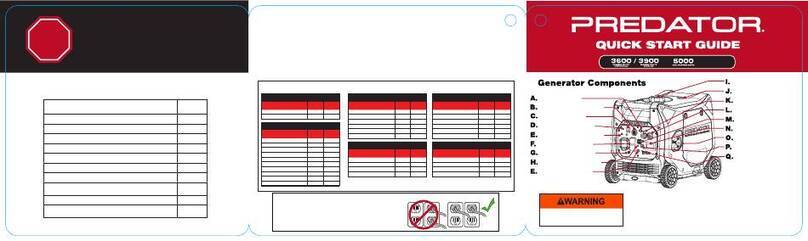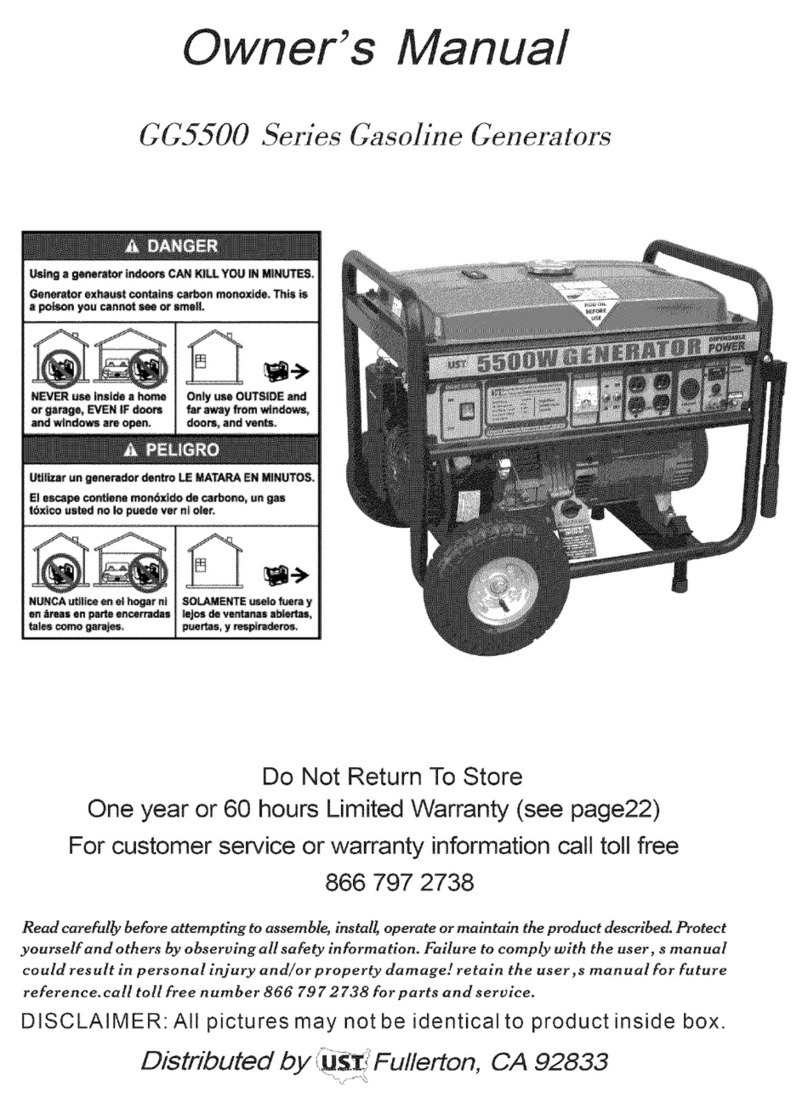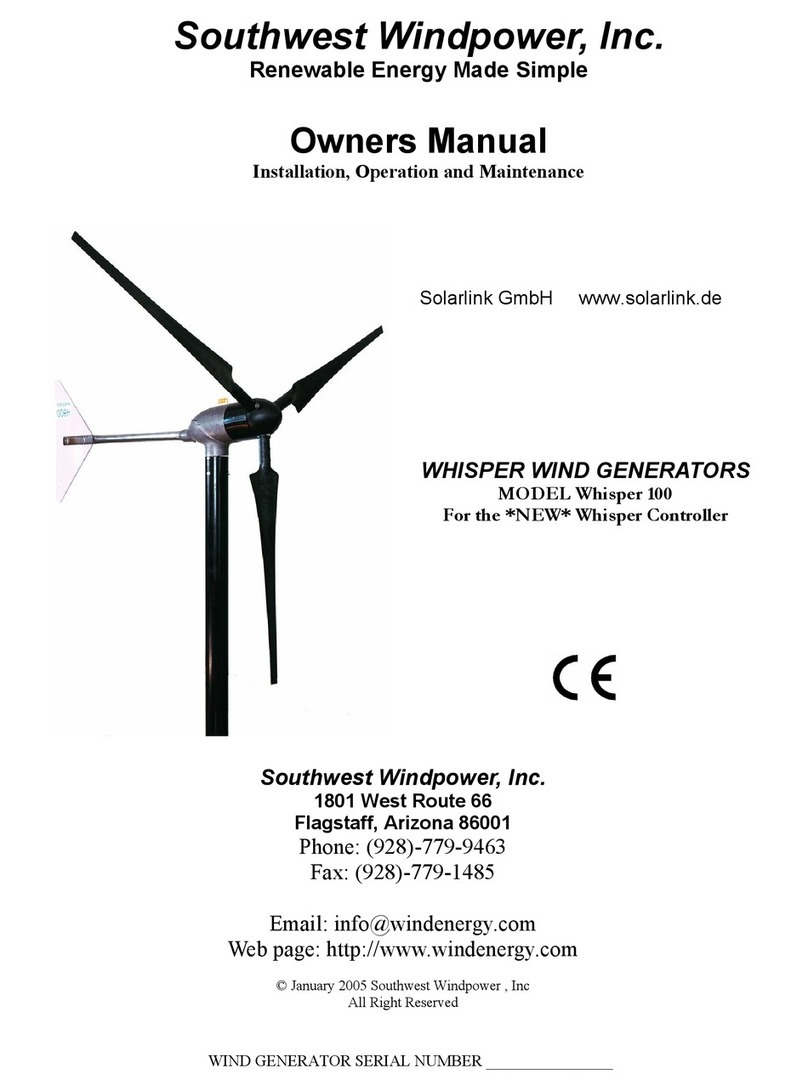GEO Calibration 1000 SP Quick start guide

i
Table Contents
Quick Start Guide .......................................................................................................................................... 1
Filling the Water Reservoir ....................................................................................................................... 1
Draining Water for Transportation ........................................................................................................... 3
Cleaning Instructions ................................................................................................................................ 4
Desiccant Installation................................................................................................................................ 5
Desiccant Removal.................................................................................................................................... 6
Refilling the Desiccant............................................................................................................................... 7
Unit Maintenance ..................................................................................................................................... 7
Introduction .................................................................................................................................................. 8
Operational Features .................................................................................................................................... 8
Temperature and Humidity Control ......................................................................................................... 8
Condensation prevention ......................................................................................................................... 8
Front Panel Operation .................................................................................................................................. 9
Main screen............................................................................................................................................... 9
Button Operation .................................................................................................................................... 10
Exit warming mode ................................................................................................................................. 10
Status Lights ............................................................................................................................................ 11
Setting the current temperature and humidity ...................................................................................... 11
Internal Probe Calibration Configuration................................................................................................ 12
Built in Test Heat Exchanger configuration............................................................................................. 12
Built in Test Humidity Generator configuration ..................................................................................... 13
Error List.................................................................................................................................................. 13
GEO 1000 SP Windows application............................................................................................................. 14
Software capabilities............................................................................................................................... 14
Windows Application Installation Guide................................................................................................. 15
Package Contents................................................................................................................................ 15
GEO 1000 SP USB installation ............................................................................................................. 15
Application installation ....................................................................................................................... 15

ii
GEO Windows Application | Usage ........................................................................................................ 16
Main Screen ............................................................................................................................................ 17
Experiments ............................................................................................................................................ 17
Phase....................................................................................................................................................... 18
Modbus Initial setup ............................................................................................................................... 19
Panel Mode ............................................................................................................................................. 20
Plot control.............................................................................................................................................. 21
Reports.................................................................................................................................................... 21
Record Mode........................................................................................................................................... 21
Error codes.................................................................................................................................................. 22
Contact Information.................................................................................................................................... 23

1
Quick Start Guide
Filling the Water Reservoir
Locate the Fill Port
Locate the Fill Tube
Remove Cover from Fill Port
A fill tube is shipping standard with every purchase of a GEO
Calibration calibrator.

2
Gently Connect Tube to Fill Port
Tilt the Unit Forwards
Tilt forwards at a 10 degree angle while filling, to observe fill
level.
Fill the Syringe Reservoir
Only use standard distilled water. Fill one 10 mL syringe at a
time while watching the fill level. The water will naturally flow
into the internal chamber reservoir. Due to the reservoir’s 50
mL capacity, do not fill more than four times in a row.
Un-tilt the Chamber
Once water is observed in the fill level indicator, un-tilt
chamber and fill to slightly less than maximum.

3
Draining Water for Transportation
Place Unit on Edge of Table
Make sure the rear of the unit is over the edge of the table,
with a bucket beneath.
Tilt the Unit Towards Edge
A book or other solid object may be placed under the front of
the unit for stability.
Locate & Remove Drain Cap
The water will immediately begin flowing from the unit into the
bucket below.
**WARNING**
Failure to replace drain cap will result in flooding of the table
top upon refill.
Overfilling of water will flood the chamber. In case of flooded
chamber, you may wipe it out with a standard cloth.

4
Cleaning Instructions
Open the Chamber Door
Unscrew any visible fasteners and pull the door from the
chamber with moderate force.
Clean With Paper Towel
Disinfect with Alcohol Wipes

5
Desiccant Installation
Locate Desiccant Canister
If indicating desiccant was included in your order, you should
check to ensure the desiccant has blue color throughout, with
no pink granules present.
Locate the Two Bungs on Rear
Make sure there are O-Rings inside of each bung.
Push Desiccant into Bungs
Make sure blue desiccant is on the left hand side.
Using gentle force, press the desiccant into the bungs.
Tighten and Attach Velcro Straps
Tightening the Velcro straps will complete the seal.
Make sure the desiccant is properly secured. It should feel and
look “tight,” as shown in the image provided.

6
Desiccant Removal
Unjoin Velcro Straps
Loosen Velcro Straps
Gently Pull Desiccant
Pull with two hands using even force on both sides of the
desiccant canister.
Use thumbs to push out from the chamber body, as shown in
image provided.

7
Refilling the Desiccant
Open Top Cover of Desiccant
Save the spring, the sieve and the three white felt filters.
Discard previous desiccant. Wipe the inside of the desiccant
canister with a clean cloth. Beat filters clean of debris. Clean
the sieve and the spring.
Fill Canister with Desiccant
(Assuming use of approved refill kit)
Insert and push a white filter to the bottom. Empty the
contents of the white desiccant bottle into the canister. Gently
tap to pack. Insert a second white filter. Empty the contents of
the blue desiccant bottle into the canister. Insert one more
filter. Insert one more sieve, followed by the spring. Tighten the
cover.
Unit Maintenance
Daily
Annually
Keep Unit Clean
Control Probe Calibration
Use Proper
Cleaning Materials
Ship unit back for preventative maintenance
annually
Make Sure Water
Level is Maintained
Watch YouTube videos for more information.

8
Introduction
The GEO Calibration Model 1000 SP is a precision controlled humidity and temperature generator.It
provides the ability for an operator to create a precise controlled environment within a chamber for
calibrating or testing temperature and humidity sensor equipment. The unit allows the operator to
control the current temperature and humidity in the chamber from the front panel. The unit also allows
access to probe offset settings from the front panel. Advanced operations require the use of the GEO
Windows™ based application.
Operational Features
Temperature and Humidity Control
The GEO Calibration 1000 SP allows the user to generate a stable environment within its chamber. The
unit can control and maintain the relative humidity and temperature in the chamber to within a
resolution of 0.1% RH and 0.1°C respectively. The system accuracy is controlled via a NIST traceable
internal probe.
Condensation prevention
The GEO Calibration 1000 SP control system has a condensation prevention feature which will not allow
a rapid temperature drop when that drop will cause the internal chamber conditions to reach or come
close to the current dew point. In such cases the unit will slow or halt the temperature drop while the
excess humidity can be removed from the chamber. In such cases the temperature response time will be
larger but the user will not experience condensation which is a significant cause of probe error.

9
Front Panel Operation
Main screen
During normal operation the unit’s LCD screen shows the main menu which looks as below:
Figure 1 Main menu
This screen indicates the current set point temperature and humidity and the current actual
temperature and humidity inside the chamber. From this screen the user can change the set point.
The screen is organized as a grid. The grid has rows T and Hwhich stand for Temperature and Relative
Humidity and columns Set and Act representing the current set point and actual chamber for both
temperature and humidity.
The DP value is the current Dew Point temperature within the chamber based on the actual
temperature and humidity in the chamber.

10
Button Operation
The unit has 4 push buttons located below the LCD screen. The push buttons are labeled, ‘NEXT’, ‘UP,
‘DOWN’ and ‘EXIT’.
Figure 2 Pushbuttons
The ‘NEXT’ button advances the cursor to either the next user editable value or to the next menu.
Depressing the button briefly activates a field into editing mode so that it may be modified. When a field
is in edit mode it will flash. To edit the next field on the screen depressing the ‘NEXT’ button again and
the next field will flash indicating it is in edit mode. To exit edit mode either press the ‘EXIT’ button or
wait 30 seconds and the field will automatically exit edit mode.
Holding the ‘NEXT button depressed for more than 3 seconds will advance to the next menu.
The ‘UP’ button is active when a field is placed in edit mode. Pressing the ‘UP’ button increases the value
of the field while pressing the ‘DOWN’ button decreases the value. Holding either the ‘UP’ or ‘DOWN’
button for more than one second will advance the value of the field at a high rate allowing the user to
quickly change a field’s value.
Depressing the ‘EXIT’ button will exit the editing mode. Depressing the ‘EXIT’ button for 3 seconds will
advance to the previous menu.
Exit warming mode
The ‘EXIT’ button has one additional use when the GEO Calibration 1000 SP is first started it may not
have sufficient water vapor to allow the setting of higher relative humidity values. In this case the front
panel will flash the word ‘WARMING’. During this time the unit will NOT control the chamber’s
temperature or humidity. To bypass this warm up time and go directly to controlling the chamber press
the ‘EXIT’ button on the main screen. The word ‘WARMING’ will cease flashing and the unit will begin
controlling the chamber.

11
Status Lights
The four status lights located to the right of the LCD screen indicate the following. The ‘STATUS’ light
indicates the unit is active. The ‘COMM’ light indicates the unit is receiving commands from the GEO
1000 SP Windows application. The ‘LOCAL’ light indicates that the unit’s environmental condition is
being modified locally from the front panel. That is the current chamber environment has overridden
the setting made by the GEO-DFB application. The ‘FAULT’ light indicates that the BIT (Built in Test) has
detected a condition which will not allow control of the chamber. See appendix Error code for the
possible fault conditions.
Setting the current temperature and humidity
From the Main Screen press the ‘NEXT’ Button. The current set point temperature will flash indicated by
the color red in the figure below
Figure 3 Changing Temperature
Pressing the UP and DOWN button’s will change the current set temperature. The unit will immediately
begin controlling the chamber temperature to the set value. To set the humidity press ‘NEXT’ again and
the relative humidity value will begin to flash indicated by the color red in the figure below.
Figure 4 Changing Relative Humidity

12
Internal Probe Calibration Configuration
The probe calibration screen allows the user to introduce a calibration offset to the internal probe used
to control the GEO Calibration 1000 SP chamber. This allows the user to calibrate the internal probe to
an external reference.
Figure 5 Control Probe Calibration
In the image above the current probe offset is 0.1° C and the offset is -0.1% RH. The current chamber
temperature and humidity are displayed for reference. Once the offsets are configured the values are
permanently stored in the unit and do not need to be reset when the unit is subsequently powered on.
Built in Test Heat Exchanger configuration
The GEO Calibration 1000 SP Heat exchanger removes the heat generated when the peltier element is
cooling the chamber. To prevent damage the unit monitors the temperature of the heat exchanger and
will stop control if the temperature exceeds a configurable threshold. It is not recommended to change
these values as they are pre-configured for the optimal operation of the unit. The thresholds are
nevertheless configurable as shown in the figure below.
Figure 6 BIT Heat exchanger configuration
The screen displays the current temperature of the heat exchanger 15°C in the example above. The
maximum and minimum allowed temperature are configured along with whether the control should be
halted if the chamber conditions are exceeded. In addition the temperature threshold at which the
chassis fan should start is configurable. Note: the unit may override the settings depending on the exact
model.

13
Built in Test Humidity Generator configuration
The GEO Calibration 1000 SP has an internal humidity generator. This humidity generator is used as the
source to the humidity within the chamber. To ensure that there is sufficient humidity generation
capacity the unit humidity generator is kept in a warm standby state. To prevent damage from such
conditions as insufficient water the generator temperature is not allowed to exceed a certain maximum
threshold. This screen configures these thresholds. It is not recommended to change these values as
they are pre-configured for the optimal operation of the unit. The thresholds are nevertheless
configurable as shown in the figure below.
Figure 7 BIT Humidity generator
The screen displays the current temperature of the humidity generator module. The current set
temperature and the maximum allowed temperature are configurable. Whether the unit stops control
when the maximum temperature is exceeded is also configurable.
Error List
In the unlikely event that an error was detected during operation of the unit the error code and
description will be displayed on the Error list screen. A list of the possible error codes is located here
Error code.
Figure 8 Error list screen

14
GEO 1000 SP Windows application
Software capabilities
The GEO-DFB Desktop Software controls the GEO 1000 SP unit. It has the following features:
•Manually control current temperature and humidity of the GEO Calibration 1000 SP generator.
•Monitor the temperature and humidity values of the internal control probe channel.
•Configure DFB probe types using GEO supplied configuration or user defined custom probe
types.
•Create multiple experiments each of which may have multiple phases where either temperature
and/or humidity change or remain constant for configurable periods of time.
•User configurable logging of all captured data.
•Graphical plotting of internal chamber control probe and DFB probe measurements.
•Graphical plotting of internal chamber dew point.
•Report printing with user annotation.

15
Windows Application Installation Guide
Package Contents
The GEO 1000 SP Windows application runs on Microsoft windows XP SP2, Windows Vista 32/64 or
Windows7 32/64 personal computer. The computer should have 2 free USB slots.
GEO 1000 SP USB to RS232 converter cable installation
The personal computer communicates to the GEO 1000 SP is via a USB-RS232 converter cable. This cable
is supplied along with the windows software and USB key if you did not receive the cable you should
contact GEO at the address listed in this document.
Plug in the USB converter to your PC. If this is the first time your computer has seen this device you may
be prompted to download and install the drivers for the converter. These drivers are part of the
windows operating system. If Windows is unable to find the driver please follow the instructions
provided with converter or go directly to the converter manufacturer website or contact GEO technical
support at the address listed in this document. Connect the RS232 side (DB-9) to the rear panel of the
GEO 1000 SP.
GEO 1000 SP USB installation
The GEO 1000 SP has a built in USB to RS232 converter. Using the supplied USB cable connect the USB
port of the PC to the directly to the USB input GEO-1000 SP. Windows should automatically detect the
device and install the driver. If windows does not find the driver you can directly download it from
http://www.ftdichip.com/FTDrivers.htm.
Application installation
Locate the GEO installation media this will have been supplied on a CD, DVD, flash drive or from the GEO
Calibration website. Double click the setup.exe program and follow the on screen prompts. Once
successfully installed the icon pictured below should appear on your desktop.

16
GEO Windows Application | Usage

17
Main Screen
Figure 9 Main PC operational screen
The Main screen of the GEO application is pictured above.
The left hand area labeled Chamber Conditions shows the current environmental conditions in the
chamber. The large display shows the current readings, while the smaller values indicate the current set
points.
The left hand area labeled Dew Point indicates the current dew point within the chamber.
The left hand area labeled Device Feedback should be ignored for users of the Model 1000 SP, unless
they have purchased the external DFB accessory.
In the center of the screen is a graphical representation of the environmental conditions over time. The
top plot is the humidity graph it shows the chamber humidity channels over time. The center plot is
shows the chamber temperature plots. The bottom plot shows the chamber dew point over time. The
plot control if done via the 5 buttons above the plots.
In the right hand portion of the screen in the area labeled Experiment is a display of the current
experiment being run and which phase of the experiment is currently active and controls which allow
the experiment to be started/stopped. The user may also manually proceed to the next phase of the
running experiment or rewind to the beginning of the previous phase of the current experiment.
In the center area of the right portion of the screen in the area labeled Configuration is where the user
may perform initial configuration of the GEO-1000 SP, and manage the experiments database.
In bottom area of the right hand portion of the screen in the area labeled Activity Log is a textual
representation of the current activity of the GEO software and informational messages.
Experiments
The GEO software allows the user to create experiments. An experiment is defined by a sequence of one
or more phases each of which independently control the chamber conditions. The user may define any
number of experiments and each may have any number of phases. Each experiment has a Title which is
the displayed name of the experiment. Each experiment may be logged to a Comma Separated Values
file (CSV) which Is compatible with excel and numerous other 3rd party data analysis tools. The logging is
optional and the rate at which logging is to be done is configurable by the user. The experiment may
also be configured to loop forever which will cause the experiment to repeat once the final phase has
completed.
Table of contents
Other GEO Calibration Portable Generator manuals
Popular Portable Generator manuals by other brands

Garland
Garland BOLT 110 I instruction manual

Atlas Copco
Atlas Copco QAC 1100 Sd instruction manual

GREENLINE
GREENLINE F13 instruction manual
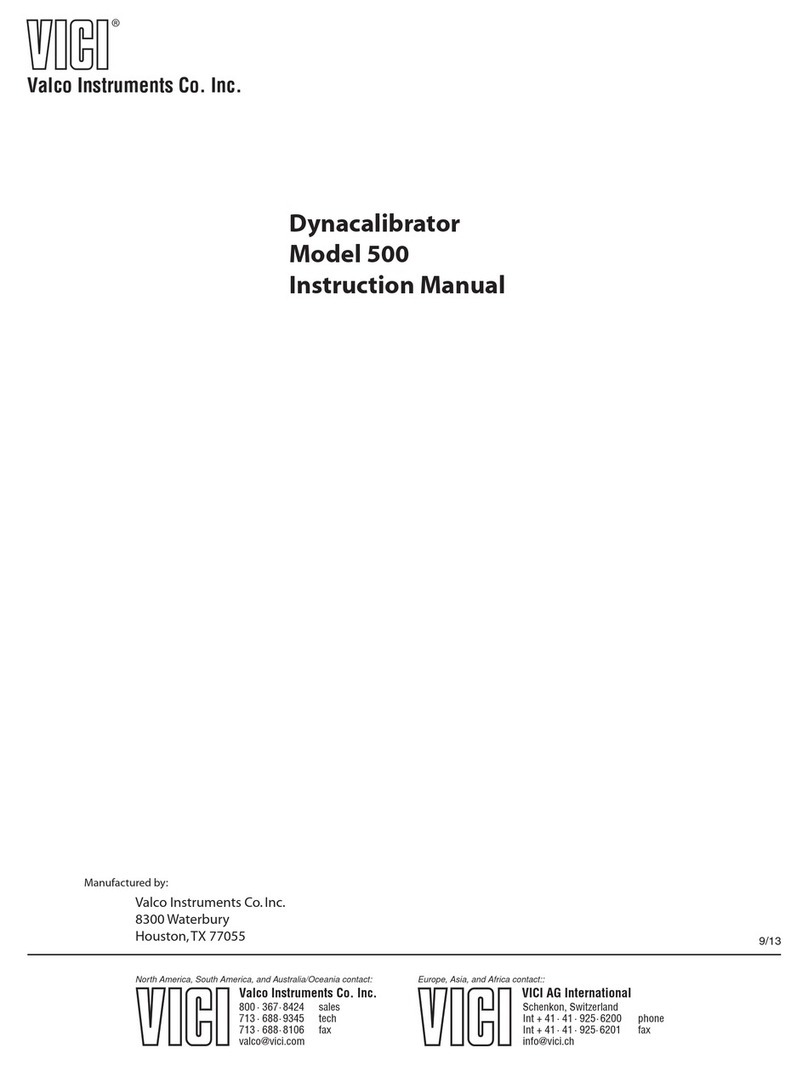
Valco Instruments Co. Inc.
Valco Instruments Co. Inc. 500 instruction manual

Pulsar
Pulsar PG7500B owner's manual

Chicago Electric
Chicago Electric 39461 Generator Generator user manual