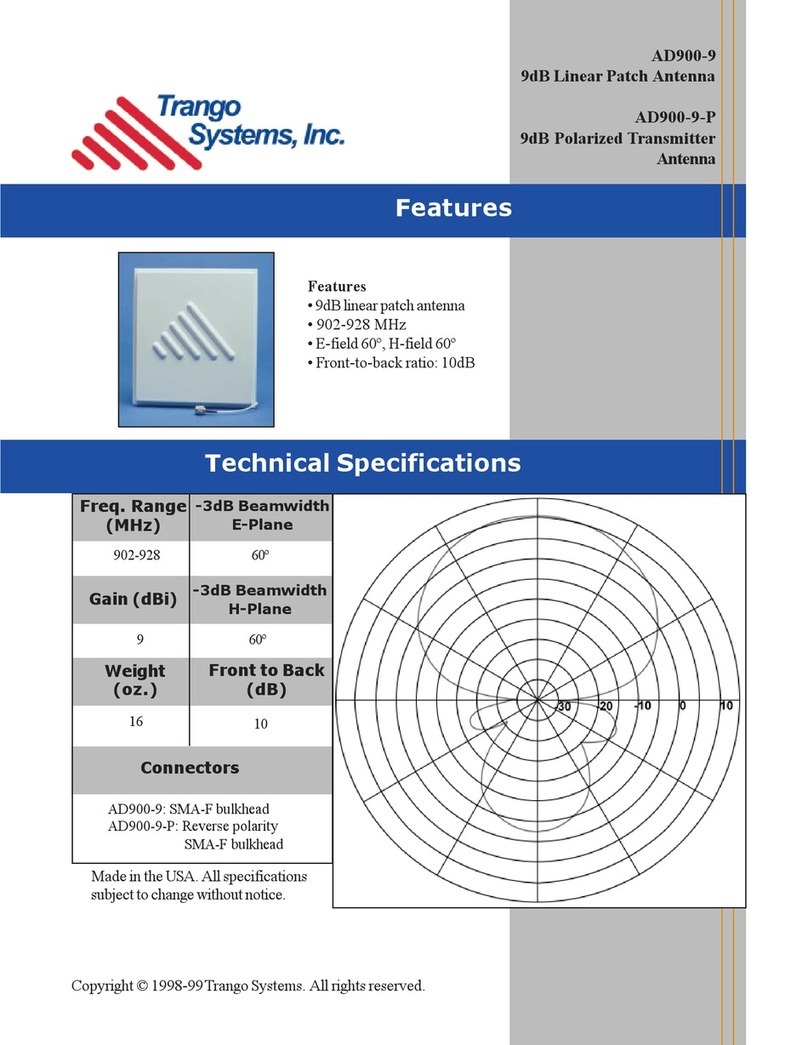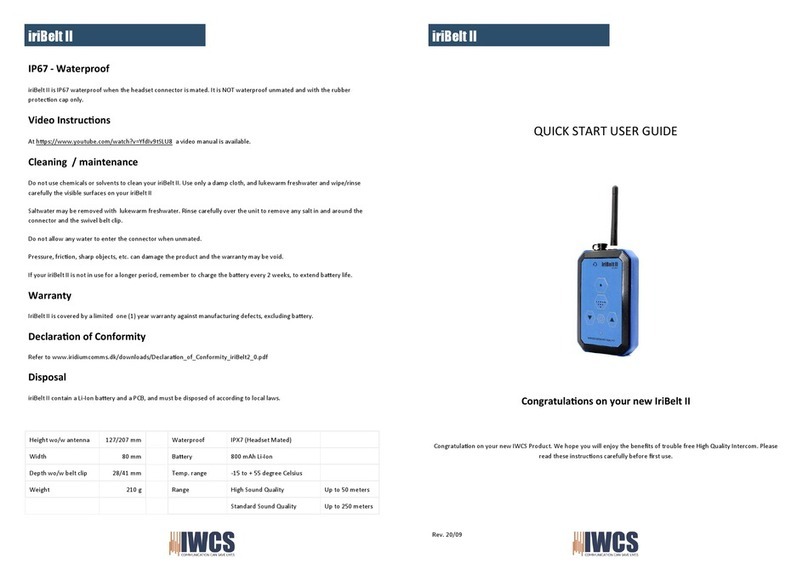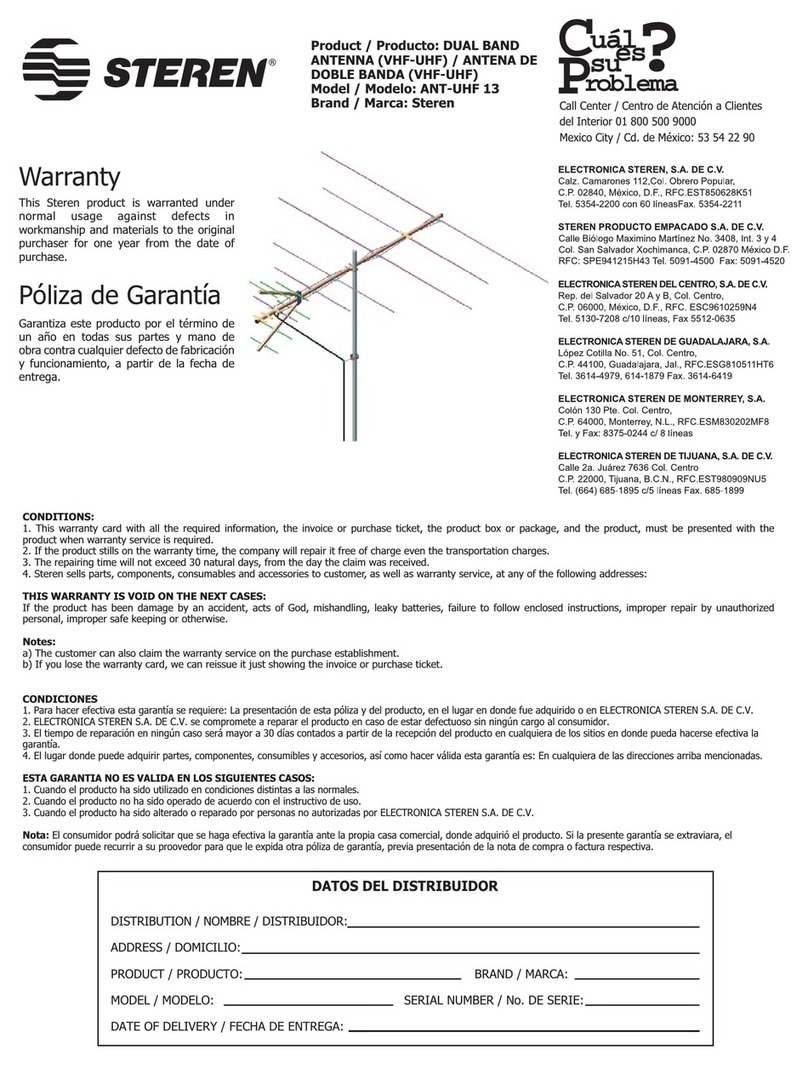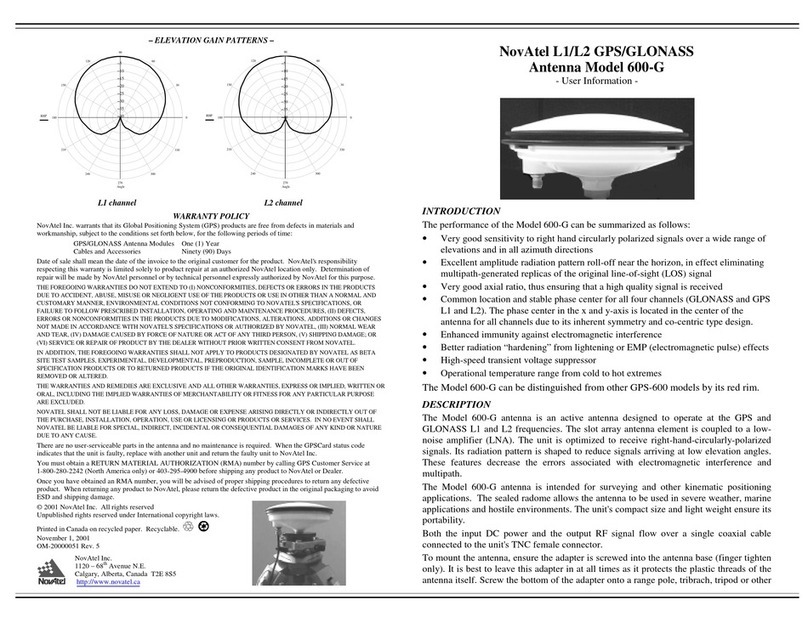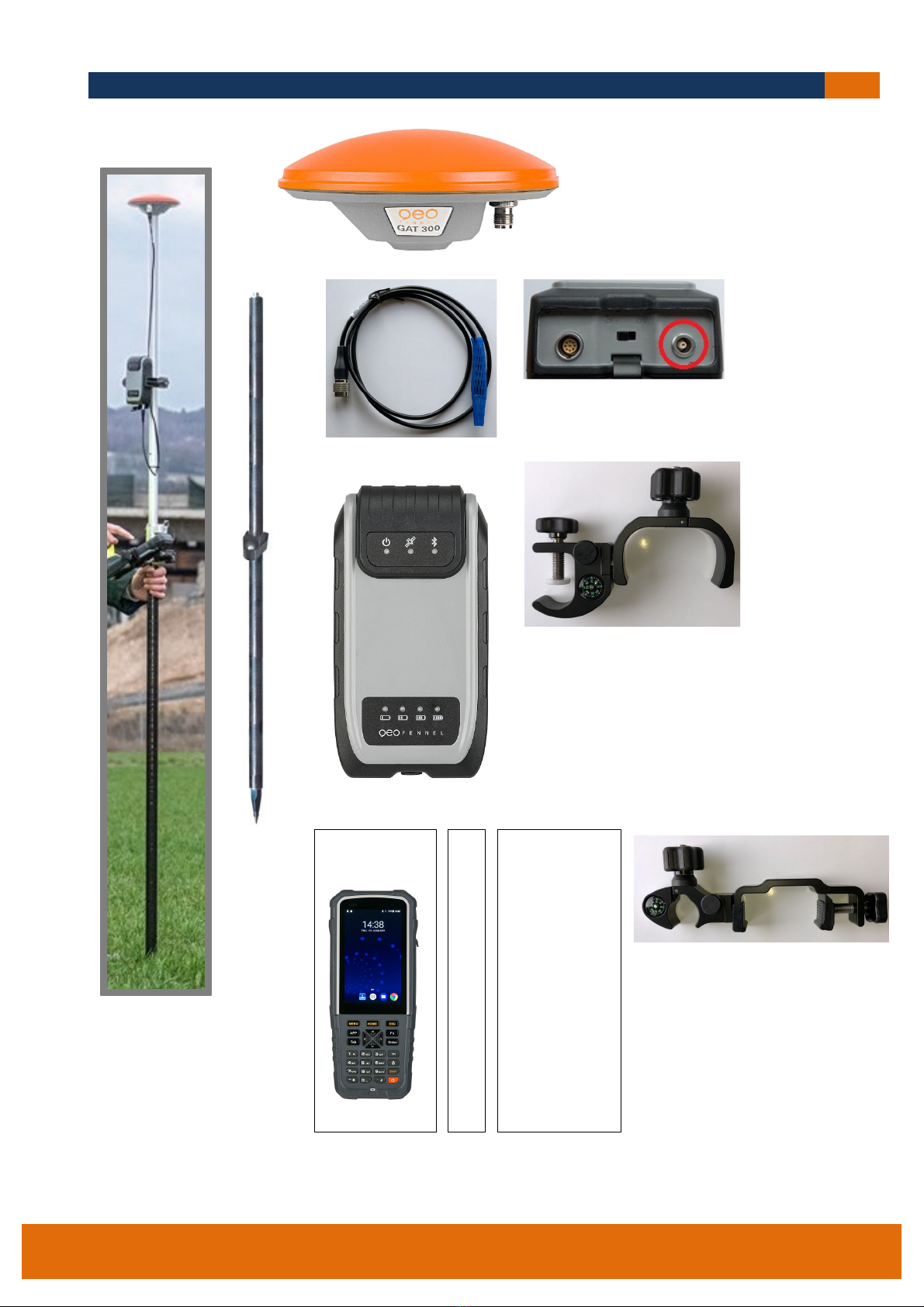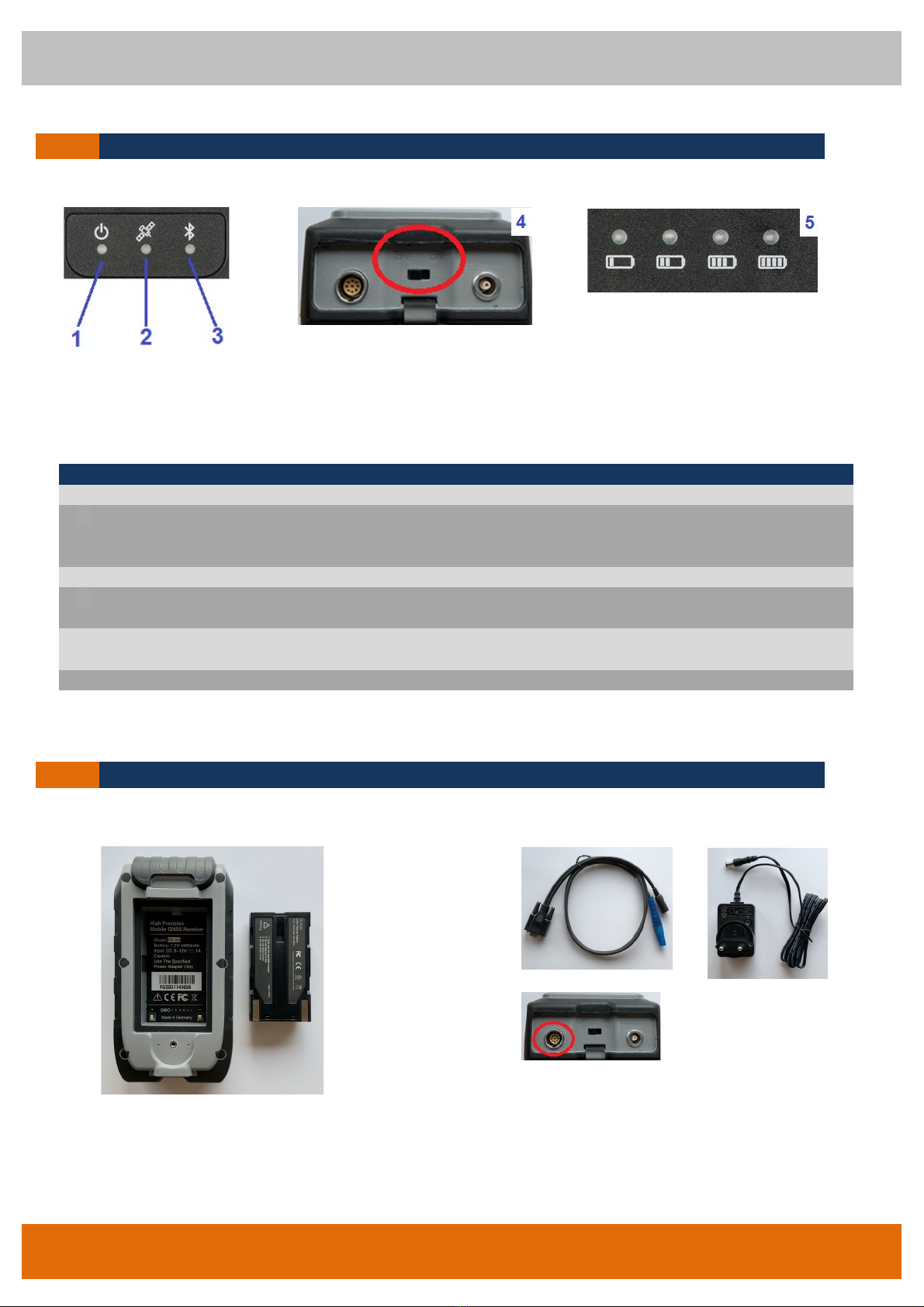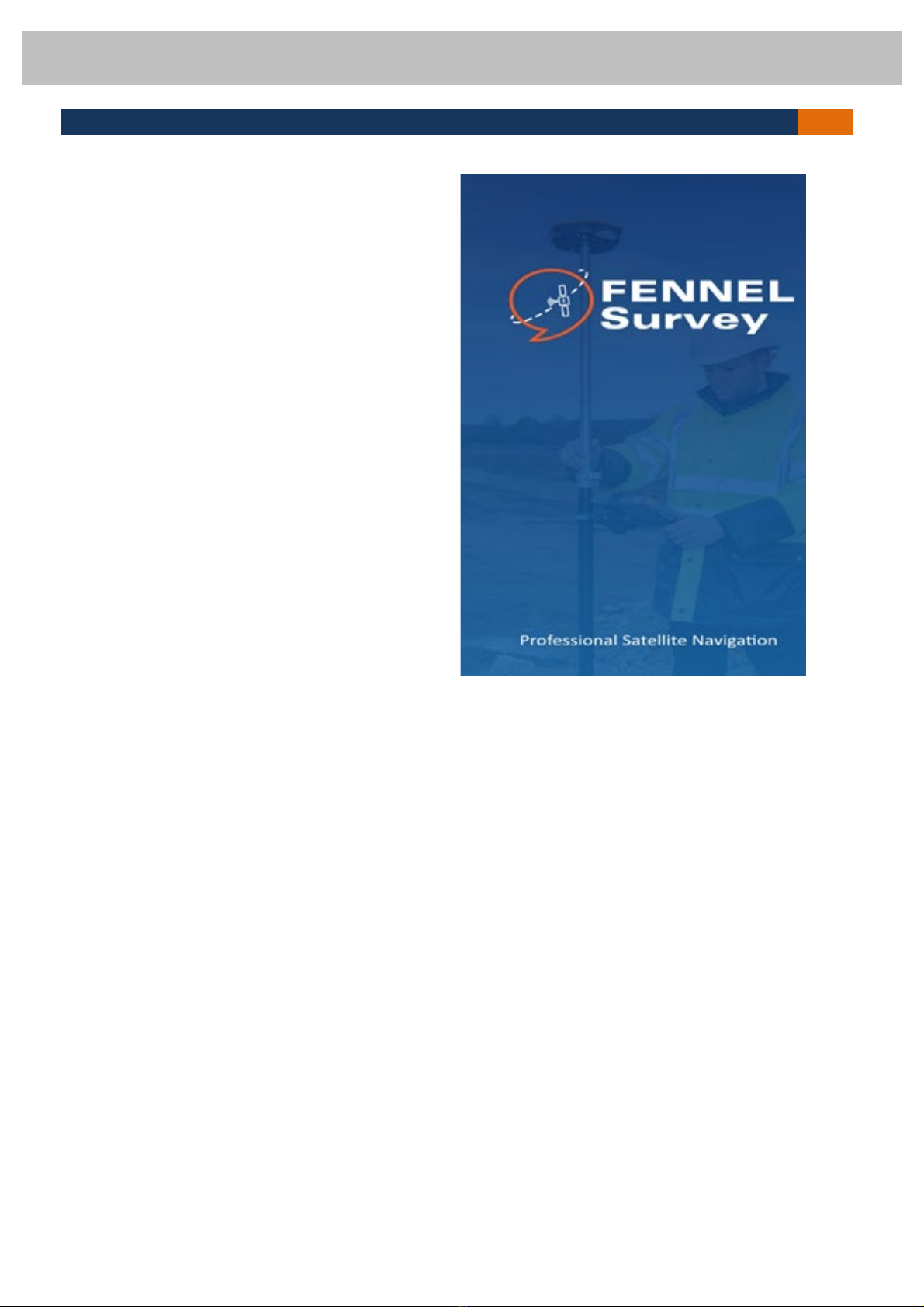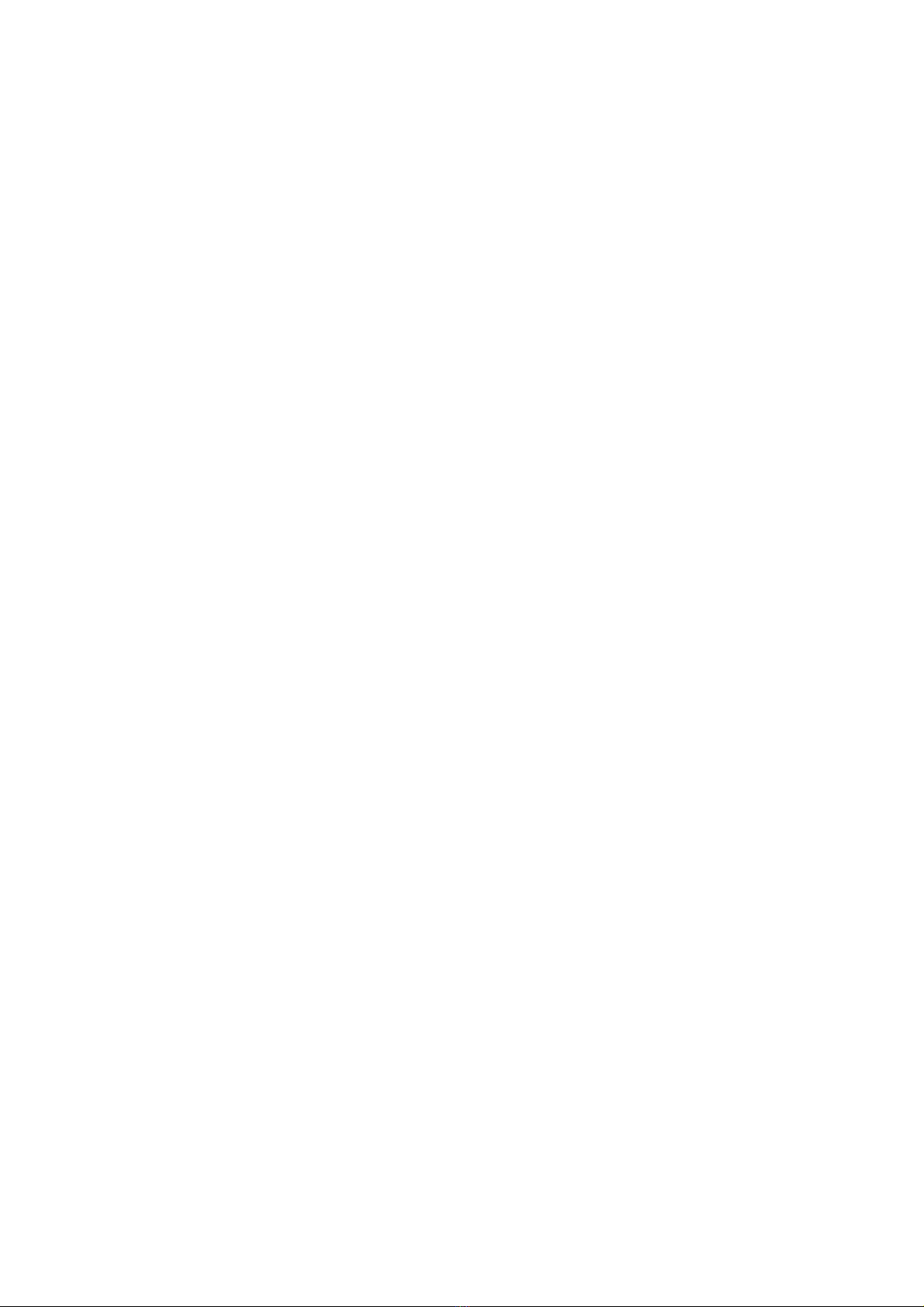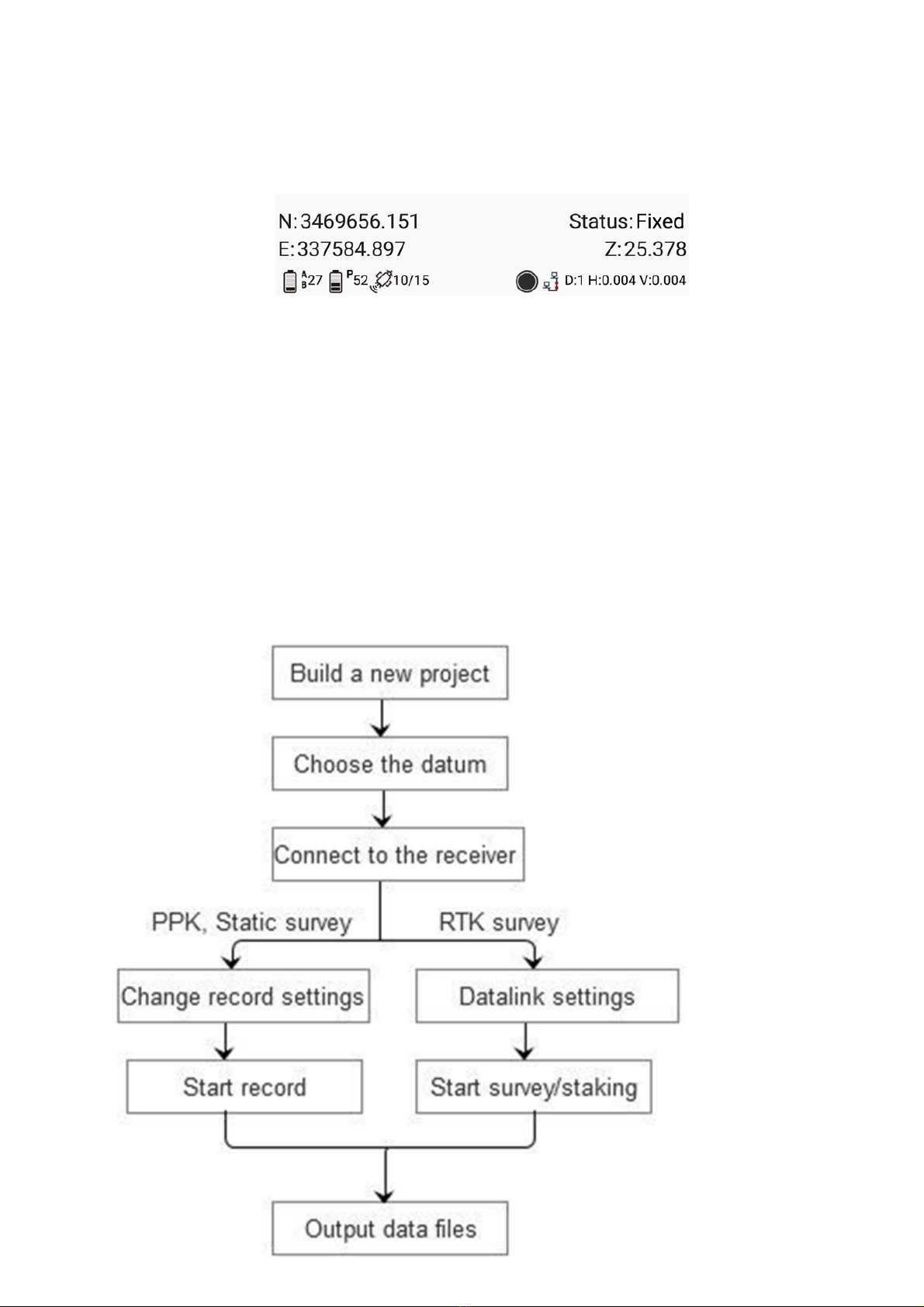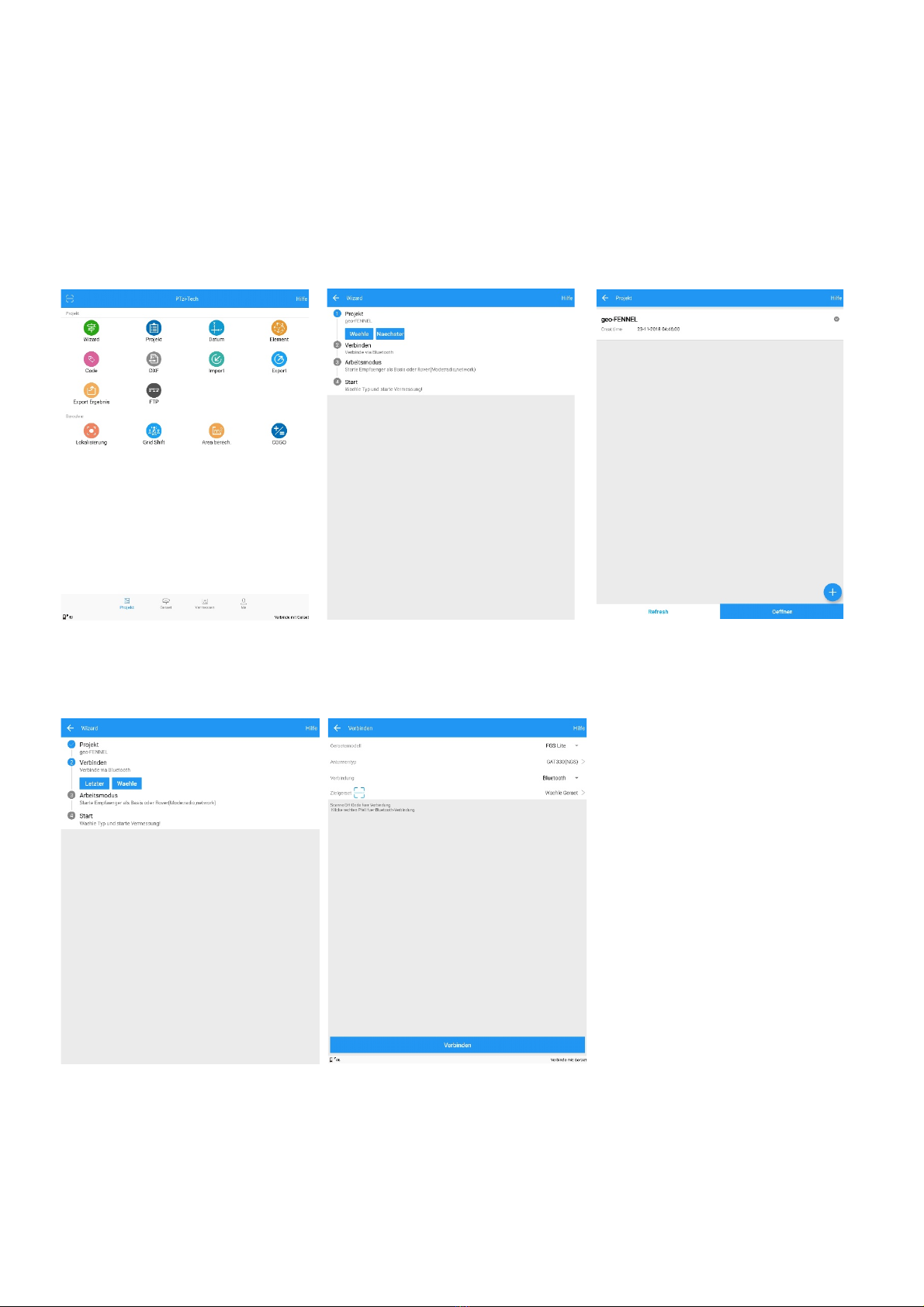Project:
•Wizard: guide the whole workflow
•Project: Build/Open/Delete a project
•Datum: select and manage the datum
•Element: points manage; check points measured, key in known points and other function.
•Code: Management codes in list and nine panels.
•DXF: Import DXF file as Basemap.
•Import: import points file (including CASS,CSV,TXT and DAT formats)
•Export: export Grid Coordinates and Geodetic coordinates (based on WGS84 or Local)
•Export Result: export stake points/lines and detailed survey points, you can also export DXF and
KML format.
Compute:
•Site Calibration: transfer the WGS84 coordinates to local grid coordinates
•Grid Shift: once change Base coordinate during one project, need do this.
•Area calc: used for calculate polygon area by measured points.
•COGO: calculate points/lines/angle
1.2.2 Device interface
This interface is related to setup the GNSS in RTK mode, and check the receiver information.
Device Setting:
•Connection: Connect receiver
•QuickSetup: Select/add work mode to start Base/Rover
•Antenna: Configure antenna
•0183 Output: Output NMEA data via com port or BT
Device Info:
•Satellites: show the satellite information, including the sky view, SNR (signal noise to ratio) , and list
of the satellites
•Device info: show the receiver’s information and register information
•Position info: show the current position information (N, E, h coordinate, rtk solution, RMS, DOP)
•Nav. to Base: show the information of rover and base.
•Register: Check register status and register receiver
•H-Terminal: Send commands to receiver
•Debug data: Save data output from BT
1.2.3 Survey interface
This interface contains all survey modes, such as the most used function Topo survey and stake out, also
include survey modes like Static and PPK.
•Topo survey: Data collection
•Auto survey: Automatic measure by time or distance
•Area survey: Get area result after survey
•Static: Log raw data for post processing
•PPK: Dynamic data collection
•Stake point: Stake out points
•Stake line: Stake out lines
1.2.4 Me Interface
•The interface mainly includes user login and general settings.
•Login/Register: User login/register