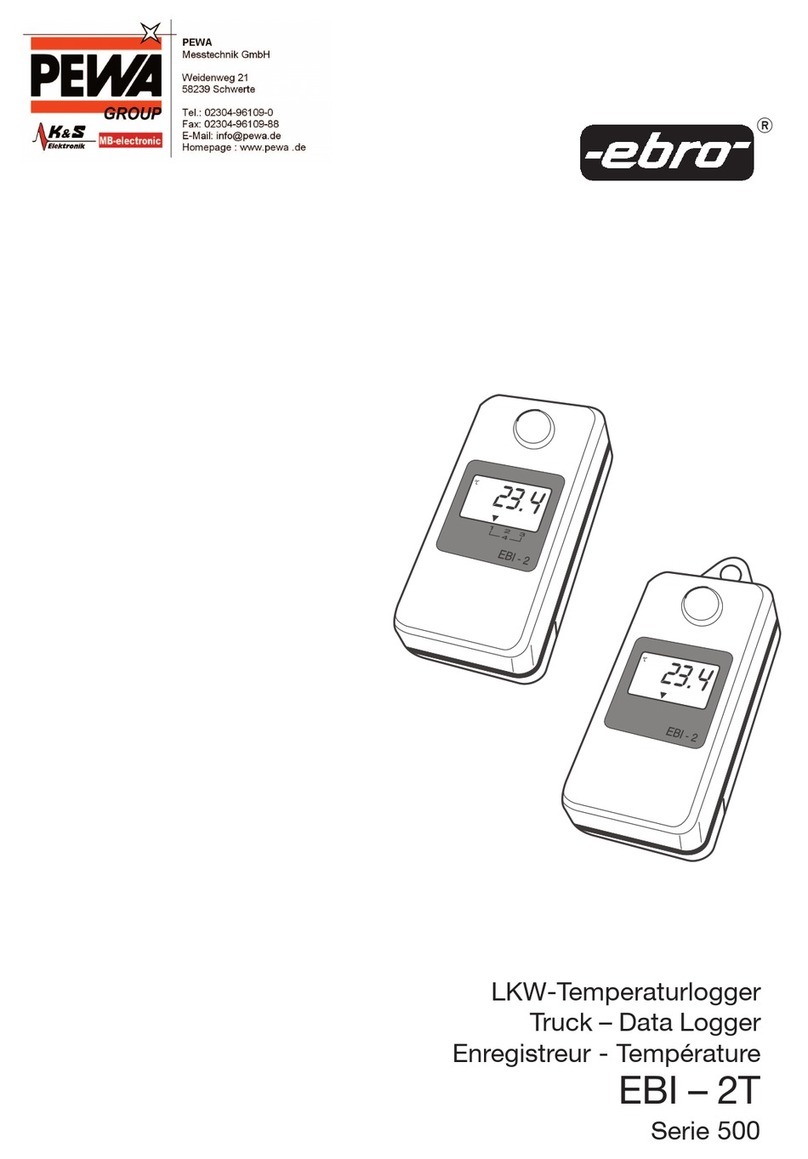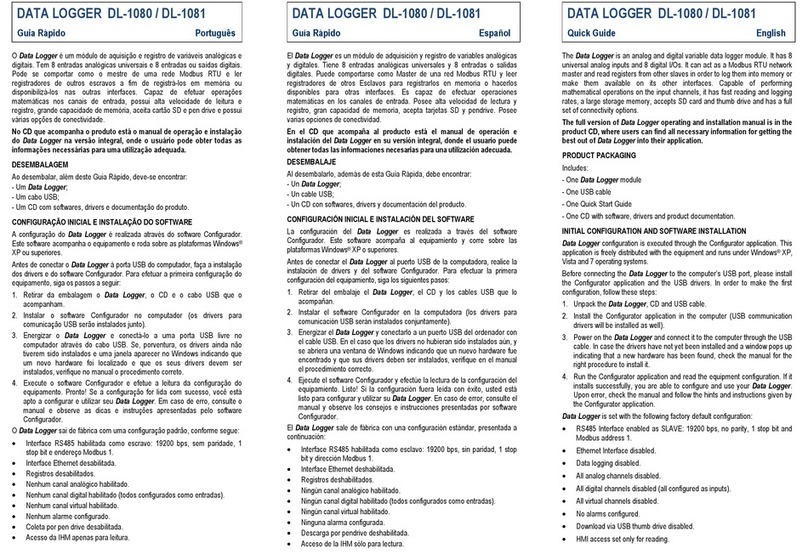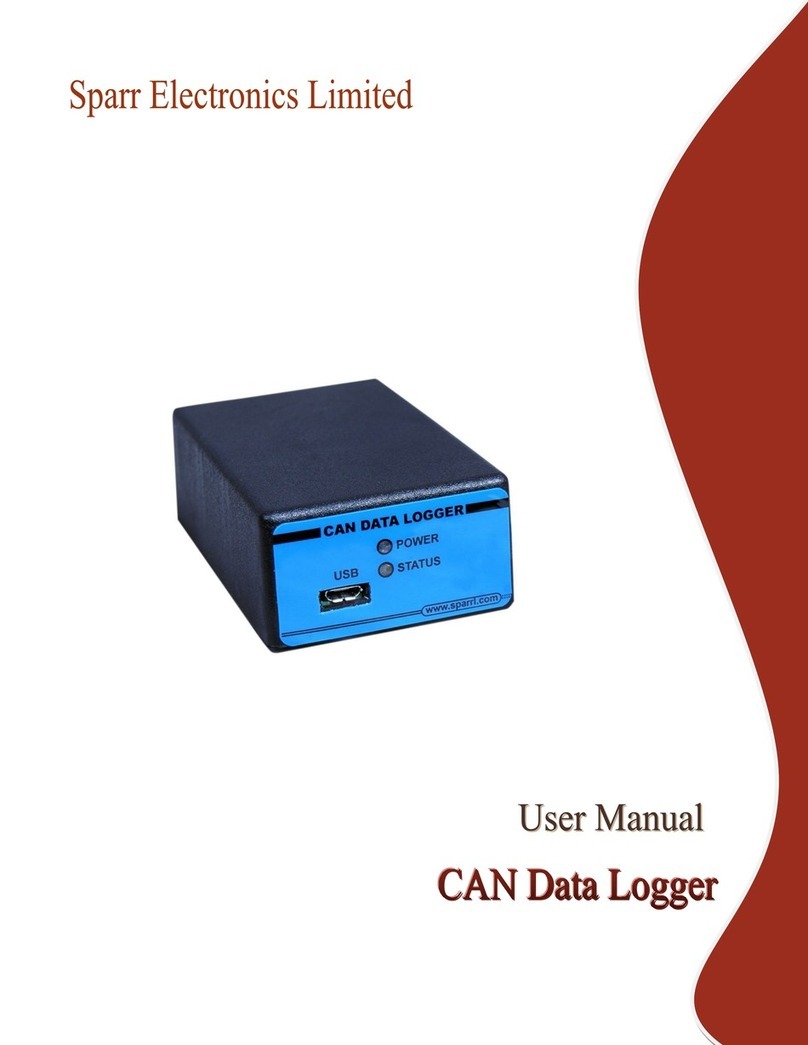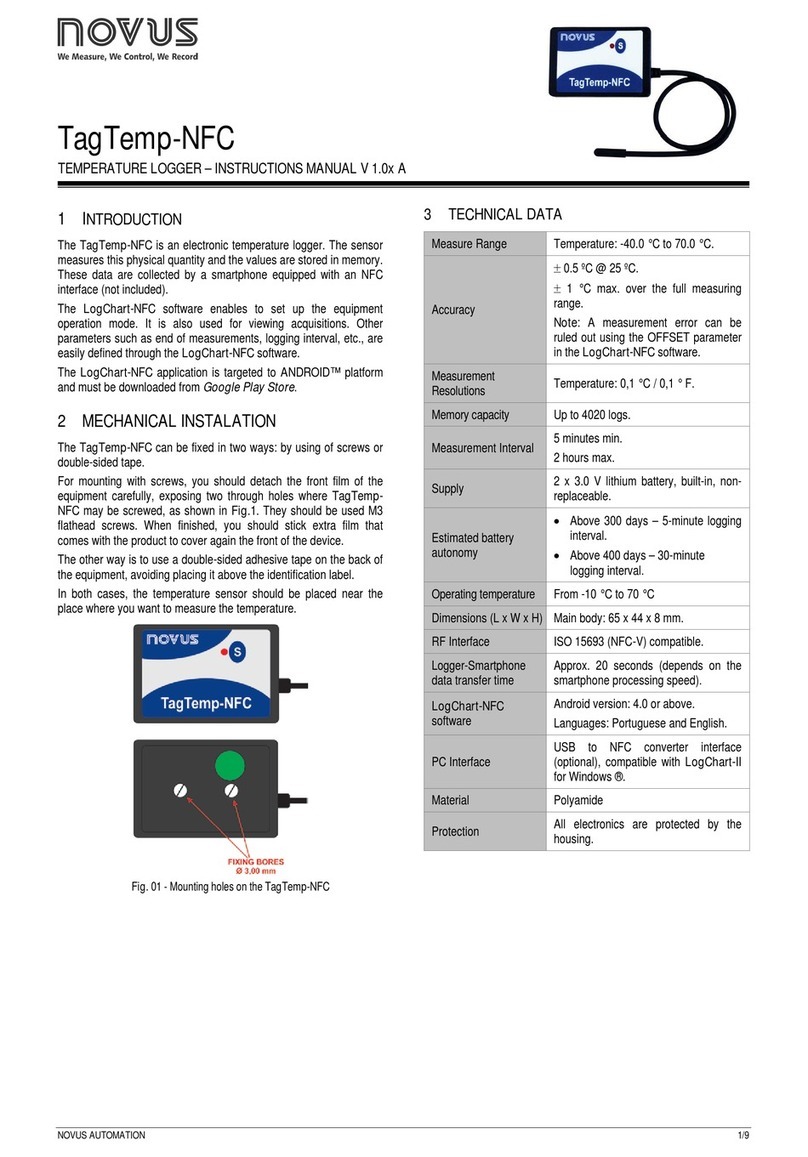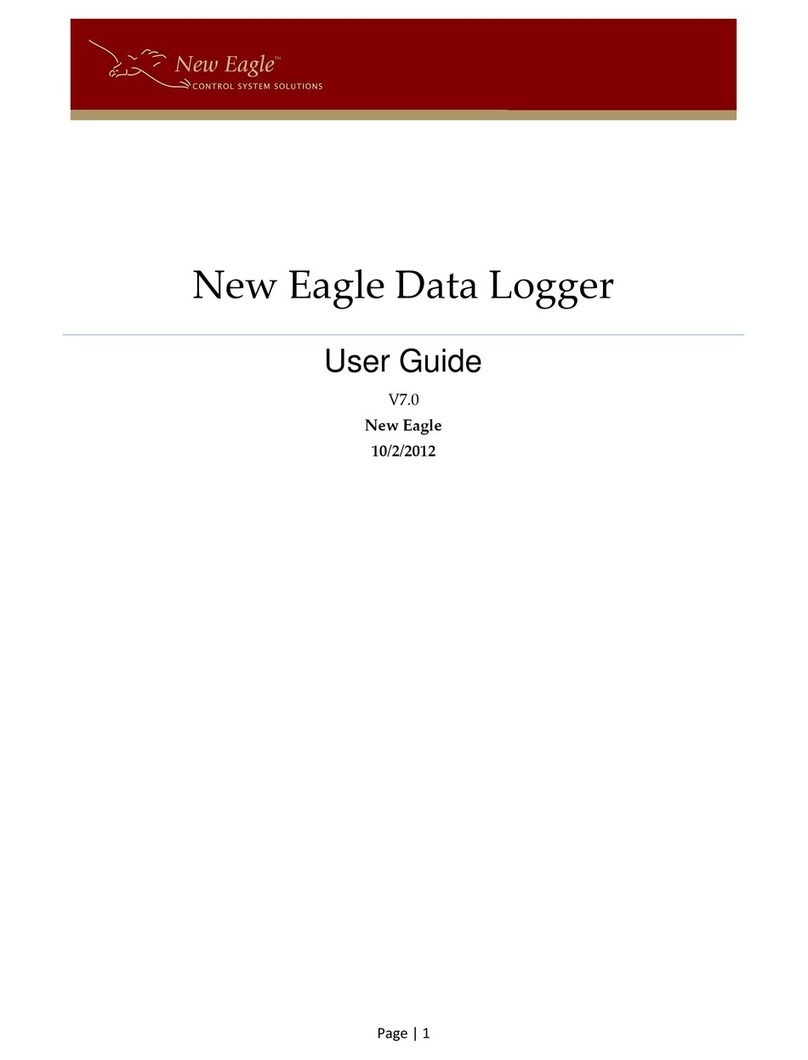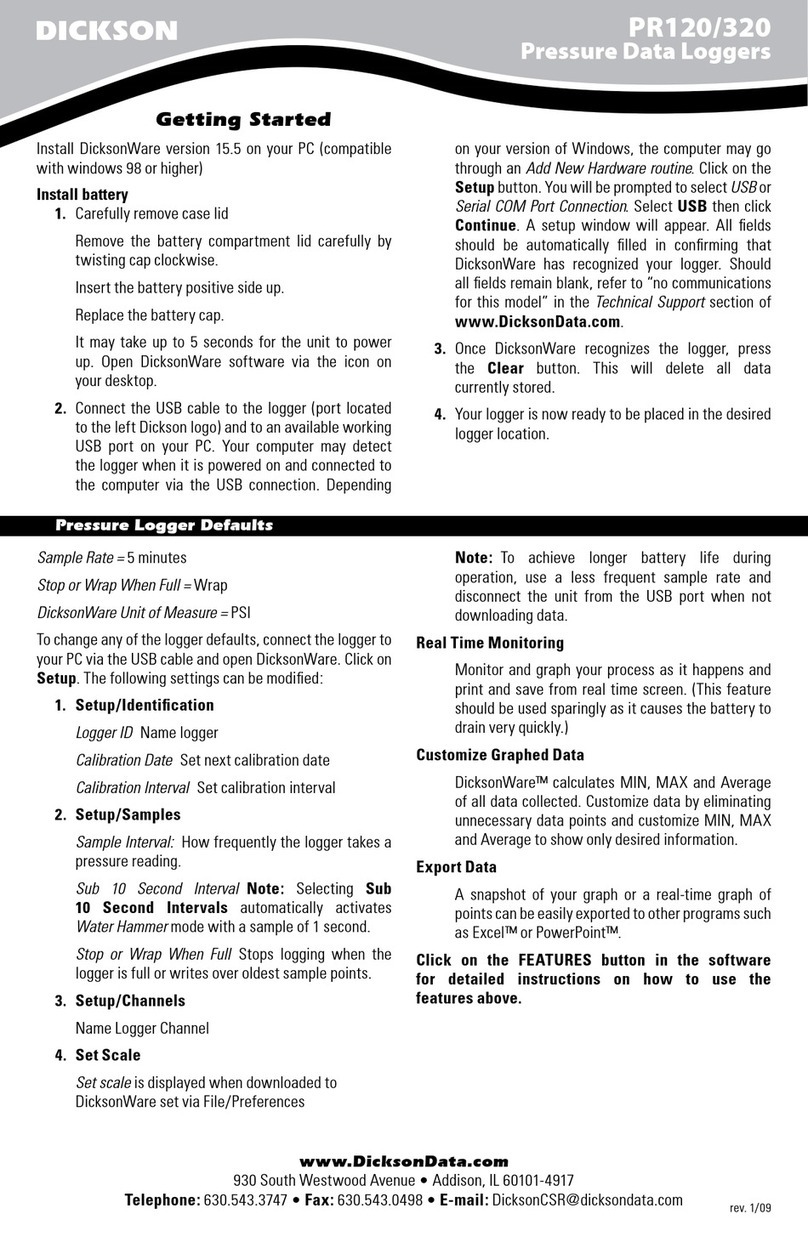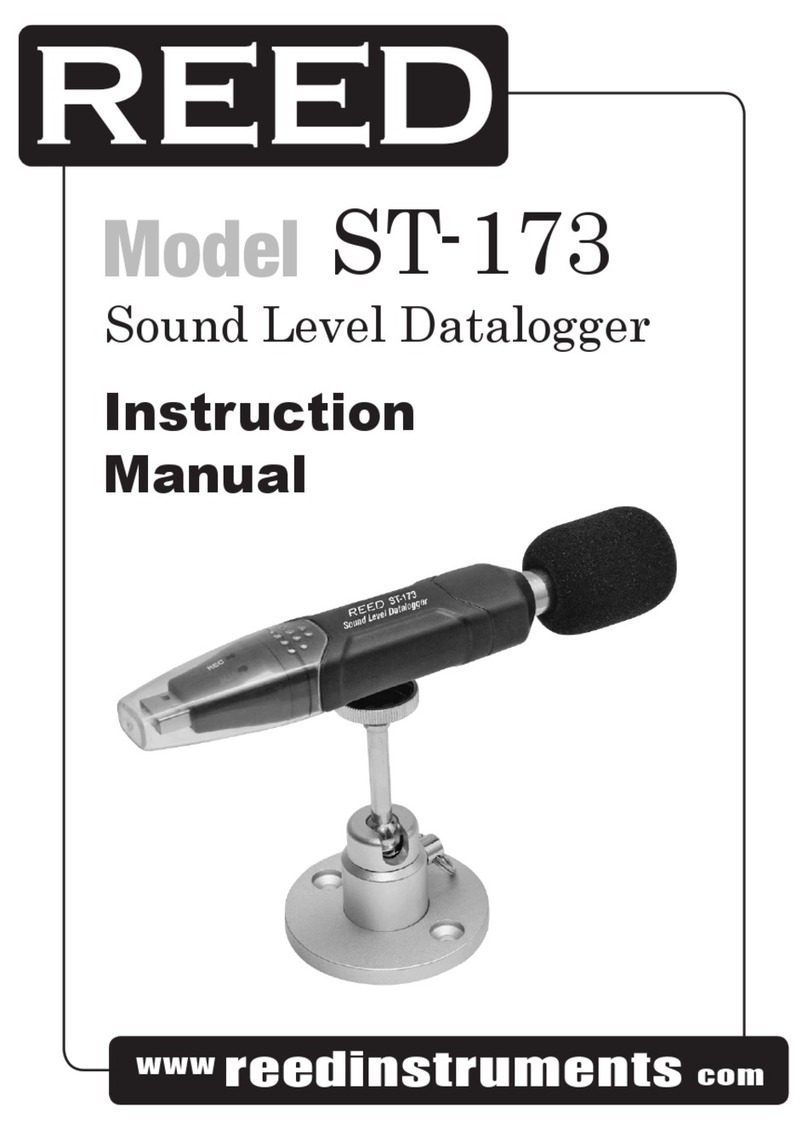Geolux SmartObserver User manual

Copyright ©2023 Geolux d.o.o. All rights reserved.
SmartObserver
Data Logger
User Manual
v3.9.7

Starting Point
Thank you for purchasing the Geolux SmartObserver data logger! We have put together the
experience of our engineers, the domain knowledge of our customers, the enthusiasm of our team,
and the manufacturing excellence to deliver this product to you.
You may freely rely on our eld-proven technology. The use of top-quality components and
advanced signal processing algorithms ensures that Geolux SmartObserver data logger can be
used in various applications and environments.
We have created this User Manual to assist you in setting up and using the Geolux instrument.
Should there be any questions left unanswered, please feel free to contact us directly:
Geolux d.o.o.
Ljudevita Gaja 62
10430 Samobor
Croatia
E-mail: [email protected]
Web: www.geolux.hr

Contents
1. Introduction 1
2. Electrical Characteristics 2
3. Installing the Data Logger 3
3.1. GPRS Connectivity 3
3.2. Input Power Supply 3
3.3. Output Power 4
3.4. LED Indicators 4
4. Connecting Instruments to the SmartObserver Data Logger 5
4.1. RS-232 Interface 5
4.2. CAN 6
4.3. RS-485 (Modbus) Interface 6
4.4. SDI-12 Interface 6
4.4. Digital GPIO Lines 6
4.5. Analog Voltage Inputs 7
4.6. Analog 4 – 20 mA Output 7
4.7. Analog Voltage Output 7
5. SmartObserver Settings 8
6. Data Logger Congurator Utility 11
7. SMS Diagnostics 14
8. Troubleshooting 15
9. Appendix A - Mechanical Assembly 17

SmartObserver User Manual
1
SmartObserver Data Logger
1
Introduction
The Geolux SmartObserver data logger is a highly-integrated device used to read the data
from the attached instruments and deliver this data to Geolux Hydroview - a cloud-based data
management software. The SmartObserver uses a GPRS connection for sending the data to the
server, with other communication options such as LoRaWAN available on demand.
The SmartObserver data logger uses several data interfaces to communicate with the attached
instruments. The primary interface is Modbus, and the data logger supports two Modbus lines. The
data logger also contains two CAN bus lines, an SDI-12 bus, and an analog 4-20 mA interface.
The data logger contains internal Flash memory which is used to provide a data storage backup
in case the wireless communication is disabled. Data stored inside internal Flash memory can be
read by connecting the data logger to a PC through a RS-232 interface.
Integrated power management is an important feature of the SmartObserver data logger. An
integrated battery charger allows the users to connect the data logger directly to a solar panel or
a small wind turbine and to a battery. SmartObserver will take care of managing battery charging,
thus eliminating the need to purchase and install a separate battery charger. The SmartObserver
data logger supports different battery types, such as lead-acid, NiMH, NiCd, LiFePO4 and Li+.
All instruments within the monitoring station can be connected to the power supply through
the SmartObserver data logger. SmartObserver contains three output power lines to power
the instruments, and the data logger shuts down these two power lines between periodic
measurements in order to reduce battery power consumption. Additionally, the secondary output
power lines can be congured to conditionally power up, to further reduce power consumption
– for example, it may make sense to disable some instruments under certain conditions, such as
disabling surface velocity radars when the level meter detects that the river bed is dry.

SmartObserver User Manual
2
SmartObserver Data Logger
2
Electrical Characteristics
The electrical characteristics of the Geolux SmartObserver data logger are given in Table 1.
Table 1. Electrical Characteristics
Parameter MIN TYP MAX Unit
Input voltage 9 27 VDC
Battery voltage 3 19.2 V
Standby current 1 mA
Operating current 100 mA
Operational temperature range -40 +85 °C
Mechanical 161x97x20 mm
Weight 400 g

SmartObserver User Manual
3
SmartObserver Data Logger
3
Installing the Data Logger
The SmartObserver data logger should be installed in a dry place, typically inside a suitable
equipment cabinet.
3.1. GPRS Connectivity
To enable GPRS connectivity, the SIM card must be inserted into the data logger, and the GPRS
antenna must be attached. The SmartObserver data logger uses the “micro SIM” format.
Picture 1. GPRS Connectivity
3.2. Input Power Supply
There are two input power supply lines available to the data logger as shown is Picture 2. One is
marked with PWR-IN, and the other is marked with BAT. PWR-IN is used to connect to any non-
battery power supply which provides 9 – 27 V. This can be an AC/DC converter, a solar panel, or a
small wind turbine that will be used to charge the battery. The battery, which provides a voltage
in the range of 3 – 19.2 V, should be connected to the BAT line. If the battery is not used, and the
SmartObserver data logger is powered only by an AC/DC converter, then the AC/DC converter
should be connected to the BAT line. In this case, the AC/DC converter should provide a voltage in
the range of 3 – 19.2 V.
The following combinations are all allowed:
• If a power grid is available at the location, the data logger can be powered from the grid, by
connecting the PWR-IN line to an AC-DC adapter with 12 V or 24 V output voltage.
• For remote locations, typically a solar panel is connected to the PWR-IN, and a battery is
connected to the BAT line. The data logger will perform battery charging from the solar panel.
• In remote locations it is also possible to connect only a large battery to the BAT line, without
a solar panel or wind turbine. In this case, the data logger will work until the battery runs out,
and then the battery needs to be replaced. A 12 V 160 Ah battery is usually suitable for 6-12
months of independent operation, depending on the number of connected instruments.

SmartObserver User Manual
4
SmartObserver Data Logger
3.3. Output Power
There are three output power lines, as show in Picture 2. They are labeled PWR1, PWR2 and
PWR3. These lines are used as a power supply to the instruments connected to the data logger.
The instruments at the monitoring site should be powered through the data logger, by connecting
them to these lines, because the data logger turns off the power supply on these three lines
between periodic measurements, in order to increase battery life.
Each of these three output lines outputs system voltage (it depends on the current battery and
PWR-IN voltages), and the maximum output current is 1 A. When connecting the instruments
to PWR1, PWR2 and PWR3 lines, consult the user manuals of the instruments to check the
maximum current drain of all instruments on a power line, to make sure that 1 A current is not
exceeded.
3.4. LED Indicators
The following LED indicators on the data logger provide useful diagnostics information:
• Internal power (+5V, +3V, +6V) LEDs indicate that the internal power supply for various
subsystems is active. Please note not all internal power systems will be active at all times while
the data logger is operating.
• RS232-1 TX and RX LEDs indicate activity on RS232-1 communication interface. The TX LED
will lit up every time the data logger sends some data over the RS232-1 interface, and the RX
LED will lit up when the data logger receives some data over the RS232-1 interface.
• RS485 TX and RX LEDs indicate activity on both RS485-1 and RS485-2 interfaces. The TX
LEDs indicate that the data logger is sending some data over the interfaces, and the RX
LEDs indicate that data is being received by the data logger.
• CPU data LEDs – the left CPU LED should periodically blink every second, to indicate
that the internal CPU is operational. The right CPU LED is active when the data logger is
communicating with the instruments.
• PWR1, PWR2 and PWR3 LEDs indicate when output power line 1, output power line 2
and output power line 3 are active.
• GSM/GPRS ACT & STAT LEDs indicate GPRS modem activity; blinking of ACT LED
indicates modem activity (communicating with the wireless network), and STAT LED
indicates data transfer status.
Picture 2. Input and Output Power Supply

SmartObserver User Manual
5
SmartObserver Data Logger
4
Connecting Instruments to the
SmartObserver Data Logger
The SmartObserver data logger supports multiple communication interfaces for interfacing
instruments. Digital communication interfaces are located on the top part of the data logger as
show in Picture 3. From left to right, there are two RS-232 lines, two CAN bus ports, two RS-485
(Modbus) lines, one SDI-12 interface, two general-purpose digital inputs and two general-purpose
digital outputs.
4.1. RS-232 Interface
There are two RS-232 lines on the SmartObserver data logger. The RS232-1 line is used
to connect the data logger to the PC for data logger setup through the Geolux Instrument
Congurator application, as described in chapter 6 of this manual. The RS232-2 line can be used
to connect the Geolux HydroCam camera to the SmartObserver data logger. The HydroCam
camera can also be connected to the RS232-1 line when the SmartObserver data loggr is not
connected to the PC. When connecting the HydroCam camera, connect the green wire to the RXD
pin, the yellow wire to the TxD pin and the grey wire to the GND pin. The pin-out is displayed in
Picture 4.
Picture 3. Digital Communication Interfaces
Picture 4. RS-232 Lines Pin-Out
RS232-1 TXD
RS232-1 RXD
GND
GND
RS232-2 RXD
RS232-2 TXD

SmartObserver User Manual
6
SmartObserver Data Logger
4.2. CAN
The SmartObserver data logger contains two CAN ports. The pin-out can be seen in Picture 5.
4.3. RS-485 (Modbus) Interface
Two RS-485 (Modbus) ports are available on the SmartObserver data logger. The pin-out is
shown in Picture 5.
Picture 6. SDI-12 and Digital GPIO Pin-Out
4.4. SDI-12 Interface
The SDI-12 interface is also located on the upper part of the SmartObserver data logger. The pin-
out is can be seen in Picture 6.
4.4. Digital GPIO Lines
The SmartObserver data logger contains two general-purpose digital outputs and two general-
purpose digital inputs. These lines are currently not used and are reserved for future use. The pin-
out is shown in Picture 6.
CAN1 H
CAN1 L
CAN2 H
CAN2 L
RS485-2 D-
RS485-2 D+
RS485-1 D-
RS485-1 D+
Picture 5. CAN and RS-485 Lines Pin-Out
GPOUT-2
GPOUT-1
GPIN-2
GPIN-1
SDI-12 DATA
SDI-12 PWR +5V

SmartObserver User Manual
7
SmartObserver Data Logger
Picture 7. Analog Inputs and Outputs
4.5. Analog Voltage Inputs
The SmartObserver data logger contains two analog voltage inputs, ADC1 and ADC2, which can
measure analog signal with voltage ranging up to 30 volts. The pin-out is shown in Picture 8.
4.6. Analog 4 – 20 mA Output
The SmartObserver’s 4 – 20 mA interface is used to connect instruments compliant with industry-
standard 4 – 20 mA. The pin-out can be seen in Picture 8.
4.7. Analog Voltage Output
The SmartObserver data logger contains one analog output pin which can output analog signal
with voltage in the range of 0-5 V. This line is currently not used and is reserved for future use. The
pin-out is shown in Picture 8.
Picture 8. Analog Inputs and Outputs Pin-Out
Lines for interfacing analog instruments are located on the bottom part of the SmartObserver data
logger, as shown in Picture 7. From left to right, there are two analog voltage inputs, one 4-20 mA
interface and one analog output.
ADC-IN1
ADC-IN2
GND
4-20mA IN
DAC OUT
GND

SmartObserver User Manual
8
SmartObserver Data Logger
5
SmartObserver Settings
To change the data logger’s settings, connect the SmartObserver data logger to the PC computer,
and start the Geolux Instrument Congurator PC application. Through the user interface of the
application, the following parameters can be congured.
Logger Settings
Date and time
The data logger’s internal clock can be set to the current time through the Geolux Instrument
Congurator application which is described in chapter 6 of this user manual. It is important to note that
the data logger does not have any special battery to keep the internal clock operating, so if the data
logger is disconnected from the battery, the time and date will be reset.
GPRS Settings
APN
GPRS APN is dened by the mobile operator that provided the SIM car for the data logger. Make sure
that the correct APN, as provided by the operator, is entered. If APN is missing or incorrect, it is possible
that the data logger will not be able to establish an internet connection.
Username
The username for the GPRS connection that is dened by the mobile operator. Make sure that the
correct username, as provided by the operator, is entered. If the username is missing or incorrect, it is
possible that the data logger will not be able to establish an internet connection.
Password
The password for the GPRS connection that is dened by the mobile operator. Make sure that the
correct password, as provided by the operator, is entered. If the password is missing or incorrect, it is
possible that the data logger will not be able to establish an internet connection.
DNS
The IP address for the DNS server. It is typically provided by the mobile operator. If the mobile operator
does not specify the DNS, you can use any of the public DNS servers (8.8.8.8, 8.8.4.4, or 1.1.1.1). On
some networks, public DNS servers will not work, so make sure that you check this setting with the
mobile operator.

SmartObserver User Manual
9
SmartObserver Data Logger
Server address
This is the address and the port to the Geolux Hydroview server that will receive the data from the data
logger. The address can be either a server name (such as www.hydro-view.com) or an IP address. The
default port is 80 and should be entered after the colon character (www.hydro-view.com:80).
Script path
This is the path to the server script which will receive the data when using SmartObserver with Geolux
Hydroview. This should be set to /send_data.
Mobile operator lock
The mobile operator lock denes the GPRS modem behavior when the home mobile network is not
available. The Default setting will allow the modem to connect to any available network, provided that
it is supported by the SIM card. The Disable roaming setting will disable roaming and ensure that no
roaming costs will be charged. The Lock to operator setting is the most restrictive and will allow the
modem to connect only to the home network.
Modem connection
Congure whether to connect to a standard GSM/GPRS mobile network or to use LTE-M connection.
This setting must be congured according to the SIM car used because some SIM cards support only
one type of connection.
Battery Settings
Charge current
The maximum charging current for the battery. Check the battery data sheet and ensure that this
parameter is not larger than the maximum charging current specied in the battery data sheet. It is
recommended to set this parameter to a value that is 10 percent lower than the maximum allowed
charging current.
Maximum charge voltage
This is the maximum charging voltage for the battery. Check the battery data sheet and enter the
specied value.
MPPT voltage
This is the voltage specied in the solar panel data sheet. It is the voltage level at which the charging of
the battery will start.

SmartObserver User Manual
10
SmartObserver Data Logger
No-charge temperature
This is the minimum temperature for charging the battery. When the environment temperature is
lower, the battery will not be charged in order to prevent battery damage. Typically, this value should
be between -10 °C and -30 °C, depending on the battery type. Please check the battery data sheet
to congure the correct value.
Enable charge
Enable or disable battery charging. In normal operation mode, this parameter should be set to
Enable.
Input And Output Settings
Send alert on GPIO
Enable this parameter to start monitoring signal change on digital inputs. Whenever the change in the
digital input is detected, the data logger will connect to the server and send an alert. If digital inputs are
not used, set this parameter to Do not send alert.

SmartObserver User Manual
11
SmartObserver Data Logger
6
Data Logger Congurator Utility
Geolux provides a user-friendly PC application, Geolux Instrument Congurator, for setting up the
Geolux SmartObserver data logger’s operating parameters as well as taking an image with the
Geolux HydroCam camera in case the camera is connected to the data logger.
When started, the Geolux Instrument Congurator displays its main window. Picture 9. shows the
Geolux Instrument Congurator main window on start-up.
To connect the Geolux Instrument Congurator with the instrument, connect your PC to the data
logger using a serial cable connection. Then, click the Connect button in the upper left corner and
select SmartObserver from the window which appears. In the next window, select the appropriate
COM port. When the Connect button is clicked, Geolux Instrument Congurator will try to establish
a data link between your PC and the data logger. If the connection is successful, the device will
appear under Connected devices and the Settings tab will be displayed as shown in Picture 10.
Instrument settings are sorted into 4 groups: Logger settings, GPRS settings, Battery settings and Input
and output settings. By clicking the name of a specic group, all the settings which belong to that group
can be viewed and changed. The following settings are displayed:
Logger settings
Date and time
GPRS settings
APN
Username
Password
DNS
Server address
Script path
Mobile operator lock
Modem connection
Battery settings
Charge current
Max. charge voltage
MPPT voltage
No-charge temp.
Enable charge
Input and output settings
Send alert on GPIO
Picture 9. Geolux Instrument Congurator Main Window

SmartObserver User Manual
12
SmartObserver Data Logger
Picture 10. Geolux Instrument Congurator - Settings View
A detailed description of the selected parameter appears on the right side of the window when the
user clicks on, or begins to change, a specic setting. When a setting is changed, the Set button
will appear next to the setting. By clicking the Set button, the user conrms the change and the
new setting is saved. The Update rmware button allows the user to update the rmware of the device,
while the Export parameters button exports the current settings to .txt le. By clicking the Storage
overview button the user can view the stored data count, as well as the date and time of the rst and
last data stored. The entire storage can be reset by clicking the Reset storage button, or downloaded by
clicking the Download storage button.
Navigating to the Status tab shown in Picture 11. allows the user to view different status
information.
To check the GPRS connectivity status, a progress bar on the top indicates the strength of the
modem signal. The strength of the signal is checked and the progress bar value is updated every
10 seconds. If necessary, the user can check the strength of the signal at any time by clicking the
Reload button next to the progress bar. Clicking the Send SMS button allows the user to send an
SMS message from the data logger to any mobile phone number to verify that the data logger has
successfully connected to the GSM network. SMS messages can also be sent to the data logger for
diagnostic purposes. SMS diagnostics is described in chapter 8.
Clicking the Check device info button displays the SmartObserver’s ID and the number of
connected devices. If there are any devices connected, additional information about them will be
displayed and the user can view information about the connected instruments’ readings by clicking
the Check device readings button.
The Check power status button gives information about the input voltage and charging current
of the data logger, as well as the battery voltage, while the Check modem status button displays
information about the modem.
If the HydroCam camera is connected to the SmartObserver data logger, the user can obtain the
image from the camera by clicking the Check camera picture button.

SmartObserver User Manual
13
SmartObserver Data Logger
Picture 11. Geolux Instrument Congurator - Status View
Navigating to the Raw Data View tab, seen in Picture 12., enables the user to view the debug
messages sent by the SmartObserver data logger by selecting any debug ags of interest and
clicking the Start button.
Picture 12. Geolux Instrument Congurator - Raw Data View

SmartObserver User Manual
14
SmartObserver Data Logger
7
SMS Diagnostics
For diagnostic purposes the user can send SMS messages to the SmartObserver data logger. The
folowing messages are supported:
By sending a question mark ? to the SmartObserver data logger the user can view the modem
status and the data logger parameters. The response to the ? command has the following format:
GEOLUX LOGGER
ID:<logger_id>
APN:<gprs_apn>
NAME:<gprs_username>
PASS:<gprs_password>
SERVER:<server_address_port>
PATH:<script_path>
PATHFW:<script_path_fw_update>
CHRMA:<battery_charger_charge_mA>
CHRMV:<battery_charger_max_charge_mV>
MPPTMV:<battery_charger_mppt_mV>
CSTBYMMV:<battery_charger.cont_standby_mV>
MINCHRMA:<battery_charger.min_charge_mA>
NOCHRTEMP:<battery_charger.no_charge_temperature>
CHRENB:<battery_charger.enable_charging>
BLOBPWR:<do_not_turnoff_pwr_blob>
SENDALERTGPIO:<send_alert_on_gpio>
SIMLOCK:<mobile_operator_lock>
ModemStatus:<DiagnosticErrorMsg>,<gLastErrorMsg>
Sending the command RESET MEASURSTORAGE resets the saved measurements, while sending
the command RESET LOGGER performs a hard reset of the SmartObserver.
SMS messages can also be used to change the data logger’s parameters. To change a parameter
send the command CONFIG,<key1>=<value1>,<key2>=<value2>,...,<keyN>=<valueN>. The
following keys are used to change the parameters:
apn - gprs apn
usr - gprs username
pass - gprs password
serv - server address
path - script path
pathfw - rmware update path
sndalgpio - send gpio alert
simlock - mobile operator lock

SmartObserver User Manual
15
SmartObserver Data Logger
Problem Possible solutions
The instrument
does not connect
to the PC
application over
RS-232 connection.
1. Check power supply
Make sure that the power is being supplied to the instrument through the BAT line.
2. Check RS-232 connector
Make sure that the RS232-1 line (and not the RS232-2 line) is used to connect the
data logger to the PC.
4. Make sure that you are using the correct COM port
If there are multiple COM ports available on your computer, make sure that you are
selecting the correct COM port in the PC application. If you are not certain which
COM port number is assigned to the COM port that is being used to establish a
connection with the instrument, try setting up the connection with each COM port
available in the system, until the connection is established.
5. Make sure that the COM port is not already open
Only one application may use a single COM port in the system. Make sure that no
other open application uses the same COM port that you are trying to open.
6. Try restarting the application and/or the computer
Close and reopen the congurator application and try to establish the connection
again. Restart your computer and try to establish the connection to the instrument
again.
Modem signal
progress bar
showing no signal.
1. Check GPRS connectivity
Make sure that the GPRS antenna is attached and the SIM card is correctly
inserted into the SIM card slot.
There is no
conrmation
from the camera
connected to the
data logger.
1. Check power supply
Make sure that the power is being supplied to the camera by connecting the white
and brown wires from the camera’s cable to one of the SmartObserver’s output
power lines, PWR1, PWR2 or PWR3.
2. Check RS-232 connector
Make sure that the camera is connected to the SmartObserver’s RS232-2 line by
connecting the green wire from the camera’s cable to the RS232-RXD2 pin, the
yellow wire to the RS232-TXD2 pin and the grey wire to the GND pin.
8
Troubleshooting

SmartObserver User Manual
16
SmartObserver Data Logger
The data logger is
not sending data to
the server.
1. If you have access to the data logger
1.1. Check the SIM card
Make sure that the SIM card is correctly inserted into the SIM card slot. Make sure
the SIM card is not locked with a PIN, that the SIM card is active and that it has
not used up all the data trafc. You can check this by inserting the SIM card into a
mobile phone.
1.2. Check GPRS settings
Make sure that the GPRS APN, Username and Password are correctly entered as
provided by the mobile operator.
1.3. Check server address and script path
Make sure that the server address and script path are correctly set up. In case you
are using Hydroview, the server address should be www.hydro-view.com:80, and
the scrip path should be /send_data.
2. If you do not have access to the data logger
2.1. Check site health in Hydroview
Go to the Hydroview Sites page and check the Health status of the site. The health
bar shows the status of the last 7 days, with the rightmost square representing the
current day. If the square is orange, the signal strength at the site might be low but
because the data logger stores the measurements internally until they can be sent,
it will still send the data when the signal strength improves.
2.2. Check battery voltage
In the Data Explorer page of your site in Hydroview, check the battery and input
voltage graphs and make sure that the battery is operating as expected.
2.3. Perform SMS diagnostics
Perform SMS diagnostics as described in chapter 7. Please note that it might take
some time for the data logger to respond to sent SMS messages. When the data
logger responds, perform steps 1.2. and 1.3.

SmartObserver User Manual
17
SmartObserver Data Logger
9
Appendix A - Mechanical
Assembly
Table of contents
Popular Data Logger manuals by other brands
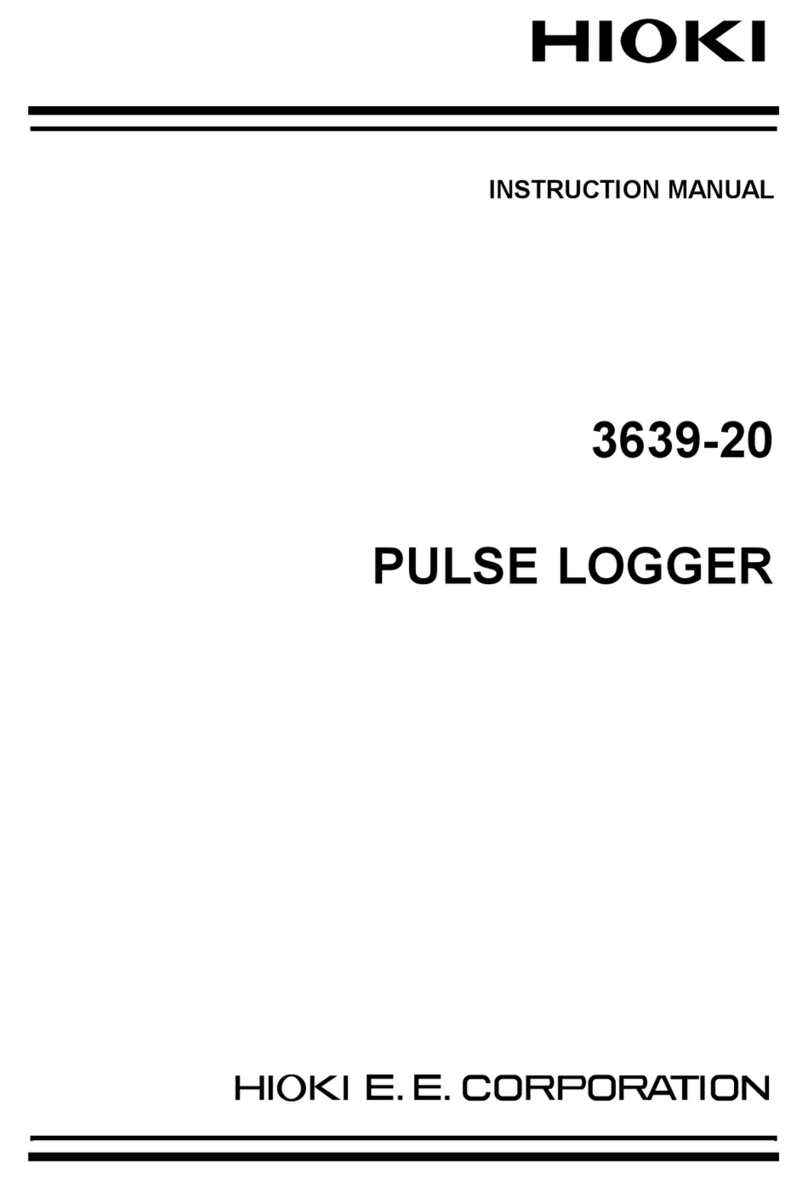
Hioki
Hioki 3639-20 instruction manual

LogTag Recorders
LogTag Recorders TREL30-16 Product user guide

Sea-Bird Scientific
Sea-Bird Scientific SBE 25plus Sealogger CTD Basic user manual

Keysight Technologies
Keysight Technologies U2300A Series Service guide

Fluke
Fluke 2680A Service manual

Neptune
Neptune MRX920 Getting started guide