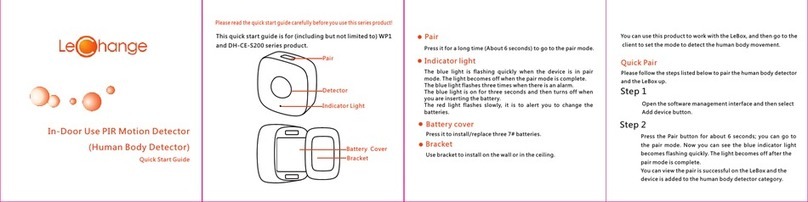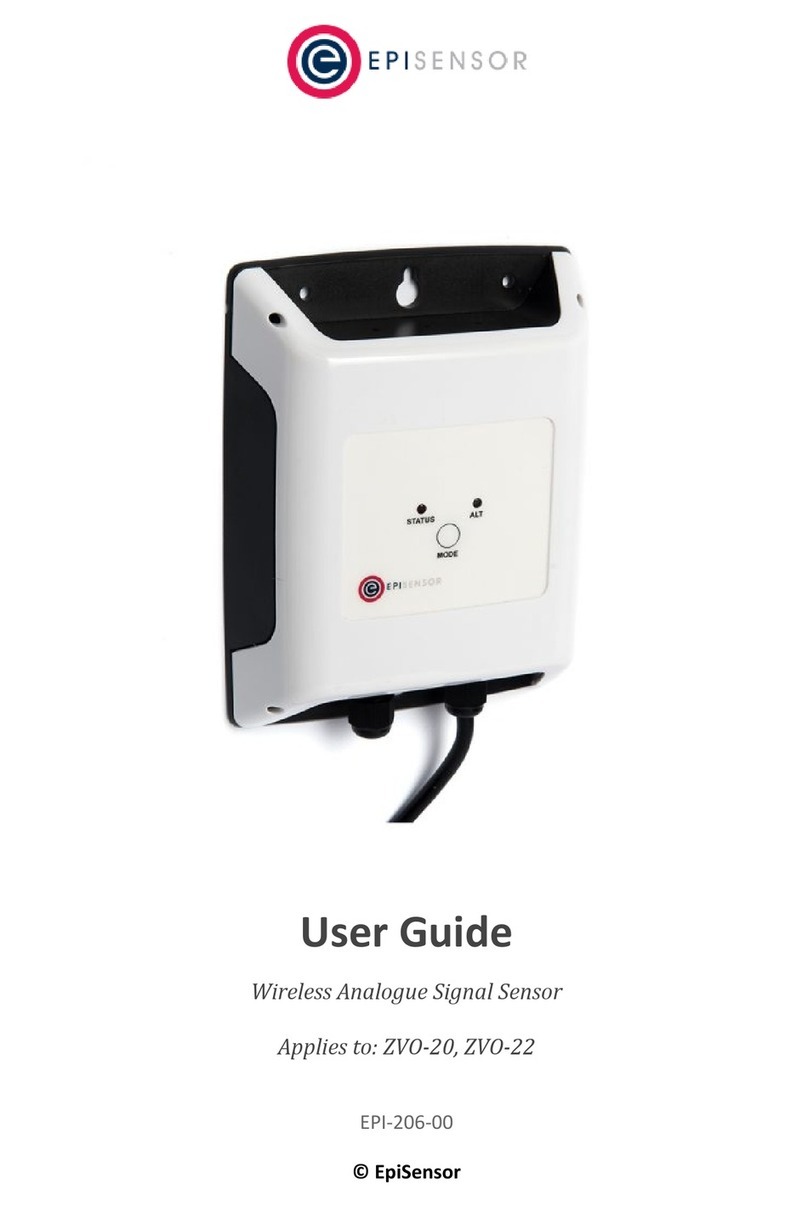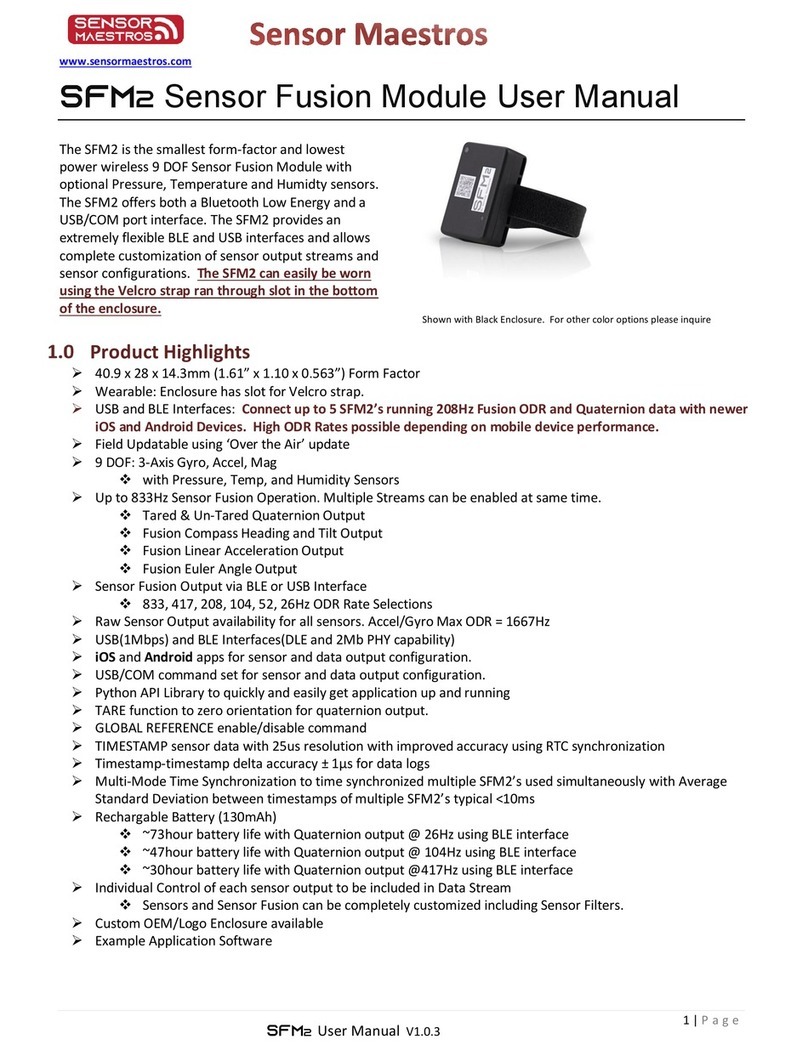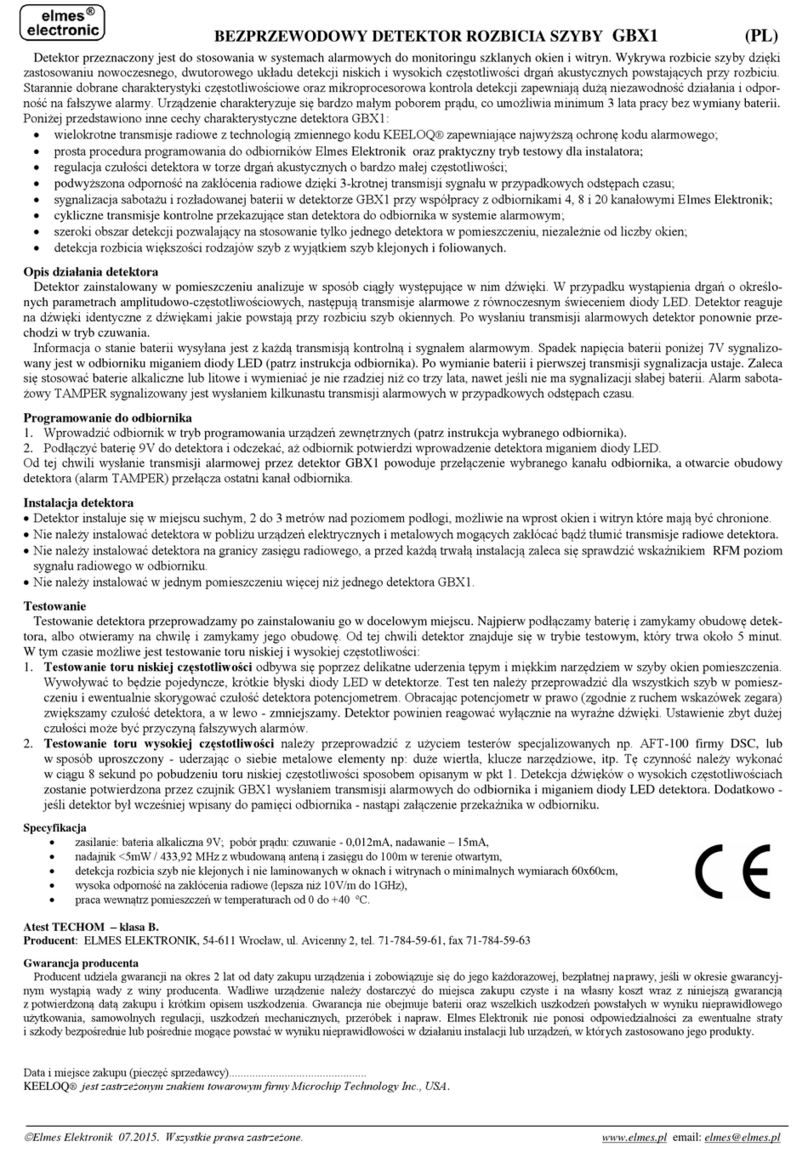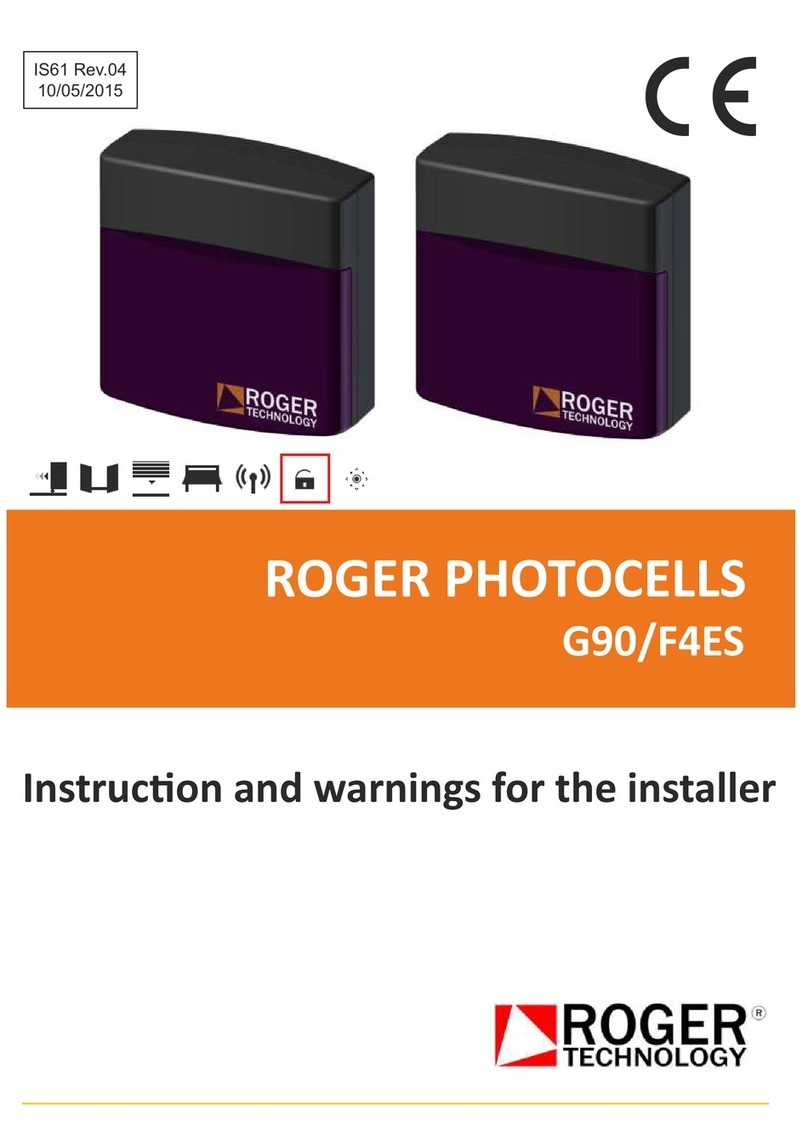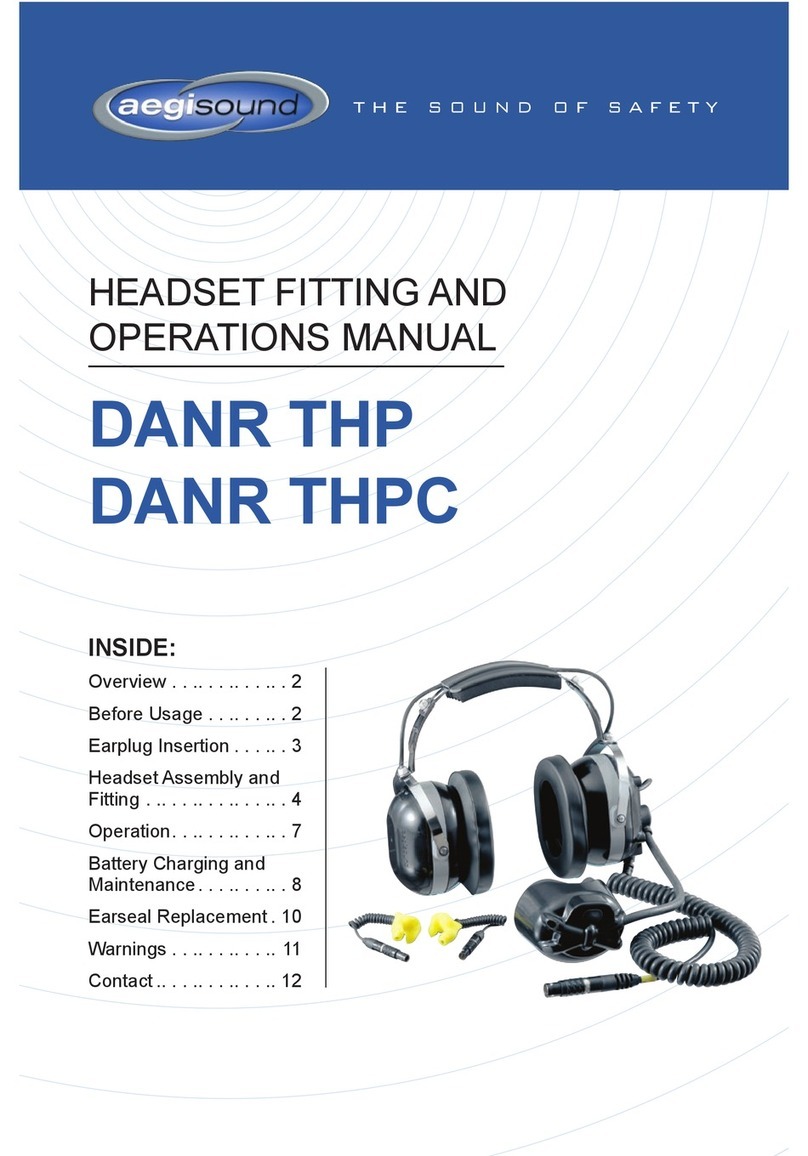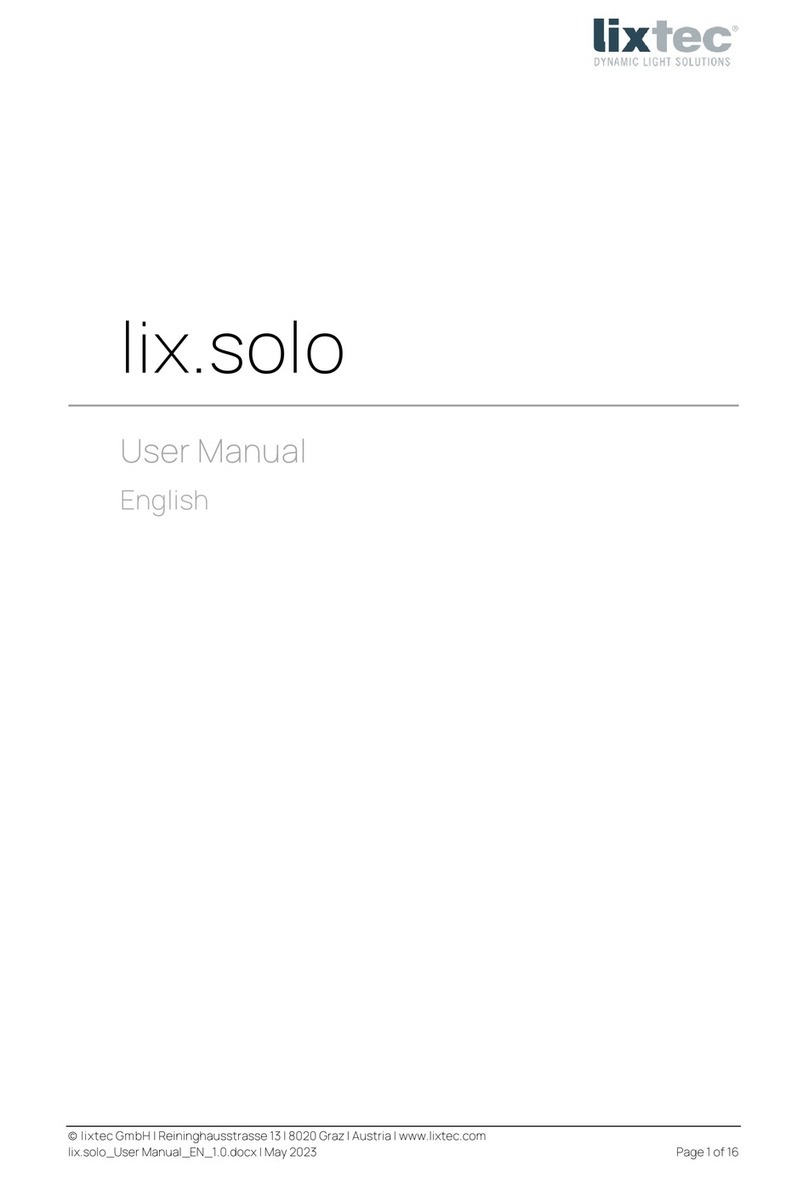Geometrics Atom User manual

02/06/2019, Rev. 1.6
Passive and Active Seismic Surveys
using Atom and SeisImager
Quick Start

02/06/2019, Rev. 1.6
Contents
1. Introduction................................................................................................................................................... 1
2. Typical survey configuration for microtremor array measurements (MAM)........................................... 3
3. Typical survey configuration for multi-channel analysis of surface waves (MASW) .............................. 7
4. General operation of Atom ........................................................................................................................... 8
5. LED Colors on Atom ..................................................................................................................................... 9
6. Start and stop recording............................................................................................................................. 10
7. Battery status ............................................................................................................................................. 12
8. Confirm or set up the Atom’s acquisition parameters via Wi-Fi............................................................. 13
9. Use Wi-Fi to turn off all Atom units.......................................................................................................... 17
10. Battery charging ....................................................................................................................................... 18
11. Data format ............................................................................................................................................... 19
12. Data download .......................................................................................................................................... 20
13. Delete data directory and format SD card.............................................................................................. 28
14. Export waveform data as SEG2 or ASCII file using SPACPlus in SeisImager ................................... 29
15. Basic passive data processing using SPACPlus in SeisImager. ............................................................ 34
16. Basic active data processing using SPACPlus and Pickwin in SeisImager.......................................... 42
17. Combine passive and active surface wave data...................................................................................... 53
18. Huddle test................................................................................................................................................ 60
19. Data example ............................................................................................................................................ 63
Appendix A : Confirm or set up the acquisition parameters using SPACPlus........................................... 65
Appendix B : Data download using SPACPlus ............................................................................................. 67
Appendix C : Data download using SPACPlus via USB .............................................................................. 69

1
02/06/2019, Rev. 1.6
1. Introduction
This manual summarizes data acquisition and processing of seismic survey. It particularly focuses on 1D
passive and active surface wave methods using 10 ~ 12 Atom acquisition units (AUs) for average S-wave
(shear wave or secondary wave) velocity to a depth of 30 m (AVS30). See “SeisImager/SWTM Manual”,
“SeisImager/SWTM Manual Addendum (H/V)” and “SeisImager/SW-ProTM Manual” for the detailed analysis of
dispersion curves and/or H/V curves.
Figure 1.1 summarizes software suite and modules will be mentioned in this manual and outline of data
processing. Two software suites, Geometrics Atom Downloader and SeisImager will be used to download
waveform data from Atom and to process the data. Geometrics Atom Downloader downloads waveform data
from Atom AUs via Wi-Fi and save it raw data files (.mtn). SPACPlus reads the raw data, edits and pre-process
raw data and save it as SEG2 files. It also calculates an 1D dispersion curve from ambient noise data. Pickwin
takes over pre-processed data and applies 2D or 3D dispersion curves. Pickwin also directory reads the raw
data file (.mtn). WaveEq applies various inversions to 1D to 3D dispersion curves and provides 1D to 3D S-
wave velocity model. The SPACPlus also downloads data from Atom AUs and set up acquisition parameters
via Wi-Fi or USB.
Although the manual mainly describes data acquisition and processing for 1D passive and active surface wave
methods, Atom can be used for other seismic surveys such as refraction and reflection. SPACPlus cuts out
and saves shot records as SEG2 files and Pickwin and Plotrefa take over these data and applies refraction or
general seismic processing.

2
02/06/2019, Rev. 1.6
Atom
Geometrics
Atom Downloader
Geometrics
Atom Downloader
Figure 1.1 Software suite and modules described in the manual and outline of processing.
SPACPlus
Pickwin
WaveEq
Raw data file
(.mtn)
Data file (.sg2)
2D/3D surface wave processing
Editing, pre-processing and
1D surface wave processing
Dispersion curve analysis
Download data via Wi-Fi.
Download data via Wi-Fi or USB.

3
02/06/2019, Rev. 1.6
2. Typical survey configuration for microtremor array measurements (MAM)
1) In microtremor array measurements (MAM), the array size (or maximum separation of receivers) must be
larger than the depth of investigation. For example, the array size must be bigger than approximately 30 m in
the investigation for an AVS30 investigation. SeisImager allows four set types of array configurations as well
as a custom option. Figures 2.1 through 2.5 illustrate the various set configurations. Note that “Array size” in
the Figures is the definition used for processing in SeisImager and not the same as the maximum receiver
separation. See SeisImager/SW manual for more details. As in Figure 1, the black line represents the order
of the Atom’s ID and the green inverted triangles represent each Atom.
Start
End
Figure 2.2 Map view of MAM survey equilateral triangle spread configurations with 7 (Triangle 7)
and 4 geophones (Triangle 4).
Figure 2.1 Map view of MAM survey equilateral triangle spread configuration with 10 geophones
(Triangle 10).
Start
End
Start
End

4
02/06/2019, Rev. 1.6
Start
Figure 2.4 Map view of MAM survey circle spread configurations with 8 outer geophones on one circle
and one center geophone (Single circle 9) and 18 geophones in two circles and one center geophone
(Double circle 37).
Start
End
End
Figure 2.5 MAM survey linear spread configuration using all channels, one per geophone.
Start
End
Figure 2.3 Map view of MAM survey L-shape spread configurations with 11 (L11), 9 (L9), and 7
(L7) geophones. An angle between two edges does not need to be 90 degrees.
End
Start
Start
End
Start
End

5
02/06/2019, Rev. 1.6
2) A typical example of an L-shape array for an AVS30 survey using Atom units is shown below. For the sake
of simplicity, deploy the Atoms in numerical order of ID. In this example, the Atom ID’s are 10006 to 100050.
25 ~ 75 m
25 ~ 75 m
100011
100006
100014
100015
100027
100031
100036
100038
100039
100049
100050
Deploy Atom units in numerical order
Figure 2.6 L-shaped array (L11) using 11 Atom AUs.

6
02/06/2019, Rev. 1.6
During processing, waveform traces are shown and processed in the numerical order of each Atom unit’s ID.
3) Data acquisition
For an S-wave velocity investigation, such as an AVS30, record between 15 to 30 minutes of ambient noise
per survey. This will be sufficient for surveys with penetration depth of 30 to 100 meters. As arrays become
larger, increase the recording time. Standard recording time for different size arrays is summarized in Table
2.1. Note that the standard time is just a rough indication and is dependent on site conditions. For surveys
larger than 100 meters in urban areas, it is better to acquire the data at night.
Table 2.1 Array size and standard recording time
Array size or investigation
depth (m)
Recording time
(min.)
Remark
< 30
> 15
NA
30 ~ 100
> 30
NA
100 ~ 500
> 45
In urban areas, survey at night
500 <
> 60
In urban areas, survey at night
Traces are shown and
processed in numerical order
of Atom
Figure 2.7 Example of data obtained from Atom units.

7
02/06/2019, Rev. 1.6
3. Typical survey configuration for multi-channel analysis of surface waves (MASW)
In multi-channel analysis of surface waves (MASW), the array size (spread length or maximum separation of
receivers) must be larger than the double of investigation depth. For example, the array size must be bigger
than approximately 20 m in the investigation depth of 10 m. Figures 3.1 illustrates the typical configurations.
Figure 3.1 Typical source-receiver geometry for multi-channel analysis of surface waves
(MASW).

8
02/06/2019, Rev. 1.6
4. General operation of Atom
The atom generally has two modes of operation. The first is the recording mode without Wi-Fi and the second
mode is downloading with Wi-Fi.
Table 4.1 Recording mode and downloading mode
Mode
Wi-Fi
Wi-Fi LED
Operation
Recording
Off
No blinking or blink once
Recording data
Downloading
On
Blink twice
Downloading data
Set up acquisition parameters
Figure 4.1 describes the behavior of Atom when turned on.
Figure 4.1 Recording mode and downloading mode for Atom
Found an access point “atom0000”?
Received search command from
“Geometrics Atom Downloader”?
Downloading mode
Recording mode
Turn on
No
Yes
No
Yes

9
02/06/2019, Rev. 1.6
Operations for the Atom’s two modes can be summarized as follows:
A) Recording mode
1 : Turn off Atom.
2 : Turn off access point “atom0000”.
3 : Turn on Atom.
B) Downloading mode
1 : Turn off Atom.
2 : Turn on access point “atom0000”.
3 : Connect PC to the access point “atom0000” by LAN cable (recommended) or Wi-Fi.
4 : Launch Geometrics Atom Downloader .
5 : Turn on Atom.
5. LED Colors on Atom
Battery Wi-Fi
GPS
Figure 5.1 Color LEDs of Atoms.

10
02/06/2019, Rev. 1.6
6. Start and stop recording
Atom can be turned off via the Wi-Fi connection (8. Confirm or set up the Atom’s acquisition parameters via
Wi-Fi). To distinguish measurements, turn off and on one unit at the beginning or ending of the measurements.
Figure 6.2 Turning on and off of Atom units between measurements.
To begin recording, turn each unit over slowly two or three
times.
Unit Beeps when the Atom is turned on or off.
Figure 6.1 Turning on and off of Atom units.

11
02/06/2019, Rev. 1.6
When power is turned on, the LED indicator lights show the following:
When GPS is locked:
After recording begins: (recording automatically starts several tens of seconds after GPS is locked).
Battery Wi-Fi
GPS
Slow blink
Slow blink
Figure 6.4 LEDs when Atom is locked on the GPS.
Battery Wi-Fi
GPS
Slow blink
Fast blink
Figure 6.5 LEDs when Atom is recording data.
Battery Wi-Fi
GPS
Slow Blink
Figure 6.3 LEDs when Atom is turned on.

12
02/06/2019, Rev. 1.6
7. Battery status
The battery lasts approximately 60 to 70 hours from a full charge.
Battery status when data is being recorded (full battery).
Battery status when data is being recorded (less battery).
As the battery charge decreases, the green and red lights alternate. It usually takes more than 40 hours of
use after a full charge for the red LED to start blinking.
Battery status when data is being recorded with a very low battery
Battery Wi-Fi
GPS
Slow blink
Fast blink
Figure 7.1 LEDs while data is being recorded (full
battery).
Battery Wi-Fi
GPS
Increase in blinking red LED corresponds to
decreasing battery charge.
Quick blink
Figure 7.2 LEDs while data is being recorded
(Intermediate battery).
Battery Wi-Fi
GPS
Slow blink
Quick blink
Figure 7.3 LEDs when data is being recorded with a very
low battery

13
02/06/2019, Rev. 1.6
8. Confirm or set up the Atom’s acquisition parameters via Wi-Fi
Use Geometrics Atom Downloader confirm or set up Atom’s Acquisition parameters. The parameters can be
also confirmed or set up using SPACPlus via Wi-Fi or USB. See appendix A and C for the more details about
SPACPlus.
1) Turn off and stop recording for all Atom units.
2) Plug in a Wi-Fi access point to your PC.
3) Connect your PC to “atom0000” by LAN cable (recommended) or Wi-Fi. Do not connect both LAN cable
and Wi-Fi to the access point.
4) Launch Geometrics Atom Downloader .
5) Display shown below appears on the window. Make sure one or two networks were found.
Number of networks should be 1
Figure 8.1 Display of Geometrics Atom Downloader
when no Atom was found.

14
02/06/2019, Rev. 1.6
6) Turn on all Atom units.
The Atom units automatically being download mode (Figure 8.2) when they locate the access point “atom0000”.
In this mode, data recording does not start.
The Geometrics Atom Downloader shows the number of Atom AUs found.
Battery Wi-Fi
GPS
Slow Blink.
Slow blink when GPS is locked.
Blink twice.
Figure 8.2 LEDs when Atom is ready to be controlled from
Figure 8.3 Display of the Geometrics Atom Downloader
when 6 Atom AUs were found.

15
02/06/2019, Rev. 1.6
7) Click [All Atoms Data Grid] tab on the left side window of the Dowanloader, you will see each Atom units’
ID, IP address, battery voltage, sampling time and pre-amp gain. Note that the default setting of passive
surface wave methods is 4.00 ms and 12.0 db,
8) To change the Atom unit’s acquisition parameters, click a right button of a mouse in group (to change all
AUs in group) or in each Atom (to change indivdual AU) to show sub menus.
Figure 8.4 Example of Atoms Data Grid showing the acquisition parameters
and conditions of each Atom AU.
Figure 8.5 Click group or individual Atom to change acquisition parameters.
Group
Each AU
Click a right button of a mouse to
show sub menus

16
02/06/2019, Rev. 1.6
9) Select sampling time and preamp gain in a dialog box.
10) Confirm changes to the acquisition parameters, in the Atom Data Grid.
Note that if the MC version is smaller than 1.39, acquisition parameter may not be changed by Atom
Downloader. Use SPACPlus to change the acquisition parameter if the Atom Downloader did not work. See
Appendix A for the details.
Figure 8.6 Change sampling time and/or preamp gain.
Figure 8.7 Acquisition parameters shown in Atoms Data Grid.
Acquisition parameters
MC version

17
02/06/2019, Rev. 1.6
9. Use Wi-Fi to turn off all Atom units
1) To turn off all Atom units, show a sub menu by clicking a right button of a mouse either on group or on
each AU. Select [Power off every Atoms in the Group] of [Power off this Atom] to turn off Atom units.
2) Confirm all boxes were turned off.
Figure 9.1 Sub menu to turn off Atom units.

18
02/06/2019, Rev. 1.6
10. Battery charging
Charging begins when the Atom is connected via charging cable to the USB connector.
Battery charging status (during charging).
Battery charging status (charging complete).
Charging takes approximately 10 hours from fully discharged battery.
Battery Wi-Fi
GPS
The green light blinks get as charging proceeds.
Slow blink when GPS is locked.
Figure 10.1 LEDs when Atom is being charged.
Battery Wi-Fi
GPS
Steady on.
Blink slowly when GPS is locked.
Figure 10.2 LEDs when battery fully charged.
Table of contents