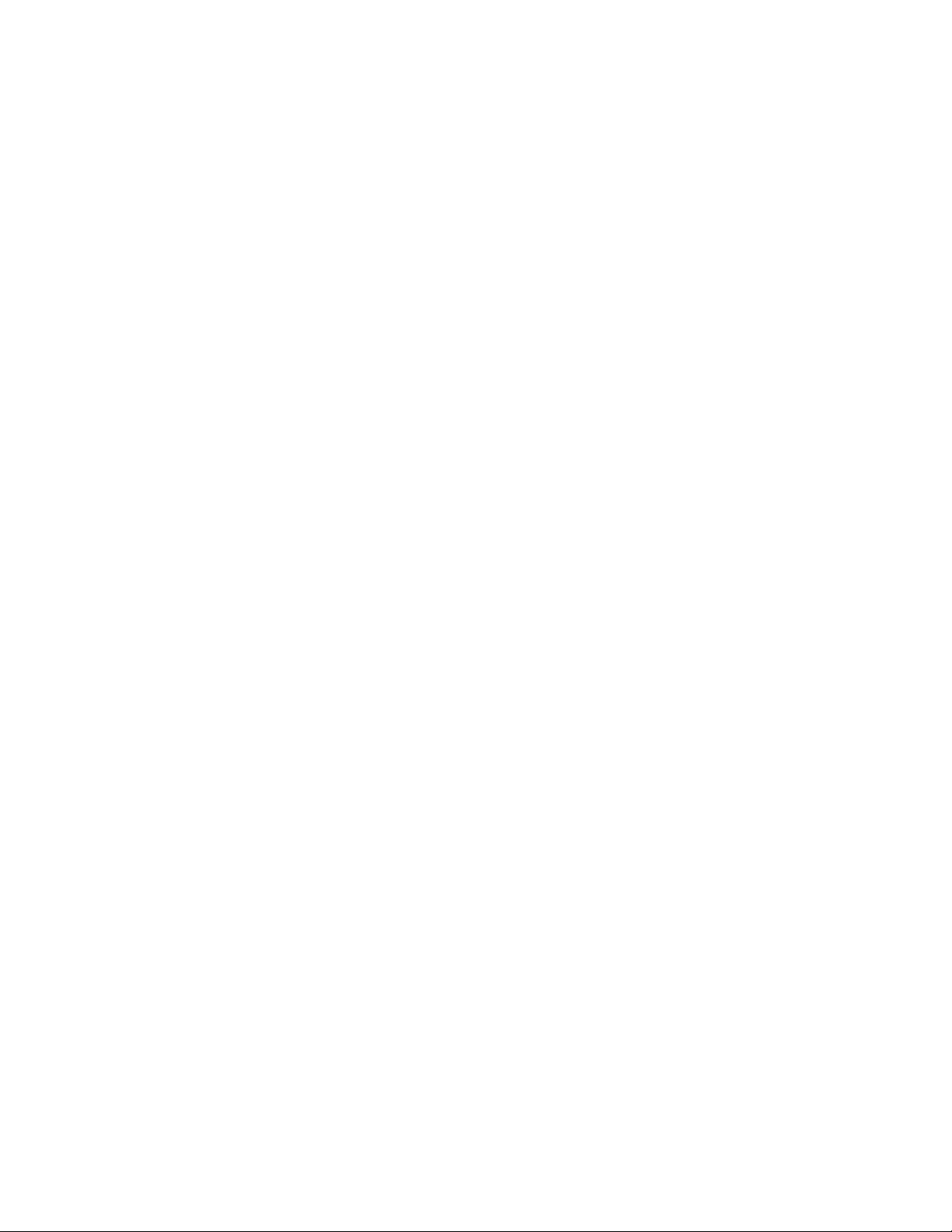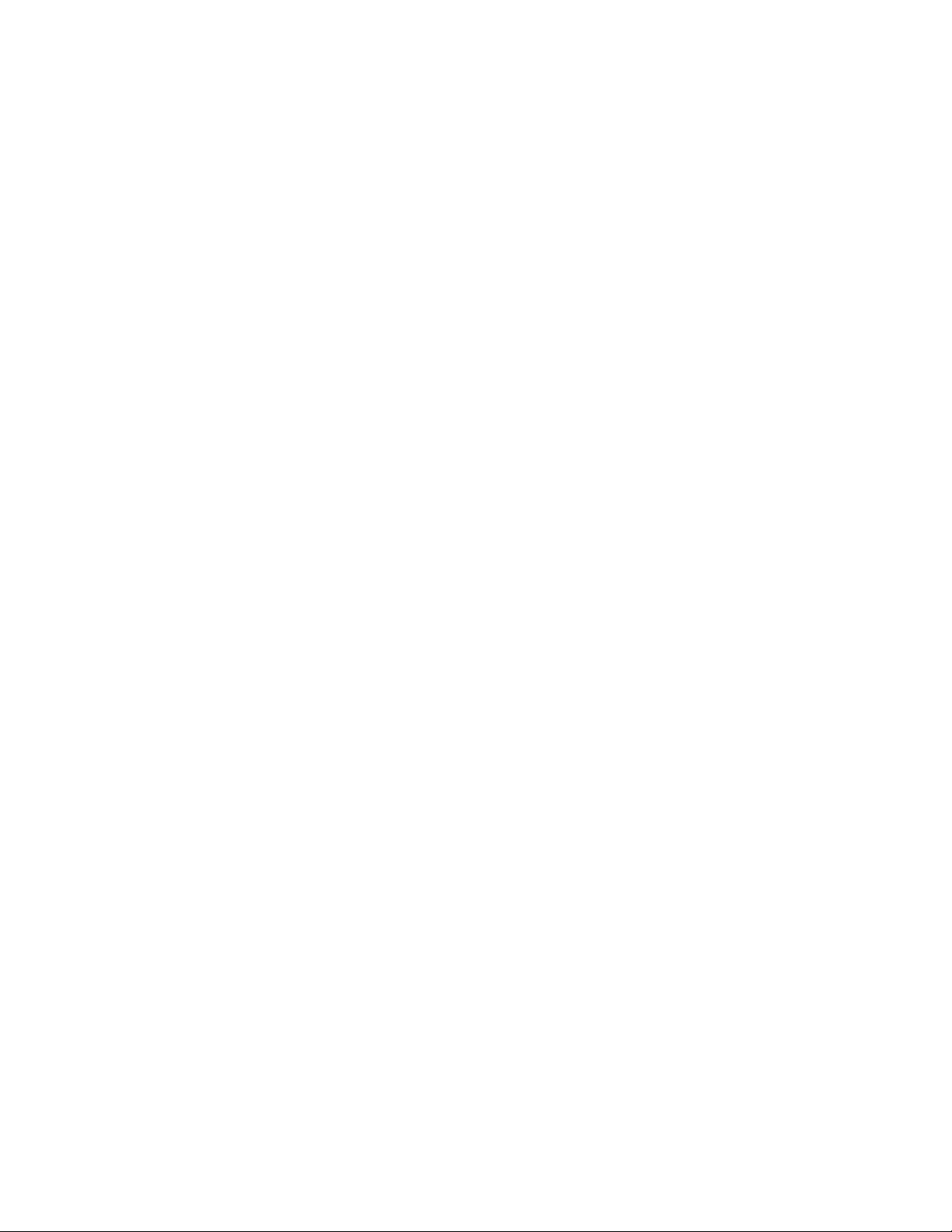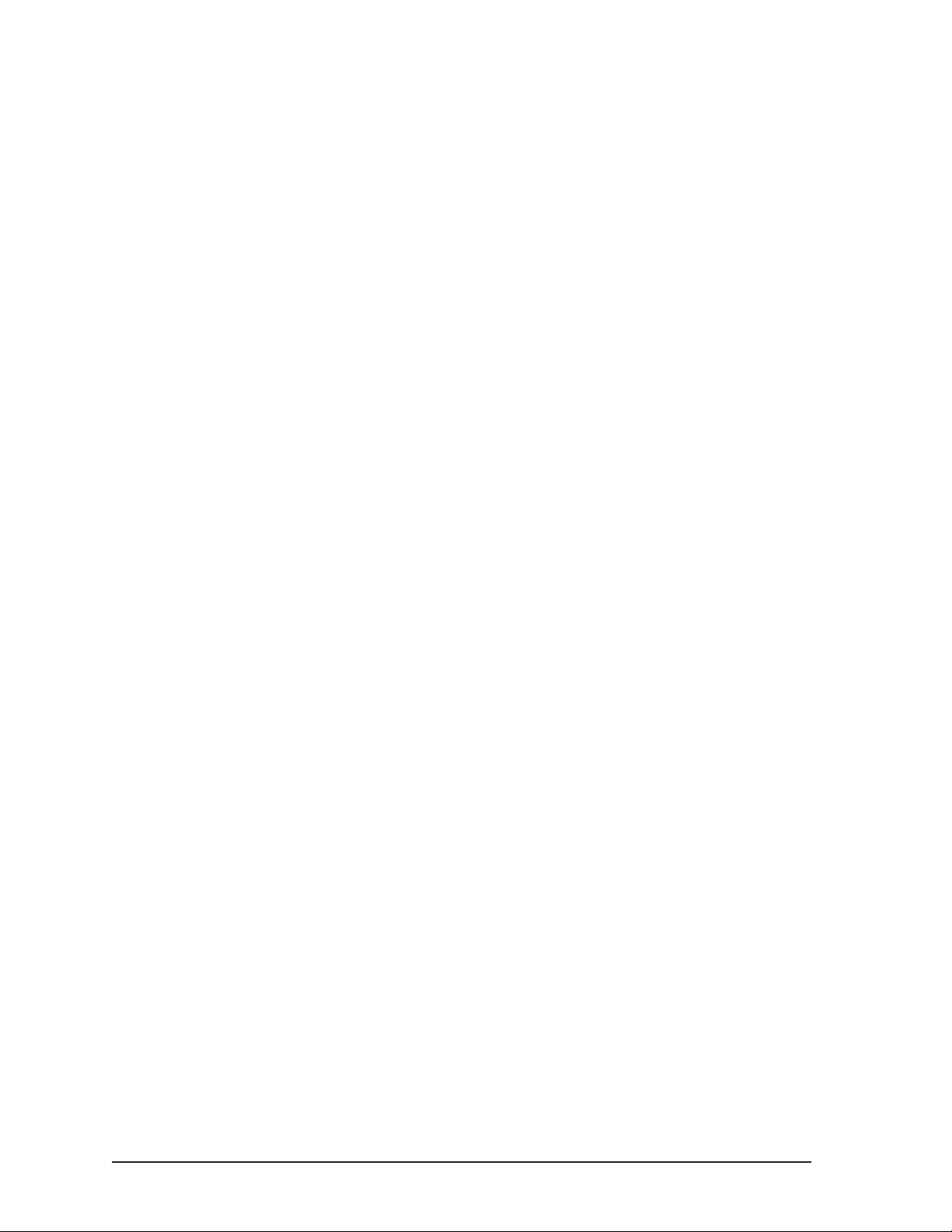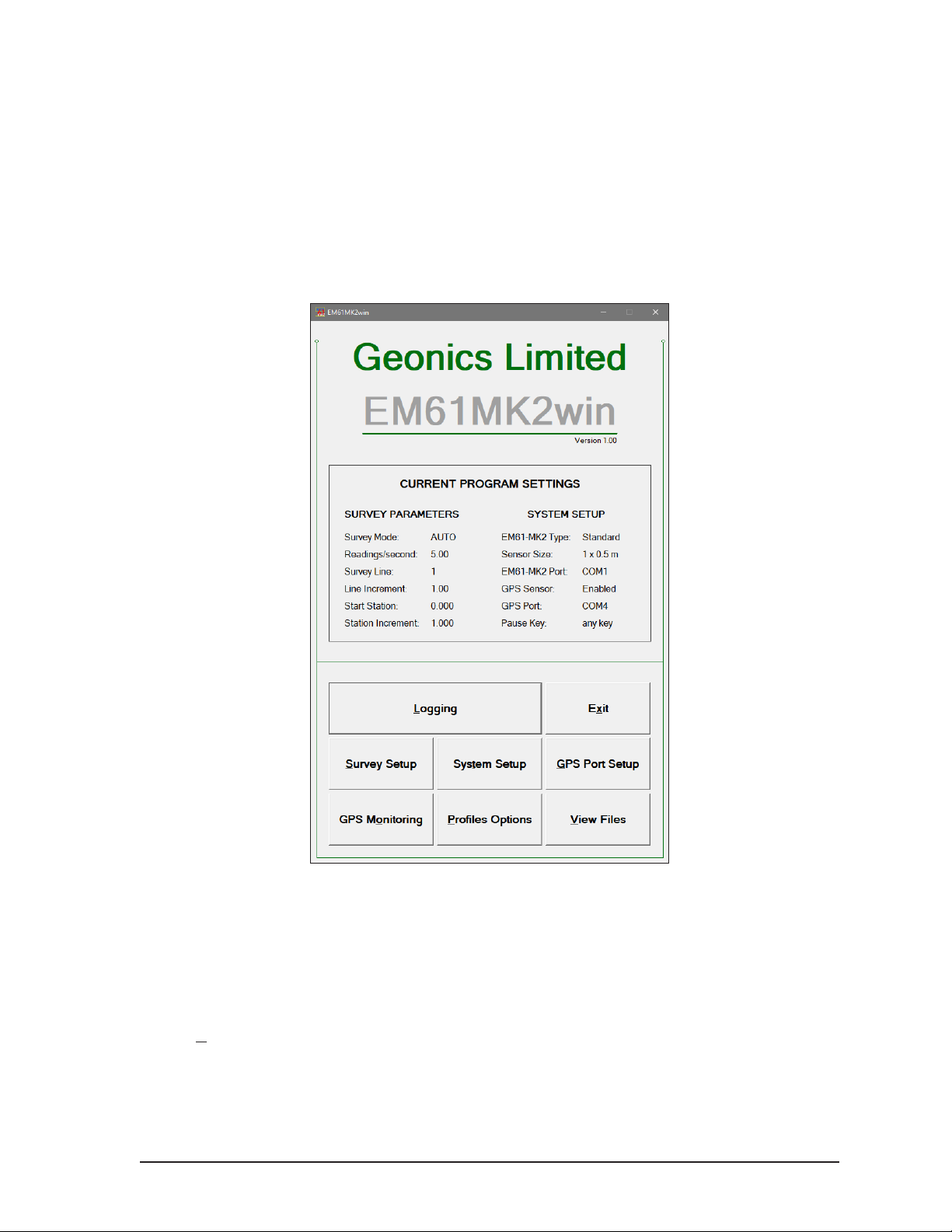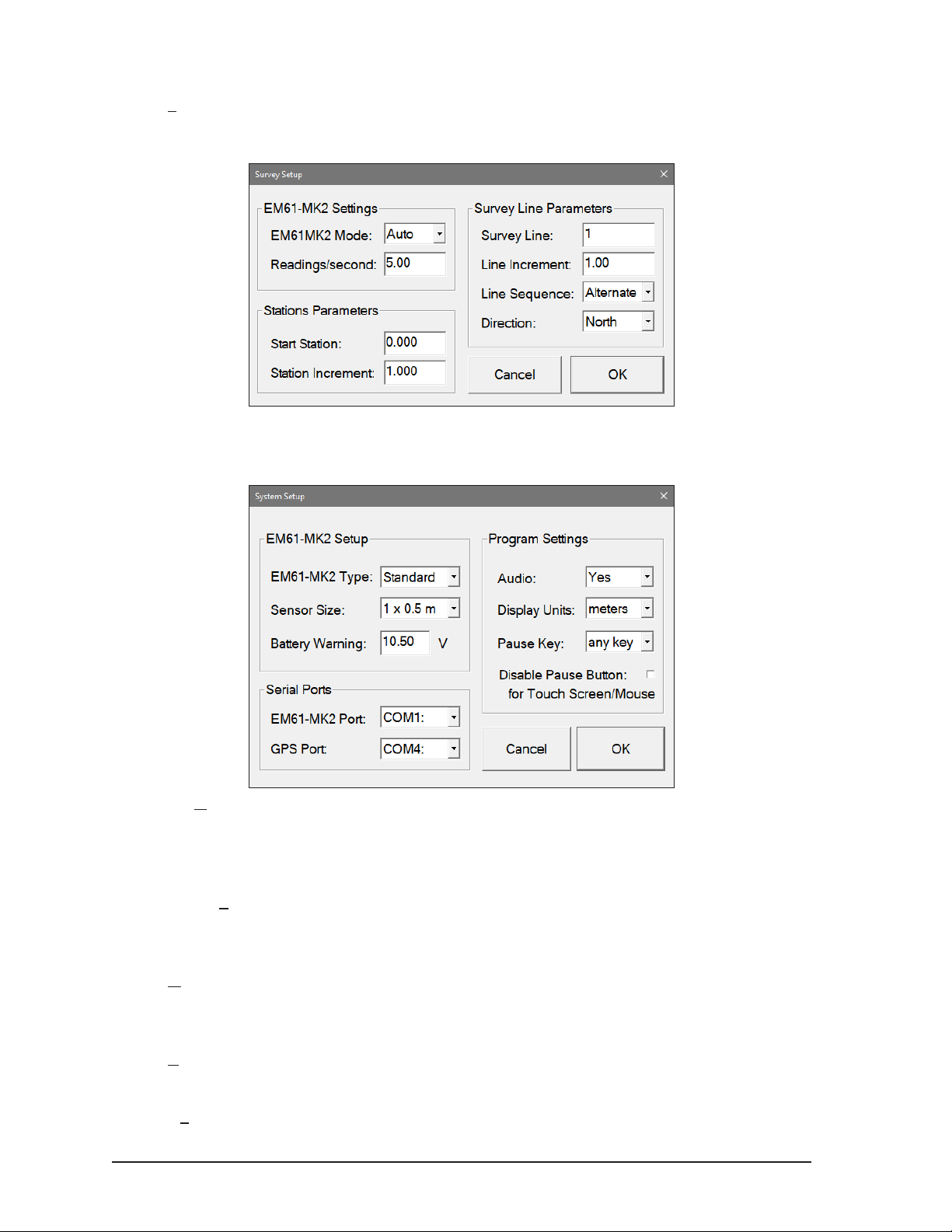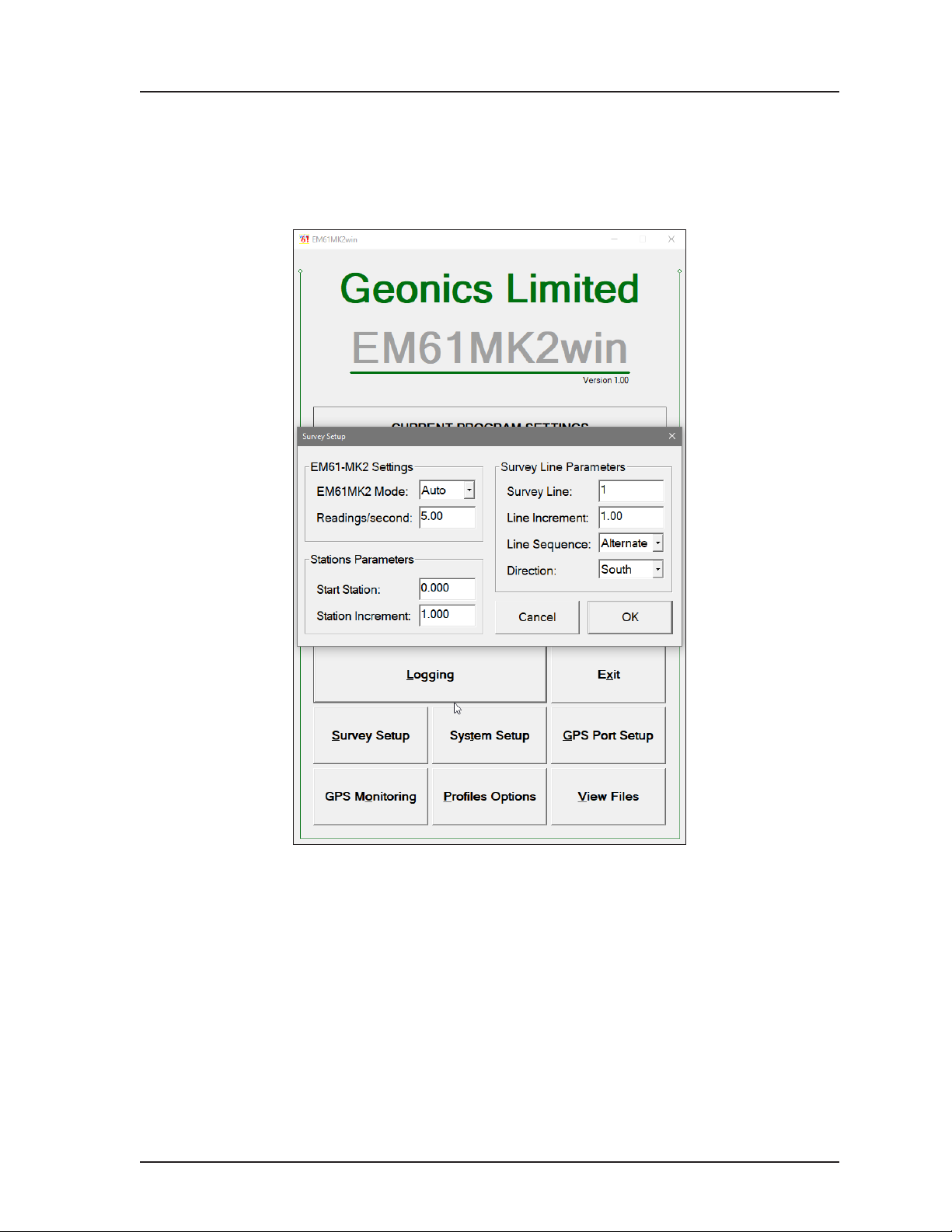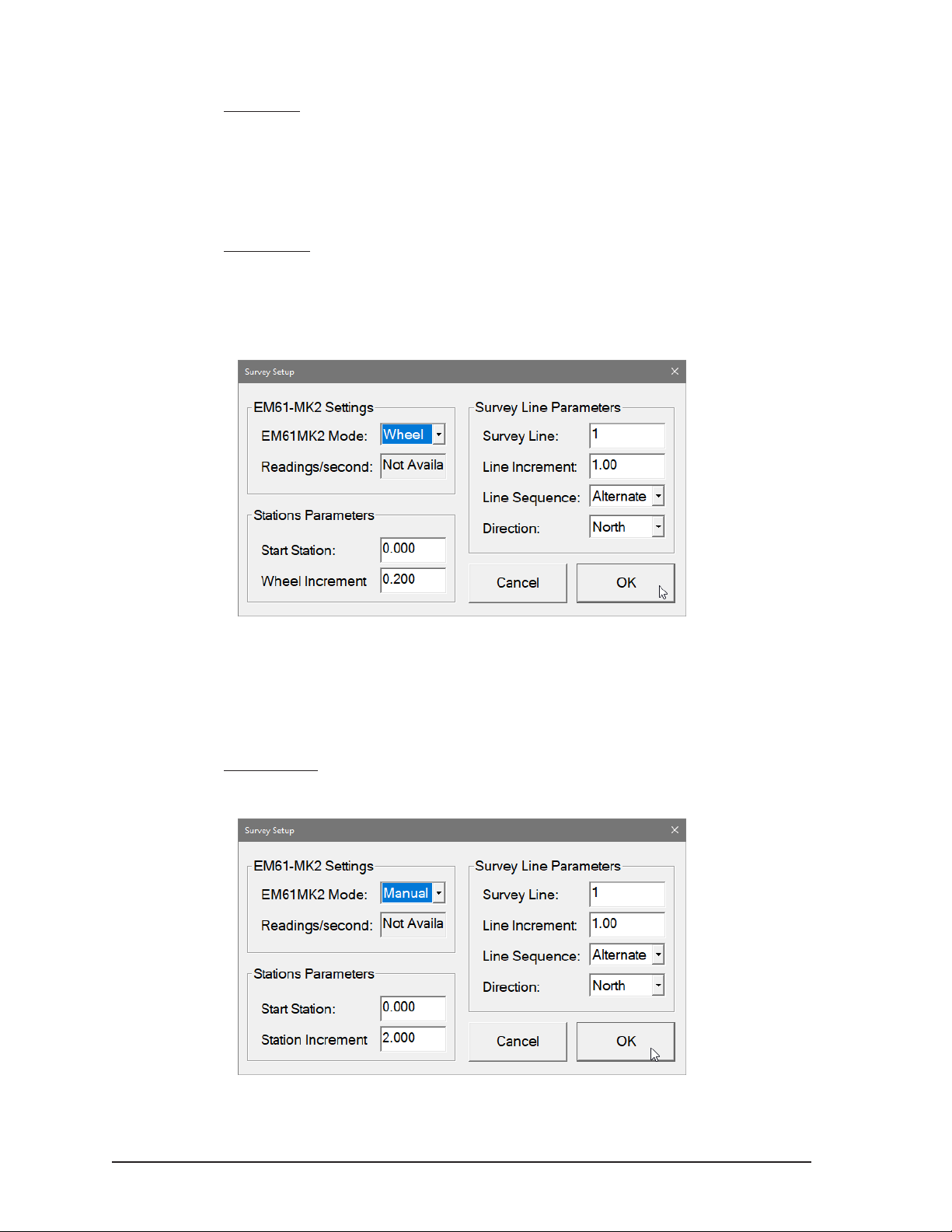1
EM61MK2win Data Logging System (DAS70-M2)
1. Introduction
e Geonics EM61MK2win Data Logging System (DAS70-win) consists of a tablet/laptop eld
computer, data logging program EM61MK2win, and associated cable to connect the computer
to the Geonics EM61-MK2 instrument. e program EM61MK2win is designed for a IBM PC
compatible computer and MS Windows 10 (or 7) operating system.
e program is prepared for the MS Windows 10 tablet Mesa2 (manufactured by Juniper Systems)
operated in the vertical mode display with the default setup. However the program can be used in
other Windows 10( or 7) based eld computers with vertical and horizontal oriented displays. e
minimum supported display resolution is 800 x 600 pixels. In case high resolution display is em-
ployed, it is advised to set fonts to 125% or 150% to increase legibility of the screen. e maximum
size of program main windows is 1024 x 762 pixels.
e EM61MK2win program acquires and records survey data from the EM61-MK2 system, under
the control of the operator. It also records various eld information such as survey line number (line
name), starting station, increment, comments, etc. Readings are displayed in graphic and numeric
mode. Readings are displayed in real time in mV. In addition, the program allows you to monitor
the instrument output while data is not recorded. e EM61MK2win program continuously moni-
tors the condition of the instrument battery, without leaving the program. e EM61MK2 also
provides the possibility of automatic nulling of the instrument output at any time during the survey.
e program allows the user to set the EM61-MK2 into a specic instrument mode of operation:
AUTO, Wheel, or Manual modes. In AUTO mode readings can be automatically recorded in desired
time intervals. In WHEEL mode readings are triggered by a counter installed at the EM61-MK2
wheel assembly, and in MANUAL mode readings are triggered manually by the operator.
e program supports the standard EM61-MK2 instrument as well as EM61-MK2 High Power
unit. It also recognizes all versions of instrument rmware automatically. e program allows you
to record data while using various EM61-MK2 antenna (1 x 0.5 m, 1 x 1 m, or 0.5 x 0.5 m sensors)
and Geonics EM61HH-MK2 Hand Held sensor.
e EM61MK2win will accept NMEA-0183 compatible data from a GPS receiver directly con-
nected to an Allegro eld computer. GPS data which are embedded in the EM61MK2win data le
can be processed later in the Geonics DAT61MK2 program. e connected GPS must be able to
stream NMEA-0183 compatible messages. e EM61MK2win uses two NMEA messages GGA
and GSA. While message GGA is mandatory, the GSA string is used only to provide information
related to the GPS signal quality during data collection.
e EM61MK2win program records data together with a time stamp at each station. Data les cre-
ated with this program can be used to position a survey according to locations recorded separately
by a Global Positioning System (GPS).
Survey setup parameters are saved in a conguration le, therefore they can be automatically used
during subsequent data collection sessions.
Data les are saved to the user selected data directory. Data le names, which can be set by the
program based on the computer clock or user specied, have extension names R61. Files can be
converted to M61 format and viewed in DAT61MK2 program. Number of readings in a data le
is limited only by the hard drive capacity, however it is strongly recommended to avoid huge data
les (i..e one to two hours long data les are adequate). e maximum speed of data collection is
approximately 18 readings per second assuming 5 Hz (or less) GPS input.