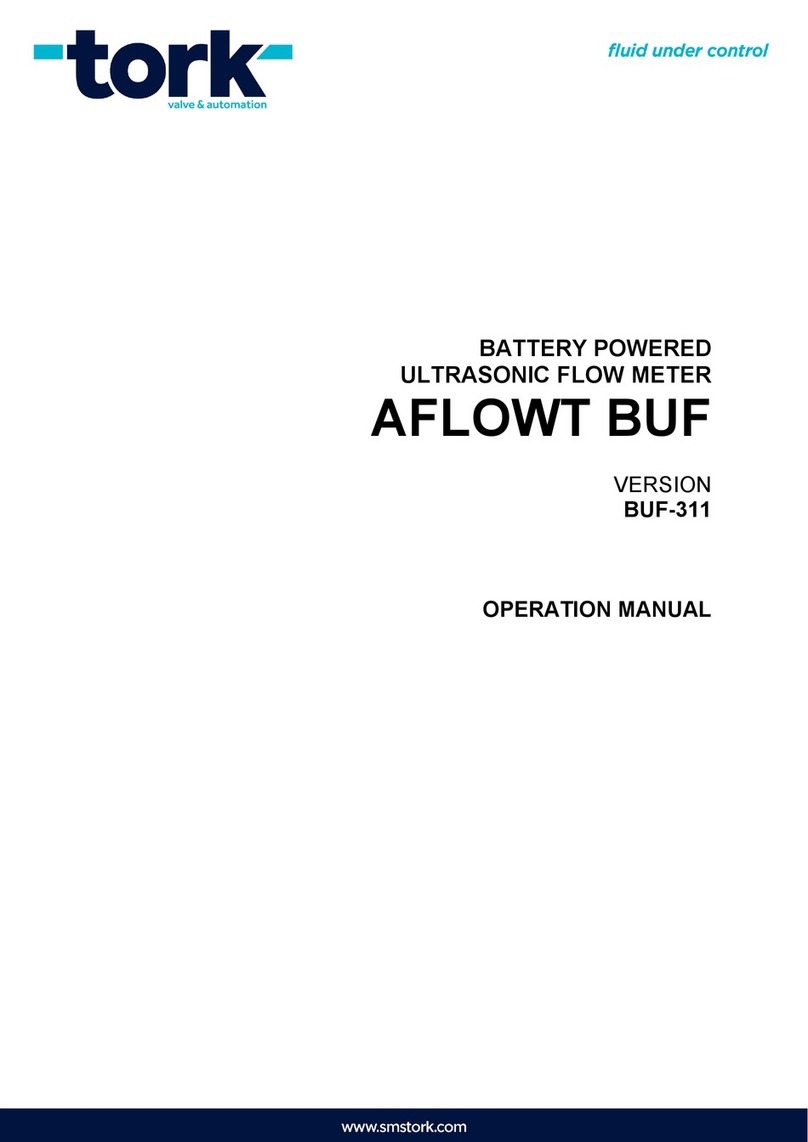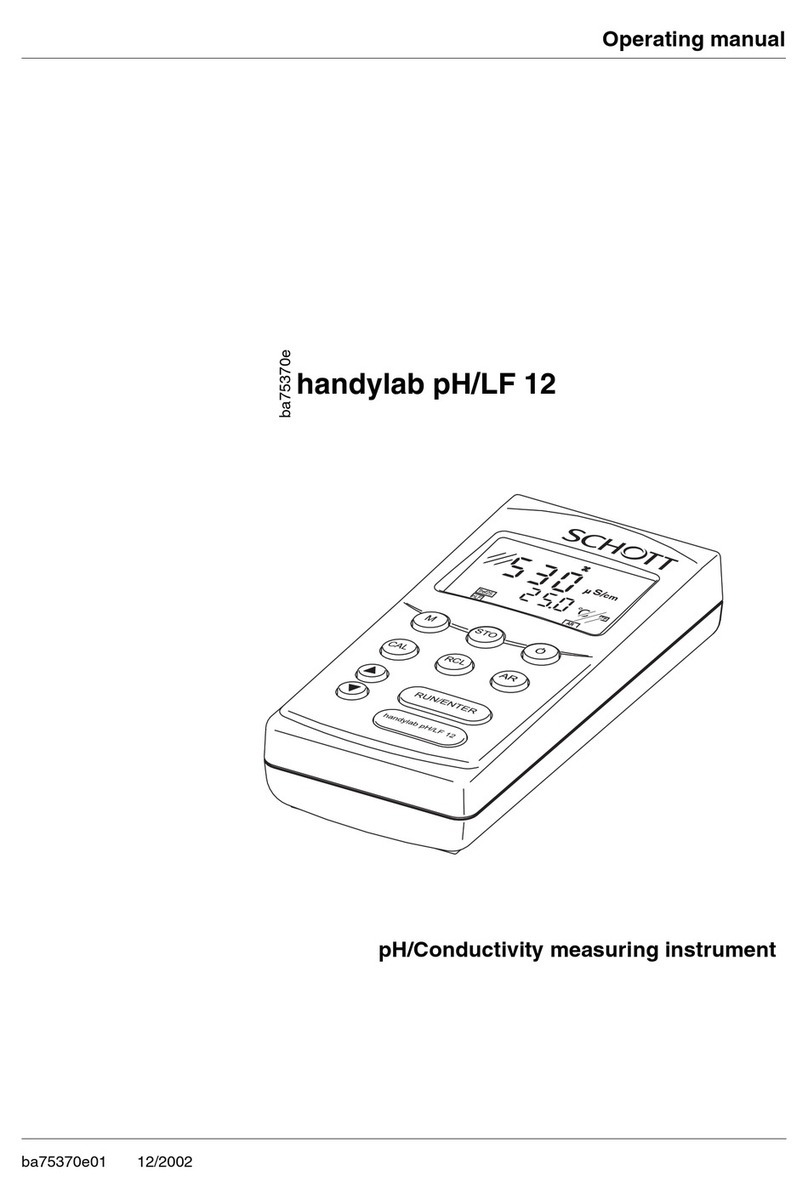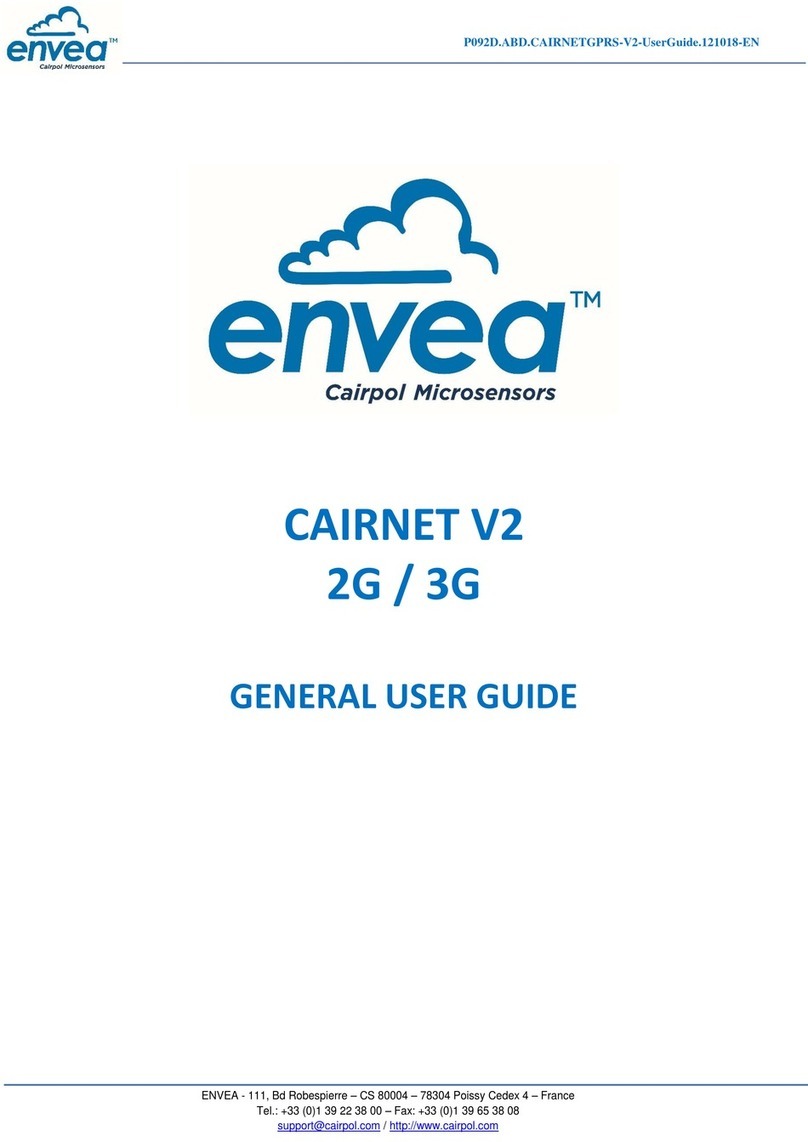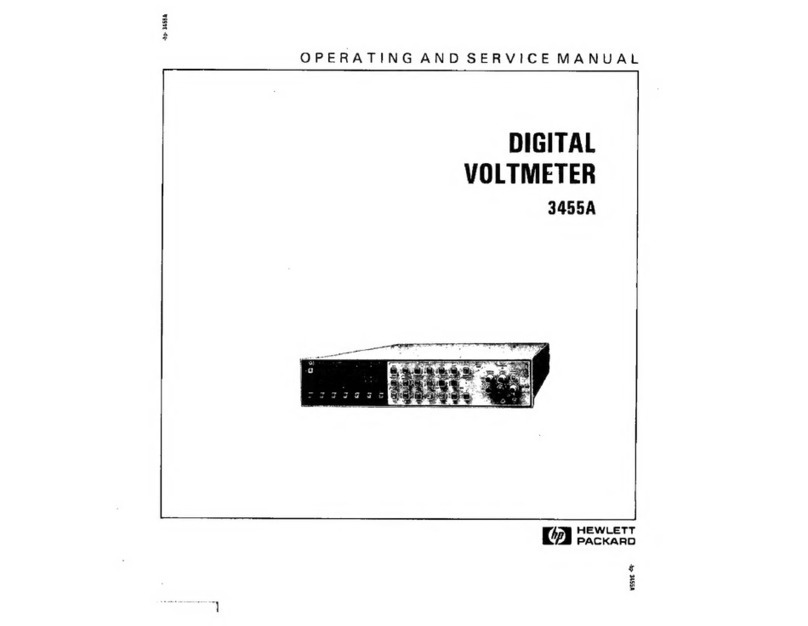Geophysical Survey Systems, Inc StructureScan Mini LT User manual

Copyright © 2018 Geophysical Survey Systems, Inc. MN70-680 Rev A
All Rights Reserved
StructureScan™Mini LT
Quick Start Guide
A Fast Check List for Field Operation
Section 1: Getting Started................................................................................................. 1
Section 2: Configuring the Structure Scan Mini........................................................................................... 5
Section 3: Collecting Data .................................................................................................................................10
Section 4: Data Playback and Review ............................................................................................................17
Section 5: Reset to Factory Settings ...............................................................................................................23
Section 6: 3D - Collecting and Processing 3D Data...................................................................................24
Appendix A: Inventory of Your System .........................................................................................................38
Appendix B: Battery/Charger Information...................................................................................................39
Appendix C: Sample Data..................................................................................................................................41
Appendix D: Laser Information........................................................................................................................45

Limited Warranty, Limitations Of Liability And Restrictions
Geophysical Survey Systems, Inc. hereinafter referred to as GSSI, warrants that for a period of 24 months from the delivery date to the
original purchaser this product will be free from defects in materials and workmanship. EXCEPT FOR THE FOREGOING LIMITED
WARRANTY, GSSI DISCLAIMS ALL WARRANTIES, EXPRESS OR IMPLIED, INCLUDING ANY WARRANTY OF
MERCHANTABILITY OR FITNESS FOR A PARTICULAR PURPOSE. GSSI's obligation is limited to repairing or replacing parts
or equipment which are returned to GSSI, transportation and insurance pre-paid, without alteration or further damage, and which in
GSSI's judgment, were defective or became defective during normal use.
GSSI ASSUMES NO LIABILITY FOR ANY DIRECT, INDIRECT, SPECIAL, INCIDENTAL OR CONSEQUENTIAL
DAMAGES OR INJURIES CAUSED BY PROPER OR IMPROPER OPERATION OF ITS EQUIPMENT, WHETHER OR NOT
DEFECTIVE.
Before returning any equipment to GSSI, a Return Material Authorization (RMA) number must be obtained. Please call the GSSI
Customer Service Manager who will assign an RMA number. Be sure to have the serial number of the unit available.
Regulatory Information
Please see our website, www.geophysical.com/regulatoryinformation.htm, for current information and FCC Registration Form,
including:
FCC Notice for U.S. Customer
Canadian Requirements for RSS-220
Declaration of CE Conformance
Laser Cautions and Warnings
Please see Appendix D for important laser cautions and warnings.

Quick Start Guide StructureScan™Mini LT
Geophysical Survey Systems, Inc.
StructureScan™ Mini LT
Front/Top View
1
Ergonomic handle and controls
2Easy to use operator interface with
color display screen
3Survey wheel encoder
4Guiding laser for locating
1
2
3
4
4

Quick Start Guide StructureScan™Mini LT
Geophysical Survey Systems, Inc.
Back View
5
Power Button
6Wrist Strap Attachment
Point
7 Battery
8SDR Card/Slot
9USB-B Port
5
6
7
8
9

Quick Start Guide StructureScan™Mini LT
Geophysical Survey Systems, Inc.
1
Section 1: Getting Started
1Preparing the StructureScan Mini LT.
•Remove the protective plastic cover.
•Remove any blue protective tape from the wheels.
•Attach the wrist strap to the back of the Mini. The wrist strap should go
around your wrist to prevent the Mini from being dropped.
•Attach the lanyard to the back of the Mini. The battery lanyard will attach to this lanyard to prevent
the battery from falling out in rare cases.

Quick Start Guide StructureScan™Mini LT
Geophysical Survey Systems, Inc.
2
•Insert the battery into the battery slot in back of the Mini. Lift the tab upward and “snap” the tab into place.
•Attach the battery lanyard to the lanyard on the Mini.

Quick Start Guide StructureScan™Mini LT
Geophysical Survey Systems, Inc.
3
2Powering up the StructureScan Mini LT.
•Press the power button. A green light will illuminate on the power button.
•After a few seconds, the system will boot up and the splash screen (Main menu)
is displayed.
•The Green/Gray bar that is displayed on the lower left hand corner is a battery
life indicator. This will display how much battery time is remaining.
•The current time (as stored in the Mini) is displayed at the bottom of the screen.
•How much storage you have left (the distance you have left to scan) is displayed on the lower right hand corner.

Quick Start Guide StructureScan™Mini LT
Geophysical Survey Systems, Inc.
4
3To power off the Mini, simply press and hold the power button for approximately 2 seconds.
Then you may remove the battery by pressing down on the tab of the battery and pulling down.
4Note the buttons on the handle of the Mini. They will be referred as
Left Arrow , Right Arrow , Up Arrow , Down Arrow , and
Enter buttons relative to
the screen.
5Depending upon the orientation of the screen on the Mini (Left or Right
depending upon which hand you use), the Left, Right, Up, and Down
buttons are switched. However, you will still be pressing , , ,
and buttons, regardless of the orientation of the screen. The Enter
button () will always be the button located in the center.
•At any time unless otherwise noted, you may press the Arrow
button closest to the rear of the Mini
() to return to the previous screen or menu.
This will be known as the Back button.
Unless otherwise noted, this button, regardless
of orientation, will return you to the previous
screen or menu.

Quick Start Guide StructureScan™Mini LT
Geophysical Survey Systems, Inc.
5
Section 2: Configuring the Structure Scan Mini LT
Before collecting any data, you may want to configure your Mini.
System Menu Options
1From the Main menu, select System by pressing .
2Use and buttons to highlight the appropriate options under the System menu.
Date/Time: Configuring Date and Time
1Highlight Date/Time and press .
2Highlight any of the options you wish to change and press . The following options
will appear at the bottom of the screen:
•Change Value:Use and to change the value.
•Set Value:Press to accept your
change.
•Quit:Use to quit WITHOUT
saving the changes.
3Press to return to the previous menu.

Quick Start Guide StructureScan™Mini LT
Geophysical Survey Systems, Inc.
6
Configuration: Configuring Orientation, Language, Units, Laser, and Sound
1Highlight Configuration and press .
2Press to select the appropriate options:
•Orientation:Press to toggle between Right or Left. This will flip the screen
to allow for either right or left handed operation..
•Language:Press to select your language preference.
•Units:Press to toggle between English or Metric.
•Laser:Press to toggle laser On or Off. If configured On, the laser will light up
in the Collect menu only. Note: The laser will blink (whether configured On or Off)
when battery life is low (10%). Caution: Do not stare into beam.
•Sound:Press to toggle between High, Medium, Low, or Off.
•Version(s):Press to display the version number of the software. Please visit GSSI’s web site for
updates to the firmware.
3Press to return to the previous menu.

Quick Start Guide StructureScan™Mini LT
Geophysical Survey Systems, Inc.
7
Calibration: Auto Calibrations for Surface and Brightness
1Highlight Calibration and press .
a) Hold the Mini upside down about 1 meter (3 ft) from any surface.
b) Press the button. The Auto-Calibration will take several seconds.
2Press the to return to the previous menu.
Clear Storage: Deleting Saved Data
A project is a folder which holds individual files.
1Highlight Clear Storage and press .
2At the bottom of the screen, a new set of options is displayed.
Deleting All Projects or Deleting Specific Projects
All Projects: If you wish to delete ALL of your projects and all the files associated
with each project:
1Press when Clear All is displayed.
2Press to confirm, to cancel the deletion.

Quick Start Guide StructureScan™Mini LT
Geophysical Survey Systems, Inc.
8
Specific Projects: If you wish to delete a specific project or specific files within a project:
1Press to select the specific project.
2Press to delete that entire project (and all the files associated with that project).
3Press to confirm, to cancel.
4At any time, you may press to quit.
Specific Files in a Specific Projects: Deleting specific files within a specific project:
1Press to select a specific project.
2Press to select that project.
3Press to select a specific file.
4Press the button to delete the selected file.
5Press to confirm, to cancel.
6At any time, you may press to quit.

Quick Start Guide StructureScan™Mini LT
Geophysical Survey Systems, Inc.
9
Scan Density:Selecting the Scan Density
1Highlight Scan Density.
2Press to toggle between High and Normal.
•High:The Mini will scan at 8 scans/cm (approximately 240 scans/ft). Use this is when you are looking for
very small objects.
•Normal:The Mini will scan at 4 scans/cm (approximately 120 scans/ft). Use this is when you are looking
for normal size objects.
Backlight:Setting the Brightness of the Mini Backlight
1Highlight Backlight.
2Press to toggle between 25%, 50%, 75%, or 100%.
Save Prompt:Whenever Saving, Have the System Prompt You to Save or Save Automatically
1Highlight Save Prompt.
2Press to toggle between On or Off.
•On:The system will prompt you to save a file after you choose to save a file.
•Off:The system will save the file automatically after you choose to save a file.

Quick Start Guide StructureScan™Mini LT
Geophysical Survey Systems, Inc.
10
Section 3: Collecting Data
After your configuration is complete, you are now ready to collect data.
Important Note: To assure consistency in StuctureScan Mini’s naming of the files collected
and saved, it is highly recommended that you insert the SD card prior to any data collection.
Collect Menu Options
1From the Main menu, select Collect by pressing .
2Use buttons to highlight the appropriate options under the Collect menu.
Before you begin to collect data (Start Collect), you may want to configure the Mini for
a particular scan/project.
Project: Saving Files to a Specific Project
1Highlight Project and press
2Highlight a Project number and press . All files that you save during collection will be saved under this project.
(Note: you may want to take field notes to document what files went under which project).
Depth:Selecting the Depth Where You are Scanning
1Highlight Depth.
2Press to toggle between 8, 12, 16 and 20 inches (20, 30, 40 and 50 cm).

Quick Start Guide StructureScan™Mini LT
Geophysical Survey Systems, Inc.
11
Dielectric:Selecting the Approximate Dielectric of the Area You are
Scanning
1Highlight Dielectric and press . Change the Dielectric value by:
•to change the number after the decimal point.
•to change the number before the decimal point.
•to quit WITHOUT saving the new value.
•Press to set your new value.
Having the correct value will improve your depth accuracy. A higher value is necessary
for young concrete or concrete that is under water.
•Less than 2 months/outside in wet environment, use 9+
•Younger than 12 months/outside, use 7-8
•Older than 12 months/indoor/dry, use 5-6
For more detailed information on concrete dielectric values, refer to the
GSSI Handbook for RADAR Inspection of Concrete that can be found on
www.geophysical.com.

Quick Start Guide StructureScan™Mini LT
Geophysical Survey Systems, Inc.
12
Auto Target: Allowing the Mini to Automatically Pick Your Targets
2Highlight Auto Target.
3Press to toggle between ON, OFF, and FOCUS.
•ON:The Mini LT will place dots on what it interprets as targets as you
collect data, and when pulling the Mini LT straight back.
•OFF: No dots and no interpretation will be done by the Mini LT.
•FOCUS:The Mini LT will split the data collection screen in half, showing normal
collected data on the top half and migrated (focused) data on the lower half.
It will NOT place dots on your targets, but will give an interpretation of where targets may be.
Backup Cursor
Auto Target Picks
Normal
Focused

Quick Start Guide StructureScan™Mini LT
Geophysical Survey Systems, Inc.
13
Display: While Collecting Data, Display Data Only or Data + O-Scope
1Highlight Display.
2Press to toggle between B (data only) and A+B (data + o-scope).
Data only display during collection
Data + O-Scope display during collection

Quick Start Guide StructureScan™Mini LT
Geophysical Survey Systems, Inc.
14
Color:Choosing the Colors You Want Displayed During Data Collection
1Highlight Color.
2Press to toggle between five different color schemes to be displayed during collection.
Collecting Data and Marking Your Targets
1Highlight Start Collect and press . This screen is displayed.
2Note the information at the top of the screen:
•Depth:The depth you have chosen for this scan.
•Dist.: The distance you have scanned.
•Diel.: The dielectric you have chosen for this scan.
•“File____XXX”: The filename of this scan if you choose to save this file.
3Move your cart forward. Data only gets collected when you move the cart forward.
4Once you start seeing hyperbolas on the screen, pull the system straight back along your
survey line. You will see a vertical line (the backup cursor) scroll along your data. When
that vertical line is right over the apex of the hyperbola, the center of the antenna is over that
target.
Note: When you pull the Mini straight back, and if you configured Auto Target On, the Mini will interpret targets
by placing yellow dots on the targets.
Backup Cursor

Quick Start Guide StructureScan™Mini LT
Geophysical Survey Systems, Inc.
15
5The center of the antenna is directly under the Mini. After marking the location of the target on the ground using
the laser (if configured On) at each side of your cart as a guide (or the groove on each side of the cart as a guide if
the laser is configured Off). Push the cart straight forward or move the cart to do another line scan. No data will be
collected until you have passed the spot where you started to reverse.
6If you wish, you may calibrate depth (optional). Match the target location in the data to its location in your survey
area. Drill down to that target and measure the depth.
a) Backup the Mini and press Depth Cursor to display crosshairs and set them over the target
in the data.
b) Press to line up the horizontal line in the middle of first dominant color
of that target.
c) Press to Set Depth.
d) Press until the Depth in the upper left hand corner matches the measured
depth.
e) Press to Set Depth. The vertical scale will adjust and the dielectric will be
updated. Please note that this is only an approximation of the true depth because
the dielectric value or constant can change with depth and across the site.
f) Press to continue scanning.

Quick Start Guide StructureScan™Mini LT
Geophysical Survey Systems, Inc.
16
7Auto Gain Feature
At times, while collecting data, the screen may be over or under gained. To correct this, backup
the Mini and press Auto Gain. This will correct the gain without changing the dielectric.
Continue forward to collect data with the new gain setting.
8Save Image
To save an image of the data that was collected, backup the Mini and press Save Image.
The file will save as a Bitmap file.
9Other Options
•While collecting data (with no backup cursor on the screen), press and HOLD (New File) to save your
current file. If you have configured Save Prompt On, you will be prompted to confirm the save.
Press to save, to not save the data. If you have configured Save Prompt Off, it will save automatically.
•Press to place a user mark in your data.
•Press to exit. If you have configured Save Prompt On, you will be prompted to confirm the save.
Press to save, to not save the data. If you have configured Save Prompt Off, it will save automatically.
Helpful Hint: Make a sketch map of your survey area with immovable objects as reference points. Sketch in your survey
files, note the start and stop points, direction of travel, and file name on the map. This will make it much easier to relocate
your targets after the survey.
Helpful Hint: The top of a target is generally the middle of the first positive peak for metal targets (rebar, tensioned
cable, wires in PVC, conduit). If you are working in a grayscale color table, the positives are white. If the utility is air
or gas filled (empty PVC, voids) the top of the target is the middle of the first negative peak (black).
Please refer to Appendix C for examples of the different types of data.
Over Gained
Table of contents