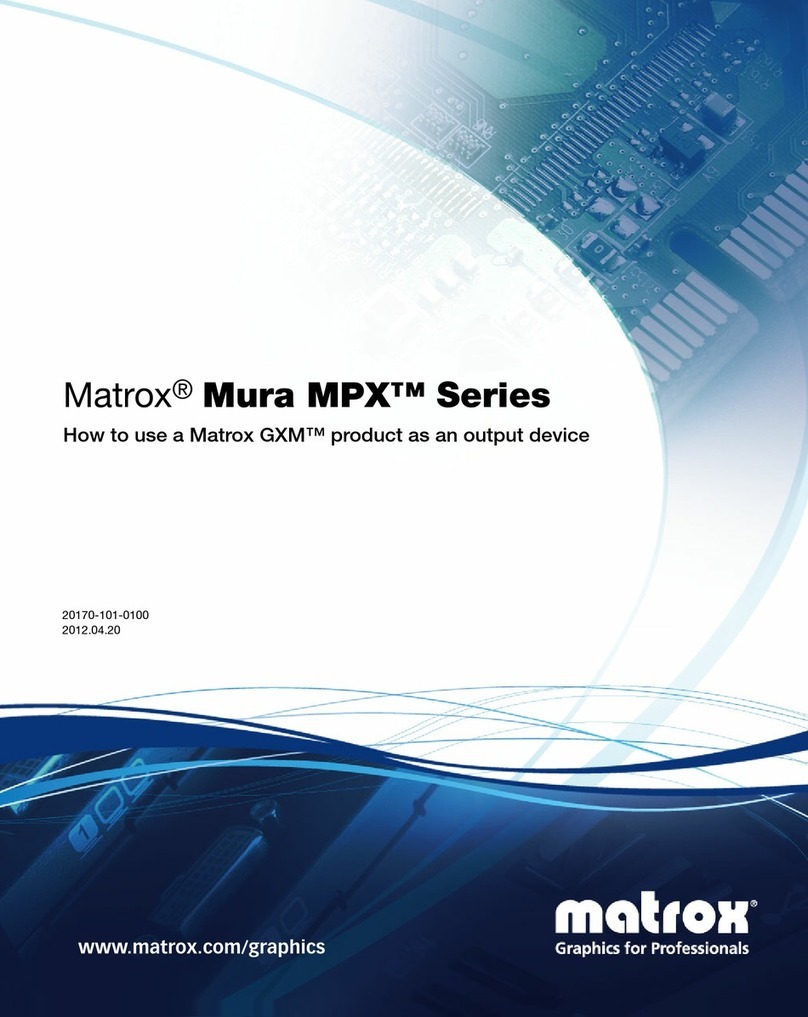Georges Renault CVIS II User manual

6159932410-02
English
1 / 76
Georges Renault S.A.S - 199 route de Clisson - B.P.13627
44236 Saint Sébastien-sur-Loire Cedex
France
©
© Copyright 2004, GEORGES RENAULT SA, 44230 France
All rights reserved. Any unauthorized use or copying of the
contents or part thereof is prohibited. This applies in particular to
trademarks, model denominations, part numbers and
drawings.Use only authorized parts. Any damage or malfunction
caused by the use of unauthorized parts is not covered by
Warranty or Product Liability.
CVIS II
Release 4.1
Operator's Manual
N° 6159932410-02

6159932410-02
English
2 / 76
TABLE OF CONTENTS
TABLE OF CONTENTS
SECTION 1 - SAFETY INSTRUCTIONS
1 - GENERAL INSTRUCTIONS ..........................................................................................................5
2 - WORK AREA HAZARDS ...............................................................................................................5
3 - ELECTRICAL SAFETY ..................................................................................................................5
4 - PERSONAL SAFETY ......................................................................................................................5
4.1 - General ........................................................................................................................................5
4.2 - Earthing connection .....................................................................................................................6
4.3 - Differential circuit-breaker ..........................................................................................................6
4.3.1 - Internal device ....................................................................................................................6
4.3.2 - External device ...................................................................................................................6
5 - TOOL USE HAZARDS ....................................................................................................................6
6 - TOOL CARE AND SERVICE .........................................................................................................7
SECTION 2 - DESCRIPTION AND OPERATION
1 - GENERAL ........................................................................................................................................9
1.1 - Tightening and untightening strategies .......................................................................................9
1.2 - Number of cycles and phases ......................................................................................................9
1.3 - Memory size: ...............................................................................................................................9
1.4 - Number of curves ........................................................................................................................9
2 - OVERVIEW ......................................................................................................................................9
2.1 - Report LEDs ................................................................................................................................10
2.2 - Symbols used for screen display .................................................................................................10
2.3 - Navigation keys ...........................................................................................................................10
2.4 - Menu block diagram ....................................................................................................................11
SECTION 3 - INITIAL START-UP
1 - ON RECEIVING THE CONTROLLER ..........................................................................................13
2 - INSTALLATION ..............................................................................................................................13
2.1 - Mains connection ........................................................................................................................13
2.2 - Instant stop wiring .......................................................................................................................13
2.3 - Power consumption .....................................................................................................................13
2.4 - Overall size, weight and fastening ..............................................................................................13
2.5 - Temperature ................................................................................................................................14
3 - START-UP ........................................................................................................................................14
3.1 - Control Screens ...........................................................................................................................15
3.2 - Trouble-shooting help screen ......................................................................................................16
3.3 - Initial start-up flowchart ..............................................................................................................16
3.4 - "Service" Menu ...........................................................................................................................17
3.4.1 - Language selection .............................................................................................................17
3.4.2 - Contrast adjustment. ...........................................................................................................17
3.4.3 - Setting the date and time ....................................................................................................17
3.4.4 - Access Code .......................................................................................................................17
SECTION 4 - PROGRAMMING
1 - STATION ..........................................................................................................................................19
2 - SPINDLE ..........................................................................................................................................20
2.1 - "Spindle/User" menu ...................................................................................................................20
2.2 - "Spindle/Controller" menu ..........................................................................................................20
2.3 - "Spindle/Curve" menu .................................................................................................................21
3 - CYCLE ..............................................................................................................................................21
3.1 - Motor Settings and Other Parameters .........................................................................................22
3.2 - Search sequence phase ................................................................................................................22
3.3 - RunDown speed phase ................................................................................................................22
3.4 - Final speed phase ........................................................................................................................23
3.5 - Action on NOK phase .................................................................................................................23

6159932410-02
English
3 / 76
TABLE OF CONTENTS
3.6 - Run reverse phase ....................................................................................................................... 23
3.7 - Prevailing torque phase .............................................................................................................. 24
3.8 - Jump phase ................................................................................................................................. 24
3.9 - "Empty" phase ............................................................................................................................ 25
3.10 - Changing the Programming of a Cycle (flowchart) ................................................................. 25
4 - PERIPHERALS ................................................................................................................................ 26
4.1 - Printer ......................................................................................................................................... 26
4.2 - Serial Port ................................................................................................................................... 26
4.3 - - Report output ............................................................................................................................ 26
4.4 - Bar code ...................................................................................................................................... 26
5 - PRINTING THE PARAMETERS ...................................................................................................26
SECTION 5 - RESULTS
1 - DISPLAY ......................................................................................................................................... 27
2 - Reset ................................................................................................................................................. 27
3 - PRINTING ....................................................................................................................................... 27
SECTION 6 - MAINTENANCE
1 - "MAINTENANCE" MENU ............................................................................................................. 29
1.1 - "TEST" Menu ............................................................................................................................. 29
1.1.1 - "Spindle Run" Menu .......................................................................................................... 29
1.1.2 - "Amplifier Test" Menu ...................................................................................................... 29
1.1.3 - "Inputs/Outputs" Menu ...................................................................................................... 29
1.1.4 - "Calibration" Menu ............................................................................................................ 29
1.2 - "Channel Test" Menu ................................................................................................................. 30
1.3 - "Counters" Menu ........................................................................................................................ 30
2 - OTHER MAINTENANCE OPERATIONS ..................................................................................... 30
2.1 - Resetting the controller ............................................................................................................... 30
2.2 - Backup battery for parameters and results ................................................................................. 30
2.3 - Replacing the fuses ..................................................................................................................... 31
2.4 - Testing the differential circuit-breaker ....................................................................................... 31
2.5 - Autotest cycle ............................................................................................................................. 32
3 - TROUBLE-SHOOTING HELP ....................................................................................................... 33
3.1 - Warning ...................................................................................................................................... 33
3.2 - Coded messages .......................................................................................................................... 33
3.3 - Messages in plain text ................................................................................................................ 33
3.4 - Operating problems due to adjustment problems ....................................................................... 36
3.5 - Operating problems due to wear or breakdown ......................................................................... 37
SECTION 7 - CONNECTIONS AND INSTALLATION
1 - INTERNAL VIEW ........................................................................................................................... 41
2 - CONNECTIONS AND PERIPHERALS ......................................................................................... 41
2.1 - Connection side view ................................................................................................................. 41
2.2 - List of connectable tools ............................................................................................................. 42
2.3 - Input / Output Description .......................................................................................................... 42
2.3.1 - Inputs ................................................................................................................................. 42
2.3.2 - Outputs ............................................................................................................................... 43
2.3.3 - Inputs/Outputs wiring diagram (by default) ...................................................................... 43
2.3.4 - Customized Inputs/Outputs wiring diagram ...................................................................... 44
2.3.5 - Controller output, PLC input wiring .................................................................................. 45
2.3.6 - PLC output, controller input wiring ................................................................................... 45
2.4 - PC connection ............................................................................................................................. 45
2.4.1 - "Point-to-point" connection in RS232 between the PC and a single controller ................ 46
2.4.2 - "Network" connection at RS422 between the PC and several controllers ........................ 46
2.5 - Parallel printer ............................................................................................................................ 47
2.6 - Instant stop connector ................................................................................................................. 47
APPENDIX 1 - TIGHTENING STRATEGIES ........................................................................................ 49

6159932410-02
English
4 / 76
TABLE OF CONTENTS
APPENDIX 2 - PRINTING FORMATS FOR RESULTS ........................................................................55
APPENDIX 3 - CYCLE FLOWCHART AND TIMING CHART ..........................................................63
APPENDIX 4 - CABLES AND CONNECTORS .......................................................................................67
APPENDIX 5 - ELECTRONIC BOARDS .................................................................................................71
APPENDIX 6 - PARTS LIST ......................................................................................................................73
APPENDIX 7 - GLOSSARY ........................................................................................................................75

6159932410-02
English
5 / 76
SAFETY INSTRUCTIONS
SECTION 1 - SAFETY INSTRUCTIONS
1 - GENERAL INSTRUCTIONS
To reduce risk of injury, everyone using, installing, repairing, maintaining, changing accessories on, or working
near this tool must read and understand the safety instructions before performing any such task. Failure to follow
all instructions listed below, may result in electric shock, fire and/or serious personal injury.
SAVE THESE INSTRUCTIONS CAREFULLY
Our goal is to produce tools that help you work safely and efficiently. The most important safety device is the operator. Care and
good judgement are the best protection against injury. All possible hazards cannot be covered here, but we have tried to highlight
some of the important ones.
2 - WORK AREA HAZARDS
Keep your work area clean and well lit. Cluttered benches and dark areas invite accidents. Do not operate power tools in explosive
atmospheres, such as in the presence of flammable liquids, gases, or dust. Power tools create sparks which may ignite the dust or
fumes. Keep bystanders, children, and visitors away while operating power tool. Distractions can cause the operator to lose
control.
3 - ELECTRICAL SAFETY
It is not possible to open the door of the controller when the controller is switched on. Only experienced and
qualified personnel (authorised electricians) are entitled to open the CVIS door and access to the inside of the
controller.
The tools and electrical equipment must be plugged into an outlet properly installed and grounded in accordance
with all relevant codes and ordinances. Never remove the grounding prong or modify the plug in any way. Do not
use any adaptor plugs. Check with a qualified electrician if you are in doubt as to whether the outlet is properly
grounded. If the tools should electrically malfunction or break down, grounding provides a low resistance path to carry electricity
away from user.
Never replace the fuses by fuses of higher value. Never replace fuses by a short-circuit. Avoid body contact with grounded
surfaces such as pipes, radiators, ranges and refrigerators. There is an increased risk of electric shock if your body is grounded.
Do not expose power tools to rain and wet conditions. Water entering a power tool will increase the risk of electric shock.
Do not abuse the cable. Never use the cable to carry the tool or pull the plug from an outlet. Keep cable away from heat, oil, sharp
edges or moving parts.
Replace damaged cables immediately. Damaged cables increase the risk of electric shock.
When operating a power tool outside, use an outdoor extension cord marked "W-A" or "W". These cables are rated for outdoor
use and reduce the risk of electric shock.
4 - PERSONAL SAFETY
4.1 - General
The operator must stay alert, watch what he/she is doing and use common sense when operating a power tool. Do not use tool
while tired or under the influence of drugs, alcohol, or medication. A moment of inattention while operating power tools may
result in serious personal injury.
Dress properly. Do not wear loose clothing or jewelry. Contain long hair. Keep your hair, clothing, and gloves away from moving
parts. Loose clothes, jewelry or long hair can be caught in moving parts.
Avoid accidental starting. Be sure switch is off before plugging in. Carrying tools with your finger on the switch or plugging in
tools that have the switch on invites accidents. Remove adjusting keys or switches before turning the tool on. A wrench or a key
that is left attached to a rotating part of the tool may result in personal injury. Do not overreach. Keep proper footing and balance
all times. Proper footing and balance enables better control of the tool in unexpected situations.
Use safety equipment. Always wear impact-resistant eye and face protection. Serious injury can result from over-torqued or
under-torqued fasteners, which can break, or loosen and separate. Released assemblies can become projectiles. Assemblies

6159932410-02
English
6 / 76
SAFETY INSTRUCTIONS
requiring a specific torque must be checked using a torque meter.
Note: so called "click" torque wrenches do not check for potentially dangerous over-torqued conditions. Do not use hand sockets.
Use only power or impact sockets in good condition.
4.2 - Earthing connection
Make sure that the controller is grounded via a protective conductor. The tool is connected to earth by means of a green/yellow
conductor via the controller. This protects the operator from any electric shock. The earthing contact of the tool connectors is
longer than all other connectors. Should the tool be connected or disconnected while voltage is applied, the "earthing" connection
will take priority and protect the operator from any electric shock. It is recommended not to carry out this operation when voltage
is applied.
4.3 - Differential circuit-breaker
4.3.1 - Internal device
The controller is fitted with a differential circuit-breaker for user protection. Any insulation defect in the cable or in the tool is
detected by this device. The tool motor stops when a leakage current exceeding 150 mA in 50 µs is detected by the device and a
warning message is displayed on the screen of the machine. The device protects the operator from any electric shock and protects
the servodrive from the deterioration of the power stage. The device is reset as from the next start cycle order (if the short-circuit
is no longer present). See test procedure in the "Maintenance" section.
4.3.2 - External device
The decision to install an external differential circuit-breaker depends on the type of internal electric network in the customer's
plant. This device detects any insulation defect between one of the phases of the network and the earth, immediately stops the
tool by automatic power cutoff and protects the operator from any electric shock.
Should circuit-breakers be installed at line head, we recommend that you select equipment with the following specifications:
Single-phased 230V 10 A - curve D
Single-phased 115V 20A - curve D
5 - TOOL USE HAZARDS
There is a real burning risk when in contact with the accessible parts of the tool. The selection of the tool and of the controller
takes account of the operating conditions as stated by the user, who shall not exceed the operating limits as specified by the
manufacturer at the time of the selection.
Any excessive internal temperature of the tool electric motor if higher than 100°C is detected by the controller and stops the tool.
It can start again only if the temperature decreases to under 80°C.
Use clamps or other practical way to secure and support the workpiece to a stable platform. Holding the workpiece by hand or
against your body is unstable and may lead to loss of control. Be ready to counteract normal or sudden movements, using both
hands.
Do not force tool. Use the correct tool for your application. The correct tool will do the job better and safer at the rate for which
it is designed.
Do not use tool if switch doesn't turn it on or off: any tool that cannot be controlled with the switch is dangerous and must be
repaired.
Disconnect the plug from power source before making any adjustments, changing accessories or storing the tool. Such preventive
safety measures reduce the risk of starting the tool accidentally.
Store idle tools out of reach of children and other untrained persons. Tools are dangerous in the hands of untrained persons.
Maintains tools with care. Keep cutting tools sharp and clean. Properly maintained tools, with sharp cutting edges are less likely
to bind and are easier to control.
Check for misalignment or binding of moving parts, breakage of parts, and any other condition that may affect the tools operation.
If damaged, have the tool serviced before using. Many accidents are caused by poorly maintained tools.
Use only accessories that are recommended by the manufacturer for your model. Accessories that may be suitable for one tool
may become hazardous when used on another one.
Although our cables are designed to work under drastic conditions, we recommend that you check the following points for longer
service life:
• Bending radii should not be lower than 10 times the cable diameter.

6159932410-02
English
7 / 76
SAFETY INSTRUCTIONS
• Friction with the outer sheath should be restricted.
• Any direct pull on the cable should be avoided.
6 - TOOL CARE AND SERVICE
Tool service must be performed only by qualified repair personnel. Service or maintenance performed by unqualified personnel
could result in a risk of injury.
Only experienced and qualified personnel (authorised electricians) are entitled to open and have access to the inside of the
controller. To eliminate the risk of electric shock, the inside of the controller shall not be serviced until at least one minute has
elapsed after switching off the controller. It is necessary to check that the capacitors are completely discharged. Since the
temperature of the internal radiator can reach 75°C, it is important to check that this temperature cannot cause burns.
In order to eliminate the risk of electric shock and damage to components, the controller MUST be switched off prior to any tool
change. The new tool is automatically recognised as soon as the rack is switched on.
When servicing a tool, use only identical replacement parts. Use of unauthorised parts or failure to follow Maintenance
instructions may create a risk of electric shock injury.

6159932410-02
English
8 / 76
SAFETY INSTRUCTIONS

6159932410-02
English
9 / 76
DESCRIPTION AND OPERATION
SECTION 2 - DESCRIPTION AND OPERATION
1 - GENERAL
The CVIS II controller can control 1 portable ER type and/or fixed EM type electric power tool. It is supplied ready to operate.
The default settings meet a large number of applications.
The CVIS II includes one station. In general, the station name is the name of the application.
1.1 - Tightening and untightening strategies
Tightening types: Torque, Torque+Angle, Angle+Torque, Prevailing Torque.
Untightening types: Torque, Torque+Angle, Angle+Torque.
Optional: current monitoring.
1.2 - Number of cycles and phases
The system allows you to perform 15 tightening cycles of 8 phases each.
The cycles are numbered from 1 to 15.
- 4 quick cycles (rundown speed/final speed) are pre-programmed in the controller. Torque and/or angle settings are to be
updated before use.
1.3 - Memory size:
Up to 3 000 tightening results according to the number of cycles.
1.4 - Number of curves
2 curves are stored: the last "correct" curve and the last "reject" curve. The curves are not displayed on the controller screen, but
they can be seen using the CVIPC 2000 software.
2 - OVERVIEW
Valid
Esc
OK
MIN
MAX MAX
OK
MIN
CVIS II
α
Keyboard/display
Door locking system
On/Off switch

6159932410-02
English
10 / 76
DESCRIPTION AND OPERATION
2.1 - Report LEDs
2.2 - Symbols used for screen display
2.3 - Navigation keys
OK
MIN
MAX
MAX
OK
MIN
α
torque higher than programmed tolerances
correct torque
torque lower than programmed tolerances
angle higher than programmed tolerances
correct angle
angle lower than programmed tolerances
*star used when an option is to be selected, to mean "all the values".
♦diamond option to be selected among several values.
Yno entry unauthorised entry, tool not connected or in operation.
Xcycle in progress on the top left-hand side of the screen.
Xreject report
OK accept report
.decimal point the decimal point format is "." ; since its position is not set, the operator
must type it in, using the keyboard
Tto scroll through a list
to scroll through a data entry field.
T
Vto scroll through a menu
to scroll through a data entry screen
U
Wto validate a change
to display the next screen
Rto get back to the previous menu WITHOUT saving the parameters.
Oto get back to the previous menu AFTER saving the parameters.
?to print tightening results in "order of occurrence".
Valid
Esc

6159932410-02
English
11 / 76
DESCRIPTION AND OPERATION
2.4 - Menu block diagram
Main
menu
RESULTS
CONTROL
DISPLAY
RESET
PRINTING
SPINDLE
PERIPHERALS
CHANNEL TEST
COUNTERS
TEST
CYCLE
STATION
CONTRAST
DATE
LANGUAGE
ACCESS CODE
PARAMETERS
MAINTENANCE
SERVICE
Second level
menus
SPINDLE RUN
AMPLIFIER TEST
INPUTS/OUTPUTS
CALIBRATION
USER
CONTROLLER
CURVE
PRINTER
SERIAL PORTS
REPORT OUTPUT
BAR CODE
Third level
menus

6159932410-02
English
12 / 76
DESCRIPTION AND OPERATION

6159932410-02
English
13 / 76
INITIAL START-UP
SECTION 3 - INITIAL START-UP
1 - ON RECEIVING THE CONTROLLER
Check that the following items are included in the kit supplied with the controller:
• the SubD 37 pt (input/output) connector
• the triangular wrench to open the controller
• the certificate of conformity and the safety instructions
• the CDROM
On delivery, a separate kit can be provided according to the country of destination. The kit includes the following items:
• the mains plug
• the Operator's Manual
2 - INSTALLATION
2.1 - Mains connection
The controller can operate equally from 115 to 230V ± 10% / 50 to 60Hz without adjustment and without fuse change.
2.2 - Instant stop wiring
2.3 - Power consumption
Although the peak power can reach 3 KVA per channel during the final speed phase, it is recommended to adjust the power
circuits according to the maximum average power.
The average power consumption per channel depends on the type of tool which is connected, on the type of joint and on the
tightening frequency. However, due to the heat dissipation of the servodrives, the maximum average power should not exceed
0.5 KVA per channel.
2.4 - Overall size, weight and fastening
When installing the controller, a minimum clearance of 5 cm shall be provided on the right-hand side for the cables.
Fastening screw type to be used: M6
At the time of power up, check that the "INSTANT STOP" (EMERG. STOP) plug
is connected correctly on the right-hand side of the controller. The instant stop can
be connected either to the PLC, or to a push-button close to the tightening station. If
it is not connected, check that the strap is correctly positioned in the plug (see
opposite diagram). The opening of the Emergency Stop contact disables the power
circuit .
Note that it is recommended to wire the "INSTANT STOP" when using portable tools but that this is absolutely
mandatory for fixed tools.
1 channel: AvP < 0.5 KVA
2 channels: AvP > 1 KVA
Weight
CVIS II 17 kg
plug
outlet EMERG. STOP
1
3
4
23
41
2

6159932410-02
English
14 / 76
INITIAL START-UP
The dimensions indicated are the upper limits.
2.5 - Temperature
The maximum temperature of use is 45°C.
3 - START-UP
• Connect the tool(s) cable(s) on the right-hand side of the controller.
• Rotate the switch on the front side (on the bottom right-hand corner) to switch on the controller.
An initialisation message is shown and the front side LEDs glow for a few seconds.
The language option screen is displayed.
Use the Tand Skeys to select the language used by the controller and press Oto validate.
Specify whether this screen should be displayed next time the controller is switched via "start-up selection: yes/no".
Press W to validate.
When the controller is switched on, the correct operation of the servodrive, transducer and tool(s) is detected by the controller
itself. If nothing is displayed on the screen, switch on the controller and press simultaneously any key. The "Contrast" screen is
displayed and shows a percentage. Use the Sor T keys to modify the display contrast and press O to validate.
280.00
330.00
345.00
430.00
465.00
300.00
270.00

6159932410-02
English
15 / 76
INITIAL START-UP
3.1 - Control Screens
If everything is OK when switching on, the control screen of one of the cycles is displayed by the controller.
In "Control" mode, the results are saved in real time.
The result is displayed at the end of the cycle or at the end of the phase according to the programming.
To shift to another cycle, press Tor S
To shift to another screen, press Uor V
To print the results at the end of each cycle, press the ?key.
A screen which allows you to set up the printing is displayed:
valide/dévalide autorise ou non l’impression des résultas à la fin de chaque cycle
peripheral printer/computer. For the "computer" peripheral, the header and the footer are not printed.
format PC2/PC3/PC4/specific/PC5A/PC5B/PC5C
typeall/reject/accept
Press Wto validate.
Press Oor Lto display the "Main" menu.
13.57
Nm
34.3
°
4
DF
4
Accept
1
Airbag
Next cycle to be run
Comment
Cycle in progress
report
Torque
Angle
13.57
Nm
34.3
°
4
DF
4
Airbag
4
13.57
Nm
34.3
°
4
DF
4
Airbag
5
4/10
T
he following is displayed on screen no.002: minimum
a
nd maximum tolerances programmed in the cycle.
In addition, the following is displayed on screen no.003:
- the average value of the last 5 results of the cycle.
- the range of the last 5 results of the cycle.
13.57
Nm
34.3
°
4
DF
4
Airbag
2
13.00
30.0
15.00
40.0
The following is displayed on screen no.004: torque
value in large type for an easy reading.
13.57
Nm
34.3
°
4
DF
4
Airbag
3
12.18
X
33.5
X
13.62
35.7
The following is displayed on screen no.005: number of
OK cycles/programmed number of OK cycles.

6159932410-02
English
16 / 76
INITIAL START-UP
3.2 - Trouble-shooting help screen
If a problem occurs when the controller is switched on, the controller displays a trouble-shooting help screen according to the
cause detected. Use the Uand Vkeys to select the highlighted message and press Wto display a second message which will
provide more details about the cause of the problem. For further information, refer to the Maintenance section.
3.3 - Initial start-up flowchart
Start
Connect the tool
Switch on the controller
Does the screen
light up ?
Check the presence of mains voltage
Is the "Control"
screen displayed ?
One or several error
messages are displayed.
Press Enter for further
details
no
Is the programming of the
cycles suited to the
application ?
See "Programming" section
Start tightening cycles
End
no
Is the language
used appropriate
for you ?
See language changing
procedure in the manual
no
no
yes
yes
yes
yes

6159932410-02
English
17 / 76
INITIAL START-UP
3.4 - "Service" Menu
3.4.1 - Language selection
Use the Tand Skeys to select the language used by the controller and press Oto validate.
Specify whether this screen should be displayed next time the controller is switched on via "start-up selection: yes/no".
Press Wto validate.
3.4.2 - Contrast adjustment.
The "Contrast" screen is displayed and shows a percentage.
Use the Sand Tkeys to modify the display contrast and press Wto validate.
3.4.3 - Setting the date and time
You can choose among 3 formats: DD/MM/YY, MM/DD/YY, YY/MM/DD.
Press the Sor Tkeys to select the date format. Press Wto validate.
The cursor blinks on the first digits of the date. Press Wto highlight the date.
Use the Uand Vto change the number and use the Sand keys to move through the field.
Press Oto validate or Lto exit the screen without saving changes.
3.4.4 - Access Code
With the access code, the user can protect the data (parameters, spindle, cycles, etc...) against any keying error. To enter an access
code, enter the code (twice) using 8 characters as a maximum and press Oto validate the code. In this way, the data will be
protected and the padlock in the bottom left-hand corner of the screen will lock.
To enter new data, enter the code again. If the code is correct, the padlock will unlock . As a result, the data will no longer
be protected. At any time, the existing code can be modified or suppressed.
A special code has been created for maintenance technicians. It takes precedence over the access code (or user
code) and also allows you to modify the parameters stored in the tool memory. The superuser code is for
GEORGES RENAULT technicians only.

6159932410-02
English
18 / 76
INITIAL START-UP

6159932410-02
English
19 / 76
PROGRAMMING
SECTION 4 - PROGRAMMING
The programming of the controller is done via the "PARAMETERS" menu to:
• customise the station according to the application.
• display and modify the features of the spindle.
• program the tightening cycles.
• program the peripherals and miscellaneous.
Use the U and V keys to move the cursor and press W to validate.
1 - STATION
From the main menu, move the cursor to "PARAMETERS", then to "STATION" and press Wto validate.
Use the Uand Vkeys to move the cursor and use the Sand Tkeys to modify, then press Wto validate.
The cursor is positioned on the name of the station.
Station name 10 alphanumeric characters as a maximum.
Torque unit Nm, Ft.Lb, In.Lb, kg.m, kg.cm
Cycle source • the keyboard (by default).
• the "cycle no." inputs from a PLC, a socket tray, etc.
• the PC connected to the controller.
• a code read by a bar code reader. In this case, a "cycle no./code" cross reference table
indicates the cycle number to be selected. The parameters in this table can be defined in
the CVIPC software.
Spindle validation none (by
default), I/O,
PLC.
This function prohibits the start of the tool as long as the "Spindle
validation" signal is not enabled via the I/O or the PLC:
• In the Tightening direction only if the "Spindle validation on Run
reverse" parameter is not selected.
• In both directions, tightening and untightening, if the "Spindle valida-
tion on Run reverse" parameter is selected.
• Selecting "none", which is the default value, prohibits this function.
Error acknowledgement yes/no. When this function is programmed on "yes" the start of the spindle is not
validated after a reject report. The "error acknowledgement" input
(contact no. 26 of the Input/Output connector) must be validated (for
example with a push-button) to let the spindle start again.
Pulse start cycle yes/no. When this mode is enabled, the cycle is started on the pulse of the "start
cycle" signal and is not maintained at "1" throughout the run. If "no" is
selected, the signal remains enabled throughout the cycle. For safety
reasons, this function is not available when using portable tools.
Run reject spindles yes/no. When this mode is enabled, the system only runs the spindles with a reject
report from the previous cycle. A reset command must be sent to start all
the spindles.
Lock on Ncycle OK yes/no. When this function is enabled, the controller will lock the cycle start as
soon as the number of OK cycles run has reached the programmed
"NCYCOK. A reset command must be sent to unlock the cycle start.
Spindle validation on run
reverse
yes/no This parameter is always combined with the "Spindle validation"
parameter and allows the run reverse to be validated, or not, by the
external monitoring system via the I/O or the PLC.
AZC on cycle start yes/no This mode allows you or not to run the tests at the cycle start. It is useful
not to run the tests for spindles already subjected to stress when the cycle
starts.

6159932410-02
English
20 / 76
PROGRAMMING
Submenu "RUN REVERSE":
Remark: real untightening of the screw is detected when torque ≥minimum torque AND angle ≥minimum angle (the angle
being measured from the minimum torque).
When both programmed values equal to 0, there is no detection.
2 - SPINDLE
2.1 - "Spindle/User" menu
This menu allows you to display the features of the tool which is connected.
With its integrated memory, the tightening tool is automatically recognised by the system.
2.2 - "Spindle/Controller" menu
Some parameters can be changed:
Reject report on start cycle
release
yes/no This mode prevents or not the reject report from being systematically
printed when the SCY signal drops during the cycle.
Reject report on stop because
of timeout
yes/no This mode allows the reject report to be sent or not at the end of the
maximum duration of the cycle
Test cycle cycle number This cycle is run as a self-test. It is programmed like a standard cycle.
Pulse RP 0 - 4 s
≠ 0: the accept or reject report is a variable pulse.
0: the accept or reject report is a maintained level.
Current monitoring yes/no When this function is enabled, you can enter current tolerances in the
cycle parameters.
Sensitivity coefficient normal/per cycle available for all cycles or individually per cycle.
230V / 120V: 230V by default indicates mains voltage to the controller. This parameter is used in the
"ergo-stop" function.
Submenu "INPUTS or OUTPUTS"
The various input/output functions can be allocated to the physical Inputs (I1 to I8) and the Outputs (O1 to O8). See default or
customised configuration insection: "Connections and Installation".
Run reverse speed 0 to 100% This speed can be used for any untightening, operation (except for a cycle
run reverse phase). Warning: when speed equals to 0, untightening is
forbidden.
Minimum torque Minimum torque allowing to detect a real untightening of the assemby
Minimum angle Minimum angle allowing to detect a real untightening of the assembly
Maximum time Maximum untightening duration (when it equals to 0, untightening is
continuous)
To change the tool, switch off the controller, replace the tool and switch on the controller.
The "tool change" message is displayed on the screen to inform the operator that the new tool has been recognised
and taken into account.
Fastener number 3 alphanumeric characters as a maximum.
Comment 15 alphanumerical characters as a maximum.
ergo-stop yes/no When this functionality is enabled, the jerk felt by the operator at the end of the
tightening operation is attenuated.
nominal load coeffi-
cient
1.0 by default. This coefficient allows you to take into account the efficiency of a reduction gear
added to the tool. For example: 1.8 for a reduction of 2 with an efficiency of 90%.
Table of contents
Popular Controllers manuals by other brands
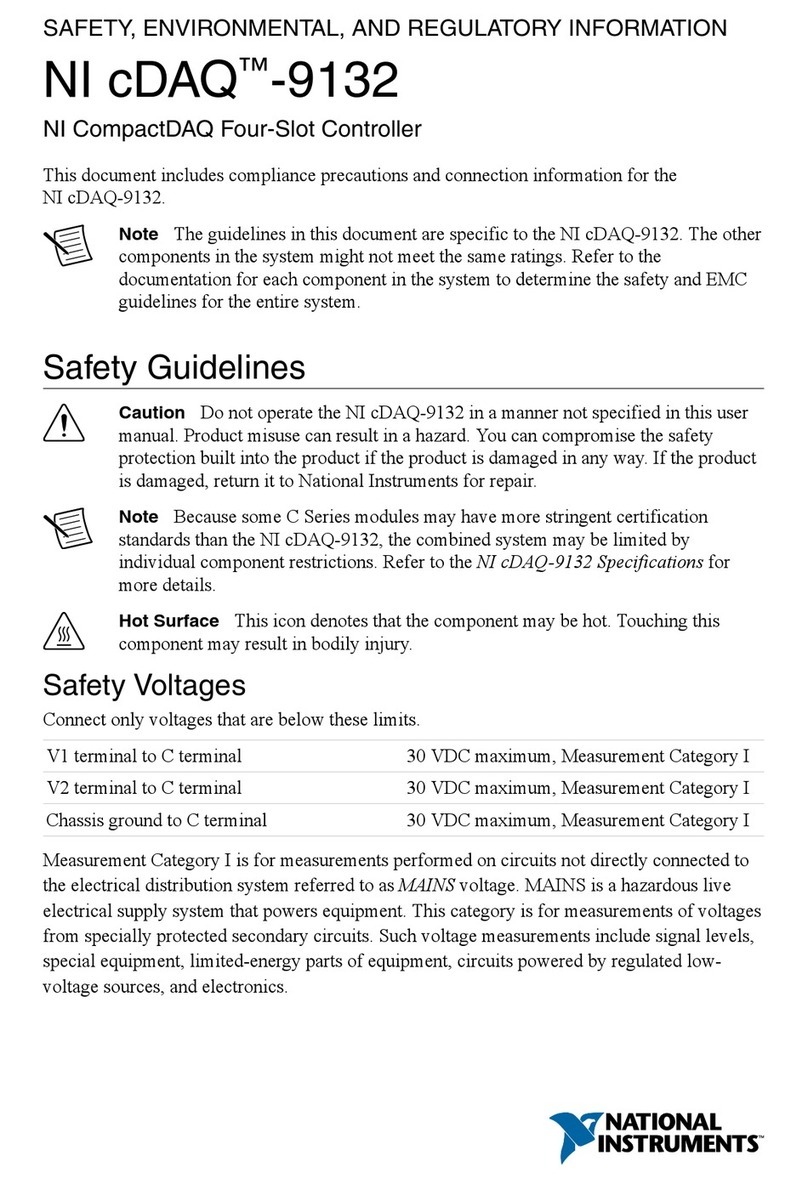
National Instruments
National Instruments cDAQ-9132 SAFETY, ENVIRONMENTAL, AND REGULATORY INFORMATION
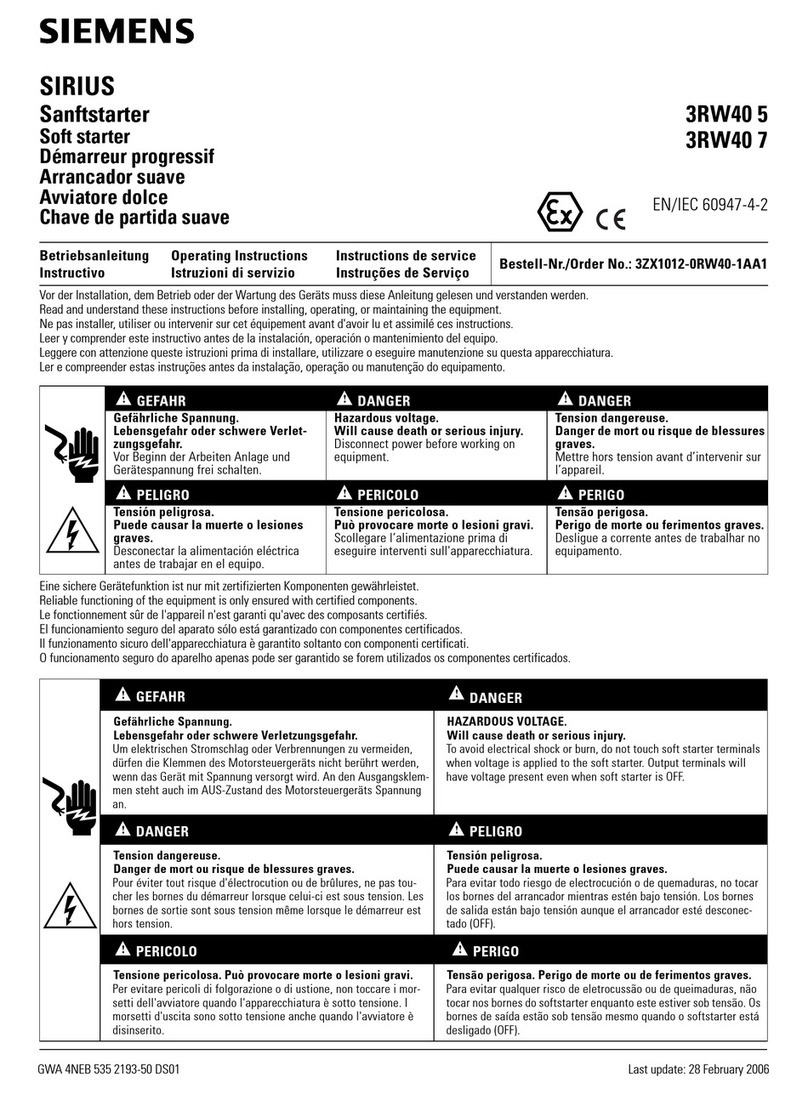
Siemens
Siemens SIRIUS Series manual
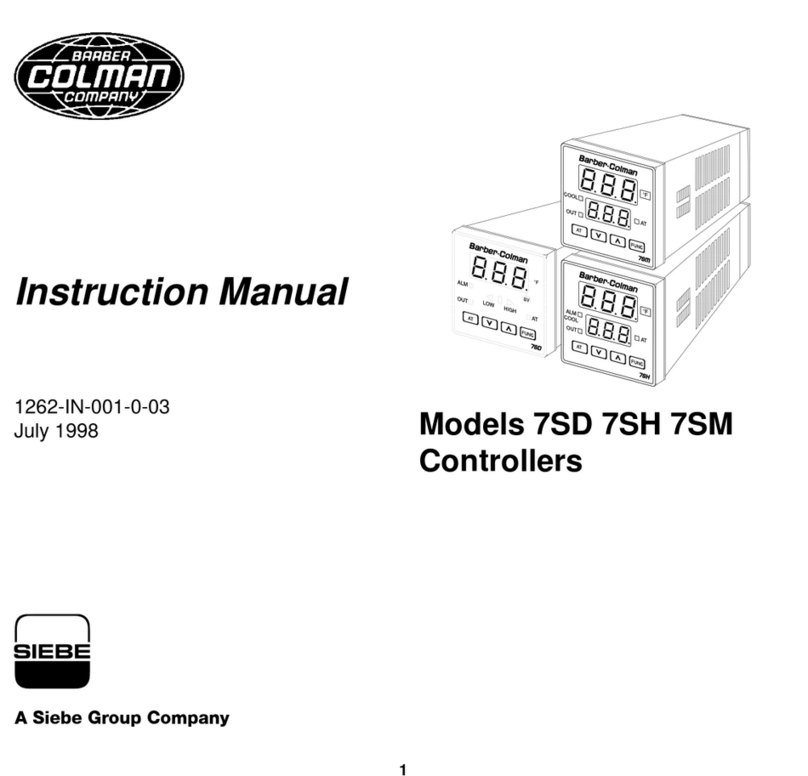
Siebe Group Company
Siebe Group Company Barber Colman 7SD instruction manual

AirCom
AirCom HP300 operating manual

Regin
Regin OPTIGO OP10 manual
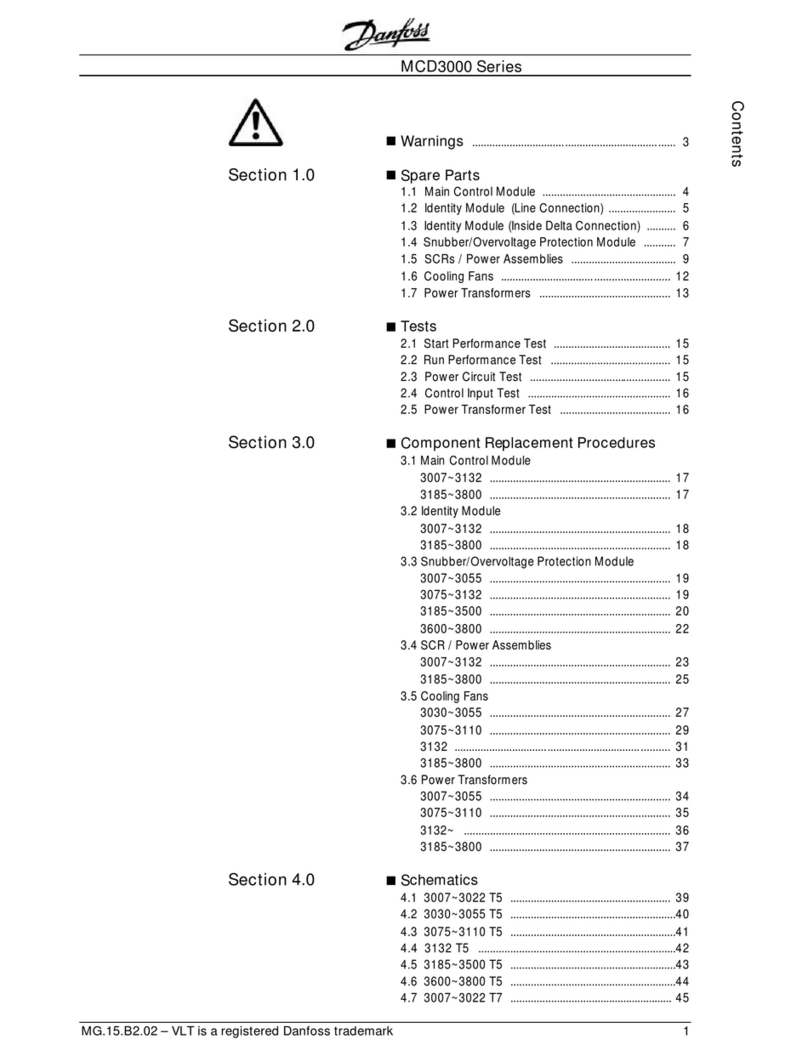
Danfoss
Danfoss MCD3000 Series manual