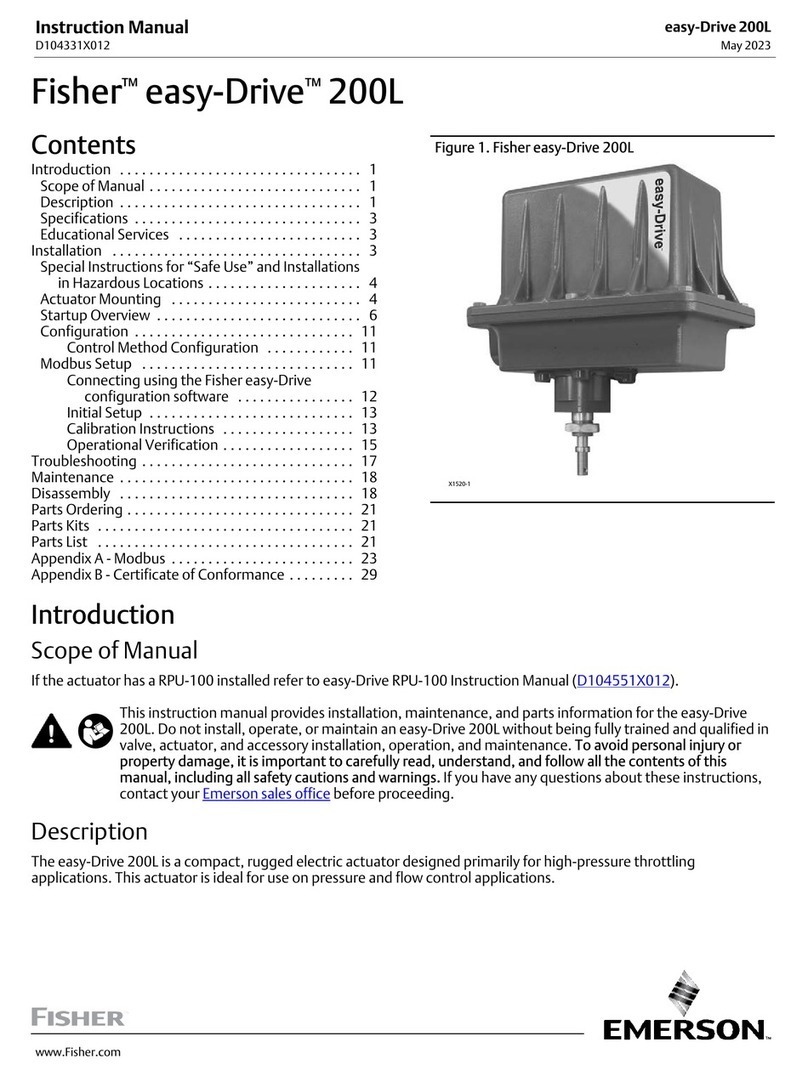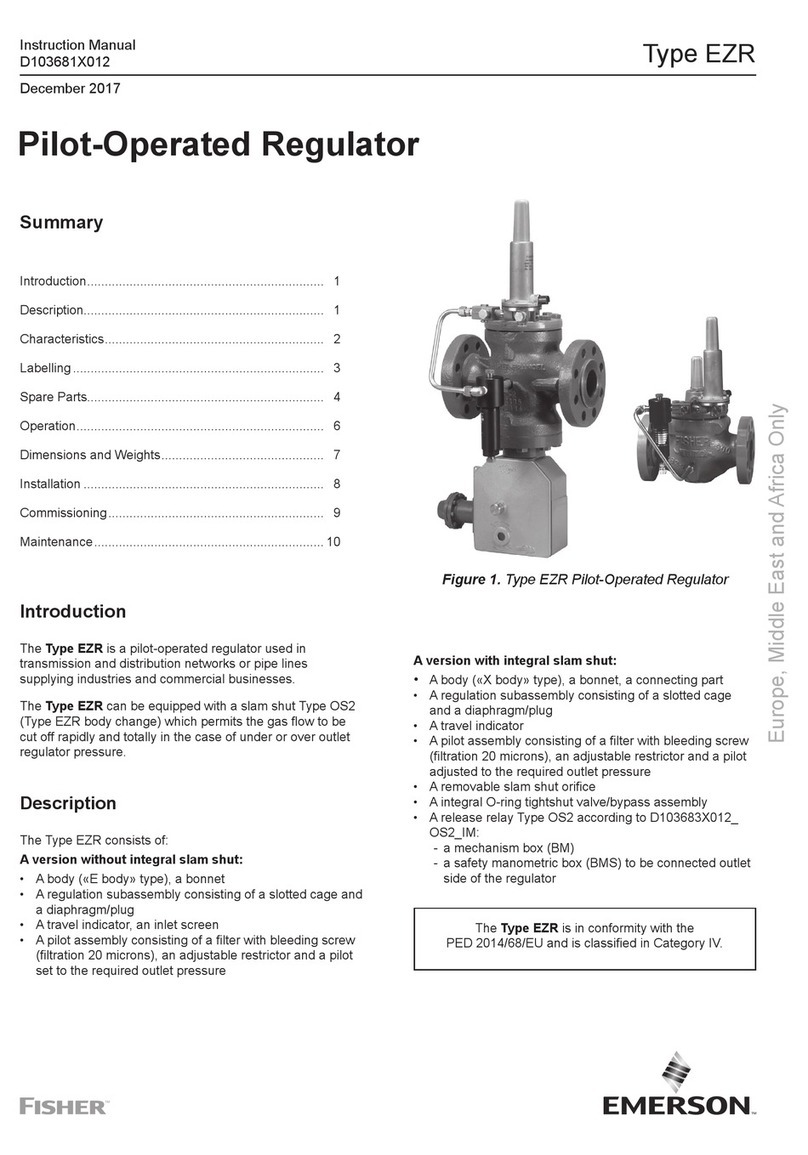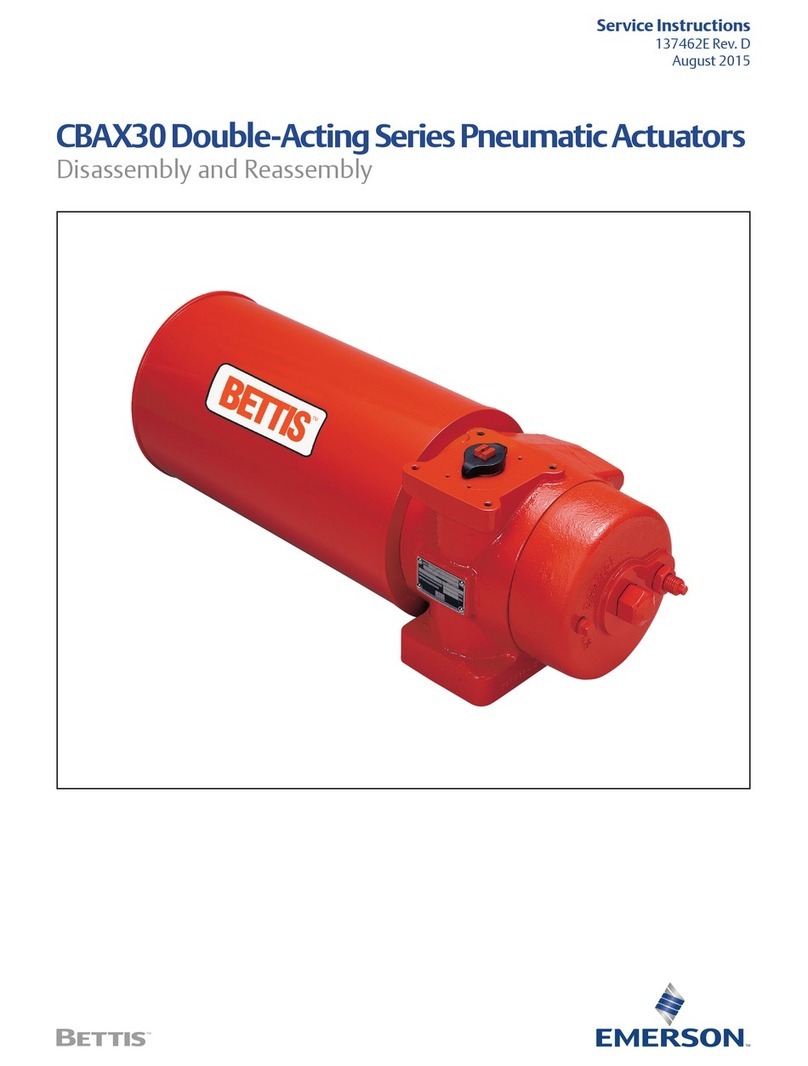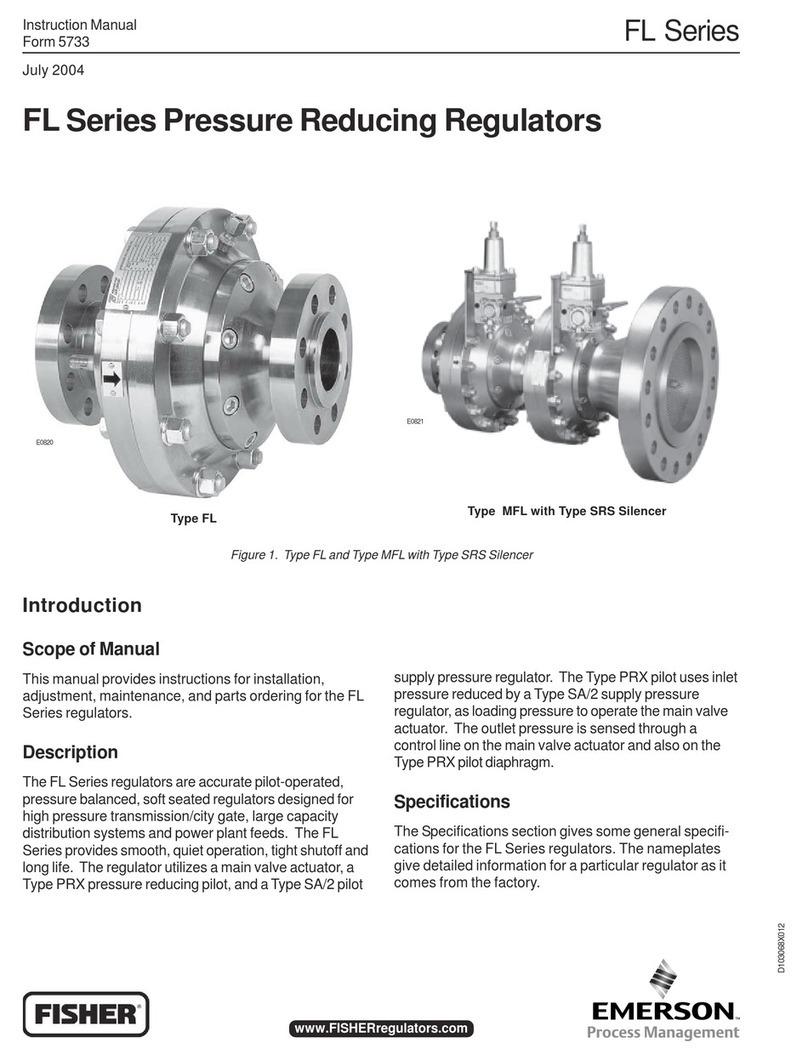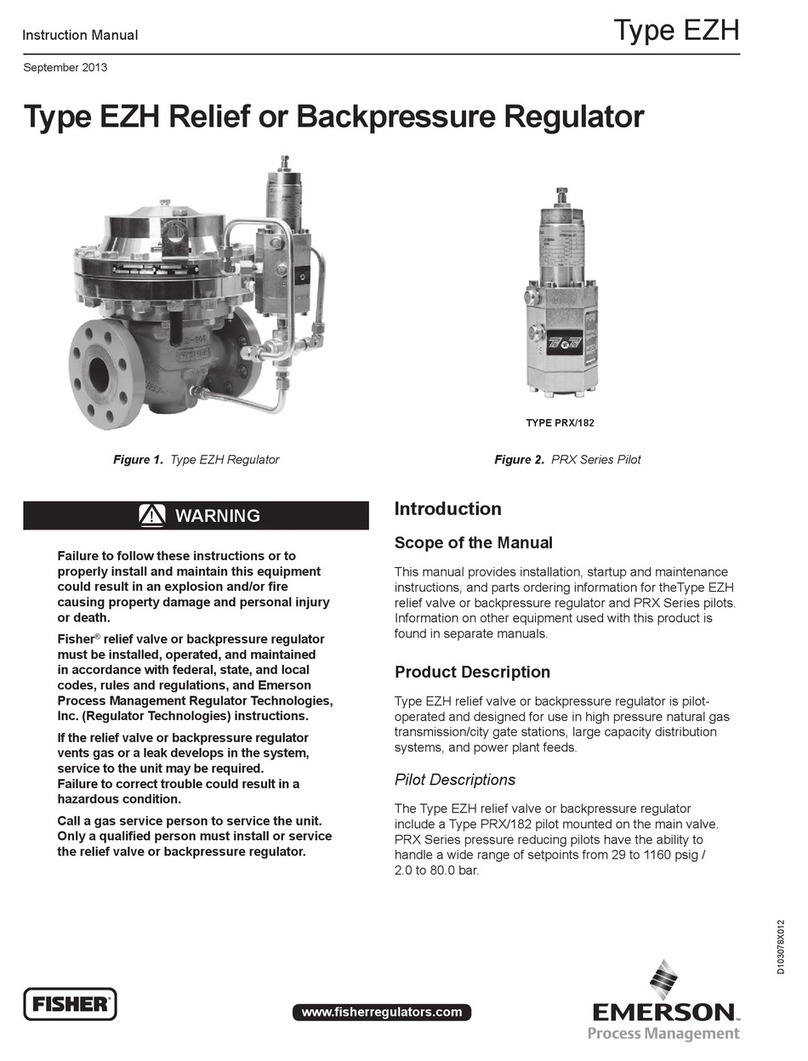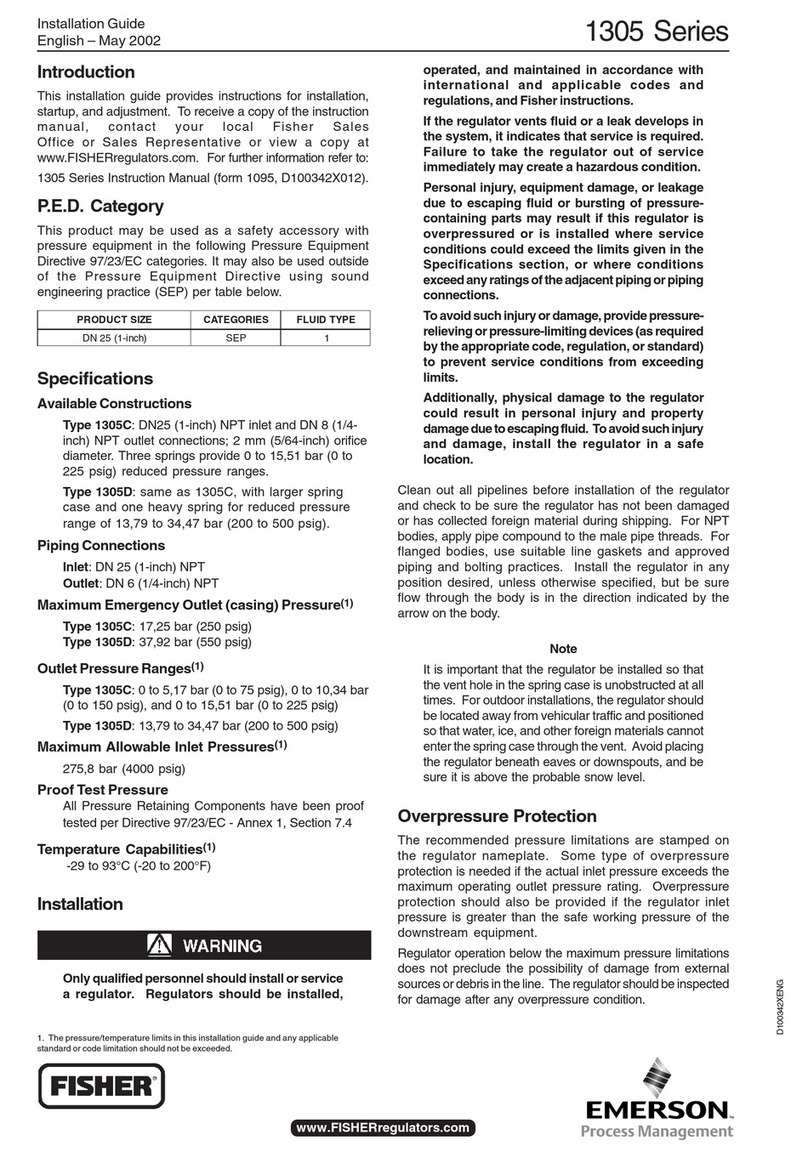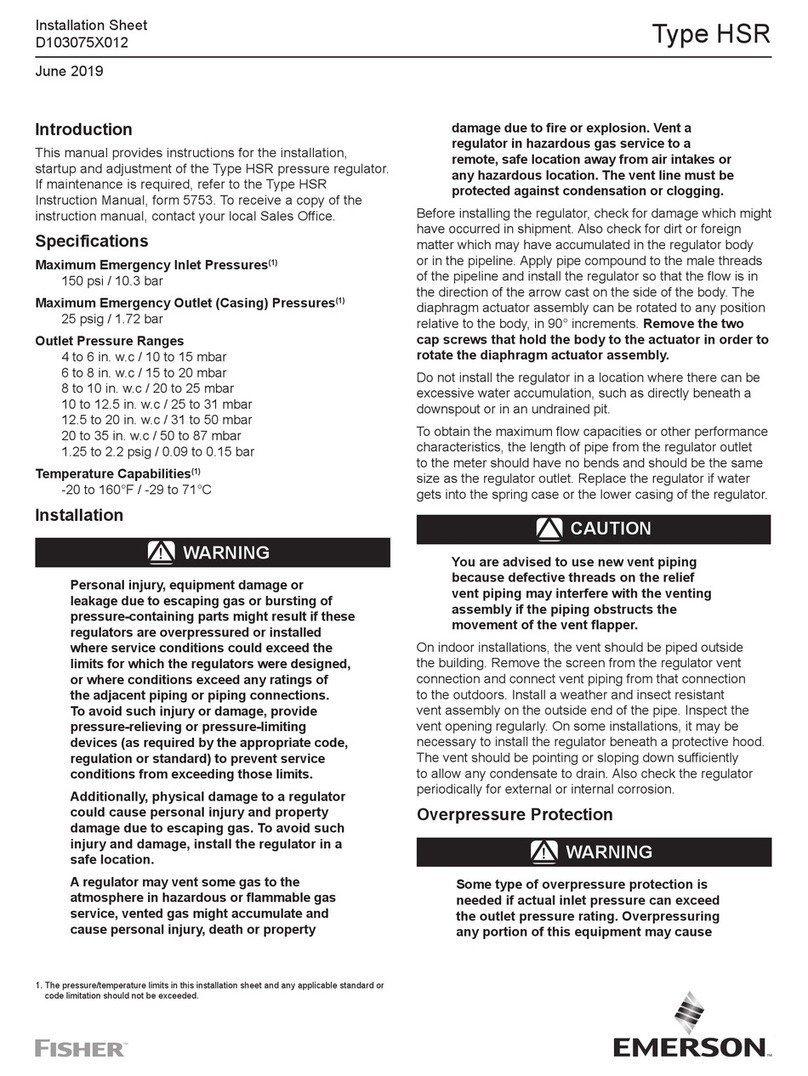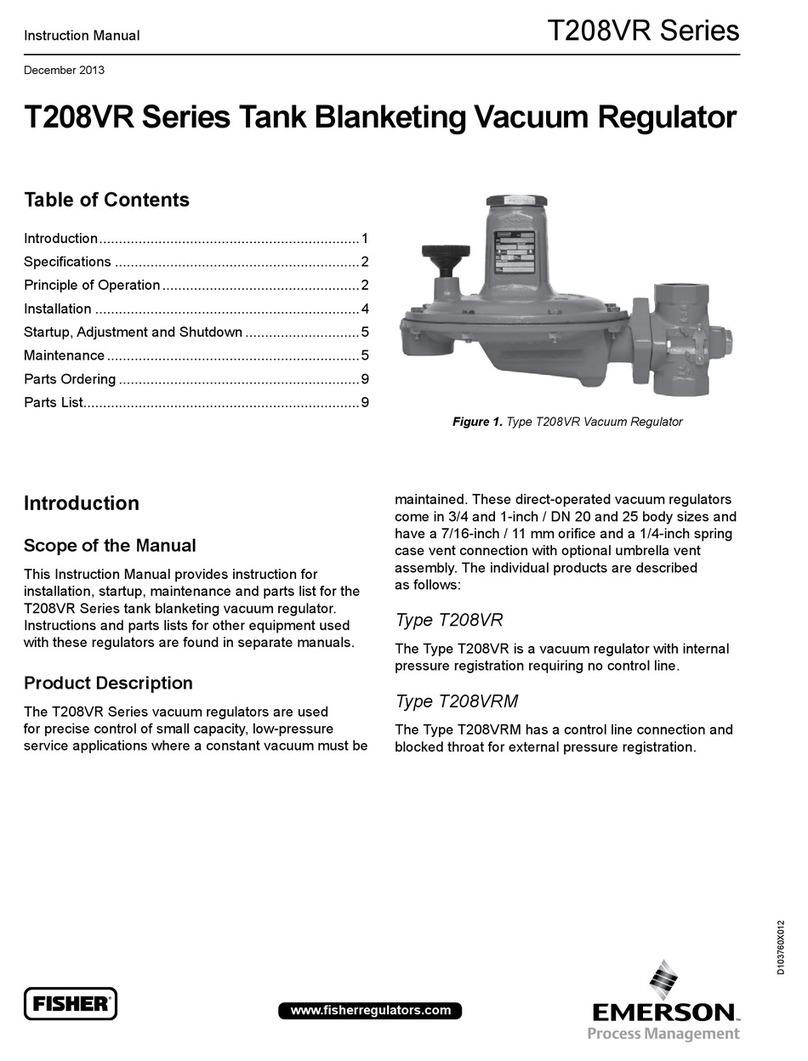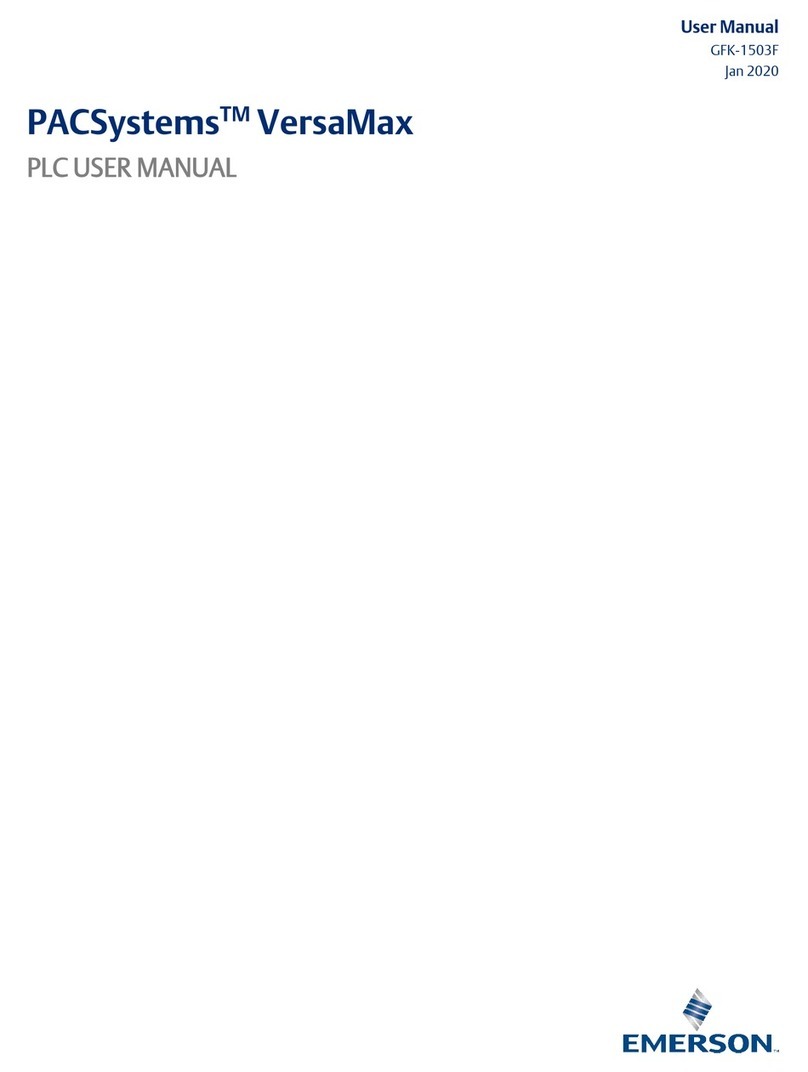Note to record these settings so you may refer to them later. The Site
Supervisor may be configured to communicate across an Ethernet
computer network using TCP/IP protocol. To enable Ethernet
communication, you will need to enter IP address information for the
controller in the Internet TCP/IP screen. The Internet Values screen
allows you to change, update, or view settings for Internet (TCP/IP)
networks connected to the Site Supervisor. Click the arrow > to save and
finish the Setup Wizard and go to the Home screen.
Default Values Are:
Address: 10.212.238.49
Subnet Mask: 255.255.240.0
Default Gateway: 10.212.224.1
DNS Server 1: 8.8.8.8
DNS Server 2: 8.8.4.4
Basic Navigation
For every Site Supervisor screen, the Main Menu, Home, Back Arrow,
Control Inventory, and Schedules/Events icons appear at the first row of
top of the screen. A screen title also appears at the top left of the screen.
Basic Screen Parts and Elements:
•Main Display - this is the main section of the screen, which contains
and displays the content of the chosen selection such as reports,
device information, configuration settings, and more.
•Menus and Submenus - these can be viewed on the Main Menu
Panel. The Menus and Submenus are grouped into different
categories. Each menu selection can have several submenus. When
you click on a lowest submenu level, the screen of the chosen
selection is displayed.
Note: When some screen information and contents are clicked, more or
related information can be displayed or additional screens accessed.
Icons and Buttons Appearing on the Home Screen:
LEDs
Termination Jumper Settings
Icon/Button Function
Main Menu
(three
horizontal line)
Located at the top left-hand side of the screen.
When Main Menu button is clicked, main menu
panel will slide open containing the menus and
submenus of the controller.
Home Opens the main menu panel when clicked. The main
menu panel contains menus and submenus of the
controller.
Back Arrow The Back button will return you to the previous
screen.
Active Alarms When the Active Alarm icon is clicked, the screen
will display the current active alarms.
Filter Clicking the Filter icon opens the Filter Alarms screen
which allows you to choose or filter the type of alarm
you want to see on your Active Alarms screen.
Located at the top right-hand side of the screen
Screen Drop-
down Menu
The screen drop-down menu is activated when the
current screen is active/online. This screen menu
contains additional screen options.
Note that some options may be different from other
screen options.
Control
Inventory
Click to manage the system-wide inventory of
applications. Edit, delete, and add applications from
this screen.
Schedules and
Events
Click to add and edit schedules and events.
Table - 1 - Screen Icons and Buttons
Online help Displays help for the current screen you are viewing.
Refrigeration Displays on Home screen and application screens.
Shows all applications in the controller that are cate-
gorized under Refrigeration.
HVAC Displays on Home screen and application screens.
Shows all applications in the controller that are
categorized under HVAC. Click to go to the
application.
Lighting Displays on Home screen and application screens.
Shows all applications in the controller that are cate-
gorized under Lighting. Click to go to the applica-
tion.
Energy Displays on Home screen and application screens.
Shows all applications in the controller that are cate-
gorized under Energy. Click to go to the application.
Other Displays on Home screen and application screens.
Shows all applications in the controller that are cate-
gorized under Other. Click to go to the application.
System Displays on Home screen and application screens.
Shows all applications in the controller that are cate-
gorized under System. Click to go to the application.
Figure 10 - LEDs
STATE DESCRIPTION
Solid red Starting up
Flashing red - 1 Hz Loading OS/Application
Solid green Running - Normal Status
Flashing red - 2 Hz Failure to load
Table - 2 - LED States and Descriptions
Table - 1 - Screen Icons and Buttons
Figure 11 - Termination Jumper Settings