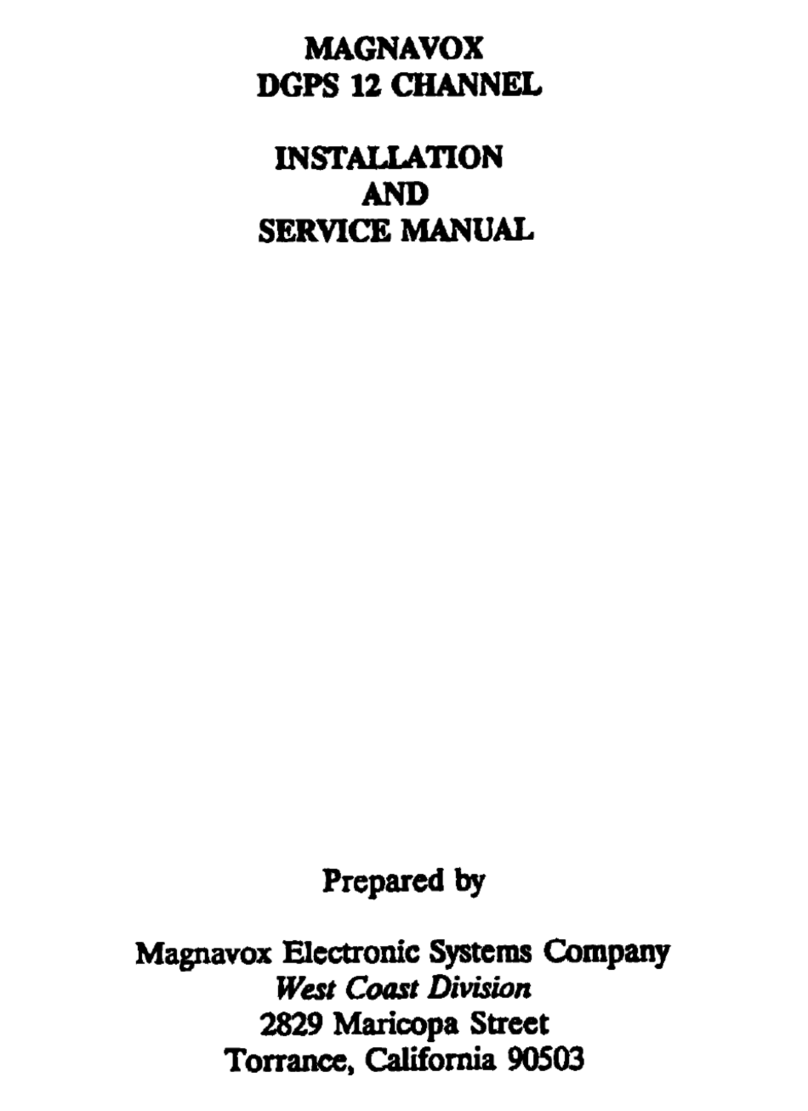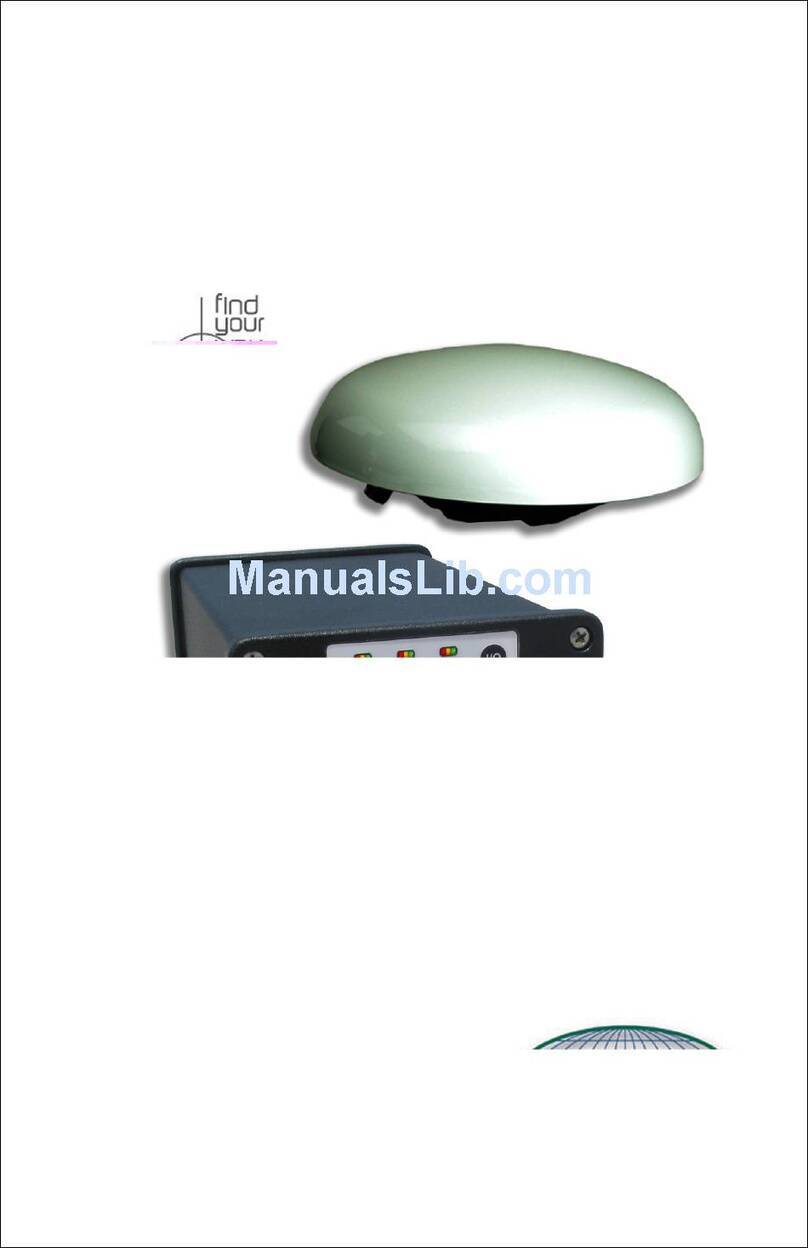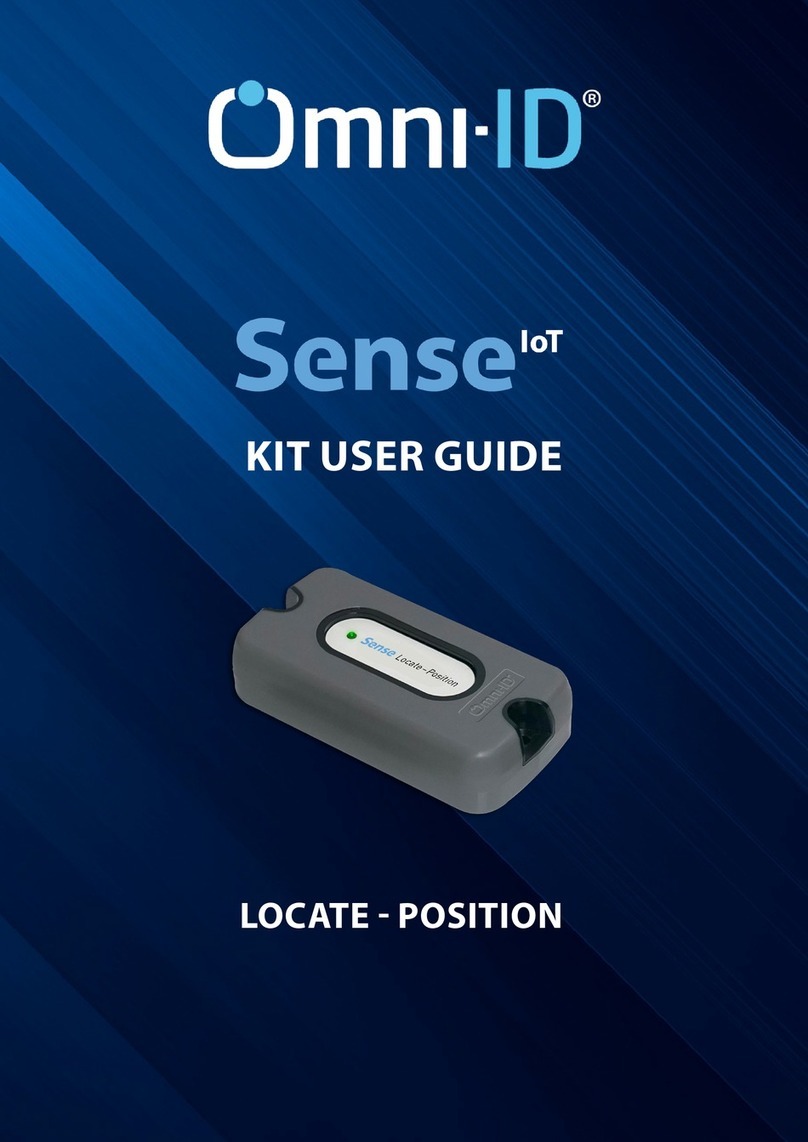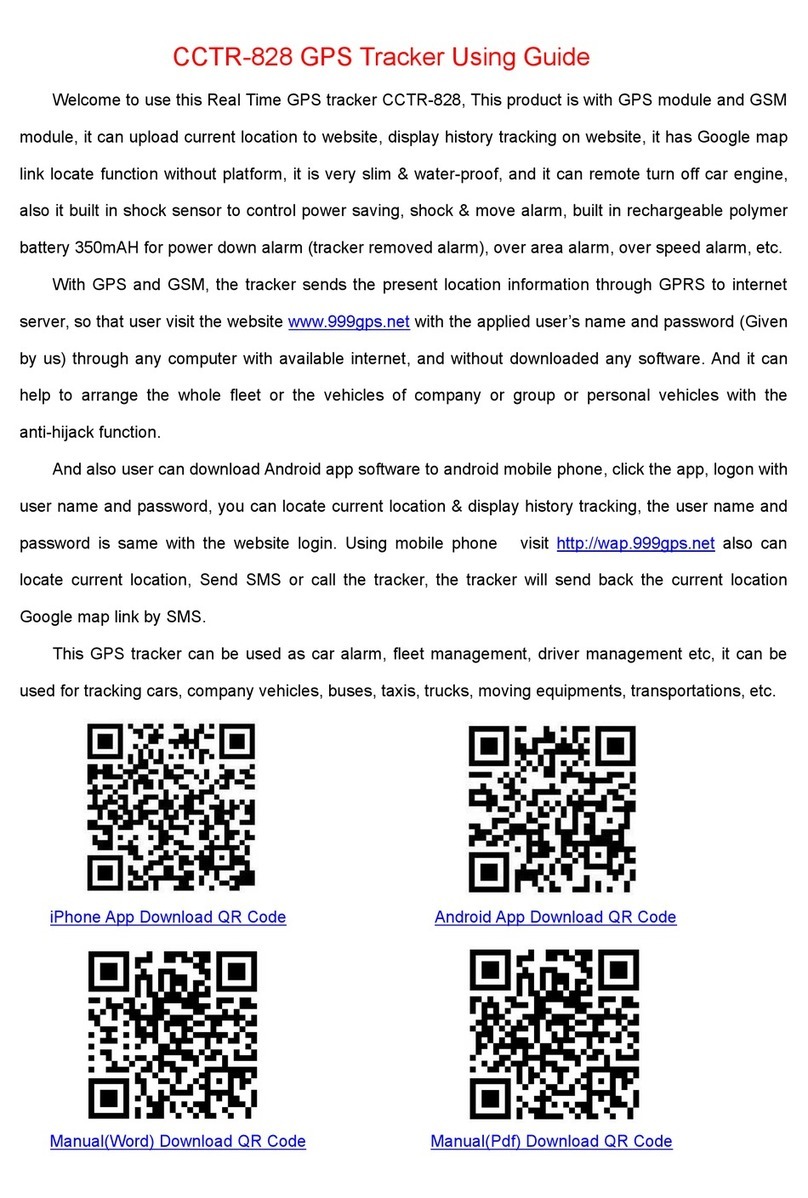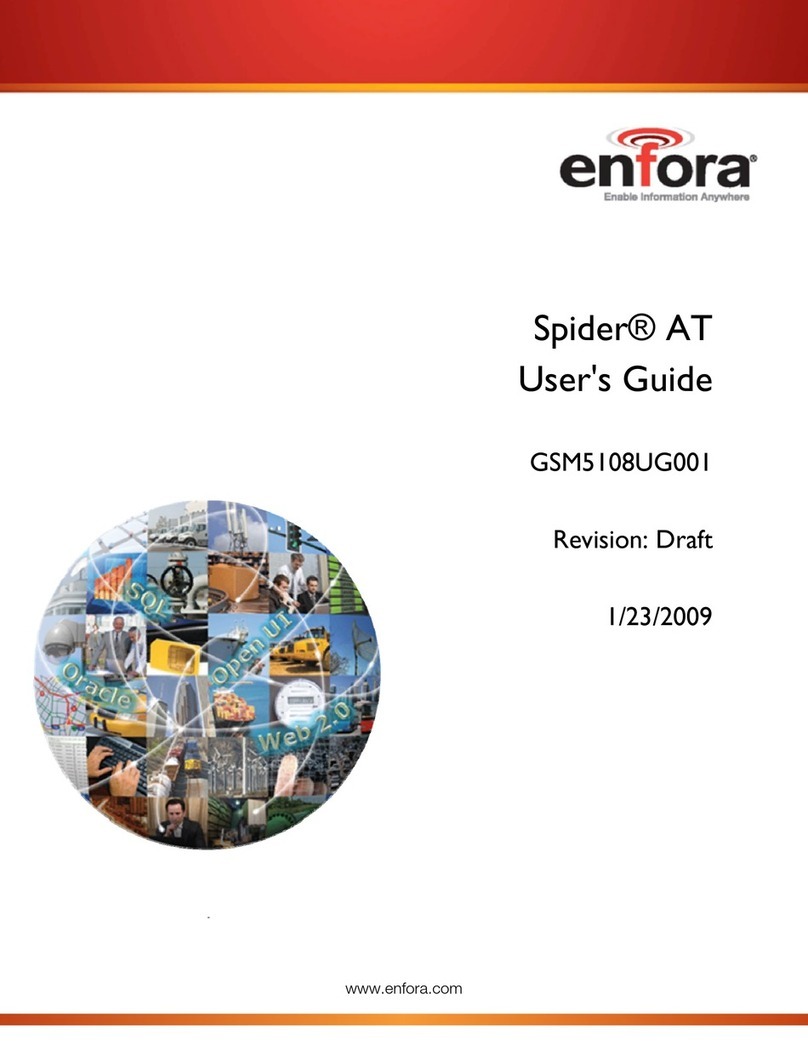Geotab GO6 User manual

Geotab Product Guide
Table of Contents
Jump to What Is New
Jump to Features
Jump to Upgrading from Previous Versions
Jump to Business Use Cases
Quick Getting Started
Write down the serial number of your GO device.
Locate the OBD port in your vehicle
Plug the device in
The 3 lights on the device will show when the device has power, is connected and knows its
position. Go for a drive.

Register your own database
Go to http://my.geotab.com and choose the register option. You will be emailed your link. -
Do we have a direct link to the registration site?
Log in
Click the link in your email and log in.
Add your vehicle
Click Vehicles->Add->Add Vehicle. Enter your 12-digit serial number and choose a name for
the vehicle.
View your trip
Click Maps and drop down the search list. Choose your vehicle. The map will now show where
the vehicle is. Click Trips History to see where the vehicle travelled throughout the time
period.
Explore Online Webinars
Attend one of Geotab’s free online training events by contacting your Authorized Geotab
Reseller to register.
Explore The Online Forums
Visit our online technical support community, which is available 24/7, by visiting http://
www.geotab.com/support/forum.aspx. You can post your question or view other responses
to previous questions. Our support team consists of experienced IT professionals who are
focused exclusively on Geotab products.
Explore YouTube Videos
The online training videos help users understand the wide range of features and benefits that
Geotab delivers. The short 2-3 minute videos work to combine training and learning with
fun interactive marketing. The videos can be found by visiting Geotab’s YouTube channel
www.youtube.com/mygeotab, or website: www.geotab.com/resources/videos.aspx.

What is New
Enhanced user experience
● Completely redeveloped web application that is much faster, easier to use, and more
flexible than ever before
● Multi-language options: English, French, and Spanish
● Bulk adding vehicles
● Help system that explains more about each item on the screen
Reports
● Fuel usage report
● Many reports support trending to show progress week over week or month over month
● New Speed profile graph that compares actual to posted roadspeed
● Reports improved by adding additional columns and more reports are now available for
customization
● New simplified Trip Summary report. Allows sub-grouping to different levels and unique
breakdowns
● View reports in PDF format
● Additional default reports, such as speed trending reports
● Ability to disable sending of a report, based on its content. This is useful if you want to
generate a report but only email it to you based on a value in Excel
● The dashboards can now be created in different sizes
● Customer visits report allows selection by zone type
Mapping
● Simple to use trips list view with clearly numbered stops, visual indicator for customer
stops and exceptions and speed graph
● Smart legend at the bottom of the map defines all of the data on the map
● Tooltip shows speed and exceptions against any part of the trip
● Show planned vs. actual data on the map for a route plan
● Support for new types of web maps, including custom ones such as ArcGIS server
● Edit zone shape
● Create routes on a map and edit the routes by dragging, adding or removing points
Support for new device features
● IOX (Input Output Expander) - a versatile expansion of the GO6 products using simple
plug in cable. Supports Garmin, Iridium, IO, 3rd Party expanders
● New fuel consumption information from vehicles where available
● Automatic backup detect
● Engine light on detect
● Improved dangerous driving in cab detection
● Easy to configure acceleration values in vehicle editor and exception rule editor

Rules
● New Rules Wizard with one click best practice rules
● Creating of advanced rules now Web based UI editor allowing to create more powerful
rules
● New exception rules allowing gps and engine conditions to be combined. This allows rules
such as those requiring a seatbelt to be worn when the vehicle moves
● Posted road speed exceptions
● Faster Exception Processor for calculating long running Exception Rules
Improvements in security & manageability
● Increased security using strong hashing algorithm for storing credentials. Passwords can
never be read back out of database
● Support staff working on customers databases are now tracked and audited and log in
using their myadmin accounts
● Password reset feature where email will be sent to user to allow them to select a password
● Debug mode allows certain vehicles to have their data files duplicated to a different path
for processing in more than one database
● Profiling improved to allow identification of performance trouble spots
● Moving of groups
● Showing what kind of asset (vehicle, driver, exception rule, zone) is still linked to a group
when you try to remove a group
● SDK Improvements and support for javascript REST API

Product Features
Geotab provides powerful management solutions within an ease to use platform that can be
accessed through various devices including your PC, mobile phone, and tablet device. As you
become more familiar with the various features that Geotab offers, your organization will
learn more about how to benefit from the technology, such as:
●Improved driver safety
●Enhanced driver productivity
●Savings from fleet management operations
Supported Browsers
Because the website has advanced functionality, a modern browser is required:
● Internet Explorer 9 and 10
● Firefox 4.0+
● Chrome 14+
If an older browser is used then the webpage will attempt to install www.google.com/
chromeframe.
Supported Devices
IPhone
IPad
Android tablets / phones
Legacy Features
There are certain legacy features in Checkmate that have not yet been moved over to
a web page. This includes certain uncommon features and reports. Geotab is working hard to
make all features available on the web moving forward.
In the meantime these features use a technology called ClickOnce. This requires the browser
to support this and that the browsers machine runs Windows. Firefox and Chrome do require
an add-in to support ClickOnce.
Navigation in Checkmate
Use your browsers back and forward button to navigate in Checkmate.
All pages in checkmate can be bookmarked in your browser for quick access.
Pages and links can be opened as tabs and new pages allowing side by side viewing. Use right
mouse button menu or CTRL + SHIFT clicking of the links.
The menu in Checkmate can be opened and closed by clicking the small orange handle on the
right of the menu to make more space.

Installing Your GO Device
If you are installing a GO4 device we recommend you use an Authorized Geotab
Installer arranged through your reseller.
● Locate the label on your GO device with the serial number. The serial number typically
begins with G4, GV, G5, or G6. Once you find this, record this information on a piece of
paper as you will need this later.
● Locate the vehicle's OBDII port typically found in the drivers area at or below knee level.
Commercial vehicles like vans with diesel engines use a different connector system. Deutsch
6 pin or 9 pin connectors are used see this Deutsch 6 & 9. Geotab supports these connectors
through an HD Kit which allows the GO device to be plugged in to these vehicles.
● In some vehicles you may have to look up from under the dashboard to see it. Check
carefully to ensure once the device has been inserted in the OBDII port the device will
not interfere with the safe operation of any of the vehicles equipment or interfere with
the driver’s ability to operate the vehicle safely. If you are unsure, contact your Geotab
Authorized Reseller or Installer.
● Geotab resellers also sell T-harnesses, which allows the unit to be installed elsewhere.
● Install the device into the OBDII port. As the device makes connection you will hear 3
beeps, and the 3 LED lights will flash on,
● Start the vehicle, first the RED light will come on followed by the GREEN and BlUE lights
this is an indication that your installation was successful.

GO Device Lights:
RED Light: The RED light should flash briefly when the device is first plugged in. From
that point on the RED light will illuminate once the engine has been started. Contact your
authorized reseller if the light does not come on.
BLUE Light: The BLUE light Should flash briefly when the device is first plugged in. From
that point on the BLUE light will illuminate once the device has made connection to a
cellular network. If this light is not on then there is likely no coverage available in that
specific area. If the blue light never turns on, then this would indicate that the SIM card
in the device has not been activated. Contact your authorized reseller if the light does not
come on.
GREEN Light: The GREEN light Should flash briefly when the device is first plugged in.
The GREEN light indicates GPS connectivity - the device knows its position. In most cases
the green light turns on within 10 seconds, but in rare circumstances it could take longer
to turn on if the device cannot get a strong enough signal from the GPS satellites. If the
green light does not turn on even in the open sky, then contact your authorized reseller for
further assistance.
Checking your Installation:
● Using your PC or a smartphone, visit install.geotab.com. This web site is the final step to
ensure your GO device is working. Note: do not add www. when entering this address)
● Enter your full name, name of your company, and the
serial number of the device to have the server check that
data is being received. Additional install details can be entered on the next few lines.
●The last step is to click on the log install
button and a successful installation should produce GREEN Status similar to the example below.

Viewing Assets on the Map
To view your asset in the map log in to the website using your credentials. Select the map
button on the menu. Select your asset using the search bar. The live position of your asset
is shown by default.
Map Types
Checkmate supports a variety of map types to allow flexibility depending on use. The default
is Microsoft Bing maps. The following are supported:
Bing Maps
Has live traffic information (in view menu). Used for dispatch or planning scenarios.
Automatic map mode will switch to an interesting 3D and street view perspective when
zoomed in.
Google Maps
Geotab does not currently license Google Maps.
Customers can license from Google or make sure their companies complies already https://
developers.google.com/maps/terms.
OpenStreetMaps
Free, open collaborative maps that can be improved or corrected by anyone contributing, see
http://en.wikipedia.org/wiki/OpenStreetMap.
Setup your own login on the map website www.osm.org and start editing any mistakes or add
posted road speed information to the maps.
Geotab updates their maps on the my servers about once every month.

This map type does not currently support traffic or street imagery.
Custom Maps
There is powerful custom maps support available - any maps that are supported by
OpenLayers see http://en.wikipedia.org/wiki/OpenLayers are supported. Examples of
supported map types are:
● ArcGIS REST Servers
● MapQuest
● CloudMade
● Tilemill
Customers with custom maps eg. ESRI maps can be integrated by setting up a tile server or
ArcGIS server. All trips, exceptions and zones will appear on these maps. These maps can be
configured in Administration->System Settings
Map Searching & Views
The search box makes it easy to find anything from one place. It simultaneously searches:
● Device Name
● VIN (Vehicle Identification Number)
● Zone/Customer Name
● Route
● Address
The drop down triangle next to the search is used to browse vehicles and groups. Selecting
the vehicle will show its current position on the map. You can search for and select more than
one vehicle at a time.
View->Views->Save this View to save specific map views to return to quickly and easily. Map
views are user defined options.

These can be administered from Administration-
>Options.
The view that is at the top of the list of all the predefined views is the default view that
will be used when opening a new map.
Zones can be shown or hidden to reduce clutter.
New Routes can be added.
A smart legend which shows which exceptions are which colors can be shown to help with
identifying problems. Exceptions can be toggled on and off on the map by left clicking on the
individual exceptions in the legend to reduce clutter.
Live Tracking
It is easy to add one, multiple or an entire group to a map.
The map will adjust to automatically show all vehicles being tracked.
Changing the view will then cause only those vehicles left in the view to be tracked.
Moving the mouse over the current position will show more information about what the
vehicle is currently doing.

Clicking on a map
By clicking on the map, the following options are available
● Adding a zone will create a zone of the default size and square shape at the point clicked.
This is useful for quickly creating zones and it can be edited afterwards.
● Finding the nearest vehicles to the middle of the map or the address being searched.
● Finding the address at this point.
● Street view if you are licensed for Google maps.
Historic Tracking
The trips history button allows looking at one or more vehicles trips back in time.
When switching from Live Map to Trips History, the vehicles selected in Live Map will have
their trips shown.
Initially only the list of trips without a map is shown.
Each row is one trip and stop info.
The first item in a row is the address where the vehicle stopped (or the name of the zone).

By importing customers, office locations or other places into the system, these zone
names will show instead of the address.
If the location is a zone then it is underlined with the following to show the type of the zone.
●Green is for home type
●Orange is for office type
●Red is for customer type
The row also shows when the vehicle arrived, how long it was stopped for, the trip time and
trip distance.
Clicking on the row will cause the screen to split and a map to show on the right.
Further clicking on any trip rows will have those trips added to the map.
A shortcut to adding all the trips for the day is to click on the date row.
The numbers on the trips list correspond to the numbers on the map for that vehicle, making
it easy to relate them.
There is a speed graph button on each row, allowing a quick view of the speed of the vehicle
during that trip.

Each vehicles track will be shown in a different color on the map. The colored bar to the left
of the trip data indicates the color of that vehicles track on the map.
The map itself has an automatic legend that shows at the bottom.
Each exception applicable to the map and the stop icons are shown.
By clicking on any icon below, that exception can be hidden from the
map.
The trail of the vehicle will be shown in the color of the exception. Where there are multiple
exceptions, the color will alternate in a banding pattern. When an exception is too small to be
visible, a warning triangle is shown instead .
Small black arrows indicate the direction of travel.
A star with a number indicates a customer stop (a zone was created at that location) and a
square with a number indicates a stop that occurred outside of a known zone.

Moving the mouse over the trail will show more info like time, speed and exceptions.
When viewing trips on a map, the software will automatically push your left menu out
of the way. To get the menu back, click on the orange line located to the left side of the page.

What is a Trip?
A trip is defined as one stop to the next. Stops can be ignition off events or idle stops where
the vehicle is left running but it has not moved for a period of time. If the device in the
vehicle can sense that the engine is no longer running (rpm), then Checkmate knows that a
trip has ended. In some cases the device could be wired in such that it cannot detect ignition
(2 or 3 wire install). If this is the case, the device can sense engine running based on position
changes.
If a vehicle does not move for more than 200 seconds with the ignition on, Checkmate will
automatically create a trip. This means that if a delivery for example occurs and the vehicle
is left idling, then a trip will be created. Short stops less than 200 seconds are not counted as
stops if the ignition is not turned off though.
If Checkmate detects the engine is running, and the vehicle is not changing position then this
action is defined as idling.
Idling that occurs before a trip starts is included as part of the idling for the previous trip. A
trip only starts the first time a vehicle moves. This is done this way because vehicles may at
any time be started and not driven and that idling is always recorded with the previous trip
total.
Zone Adding and Editing
A zone is an area on the map with any number of sides.

It is used to show where places are: like your office or depot, customers, airport, gas
stations, states or areas. Also, to assist you with how much time drivers are spending at your
customer zones, home zones etc. Zones are an important part of productivity analysis.
To add a zone, click the Add Zone button.
To create a zone, first click on a starting point. Continue by clicking points around the
perimeter of the area you wish to make a zone, until the first and last points meet. To
complete the operation, click the save button.
Before the zone is saved, the round markers can be moved. They can also be removed
by dragging them off the map.
Once saved, the following details page is shown.

Zones can be imported in bulk, which is quick and easy, particularly if you have a lot of zones.
You can enter an unlimited amount of zones.
Through the use of zones, more meaningful reports can be created within the software, which
displays your customer and office location information.

The software can now recognize stops within zones, such as customer areas, and also
indicate the amount of time spent at these locations.
To change the shape of a zone, find the zone on the map or search for it in the zones list.
Click on the zone and the menu as shown below will appear. Click Change zone shape. The
zone points can now be dragged around to edit the shape of the zone. New points can be
added by clicking on the zone line and a point removed by dragging it off the map. Click Save
changes or Cancel to save or cancel the zone changes.
Zone Import
Bulk importing zones or customers is a quick way to add zones.
Zones allow useful reports to work such as time at customers or to know when vehicles are
stopped at customers, the office or depots

A Microsoft Excel file is need with one of the two options
below
The SDK can be used by a developer to automatically synchronise customers into the system
from a completely different application.
Routing
Send routes to garmin

Add routes on map and optimize
Other manuals for GO6
1
Table of contents
Other Geotab GPS manuals