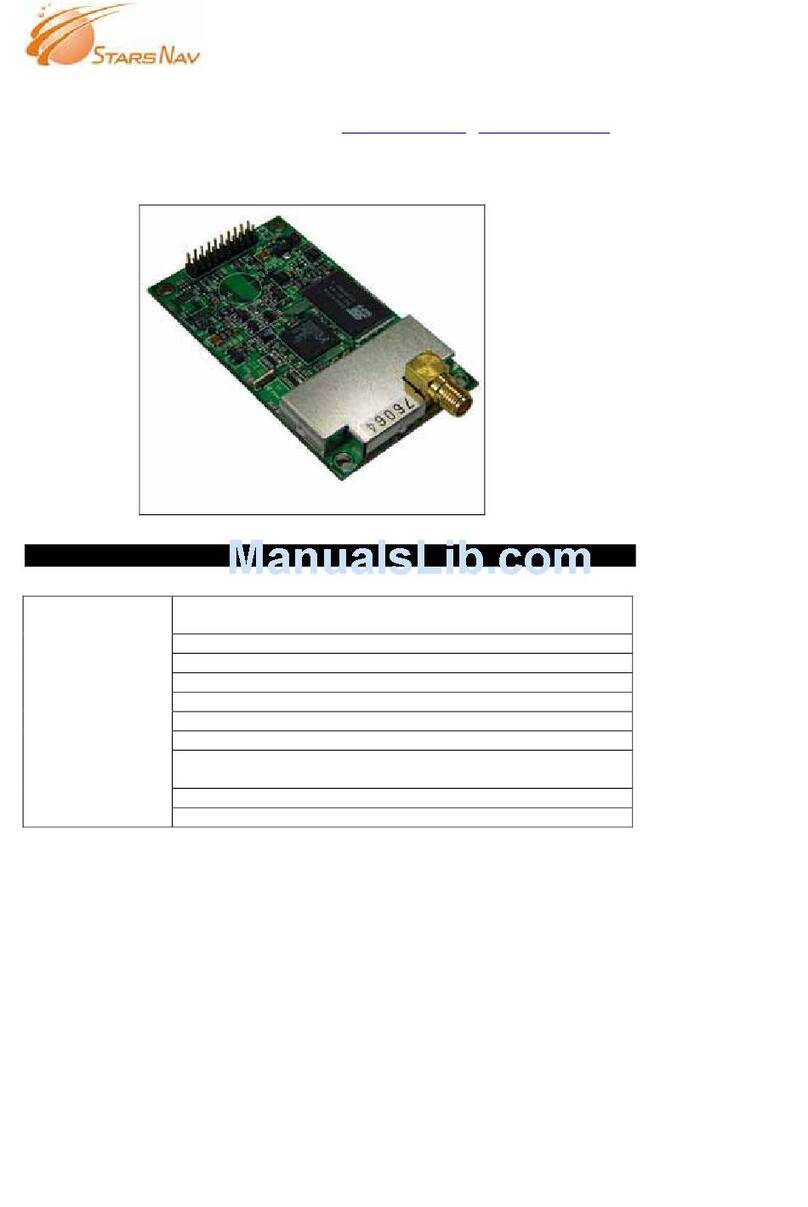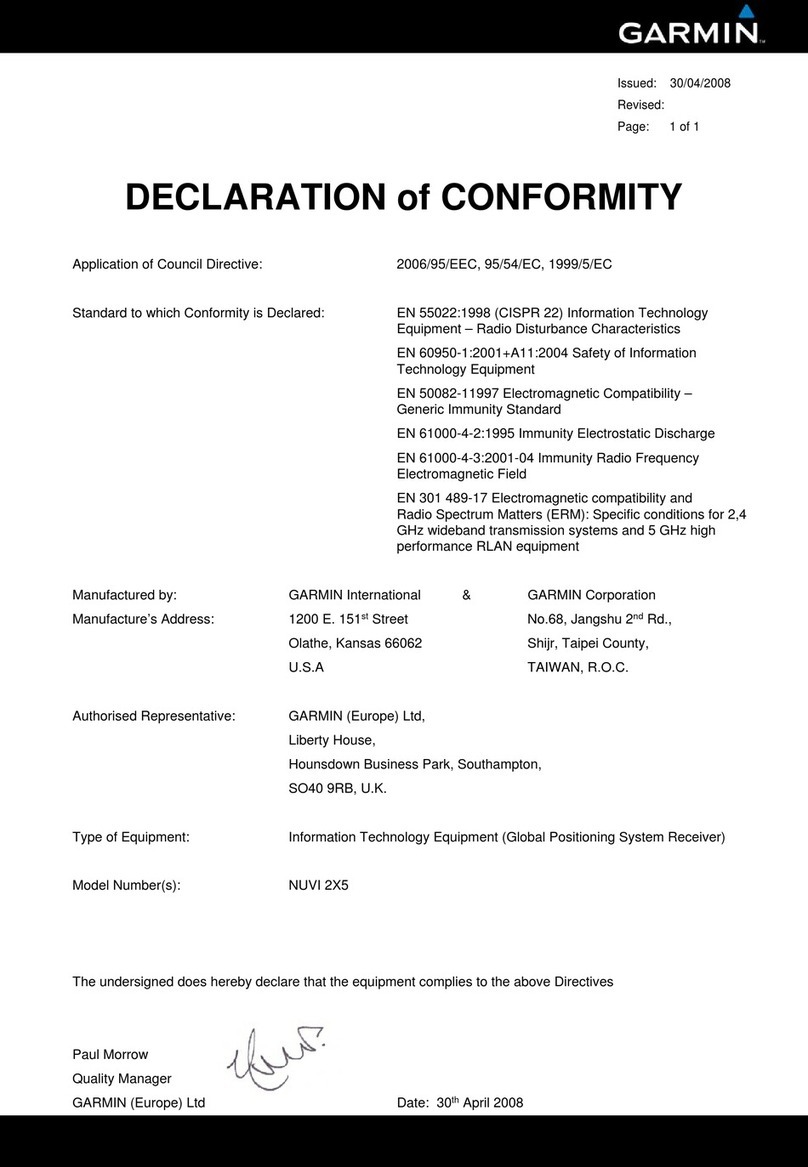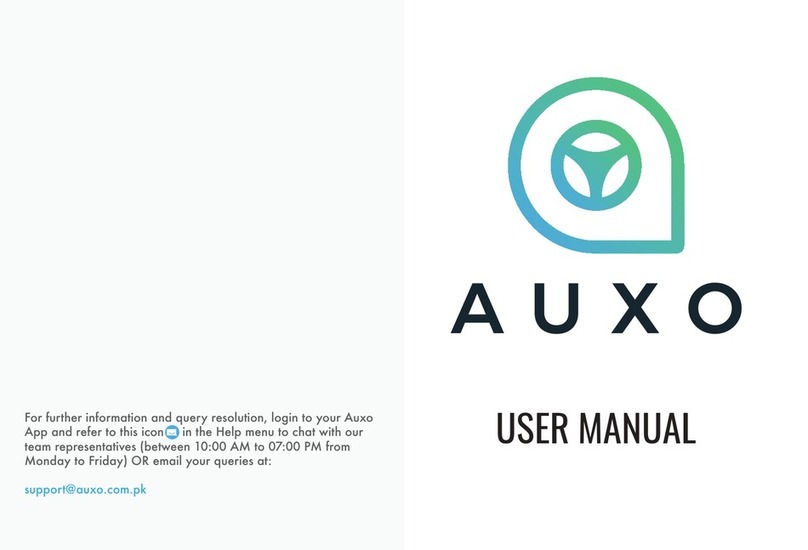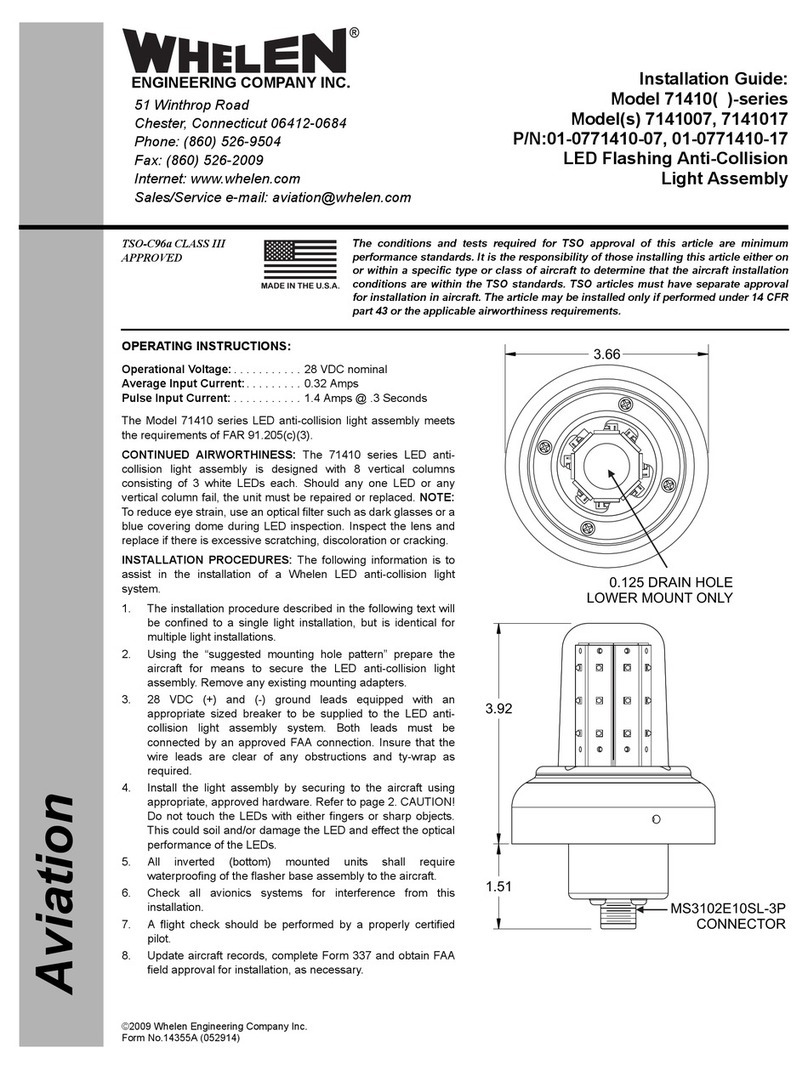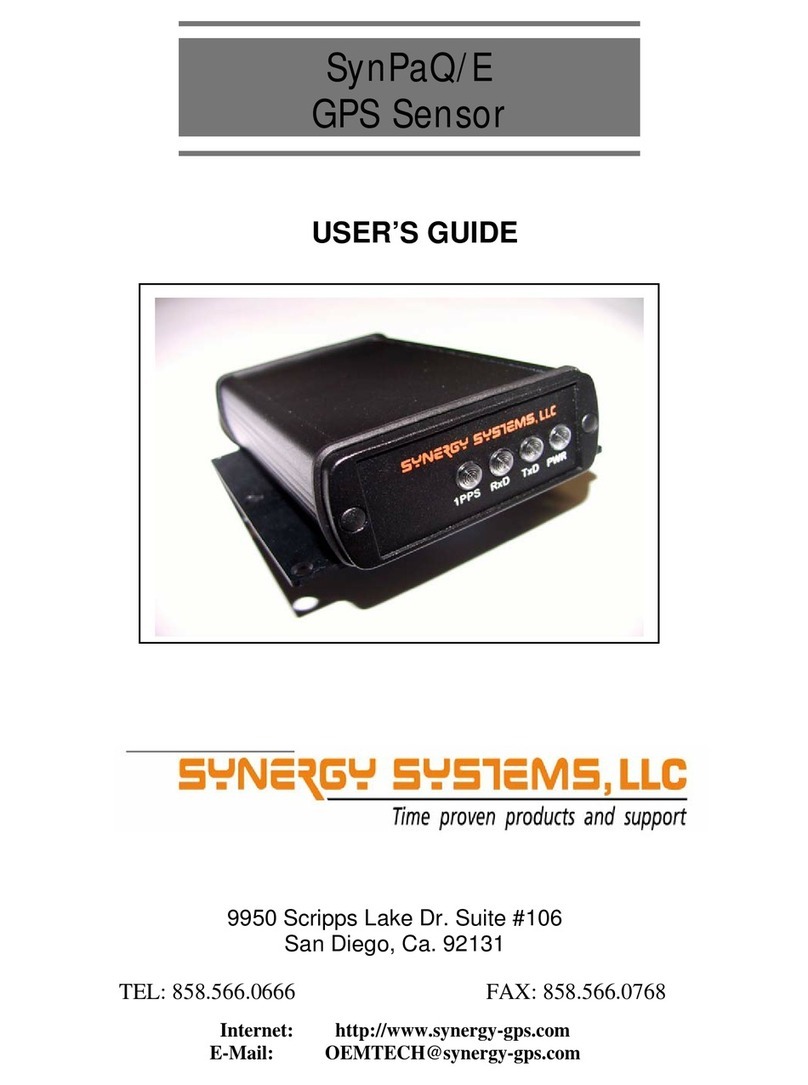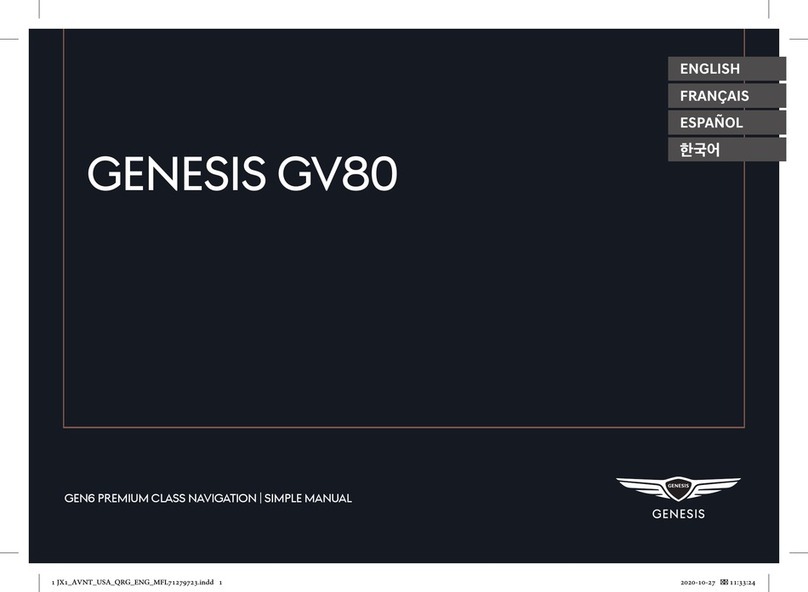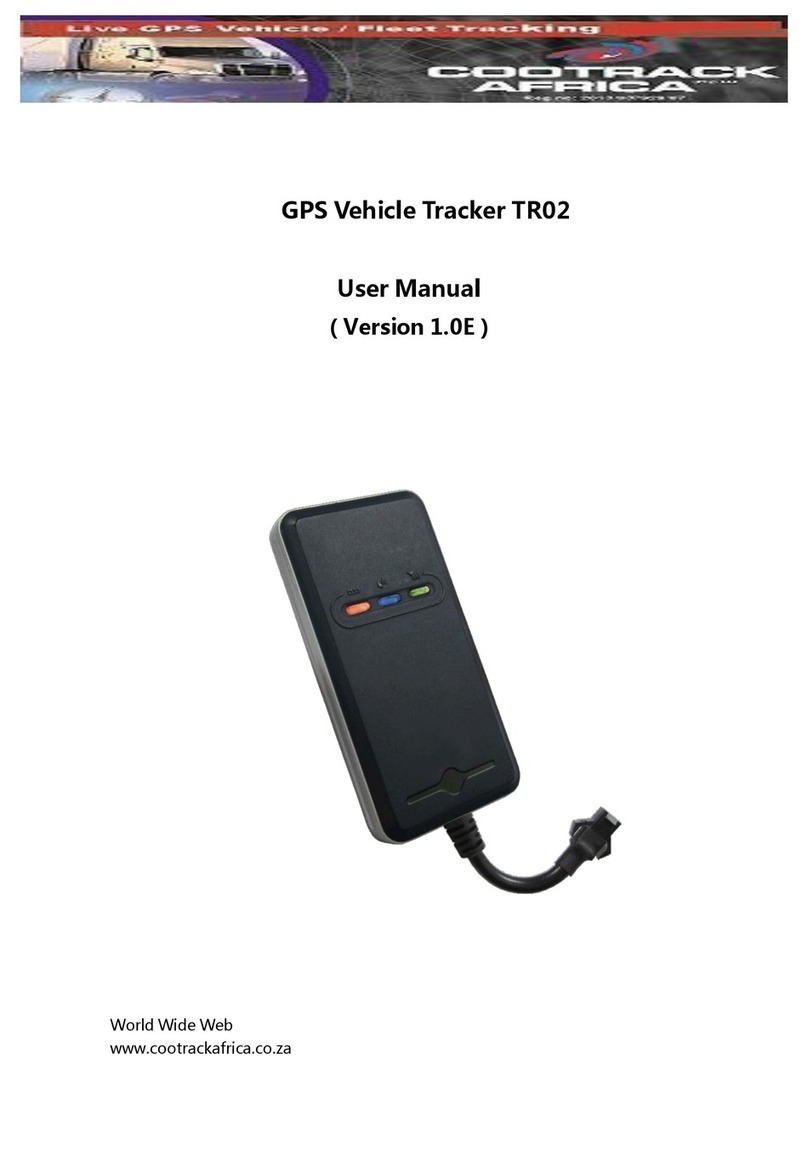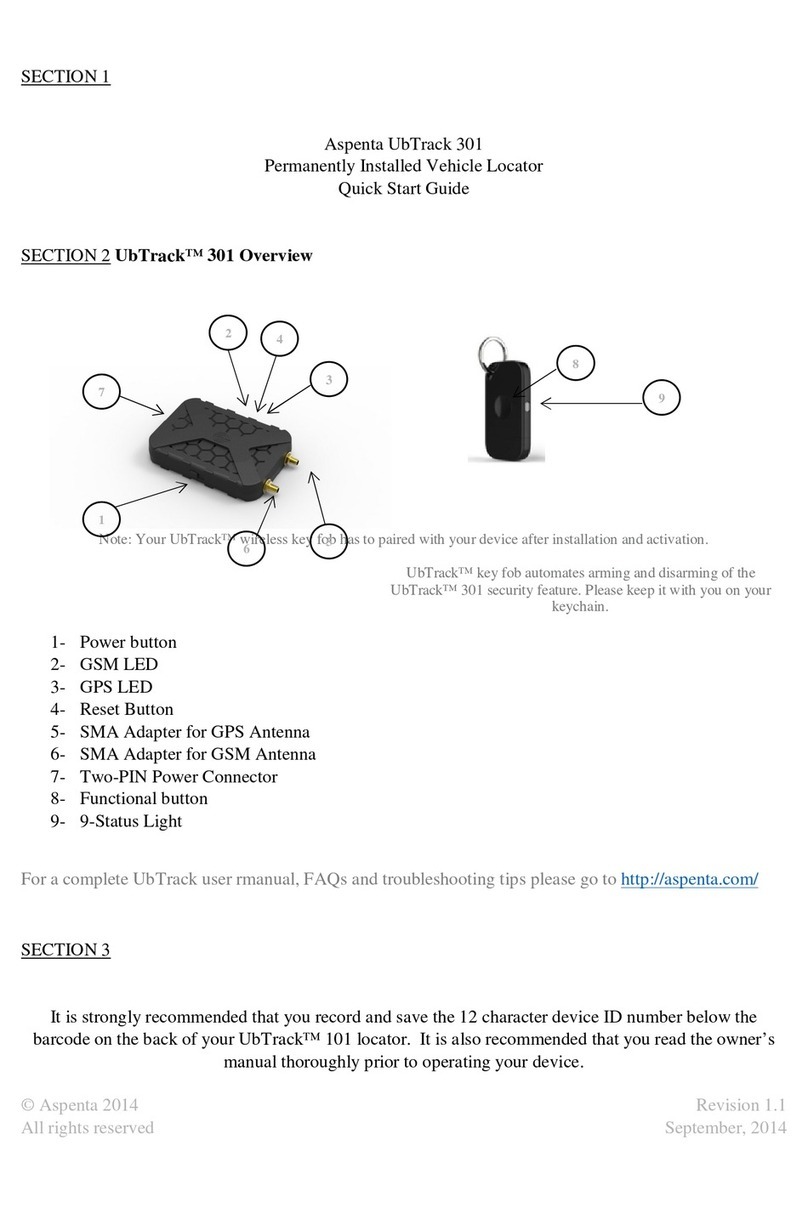Geotab GO6 User manual

Overview
Introducing Geotab
For over a decade, Geotab has been a proven industry leader in the area of GPS fleet
management and vehicle tracking. Fortune 500 companies, including 30% of the top ten
fleet and 10% of the top 100 fleets in North America, rely on Geotab’s technology. Since
Geotab provides end-to-end, hardware and software solutions that are highly scalable,
everyone from enterprise organizations to small-to-medium sized firms are active users.
Geotab’s products are represented and sold worldwide through its Authorized Reseller
network.
Geotab enables businesses like yours to make impactful improvements to workflow
through accurate in-vehicle observations which leverage the latest in location based
services. Simply by plugging in your Geotab GO device, you are ready to begin
understanding your day to day operations like never before.
With Geotab, your entire team will be more productive, responsive and proactive. Here
are some of the highlights Geotab has to offer.
● Stay connected to your team with real time GPS vehicle tracking
● Access your fleet from anywhere on the web
● Be notified instantly when important events occur
● Understand your entire fleet with accurate engine diagnostics
● Increase productivity with responsive route optimizations
● Keep everyone safe with driver feedback and alerts
Our technology
You’ll be able to begin using Geotab in no time. Installing the GPS device in your vehicle
takes seconds because our GO device simply plugs into your OBD port. Some larger
vehicles have different ports and Geotab offers adapters for all the common connections.
Speak with your authorized reseller to get ensure your vehicle has what it needs.
Accessing Geotab can be done from anywhere in the world. There is no software to install
and no updates to maintain; everything happens inside your web browser.
Customer support
We want to make sure you get the most out of Geotab and that’s why customer support
is our first priority. You can ask any questions on our forums or read through any of our
detailed support documentation. Contact your reseller for telephonic support. Geotab
encourages feedback and recommendations to our products and services.
2

MyGeotab
MyGeotab makes it simple to understand your complex behaviors of your fleet. You can
watch in real-time, your drivers workflow – including their location, speed, broken rules,
and much more. Geotab’s rich breadcrumb trail tracking is a patented technology that
gives you the most advanced insights into your driver’s on-road performance.
Geotab stores your trips history information, letting you re-create any of your trips for
any date specified. The reports provide in-depth views for various events, such as time
spent driving versus at customer locations, helping you identify accurate work time
allocations.
Features:
● Real time GPS vehicle tracking
● Comprehensive trips and activity reporting
● Fully customizable dashboard
Optimized for the web and mobile devices
3

Geotab GO Device
It all starts in the vehicle. The Geotab GO Device is a small form-factor device that simply
plugs directly into your vehicle’s OBD port. The installation process takes seconds, and
doesn't require any special tools.
Recording high quality information and making it simple to understand and act upon
real-time events is what Geotab is all about. Manage your safe driving policies, such as
speeding and idling, by playing an audible alert to the driver. You will quickly improve
safe driving practices as drivers take corrective actions when needed.
IOX Expandability
Choosing how your company will grow in the future means picking a telematics platform
that will grow with you. Geotab’s IOX is a plug-in component that allows you to expand
your Geotab GO device. You can add on RFID technology for Driver ID, satellite tracking
for tracking in remote areas, Garmin navigation and messaging for dispatch, along with
a series of other sensors and controls. IOX components can connection to each other to
enable full custom vehicle tracking solutions.
Features:
● Breakthrough accident notifications
● Ultra-accurate engine diagnostics
● High quality recording
● Fastest acquisition time
Easy Plug-&-Play installation
4

Garmin GPS
Geotab integrates with an ever growing number of Garmin devices for intuitive
dispatching and field communications. Fleet managers can easily interact with their
drivers by sending messages to the Garmin in a vehicle. All messages are recorded to
create a permanent log of all communications.
Features:
● Two-way communication between drivers and dispatchers
● Send stops and routes directly to the vehicle
● Drivers can change their status using the touch screen
● All messages are verified and color coded
● Driver information and location is displayed on a map
Note: Geotab works with Garmin devices (refer to this link for all recommended Garmin devices
https://geotab.zendesk.com/entries/23383898-List-of-Compatible-Garmin-s) which are compatible with the
FMI 45 and FMI 15 interface cable.
5

Use Cases
UPS Telematics Initiative Reduces Fuel Use
Published: June 17 2011, Automotive Fleet
UPS plans to have 32,000 vehicles in the U.S. and Canada equipped with telematics
technology by year end.
When a UPS driver returns to a package center at the end of the work day, the data
(generated throughout the workday) is uploaded to a computer and then transmitted to
UPS’ data center in Alpharetta, GA. From there, the data is analyzed where information
related to vehicle maintenance is fed back out to operational systems in the package
centers.
The company was able to adopt a conditions-based preventative maintenance schedule
by using the available data in this way. Vehicle-installed sensors provide data on
components acting outside normal parameters. After delivery trucks return to package
centers, if the provided data indicates vehicles have issues, UPS service technicians will
then diagnose the potential problems to determine whether maintenance is necessary.
UPS began its telematics initiative in 2008. One metric from the program includes vehicle
idle time by 15 minutes per driver per day (which adds up to 25 gallons of fuel per driver
annually). UPS said it’s evaluating the telematics initiative for use in its UPS Freight and
European small package operation.
6

A Safe Investment For Rollins Orkin
Published: September 2011, Connected World Magazine
A fleet management system can do more than increase safety and efficiency; it can also
help a company cut down on the insurance premiums it pays for its fleet of vehicles.
Every Tuesday at 10:30 AM, Mike Gibney of Rollins Orkin sits down with his cup of coffee,
about seven team members, and a three-letter agenda, GPS. As director of claims and
loss control at Rollins Orkin, Gibney spends the next 45 minutes discussing all things
GPS. “We have policies that revolve around GPS,” says Gibney. “We have rules that
govern driving behavior, and it’s had a huge impact on the amount of insurance we’re
having to pay out.”
And he isn’t exaggerating. Since implementing GPS into its service fleet 11 years ago,
Rollins, which owns well-known Orkin, has saved as much as $40 million per year.
“We have dramatically reduced our cost of risk,” Gibney says. “Back in 1996, 7% of
revenue was going to insurance. Now, we are only spending about 2.2% on claims and
insurance.”
What’re more is the company and its employees are safer. Accidents are down from
about 33% of the fleet in 1996 to only 9% last year. Workers’ compensation claims have
decreased from about 25% of the workforce to 11%.
How can a GPS system save the 20th largest fleet in the nation millions of dollars in
insurance costs? Gibney says it’s a matter of tracking unsafe driver behaviors like
speeding, seatbelt use, and after-hours usage, and then implementing and enforcing a
progressive discipline plan.
Using the Geotab GO Device, the GPS tracking system uses a patented trip recording
method as well as Driver ID option that monitors driving performance by individual
employee, a great feature if employees have to switch vehicles.
7

Frito-Lay Turns Fleet Data Into Dollars
Published: July 2011, Connected World Magazine
Meet Mike O’Connell, director of fleet at Frito-Lay. When the snack giant decided to add
telematics to its fleet of 17,000 delivery trucks, the business possibilities were endless.
“When we first did the pilot, it was very overwhelming because we didn’t know what we
were looking for,” he says. “We had so much data, we didn’t know what to do with it.”
“I don’t need a second-by-second of everything,” he explains. “I need snapshots of data,
and I need to know when things change. I also need to prioritize what is important to
us.”
But when you are swimming in data how do you even know what to reach for? The
answer to that question will vary by company, of course, but there are some current
trends that are leading fleet managers down the road to profitability.
According to Dominique Bonte from ABI Research, the problem is many fleet
management vendors never moved beyond “the dot on the map” GPS provided. “It was
very much pushing technology and then once it was sold, it was up to the fleet manager
to try and do something with it,” says Bonte.
But like most of today’s executives, fleet manager like O’Connell are trying to do more
with less manpower, which means they certainly don’t have time to translate stacks of
data reports. The key, Bonte explains, is finding a good data-processing solution that
does the work for you and, more importantly, creates value out of the data that is being
collected.
Focusing on the exceptions has certainly worked for Frito-Lay. Using the Geotab GO
Device, the snack provider has created data “scorecards” that are helping O’Connell
identify vehicles that are not meeting idle and out-of-route mile goals, the two metrics
the company is measuring to drive down fuel costs.
Getting Started
8

Preparing for installation
Before you install your Geotab GO6 Device, please document the serial number located
on the device. You will need this information at a later time to verify your installation.
Note: there are extra serial number labels shipped with each kit.
Ensure that your vehicle has no warning lights displayed on the dashboard prior to
installing the device.
● Verify Geotab GO Device and vehicle compatibility with authorized reseller.
Installing your Geotab GO6 Device
1. Locate the vehicle’s engine diagnostic port typically found in the driver’s area at or
below knee level.
Note: Commercial vehicles with diesel engines use a different connection. See Deutsch 6
& 9 for connection details. Contact your authorized reseller to purchase an adapter. If it is
necessary to install your Geotab GO6 Device away from the engine diagnostic port, you can
use the extension harness that comes with each GO6.
2. Align the receiver end of the Geotab GO6 Device with the engine diagnostic port and
simply push in place, ensuring that the device is secure. You will hear a number of
quick beeps and all three lights will flash briefly.
9

3. Start the vehicle and allow it to run for approximately 3 minutes. During this time,
you will notice the red light on the Geotab GO6 Device will illuminate. Shortly
afterwards, the green and blue lights will come on signifying it has connected to the
cellular and GPS networks.
Note: To ensure connectivity to the GPS satellites make sure your vehicle is parked in an
uncovered area with a clear view of the sky.
4. Once all three lights have come on, secure your Geotab GO6 Device using the
supplied Geotab zip tie to prevent tampering.
Verify your installation
1. Your Geotab GO Device serial number, which can be found at the bottom of the unit
is required for this step. Navigate to the web page http://myinstall.geotab.com here
ou will be asked to fill in your name, email address and the device serial number. the
next step is to Click on Check to verify your installation.
Note: This page is optimized for use on mobile devices and it may be easier to access the page
from your smartphone to make referencing the serial number easier..
2. When Geotab is finished verifying your GO6 Device you will see confirmation in
green text. If an issue was encountered verifying your installation the cause of the
issue will be displayed in red. In this case, verify the Geotab GO6 Device is properly
installed and the lights are on. Consult with the troubleshooting appendix for further
assistance.
10

First steps
Geotab will have sent you an email confirmation of your installation. Open the email and
follow the included link to log in and view your Geotab GO Device from the web.
Note: Remember that your company name entered in the previous steps is your database name.
You will use this information when you log in.
1. Add your vehicle:
Once logged in, navigate to Vehicles from the left hand side options. Now, select Add
and then Add Vehicle. You will be asked to name your vehicle and for your Geotab GO
Device serial number to pair them together. We recommend a vehicle name such as
“Make Model Year” or if you prefer, the driver’s name.
2. Go for a drive:
The best way to see all the great features available to you is by taking your Geotab
GO Device out on its first trip.
3. View your trip:
Log back in to Geotab, select Maps on the left hand side options. Choose your vehicle,
the map will now show its current location. Select Trips History to see where the
vehicle traveled today.
Where to learn more
● Attend one of Geotab’s free online training events by contacting your authorized
Geotab reseller to register.
● Visit our online technical support community which is available 24/7. Visit the Geotab
forum to post your questions, read commonly asked questions and get help from
experienced IT professional focused exclusively on Geotab products.
● Learn more about specific features and benefits by watching online training videos
on YouTube. These short, 2-3 minute videos walk you through some of the most
important topics to allow you to take full advantage of Geotab. Visit our channel at
http://www.youtube.com/mygeotab.
Supported browsers
As Geotab continues to innovate, many modern features of the web are integrated into
our products. In order use all the advanced functionality on MyGeotab, a modern browser
is required.
11

●Microsoft Internet Explorer 9+
●The latest version of Google Chrome
●The latest version of Mozilla Firefox
●Apple Safari 6.0+
Note: Some functionality requires the use of Windows(R) ClickOnce. If you are using a web
browser other than Internet Explorer, a browser extension may be necessary. MyGeotab will show
you how to install the extension suited for your browser after your first log in.
System requirements
● Windows Vista, 7, 8 or later
● Mac OS X 10.5 or later
● .NET 2.0 (already installed with Vista)
● 40 GB hard disk that has 15GB space free
● 1 GB of RAM
● Additional hard disk space might be required for data storage
● iOS (iPhone, iPad and iPod Touch) 5.0 or later
● Android 3.0 or later (Android 2.1 or later when using Firefox for Android)
● Touch screen displays are supported
Note: Due to the volume of data presented on Geotab as a result of maps and reports, we also
recommend you have access to a high speed internet connection.
12

Vehicle Configuration
Overview
The Vehicles tab on the left side menu allows you to add/edit/view any vehicle in your
database.
Adding a Vehicle
Once logged in, navigate to Vehicles on the left side menu. Select Add and then Add
Vehicle. Enter your Geotab GO Device serial number and your vehicle name to pair them
together. We recommend a vehicle name such as “Make Model Year” or if you prefer, the
driver’s name.
Editing a Vehicle
In most cases the pre-configured settings for new vehicle installations is well-suited.
However, in advanced usage circumstances such as custom logging behavior you will
need to configure your vehicle more specifically.
From the left side menu select Vehicles, the list of vehicles in your database will be
displayed. To edit a vehicle, select it from the list.
13

You can easily rename the vehicle to something easy to identify by changing the
description field. Additionally, use the comments field to attach information specific to
this vehicle such as it’s primary location, make and model, etc.
Your Geotab GO Device will attempt to automatically determine information about the
vehicle it is installed in. Fields for your vehicle’s VIN, odometer, engine hours and license
plate. In most cases will be automatically updated for you (except for the license plate),
however you are able to make your own changes if necessary.
Driver feedback
Making it easy for your drivers to immediately improve their on-road driving behavior,
the in-vehicle audible alerts notify drivers of unsafe or potentially risky driving events.
Once the driver has corrected their actions, for example by reducing their speed or
fastening their seat belt, the interactive in-vehicle alert will cease to notify them.
This helps your organization develop a fleet-wide safety program that works without
intervention.
Your fleet managers can review this information with real time reporting and be notified
when events occur through by email and text messages. (see Reports)
14

Groups
To help organize your fleet, you can create groups to separate the vehicles into different
areas. When you have multiple user accounts accessing MyGeotab, users can have
access to all, or individual groups, this can be used for vehicle types, regions, managers
or…..
15

Note: Groups are used to organize your vehicles, users and zones. For more information on
creating new groups and managing existing ones, refer to the chapter entitled Groups in this
guide.
Installation history
This shows a report that extracts the data that was recorded when the installer tested the
vehicle at http://install.geotab.com.
Custom parameters
Geotab supports using specially formatted XML coding to fully customize the behavior
of the in-vehicle tracking device. Using custom parameters is used only in advanced
usage situations. If you require additional functionality from the device, please contact
your authorized reseller for details on the functionality you require.
16

Live Maps
Overview
Maps allow you to see your vehicles live for current location and trips.
To view the current location of your vehicles on a map, select Map from the left side
menu. Select your vehicle using the search bar. The current position of your vehicle will
be displayed on the map.
Map providers
MyGeotab supports a variety of map providers which allows you to select the most
detailed map for your area of interest. You can change the map you use at any time by
selecting Map Type, then selecting one from the list of available providers.
Refer below for a feature comparison between our map providers. For a more detailed
list, visit http://en.wikipedia.org/wiki/Comparison_of_web_map_services.
• Road and satellite
maps
• Street View maps
• Supports touch
• Road, satellite and 3D
maps
• Real time traffic
• Supports touch
• Updated daily
• Open source
• Supports touch
17

Using Custom Maps
MyGeotab fully supports using your own custom maps. This powerful feature allows
your organization to design your own business-relevant maps which are automatically
combined with MyGeotab’s vehicle information. Some possible usages include maps
which show customer centric information, underground water flow, municipal boundaries,
city infrastructure (power, roads, sewage, etc).
The custom maps you define are based on the ESRI shapefile format. For more
information about the file format refer to the Custom Maps Integration document or
contact your authorized Geotab reseller.
You can integrate your own custom maps which are based on OpenLayers such as:
●ArcGIS REST servers
●MapQuest
●CloudMade
●Tilemill
Get started using your own maps by setting up your own tile or ArcGIS server. When
using MyGeotab, all trips, exceptions and zones will appear on your maps. When
everything is setup properly you can change your account preferences on MyGeotab to
utilize your own map server by selecting Administration from the left side menu and then
select System Settings /Maps.
Searching the map
The search box makes it easy to find anything from one place. It simultaneously
searches:
●Device name
●Addresses
●Zones
●Customers
●Routes
●VIN (Vehicle identification number)
The drop down arrow to the right of the search is used to browse vehicles and groups.
Selecting the vehicle will show its current position on the map. You can search for and
select more than one vehicle at a time.
18

Tip: Select View->Views->Save this View to save specific map views to return to areas
of interest quickly. In the example below Bay Area, SF is added as a custom view.
When you return to the live map, you can now select a preconfigured view from the top
menu.
19

Displaying zones
When viewing the current location of your vehicle(s), you can optionally display
informational layers on top of the map. Select View, then from the list select Show/Hide
Zones to display any custom zones you have created which are currently in view. Repeat
these steps to hide zones.
Note: Zones are used to denote areas of interest such as customer areas, workplaces or people’s
homes and can be used in exception reporting. Refer to the chapter entitled Zones.
Displaying exceptions
With the map displayed, a smart legend which shows color-coded exceptions to assist
with identifying problems. Individual exceptions can be toggled on and off on the map by
selecting the exception name from the legend. (Only exceptions in the view will appear)
20
Other manuals for GO6
1
Table of contents
Other Geotab GPS manuals