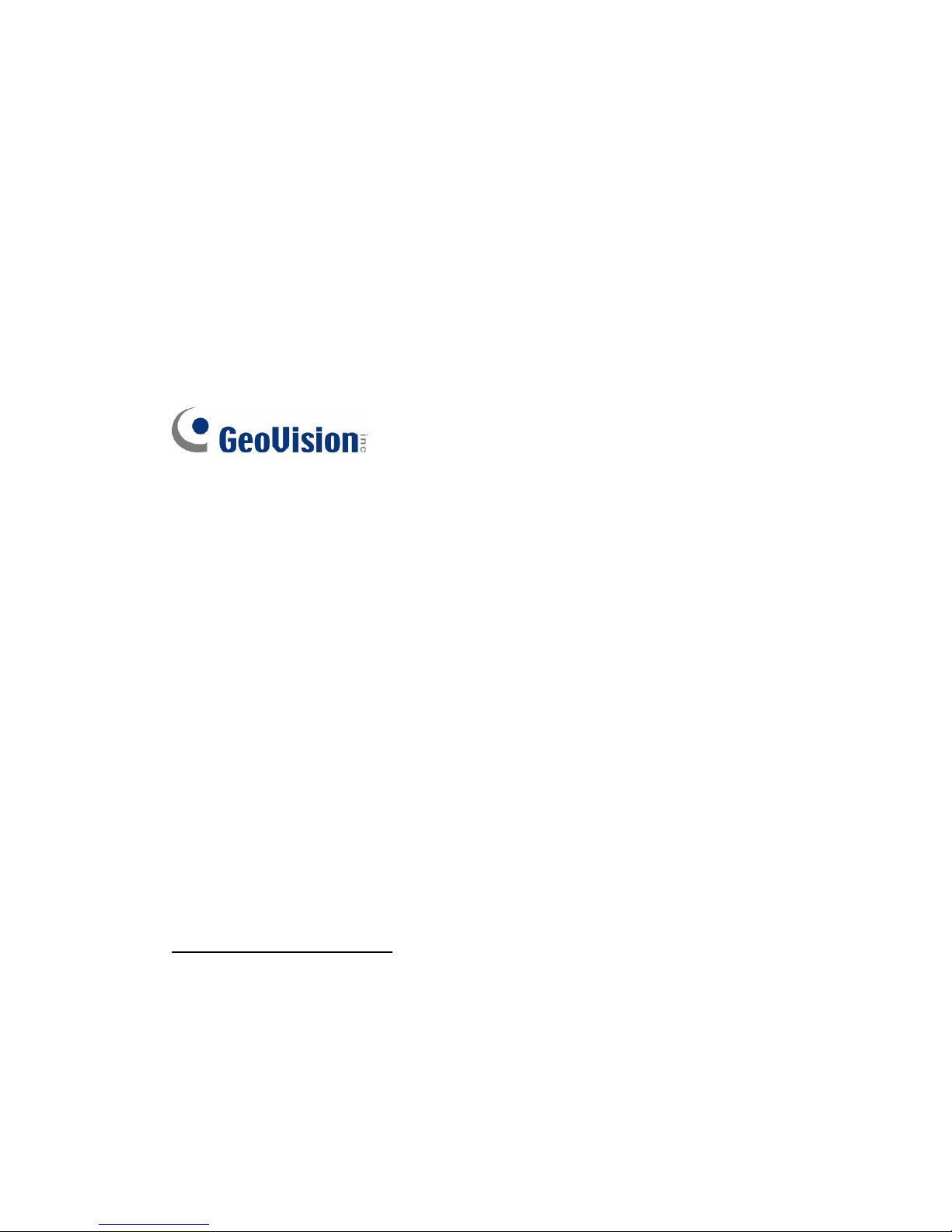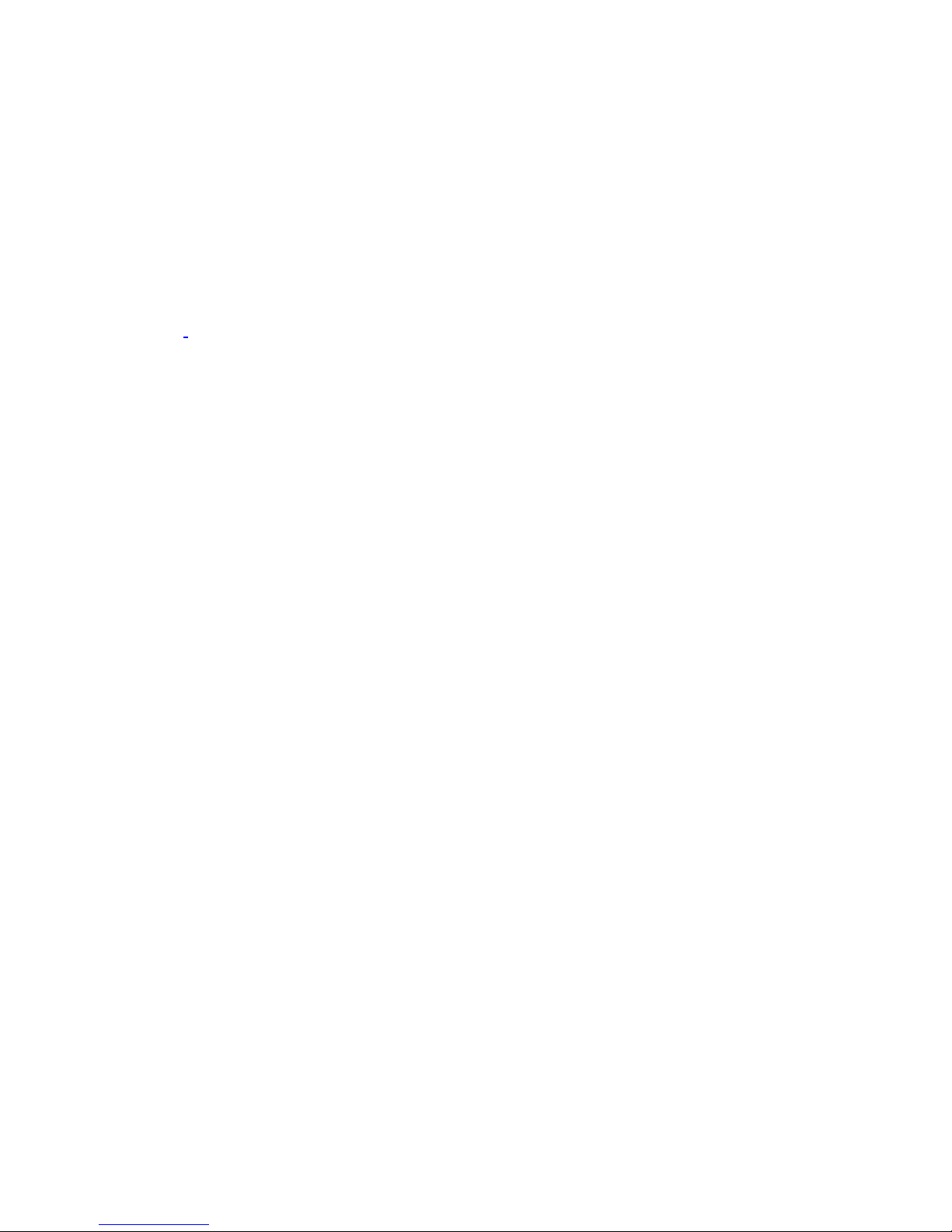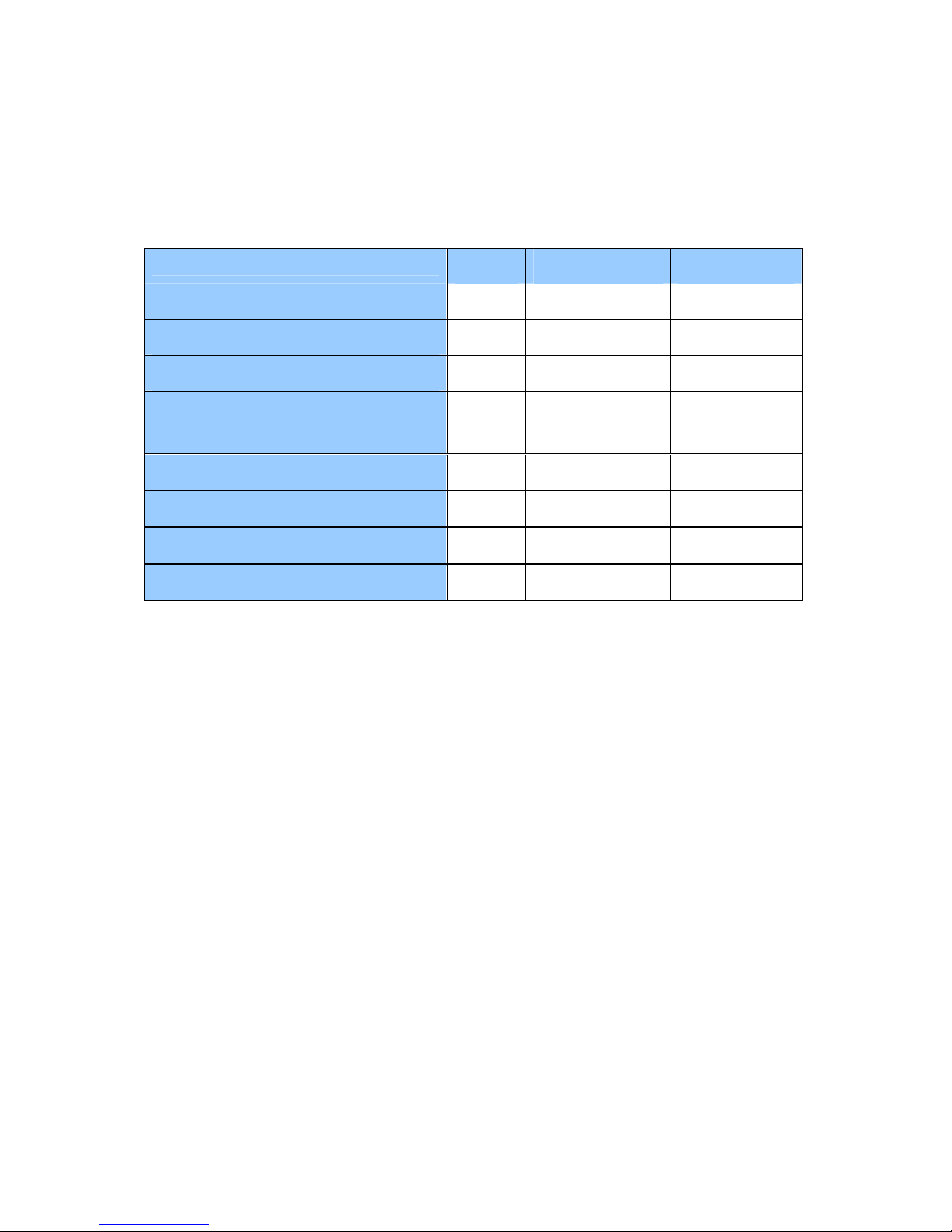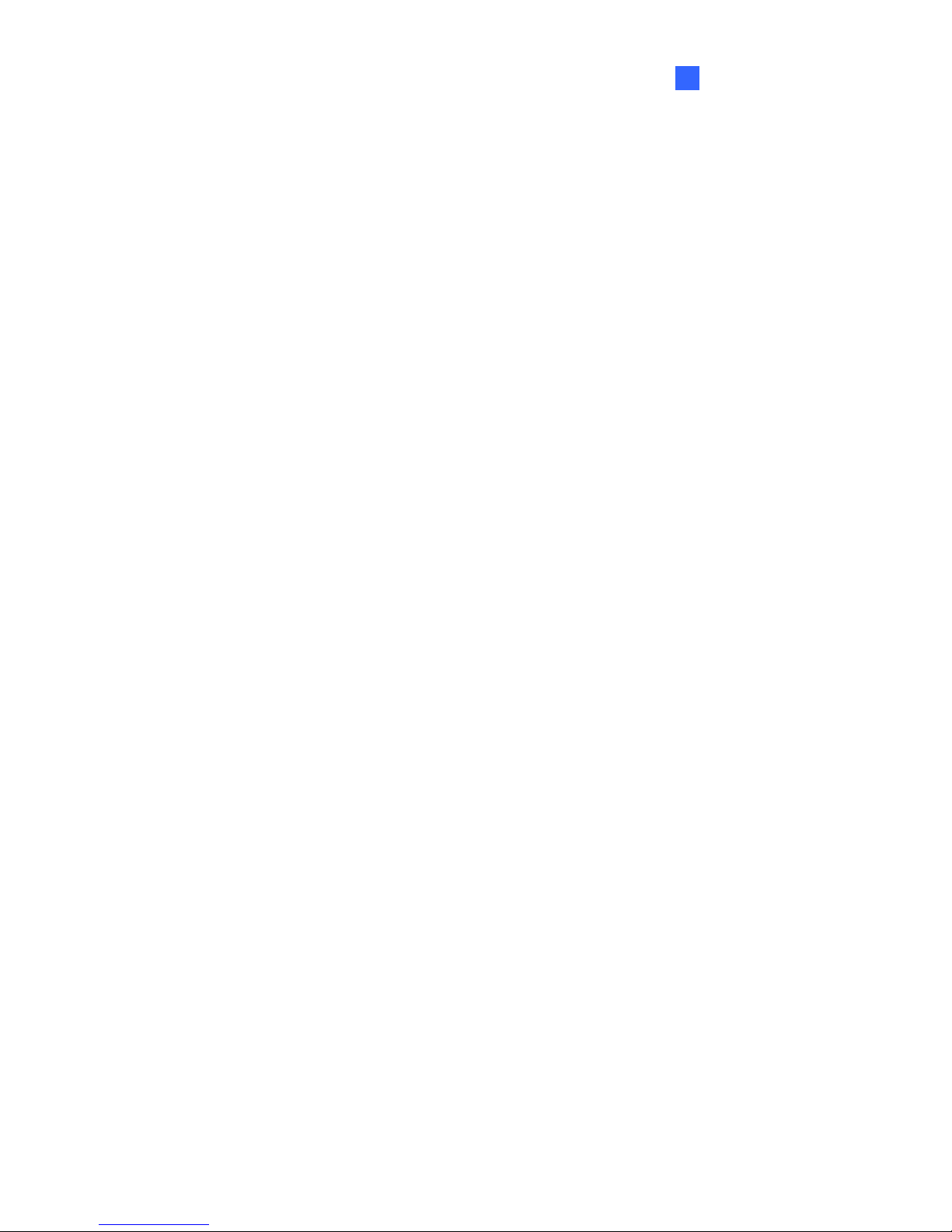iv
3.8 Copying Files from the USB Storage Device ..........................................................28
3.9 Upgrading the Firmware .........................................................................................29
3.10 Restoring to Factory Default Settings ...................................................................30
Chapter 4 System Setup for PN400................................................................................31
4.1 The Setup Menu.....................................................................................................31
4.2 Configuring the General Settings............................................................................33
4.3 Upgrading the Firmware .........................................................................................35
4.4 Setting the Network ................................................................................................37
4.5 Setting the Time .....................................................................................................38
4.6 Connecting to CMS ................................................................................................39
4.7 Scheduling the Power On and Off...........................................................................40
Chapter 5 Content Designer............................................................................................42
5.1 Minimum System Requirements .............................................................................42
5.2 Installing the Content Designer...............................................................................43
5.3 The Menu Bar.........................................................................................................45
5.4 Creating a Project...................................................................................................46
5.4.1 Create a Screen Layout...........................................................................46
5.4.2 The Main Screen .....................................................................................48
5.4.3 Assign Content to Zones..........................................................................51
5.4.4 Preview and Save Screen Layout ............................................................57
5.5 Playing the Project on PN300, PN400 or SQP133..................................................58
Chapter 6 Content Schedule...........................................................................................60
6.1 Minimum System Requirements .............................................................................60
6.2 Installing the Content Schedule ..............................................................................60
6.3 Setting the Content Schedule .................................................................................62
Chapter 7 CMS Lite..........................................................................................................68
7.1 Minimum System Requirements .............................................................................69
7.2 Software License ....................................................................................................69
7.3 Installing the CMS Lite............................................................................................70
7.4 Connecting the Devices to CMS Lite ......................................................................72
7.5 The Main Screen ....................................................................................................73
7.6 Uploading Video and Image Files ...........................................................................75
7.7 Uploading the Scenario or Loop Scenario...............................................................76
7.8 Uploading the Schedule..........................................................................................77
7.9 Uploading the Firmware..........................................................................................78
7.10 Uploading the Scrolling Ticker ..............................................................................79
7.11 Changing the Device Name ..................................................................................80
Chapter 8 CMS Server.....................................................................................................81