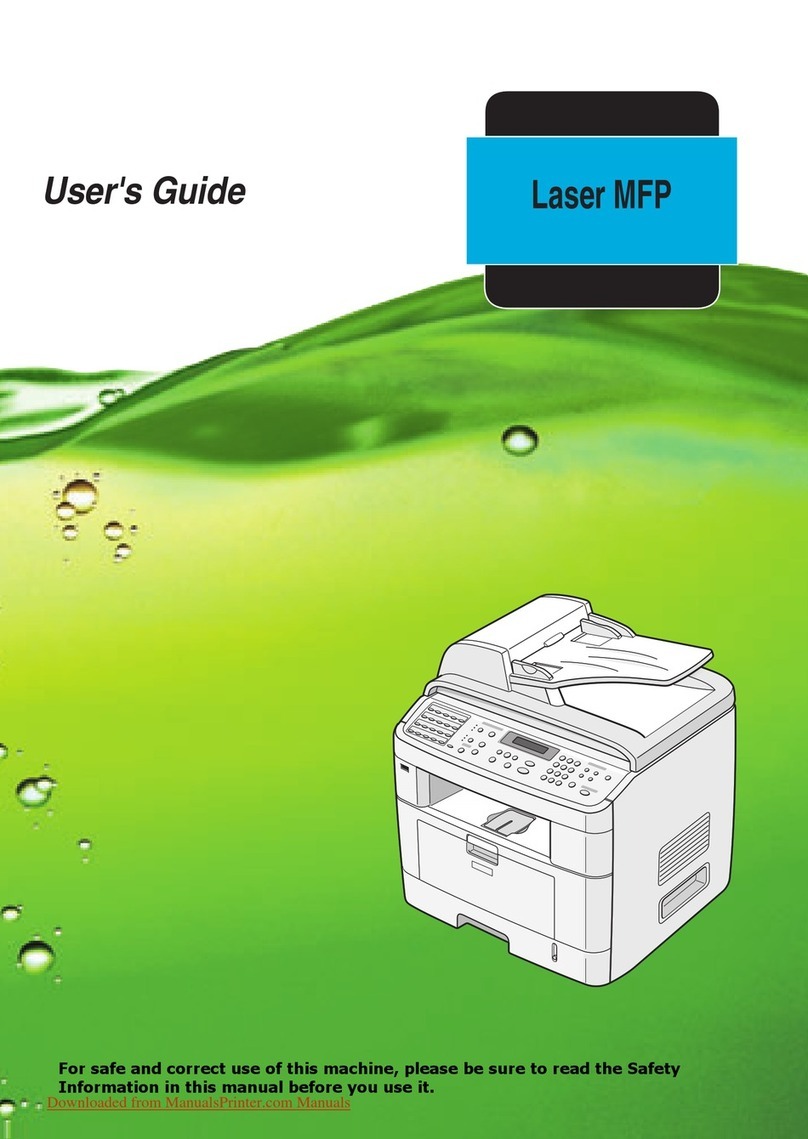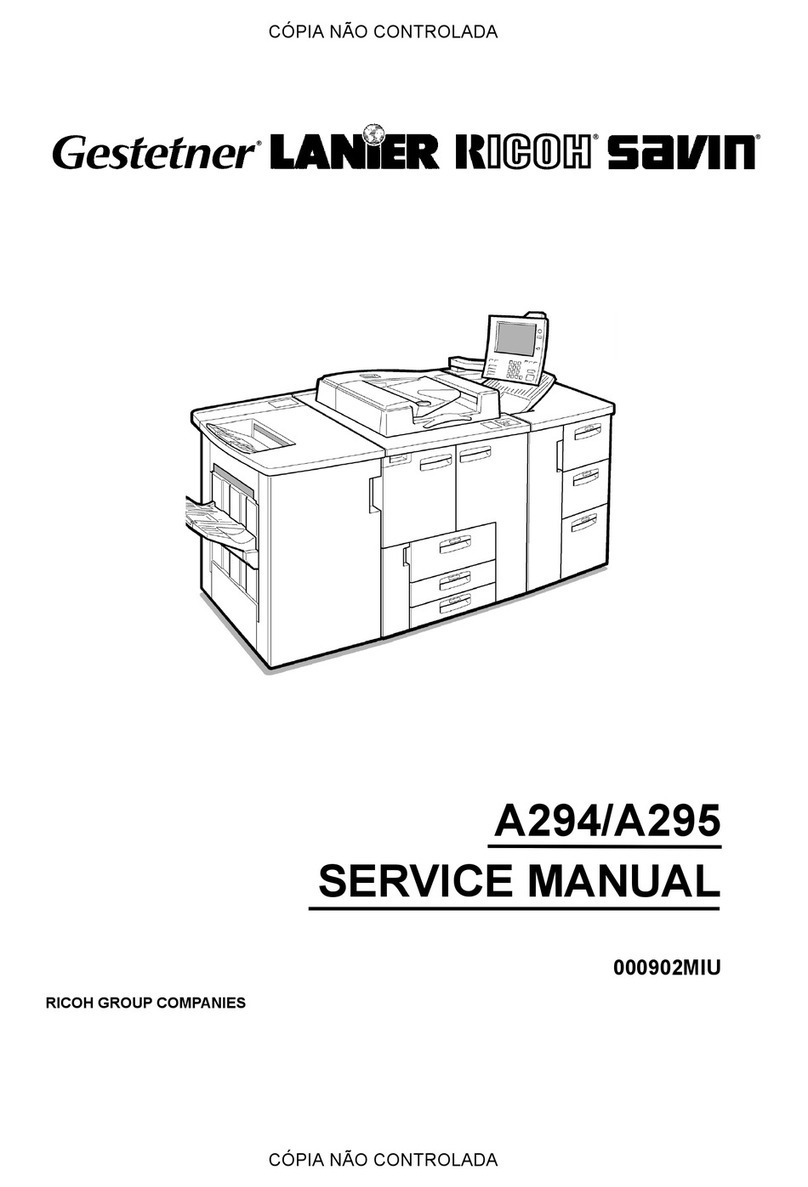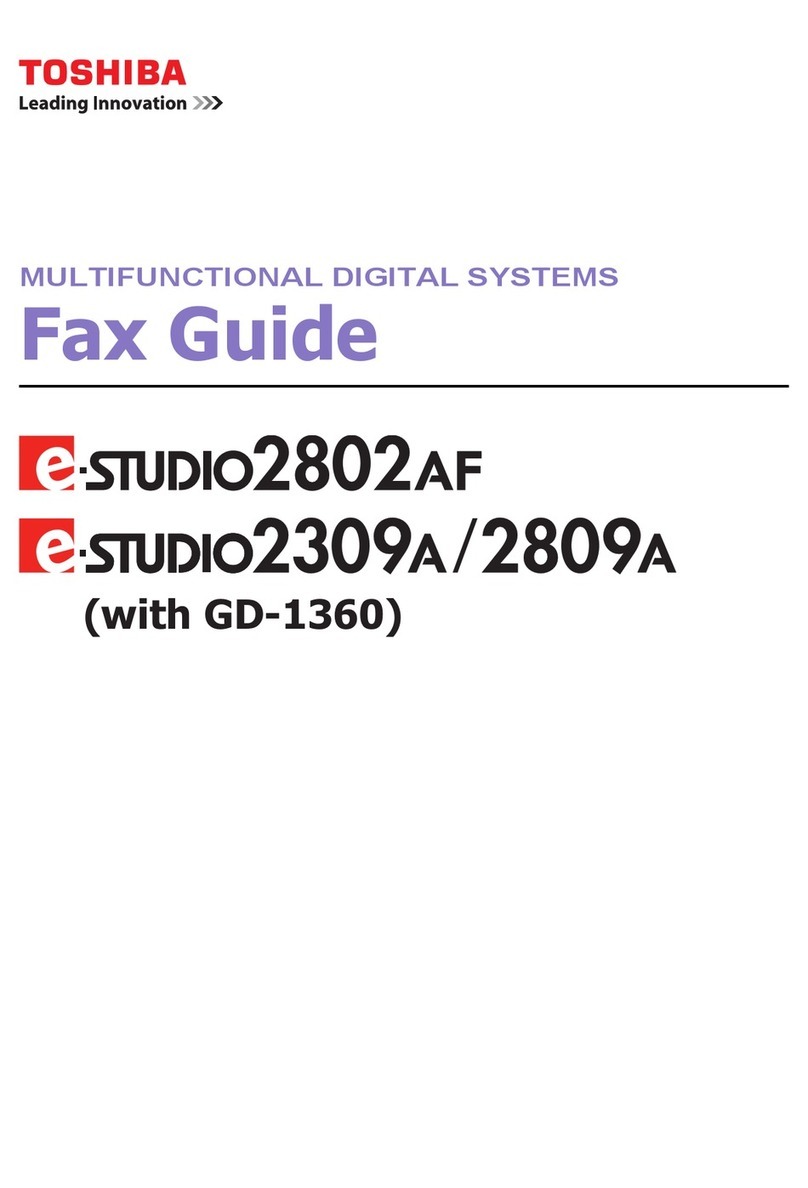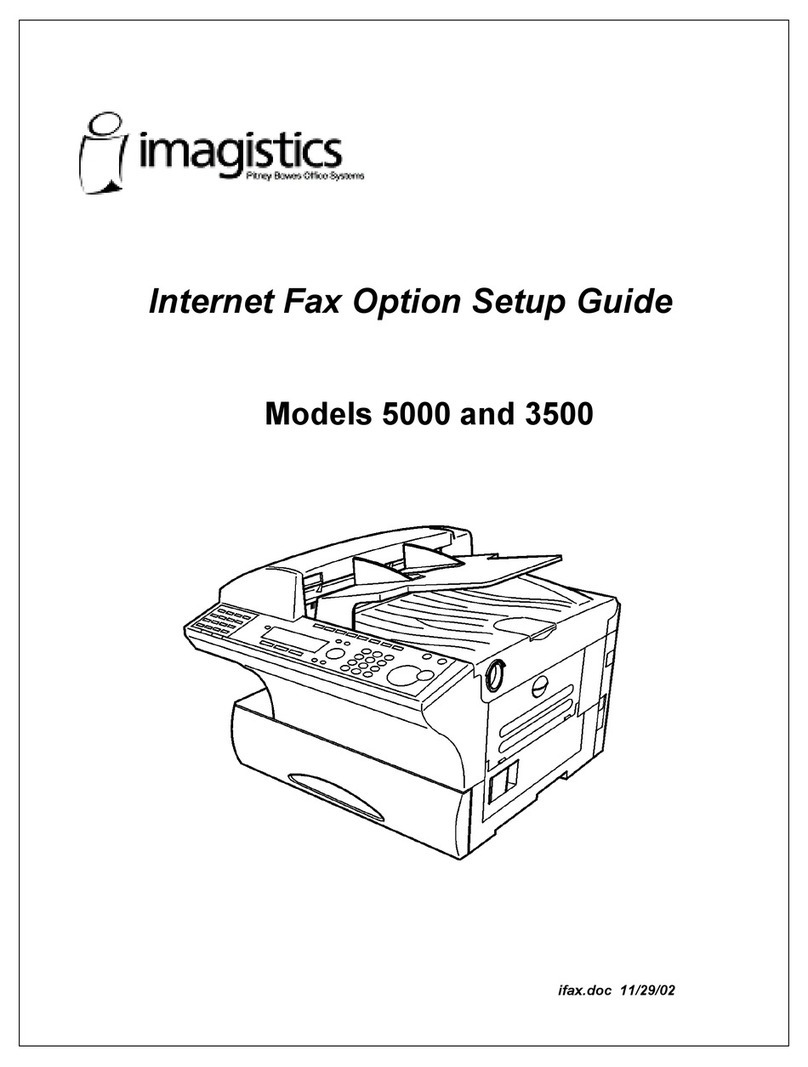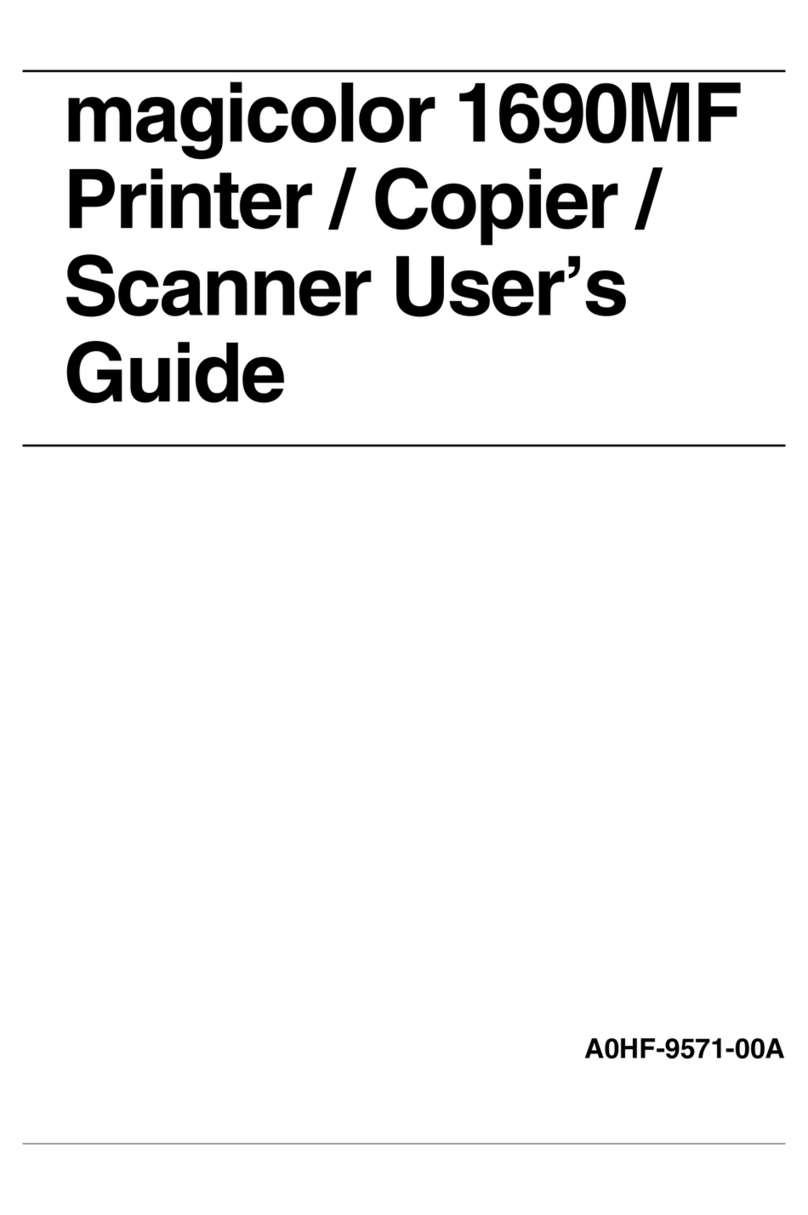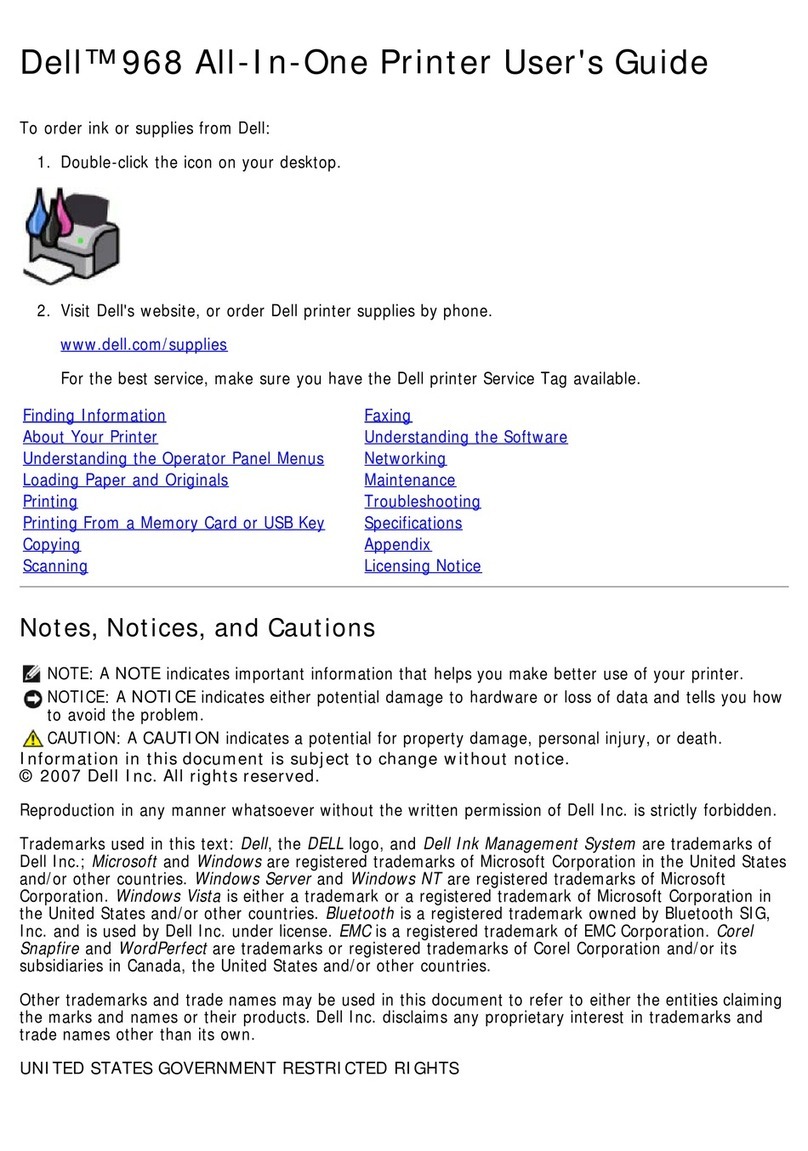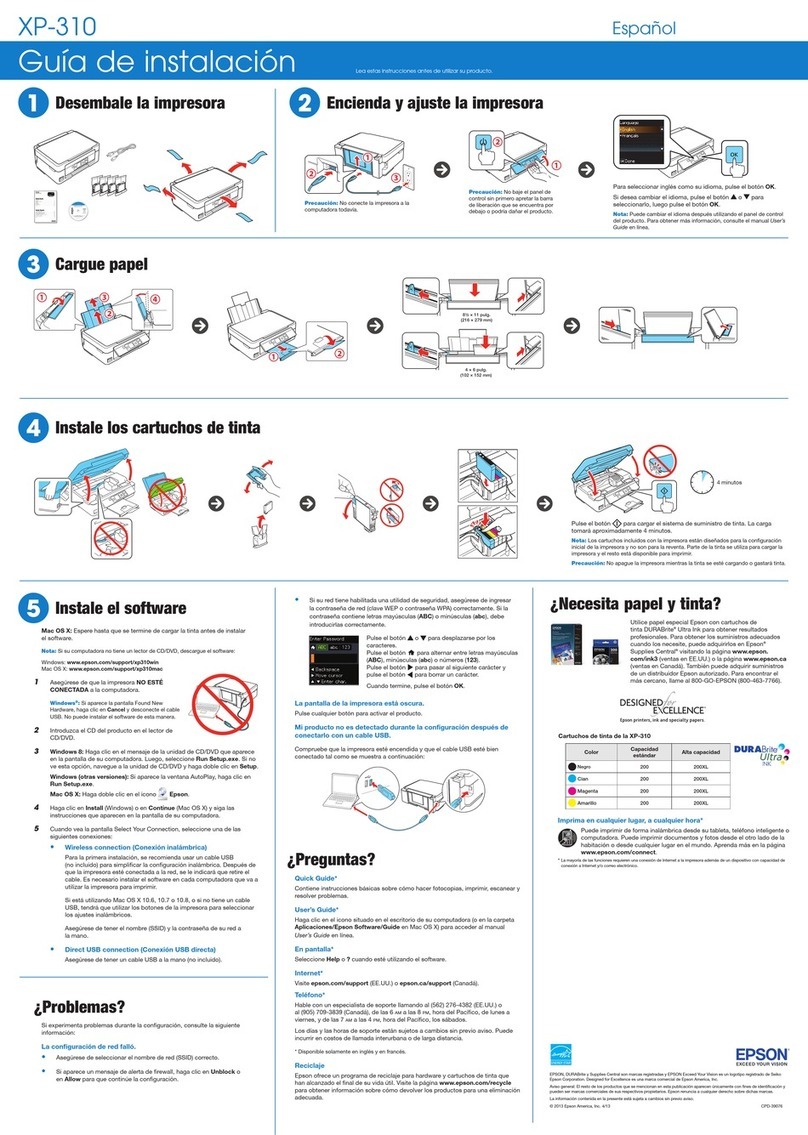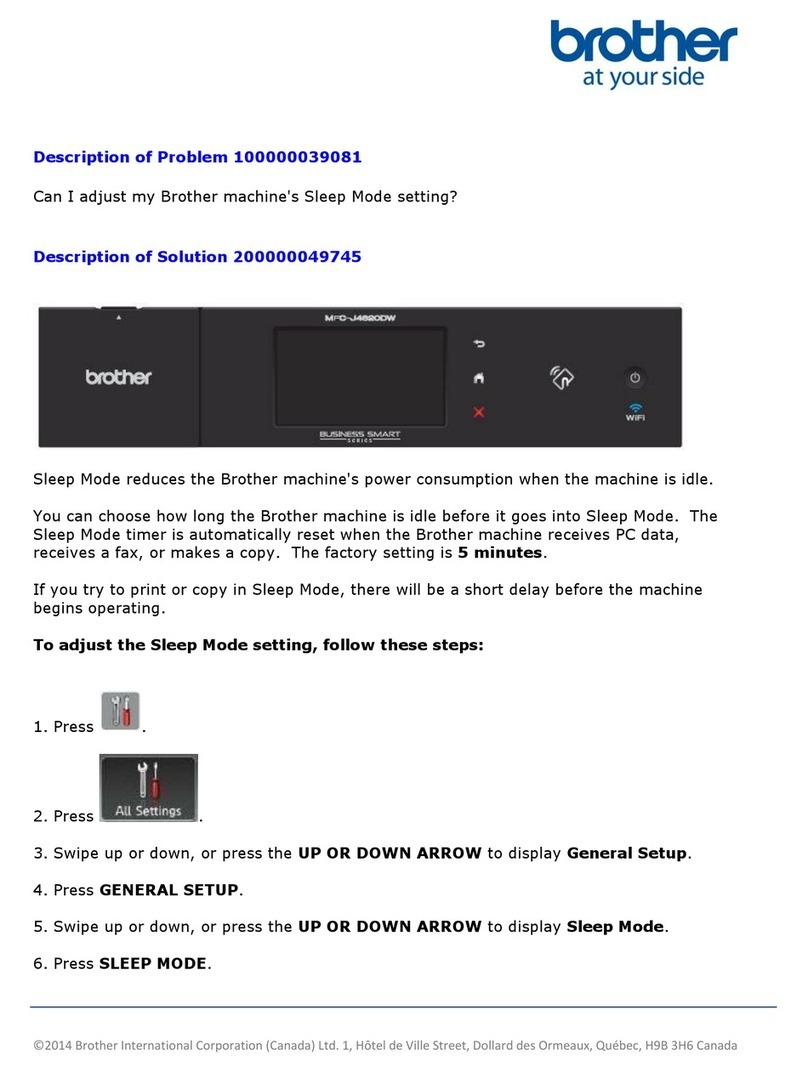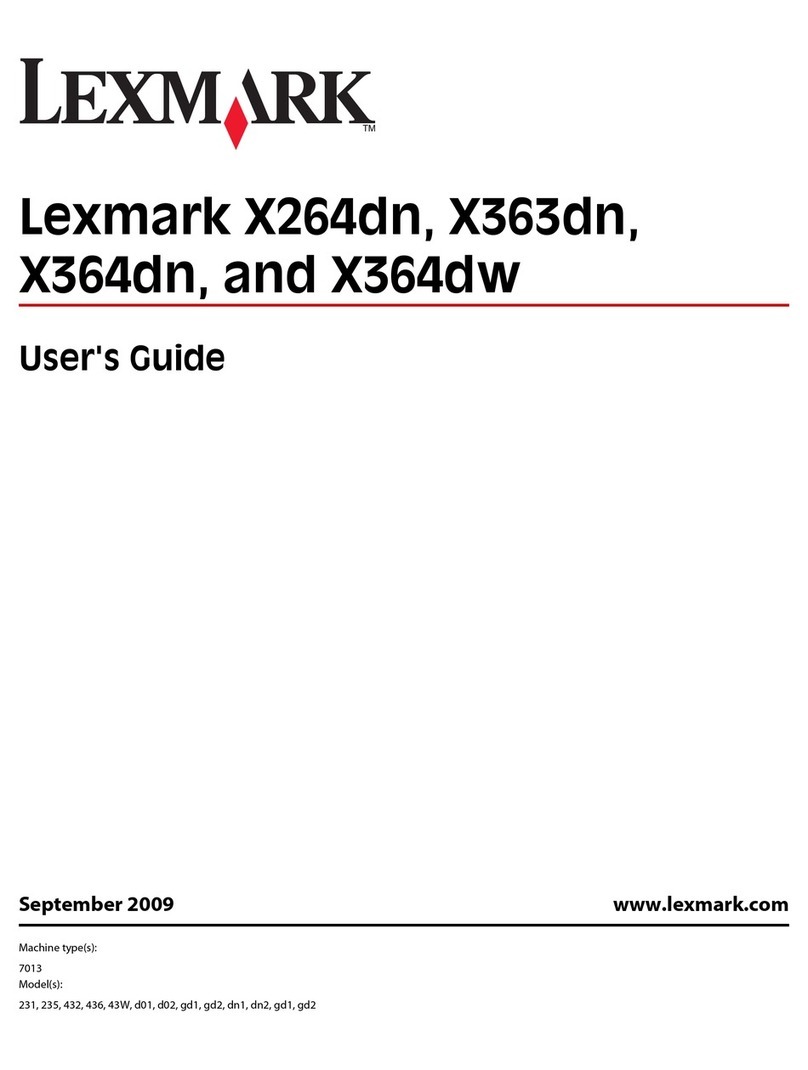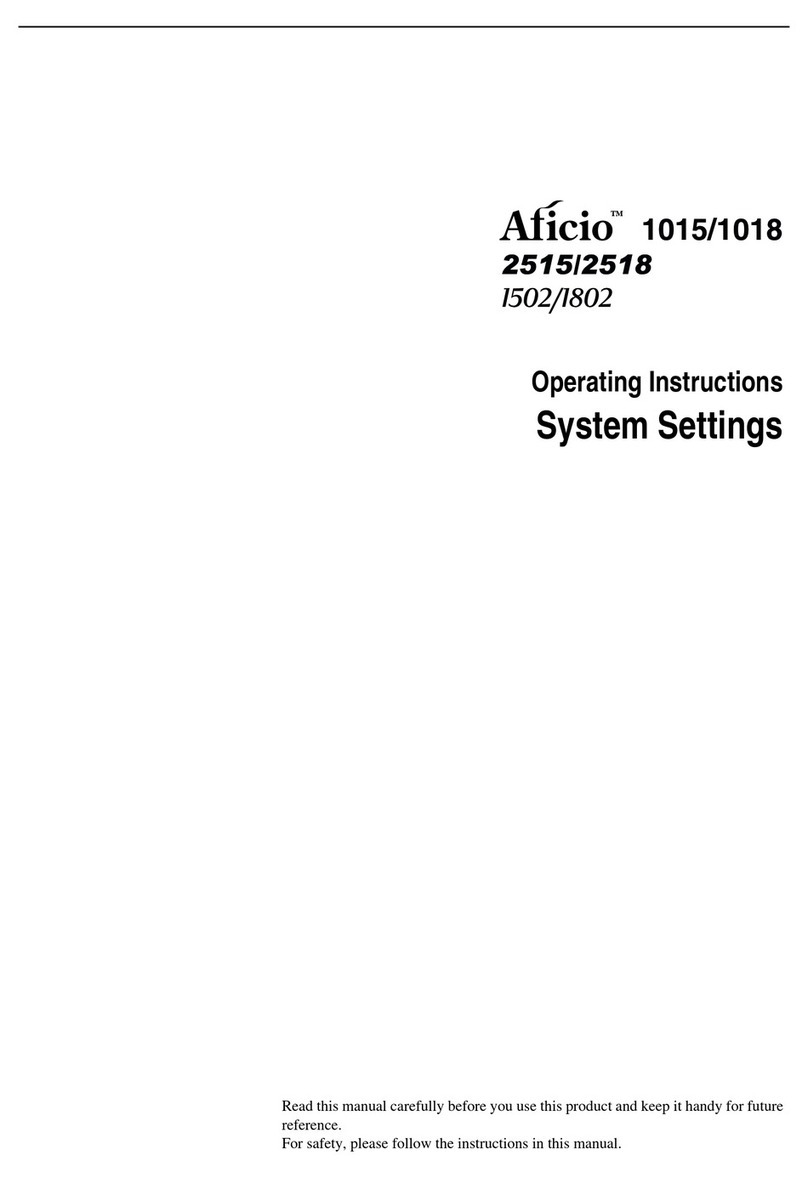Gestetner DSm516pf User manual

For safe and correct use of this machine, please be sure to read the Safety
Information in this manual before you use it.

About the Operating Instructions
Your machine comes with the two References:
opy/Printer/Scanner Reference
provides information you need for setting up your
machine and installing the supplied software. It also provides all of the detailed instructions for
using your machine as a printer, a scanner and a copier and information for maintaining and
troubleshooting the machine.
Facsimile Reference
provides information for using your machine as a fax machine. You can
find how to send and receive a fax, and how to set fax-related options.
Contents of this manual are subject to change without prior notice. In no event will the
company be liable for direct, indirect, incidental or consequential damages as a result of
handling or operating the machine.
Copyright 2004.
• Centronics is a trademark of Centronics Data Computer Corporation.
• IBM and IBM PC are trademark of International Business Machines Corporation.
• TrueType is a trademark of Apple Computer, Inc.
• Microsoft, Windows, Windows 9x, Window Me, Windows 2000, Windows NT 4.0
and Windows XP are registered trademarks of Microsoft Corporation.
• All other brand or product names are trademarks of their respective companies or
organisations.

ii
Safety Information
When using this machine, the following safety precautions should always be followed.
Safety During Operation
In this manual, the following important symbols are used:
WARNING:
WARNING:
Indicates a potentially hazardous situation which, if instructions are
not followed, could result in death or serious injury.
CAU ION:
Indicates a potentially hazardous situation which, if instructions are not
followed, may result in minor or moderate injury or damage to property.
• Connect the power cord directly into a wall outlet and never use an
extension cord.
• Disconnect the power plug (by pulling the plug, not the cable) if the power
cable or plug becomes frayed or otherwise damaged.
• o avoid hazardous electric shock or laser radiation exposure, do not
remove any covers or screws other than those specified in this manual.
• urn off the power and disconnect the power plug (by pulling the plug, not
the cable) if any of the following occurs:
•You spill something into the machine.
•You suspect that your machine needs service or repair.
• he external housing of your machine has been damaged.
• Do not incinerate spilled toner or used toner. oner dust might ignite when
exposed to an open flame.
• Disposal can take place at our authorized dealer.
• Dispose of the used toner bottle in accordance with the local regulations.
• Keep the machine away from flammable liquids, gases, and aerosols. A fire
or an electric shock might occur.

iii
CAU ION:
Power Supply
The socket-outlet shall be in stalled near the product and shall be easily accessible.
Ozone Safety (if applicable)
Some product (see specification in the Operating Instructions) generates ozone during
operation.
Normally, the ozone level is safe for operators. If ozone odor may appear, ventilate the room.
For Fax or Telephone
Do not use this product near water, for example, near a bathtub, wash bowl, kitchen sink or
laundry tub, in a wet basement or near a swimming pool. Avoid using a telephone during an
electrical storm. There may be a remote risk of electric shock from lightning. Do not use a
telephone in the vicinity of a gas leak to report the leak.
Laser Safety:
This product (see specification in the Operating Instructions) is considered a class 1 laser device.
Safety precautions and interlock mechanisms have been designed to prevent any possible laser beam
exposure to the operator. The following label is attached to the back of European and Asian
specification machines only.
For North America
CDRH Regulations
This equipment complies with requirements of 21 CFR subchapter J for class 1 laser products.
This equipment contains a 5 milliwatt, 760–800 nanometer wavelength, AlGaAs laser diode.
This equipment does not emit hazardous radiation, since the beam is totally enclosed during
all customer modes of operation and maintenance.
Caution:
Use of controls or adjustment or performance of procedures other than those specified in this
manual might result in hazardous radiation exposure.
• Protect the machine from dampness or wet weather, such as rain and snow.
• Unplug the power cord from the wall outlet before you move the machine. While moving
the machine, you should ta e care that the power cord will not be damaged under the
machine.
• When you disconnect the power plug from the wall outlet, always pull the plug (not the
cable).
• Do not allow paper clips, staples, or other small metallic objects to fall inside the
machine.
• Keep toner (used or unused) and toner bottle out of the reach of children.
• Be careful not to cut yourself on any sharp edges when you reach inside the product to
remove misfed sheets of paper or masters.
• For environmental reasons, do not dispose of the machine or expended supply waste at
household waste collection points. Disposal can ta e place at an authorized dealer.
• The inside of the machine could be very hot. Do not touch the parts with a label
indicating the “hot surface”. Otherwise, an injury might occur.

iv
Declaration of Conformity
Notice to Users in EEA ountries
This product complies with the essential requirements and provisions of Directive 1999/5/EC
of the European Parliament and of the Council of 9 March 1999 on radio equipment and
telecommunications terminal equipment and the mutual recognition of their conformity.
Notice to Users Accessing Analog PSTN in EEA ountries
This product is designed to be able to access analog PSTN in all EEA countries. Local PSTN
compatibility is dependent on software switch settings. Please contact your service
representative if relocating this product to another country. In the event of problems, please
contact your service representative in the first instance.
DSm516pf/A 016/Aficio FX16 : The CE declaration of Comformity is available on the Internet at URL :
http://www.ricoh.co.jp/fax/ce_doc
IS 2016 : The CE declaration of Comformity is available on the Internet at URL :
http://jboard.danka.de/jboard/produkte/index.htmlo

v
Positions of Labels and Hallmarks for
WARNING and AUTION Labels
This machine has labels for WARNING and CAUTION at the positions shown below. For
safety, please follow the instructions and handle the machine as indicated.
In accordance with IEC 60417, this machine uses the following symbols for the main power
switch:
means POWER ON.
means POWER OFF.

vi
NOTI E
Note to users in the United States of America
Notice:
This equipment has been tested and found to comply with the limits for a Class B digital device,
pursuant to Part 15 of the FCC Rules. These limits are designed to provide reasonable
protection against harmful interference in a residential installation. This equipment generates,
uses and can radiate radio frequency energy and, if not installed and used in accordance with
the instructions, may cause harmful interference to radio communications. However, there is
no guarantee that interference will not occur in a particular installation. If this equipment does
cause harmful interference to radio or television reception, which can be determined by turning
the equipment off and on, the user is encouraged to try to correct the interference by one more
of the following measures:
• Reorient or relocate the receiving antenna.
• Increase the separation between the equipment and receiver.
• Connect the equipment into an outlet on a circuit different from that to which the
receiver is connected.
• Consult the dealer or an experienced radio /TV technician for help.
aution
Changes or modifications not expressly approved by the party responsible for
compliance could void the user's authority to operate the equipment.

vii
Notice about the Telephone onsumer Protection Act (Valid in USA
only).
The Telephone Consumer Protection Act of 1991 makes it unlawful for any person to use
a computer or other electronic device, including FAX machines, to send any message
unless such message clearly contains in a margin at the top or bottom of each
transmitted page or on the first page of the transmission, the date and time it is sent
and an identification of the business or other entity, or other individual sending the
message and the telephone number of the sending machine or such business, other
entity, or individual. (The telephone number provided may not be a 900 number or any
other number for which charges exceed local or long-distance transmission charges.)
In order to program this information into your FAX machine, you should complete the
following steps: Follow the FAX HEADER programming procedure in the Programming
chapter of the operating instructions to enter the business identification and telephone
number of the terminal or business. This information is transmitted with your document
by the FAX HEADER feature. In addition to the information, be sure to program the date
and time into your machine.

viii
USA
F Requirements
1. This equipment complies with Part 68 of the FCC rules and requirements adopted by the
ACTA. On the cover of this equipment is a label that contains, among other information,
a product identifier in the format US:AAAEQ##TXXXXX. If requested, this number must
be provided to the telephone company.
2. This equipment uses the RJ11C USOC jack.
3. A plug and jack used to connect this equipment to the premises wiring and telephone
network must comply with the applicable FCC Part 68 rules and requirements adopted
by the ACTA. A compliant telephone cord and modular plug is provided with this product.
It is designed to be connected to a compatible modular jack that is also compliant. See
installation instructions for detail.
4. The REN is used to determine the number of devices that may be connected to a
telephone line. Excessive RENs on a telephone line may result in the devices not ringing
in response to an incoming call. In most but not all areas, the sum of RENs should not
exceed five (5.0). To be certain of the number of devices that may be connected to a
line, as determined by the total RENs, contact the local telephone company. The REN for
this product is part of the product identifier that has the format US:AAAEQ##TXXXXX.
The digits represented by ## are the REN without a decimal point (e.g., 03 is a REN of
0.3).
5. If this equipment causes harm to the telephone network, the telephone company will
notify you in advance that temporary discontinuance of service may be required. But if
advance notice is not practical, the telephone company will notify the customer as soon
as possible. Also, you will be advised of your right to file a complaint with the FCC if you
believe it is necessary.
6. The telephone company may make changes in its facilities, equipment, operations or
procedures that could affect the operation of the equipment. If this happens the
telephone company will provide advance notice in order for you to make necessary
modifications to maintain uninterrupted service.
7. If trouble is experienced with this equipment, for repair or warranty information, please
contact RICOH CORP. CUSTOMER SUPPORT DEPT. at 1-800-FASTFIX. If the equipment
is causing harm to the telephone network, the telephone company may request that you
disconnect the equipment until the problem is resolved.
8. In the event of operation problems (document jam, copy jam, communication error
indication), refer to the solving problems section in this manual.
9. Connection to party line service is subject to state tariffs. Contact the state public utility
commission, public service commission or corporation commission for information.
WHEN PROGRAMMING EMERGEN Y NUMBERS AND/OR MAKING TEST ALLS TO
EMERGEN Y NUMBERS:
1. Remain on the line and briefly explain to the dispatcher the reason for the call before
hanging up.
2. Perform such activities in the off-peak hours, such as early morning hours or late
evenings.
ANADA
The Ringer Equivalence Number is an indication of the maximum number of devices allowed to
be connected to a telephone interface. The termination on an interface may consist of any
combination of devices subject only to the requirement that the sum of the RENs of all the
devices does not exceed five.
This product meets the applicable Industry Canada technical specifications.
Note:
This Class B digital apparatus complies with Canadian ICES-003.

ix
Differences Between British and American English
British English American English
(Re)dialling
(Re)dialing
Colour
Color
Emphasise
Emphasize
Recognise
Recognize
Organise
Organize
Authorise
Authorize
Cancelling
Canceling
Customise
Customize

x
ONTENTS
Chapter 1:
GETTING STARTED
Unpacking .......................................................... 1.2
Selecting a Location ........................................ 1.4
Understanding the Component Location .................. 1.5
Front View ..................................................... 1.5
Rear View ...................................................... 1.6
Control Panel Functions ................................... 1.7
Installing the Toner Cartridge ................................ 1.9
Loading Paper .................................................... 1.11
Making Connections ............................................ 1.14
Turning the Machine On ....................................... 1.17
Changing the Display Language ............................ 1.18
Setting the Paper Type and Size ........................... 1.18
Using the Save Modes ......................................... 1.19
Power Save Mode .......................................... 1.19
CCD Power Save Mode ................................... 1.20
Chapter 2:
INSTALLING SOFTWARE
About the Software .............................................. 2.2
Printer Driver Features .................................... 2.3
System Requirements .......................................... 2.4
Installing Software in Windows .............................. 2.5
Repairing Software .............................................. 2.8
Removing Software ............................................. 2.10

xi
Chapter 3:
PAPER HANDLING
Selecting Print Materials ....................................... 3.2
Size, Input Sources and Capacities .................... 3.2
Guidelines for Paper and Special Materials .......... 3.3
Selecting an Output Location ................................. 3.4
Printing to the Front Output Tray (Face down) .... 3.5
Printing to the Rear Output Slot (Face up) .......... 3.5
Loading Paper in the Paper Tray ............................ 3.7
Using the Bypass Tray .......................................... 3.8
Setting the Paper Type and Size for the Bypass
Tray ............................................................. 3.10
Chapter 4:
OPYING
Loading Paper for Copying .................................... 4.2
Making Copies on the Document Glass .................... 4.2
Making Copies from the Automatic Document Feeder 4.4
Setting Copy Options ........................................... 4.6
Contrast ........................................................ 4.6
Image ........................................................... 4.6
Reduced/Enlarged Copy ................................... 4.7
Using Special Copy Features ................................. 4.8
Auto Fit Copying ............................................. 4.8
Clone Copying ................................................ 4.9
Collation Copying ........................................... 4.10
2-side Copying .............................................. 4.10
2-up or 4-up Copying ..................................... 4.11
Poster Copying .............................................. 4.12
Changing the Default Settings .............................. 4.13
Setting the Time Out Option ................................. 4.14

xii
Chapter 5:
PRINTING
Printing a Document ............................................ 5.2
Cancelling a Print Job ...................................... 5.5
Using a Favorite Setting .................................. 5.6
Using Help ..................................................... 5.6
Setting Paper Properties ....................................... 5.7
Printing Multiple Pages on One Sheet of Paper
(N-Up Printing) .................................................... 5.8
Printing a Reduced or Enlarged Document .............. 5.10
Fitting Your Document to a Selected Paper Size ...... 5.11
Printing Posters .................................................. 5.12
Using Watermarks .............................................. 5.13
Using an Existing Watermark ........................... 5.13
Creating a Watermark .................................... 5.14
Editing a Watermark ...................................... 5.15
Deleting a Watermark .................................... 5.15
Using Overlays ................................................... 5.16
What is an Overlay? ....................................... 5.16
Creating a New Page Overlay .......................... 5.16
Using a Page Overlay ..................................... 5.18
Deleting a Page Overlay ................................. 5.19
Setting Graphic Properties ................................... 5.20
Setting Up the Locally Shared Printer .................... 5.22
In Windows 9x/Me ......................................... 5.22
In Windows NT 4.0/2000/XP ........................... 5.23
Chapter 6:
S ANNING
Scanning Basics .................................................. 6.2
Scanning Process with TWAIN-enabled Software ...... 6.2

xiii
Chapter 7:
MAINTENAN E
Clearing the Memory ............................................ 7.2
Cleaning Your Machine ......................................... 7.3
Cleaning the Outside ....................................... 7.3
Cleaning the Inside ......................................... 7.3
Cleaning the Scan Unit .................................... 7.5
Maintaining the Toner Cartridge ............................. 7.6
Redistributing Toner ........................................ 7.7
Replacing the Toner Cartridge .......................... 7.8
Setting the Notify Toner Option ....................... 7.10
Cleaning the Drum ......................................... 7.10
Setting the machine to be Checked by Phone ......... 7.11
Chapter 8:
TROUBLESHOOTING
Clearing Document Jams ...................................... 8.2
Input Misfeed ................................................. 8.2
Exit Misfeed ................................................... 8.3
Roller Misfeed ................................................ 8.3
Clearing Paper Jams ............................................. 8.4
In the Paper Feed Area .................................... 8.4
In the Paper Exit Area ..................................... 8.5
In the Fuser Area or Around the Toner Cartridge . 8.7
In the Bypass Tray .......................................... 8.8
Tips for Avoiding Paper Jams When Printing
on the A5-sized Paper ..................................... 8.9
Tips for Avoiding Paper Jams ........................... 8.10
Clearing LCD Error Messages ................................ 8.11
Solving Problems ................................................ 8.14
Paper Feeding Problems ................................. 8.14
Printing Problems .......................................... 8.15
Printing Quality Problems ................................ 8.18
Fax Problems ................................................ 8.22
Copying Problems .......................................... 8.24
Scanning Problems ........................................ 8.25

xiv
Chapter A:
SPE IFI ATIONS
General Specifications .......................................... A.2
Scanner and Copier Specifications .......................... A.3
Printer Specifications ............................................ A.4
Facsimile Specifications ........................................ A.5
Paper Specifications ............................................. A.6
Overview ....................................................... A.6
Supported Sizes of Paper ................................. A.6
Guidelines for Using Paper ............................... A.7
Paper Specifications ........................................ A.8
Paper Output Capacity ..................................... A.8
Printer and Paper Storage Environment ............. A.9

1GETTING STARTED
Thank you for purchasing this multifunctional product.
Your machine provides printing, copying, scanning, and
faxing functions!
This chapter gives you step-by-step instructions for
setting up your machine.
This chapter includes:
• Unpacking
• Understanding the omponent Location
• Installing the Toner artridge
• Loading Paper
• Making onnections
• Turning the Machine On
• hanging the Display Language
• Setting the Paper Type and Size
• Using the Save Modes

G
ETTING
S
TARTED
1.2
Unpacking
Remove the machine and all accessories from the packing carton.
Make sure that the machine has been packed with the following
items:
Starter Toner artridge A Power ord
*
* The appearance of the power cord may differ according to your country’s
specifications.
D-ROM
**
** The CD-ROM contains the Type 101 driver, the Operating Instructions and
the Adobe Acrobat Reader program.
Quick Install Guide
USB able Quick Guide
Telephone Line ord
(For North America and China only)
Brand plaque
***
(May already be affixed to the machine
in some regions)
*** Peel off the brand plaque’s backing, and then stick down the plaque in the
control panel’s left corner.
Key layout sheet
(May already be affixed to the machine
in some regions)

G
ETTING
S
TARTED
1.3
1
AUTION:
• You should use the telephone line cord which is supplied with
your machine. If you use it with another vendor’s, it should be
AWG #26 or lower gage.
• Power cord must be plugged into a grounded power socket.
Remove the packing tape from the front, back and sides of the
machine.
Tape

G
ETTING
S
TARTED
1.4
Selecting a Location
Select a level, stable place with adequate space for air
circulation. Allow extra space for opening covers and trays.
The area should be well-ventilated and away from direct sunlight
or sources of heat, cold and humidity. Do not set the printer
close to the edge of your desk or table.
learance Space
Front: 482.6 mm (enough space so that the paper tray can be
removed)
Back: 100 mm (enough space for ventilation)
Right: 100 mm
Left: 100 mm (enough space for ventilation)

G
ETTING
S
TARTED
1.5
1
Understanding the omponent
Location
These are the main components of your machine:
Front View
Document
Guides
Document
Input Tray
Document
Output Tray
ontrol Panel
(See page 1.7)
Paper Tray
Front over
Paper Level
Indicator
Bypass Tray
Automatic
Document Feeder
Document
over
Paper Output
Extension
Document Glass
Front Output Tray
(face down)
This manual suits for next models
1
Table of contents
Other Gestetner All In One Printer manuals
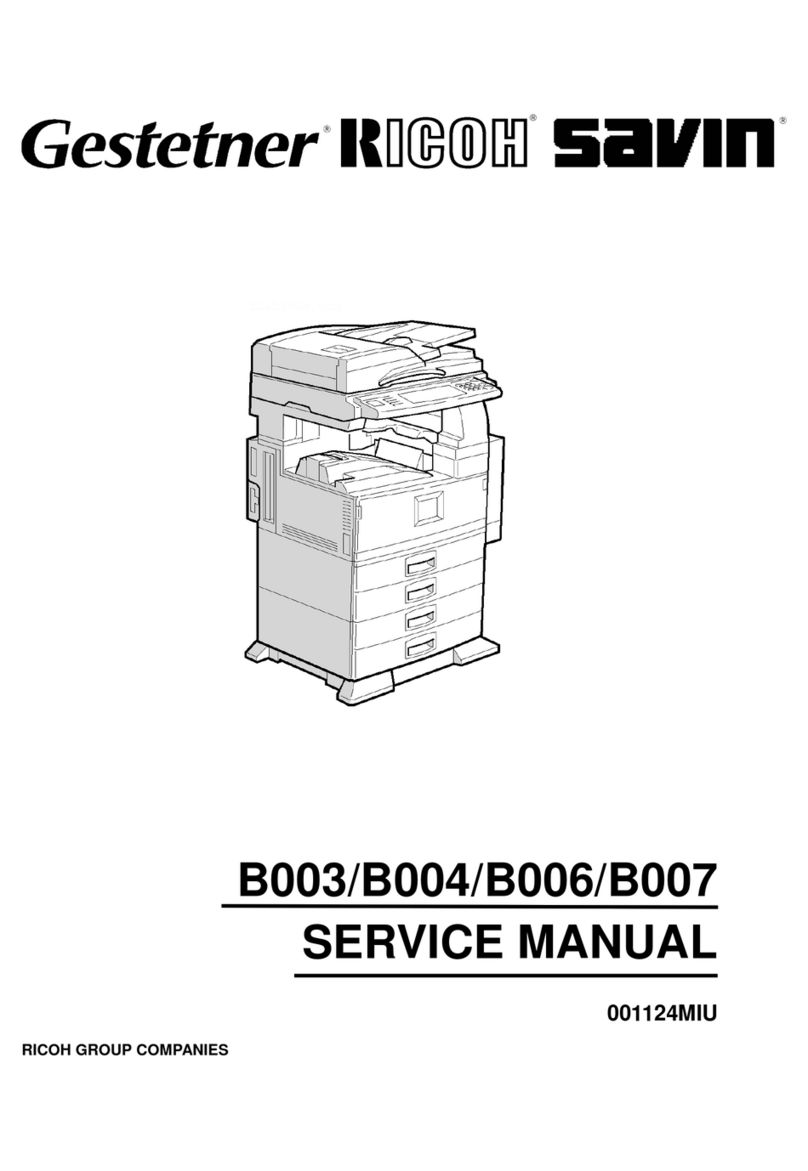
Gestetner
Gestetner B003 User manual
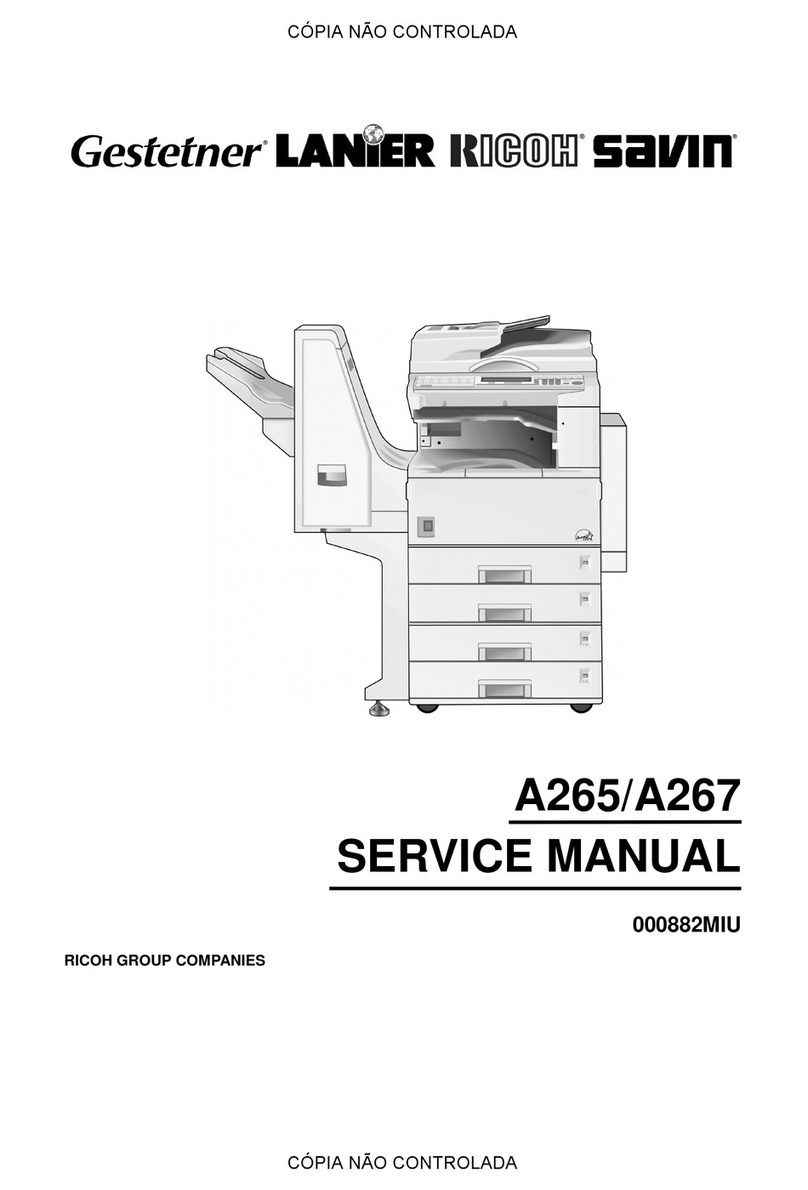
Gestetner
Gestetner A265 User manual

Gestetner
Gestetner G056 User manual
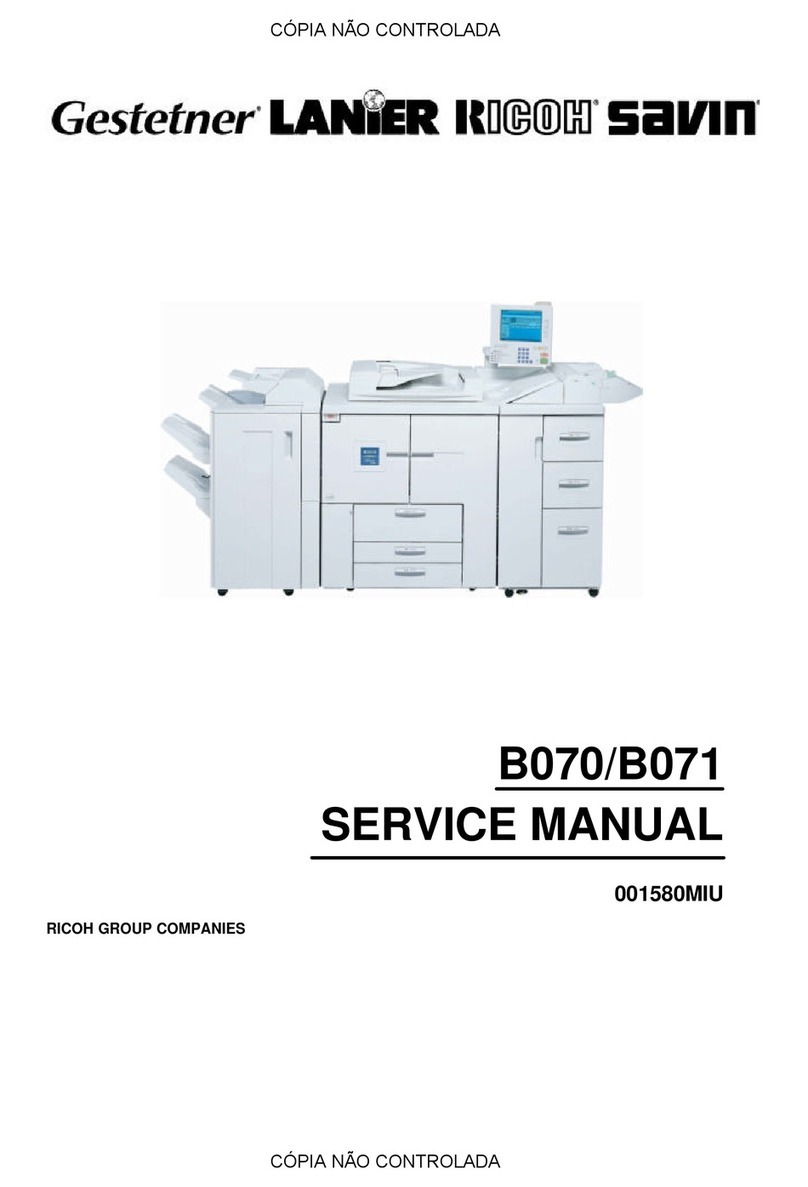
Gestetner
Gestetner B070 User manual

Gestetner
Gestetner G060 User manual
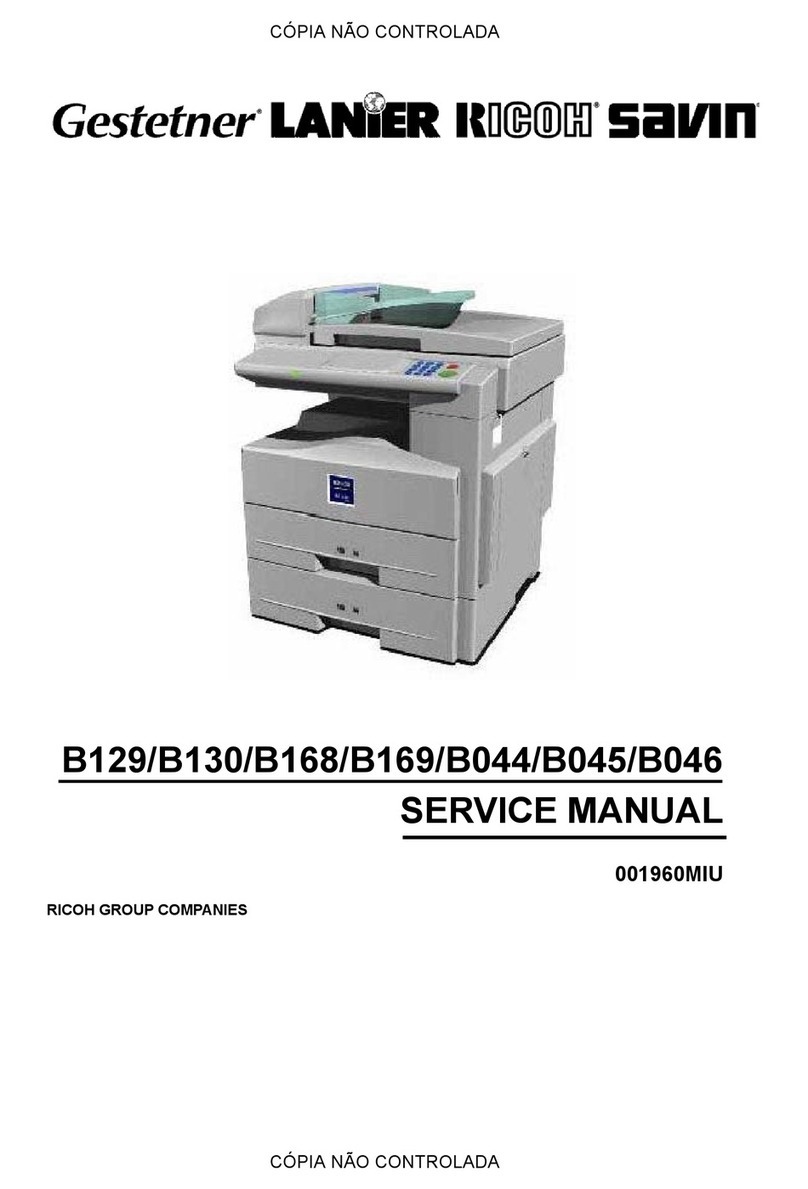
Gestetner
Gestetner B130 User manual
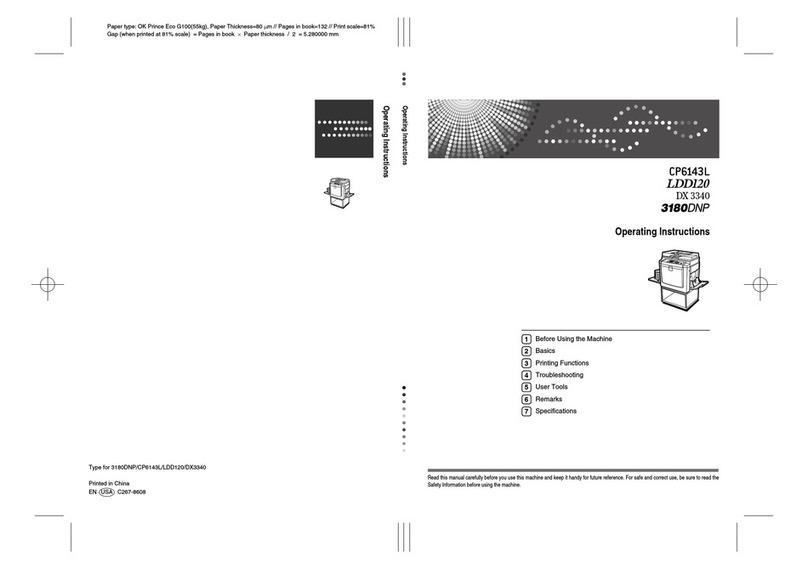
Gestetner
Gestetner CP6143L User manual

Gestetner
Gestetner A193 User manual
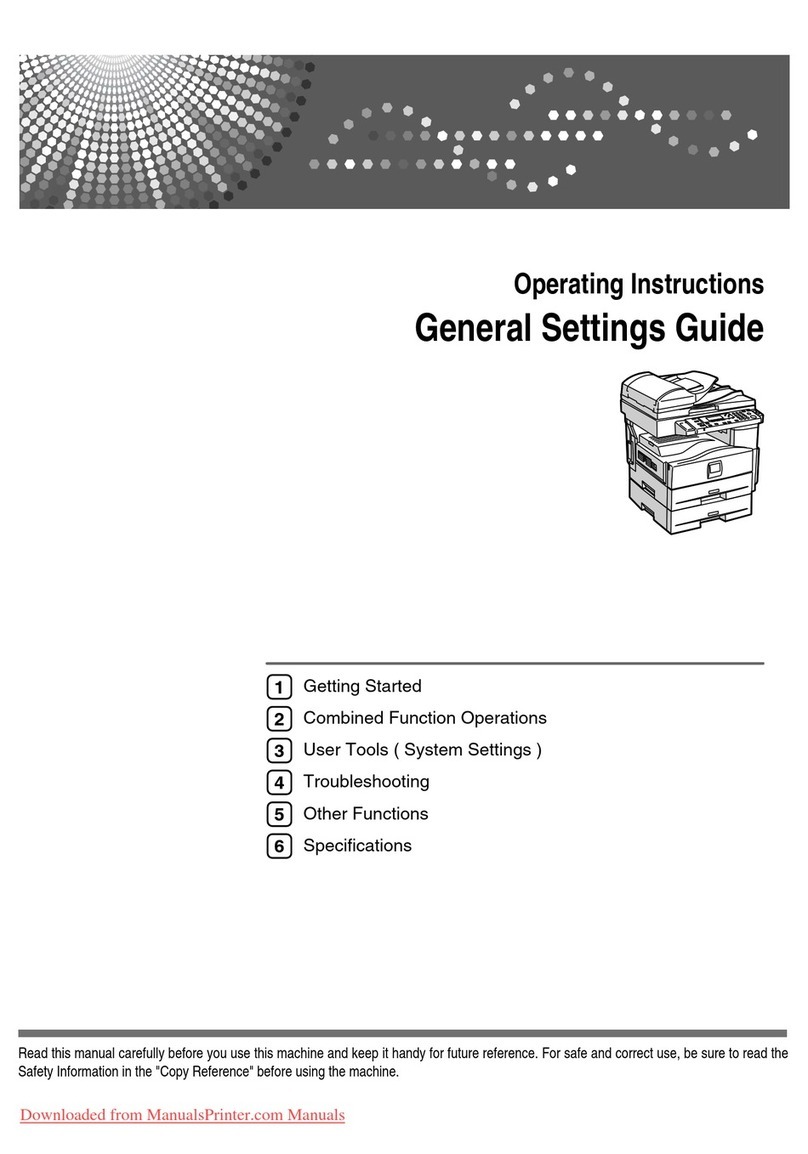
Gestetner
Gestetner mp161spf User manual
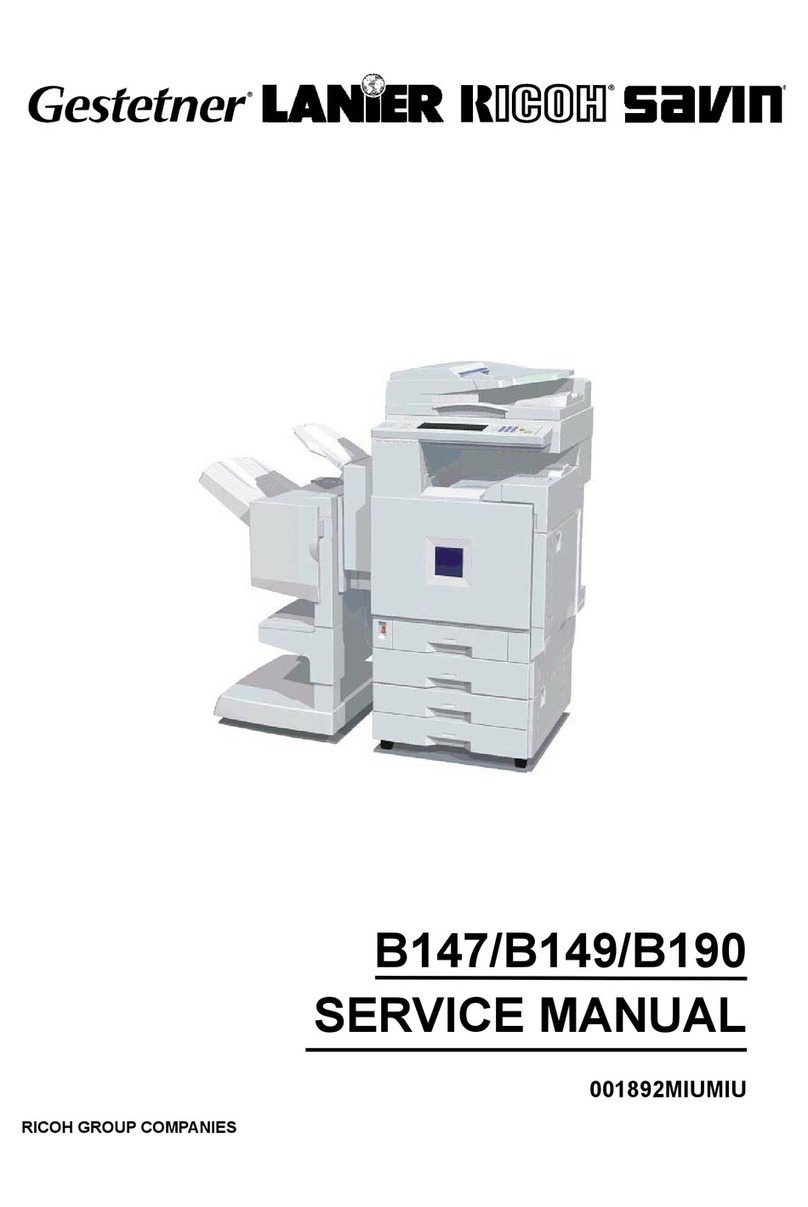
Gestetner
Gestetner B147 User manual