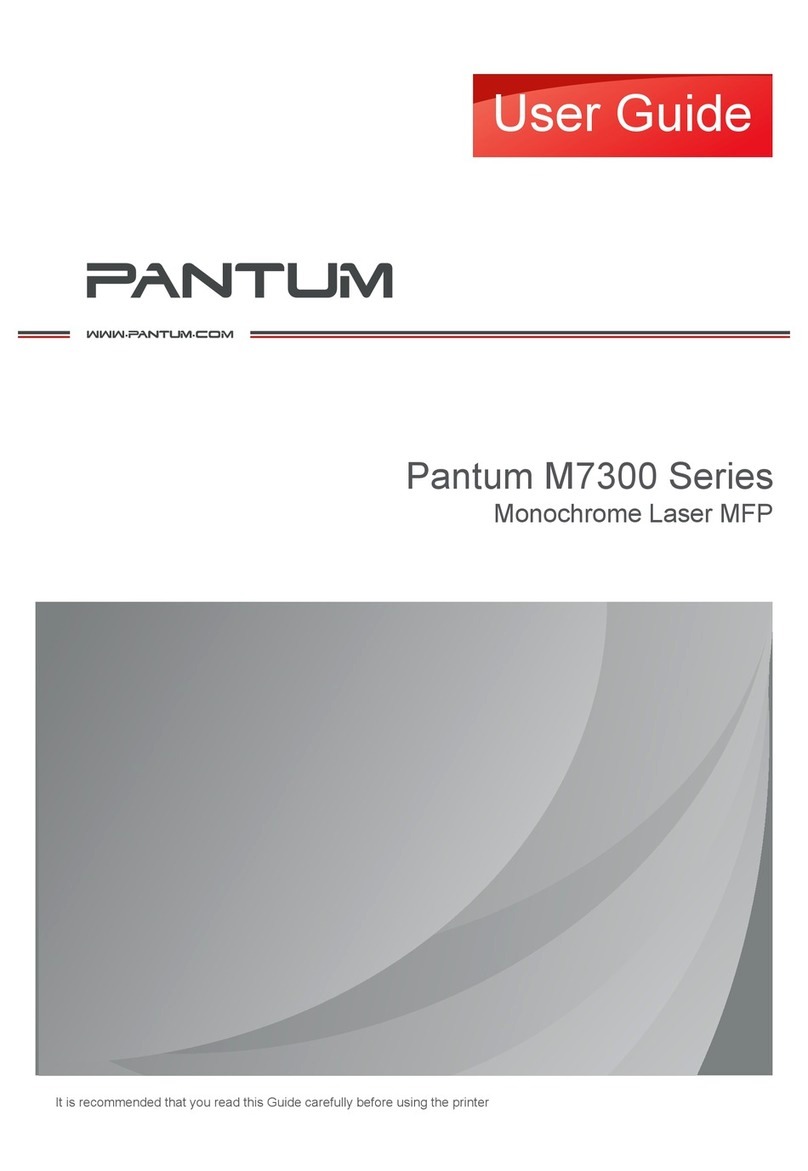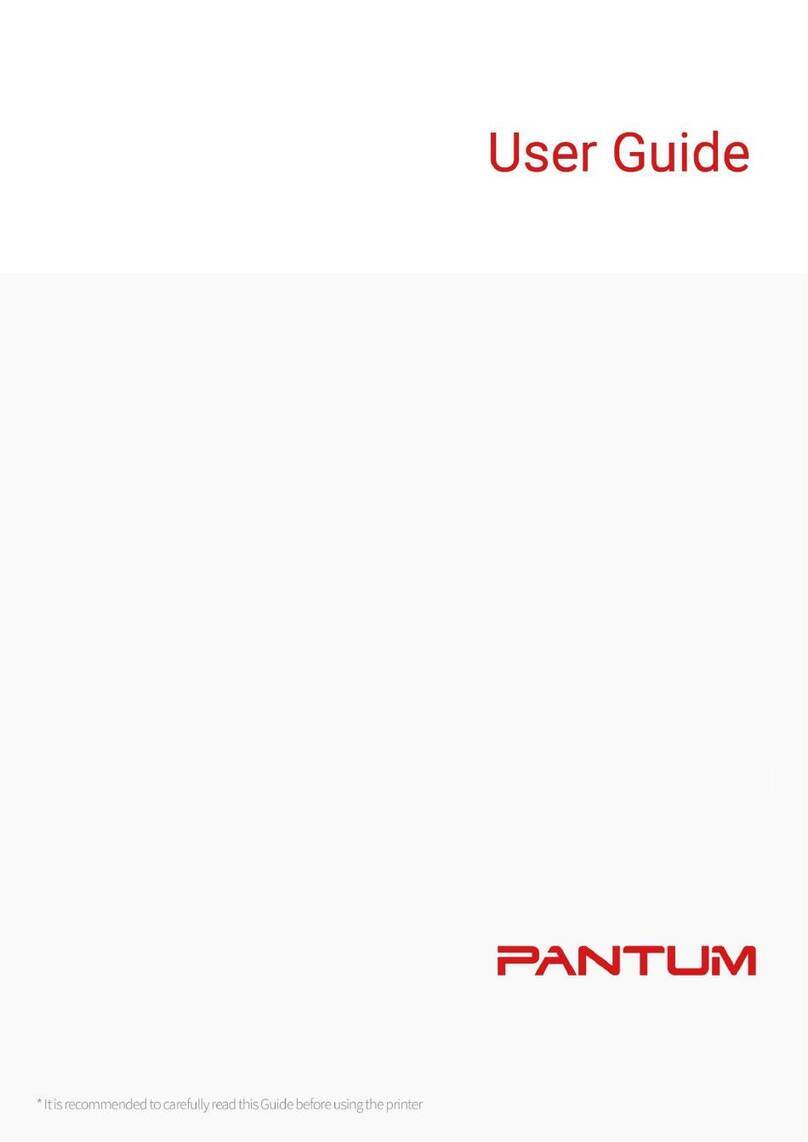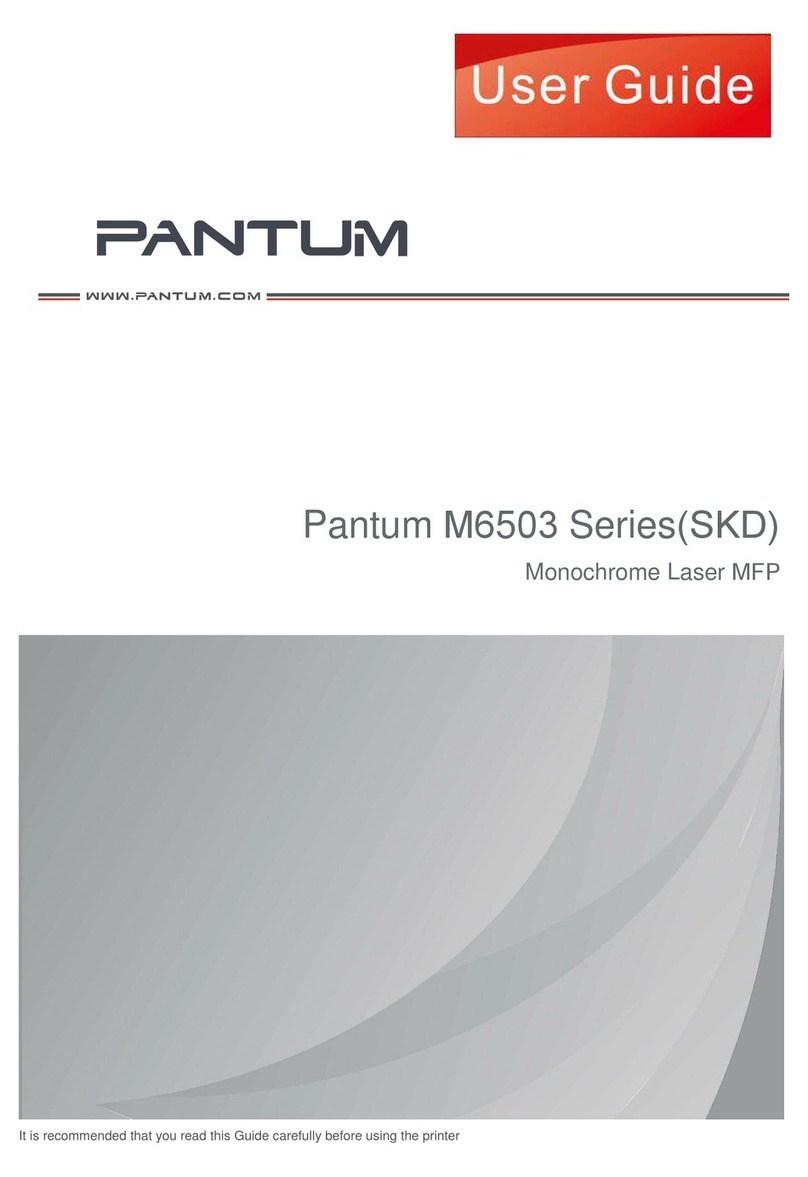Printing from a mobile device using Mopria
Print Service
Mopria
®
Print Service is a mobile printing solution for mobile
devices running on Android version 5.0 or later. It allows you to
print directly to any Mopria
‑
certified printer.
Note: Make sure that you download the Mopria Print Service
application from the Google Play store and enable it in the
mobile device.
1
From your Android mobile device, launch a compatible
application or select a document from your file manager.
2
Tap > Print.
3
Select a printer, and then adjust the settings, if necessary.
4
Tap .
Printing from a mobile device using AirPrint
The AirPrint software feature is a mobile printing solution that
allows you to print directly from Apple devices to an
AirPrint
‑
certified printer.
Notes:
•
Make sure that the Apple device and the printer are
connected to the same network. If the network has multiple
wireless hubs, then make sure that both devices are
connected to the same subnet.
•
This application is supported only in some Apple devices.
1
From your mobile device, select a document from your file
manager or launch a compatible application.
2
Tap > Print.
3
Select a printer, and then adjust the settings, if necessary.
4
Print the document.
Printing from a mobile device using Wi‑Fi
Direct®
Wi
‑
Fi Direct
®
is a printing service that lets you print to any Wi
‑
Fi
Direct
‑
ready printer.
Note: Make sure that the mobile device is connected to the
printer wireless network. For more information, see “Connecting
a mobile device to the printer wireless network” on page 6.
1
From your mobile device, launch a compatible application or
select a document from your file manager.
2
Depending on your mobile device, do one of the following:
•
Tap > Print.
•
Tap > Print.
•
Tap > Print.
3
Select a printer, and then adjust the settings, if necessary.
4
Print the document.
Printing confidential and other held
jobs
For Windows users
1
With a document open, click File > Print.
2
Click Properties, Preferences, Options, or Setup.
3
Click Print and Hold.
4
Select Use Print and Hold, and then assign a user name.
5
Select the print job type (Confidential, Repeat, Reserve, or
Verify).
If the print job is confidential, then enter a four
‑
digit PIN.
6
Click OK or Print.
7
From the printer home screen, release the print job.
•
For confidential print jobs, navigate to:
Held jobs > select your user name > Confidential > enter
the PIN > select the print job > configure the settings >
Print
•
For other print jobs, navigate to:
Held jobs > select your user name > select the print job >
configure the settings > Print
For Macintosh users
1
With a document open, choose File > Print.
If necessary, click the disclosure triangle to see more options.
2
From the print options or Copies & Pages menu, choose Job
Routing.
3
Select the print job type (Confidential, Repeat, Reserve, or
Verify).
If the print job is confidential, then assign a user name and a
four
‑
digit PIN.
4
Click OK or Print.
5
From the printer home screen, release the print job.
•
For confidential print jobs, navigate to:
Held jobs > select your user name > Confidential > enter
the PIN > select the print job > configure the settings >
Print
•
For other print jobs, navigate to:
Held jobs > select your user name > select the print job >
configure the settings > Print
2