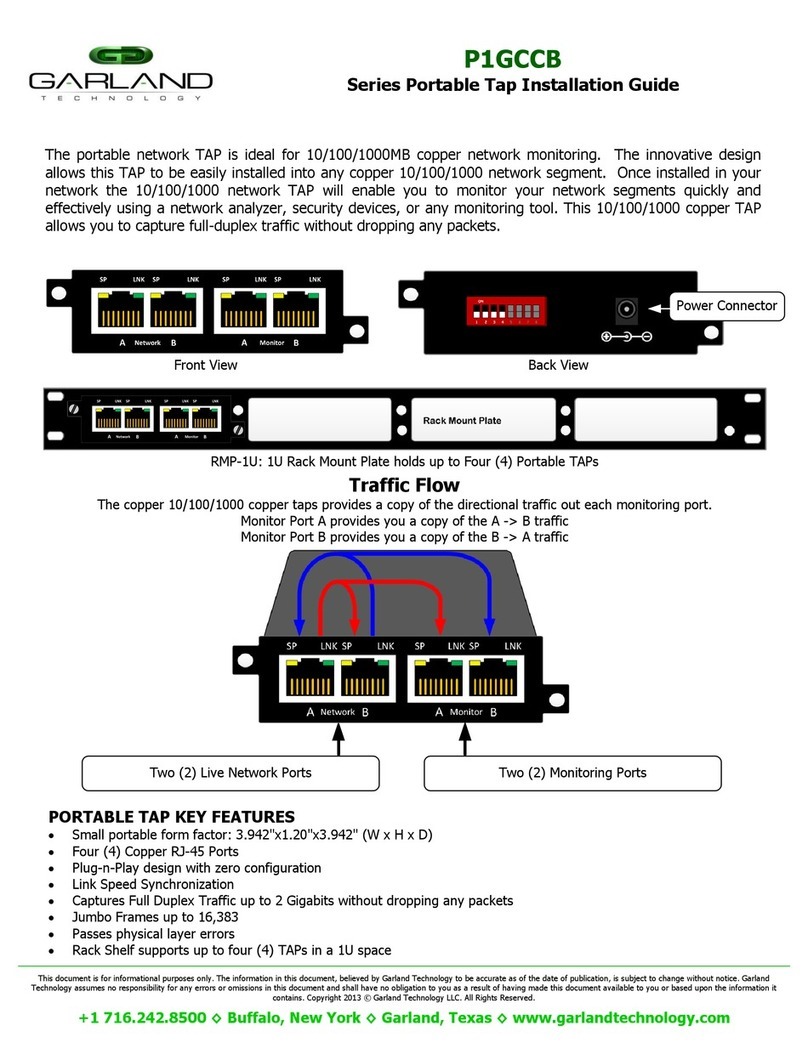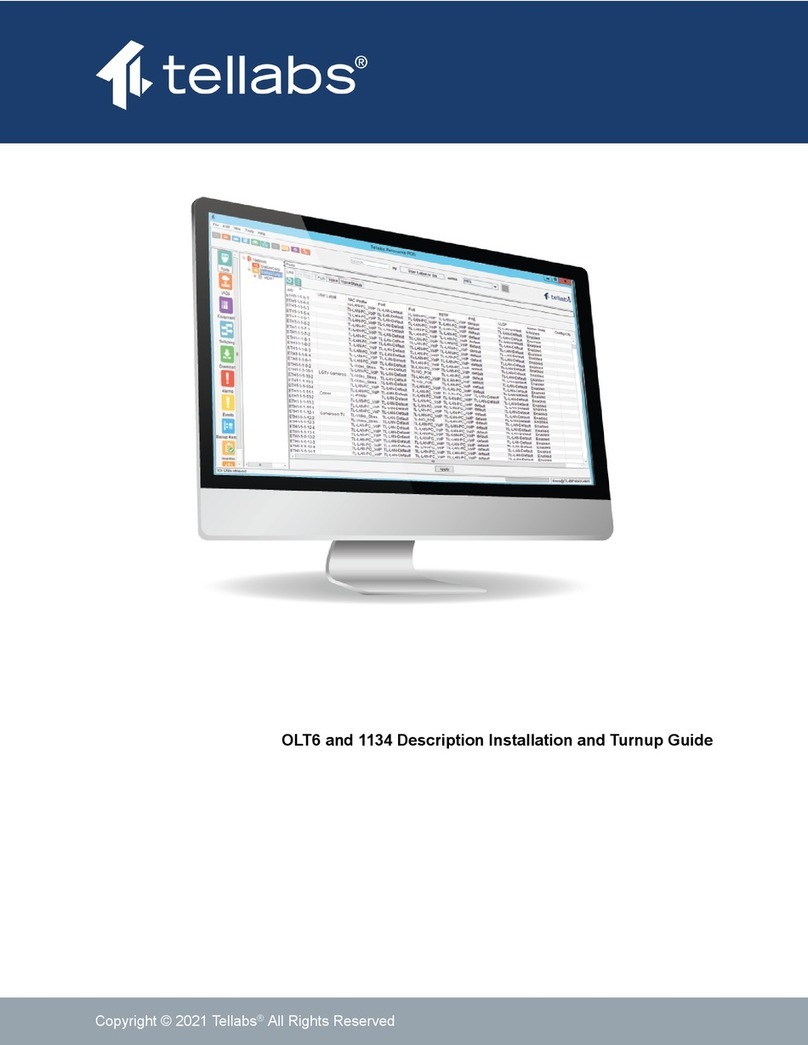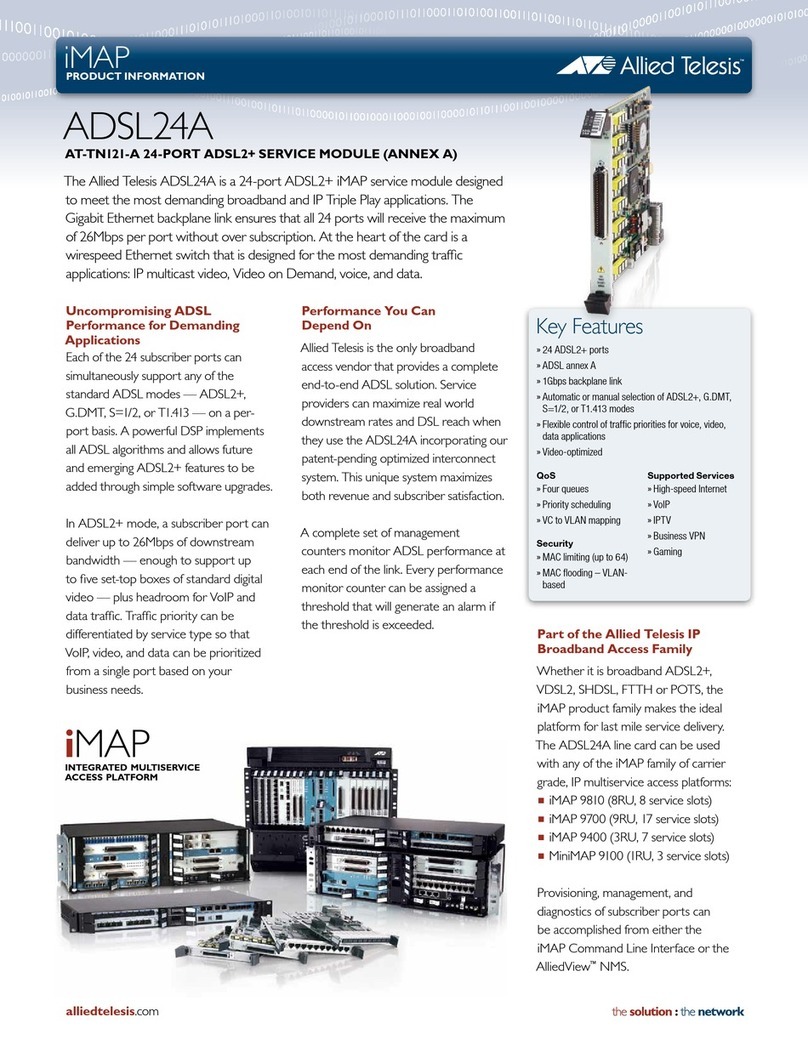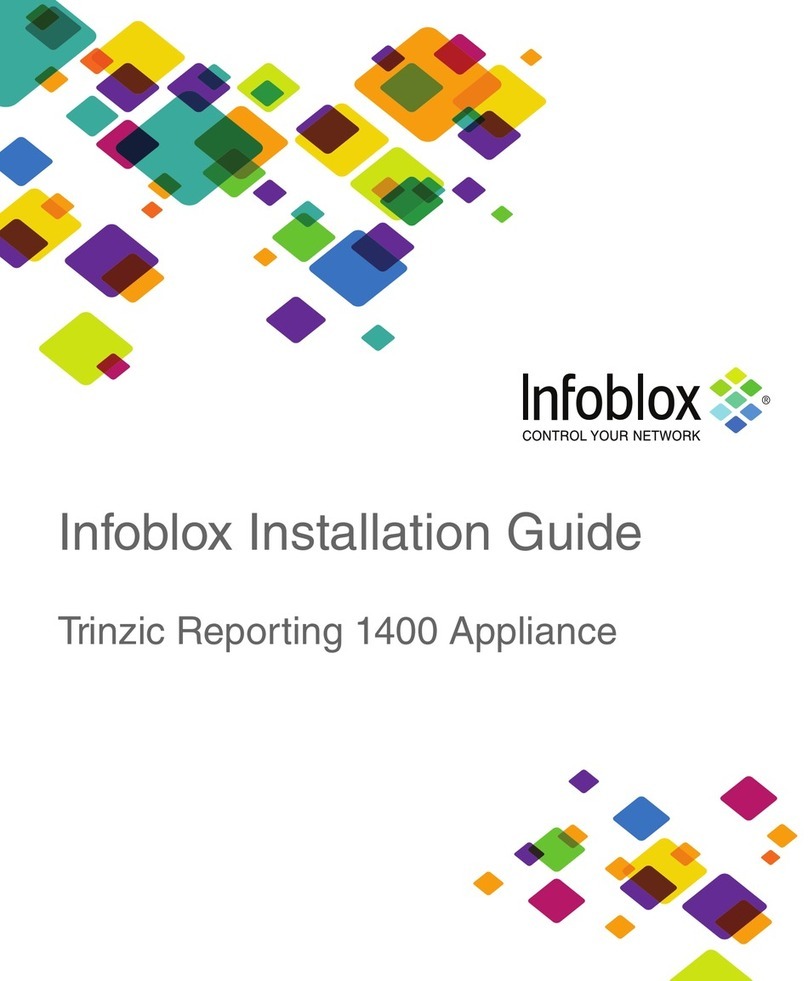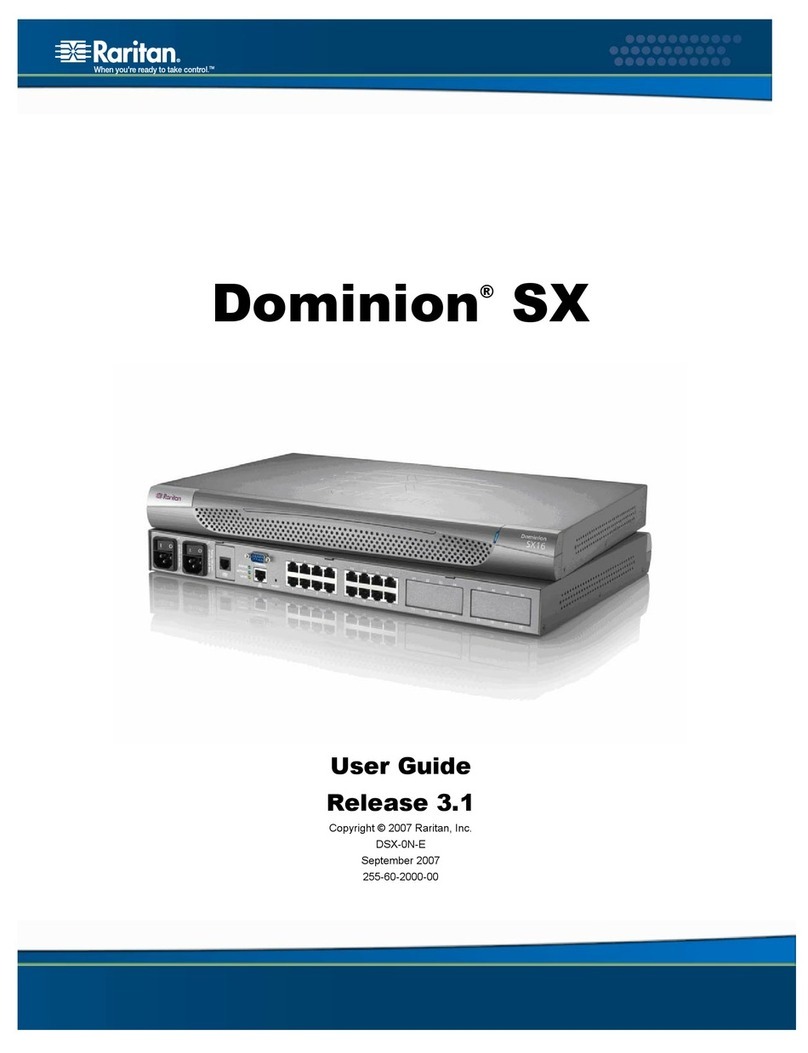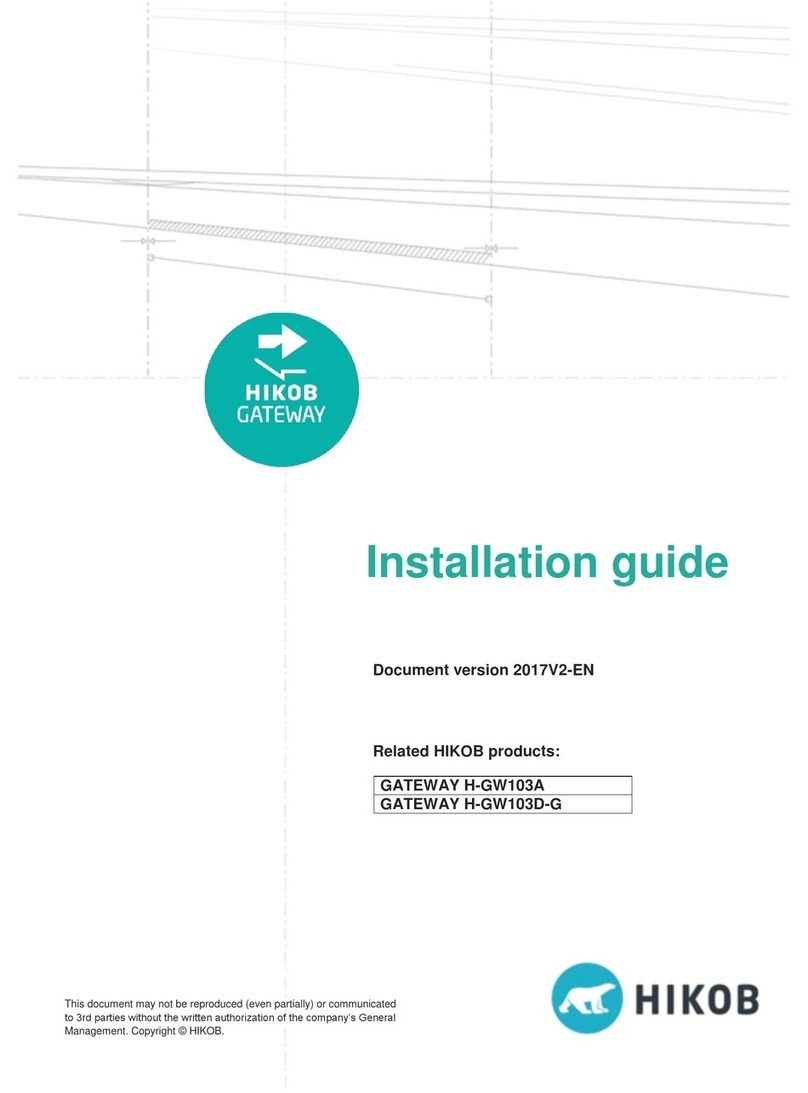Gestetner 9980 User manual

Network Interface Board
Type2000(Option)
Quick Configuration Guide
Read this manual carefully before you use this product and keep it handy for future
reference.
For safety, please follow the instructions in this manual.

Introduction
This manual contains detailed instructions on the operation and maintenance of this machine. To get
maximum versatility from this machine all operators should carefully read and follow the instructions in
this manual. Please keep this manual in a handy place near the machine.
Please read the Safety Information before using this machine. It contains important information related
to USER SAFETY and PREVENTING EQUIPMENT PROBLEMS.
Important
Parts of this manual are subject to change without prior notice. In no event will the company be liable
for direct, indirect, special, incidental, or consequential damages as a result of handling or operating
the machine.
Trademarks
NetWare®is a registered trademark of Novell, Incorporated. Windows®is a registered trademark of Mi-
crosoft Corporation in the United States and/or other countries.
Macintosh®is a registered trademark of Apple Computer, Incorporated.
All other products referenced are trademarks or registered trademarks of their respective companies.
Other product names used herein are for identification purposes only and might be trademarks of their
respective companies. We disclaim any and all rights in those marks.
Warning:
Use of controls or adjustment or performance of procedures other than those specified in this manual
might result in hazardous radiation exposure.
Notes:
Some illustrations might be slightly different from your machine.
Certain options might not be available in some countries. For details, please contact your local dealer.

i
How to Read this Manual
Symbols
In this manual, the following symbols are used:
Important
If this instruction is not followed, paper might be misfed, originals might be
damaged, or data might be lost. Be sure to read this.
Note
This symbol indicates precautions for operation, or actions to take after misop-
eration.
Reference
This symbol indicates a reference.
[ ]
Keys that appear on the machine's panel display.
Keys and buttons that appear on the computer's display.
{
}
Keys built into the machine's operation panel.
Keys on the computer's keyboard.

ii
Features
The Network Interface Board Type 2000 includes the following features:
• 10/100 Mbps Ethernet Interface
• 10BaseT / 100BaseTX Auto Detection
• Multiple Protocol support
• HTTP Server for Management with a Browser
• DHCP Support for Automatic IP Address Assignment
• SNMP Support
The Network Interface Board Type 2000 enables printers to communicate over
an Ethernet network with many different network operating systems, including
NetWare, Macintosh, UNIX, and Windows.
-
--
-
The status page of the NIB will be automatically printed in the following cases:
• when the printer is turned on.
• when the NIB is reset.
This feature can be disabled with the MAP utility or by connecting to the NIB
address with a browser.
To disable this feature, check [
Configure Status Page
]in the “Network Adminis-
tration” screen, and remove the check from the box for [
Print Status Page on Start-
up
].

iii
TABLE OF CONTENTS
Manuals for this Machine.......................................................................... 1
This Guide's Role.......................................................................................... 1
1.Getting ready for the Software Installation
Configuration Programs........................................................................... 5
Accessing the Configuration Programs.................................................. 6
2.NetWare®Configuration
NWSetup:NetWare Print Server Configuration....................................... 7
Install NWSetup ............................................................................................ 7
Launch NWSetup.......................................................................................... 7
Select a Print Server..................................................................................... 8
PCONSOLE:NetWare Print Server Configuration................................. 12
NetWare 3.x Configuration.......................................................................... 12
NetWare 4.x Configuration.......................................................................... 14
Configuring the IP/IPX MAP Utility......................................................... 16
3.Windows 95/98 Configuration
What is Windows 95/98 Peer to Peer Printing?.................................... 17
Installing Peer to Peer Printing (IP) ....................................................... 18
Installing Peer to Peer Printing (IPX)..................................................... 20
Select the Printer Port............................................................................. 22
4.Dynamic Host Configuration Protocol (DHCP)
Dynamic Host Configuration Protocol (DHCP)..................................... 23
5.Windows NT Configuration
Windows NT Configuration .................................................................... 25
TCP/IP Required Components .............................................................. 26
Windows NT4.0........................................................................................... 26
NIB TCP/IP Configuration....................................................................... 27
Setting Up LPR Printing.......................................................................... 28
Windows NT4.0........................................................................................... 28
Selecting a Shared Printer...................................................................... 29

iv
6.UNIX Configuration
UNIX Configuration ................................................................................. 31
Setting the IP Address ................................................................................ 31
Setting Other TCP/IP Parameters............................................................... 32
INDEX........................................................................................................ 34

1
Manuals for this Machine
This Guide's Role
This Quick Configuration Guide provides concise software configuration in-
structions allowing an experienced system administrator to get the NIB up and
running quickly.
For more complete instructions or for printing or configuration options not cov-
ered in this guide, please refer to the Owner's Manual.
To ensure safe and efficient operation of the machine, all users should read and
follow the instructions contained in the following manuals.
❖
❖❖
❖
Quick Installation Guide
Describes the procedures for installing your printer.
❖
❖❖
❖
Operating Instructions
Describes the procedures and necessary information on setting up and using
your printer and its optional equipment. For information on setting IP param-
eters, see “Configuring the Printer for the Network with the Operation Panel”
in this manual.
❖
❖❖
❖
Network Interface Board Type 2000 Owner's Manual
Provides detailed software configuration instructions for the Network Inter-
face Board Type 2000.
❖
❖❖
❖
Network Interface Board Type 2000 Quick Configuration Guide
Provides concise software configuration instructions allowing an experi-
enced system administrator to get the NIB up and running quickly. (This
Manual)

2
-
--
-
• Lesen Sie die deutsche Bedienungsanleitung, die zusammen mit dem
Drucker ausgeliefert wurde und Installationsanweisungen in deutscher
Sprache enthält. (Nur in Europa)
• Les instructions d'installation en français sont fournies dans le Manuel
d'utilisation en français qui accompagne l'imprimante. (Europe uniquement)
• Per le istruzioni di installazione in Italiano, fare riferimento al manuale di
istruzioni in Italiano fornito con la stampante. (Solo Europa)
• De Nederlandse installatie-instructies kunt u vinden in de Nederlandse
gebruikshandleiding die bij de printer wordt geleverd (alleen Europa).
• Consulte el manual de instrucciones en español que se entrega con
la impresora para saber cómo llevar cabo el proceso de instalación. (Sólo en el
modelo europeo)
• Se den svenska användarhandboken som medföljer skrivaren för
installationsanvisningar på svenska. (Enbart Europa)
• Se den norske håndboken som følger med skriveren for betjeningsinstruksjoner.
Her finner du også installasjonsinstruksjoner på norsk. (gjelder bare Europa)
• For installationsvejledning på dansk. se da den danske betjeningsvejledning,
der leveres med printeren (kun Europa)
• Katso suomenkielisiä asennusohjeita kirjoittimen suomenkielisestä
käyttöohjeesta. (Vain Eurooppa)
• A nyomtató telepítésére vonatkozó magyar nyelvûutasítást a Használati
utasítás kézikönyve tartalmazza. (Csak Európa)
• Viz èeskîNávod k pouôití, kterîje souèástí dodávky tiskárny a kterî
obsahuje pokyny k instalaci v èeçtinì. (Pouze v Evropì)
• Instrukcje dotyczàce instalacji w jêzyku polskim znajdziesz w polskim
podrêczniku "Instrukcja obsâugi", który dostarczany jest razem z drukarkà.
(Tylko w krajach europejskich)
• Para as instruções de instalação em Português, consulte o manual de
Instruções de Operação para Português que é juntamente fornecido com
a impressora (só na Europa).

3
-
--
-
• Lesen Sie die im CD-ROM erhaltene Kurzanleitung für die Konfiguration der
Netzwerk-Schnittstellenplatine. (Nur in Europa)
• Se référer au fichier sur le CD-ROM fourni avec l'imprimante pour consulter
le Guide de Configuration Rapide pour La Carte Interface Réseau en français
(Europe uniquement).
• Fare riferimento al file del CD-ROM fornito con la stampante per consultare
la Guida rapida di configurazione per la Scheda di interfaccia di rete in
italiano (solo in Europa).
• De file van de Configuratiewegwijzer voor de Netwerkinterfacekaart in het
Nederlands kunt u vinden op de CD-ROM die bij de printer wordt geleverd
(alleen Europa)
• Consulte el archivo en el CD-ROM que se entrega con la impresora para ver
la Guía de configuración abreviada para la Tarjeta de interfaz de red
en Español (sólo Europa)
• Se filen på den CD-ROM som medföljer skrivaren för snabbguiden för
konfigurering av Network Interface Board på svenska. (Enbart Europa)
• Se filen på den CD-ROM som følger med skriveren for konfigurerings-veiledningen
for Grensesnittkort for Nettverk på norsk. (gjelder bare Europa)
• For lynguiden til konfiguration af Netværkskort på dansk, se filen på den
CD-ROM, der leveres med printeren. (kun Europa)
• Katso kirjoittimen mukana toimitetulta CD-ROMilta verkkokortin
konfigurointitietoja suomeksi.(Vain Eurooppa)
•Amagyarnyelvûhálózati interfész kártya gyors konfigurációs útmutatóját
lásd a nyomtatóhoz tartozó CD ROM file-ban. (Csak Európa)
•Pøeètìte si Struènînávod ke konfiguraci desky sít'ového rozhraní (v èeçtinì)
v souboru na CD-ROM, kterîje souèástí dodávky tiskárny. (Pouze v Evropì)
•Skróconàinstrukcjêkonfiguracji interfejsu sieciowego w jêzyku polskim
znajdziesz na pliku na CD-ROM-ie, który dostarczany jest razem z drukarkà.
(Tylko w krajach europejskich)
• Consulte o ficheiro no CD-ROM que vem juntamente com a impressora para
ver o (só na Europa).

4
This page is intentionally blank.

5
1. Getting ready for the
Software Installation
This CD-ROM contains the support programs for the installation and configura-
tion for your printer's Network Interface Board Type 2000.
You can select any of the programs listed in the Configuration Programs.
Configuration Programs
The CD-ROM includes the following utilities.
❖
❖❖
❖
MAP
Web-based configuration utility.
❖
❖❖
❖
IPX-Peer to Peer
IPX Peer to Peer printing software
❖
❖❖
❖
IP-Peer to Peer
IP Peer to Peer printing software
❖
❖❖
❖
BOOTP Lite
Used to configure the IP parameters of the NIB
❖
❖❖
❖
NWSetup
NetWare Print Service Configuration

Getting ready for the Software Installation
6
1
Accessing the Configuration Programs
AInsert the CD-ROM in the CD-ROM drive.
The main screen appears.
Note
❒If Adobe Acrobat Reader 3.0 is not installed, click on [
Install Adobe Acrobat
Reader 3.0
].
BClick on [
CD ROM Contents
].
The “CD-ROM table of contents” screen appears.
CClick on [
Installation/Configuration Programs
].
The “Configuration Programs” screen appears.⇒P.18 “Installing Peer to Peer
Printing (IP)” , P.20 “Installing Peer to Peer Printing (IPX)”

7
2. NetWare®Configuration
NWSetup:NetWare Print Server
Configuration
NWSetup lets you do the entire setup procedure for Novell NetWare and your
NIB using only one program.
Note
❒Make sure that the printer containing the NIB is on. If the target machine is
powered down NWSetup will be unable to see the NIB.
❒Be sure to turn the printer off and on after changing the network configura-
tion.
This program combines the following configuration steps:
ALets you set up the Novell file servers and print servers for NetWare print-
ing, instead of using NetWare utilities.
BAllows you to set up your printers with NIBs for network printing.
Install NWSetup
AInsert the CD-ROM in the CD-ROM drive.
BIn Windows 95/98 or NT4.0, click on [
Start
]and select [
Run
].
CType <Drive>:\Nwsetup\Setup.exe (where <Drive> is your CD-ROM)
and click on [
OK
].
DThe setup program installs the necessary files.
Launch NWSetup
AClick on [
Start
]on the Task bar, point to NwSetup.
BClick on the NWSETUP submenu.
A list of Network Interface Boards is displayed.

NetWare
®
Configuration
8
2
Select a Print Server
From the list of Network Interface Boards.
⇒Refer to online help for additional information about the fields on this screen.
ADouble-click on the target NIB.
The first “Print Server Settings” screen appears.
Most of the fields will be configured automatically.
Fill in the following fields with the appropriate information.
❖
❖❖
❖
Print Server Name
The name that the NIB uses to log into NetWare.
❖
❖❖
❖
Print Queue Scan Rate
The number of seconds the NIB waits before polling print queues for a new
print job.
❖
❖❖
❖
Ethernet Frame Type
Sets the default frame type that is used by the NetWare protocol stack.
❖
❖❖
❖
Print Server Password
Asterisks in this field indicate that a password is needed to log into Net-
Ware and the Network Interface Board.
❖
❖❖
❖
Change Password
Clicking on this button brings up a dialog box allowing you to set or
change the password.
BClick on [
Next
]to continue.
The second “Print Server Settings” screen appears.
Again, most of the fields will be configured automatically.
Fill in the following fields with the appropriate information.
❖
❖❖
❖
Enable NDS Mode
Indicates whether or not the NIB supports Directory Services.
❖
❖❖
❖
Preferred NDS Context
The NDS directory context which the NIB uses to login to the network.
❖
❖❖
❖
Preferred NDS Tree
The NDS tree which the NIB uses to login to the network.
❖
❖❖
❖
Enable Bindery Mode
Determines whether the NIB services the network in Bindery mode.
Note
❒If this field is not enabled, then the Primary Server field will not be en-
abled.

NWSetup:NetWare Print Server Configuration
9
2
❖
❖❖
❖
Primary File Server
Specifies the file server that the NIB uses as the primary file server.
CClick on [
Next
]to continue.
The “Port 1” screen appears.
Creating and Adding the Print Queues
Most of the fields will be configured automatically.
Edit the following fields with the appropriate information.
⇒Refer to online help for additional information about the fields on this screen.
AFrom the Port 1 screen.
❖
❖❖
❖
Enable Printer box
Click to place a check in this box. If it is not checked, the remaining screens
will not be enabled.
❖
❖❖
❖
Printer Name
The name of the printer. Note: this is a read only field.
❖
❖❖
❖
Queues Serviced by Printer
This field contains a list of queues that are serviced by the printer.
BClick on [
Add Queue
]to add a queue.
The Add Queue to Printer screen appears.
❖
❖❖
❖
Connection/Server
This list menu is used to select a server connection.
❖
❖❖
❖
Context
This field allows you to specify an NDS context for the queue.
❖
❖❖
❖
Queue
Lists all of the queues available on the currently selected connection.
CClick on [
Create Queue
]to create a new queue.
The Create Queue screen appears.
❖
❖❖
❖
Queue Name
Input the name of the new queue.
❖
❖❖
❖
File Server Volume
The volume in which the queue will be created.
❖
❖❖
❖
NDS Context
The context in which the queue will be created.

NetWare
®
Configuration
10
2
DClick on [
OK
]to finish creating the new queue.
Return to the Add Queue to Printer screen.
EIn the Add Queue to Printer screen in the Queue field you can see the
queue that you just created.
FSelect the new queue and click on [
OK
].
The queue is added and you return to the Port 1 screen.
Add a New User or Group
Most of the fields will be configured automatically.
Fill in the following fields with the appropriate information.
⇒Refer to online help for additional information about the fields on this screen.
AIn the Port 1 screen, click on [
Add User
].
The “Add User/Groups” screen appears.
❖
❖❖
❖
Connection
This lists all of the file servers that you can connect to.
Select the appropriate connection.
❖
❖❖
❖
NDS Context
Specifies the NDS context to use when generating a list of users.
❖
❖❖
❖
Users/Groups
Lists the users and groups available on the currently selected connection.
Select the user/group that you want to add.
❖
❖❖
❖
Delay in seconds for first message
Indicates how long the NIB should wait before sending a notification mes-
sage that an error condition has been detected.
❖
❖❖
❖
Delay in seconds for repeat messages
Indicates how long the NIB should wait before sending a repeat notifica-
tion of an error condition.
Note
❒The NIB supports notify function only in Bindery Mode.
BClick on [
OK
]to apply the settings.
Return to the Port 1 screen.
The users/groups that you selected will be visible in the Users/Groups No-
tified by Printer field.

NWSetup:NetWare Print Server Configuration
11
2
Configure the Notify Settings
Most of the fields will be configured automatically.
Fill in the following fields with the appropriate information.
⇒Refer to online help for additional information about the fields on this screen.
AIn the Port 1 screen, double-click on an item in the Users/Groups Notified
by Printer field.
The Notify Settings screen appears.
Use this screen to set up the notify function for a user or group.
❖
❖❖
❖
User/Group name
This is the name of the current user/group.
This is a read only field.
❖
❖❖
❖
Delay in seconds for first message
Indicates how long the NIB should wait before sending a notification mes-
sage that an error condition has been detected.
❖
❖❖
❖
Delay in seconds for repeat messages
Indicates how long the NIB should wait before sending a repeat notifica-
tion of an error condition.
Note
❒The NIB supports notify function only in Bindery Mode.
BClick on [
OK
]to apply these settings.
Return to the Port 1 screen.
CClick on [
Next
]to Continue.
The Setup Complete screen appears.
DClick on [
Finish
]to apply and save the configuration settings.

NetWare
®
Configuration
12
2
PCONSOLE:NetWare Print Server
Configuration
NetWare 3.x Configuration
Login as Supervisor and start PCONSOLE.
Note
❒Be sure to turn the printer off and on after changing the network configura-
tion.
Define the Print Queue
AIf a Print Queue already exists which will be assigned to the printer skip to
step C
CC
C.
The Available Options menu is the first menu to appear.
BSelect Print Queue Information and press the {
{{
{
ENTER
}
}}
}key.
The Print Queue menu appears.
CPress the {
{{
{
INSERT
}
}}
}key.
DType a name for the new queue to be serviced by the NIB and press the {
{{
{
EN-
TER
}
}}
}key.
EPress the {
{{
{
ESC
}
}}
}key to return to the Available Options screen.
Define the Print Server
AFrom the Available Options Menu, select Print Server Information and
press the {
{{
{
ENTER
}
}}
}key.
The Print Servers screen appears.
BPress the {
{{
{
INSERT
}
}}
}key.
CType the NIB Print Server name and press the {
{{
{
ENTER
}
}}
}key.
The Print Servers screen appears.
Note
❒The default Printer Server name is RDP_ followed by the six-digit serial
number of the NIB, e.g. RDP_123456.
❒The serial number is listed on the bottom of the NIB and is displayed on
the NIB box.

PCONSOLE:NetWare Print Server Configuration
13
2
❒If the NIB has already been installed, the Novell Print Server Name can be
found on the power-up network status page under Novell Network Infor-
mation.
Define the Printer
AFrom the Print Servers screen. Select the name of the new print server and
press the {
{{
{
ENTER
}
}}
}key.
The Print Server Information screen appears.
BSelect Print Server Configuration menu and press the {
{{
{
ENTER
}
}}
}key.
CSelect Printer Configuration and press the {
{{
{
ENTER
}
}}
}key.
DSelect Printer 0 and press the {
{{
{
ENTER
}
}}
}key.
The Printer 0 configuration screen appears.
ESelect the Type field and press the {
{{
{
ENTER
}
}}
}key.
The Printer Types screen appears.
FSelect Remote/Other Unknown and press the {
{{
{
ENTER
}
}}
}key.
The Printer 0 configuration screen appears.
GPress the {
{{
{
ESC
}
}}
}key to exit.
HSelect Yes and press the {
{{
{
ENTER
}
}}
}key to save the changes.
IPress the {
{{
{
ESC
}
}}
}key to return to the Printer Server Configuration menu.
Assign the Print Queue
AFrom the Printer Server Configuration menu select Queues Serviced by
Printer and press the {
{{
{
ENTER
}
}}
}key.
The Define Printers screen appears.
BSelect the desired printer and press the {
{{
{
ENTER
}
}}
}key.
A new screen appears.
CPress the {
{{
{
ENTER
}
}}
}key.
The Available Queues screen appears.
DSelect the queue and press the {
{{
{
ENTER
}
}}
}key.
EInput a priority level. (level 1 is recommended).
FPress the {
{{
{
ESC
}
}}
}repeatedly until the Exit confirmation screen appears.
GSelect Yes and then press the {
{{
{
ENTER
}
}}
}key to exit PCONSOLE.

NetWare
®
Configuration
14
2
NetWare 4.x Configuration
Login as Supervisor and start PCONSOLE.
Note
❒Be sure to turn the printer off and on after changing the network configura-
tion.
Define Print Queue
AFrom the Available Options Menu, select Print Queues and press the {
{{
{
EN-
TER
}
}}
}key.
The Print Queues screen appears.
BPress the {
{{
{
INSERT
}
}}
}key.
CInput the name of the new Print Queue and press the {
{{
{
ENTER
}
}}
}key.
DInput the volume name where the print queue will reside and press the
{
{{
{
ENTER
}
}}
}key.
If you want to browse for a volume, press the {
INSERT
}key.
EA list of volumes appears. Select the volume you want to use and press the
{
{{
{
ENTER
}
}}
}key.
You are returned to the Print Queues screen, and the new queue is visible.
FPress the {
{{
{
ESC
}
}}
}key to return to the Available Options screen.
Define the Print Server
AFrom the Available Options screen, select Print Servers and press the {
{{
{
EN-
TER
}
}}
}key.
The Printer Servers screen appears.
BPress the {
{{
{
INSERT
}
}}
}key.
CInput the NIB print server name and press the {
{{
{
ENTER
}
}}
}key.
Note
❒The default Printer Server name is RDP_ followed by the six-digit serial
number of the NIB, e.g. RDP_123456.
❒The serial number is listed on the bottom of the NIB and is displayed on
the NIB box.
Other manuals for 9980
2
This manual suits for next models
1
Table of contents
Popular Network Hardware manuals by other brands
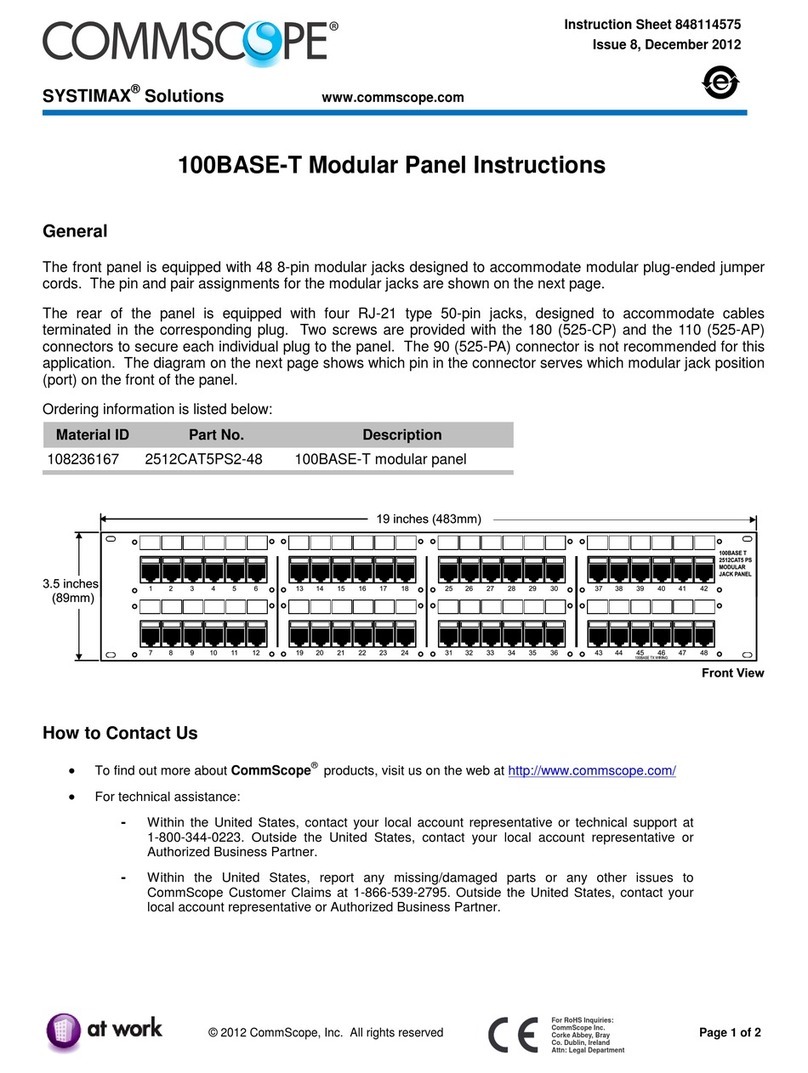
CommScope
CommScope SYSTIMAX 100BASE-T instructions
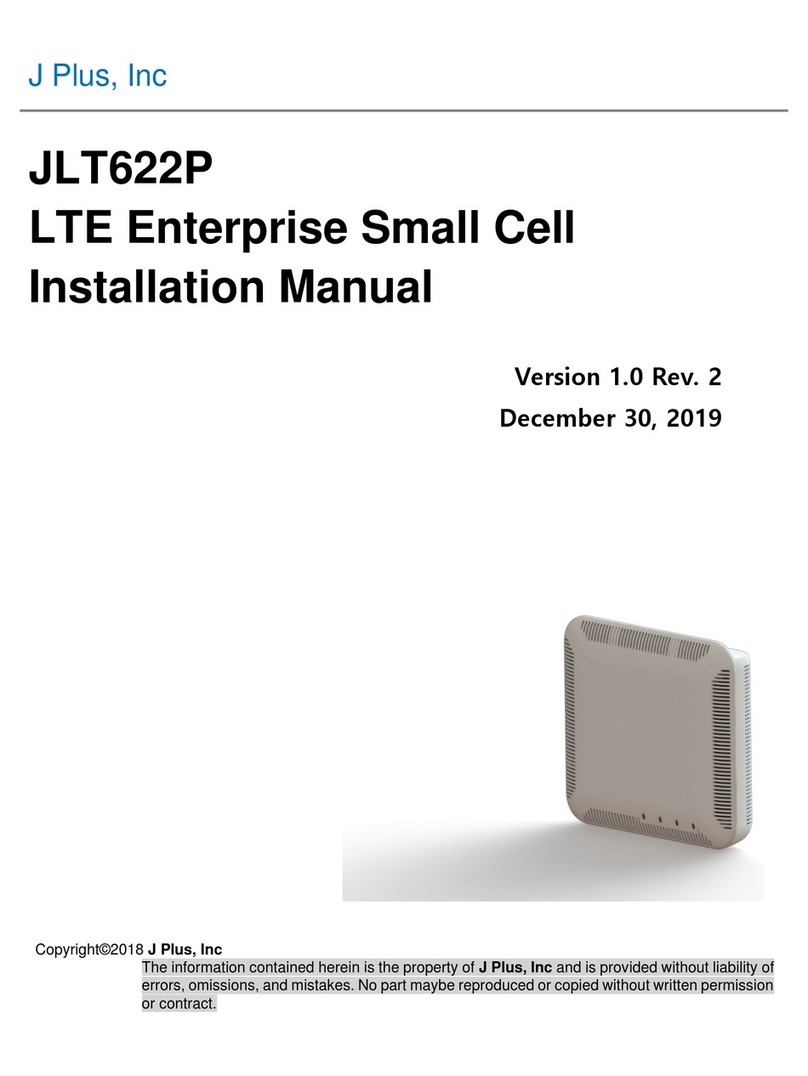
J Plus
J Plus Juni JLT622P installation manual
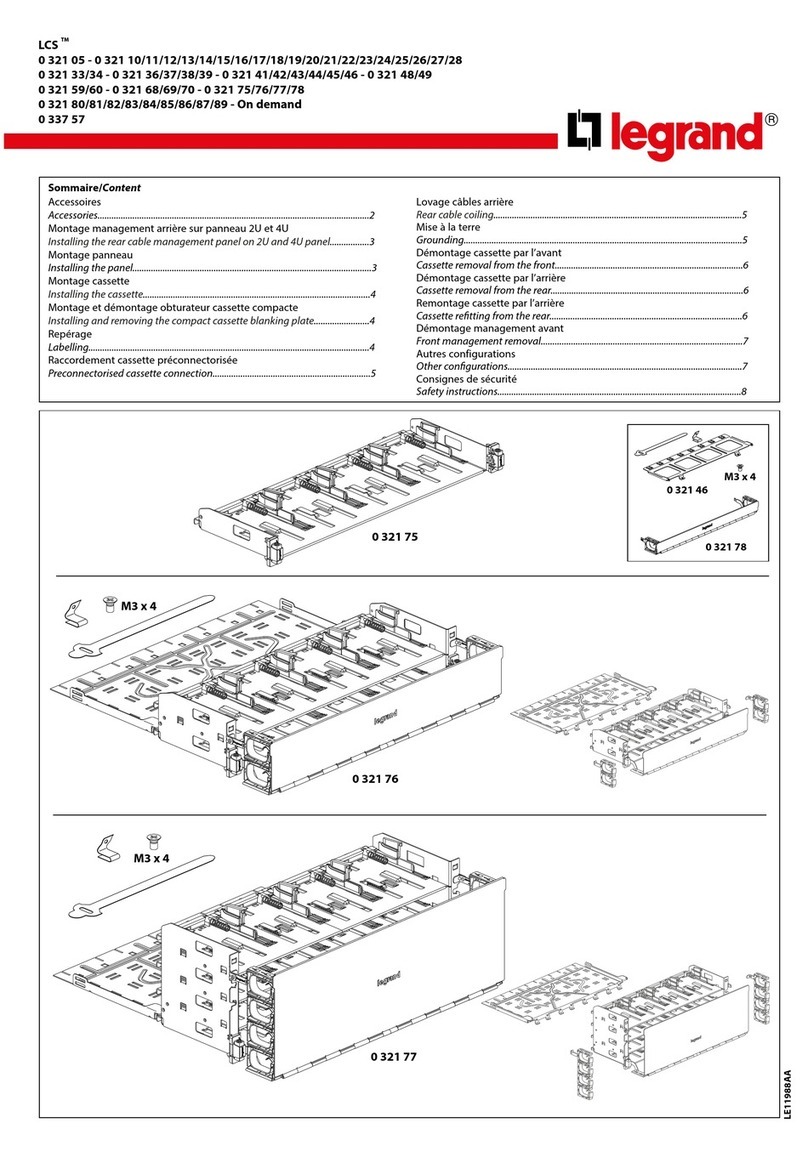
LEGRAND
LEGRAND LCS 0 321 Series manual
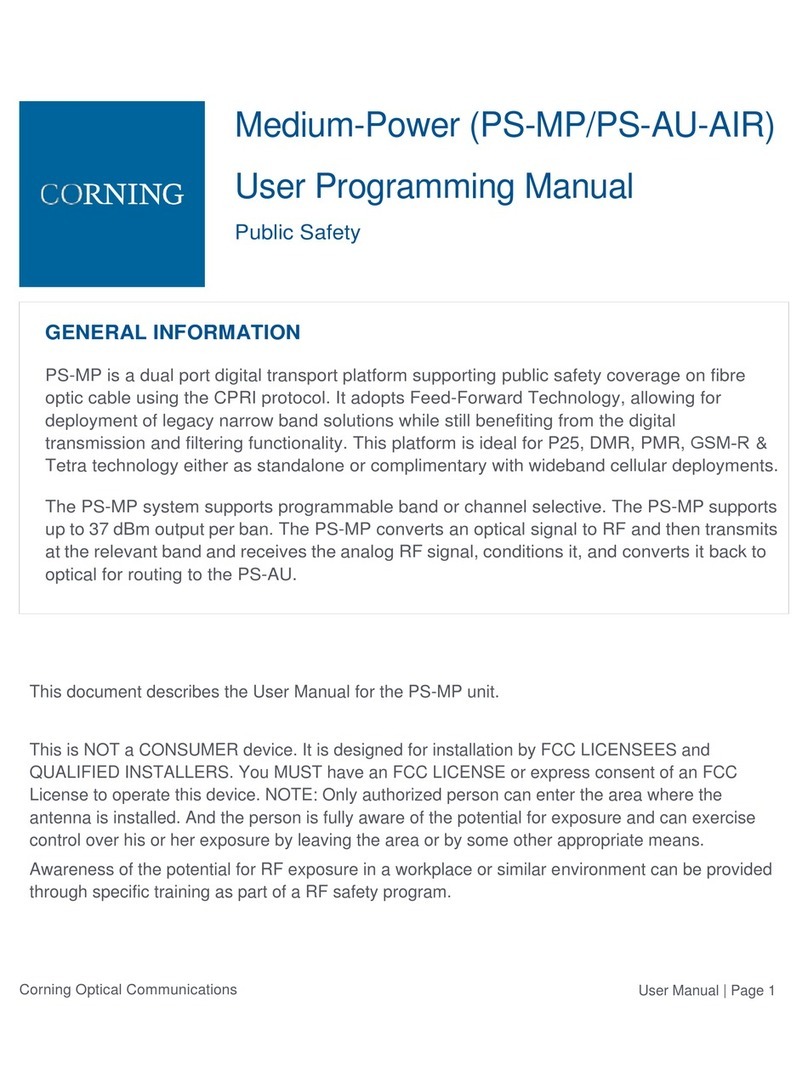
CORNING
CORNING PS-MP User programming manual

MikroTik
MikroTik RouterBOARD 1000 Quick setup guide and warranty information
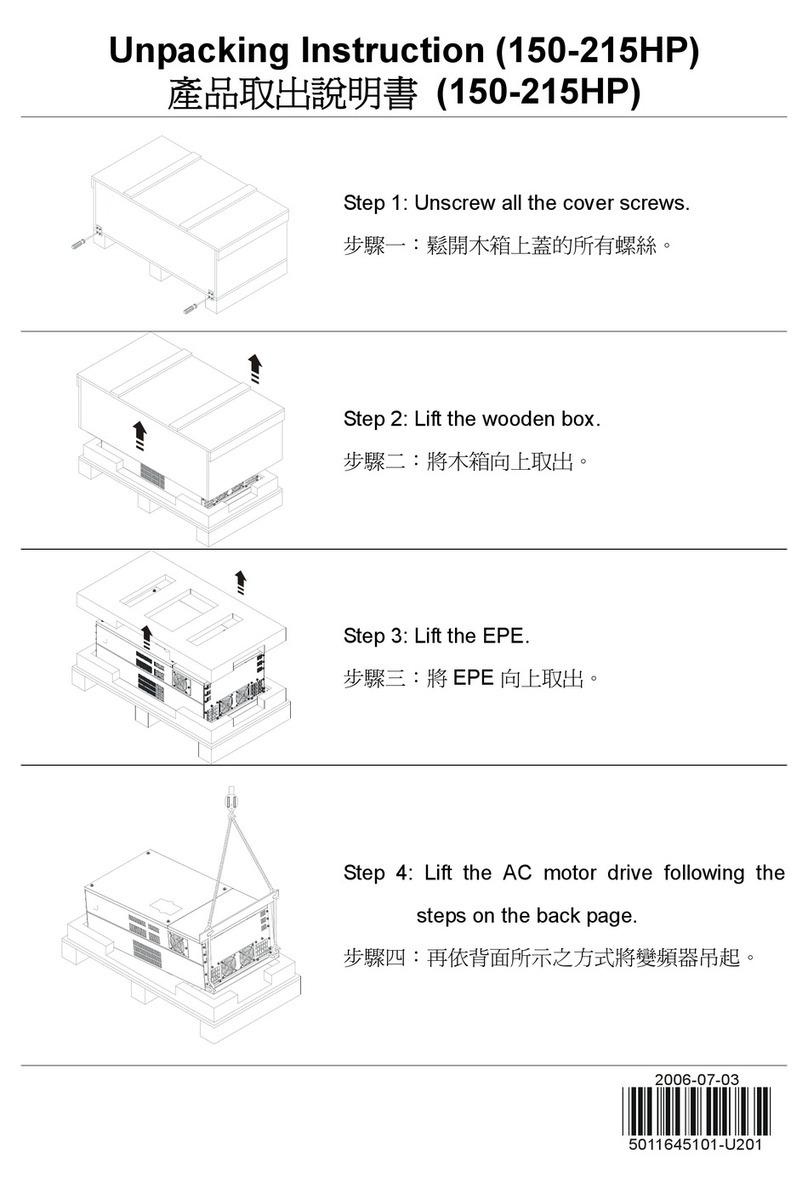
Delta Electronics
Delta Electronics Network Device VFD unpacking instructions