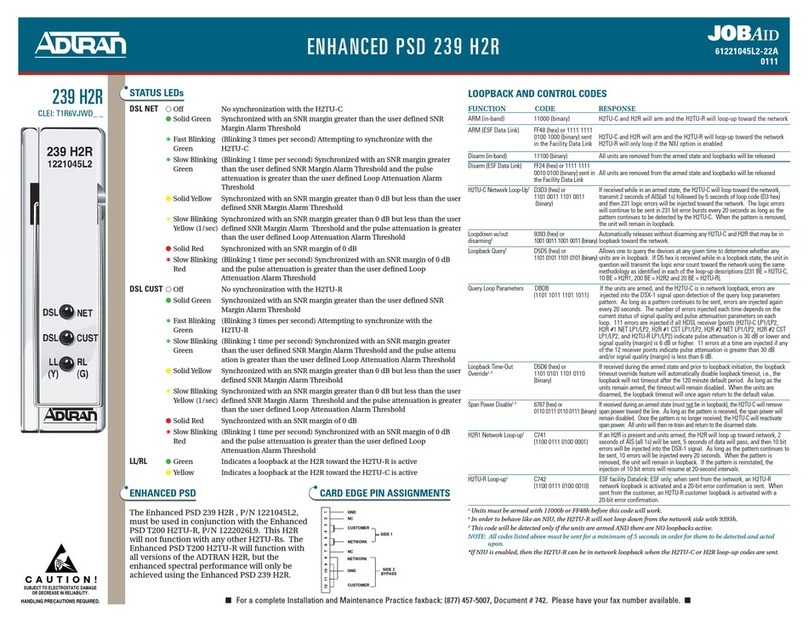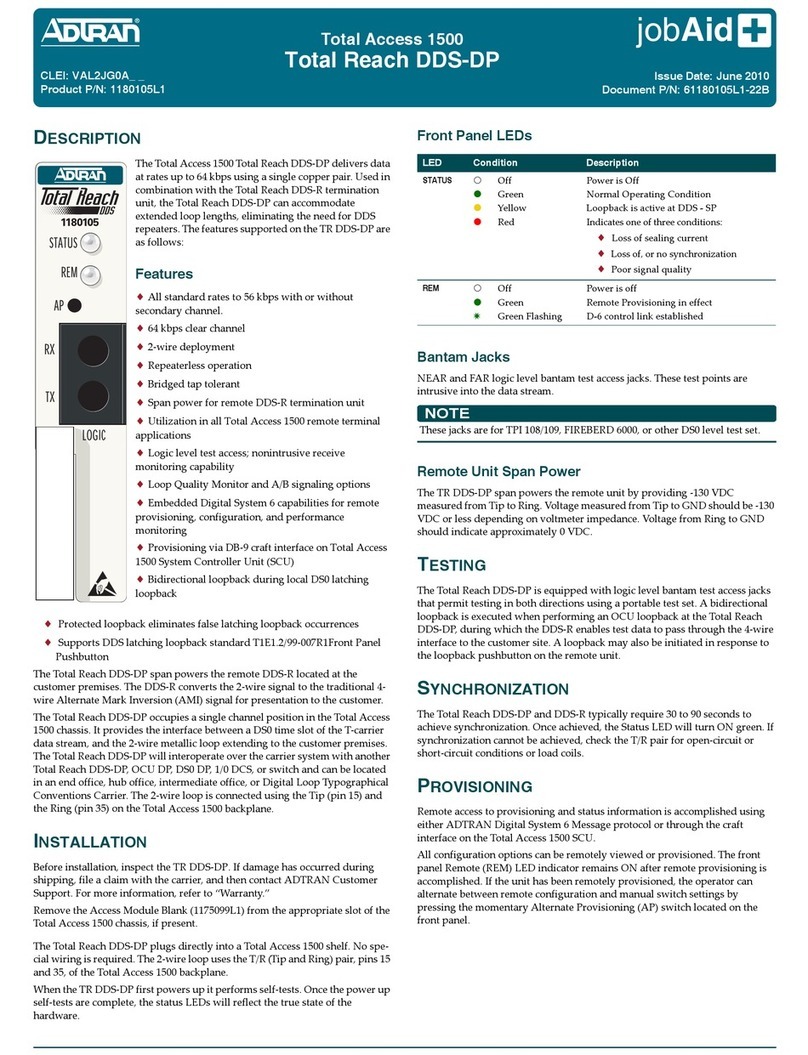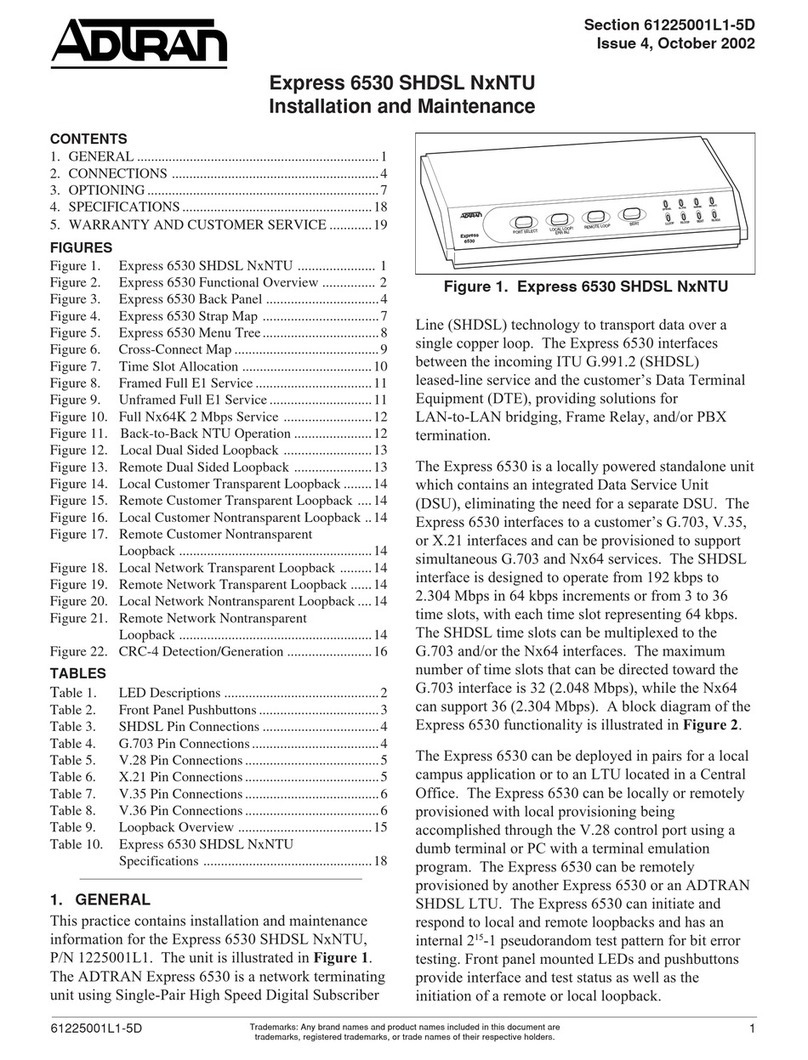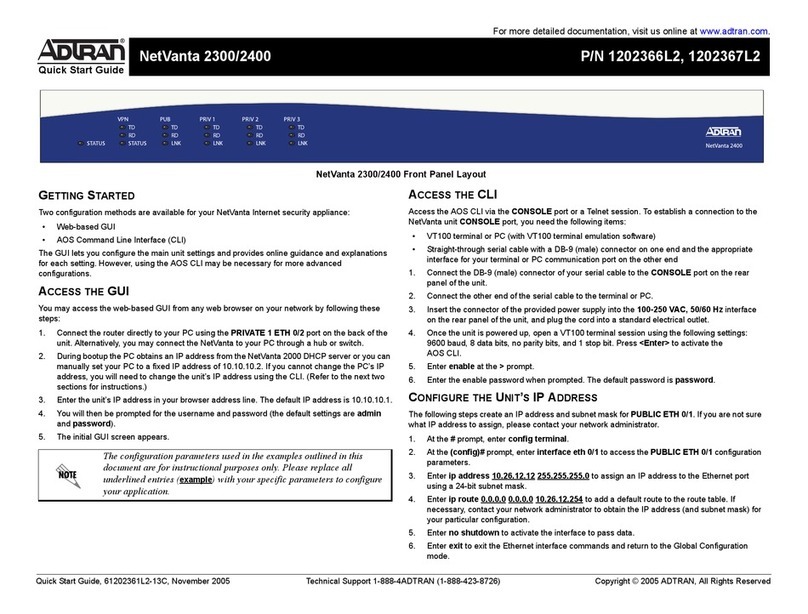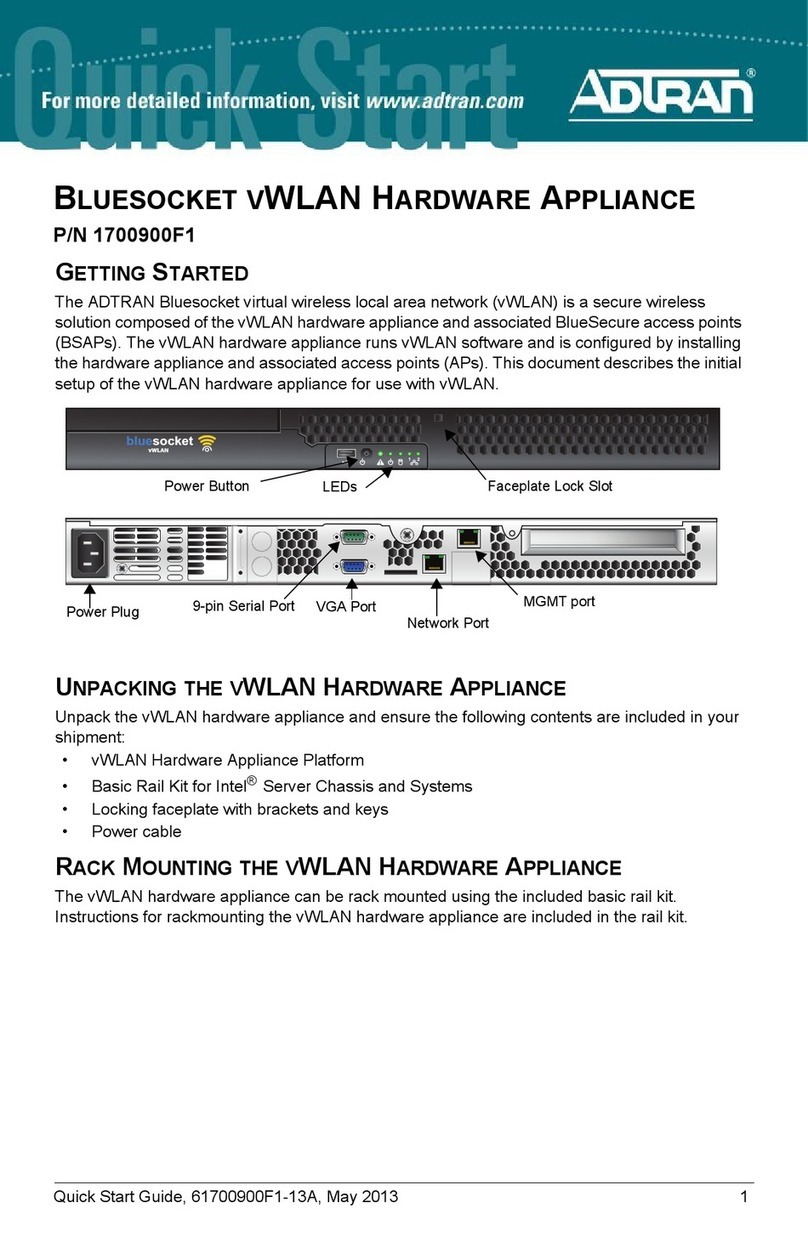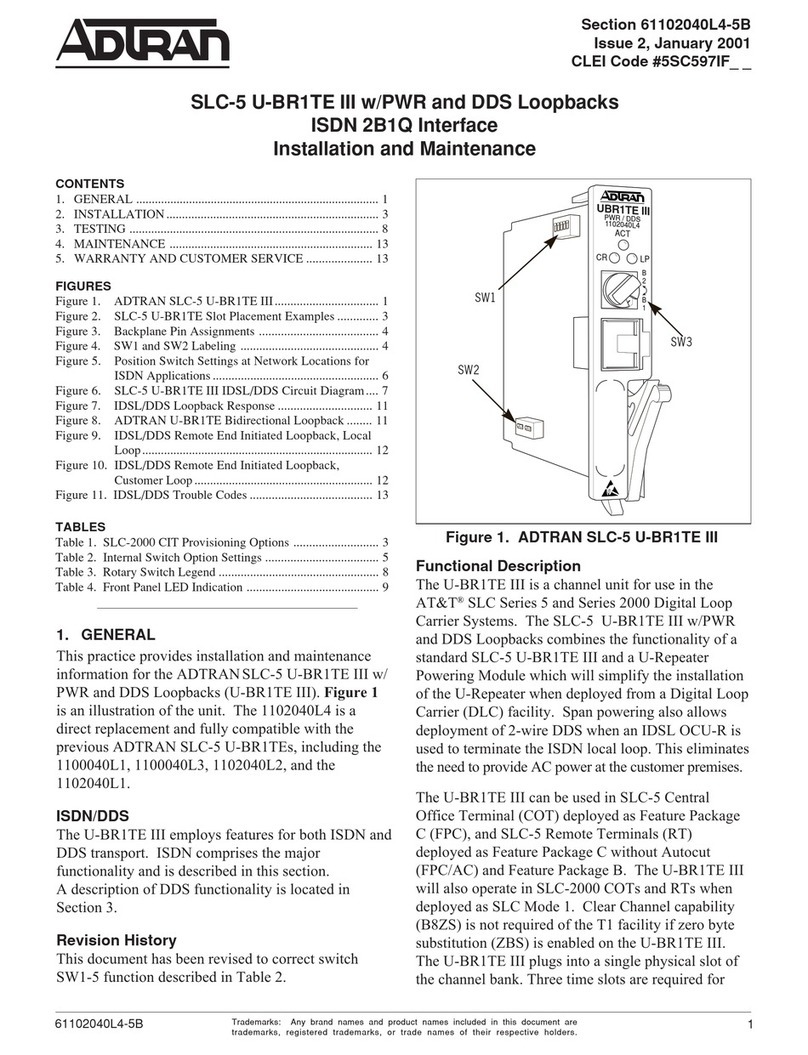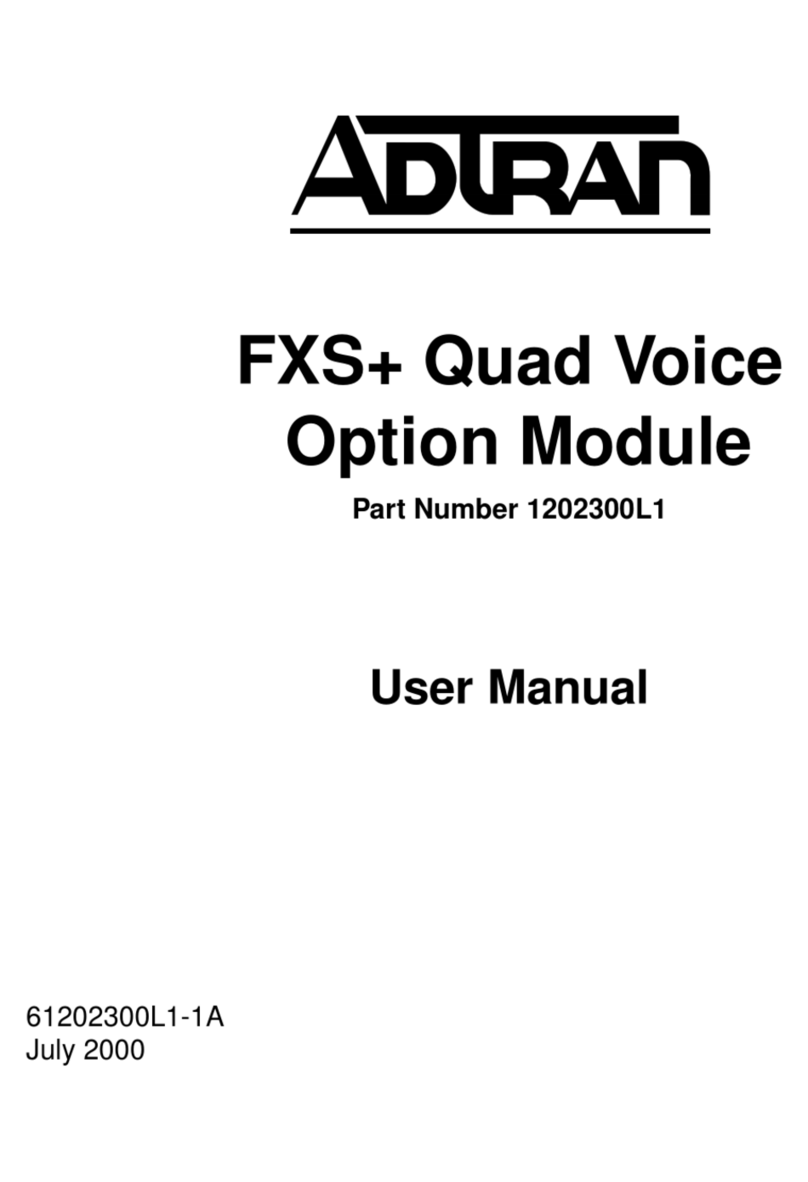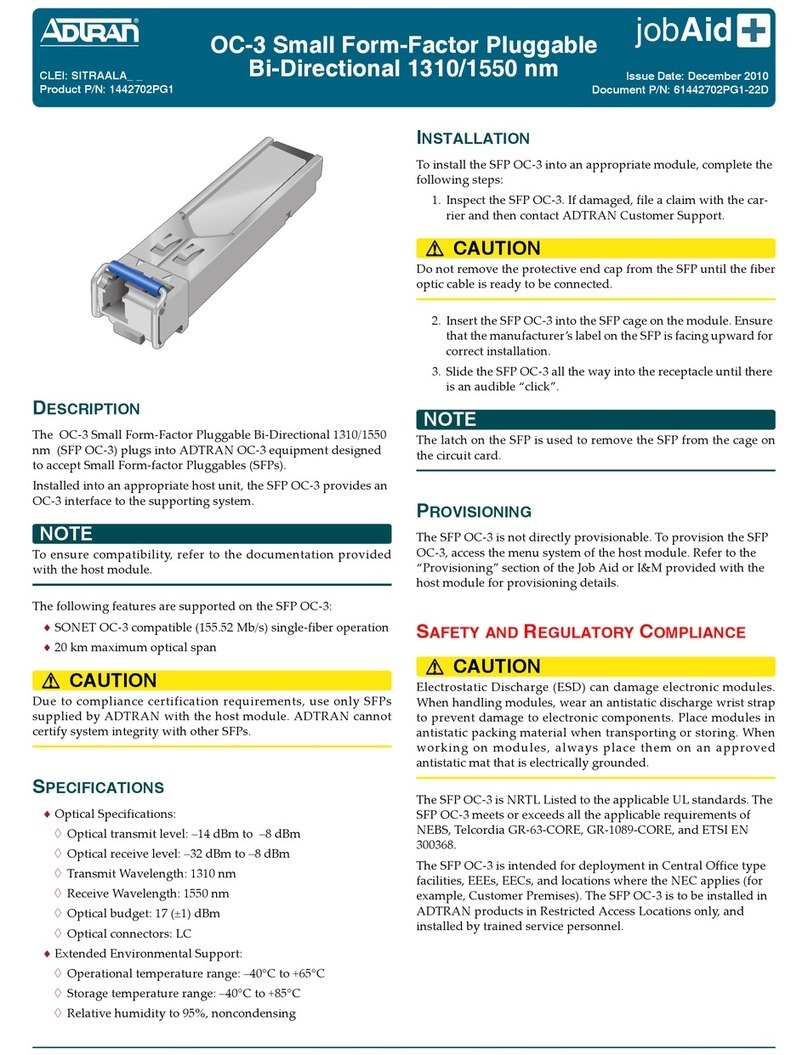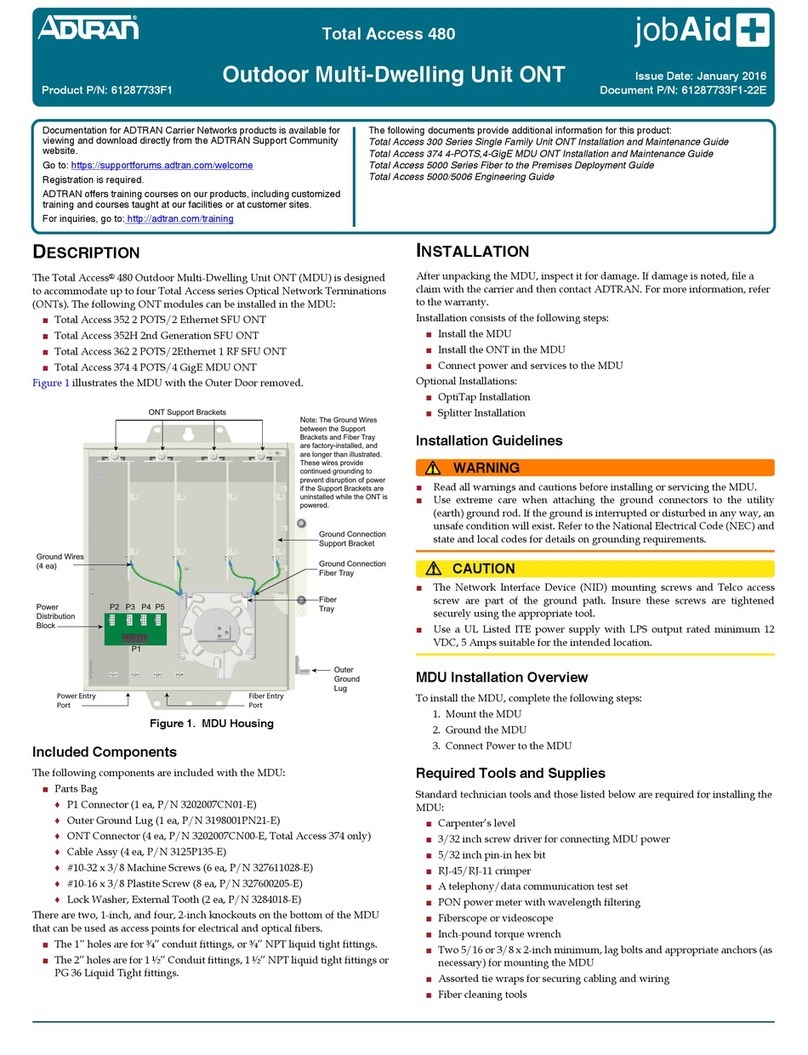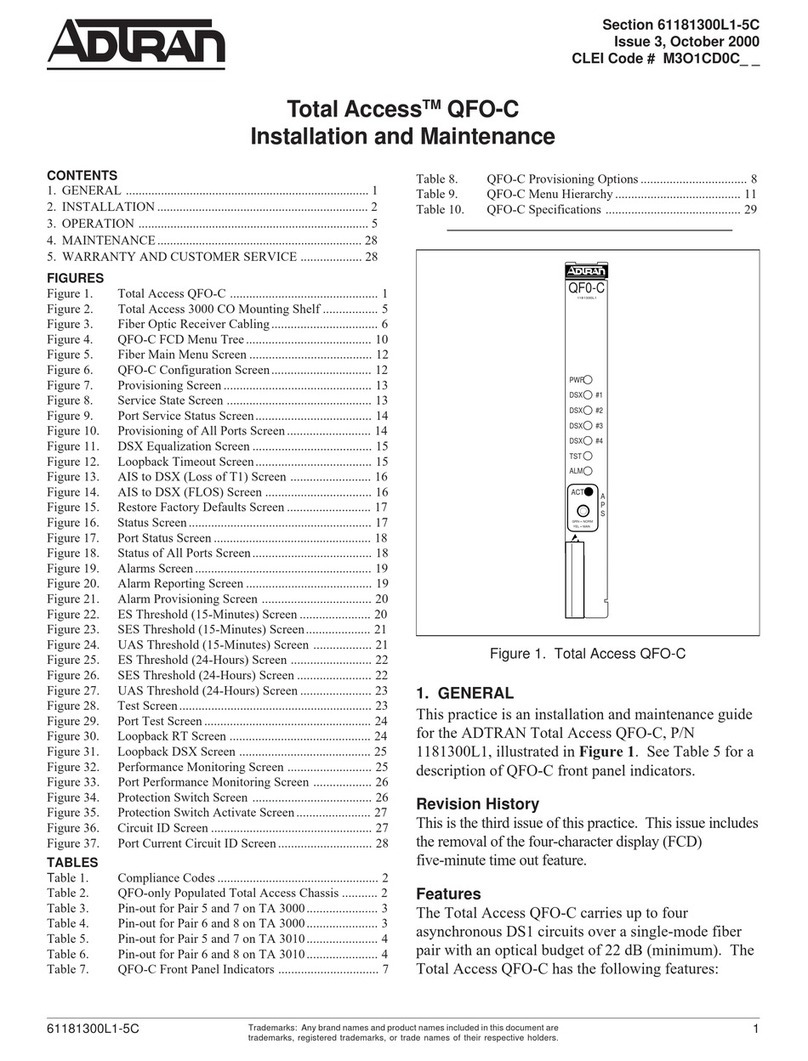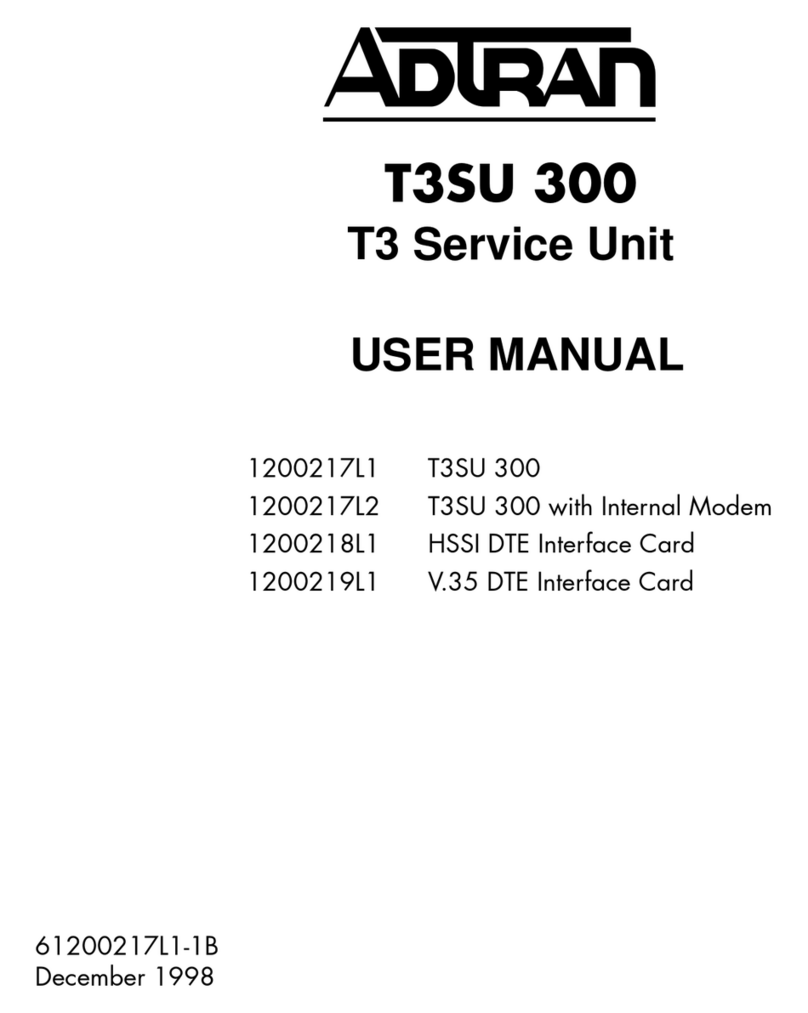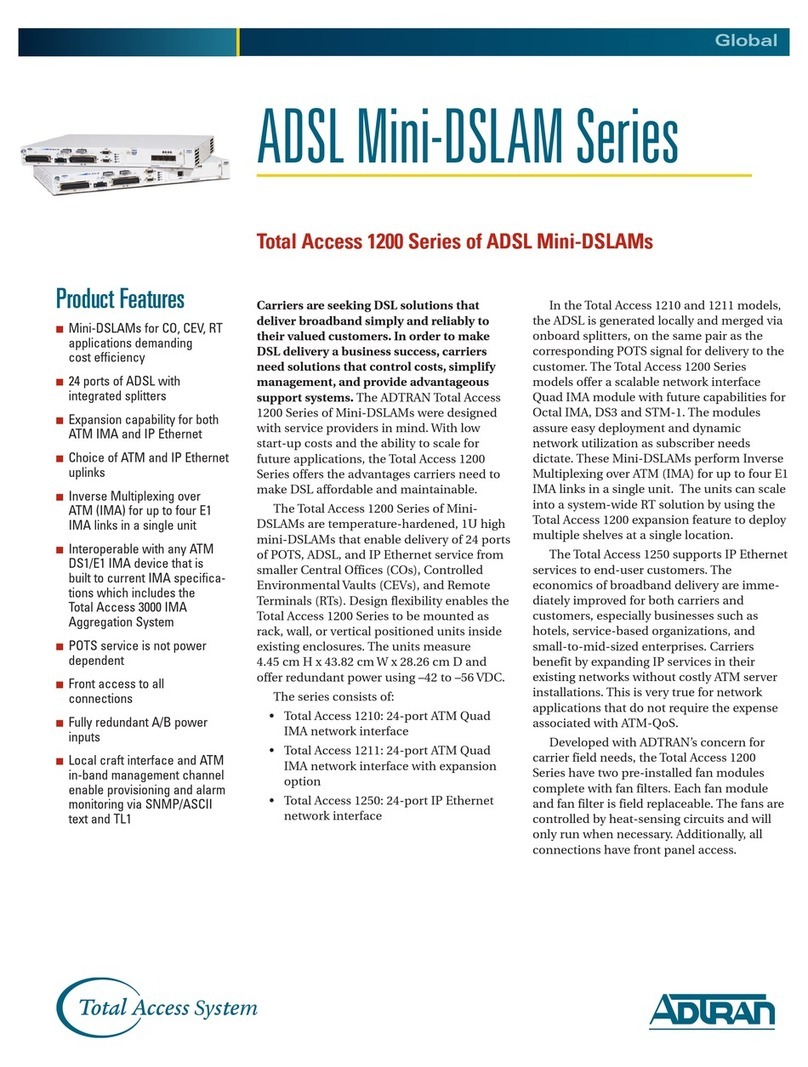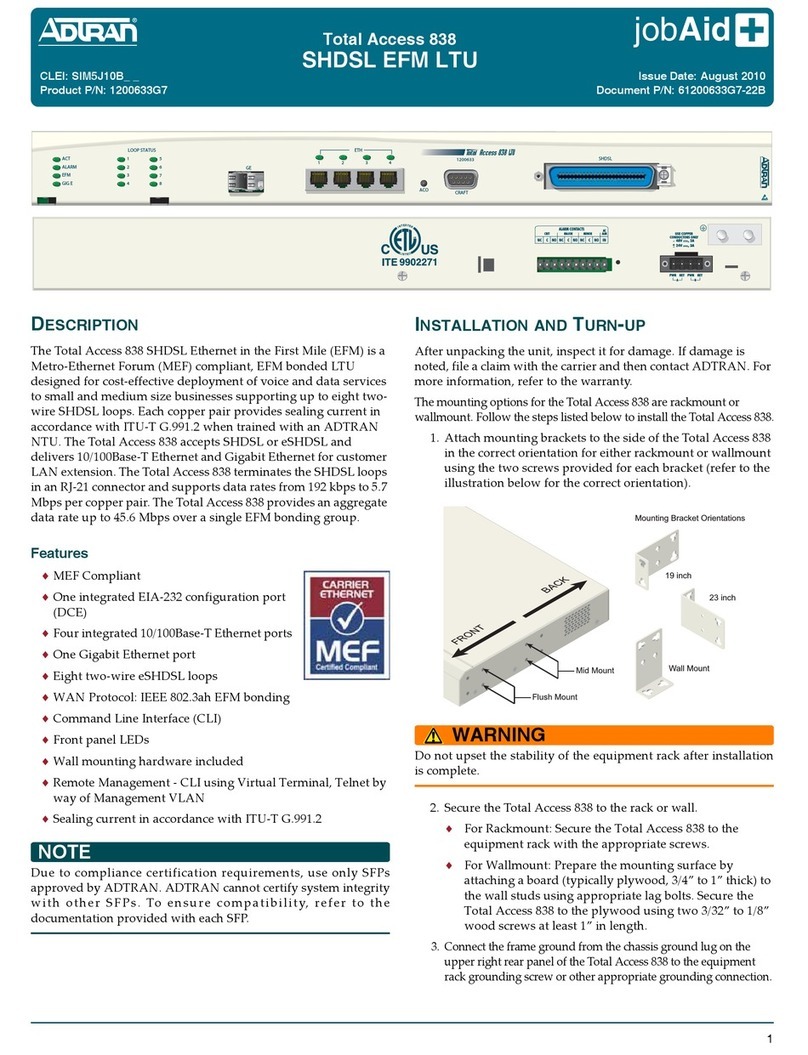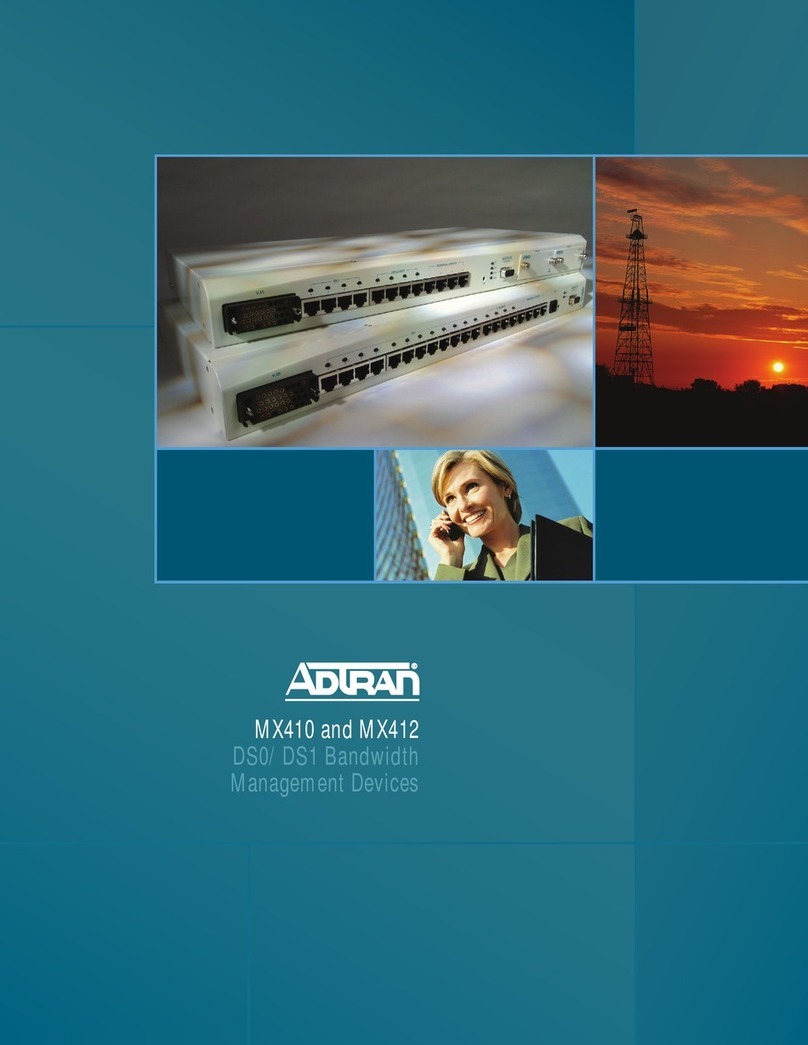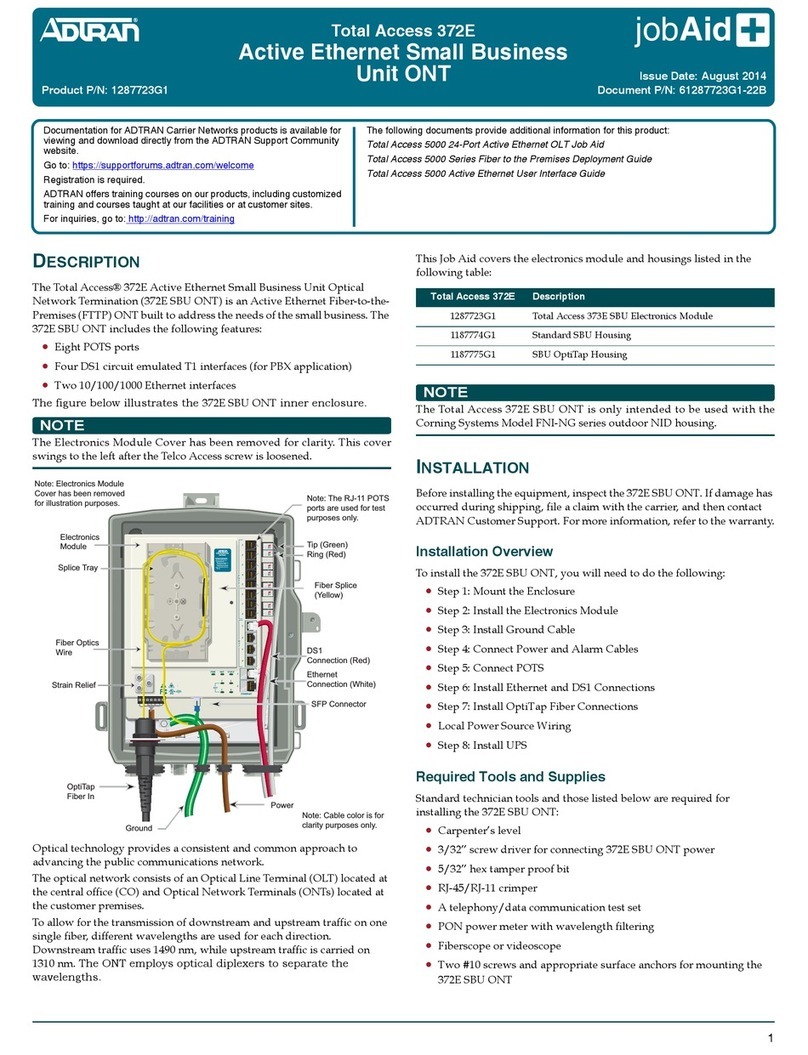Warranty: ADTRAN will replace or repair this product within the warranty period if it does not
meet its published specifications or fails while in service. Warranty information can be
found online at www.adtran.com/warranty.
Trademarks: Brand names and product names included in this document are trademarks,
registered trademarks, or trade names of their respective holders.
Copyright © 2019 ADTRAN, Inc. All Rights Reserved. *61287835F1-13A*
LED STATUS
The LEDs are located beneath the plastic housing and are only
visible after power has been applied. The following table provides
the LED status during normal operations.
PROVISIONING
For complete provisioning information, refer to the Total Access
5000 GPON OLT User Interface Guide. This guide provides all the
information necessary to provision the PON to which the 424 ONT
is connected.
SPECIFICATIONS
Refer to the following for a list of all specifications for the Indoor
424 ONT.
■Electrical
♦Voltage: 12 Volts typical
♦Minimum Voltage: 10 Volts
♦Maximum Voltage: 13.9 Volts
♦Power Consumption: Typical 15 Watts
Label Status Indication
POWER
Off
Green
AC or battery off
No Failure
FIBER
2
Off
Green
Green Flashing
Fast
No connection to the OLT,
open fiber, failure at the ONT,
or power is Off
DS signal present and is within
operating range
Ranging in Progress
GE 1-4
2
Off
Green
Green Flashing
Fast
Link is down or not equipped
Link is up
Data is being sent or received
PHONE 1-2
2
Off
Green
Green Flashing
Slow
Unequipped or on-hook and
not ringing
Line is off-hook
Line in ringing state
■Optical
♦TX min power: 0.5 dBm
♦TX max power: 5.0 dBm
♦RSSI max sensitivity: –27 dBm
♦RX overload: –8 dBm
♦TX wavelength: 1310 nm typical
♦RX wavelength: 1490 nm typical
■Physical
♦Length: 8.5 inches (21.6 centimeters)
♦Width: 7.0 inches (17.8 centimeters)
♦Height: 1.5 inches (3.81 centimeters)
♦Weight: 1 pound (0.45 kilograms)
■Environmental
♦Operational Temperature: 32°F to 104°F (0°C to 40°C)
♦Storage Temperature: –40°C to +85°C
♦Relative Humidity: up to 95%, noncondensing
MAINTENANCE
The 424 ONT does not require routine hardware maintenance for
normal operation. ADTRAN does not recommend that repairs be
attempted in the field. Repair services may be obtained by
returning the defective unit to ADTRAN. Refer to the warranty for
further information. Field support for software is provided through
upgrade facilities.
SAFETY AND REGULATORY
Refer to the ADTRAN 424 424 2 POTS/ 4 GigESafety and
Regulatory Notice (61287835F1-17) for detailed safety and
regulatory information.
Consultez l'avis sur la sécurité et la conformité à la réglementation
pour ce produit (61287835F1-17) pour obtenir des renseigne-
ments détaillés sur la sécurité et la réglementation.
Ausführliche Sicherheits- und regulatorische Informationen sind in
der Konformitätserklärung zur Sicherheit und Einhaltung von
Normen zu diesem Produkt (61287835F1-17) aufgeführt.
C A U T I O N
!
SUBJECT TO ELECTROSTATIC DAMAGE
OR DECREASE IN RELIABILITY.
HANDLING PRECAUTIONS REQUIRED.
ADTRAN CUSTOMER CARE:
From within the U.S. 1.800.726.8663
From outside the U.S. +1 256.963.8716
PRICING AND AVAILABILITY 1.800.827.0807
The following related online documents and resources provide additional information for this
product:
Total Access 5000 GPON OLT User Interface Guide
Total Access 5000 Series Fiber to the Premises Deployment Guide
Documentation for ADTRAN Carrier Networks products is available for
viewing and download directly from the ADTRAN Support Community
website.
Go to:https://supportforums.adtran.com/welcome
Registration is required.
ADTRAN offers training courses on our products, including
customized training and courses taught at our facilities or at customer
sites.
For inquiries, go to: http://adtran.com/training