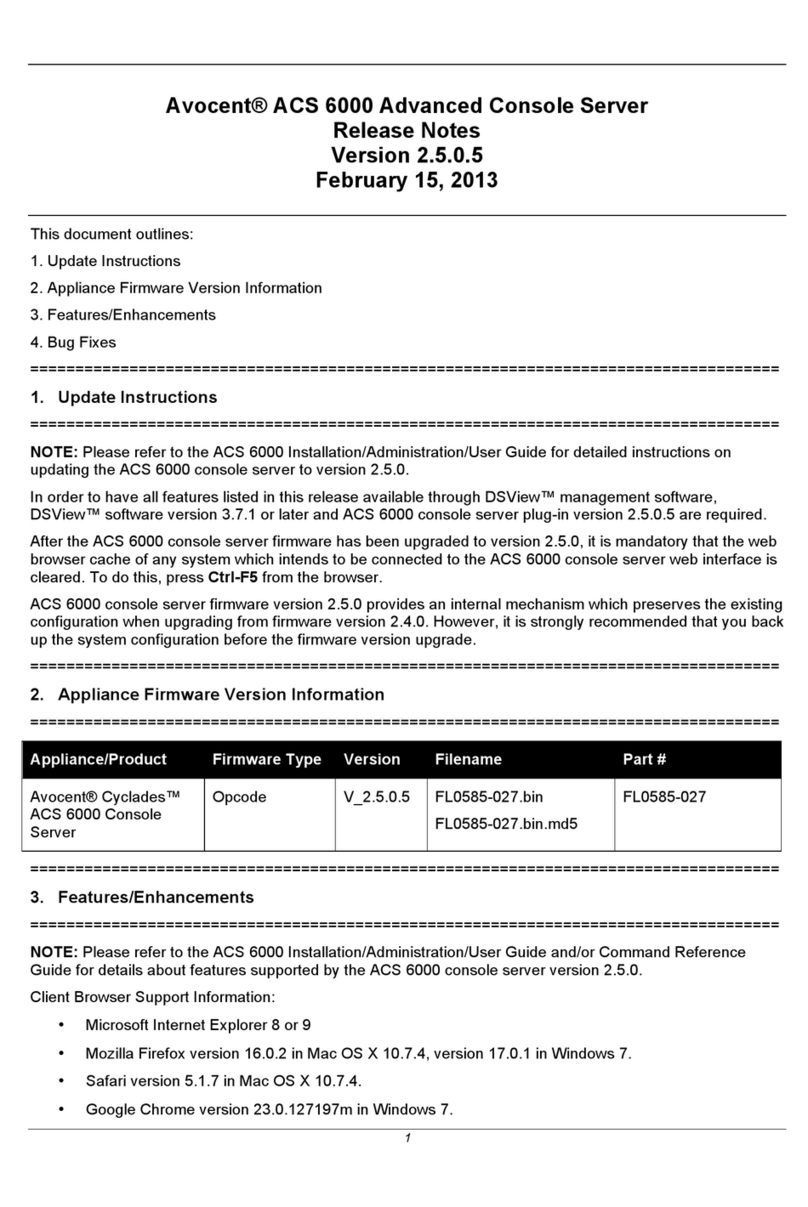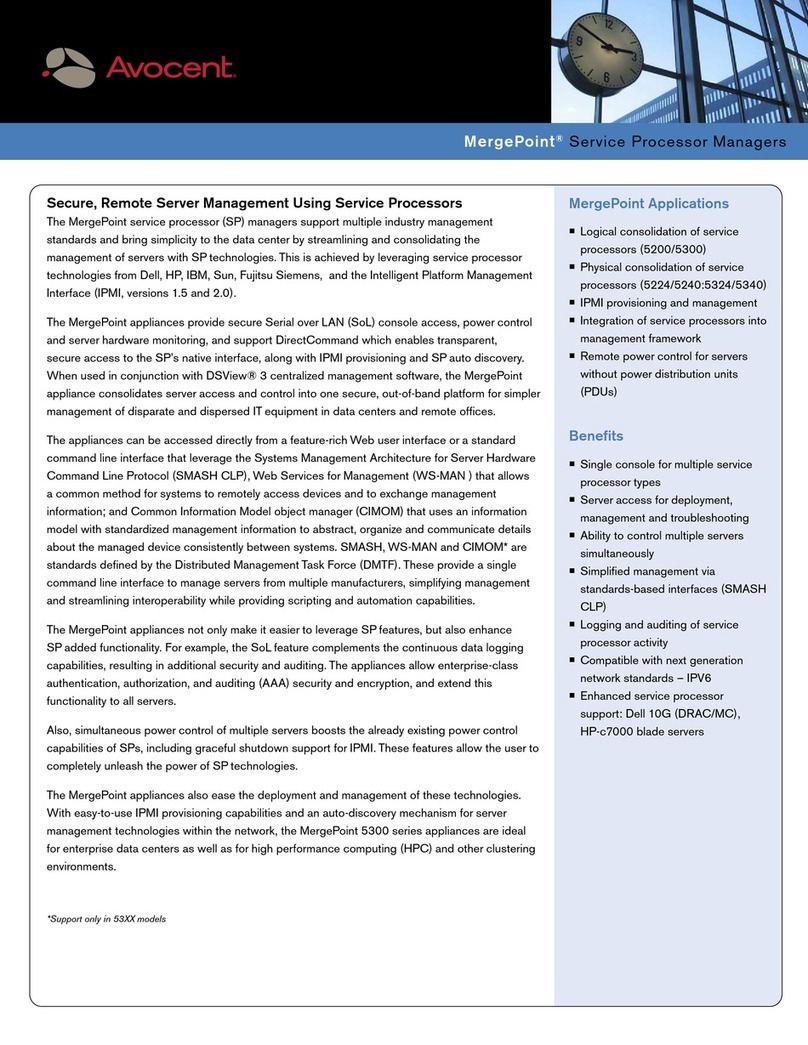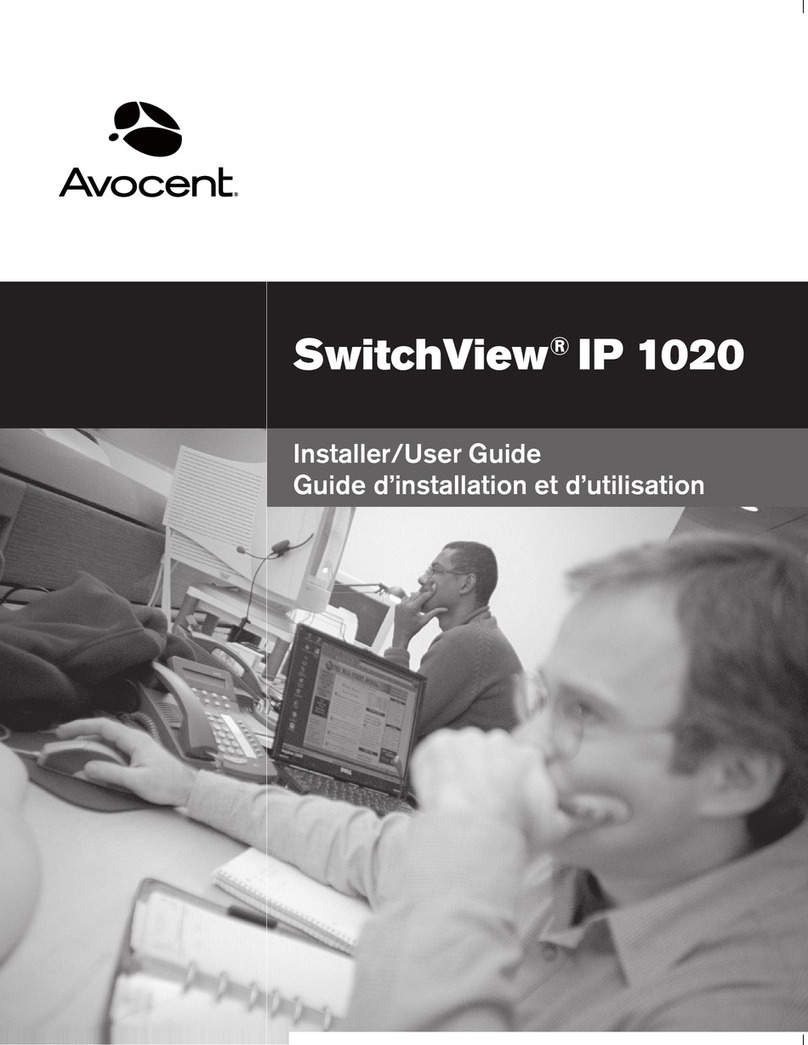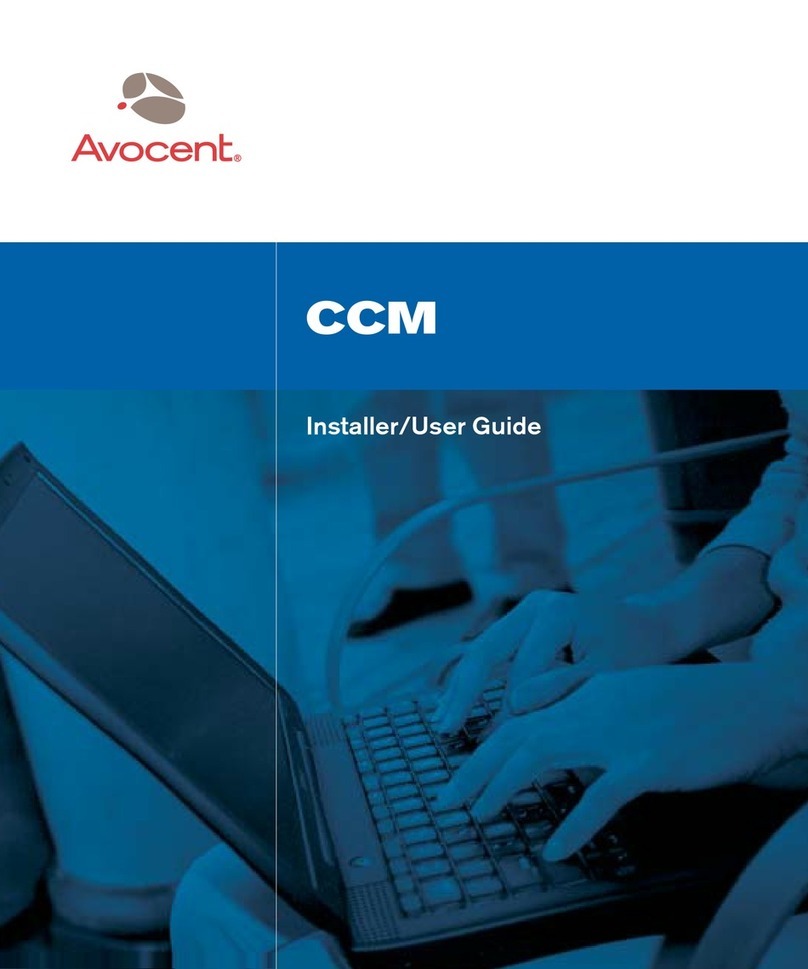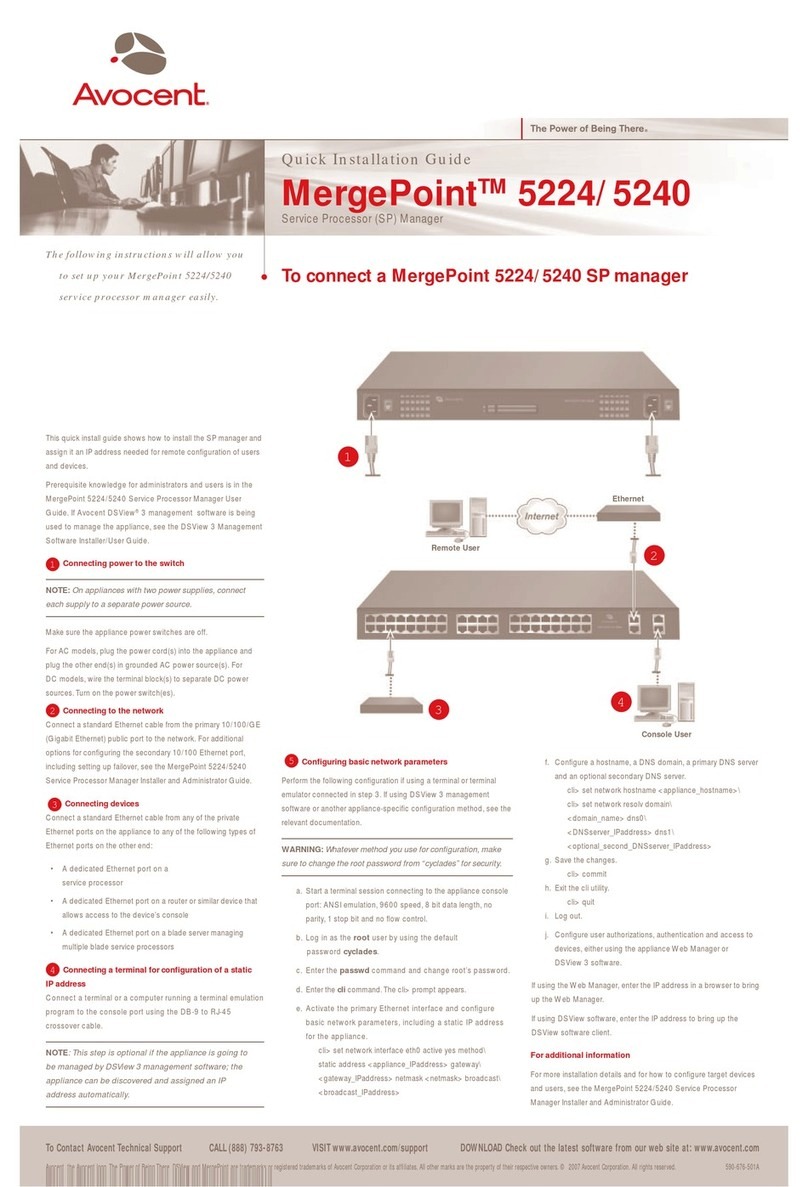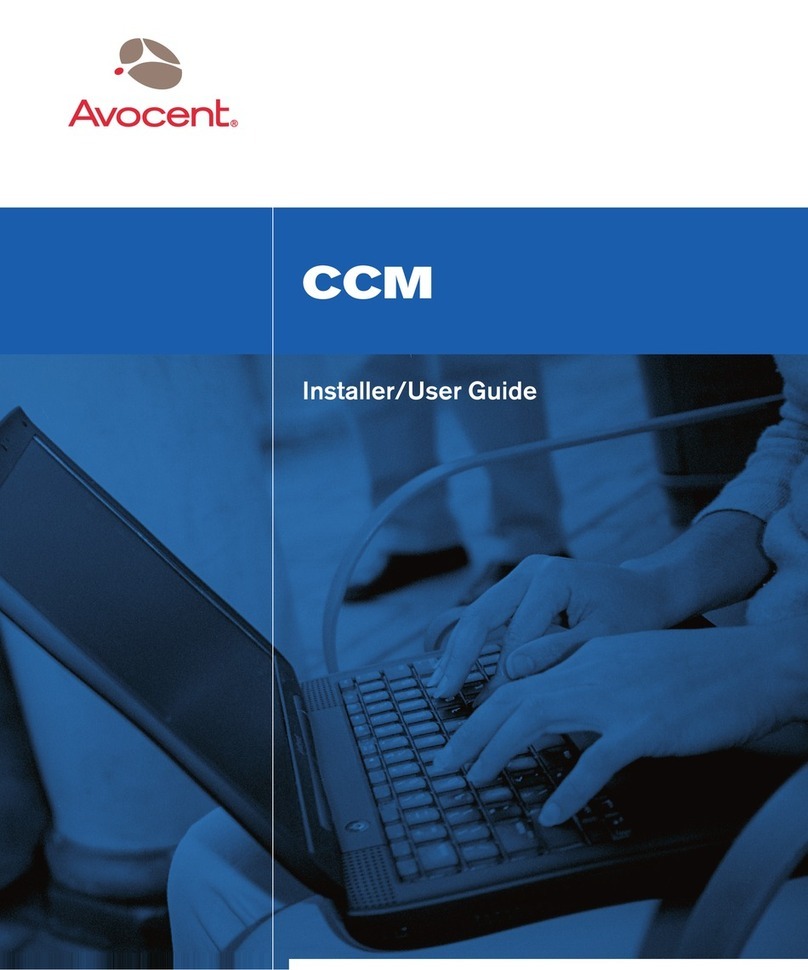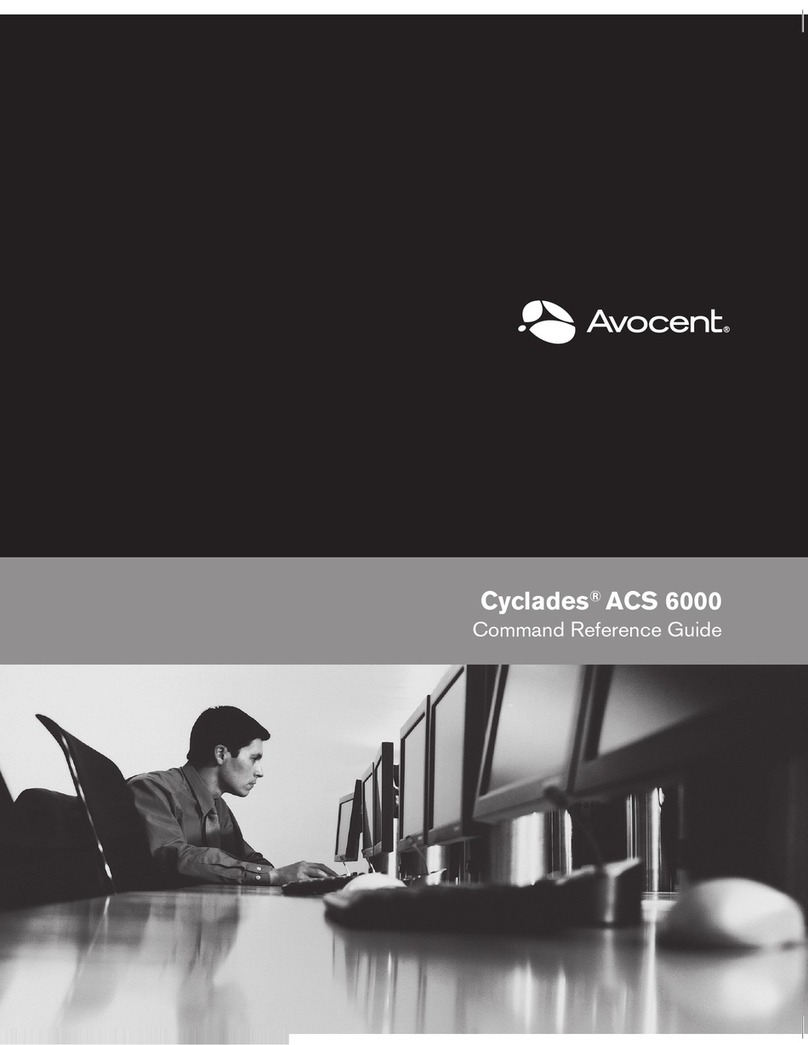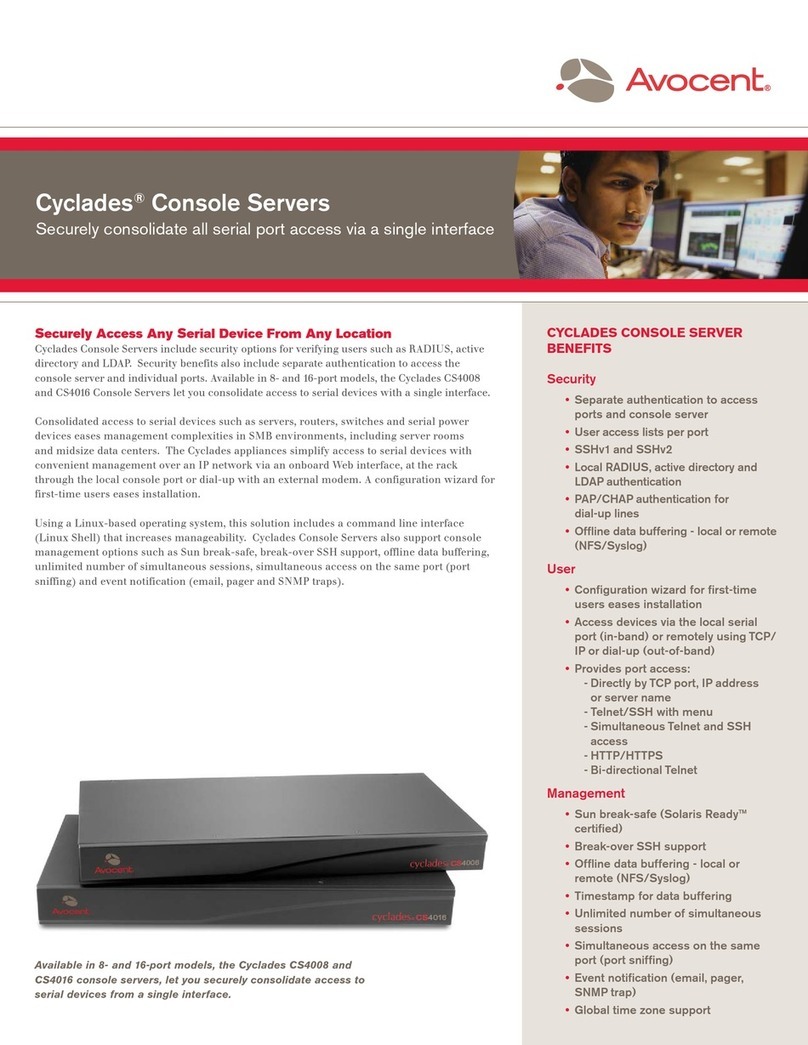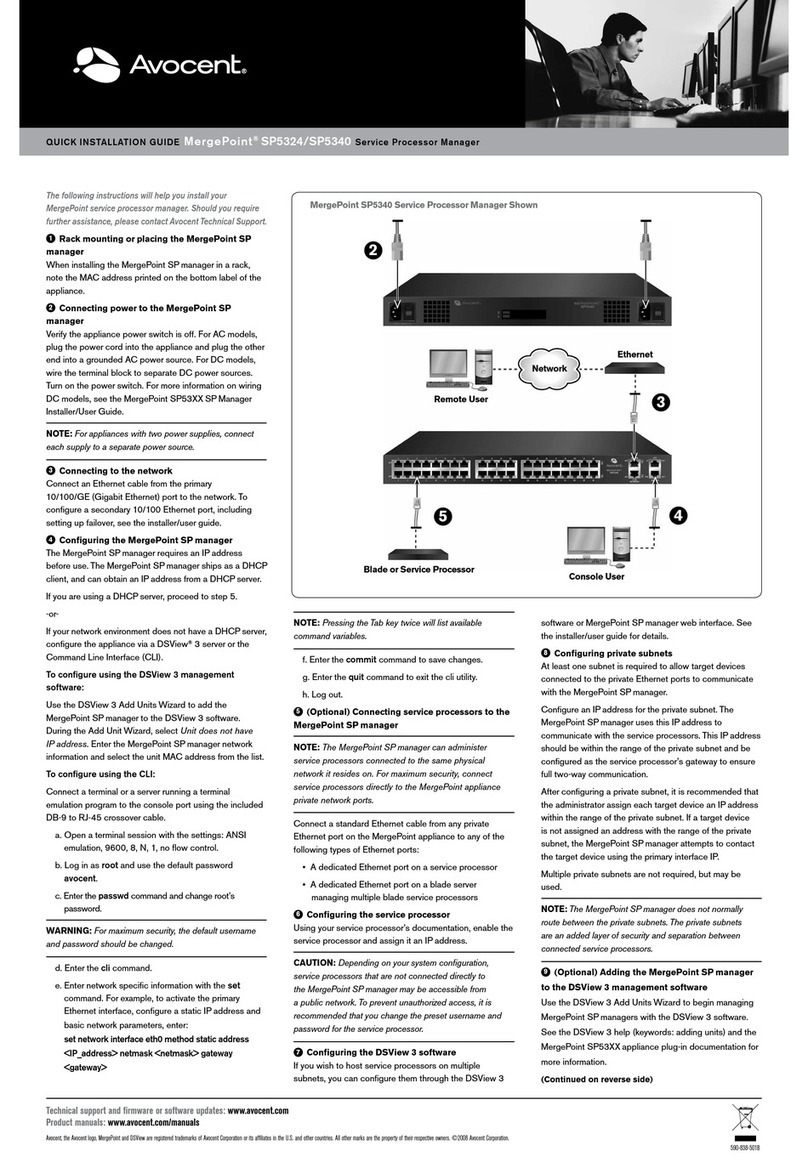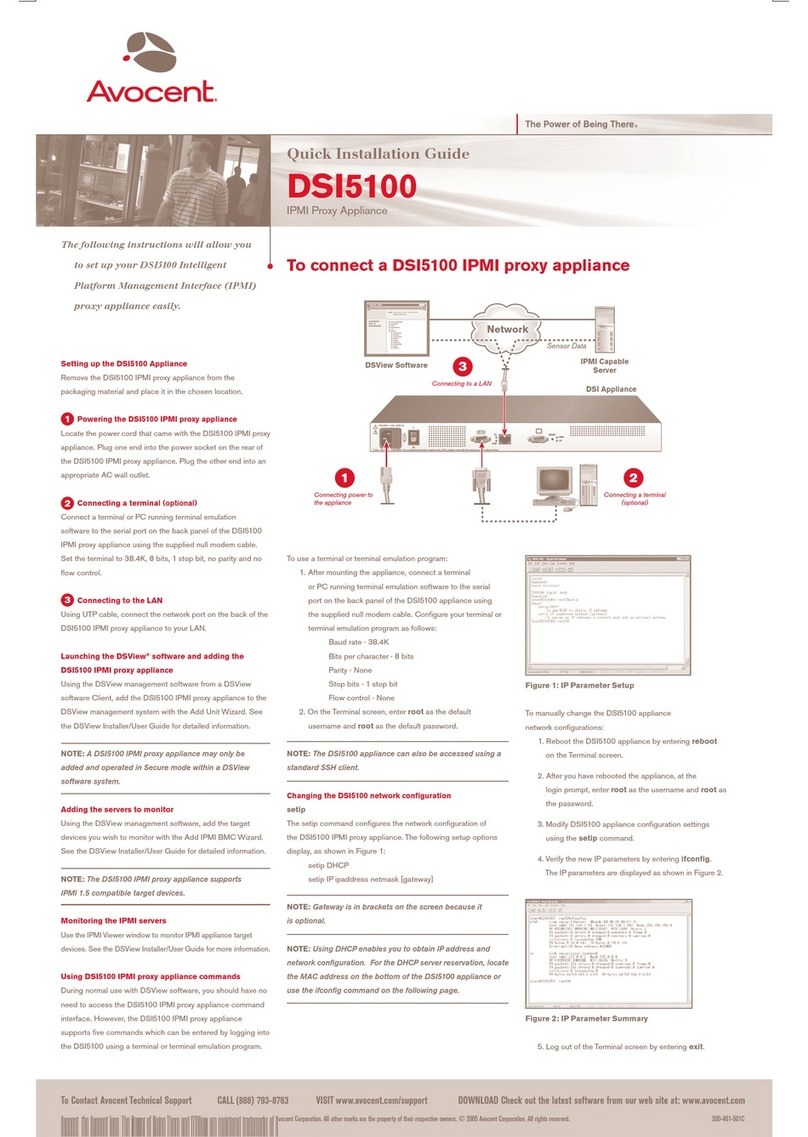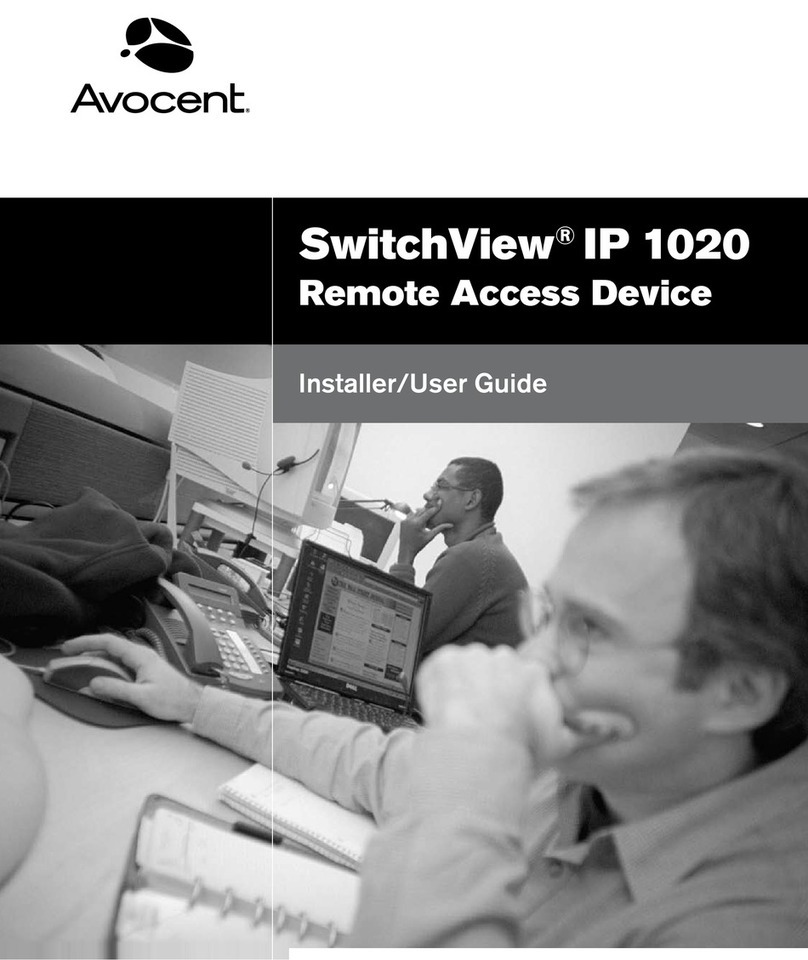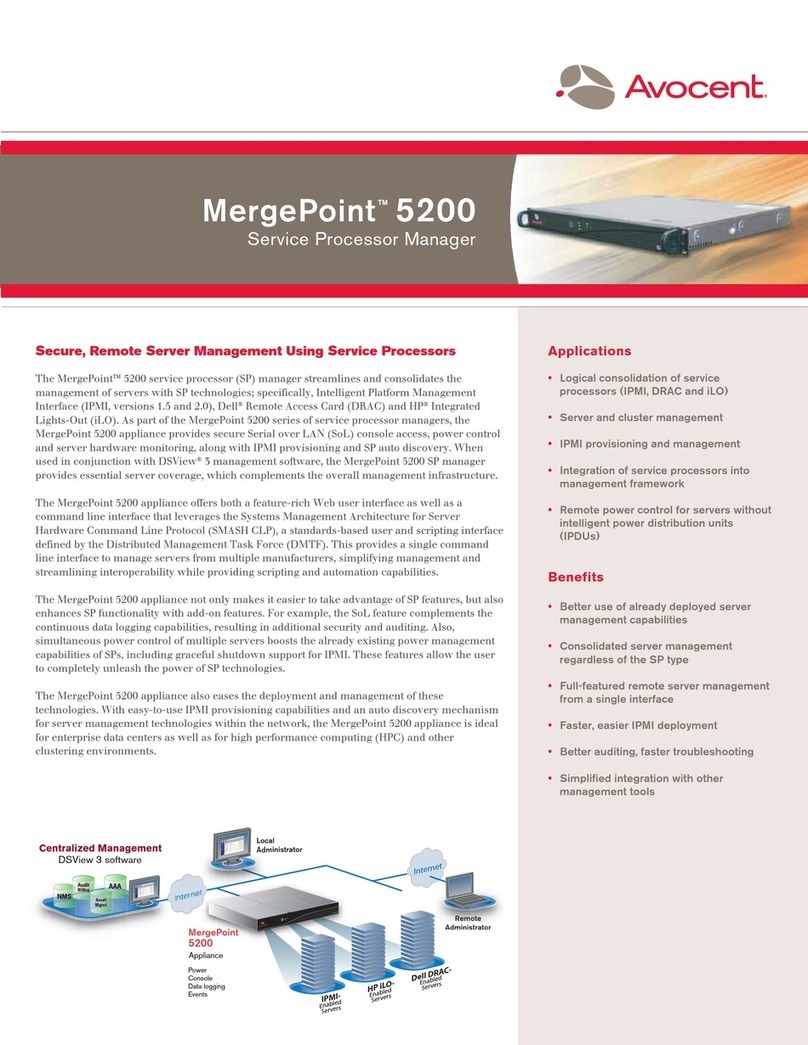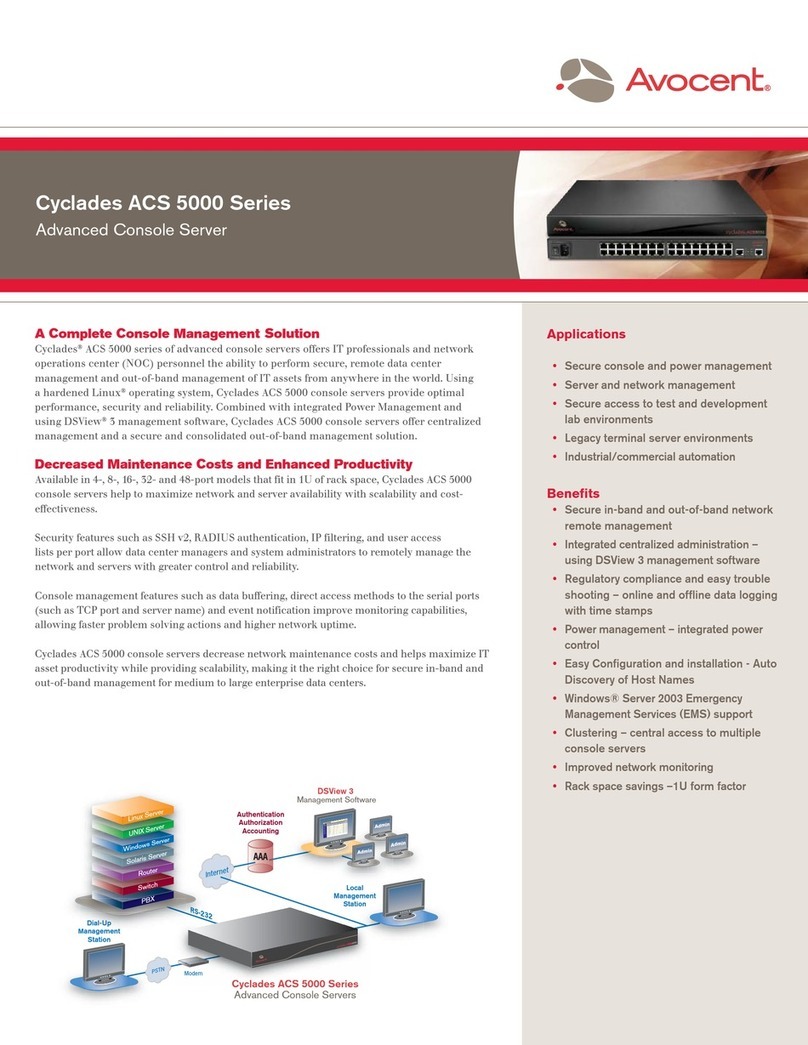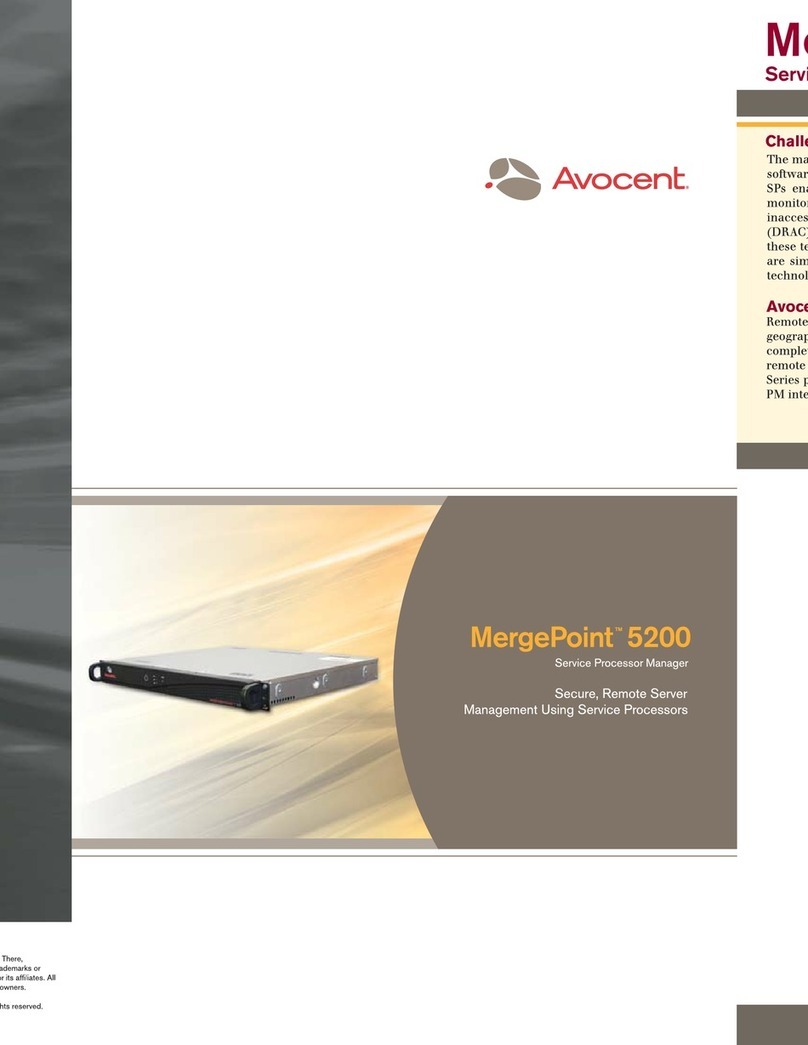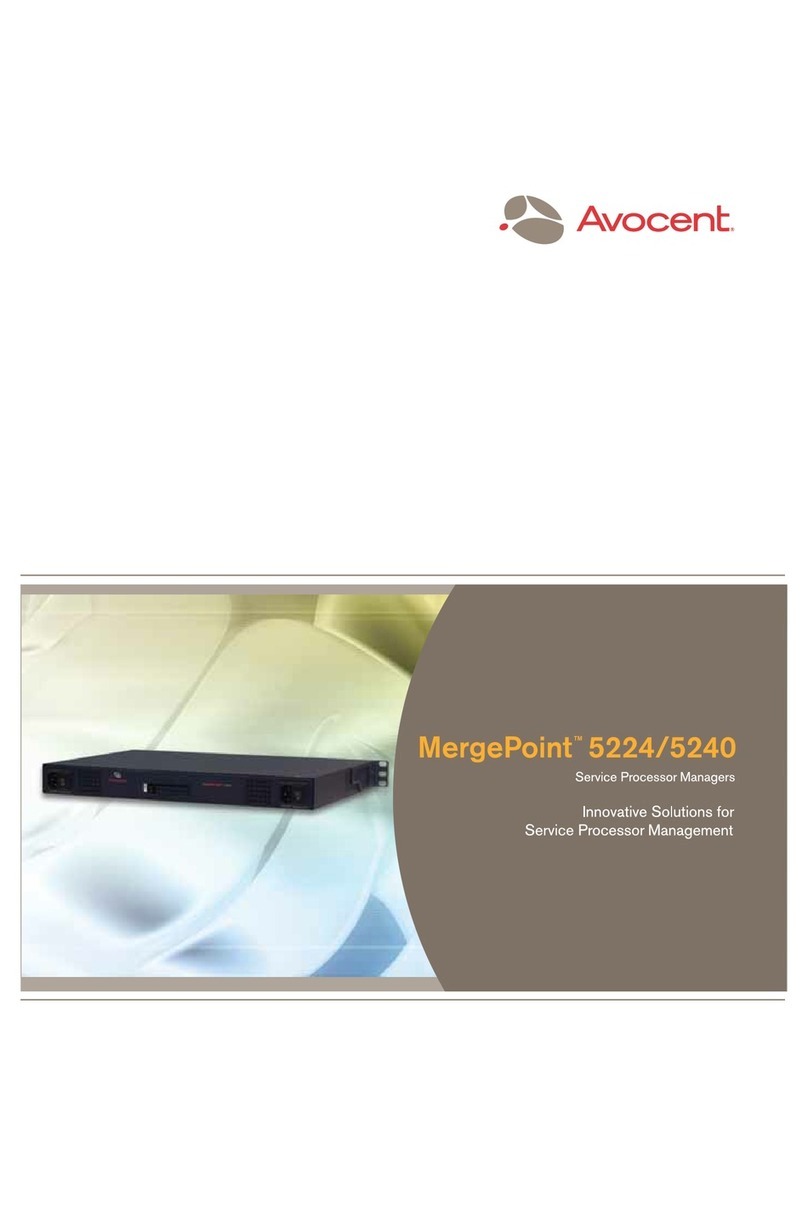The following instructions will help you install your
MergePoint service processor manager. Should you require
further assistance, please contact Avocent Technical Support.
1
Connecting power to the MergePoint SP manager
Plug one end of the power cord into the appliance and
plug the other end into a grounded AC power source.
2Connecting to the LAN
Using an Ethernet cables, connect the LAN1 (eth0)
network port on the back of the appliance to the external
network, and connect the LAN2 (eth1) port to the internal
network. In a typical installation, the LAN1 port provides
access to the web interface, and the LAN2 port provides
access to the service processors.
3(Optional) Connecting a terminal
The MergePoint SP manager can be configured to use a
dynamic or static IP address. If your network environment
does not have a DHCP server, or if you wish to use a
static IP address, you can configure an appropriate IP
address. Connect a terminal or server running terminal
emulation software to the serial port on the back panel of
the SP manager using the supplied null modem cable. Set
the terminal to 9600, 8 bits, 1 stop bit, no parity and no
flow control.
NOTE: Any target devices to be managed by the
MergePoint SP manager must be accessible from the same
LAN.
A prompt appears when a terminal connection is
established. Enter option 2, then option 1to configure
network settings. Enter the settings appropriate to your
network, then enter 0(zero) to exit.
4Activating the MergePoint SP manager license
Follow the instructions on the registration card (included)
to activate the appliance serial number online. Once
registered, you are given a master license key that allows
you to discover and manage up to 64 target devices.
Open a web browser and enter the IP address of the
appliance as follows:
http://<appliance IP address>
When the MergePoint SP manager web interface window
appears, type the master key in the fields provided and
click Add.
When the User Login window appears, type admin as
the username and the password. For more information on
license keys, see the MergePoint SP53XX SP Manager
Installer/User Guide.
5Changing the administrator password
a. Click the Users tab.
b. In the top navigation bar, click Users.
c. Click the Admin username and select Change
Password.
d. Enter the new password in the fields provided and
click Apply.
6(IPMI devices only) Provisioning the Baseboard
Management Controller (BMC)
The MergePoint SP manager can automatically provision
the IPMI BMC of a specified target device. Once the
BMC is provisioned and a target device is added to the
Managed Targets list, the MergePoint SP manager assigns
an IP address from the specified range and configures a
user account on the BMC with the specified username
and password.
To activate BMC provisioning, click the Provisioning tab,
enter the relevant network information in the fields provided
and click Apply. You may then turn on any target device
with an IPMI BMC that is connected to the same LAN
as the SP manager. The target device is automatically
initialized with the specified provisioning parameters.
7Discovering service processors
The MergePoint SP manager web interface can discover
configured service processors that reside on the
same LAN as the appliance. To do this, specify one
or more IP address ranges for automatic or manual
discovery. Discovered target devices are displayed in the
Unmanaged Targets list where they may then be added
to the Managed Targets list. For information on adding
service processors, see the installer/user guide.
a. Click the Targets tab.
b. Select Discovery Setting. The current IP address
ranges designated for discovery will appear.
c. Click Edit next to the IP address range you wish to
modify.
d. In the Subnet Edit window, define the range of IP
addresses that will be searched during discovery.
e. Select Automatic as the start mode and click Apply.
8Adding service processors to the Managed
Targets list
When the service processor is added to the Managed
Targets list, it can be managed through the MergePoint
SP manager.
a. Click the Targets tab.
b. In the Unmanaged Targets list, select the target
device you wish to add and click Manage.
c. In the Input Target Information window, specify a
username and password in the provided area. For
more information on user accounts, see the installer/
user guide.
d. (Optional) Select a group for the new target device
from the Group Name drop-down menu and click
Apply.
9(Optional) Adding the MergePoint SP manager
to the DSView®3 management software
Use the DSView 3 Add Units Wizard to begin managing
MergePoint SP managers with the DSView 3 software.
See the DSView 3 help (keywords: adding units) and the
MergePoint SP53XX appliance plug-in documentation for
more information.
NOTE: A MergePoint SP manager may only be added and
operated in Secure mode within the DSView 3 software.
(Continued on reverse side)
QUICK INSTALLATION GUIDE MergePoint®SP5300 Service Processor Manager
MergePoint SP5300 Service Processor Manager
Network
Service Processor
Remote User
1
2
3
Technical support and firmware or software updates: www.avocent.com
Product manuals: www.avocent.com/manuals
Avocent, the Avocent logo, MergePoint and DSView are registered trademarks of Avocent Corporation or its affiliates in the U.S. and other countries. All other marks are the property of their respective owners. ©2008 Avocent Corporation.
590-830-501D