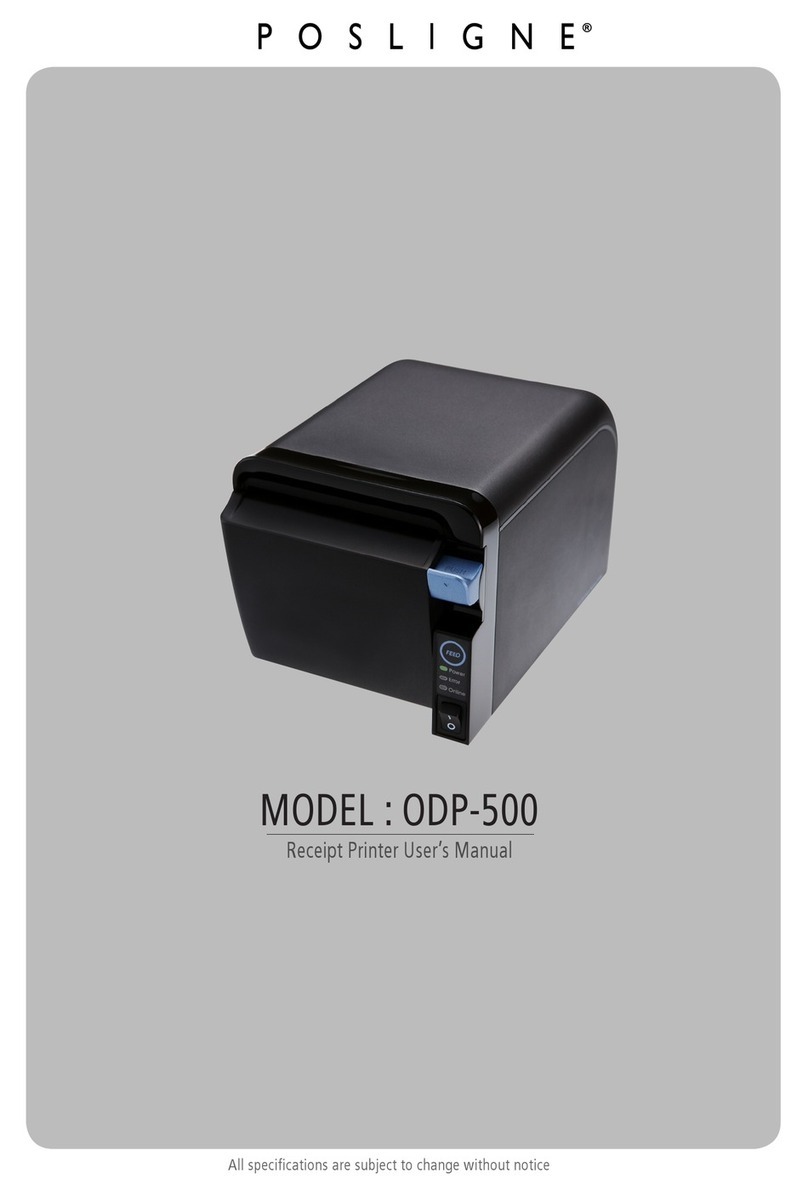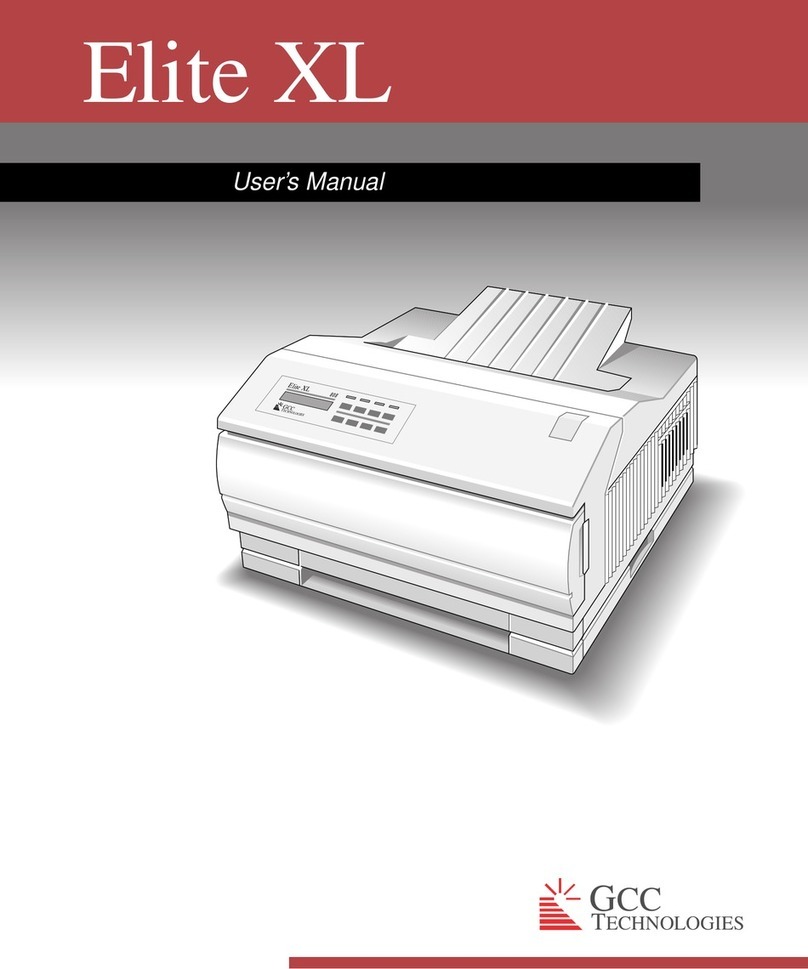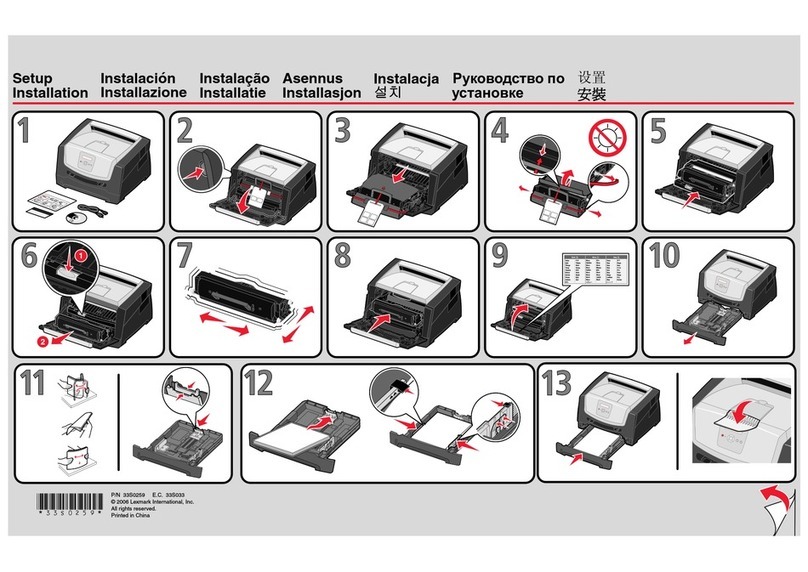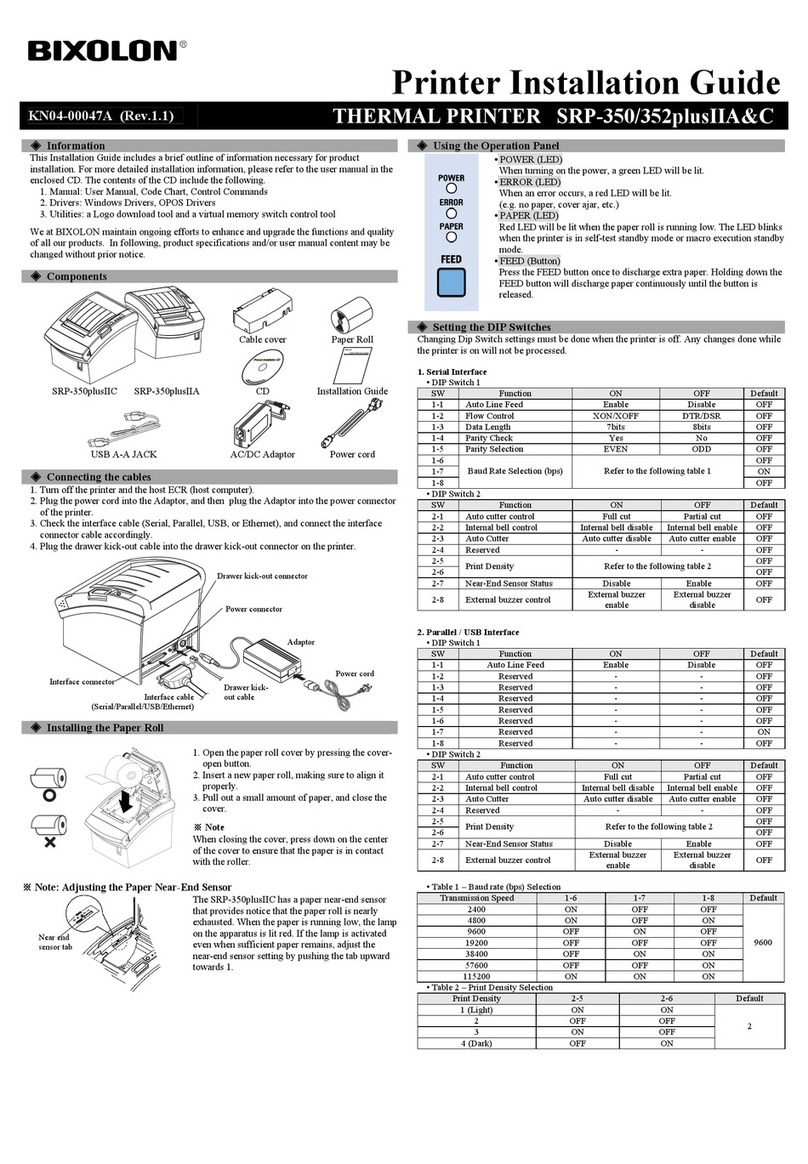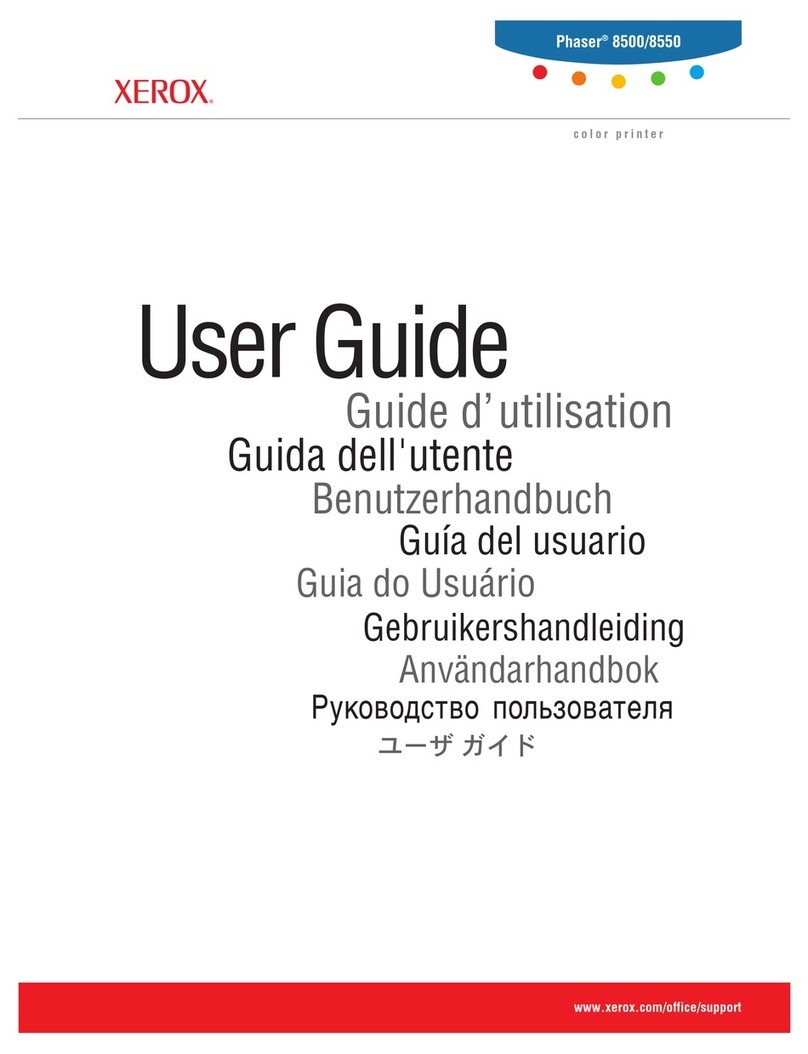Gestetner C7006dw Service manual

Operating
Instructions
<Printer Reference>

Introduction
This manual contains detailed instructions on the operation and maintenance of this machine. To get
maximum versatility from this machine all operators should carefully read and follow the instructions in
this manual. Please keep this manual in a handy place near the machine.
Please read the Safety Information before using this machine. It contains important information related
to USER SAFETY and PREVENTING EQUIPMENT PROBLEMS.
Notes:
The name of the applications do not appear in the following pages. Confirm which applications you will
be using before reading this manual.
Consumables:
Power Source
120 V, 60 Hz, 10 A or more
Please be sure to connect the power cord to a power source as above.
Operator Safety:
This machine is considered a CDRH class 1 laser device, safe for office/ EDP use. The machine con-
tains 10-milliwatt, 760 - 800 nanometer wavelength, GaAIAs laser diode. Direct (or indirect reflected)
eye contact with the laser beam might cause serious eye damage. Safety precautions and interlock
mechanisms have been designed to prevent any possible laser beam exposure to the operator.
Laser Safety:
The Center for Devices and Radiological Health (CDRH) prohibits the repair of laser-based optical unit
in the field. The optical housing unit can only be repaired in a factory or at a location with the requisite
equipment. The laser subsystem is replaceable in the field by a qualified Customer Engineer. The laser
chassis is not repairable in the field. Customer engineers are therefore directed to return all chassis
and laser subsystems to the factory or service depot when replacement or the optical subsystem is re-
quired.
Important
Parts of this manual are subject to change without prior notice. In no event will the company be liable
for direct, indirect, special, incidental, or consequential damages as a result of handling or operating
the machine.
Caution:
Use of controls or adjustment or performance of procedures other than those specified in this manual
might result in hazardous radiation exposure.
Do not attempt any maintenance or troubleshooting other than that mentioned in this manual. This ma-
chine contains a laser beam generator and direct exposure to laser beams can cause permanent eye
damage.
Two kinds of size notation are employed in this manual. With this machine refer to the inch version.
Supplier shall not be responsible for any damage or expense that might result from the use of parts
other than genuine supplier's parts in your supplier's office product.
For good copy quality, supplier recommends that you use genuine supplier's toner.
Read this manual carefully before you use this product and keep it handy for future reference.
For safety, please follow the instructions in this manual.
Descriptions in this manual Application
PRINTER MANAGER FOR ADMINISTRATOR Net Vision for Admin
PRINTER MANAGER FOR CLIENT Net Vision for Client
Consumables Name
Toner cartridges COLOR TONER Type306 Cyan
COLOR TONER Type306 Magenta
COLOR TONER Type306 Yellow
TONER Type306 Black
Other consumables Waste Toner Bottle Type306
Photo Conductor Unit Type306
Fuser Oil Type306
Charger Unit Type306

i
Trademarks
RICOH-SCRIPT2®is a registered trademark of Ricoh Company.
Microsoft®, Windows®and Windows NT®are registered trademarks of Mi-
crosoft Corporation in the United States and/or other countries.
Adobe®, PostScript®, Acrobat®and PageMaker®are registered trademarks of
Adobe System Incorporated.
Ethernet®is a registered trademark of Xerox Corporation.
AppleTalk, Apple, Macintosh, TrueType and LaserWriter are registered trade-
marks of Apple Computer, Incorporated.
Other product names used herein are for identification purposes only and might
be trademarks of their respective companies. We disclaim any and all rights in
those marks.
Notes:
Some illustrations might be slightly different from your machine.
Certain options might not be available in some countries. For details, please con-
tact your local dealer.
Notes:
The proper names of the Windows operating systems are as follows:
• Microsoft®Windows®95 operating system
• Microsoft®Windows®98 operating system
• Microsoft®Windows®2000 Professional
• Microsoft®Windows®2000 Server
• Microsoft®Windows NT®Server operating system Version 4.0
• Microsoft®Windows NT®Workstation operating system Version 4.0

ii
Safety Information
When using your equipment, the following safety precautions should always be
followed.
Safety During Operation
In this manual, the following important symbols are used:
R
WARNING:
R
WARNING:
Indicates a potentially hazardous situation which, if instructions are
not followed, could result in death or serious injury.
R
CAUTION:
Indicates a potentially hazardous situation which, if instructions are not fol-
lowed, may result in minor or moderate injury or damage to property.
•
Connect the power cord directly into a wall outlet and never use an ex-
tension cord.
•
Confirm that the wall outlet is near the machine and freely accessible,
so that in event of an emergency, it can be unplugged easily.
•
Disconnect the power plug (by pulling the plug, not the cable) if the
power cable or plug becomes frayed or damaged.
•
To avoid hazardous electric shock or laser radiation exposure, do not
remove any covers or screws other than those specified in this man-
ual.
•
Turn off the power and disconnect the power plug (by pulling the plug,
not the cable) if any of the following conditions exist:
•
You spill something into the equipment.
•
You suspect that your equipment needs service or repair.
•
Your equipment's cover has been damaged.
•
Do not incinerate spilled toner or used toner. Toner dust is flammable
and might ignite when exposed to an open flame.
•
Disposal should take place at an authorized dealer or appropriate col-
lection site.
•
If you dispose of the used toner containers yourself, dispose of them
according to local regulations.

iii
R
CAUTION:
•
Protect the equipment from dampness or wet weather, such as rain, snow,
and so on.
•
Unplug the power cord from the wall outlet before you move the equipment.
While moving the equipment, you should take care that the power cord will
not be damaged under the equipment.
•
When you disconnect the power plug from the wall outlet, always pull the
plug (not the cable).
•
Do not allow paper clips, staples, or other small metallic objects tofallinside
the equipment.
•
Do not eat or swallow toner.
•
Keep toner (used or unused) and toner cartridge out of reach of children.
•
For environmental reasons, do not dispose of the equipment or expended
supplies at a household waste collection point. Disposal should take place
at an authorized dealer or an appropriate collection site.
•
Our products are engineered to meet the highest standards of quality and
functionality. When purchasing expendable supplies, we recommend using
only those specified by an authorized dealer.
•
The inside of the machine becomes very hot. Do not touch the parts with a
label indicating a “hot surface”. Touching a “hot surface” could result in a
burn injury.
•
If you use this printer in a cold area, leave the printer on. Otherwise, severe
cold might damage sensitive components inside the printer.

iv
Energy Star Program
❖
Low-power mode (Energy Saver mode)
This printer automatically lowers its power consumption 60 minutes after the
last operation has been completed when the Energy Level is set to level 1. To
exit Low-power (Energy Saver) mode, press any key on the operation panel.
To change the setting of the Energy Saver mode, see P.83 “Using the Operation
Panel”.
❖
Specifications
-Recycled Paper
In accordance with the ENERGY STAR Program, we recommend use of recycled
paper which is environment friendly. Please contact your sales representative
for recommended paper.
As an ENERGY STAR Partner, we have deter-
mined that this machine model meets the ENER-
GY STAR Guidelines for energy efficiency.
The ENERGY STAR Guidelines intend to establish an international energy-saving sys-
tem for developing and introducing energy-efficient office equipment to deal with en-
vironmental issues, such as global warming.
When a product meets the ENERGY STAR Guidelines for energy efficiency, the Part-
ner shall place the ENERGY STAR logo onto the machine model.
This product was designed to reduce the environmental impact associated with office
equipment by means of energy-saving features, such as Low-power mode.
Simplex printer Duplex printer
Lower-power
mode
(Energy Saver
mode)
Power Consump-
tion 45 W or less
Default Time 60 minutes

v
Manuals for This Printer
There are five manuals that separately describe the procedures for the installa-
tion of a printer and for the operation and maintenance of the printer and its op-
tional equipment.
To enhance safe and efficient operation of the printer, all users should read and
follow the instructions contained in the following manuals.
❖
Quick Installation Guide
Describes the procedures for installing the printer.
❖
Setup Guide
Describes the procedures and provides necessary information about setting
up the printer and its options.
❖
Printer Reference
Describes the procedures and provides necessary information about using
the printer and its options. The manual is included as a PDF file on the CD-
ROM (this manual).
❖
RICOH-SCRIPT2 Operating Instructions
Describes the menus and features you can set using the RICOH-SCRIPT2
printer driver. The manual is provided as a PDF file which is included on the
CD-ROM labeled “Printer Drivers and Utilities”.
❖
Network Interface Board Operating Instructions
Describes the procedures and provides necessary information about setting
up and using the printer in a network environment. The manual is provided
as a PDF file which is included on the CD-ROM labeled “Printer Drivers and
Utilities”.

vi
How to Read This Manual
Symbols
In this manual, the following symbols are used:
R
WARNING:
This symbol indicates a potentially hazardous situation which, if instructions
are not followed, could result in death or serious injury.
R
CAUTION:
This symbol indicates a potentially hazardous situation which, if instructions
are not followed, may result in minor or moderate injury or damage to property.
* The statements above are notes for your safety.
Important
If this instruction is not followed, paper might be misfed, originals might be
damaged, or data might be lost. Be sure to read this.
Preparation
This symbol indicates the prior knowledge or preparations required before op-
erating.
Note
This symbol indicates precautions for operation, or actions to take after misop-
eration.
Limitation
This symbol indicates numerical limits, functions that cannot be used together,
or conditions in which a particular function cannot be used.
Reference
This symbol indicates a reference.
[]
Keys that appear on the machine's panel display.
Keys and buttons that appear on the computer's display.
{}
Keys built into the machine's operation panel.
Keys on the computer's keyboard.

vii
TABLE OF CONTENTS
1.Uninstalling the Printer Driver and Software
Uninstalling the IPDL-C Printer Driver..................................................... 1
Windows 95/98 - Uninstalling the IPDL-C Printer Driver............................... 1
Windows 2000 - Uninstalling the IPDL-C Printer Driver................................ 1
Windows NT 4.0 - Uninstalling the IPDL-C Printer Driver............................. 2
Uninstalling the RICOH-SCRIPT2 Printer Driver..................................... 3
Windows 95/98 - Uninstalling the RICOH-SCRIPT2 Printer Driver............... 3
Windows 2000 - Uninstalling the RICOH-SCRIPT2 Printer Driver................ 3
Windows NT 4.0 - Uninstalling the RICOH-SCRIPT2 Printer Driver............. 4
Macintosh - Uninstalling the RICOH-SCRIPT2 Printer Driver....................... 4
2.Setting Up the Printer Driver and Canceling a Print Job
IPDL-C Accessing the Printer Properties................................................ 5
Windows 95/98 - Accessing the Printer Properties....................................... 5
Windows 2000 - Accessing the Printer Properties........................................ 6
Windows NT 4.0 - Accessing the Printer Properties..................................... 8
RICOH-SCRIPT2 - Setting up for Printing ............................................. 10
Windows 95/98 - Accessing the Printer Properties..................................... 10
Windows 2000 - Accessing the Printer Properties...................................... 11
Windows NT 4.0 - Accessing the Printer Properties................................... 13
Macintosh - Setting up for Printing.............................................................. 15
Canceling a Print Job.............................................................................. 17
Windows 95/98 - Canceling a Print Job ...................................................... 17
Windows 2000 - Canceling a Print Job ....................................................... 17
Windows NT 4.0 - Canceling a Print Job .................................................... 18
Macintosh - Canceling a Print Job .............................................................. 19
3.Paper and Other Media
Paper and Other Media Supported by This Printer.............................. 21
Paper Types and Sizes............................................................................... 21
Paper Recommendations............................................................................ 24
Printable Area ............................................................................................. 29
Loading Paper.......................................................................................... 30
Loading Paper in the Paper Tray................................................................ 30
Loading Paper in the Bypass Tray.............................................................. 32
Sliding out the Output Tray Extender.......................................................... 35
4.Troubleshooting
Error & Status Messages........................................................................ 37
Printed Error Message................................................................................ 37
Error & Status Messages on the Operation Panel ...................................... 38
Getting Printer Information over the Network.............................................. 44

viii
Printer Does Not Print............................................................................. 49
Other Printing Problems......................................................................... 53
Removing Misfed Paper.......................................................................... 58
When the Message "Remove Misfeed From Paper Tray" Appears............ 58
When the Message "Open Front Cover Remove Misfeed" Appears .......... 59
When the Message "Remove Misfeed From Output Tray" Appears........... 60
When the Message "Remove Misfeed Duplex Base Unit" Appears ........... 63
When the Message "Remove Misfeed From Rear Cover" Appears ........... 64
Cleaning and Adjusting the Printer ....................................................... 65
Cleaning the Friction Pad............................................................................ 65
Cleaning the Charger.................................................................................. 65
Cleaning the Dust-Proofing Glass............................................................... 66
Adjusting the Image Density ....................................................................... 67
Setting the Toner Empty Menu ................................................................... 68
Adjusting the Setting of Registration of the Paper Tray .............................. 69
Replacing Consumables......................................................................... 71
Replacing Toner Cartridge.......................................................................... 71
Replacing the Photoconductor Unit............................................................. 74
Replacing the Fuser Oil Bottle and Ozone Filter......................................... 76
Replacing the Waste Toner Bottle .............................................................. 78
Replacing the Charger................................................................................ 80
5.Using the Operation Panel
Setting Menu............................................................................................ 83
Protecting the Menus.............................................................................. 85
Protecting the Menus.................................................................................. 85
Removing Protection................................................................................... 86
Menu Table............................................................................................... 88
Menu Settings.......................................................................................... 90
IPDL-C Menu .............................................................................................. 90
RPS2 Menu................................................................................................. 90
System Menu.............................................................................................. 94
Changing the Printer Language.................................................................. 98
Printing the Configuration Page ............................................................ 99
Interpreting the Configuration Page.................................................... 100
Interpreting the Configuration Page/IPDL-C ............................................. 100
Interpreting Configuration Page/RICOH-SCRIPT2 ................................... 102
Printing the Color Sample .................................................................... 103
Resetting Menus.................................................................................... 104
Administering Printing by User Code.................................................. 106
Viewing the Number of Pages Printed Under Each User Code................ 107
Reading the Statistics Report.................................................................... 108
Protecting the User Code Record............................................................. 108
Deleting the User Code Record................................................................ 109

ix
Using the Job Log................................................................................. 111
Printing the Job Log.................................................................................. 111
Reading the Job Log................................................................................. 113
6.Appendix
Color Guide............................................................................................ 115
Color Printing Basics................................................................................. 115
Memory Capacity and Paper Size........................................................ 117
Low Memory.............................................................................................. 118
Moving and Transporting the Printer .................................................. 119
Specifications........................................................................................ 120
Mainframe................................................................................................. 120
Options...................................................................................................... 123
Consumables......................................................................................... 125
INDEX...................................................................................................... 127

x

1
1. Uninstalling the Printer
Driver and Software
Uninstalling the IPDL-C Printer Driver
This section describes how to uninstall the IPDL-C printer driver. The actual
procedure may differ depending on the operating system.
Follow the appropriate procedure below.
Windows 95/98 - Uninstalling the IPDL-C Printer Driver
AClose all the applications that are currently running.
BClick [
Start
]on the taskbar, point to [
Settings
], and then click [
Printers
].
The [
Printers
]window appears.
CClick the icon of the printer you want to remove.
DOn the [
File
]menu, click [
Delete
].
A confirmation dialog box appears.
EClick [
Yes
]to uninstall the printer driver.
Windows 2000 - Uninstalling the IPDL-C Printer Driver
Limitation
❒Uninstalling a printer driver requires Manage Printers permission. Members
of the Administrators and Power Users groups have Manage Printers permis-
sion by default. When you uninstall a printer driver, log on using an account
that has Manage Printers permission.
AClose all the applications that are currently running.
BClick [
Start
]on the taskbar, point to [
Settings
], and click [
Printers
].
The [
Printers
]window appears.
CClick the icon of the printer you want to remove.
DOn the [
File
]menu, click [
Delete
].
A confirmation dialog box appears.
EClick [
Yes
]to uninstall the printer driver.

Uninstalling the Printer Driver and Software
2
1
Windows NT 4.0 - Uninstalling the IPDL-C Printer Driver
Limitation
❒Uninstalling the printer driver requires Full Control access Permission. Mem-
bers of the Administrators, Server Operators, Print Operators, and Power Us-
ers groups have Full Control permission by default. When you uninstall a
printer driver, log on under Full Control permission.
AClose all the applications that are currently running.
BClick [
Start
]on the taskbar, point to [
Settings
], and then click [
Printers
].
The [
Printers
]window appears.
CClick the icon of the printer you want to remove.
DOn the [
File
]menu, click [
Delete
].
A confirmation dialog box appears.
EClick [
Yes
]to uninstall the printer driver.

Uninstalling the RICOH-SCRIPT2 Printer Driver
3
1
Uninstalling the RICOH-SCRIPT2 Printer
Driver
This section describes how to uninstall the RICOH-SCRIPT2 printer driver. The
actual procedure may differ depending on the operating system.
Follow the appropriate procedure below.
Windows 95/98 - Uninstalling the RICOH-SCRIPT2 Printer Driver
AClose all applications that are currently running.
BClick [
Start
]on the taskbar, point to [
Settings
], and then click [
Printers
].
The [
Printers
]window appears.
CClick the icon of the printer you want to remove.
DOn the [
File
]menu, click [
Delete
].
A confirmation dialog box appears.
EClick [
Yes
]to uninstall the printer driver.
Windows 2000 - Uninstalling the RICOH-SCRIPT2 Printer Driver
Limitation
❒Uninstalling a printer driver requires Manage Printers permission. Members
of the Administrators and Power Users groups have Manage Printers permis-
sion by default. When you uninstall a printer driver, log on using an account
that has Manage Printers permission.
AClose all the applications that are currently running.
BClick [
Start
]on the taskbar, point to [
Settings
], and click [
Printers
].
The [
Printers
]window appears.
CClick the icon of the printer you want to remove.
DOn the [
File
]menu, click [
Delete
].
A confirmation dialog box appears.
EClick [
Yes
]to uninstall the printer driver.

Uninstalling the Printer Driver and Software
4
1
Windows NT 4.0 - Uninstalling the RICOH-SCRIPT2 Printer Driver
Limitation
❒Uninstalling a printer driver requires Full Control access permission. Mem-
bers of the Administrators, Server Operators, Print Operators, and Power Us-
ers groups have Full Control permission by default. When you uninstall a
printer driver, log on under Full Control permission.
AClose all applications that are currently running.
BClick [
Start
]on the taskbar, point to [
Settings
], and then click [
Printers
].
The [
Printers
]window appears.
CClick the icon of the printer you want to remove.
DOn the [
File
]menu, click [
Delete
].
A confirmation dialog box appears.
EClick [
Yes
]to uninstall the printer driver.
Macintosh - Uninstalling the RICOH-SCRIPT2 Printer Driver
ADrag the PPD file you want to uninstall inside the following folder to
[
Trash
].
\System Folder\Extensions\Printer Descriptions\
BDrag the PPD file you want to uninstall inside the following folder to
[
Trash
].
\System Folder\Preferences\Printing Prefs\Parsed PPD
Folder\

5
2. Setting Up the Printer Driver
and Canceling a Print Job
IPDL-C Accessing the Printer Properties
Windows 95/98 - Accessing the Printer Properties
There are two methods you can use to open the Printer Properties.
Making printer default settings
To make the printer default settings, first open the Printer Properties from the
[
Printers
]window.
Note
❒The following tabs are standard Windows tabs. For more information about
these tabs, see the documentation that comes with the Windows operating
system.
• Windows 95:
[
General
], [
Details
]and [
Sharing
]
• Windows 98:
[
General
], [
Details
], [
Color Management
]and [
Sharing
]
❒Profiles set on the [
Color Management
]tab are not supported.
AClick [
Start
]on the taskbar, point to [
Settings
], and then click [
Printers
].
The [
Printers
]window appears.
BClick the icon of the printer whose default settings you want to change.
COn the [
File
]menu, click [
Properties
].
The Printer Properties appear.
DSet desired settings and click [
OK
].
Making printer settings from an application
To make the printer settings for a specific application, open the Printer Proper-
ties from that application. The following example describes how to make set-
tings for the WordPad application that comes with Windows 95/98.
Note
❒The actual procedures you should follow to open the Printer Properties may
differ depending on the application. For more information about the proce-
dures, see the documentation that comes with the application you are using.

Setting Up the Printer Driver and Canceling a Print Job
6
2
❒When you use some applications, the driver's initial default settings of the ap-
plications might be applied over the printer driver's setting.
❒Any settings you make in the following procedure are valid for the current
application only.
AOn the [
File
]menu, click [
Print
].
The [
Print
]dialog box appears.
BFrom the [
Name:
]list, select the printer you want to use, and then click [
Prop-
erties
].
The Printer Properties appear.
CSet desired settings and click [
OK
].
DClick [
OK
]to start printing.
Windows 2000 - Accessing the Printer Properties
Making printer default settings - Printer Properties
Limitation
❒Changing the printer settings requires Manage Printers permission. Members
of the Administrators and Power Users groups have Manage Printers permis-
sion by default. When you set up options, log on using an account that has
Manage Printers permission.
Note
❒The following tabs are standard Windows tabs. For more information about
these tabs, see the documentation that comes with the Windows operating
system.
•[
General
], [
Sharing
], [
Ports
], [
Advanced
], [
Color Management
]and [
Security
]
AClick [
Start
]on the taskbar, point to [
Settings
], and then click [
Printers
].
The [
Printers
]window appears.
BClick the icon of the printer whose default setting you want to change.
COn the [
File
]menu, click [
Properties
].
The Printer Properties appear.
DSet desired settings and click [
OK
].
Note
❒Settings you make here are used as the default settings for all applications.

IPDL-C Accessing the Printer Properties
7
2
Making printer default settings – Printing Preferences Properties
Limitation
❒Changing the printer settings requires Manage Printers permission. Members
of the Administrators and Power Users groups have Manage Printers permis-
sion by default. When you set up options, log on using an account that has
Manage Printers permission.
AClick [
Start
]on the taskbar, point to [
Settings
], and then click [
Printers
].
The [
Printers
]window appears.
BClick the icon of the printer whose default settings you want to change.
COn the [
File
]menu, click [
Printing Preferences
].
The Printing Preferences Properties appear.
DSet desired settings and click [
OK
].
Note
❒Settings you make here are used as the default settings for all applications.
Making printer settings from an application
To make the printer settings for a specific application, open the Printing Prefer-
ences Properties from that application. The following example describes how to
make settings for the WordPad application that comes with Windows 2000.
Note
❒The actual procedures you should follow to open the Printing Preferences
Properties may differ depending on the application. For more information,
see the documentation that comes with the application you are using.
❒Any settings you make in the following procedure are valid for the current
application only.
AOn the [
File
]menu, click [
Print
].
The [
Print
]dialog box appears.
BSelect the printer you want to use in the [
Select Printer
]box.
CSet desired settings and click [
Apply
]to start your printing.

Setting Up the Printer Driver and Canceling a Print Job
8
2
Windows NT 4.0 - Accessing the Printer Properties
Making printer default settings - Printer Properties
Limitation
❒Changing the printer settings requires Full Control access permission. Mem-
bers of the Administrators, Server Operators, Print Operators, and Power Us-
ers groups have Full Control permission by default. When you set up options,
log on under Full Control permission.
Note
❒The following tabs are standard Windows tabs. For more information about
these tabs, see the documentation that comes with the Windows operating
system.
•[
General
], [
Ports
], [
Scheduling
], [
Sharing
]and [
Security
]
AClick [
Start
]on the taskbar, point to [
Settings
], and then click [
Printers
].
The [
Printers
]window appears.
BClick the icon of the printer whose default setting you want to change.
COn the [
File
]menu, click [
Properties
].
The Printer Properties appear.
DSet desired settings and click [
OK
].
Note
❒Settings you make here are used as the default settings for all applications.
Making printer default settings – Default Document Properties
Limitation
❒Changing the printer settings requires Full Control access permission. Mem-
bers of the Administrators, Server Operators, Print Operators, and Power Us-
ers groups have Full Control permission by default. When you set up options,
log on under Full Control permission.
AClick [
Start
]on the taskbar, point to [
Settings
], and then click [
Printers
].
The [
Printers
]window appears.
BClick the icon of the printer whose default settings you want to change.
COn the [
File
]menu, click [
Document Defaults
].
The Default Document Properties appear.
This manual suits for next models
3
Table of contents
Other Gestetner Printer manuals

Gestetner
Gestetner P7145 User manual

Gestetner
Gestetner P7675 Manual

Gestetner
Gestetner P7126 Configuration guide

Gestetner
Gestetner P7032 User manual

Gestetner
Gestetner P7675 Quick start guide

Gestetner
Gestetner C7425dn Quick start guide

Gestetner
Gestetner C7528 Quick start guide

Gestetner
Gestetner DSc38 Service manual

Gestetner
Gestetner DSc38 User manual