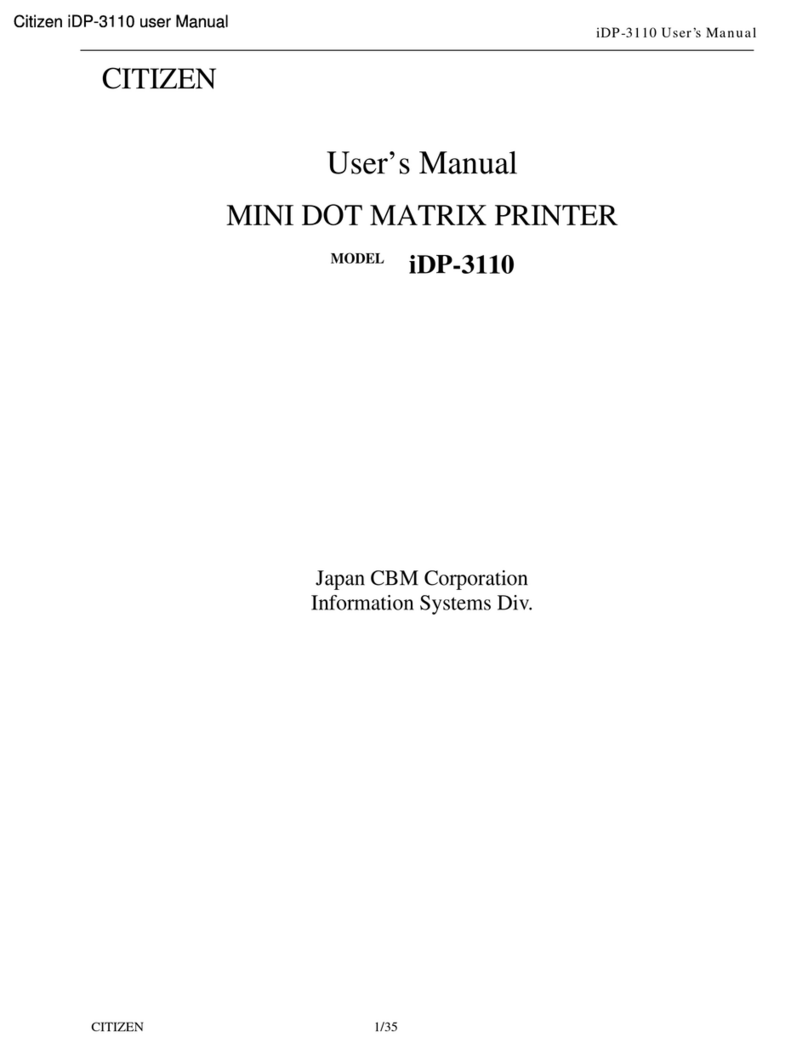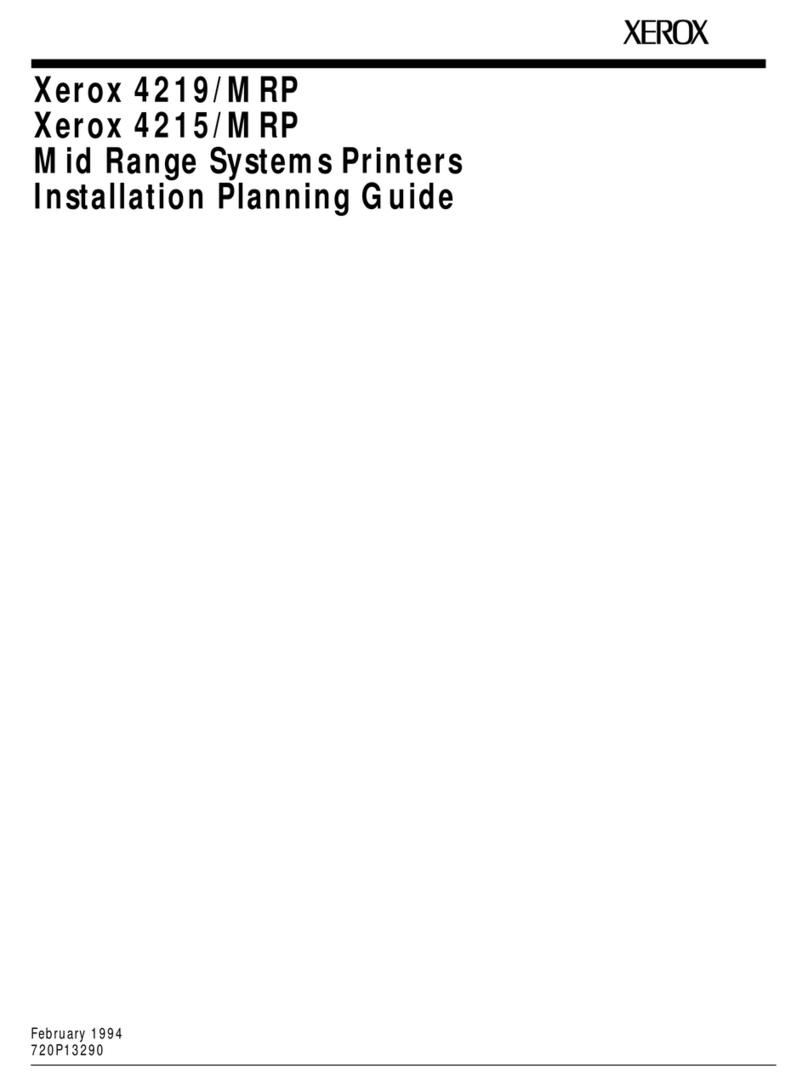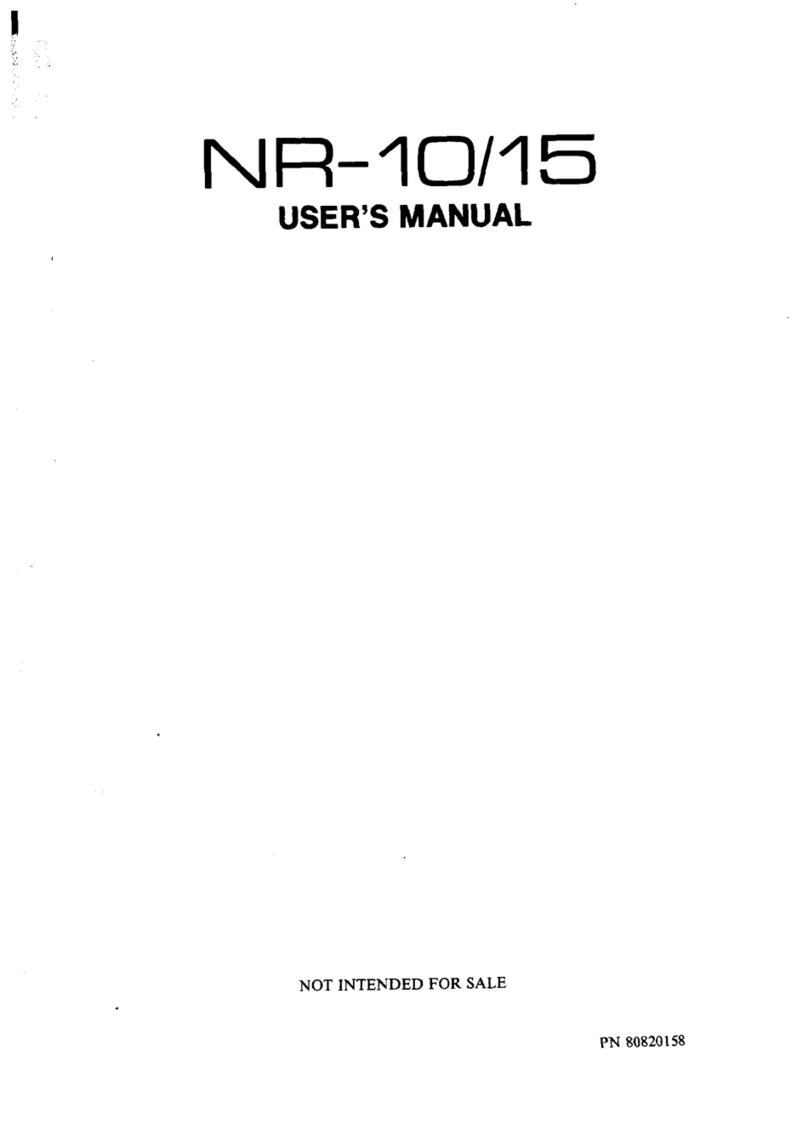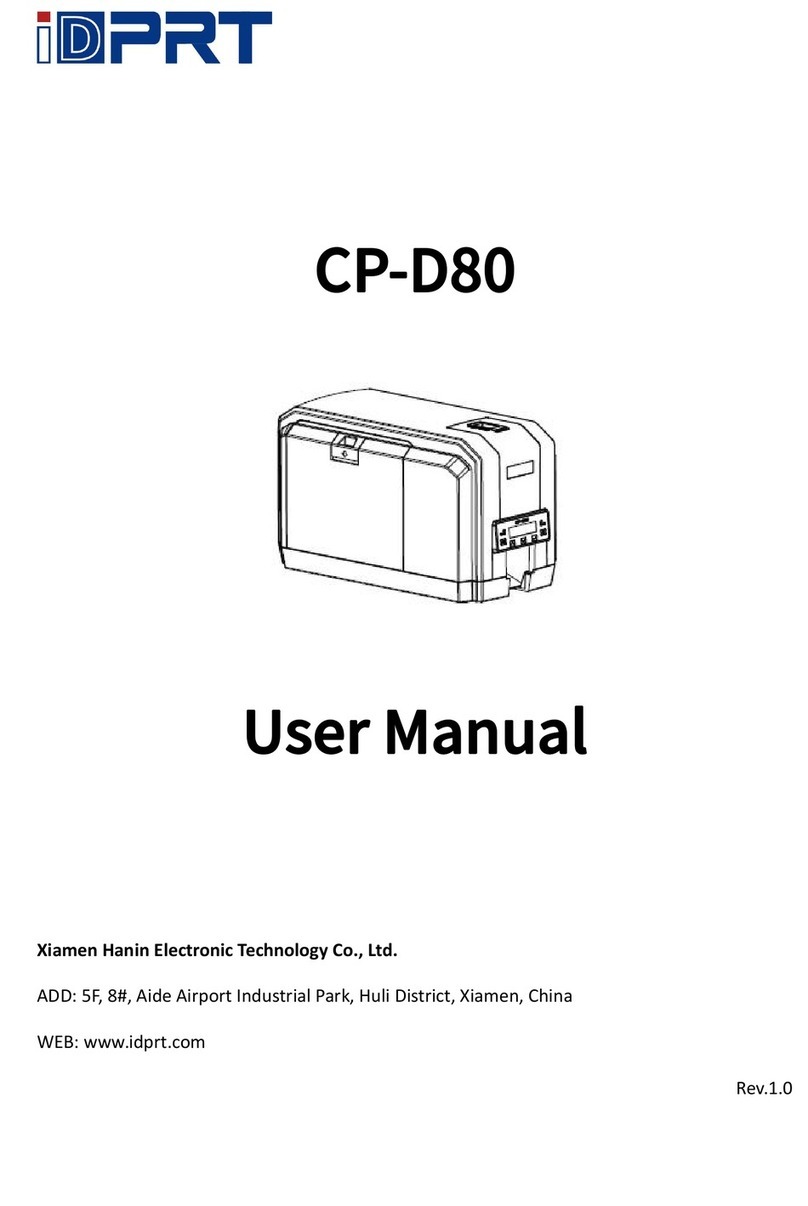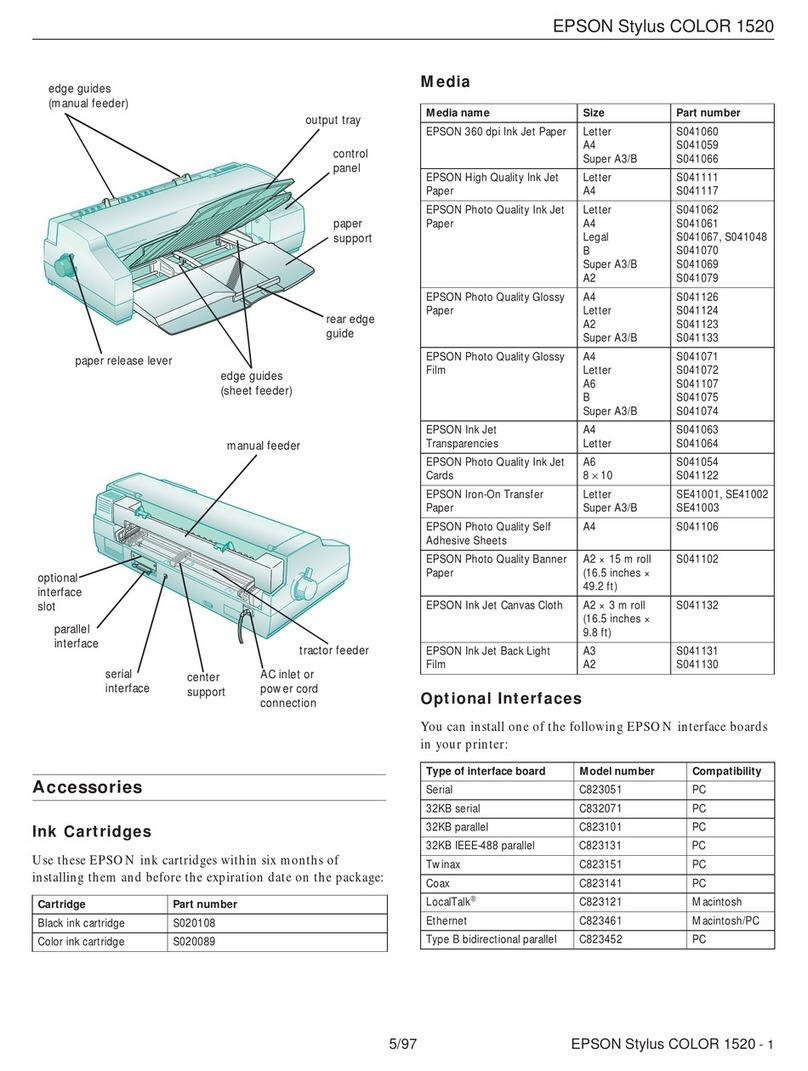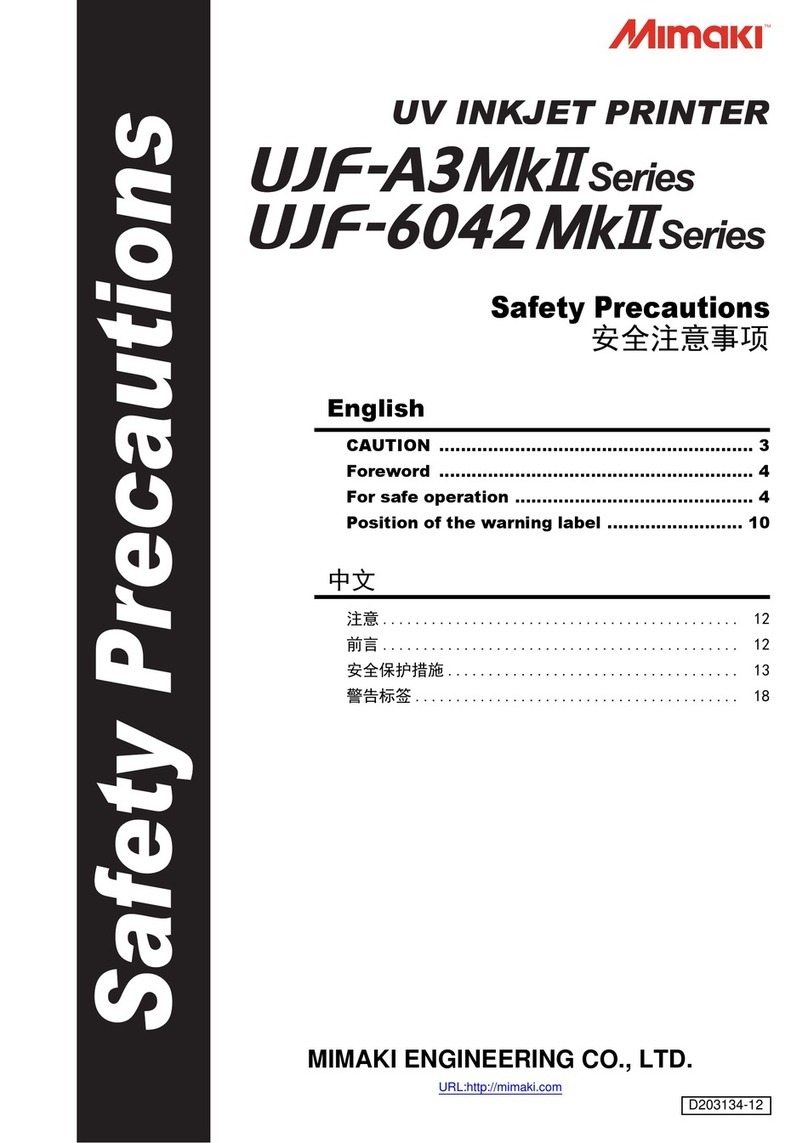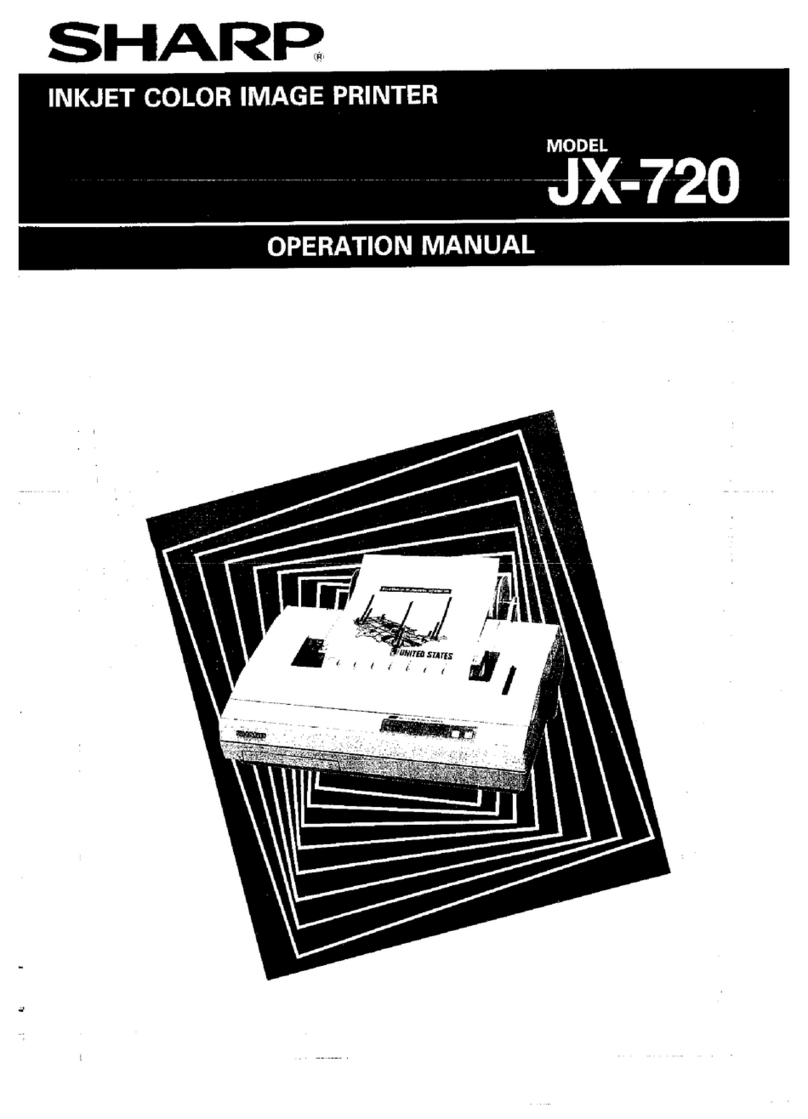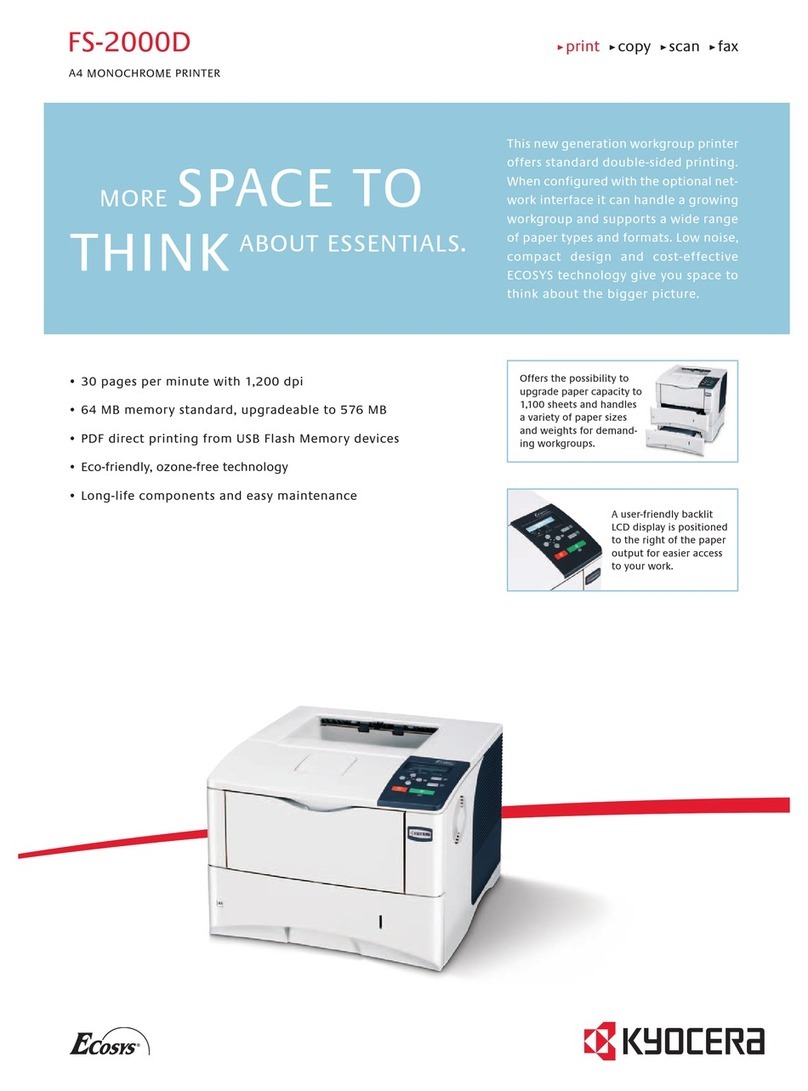Gestetner P7126 Configuration guide

Network Printing Guide
For safety, please read this manual carefully before you use this product and keep it
handy for future reference.

Introduction
To get maximum versatility from this machine all operators should carefully read and follow the instruc-
tions in this manual. Please keep this manual in a handy place near the machine.
Please read the Safety Information before using this machine. It contains important information related
to USER SAFETY and PREVENTING EQUIPMENT PROBLEMS.
Important
Contents of this manual are subject to change without prior notice. In no event will the company be li-
able for direct, indirect, special, incidental, or consequential damages as a result of handling or oper-
ating the machine.
Software Version Conventions Used in this Manual
• NetWare 3.x means NetWare 3.12 and 3.2.
• NetWare 4.x means NetWare 4.1, 4.11 and IntranetWare.
Trademarks
Apple, AppleTalk, EtherTalk, LaserWriter, Macintosh and Mac are registered trademarks of Apple
Computer, Inc.
Ethernet is a registered trademark of Xerox Corporation.
Microsoft, Windows and Windows NT are registered trademarks of Microsoft Corporation in the United
States and/or other countries.
Netscape and Netscape Navigator are registered trademarks of Netscape Communications Corpora-
tion.
Novell, NetWare and NDS are registered trademarks of Novell, Inc.
PostScript is a registered trademark of Adobe Systems, Incorporated.
Sun is a registered trademark of Sun Microsystems, Inc.
SunOS is a trademark of Sun Microsystems, Inc.
Other product names used herein are for identification purposes only and might be trademarks of their
respective companies. We disclaim any and all rights in those marks.
The proper names of the Windows operating systems are as follows:
• The product name of Windows®95 is Microsoft®Windows 95.
• The product name of Windows®98 is Microsoft®Windows 98.
• The product name of Windows®Me is Microsoft®Windows Millennium Edition (Windows Me).
• The product names of Windows®XP are as follows:
Microsoft®Windows®XP Professional
Microsoft®Windows®XP Home Edition
• The product names of Windows®2000 are as follows:
Microsoft®Windows®2000 Advanced Server
Microsoft®Windows®2000 Server
Microsoft®Windows®2000 Professional
• The product names of Windows NT®4.0 are as follows:
Microsoft®Windows NT®Server 4.0
•Microsoft
®Windows NT®Workstation 4.0

i
Manuals for This Machine
The following manuals describe the operational procedures and maintenance of
this machine.
To enhance safe and efficient operation of this machine, all users should read
and follow the instructions carefully.
❖
❖❖
❖Quick Installation Guide
Describes how to install the printer.
❖
❖❖
❖Setup Guide
Provides information about setting up the printer and its options. This man-
ual is provided as a printed manual, and also as a PDF file on the CD-ROM
labeled "Operating Instructions".
❖
❖❖
❖Printer Reference
Describes the procedures and provides necessary information about using
this machine. This manual is included as a PDF file on the CD-ROM labeled
“Operating Instructions”.
❖
❖❖
❖Network Printing Guide
Describes the procedures and provides necessary information about setting
up and using the printer under the network environment. We recommend
this manual as your first choice to read, and it is included as a PDF file on the
CD-ROM labeled “Operating Instructions” (this manual).
❖
❖❖
❖PostScript 3 Operating Instructions Supplement
Describes the menus and features you can set using the PostScript 3 printer
driver. This manual is provided as a PDF file on the CD-ROM labeled “Oper-
ating Instructions”.
Note
❒There are three CD-ROMs that come with this printer. "Operating Instruc-
tions", "Printer Drivers and Utilities", and "Document Management Utility".
❒Concerning UNIX information, please visit our web site or consult your au-
thorized reseller.

ii
How to Read This Manual
Symbols
In this manual, the following symbols are used:
R
WARNING:
This symbol indicates a potentially hazardous situation which, if instructions
are not followed, could result in death or serious injury.
R
CAUTION:
This symbol indicates a potentially hazardous situation which, if instructions
are not followed, may result in minor or moderate injury or damage to property.
* The statements above are notes for your safety.
Important
If this instruction is not followed, paper might be misfed, originals might be
damaged, or data might be lost. Be sure to read this.
Preparation
This symbol indicates the prior knowledge or preparations required before op-
erating.
Note
This symbol indicates precautions for operation, or actions to take after misop-
eration.
Limitation
This symbol indicates numerical limits, functions that cannot be used together,
or conditions in which a particular function cannot be used.
Reference
This symbol indicates a reference.
[]
Keys that appear on the machine's panel display.
Keys and buttons that appear on the computer's display.
{}
Keys built into the machine's control panel.
Keys on the computer's keyboard.

iii
This manual contains detailed instructions on configuring the machine as a net-
work printer. Read the section appropriate to your network environment on
how to configure the machine correctly.
Important
❒The procedures written in this manual assume that you are a network admin-
istrator. If you are not, be sure to consult your network administrator before
configuration.
Reference
For more information about configuring the Network Interface Board with
the control panel, see the Setup Guide.
❖
❖❖
❖Features
•Support for 100BASE-TX, 10BASE-T, IP over 1394 and IEEE 802.11b.
•The Network Interface Board is compatible with NetWare *1 (IPX/SPX,
TCP/IP), Windows NT 4.0 (TCP/IP, NetBEUI *2 , IPP *3 ), Windows 2000
(TCP/IP, NetBEUI *2 , IPP *3 ), Windows XP (TCP/IP, IPP *3 ), Windows
95/98/Me (TCP/IP, NetBEUI *2 , IPP *3 ), UNIX (TCP/IP) and Macintosh
(AppleTalk) protocols. This allows you to use the machine in a network
that uses different protocols and operating systems.
•A computer used as a dedicated print server is not required because the
Network Interface Board can be configured as a NetWare print server.
•The Network Interface Board can connect the machine to the network
without requiring its own power supply because the Network Interface
Board is installed inside the machine.
NetWare (Server)
Windows NT (Server)
Windows 2000, Windows XP,
Windows 95/98/Me
Macintosh
Windows NT
NetWare
(Client)
Windows XP
Windows 2000
UNIX

iv
*1 If the optional 802.11b Interface Unit has been installed, you cannot use the ad hoc
mode.
*2 To use NetBEUI, use the SmartNetMonitor for Client port.
*3 IPP (Internet Printing Protocol) is a protocol for printing via the Internet.
❖
❖❖
❖Interface supported protocols
❍means that the protocol is supported.
×means that the protocol is not supported.
*1 If the optional 802.11b Interface Unit has been installed, you cannot use the ad hoc
mode.
Interface
Ethernet IEEE 802.11b IEEE 1394
(IP over 1394)
Protocol TCP/IP ❍❍❍
NetBEUI ❍❍ ×
NetWare ❍❍*1 ×
AppleTalk ❍❍ ×

v
Setting Up the Machine on a Network
Windows 95/98/Me, Windows 2000/Windows XP, Windows NT 4.0
For setting up the machine as a network printer in Windows 95/98/Me, Win-
dows 2000/Windows XP and Windows NT 4.0 environment.
See p.1 “Windows 95/98/Me Configuration”.
See p.13 “Windows 2000 Configuration”.
See p.25 “Windows XP Configuration”.
See p.37 “Windows NT 4.0 Configuration”.
TCP/IP
NetBEUI
IPP
TCP/IP
NetBEUI
IPP
LPR
❖ Printing Without a Print Server
Windows 95/98/Me Windows 2000
TCP/IP
IPP
LPR
TCP/IP
NetBEUI
IPP
LPR
Windows XP Windows NT 4.0
Windows 2000, Windows XP or
Windows NT Server (or Workstation)
Print Server
Windows 95/98/Me Windows 2000 Windows XP Windows NT 4.0
❖ Printing With a
Windows 2000, Windows XP
or Windows NT Print Server

vi
NetWare
For setting up the machine as a network printer in a NetWare environment, see
p.49 “NetWare Configuration”. The Network Interface Board allows you to use
the machine as either a print server or a remote printer.
For more information about setting up the clients, see the following pages.
•See p.68 “Windows 95/98/Me”.
•See p.69 “Windows 2000”.
•See p.70 “Windows NT 4.0”.
Configuring the machine as a print server
A dedicated NetWare print server is not required because the machine can be
configured as a print server.
The actual procedures for configuring the machine depend on the NetWare ver-
sion.
•NetWare 3.x
See p.55 “Setting Up as a Print Server”.
•NetWare 4.x, 5/5.1
See p.61 “Setting Up as a Print Server”.
NetWare
File Server
Print Server
Windows 95/98/Me Windows 2000 Windows NT 4.0

vii
Configuring the machine as a remote printer
If a dedicated NetWare print server is being used, the machine should be config-
ured as a remote printer.
The actual procedures for configuring the machine depend on the NetWare ver-
sion.
•NetWare 3.x
See p.57 “Setting Up as a Remote Printer”.
•NetWare 4.x, 5/5.1
See p.65 “Setting Up as a Remote Printer”.
Macintosh
For setting up the machine as a network printer in a Macintosh environment, see
p.71 “Macintosh Configuration”.
NetWare
Print Server
NetWare
File Server
Remote Printer
Windows 95/98/Me Windows 2000 Windows NT 4.0
AppleTalk
Macintosh

viii
UNIX
Concerning UNIX printing information, please visit our Web site or consult your
authorized reseller.
Printing using the IEEE 802.11b Interface
This section describes how to print after installing the optional 802.11b Interface
Unit.
There are two methods of using this machine as a network printer with IEEE
802.11b.
❖
❖❖
❖ad hoc mode
This is the mode for transmitting between each wireless LAN client. You
must make the channels the same for each wireless LAN client to transmit us-
ing this basic transmitting method which does not require an access point. See
p.87 “Using the IEEE 802.11b (Wireless LAN)”.
TCP/IP
UNIX

ix
❖
❖❖
❖infrastructure mode
This is the mode for transmitting via an access point. If an SSID *1 and WEP
*2 are set in the access point, you must set the same values for the access point
and IEEE 802.11b. By connecting the access point to Ethernet, you can trans-
mit the current network environment. See p.87 “Using the IEEE 802.11b
(Wireless LAN)”.
*1 This is called a Service Set ID and is used in the connection between the wireless
LAN client and the access point. Only a wireless LAN client and an access point
that have the same SSID can transmit to each other. (The character strings to be set
are in the range ASCII 0x20-0x7e and the SSID is case-sensitive to 32 bytes.)
*2 This is used to protect coded wireless data transmission. To transmit between
wireless LAN clients and the coded access point, you must set the same WEP key
as the printer. (You can set only 10 hexadecimal characters.)
❖ad hoc mode
access point
❖infrastructure mode

x
Printing using the IEEE 1394 Interface
This section describes how to print via the IEEE 1394 interface after installing the
1394 Interface Unit Type 4510.
There are two methods of using the machine as a network printer with IEEE
1394.
❖
❖❖
❖SCSI print
You can print using the SCSI print device provided by Windows 2000 and
Windows XP. For more information, see ”IEEE 1394 Configuration”in the
Setup Guide.
❖
❖❖
❖IP over 1394
You can print by setting the IP address for this machine and the computer on
which Windows XP is installed. For more information, see “IEEE 1394 Con-
figuration”in the Setup Guide and p.25 “Printing with a Standard TCP/IP
Port”in the Windows XP Configuration.
SCSI print
IP over 1394

xi
TABLE OF CONTENTS
1.Windows 95/98/Me Configuration
Configuring Windows 95/98/Me ................................................................ 1
Printing without a Print Server........................................................................ 1
Printing with a Windows 2000 or Windows NT Print Server .......................... 1
Configuring Protocols................................................................................ 2
Configuring TCP/IP and IPP for Printing ........................................................ 2
Configuring NetBEUI for Printing ................................................................... 3
Using SmartNetMonitor for Client............................................................. 5
Installing SmartNetMonitor for Client ............................................................. 6
Setting Up the Printer Driver .......................................................................... 7
Changing Port Settings .................................................................................. 9
Setting Up a Client Computer.................................................................. 10
2.Windows 2000 Configuration
Configuring Windows 2000 ..................................................................... 13
Printing without a Print Server...................................................................... 13
Printing with a Standard TCP/IP Port........................................................... 13
Printing with a LPR Port ............................................................................... 14
Printing with a Windows 2000 or Windows NT Print Server ........................ 14
Configuring the Protocols ....................................................................... 15
Configuring TCP/IP and IPP for Printing ...................................................... 15
Configuring NetBEUI for Printing ................................................................. 16
Using SmartNetMonitor for Client........................................................... 17
Installing SmartNetMonitor for Client ........................................................... 18
Setting Up the Printer Driver ........................................................................ 19
Changing Port Settings ................................................................................ 21
Configuring LPR Port Printing ................................................................ 22
Setting Up a Client Computer.................................................................. 23
3.Windows XP Configuration
Configuring Windows XP......................................................................... 25
Printing without a Print Server...................................................................... 25
Printing with a Standard TCP/IP Port........................................................... 25
Printing with a LPR Port ............................................................................... 26
Printing with a Windows 2000, Windows XP or Windows NT Print Server ... 26
Configuring the Protocols ....................................................................... 27
Configuring TCP/IP and IPP for Printing ...................................................... 27
Using SmartNetMonitor for Client........................................................... 29
Installing SmartNetMonitor for Client ........................................................... 30
Setting Up the Printer Driver ........................................................................ 31
Changing Port Settings ................................................................................ 33

xii
Configuring LPR Port Printing ................................................................ 34
Setting Up a Client Computer.................................................................. 35
4.Windows NT 4.0 Configuration
Configuring Windows NT 4.0................................................................... 37
Printing without a Print Server...................................................................... 37
Printing with a LPR Port ............................................................................... 37
Printing with a Windows 2000 or Windows NT Print Server ........................ 37
Configuring the Protocols ....................................................................... 38
Configuring TCP/IP and IPP for Printing ...................................................... 38
Configuring NetBEUI for Printing ................................................................. 39
Using SmartNetMonitor for Client........................................................... 41
Installing SmartNetMonitor for Client ........................................................... 42
Setting Up the Printer Driver ........................................................................ 43
Changing Port Settings ................................................................................ 45
Configuring LPR Port Printing ................................................................ 46
Setting Up a Client Computer.................................................................. 47
5.NetWare Configuration
Installing the NIB Setup Tool................................................................... 49
Installing SmartNetMonitor for Admin ......................................................... 50
Running the NIB Setup Tool ....................................................................... 50
Quick Setup Using the NIB Setup Tool Wizard...................................... 51
NetWare 3.x - Advanced Settings ........................................................... 54
Setting Up as a Print Server......................................................................... 55
Setting Up as a Remote Printer ................................................................... 57
NetWare 4.x, 5/5.1 - Advanced Settings ................................................. 60
Setting Up as a Print Server......................................................................... 61
Setting Up as a Remote Printer ................................................................... 65
Setting Up a Client Computer.................................................................. 68
Windows 95/98/Me....................................................................................... 68
Windows 2000.............................................................................................. 69
Windows NT 4.0........................................................................................... 70
6.Macintosh Configuration
Configuring Macintosh ............................................................................ 71
Changing to EtherTalk ................................................................................. 71
Configuring the Printer ................................................................................. 72
Changing the Printer Name.......................................................................... 72
Changing the Zone....................................................................................... 72

xiii
7.Appendix
Using SmartNetMonitor for Admin ......................................................... 73
Changing the Network Interface Board Configuration.................................. 74
Managing the User Information.................................................................... 75
Configuring the Energy Save Mode ............................................................. 75
Configuring the Network Interface Board with a Web Browser ........... 76
Going to the Top Page ................................................................................. 77
Configuring the Network Interface Board Settings ....................................... 78
Monitoring and Configuring the Printer ................................................. 81
Changing Names and Comments ................................................................ 81
Displaying the Status of Printer.................................................................... 84
Using the IEEE 802.11b (Wireless LAN) ................................................. 87
Setting IEEE 802.11b (Wireless LAN).......................................................... 87
Using in Ad hoc Mode .................................................................................. 88
Using in Infrastructure Mode ........................................................................ 89
Confirming the Connection........................................................................... 91
Remote Maintenance by telnet................................................................ 92
Using telnet .................................................................................................. 92
Commands List ............................................................................................ 93
SNMP ....................................................................................................... 108
Understanding the Displayed Information........................................... 109
Print Job Information .................................................................................. 109
Print Log Information.................................................................................. 109
Configuring the Network Interface Board ................................................... 110
Message List........................................................................................... 113
System Log Information ............................................................................. 113
Precautions............................................................................................. 119
Connecting a Dial-Up Router to a Network ................................................ 119
PostScript Printing from Windows.............................................................. 120
NetWare Printing........................................................................................ 120
Using DHCP............................................................................................... 121
Configuring a WINS Server........................................................................ 122
When Using the NIB Setup Tool ................................................................ 123
When Using IPP with SmartNetMonitor for Client...................................... 123
Specifications ......................................................................................... 124
INDEX....................................................................................................... 125

xiv

1
1. Windows 95/98/Me
Configuration
Configuring Windows 95/98/Me
Printing without a Print Server
The following procedure describes how to configure Windows 95/98/Me to use
the machine on a network without a Windows 2000 Server, Windows 2000 Pro-
fessional, Windows NT Server, Windows NT Workstation, or NetWare based
print server.
A
AA
ASpecify the protocol to use
Consult your network administrator about which of the three protocols is ap-
propriate.
•TCP/IP
•IPP
•NetBEUI
B
BB
BConfigure the chosen protocol.
•See p.2 “Configuring TCP/IP and IPP for Printing”.
•See p.3 “Configuring NetBEUI for Printing”.
C
CC
CInstall the software and set the printer driver port
•Install SmartNetMonitor for Client from the CD-ROM labeled "Printer
Drivers and Utilities". For more information about how to install the soft-
ware and how to specify the printer driver port, see the Setup Guide.
Printing with a Windows 2000 or Windows NT Print Server
See p.10 “Setting Up a Client Computer”for configuring Windows 95/98/Me
with a Windows 2000 or Windows NT print server.

Windows 95/98/Me Configuration
2
1
Configuring Protocols
Configuring TCP/IP and IPP for Printing
These instructions are for configuring the Network Interface Board and Win-
dows 95/98/Me to use the TCP/IP protocol and IPP.
Configuring the machine
Configure the machine to use the TCP/IP protocol.
•Make sure that the TCP/IP protocol is set to active. (The default is active.)
•Assign an IP address and make other settings required for using the TCP/IP
protocol.
Reference
For more information about how to make the above settings, see the Setup
Guide.
If DHCP is used to assign IP addresses, see p.121 “Using DHCP”.
Note
❒After setting the IP address, use the ping command to make sure that it has
been set correctly.
AEnable the use of the command prompt as follows:
•On Windows 95 or Windows 98
Click [Start], point to [Programs], and then click [Command Prompt].
•On Windows Me
Click [Start], point to [Programs], point to [Accessories], and then click
[Command Prompt].
BType the following: (Example IP address is 192.168.15.16)
C:\> ping 192.168.15.16
If the address has been configured correctly, the following message ap-
pears.
Reply from 192.168.15.16 : bytes=32 time<10ms TTL=32
If the address has been configured incorrectly, the following message ap-
pears.
Request timed out.

Configuring Protocols
3
1
Configuring a Windows 95/98/Me computer
These steps are for configuring a Windows 95/98/Me computer to use the
TCP/IP protocol.
A
AA
AOpen [Control Panel]and then double-click the [Network]icon. Make sure that
“TCP/IP” is listed in the [The following network components are installed:]box on
the [Configuration]tab.
Note
❒If the TCP/IP protocol is not installed, click [Add]on the [Configuration]tab
to install it. For more information about installing the TCP/IP protocol, see
Windows 95/98/Me Help.
B
BB
BConfigure the TCP/IP protocol with the appropriate IP address, subnet
mask and other settings.
Check with the network administrator that the settings are correct.
Configuring NetBEUI for Printing
These instructions are for configuring the Network Interface Board and Win-
dows 95/98/Me to use the NetBEUI protocol.
Preparation
To use NetBEUI, use the SmartNetMonitor for Client port.
Configuring the machine
Configure the machine to use the NetBEUI protocol.
•Make sure that the NetBEUI protocol is set to active. (The default is active.)
Reference
For more information about how to make the above settings, see the Setup
Guide.

Windows 95/98/Me Configuration
4
1
Configuring a Windows 95/98/Me computer
Install the NetBEUI protocol on the Windows 95/98/Me computer and set it as
the default protocol.
A
AA
AOpen [Control Panel], and then double-click the [Network]icon. Make sure
that “NetBEUI”is listed in the [The following network components are installed:]
box on the [Configuration]tab.
Note
❒If the NetBEUI protocol is not installed, click [Add]on the [Configuration]tab
to install it. For more information about installing the NetBEUI protocol,
see Windows 95/98/Me Help.
❒If “NetBEUI →Dial-Up Adaptor”is listed in the [The following network com-
ponents are installed:]box, select it and click [Remove]to remove the binding.
B
BB
BSet the NetBEUI protocol as the default protocol. Click the [Configuration]
tab, select “NetBEUI”in the [The following network components are installed:]
box, and then click [Properties].
C
CC
CClick the [Advanced]tab, select [Set this protocol to be the default protocol], and
then click [OK].
D
DD
DClick [OK]to close the [Network]dialog box.
E
EE
EWhen the message to restart appears, click [Yes].
Other manuals for P7126
1
This manual suits for next models
1
Table of contents
Other Gestetner Printer manuals

Gestetner
Gestetner DSc38 Service manual

Gestetner
Gestetner P7145 User manual

Gestetner
Gestetner C7528 Quick start guide

Gestetner
Gestetner C7006dw Service manual

Gestetner
Gestetner P7675 Quick start guide

Gestetner
Gestetner P7675 Manual

Gestetner
Gestetner DSc38 User manual

Gestetner
Gestetner C7425dn Quick start guide

Gestetner
Gestetner P7032 User manual