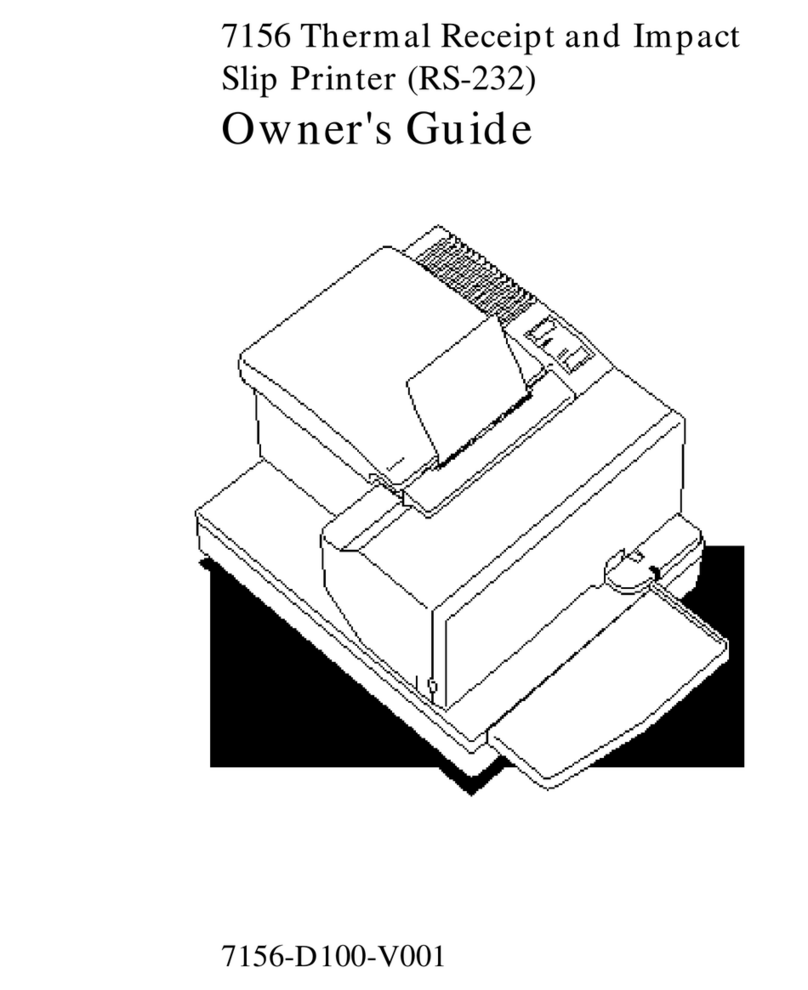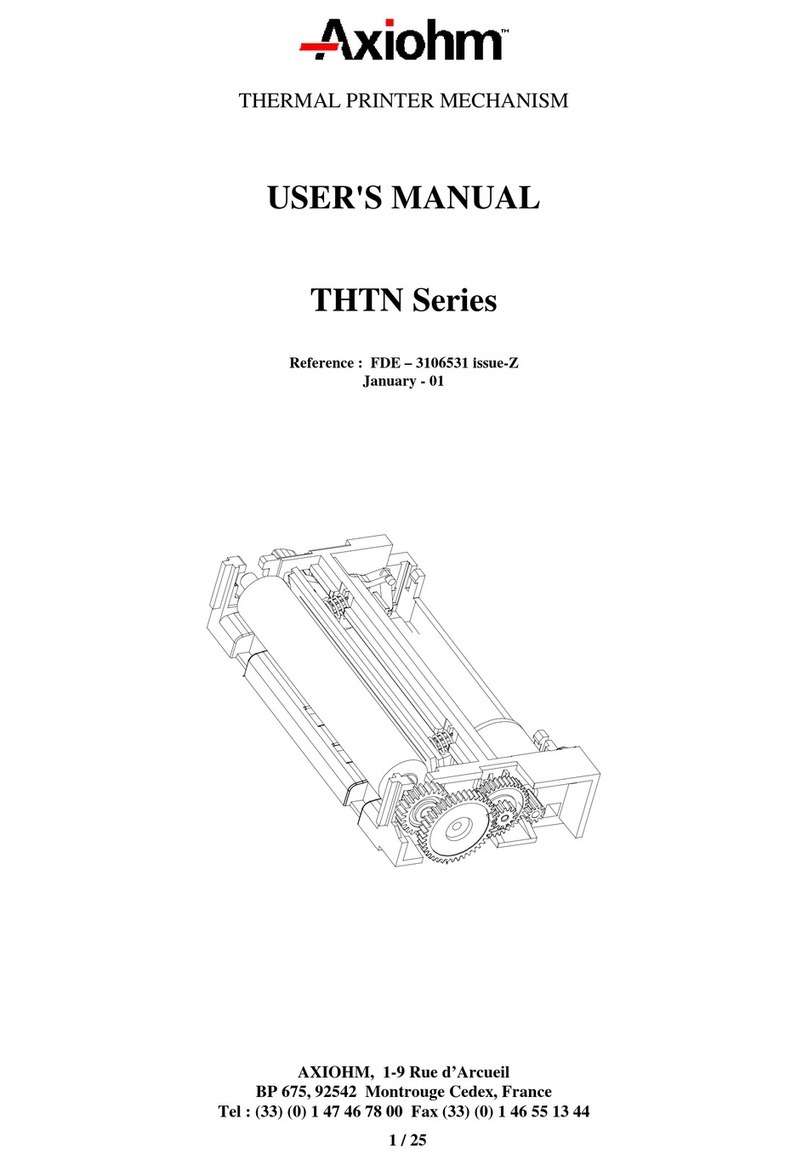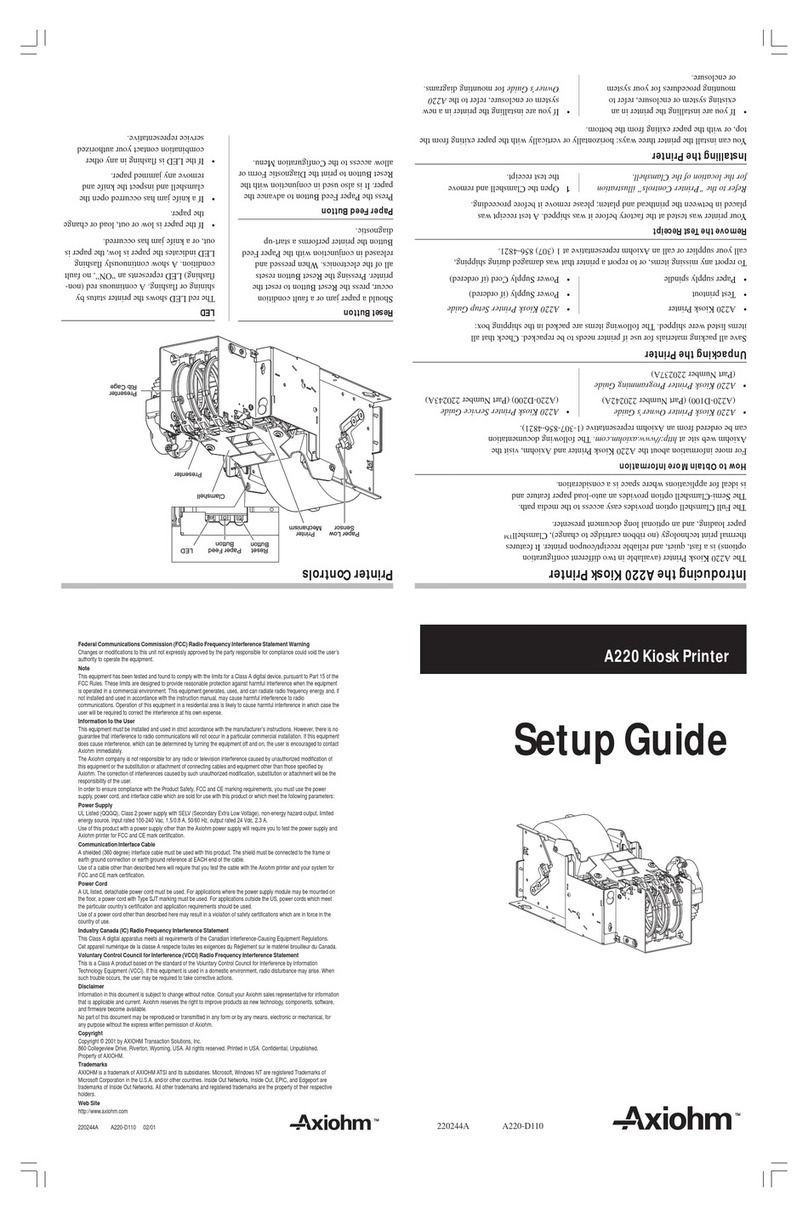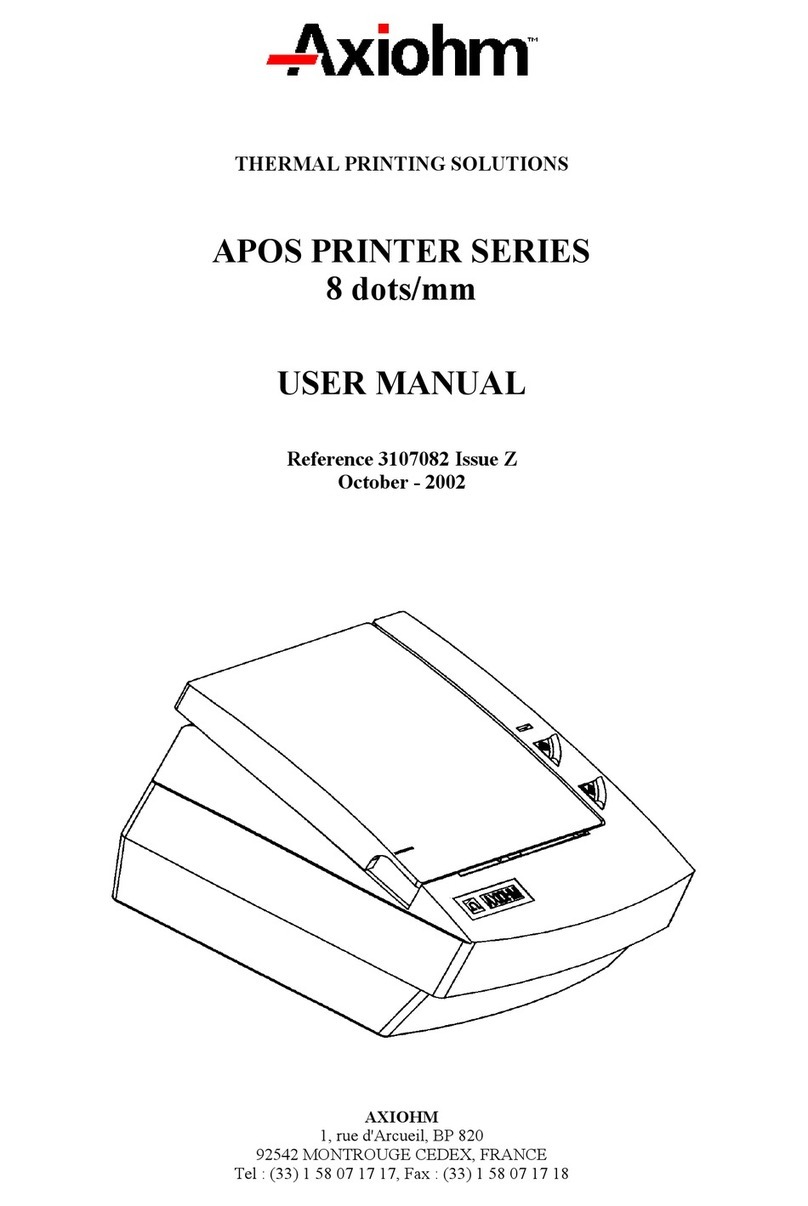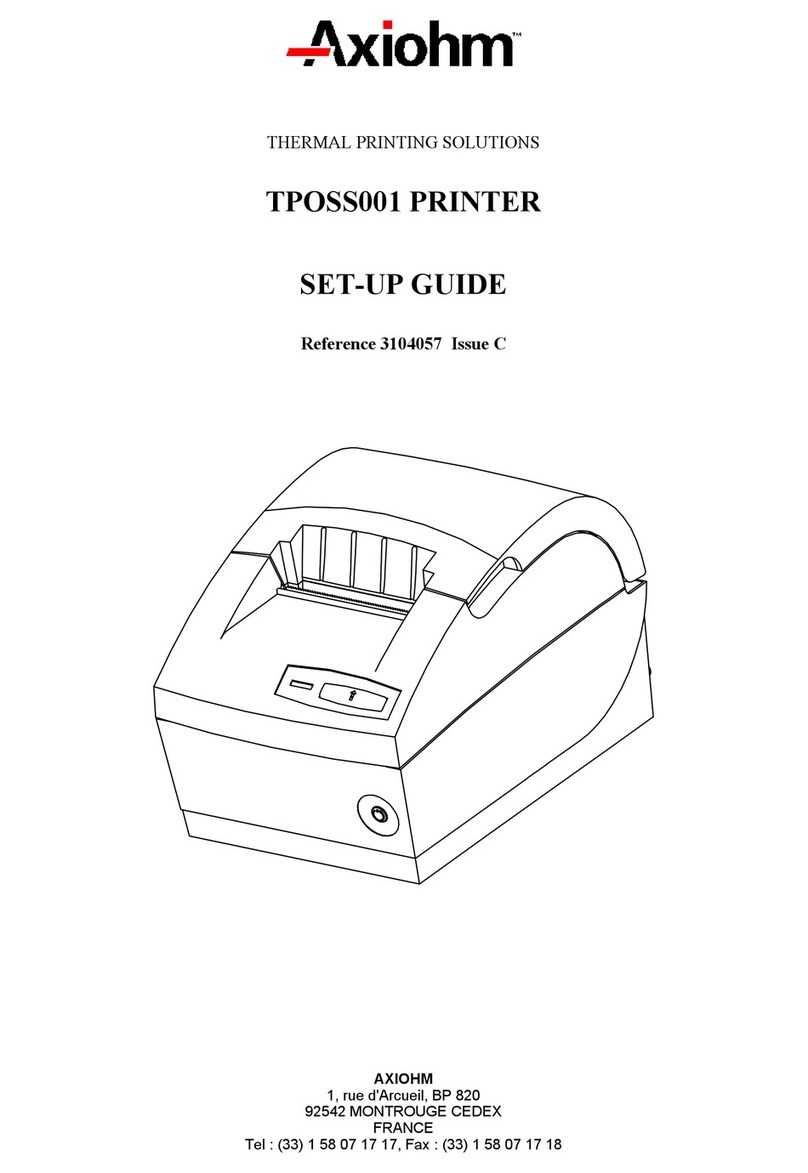A721 Setup Guide Contents
August 1998 iii
Important Information to the User
In order to ensure compliance with the Product Safety, FCC and CE marking
requirements, you must use the power supply, power cord, and interface cable
which were shipped with this product or which meet the following parameters:
Power Supply
UL Listed (QQGQ), Class 2 power supply with SELV (Secondary Extra Low
Voltage), non-energy hazard output, limited energy source, input rated 100-240
Vac, 1.5/0.8 A, 50/60 Hz, output rated 24 Vdc, 2.3 A.
Use of this product with a power supply other than the Axiohm power supply
will require you to test this power supply and Axiohm printer for FCC and CE
mark certification.
Interface Cable
A shielded (360 degree) interface cable must be used with this product. The
shield must be connected to the frame or earth ground connection or earth
ground reference at EACH end of the cable.
Use of a cable other than described here will require that you test this cable with
the Axiohm printer and your system for FCC and CE mark certification.
Power Cord
A UL listed, detachable power cord must be used for this product. For
applications where the power supply module may be mounted on the floor, a
power cord with Type SJT marking must be used. For applications outside the
US, power cords which meet the particular country’s certification and
application requirements should be used.
Use of a power cord other than described here may result in a violation of safety
certifications which are in force in the country of use.
Industry Canada (IC)
Radio Frequency Interference Statement
This Class A digital apparatus meets all requirements of the Canadian
Interference-Causing Equipment Regulations.
Cet appareil numérique de la classe A respecte toutes les exigences du
Règlement sur le matériel brouilleur du Canada.