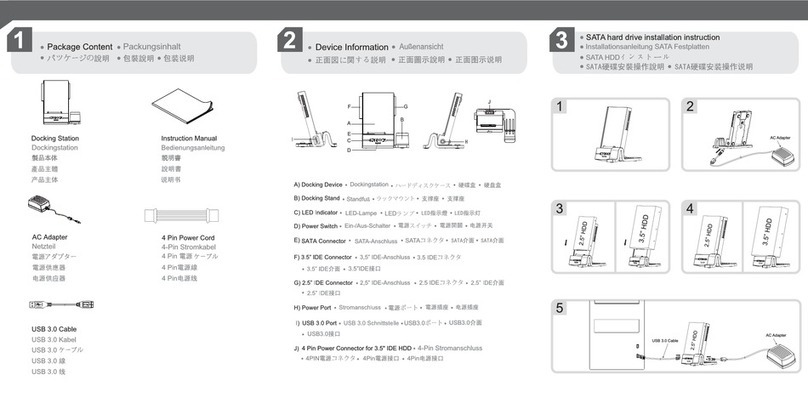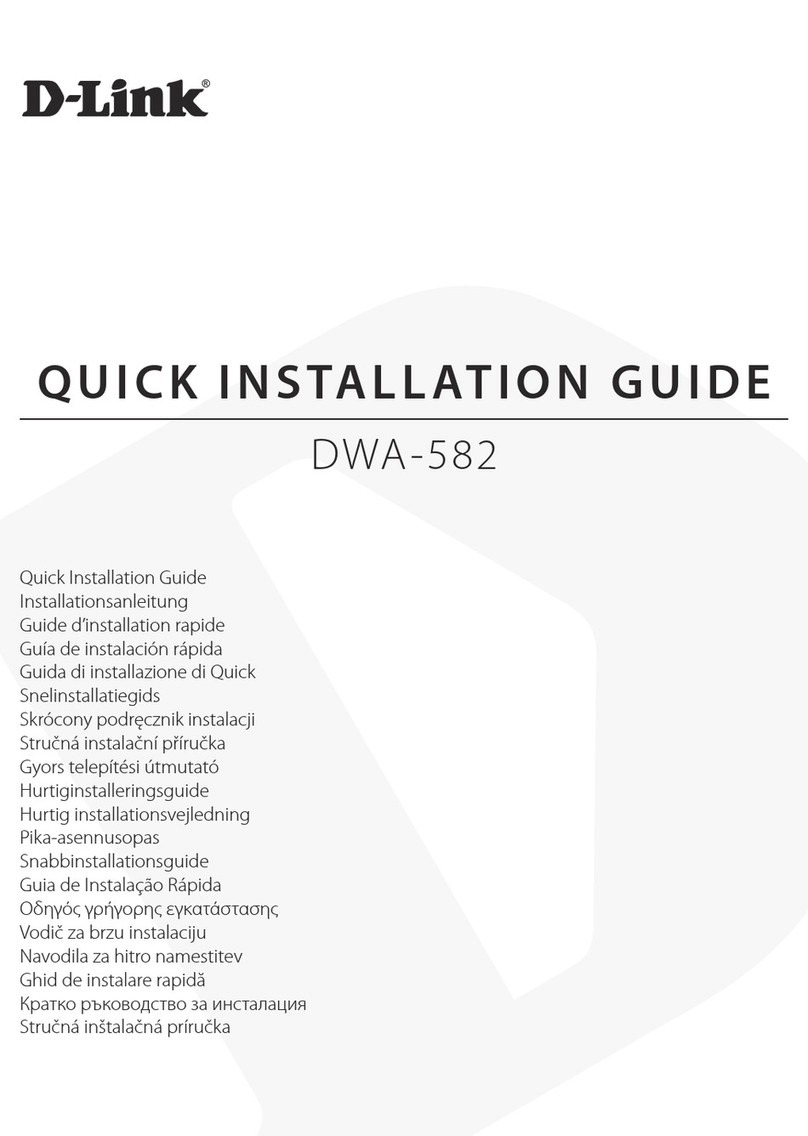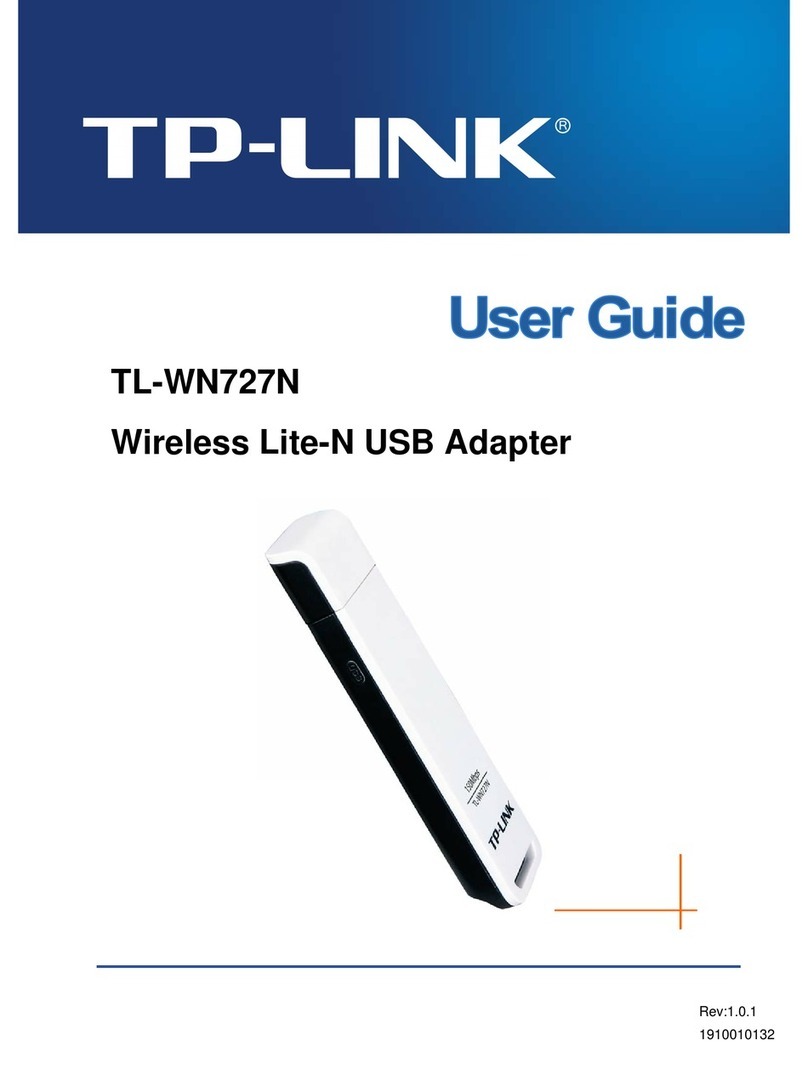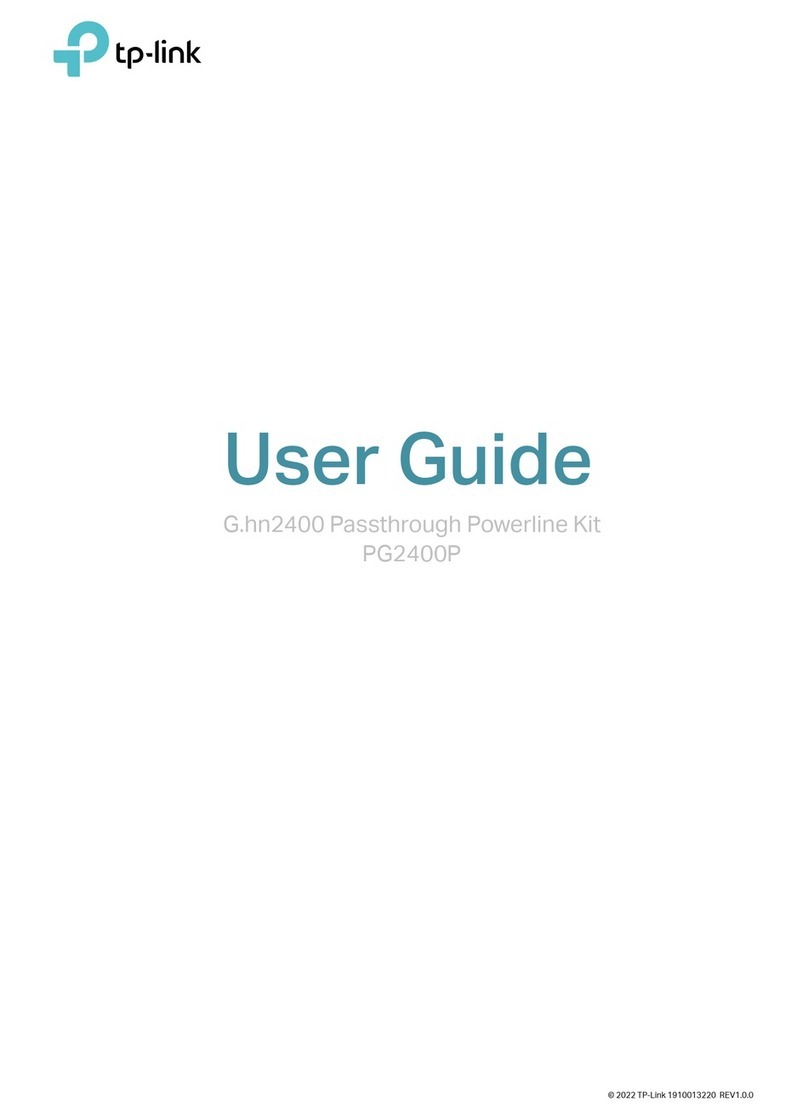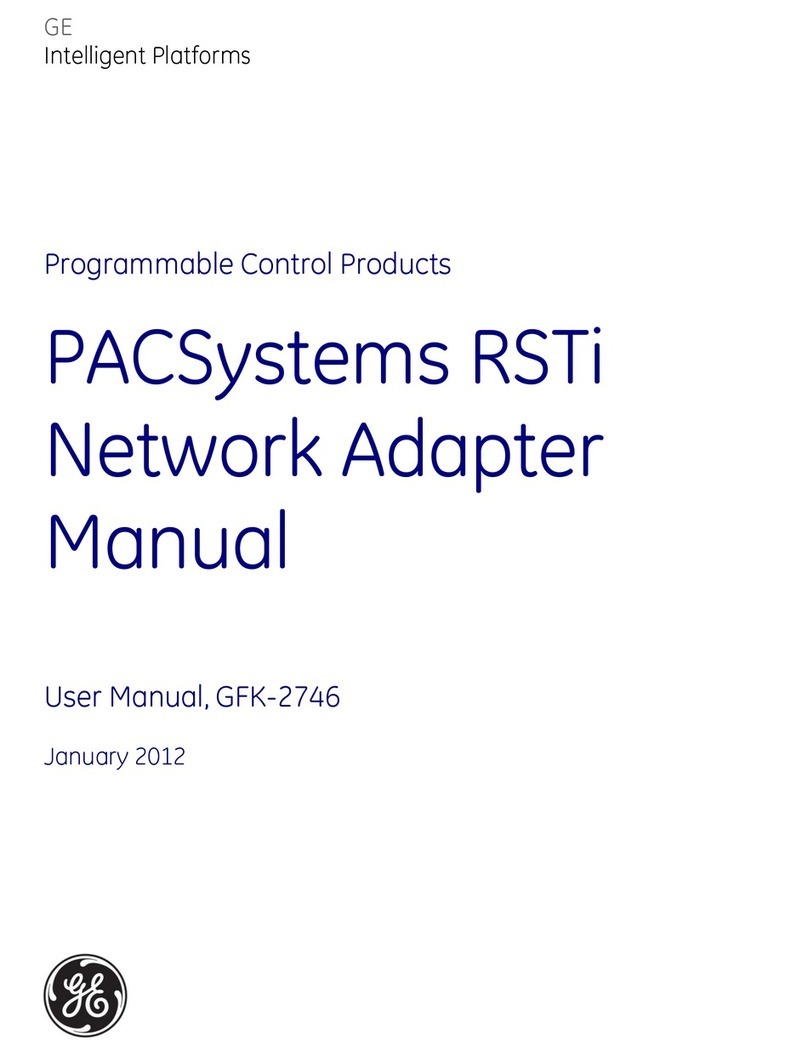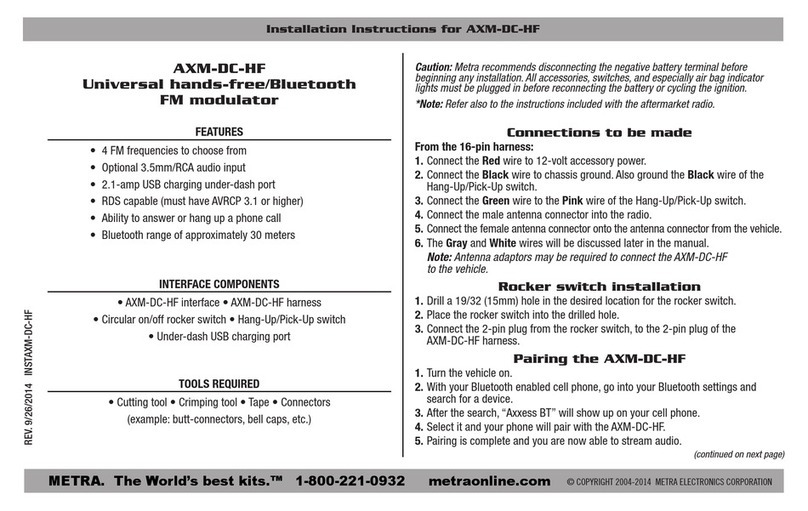Get Console Airconsole User manual

User Manual
Version 2.5

1Welcome to Airconsole .........................................................................................4
1.1 Airconsole Features .....................................................................................................................................4
1.2 Package Contents..........................................................................................................................................4
2Quick Setup...........................................................................................................5
3Hardware and Connectivity Overview....................................................................9
4Airconsole Web Configuration ...............................................................................9
4.1 Serial Settings ..............................................................................................................................................11
4.1.1 Advanced Serial Settings.........................................................................................................................12
4.2 LAN Settings.................................................................................................................................................13
4.2.1 Setup Page.....................................................................................................................................................14
4.2.2 Static IP Address.........................................................................................................................................15
4.2.3 DHCP Client Mode ......................................................................................................................................16
4.2.4 DHCP Server Page......................................................................................................................................17
4.3 Wireless Settings........................................................................................................................................19
4.3.1 Basic Wireless ..............................................................................................................................................19
4.3.2 Wireless Security ........................................................................................................................................21
4.3.3 Advanced Wireless.....................................................................................................................................22
4.4 AP Client Mode............................................................................................................................................23
4.4.1 AP Client Configuration...........................................................................................................................24
4.4.2 AP Client Detailed Steps ..........................................................................................................................25
4.4.3 Access Internet via AP Client.................................................................................................................27
5Remote Access via Cloud Service (Private Server) ................................................28
6Airconsole with Android......................................................................................31
6.1 Bluetooth Connection on Android ......................................................................................................31
6.2 Concurrent WIFI and 3G on Android –Android Tethering ......................................................34
6.2.1 Enable Tethering on Android ...............................................................................................................34
6.2.2 Enable AP Client on Airconsole for Android Tethering ............................................................37
7Using Airconsole Serial port with Mac OSX ..........................................................38
8Other Airconsole Uses .........................................................................................41
8.1.1 Using Airconsole Serial port with Windows 7 Terminal Applications ..............................41
8.1.2 Connecting to Cisco USB console ports.............................................................................................41
8.1.3 Connecting to other USB Serial ports ...............................................................................................41
8.1.4 Machine to Machine Mode .....................................................................................................................41
8.2 Resetting to Factory Defaults................................................................................................................42
8.2.1 Factory Reset procedure for version 1.x Firmware....................................................................42
8.2.2 Factory Reset procedure for version 2.x Firmware....................................................................43
9Upgrading Airconsole Firmware...........................................................................43
10 Troubleshooting ................................................................................................44
11 Technical Information........................................................................................47
11.1.1 Airconsole Connectors...........................................................................................................................47
11.1.2 Airconsole Indicator Lights.................................................................................................................47


1Welcome to Airconsole
Thanks for purchasing Airconsole - the fastest and easiest way to get Wired Serial and Ethernet
connectivity into your Apple iPad or iPhone, Android Device or PC / Mac via WIFI and or
Bluetooth Classic or Bluetooth Low Energy.
Airconsole has been designed to work seamlessly with the Get Console 2.0 and RapidSSH iOS
applications available from the Apple iTunes App store. Get Console 2.0 and RapidSSH are
RFC2217 compliant terminal applications that offer a fully featured VT100 terminal experience
along with many advanced functions.
Airconsole can also work with other RFC2217 Terminal applications for iOS, Android, PC and
Mac OSX, however we recommend on iOS to use the Get Console application for maximum
compatibility and ease of use. On Android we recommend using our free “SerialBot” terminal app
for maximum compatibility.
1.1 Airconsole Features
Airconsole has the following supported features
- Presents RS232 serial ports over WIFI or Ethernet connection to Get Console and other
RFC2217 compliant terminal applications
- Presents RS232 serial ports over Bluetooth 4.0 (Low Energy) or Bluetooth 2.1 (Standard)
- Bridge Wired and Wireless networks together to offer a "Pseudo-wire" Ethernet connection
to iPad and iPhone
- Fully configurable Wireless security, IP routing and IP Addressing
- On-demand connectivity to Cloud Service (Get Console Private Server)
- Integrated 1800 mAH or 4400 mAH Lithium battery offers 5+/12+ hours of operation, or can
operate on external USB DC power via supplied micro-USB charging cable
- Integrated Websockets terminal
- Full Developer SDK for both iOS and Websockets
- Machine-to-Machine operating modes
1.2 Package Contents
Your Airconsole package content depends on whether you ordered the Standard Kit or Pro Kit.
The Standard Kit includes:
1 x Airconsole Adaptor
1 x White Micro-USB Charging Cable
1 x Blue USB Hub to Serial Cable
1 x Airconsole Bluetooth 4.0 Dongle (maybe installed into cable)
The Pro Kit includes everything in the Standard Kit as well as:
1 x RJ45-to-DB9 Adaptor (Beige)
1 x RJ45-to-DB9 Null Adaptor (Black)
1 x Redemption Card for a 2 UDID Get Console Private Server license
The XL Kit features a larger battery unit and also has a pre-programmed NFC label attached to
the back of the unit for use with Android NFC compatible devices.

2Quick Setup
Getting setup with Airconsole is easy - the WIFI instructions are also printed on the back
of the unit
Step
Description
Example
1
Power on Airconsole by sliding the
Off/Charge/On slider to the “R” position.
The Airconsole takes about 20 seconds
to boot. The light on the top will
transition from Red to blinking Blue.
Once the light has been blinking blue
for about 10 seconds Airconsole is fully
operational.
Do NOT use the Cposition to charge
up your Airconsole. This position is
used for when using Airconsole to
charge up other devices. Use the R
position or Off Position to charge up
the Airconsole internal battery
2
Connect the supplied light blue RJ45
Serial / Bluetooth cable to the USB port
on the Airconsole adaptor, and the
RJ45 end to your serial device. If the
serial device has a DB9 connector then
use a RJ45 to DB9 adaptor to convert
to the correct presentation (Airconsole
Pro Kits ship with these DB9 adaptors
included).

3 a
WIFI Operation (Skip for Bluetooth)
Join your mobile/PC to the Airconsole
WIFI network. If your device asks for a
password it is 12345678. To do this go
to your iOS device settings page, select
WIFI and Choose the Airconsole-[XX]
network.
By default Airconsole acts as a DHCP
server so will give an IP address to
your iOS/PC/Android device on the
192.168.10.X network.
By Default, the Airconsole DHCP
Server does not provide a Default
gateway. This allows iPad/iPhones to
retain Internet access while still
connected to Airconsole WIFI.
However, in this mode the WIFI
connection icon in iOS may stay
“spinning” rather than change to a tick.
This is Normal.
Airconsole will still be connected to the
iPhone/iPad, and is usable from the
Get Console App.
You can change all Airconsole settings
at http://192.168.10.1/ (admin/admin)

3 b
Bluetooth Low Energy Operation
To use Bluetooth Low Energy your iOS
device does not have to join Airconsole
WIFI.
Ensure Bluetooth is enabled in your
iOS device settings
Launch Get Console App, Bluetooth
adaptor will be auto-discovered and
appear as option in Quick Connection
list (see step 4 below)
4
Launch the Get Console or RapidSSH
App.
When “Serial” is selected as the
connection type, the Airconsole is the
default choice for all serial connections.
If Airconsole WIFI is detected as well
as Airconsole Bluetooth, then Get
Console will default to the WIFI
connection as provides for higher
speeds.
To use a supported Redpark cable
instead of Airconsole, select “Cable” in
the “Connect with” dialog.
WIFI:
Bluetooth:
5
The Baud rate and other serial
parameters can be modified via the
Session Manager either before or after
the connection is established.
To modify after serial session has been
made, tap the green outlined
connection manager button, and then
the settings cog icon under the serial
session. From this page the various
baud rate, flow control and bit settings
can be modified.

The changes take effect immediately.

3Hardware and Connectivity Overview
The following table describes the connectivity options for Airconsole serial port
connectivity depending on your terminal client device
WIFI
Bluetooth 4
Low Energy
Bluetooth 2.1
EDR
iOS Device (iPad, iPhone, iPod
Touch) running iOS 7.0 or later
YES
YES
NO
Mac running OSX version 10.8 or
later
YES
YES
NO
Windows 7
YES
NO
YES
Windows 8
YES
NO
Experimental
Android Device (ie Samsung S3 or
later) running Android 4.1 or later
YES
NO
YES
4Airconsole Web Configuration
Airconsole has a built in webpage that can be used to change the default settings, as
well as flash the device with new firmware if required. To access this webpage complete
steps 1 and 3 of the initial setup instructions above, and then browse to
http://192.168.10.1/ from any modern web browser.

The default username and password are both "admin".
From the webpage you can perform the following tasks
- Change the wireless parameters such as the SSID, the password, or the encryption
method
- Change the default serial port baud rate, data and parity bit settings and flow control.
Note that all of these settings can be also changed in Get Console, the webpage is
just used to change the default settings if using with a terminal that does not fully
support RFC2217 extensions.
- Change the IP address of the LAN that Airconsole operates on, including disabling
the built in DHCP server and enabling DHCP client or static addressing.
- Viewing the device log files
- Enable Airconsole to act as an “AP Client” to join an existing WIFI network in
addition to its own WIFI
- Enable Airconsole to concurrently share its serial port to a Get Console Private
Server directly
- Changing the administrative username and password to access the webpage
- Reset the Airconsole back to its factory settings
- Upgrade the Airconsole firmware

Each page on the Airconsole website has built in help for each of these functions on the
right hand side of the screen.
4.1 Serial Settings
The Serial page allows for the tuning of the default serial port baud rate and other
parameters. When using Airconsole with a terminal application that cannot request to
change these settings via RFC2217 method, they should be modified to the settings
required by the serial device on this webpage prior to connecting.
For applications such as Get Console, these settings on this webpage do not need to be
changed as the Get Console application will dynamically reconfigure Airconsole’s serial
settings (Baud rate, Flow Control, Data/Stop/Parity Bits etc) on each new connection.

The supported options for each of the serial settings are as the below table:
Speed (Baud Rate)
Data Bits
Stop Bits
Parity
Flow Control
300
8
1
None
None
600
7
2
Odd
RTS/CTS Hardware
1200
Even
DSR/DTR Hardware
2400
XON/XOFF Software
4800
9600
19200
38400
57600
115200
230400
4.1.1 Advanced Serial Settings
Airconsole can act as an RFC2177 compatible serial terminal server and/or a raw IP-
Serial bridge. The default ports for each of these services can be modified on the
Advanced Serial Settings page.
Note that altering the default Com Port Control tcp port from 3696 will require a restart of
Get Console app to redetect the changed port, and will require modification of windows
and OSX driver default configuration.
The “Force Binary Mode” can be used when operating on the 3rd party HW Group
Windows driver that does not dynamically negotiate binary transfer mode.

Un-checking the “Enable Com Port Control” tick box will disable the NVT extensions
to the RFC2177 that allow for dynamic changing of baud-rate, flow control and other
serial parameters in-band without resetting the serial port.
From Airconsole version 2.03 and onwards, Airconsole also supports direct interaction
with its serial port via Websockets protocol on tcp port 8080. This port can be changed
on this Advanced Serial Settings page. Websockets provides a simple and developer
friendly method for communicating through a serial port directly from a web page or web
application. To learn more about Websockets support in Airconsole download the
Websockets SDK at www.get-console.com/airconsole Developer resources.
In firmware 2.12 and later, Airconsole supports the Bluetooth Low Energy and Bluetooth
Classic connectivity to serial ports if a USB-Bluetooth-Serial cable is present. Support is
enabled by default.
4.2 LAN Settings

The LAN page allows for configuring how Airconsole behaves on the wired and wireless
network. Note as per the below drawing that this page configures the behavior of the the
wired Ethernet LAN port and the Airconsole-XX WIFI wireless interface which are
bridged together. It does NOT change the behavior of the Airconsole’s “AP Client”
interface which (if enabled) is discussed in the AP Client section further below.
There are a number of possible options for configuring the Bridge IP address and DHCP
Server service as per the below table
Airconsole’s
Bridge interface
Addressing
Airconsole act as
DHCP Server
Notes
Static
Enabled
Default Configuration. Use when
Airconsole operating outside
existing Wired network. Use with
caution when connected to
existing Wired network as
Airconsole DHCP server will
assign IP addresses to other
Wired LAN devices
Static
Disabled
Use when Airconsole should
participate in Wired LAN that
has no DHCP server
DHCP Client
Disabled
Use when Airconsole should
participate in existing Wired LAN
that has a DHCP server
DHCP Client
Enabled
Configuration Not Possible
Each mode is discussed in the sections below
4.2.1 Setup Page
The LAN Setup page sets the IP address of the Airconsole’s Bridge interface. The 2

options are Static Assignment (Default) or DHCP Client.
4.2.2 Static IP Address
Static IP Addressing sets the Bridge IP manually. This is the factory default behavior
with the Bridge IP set to 192.168.10.1/24. This can be changed by populating new
values and clicking Apply.
For static IP addressing in a WIFI only setup, only set the IP Address and Netmask.
Note that if changing from the default 192.168.10.0 subnet, and the DHCP server feature
is also required then the DHCP server range should also be changed on the DHCP
server page as well.
Note that the static IP address allocated to Airconsole must be in the same subnet as
the addresses allocated by any DHCP located on the wired LAN network otherwise
Airconsole will not be able to communicate with clients connected wirelessly or via wired
LAN.
We recommend using Static mode in 3 situations
1) When the Wired port is not connected –Airconsole is operating in WIFI only
mode and will use the DHCP server feature to allocate IP addresses to WIFI
clients
2) When the wired port is connected however no DHCP Server is on the wired LAN.
Airconsole needs to have a statically configured IP address to integrate into an
existing statically addressed network
3) When there is DHCP server on the wired LAN but Airconsole needs static IP in a
range not assigned by the DHCP server while the wireless PC/iPad/iPhone

clients on the Airconsole-XX WIFI can be assigned IP address by the wired
network DHCP server.
Under option 2 and 3, If Airconsole has its Wired Ethernet port connected to an existing
LAN network, then also configured the Default Gateway and DNS server addresses if
available.
4.2.3 DHCP Client Mode
DHCP Client Mode is an optional LAN Configuration Mode. Use this mode when
connecting the wired LAN port of Airconsole to an existing LAN that already has a DHCP
Server running on it.
In this mode the Airconsole acts as a DHCP Client for its own Bridge IP address, and
also proxies DHCP requests from wireless clients connected to the Airconsole-XX SSID
WIFI network through to the external DHCP server on the Wired LAN network.
If the DHCP server on the wired LAN network has (and allocates) a gateway IP address
and DNS server then the Airconsole and, any client connected wirelessly to AirConsole
in this mode will be able to access the Internet via the gateway.
When working in this mode, if the Airconsole does not receive an IP address from the
wired LAN DHCP server, it will revert to its default Static IP address of 192.168.10.1/24
(or if that has been changed by user, to the currently set Static IP address).
Also, when Airconsole does receive an IP address from the wired LAN DHCP server,
this address will become the address to build serial connections to and also the
Airconsole webpage address. Because this address may not be known to web clients, it
is broadcast via mDNS / Apple Bonjour to enable (for example) the Get Console app to
find Airconsole on its new address.
To connect to Airconsole from another PC, Mac or iOS Device connected to the same
subnet, use the address http://airconsole-xx.local where the “xx” is the value printed on
the back of the Airconsole unit.

If DHCP Client is successful in obtaining IP address it will automatically disable the
DHCP server running on the Bridge IP interface (if it was enabled). This is to stop
competing DHCP servers existing on the same LAN.
4.2.4 DHCP Server Page
While the Airconsole Setup page has a static IP address set for the Bridge interface, the
DHCP Server Mode is enabled by default in the DHCP Server page.

In this mode the Airconsole acts as a DHCP Server on its Bridge interface (ie for both
the “Airconsole-XX” wireless and wired LAN port. It will allocate IP addresses from the
range configured on the webpage. Within this mode there are 2 sub options:
“No default Route” –with this option selected: Airconsole will provide an IP
address only to DHCP Clients. This is to allow devices such as iPhones and
iPads with 3G wireless to continue to access the Internet directly over that
interface while concurrently connected to the Airconsole-XX WIFI network. Note
as at writing this option does not work with Android devices (an AP client tether
workaround exists for Android as discussed below).
“Enable DNS Proxy” – with this option enabled, when Airconsole has an AP
Client interface enabled along with NAT, the Airconsole will act as a DNS proxy
to resolve external names to IP addresses on behalf of Airconsole-XX WIFI
clients. This allows these clients to access the Internet via the AP Client interface
without knowing external DNS server addresses.
Assuming the DHCP Server feature is disabled, Airconsole will still bridge DHCP client
requests (if any) from wireless clients on the Airconsole-XX WIFI through to the wired
LAN, meaning any client connected wirelessly to the Airconsole will still be able to obtain
an IP address from a wired LAN DHCP server if one exists.

4.3 Wireless Settings
The pages allows for configuring the Wireless settings of Airconsole. This includes the
SSID, the security settings and for advanced users the tuning of the radio interface.
4.3.1 Basic Wireless
The Basic Wireless tab allows for setting the WIFI SSID, and the supported wireless
protocols.
The default settings of Airconsole are:
802.11 Mode: 11b/g/n protocol support

SSID: Airconsole-XX where XX is the last 2 digits of the device mac address
Broadcast SSID: On –disable this if you do not want Airconsole to announce its SSID
to Wireless LAN. Only wireless clients that are manually configured to join the
Airconsole-XX WIFI network with the correct password will be able to join
AP Isolation: Off –enable this if you do not wish wireless clients joined to Airconsole to
be able to communicate with each other (ie only with the Airconsole itself)
Channel: Auto. By default Airconsole prefers channel 1. Other valid non-overlapping
channels include 6 and 11. For use in Australia for NBN installers, we recommend using
channel 11 as will not overlap at all with the high 2.3GHz frequency used by NBN
Antenna equipment.
4.3.1.1 HT Physical Mode
The following are settings only applicable to 802.11N communication. Do not alter
these settings unless absolutely necessary.
Operating Mode: Use Mixed mode unless all clients are 802.11N capable
Channel Bandwidth: 802.11n allows for double-width channels (ie channel 1 and 6
bound together) to improve throughput. The default is 20/40 which means Airconsole will
accept 40Mhz channel connections from wireless clients that support this but also
support legacy wireless clients that support only 20mhz channels (the default for
802.11b and 802.11g). We recommend however when using with AP Client to set
this to 20Mhz only.
Guard Interval: Long or Auto. The Default is Auto. Setting Guard interval to “Long” will
improve reliability in noisy WIFI environments at the expense of throughput. Airconsole’s
Auto setting will attempt to tune the Guard Interval to maximize reliability and throughput.
Table of contents