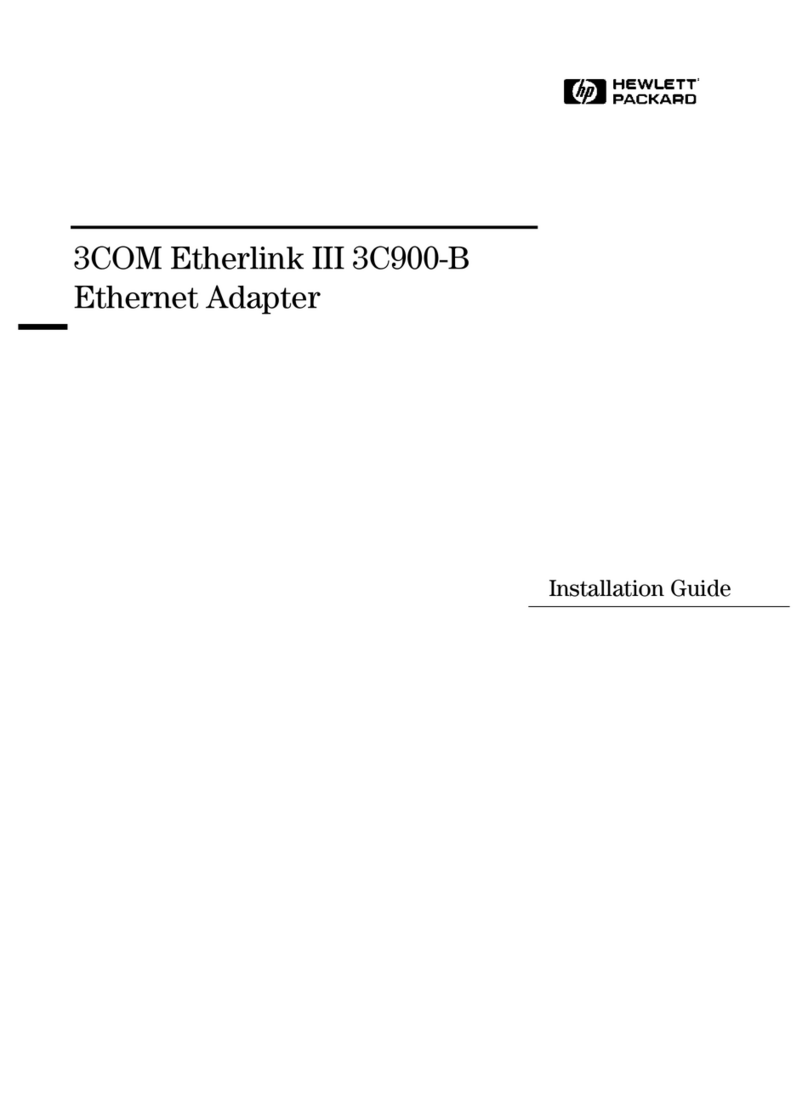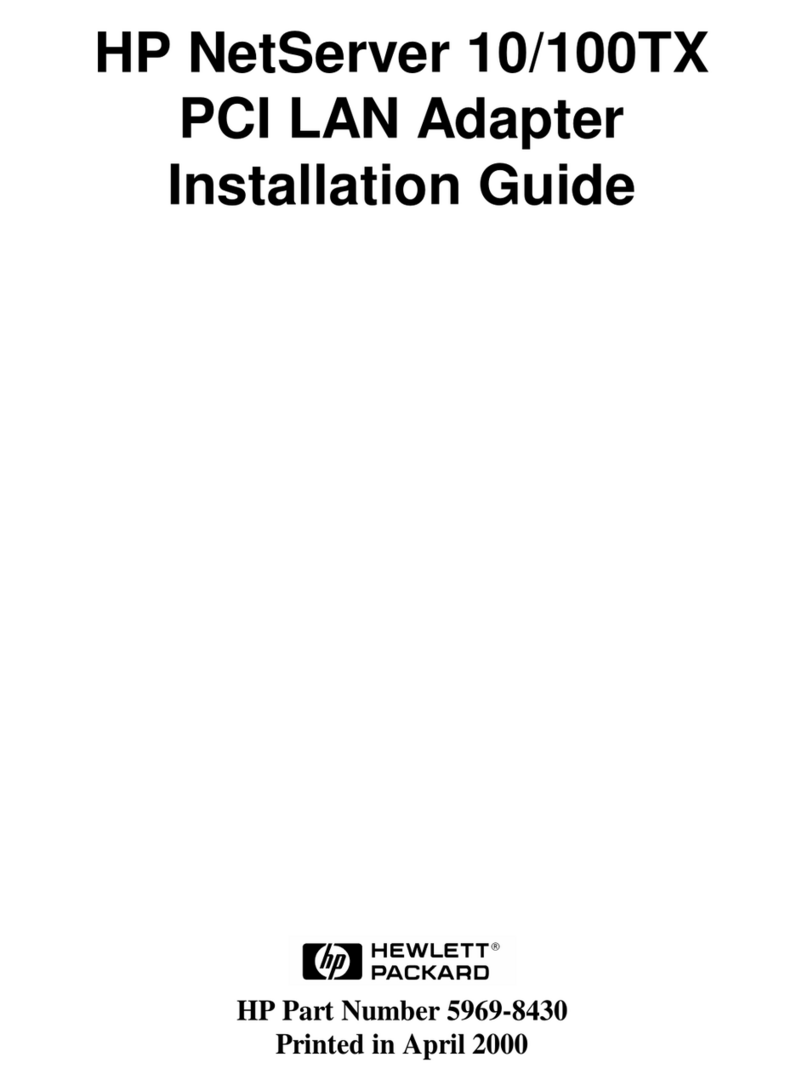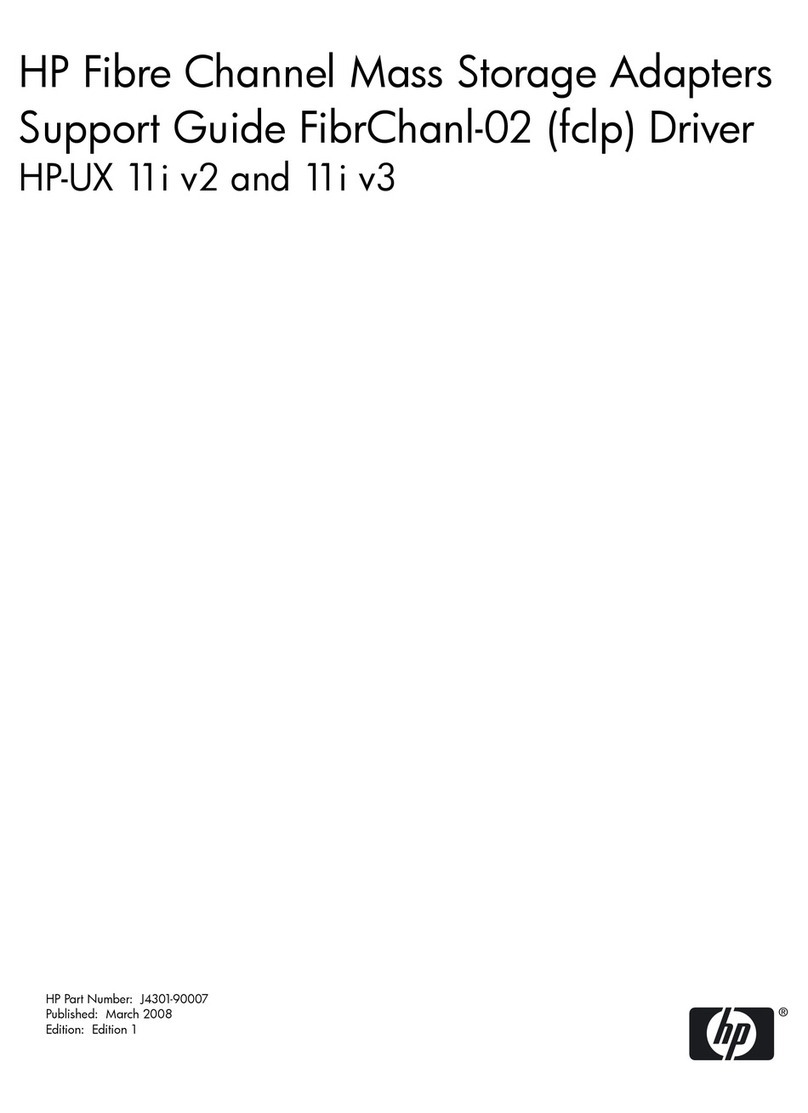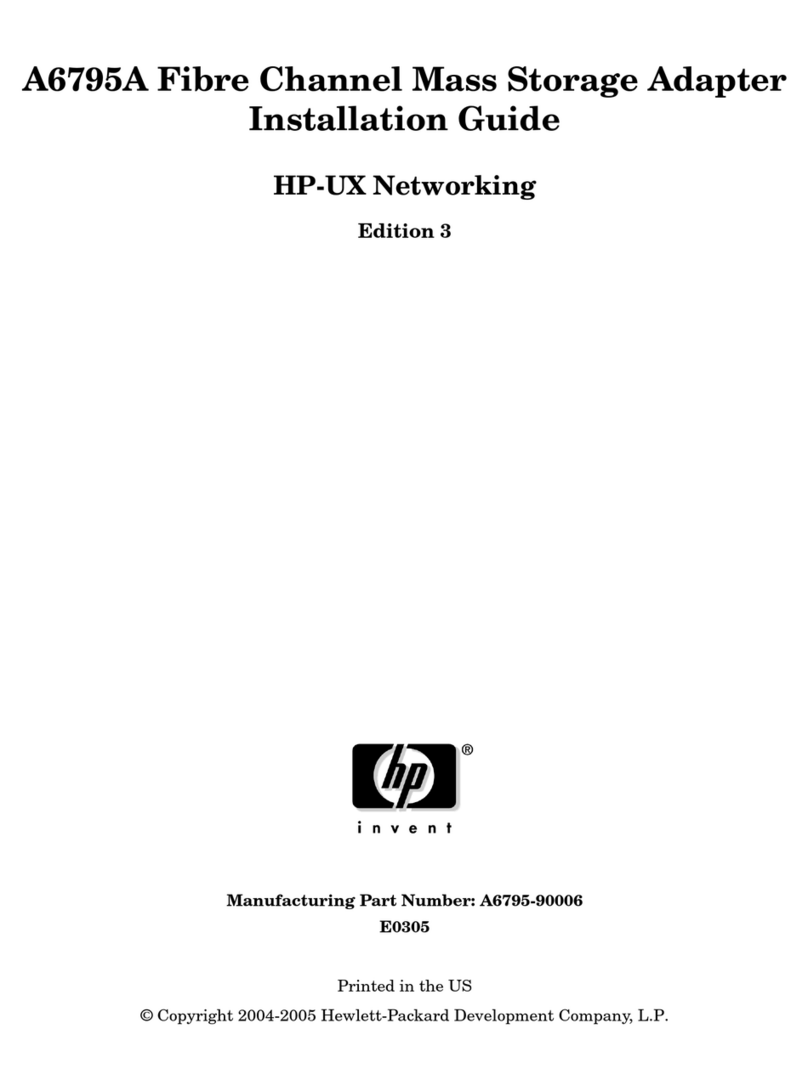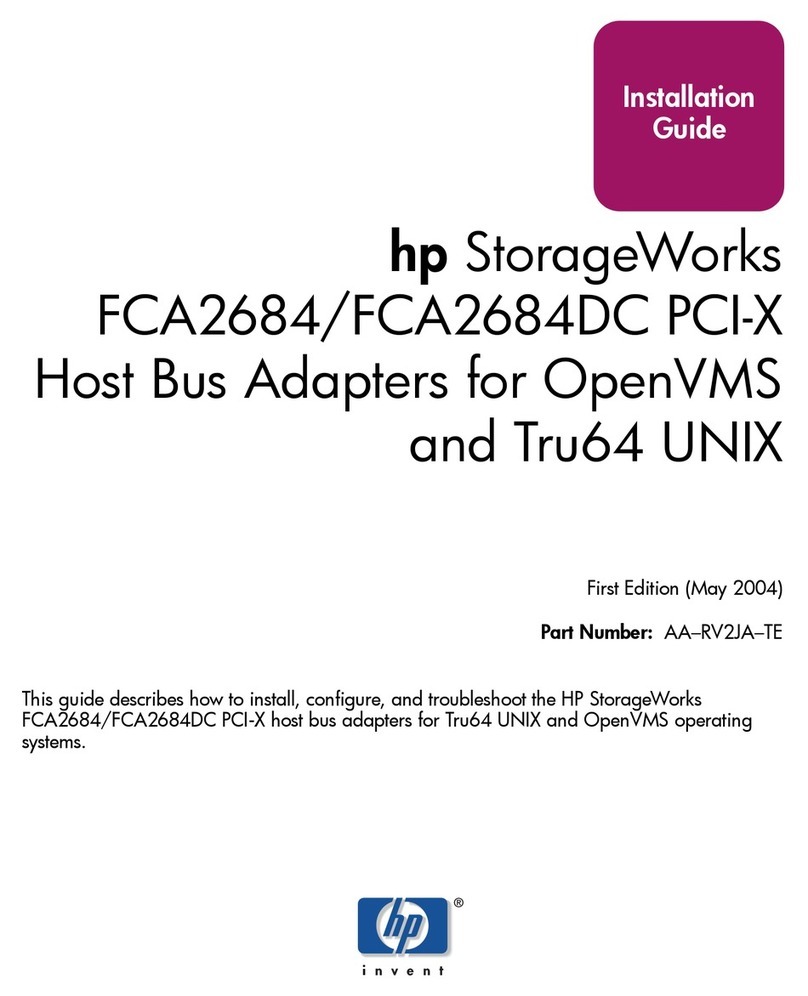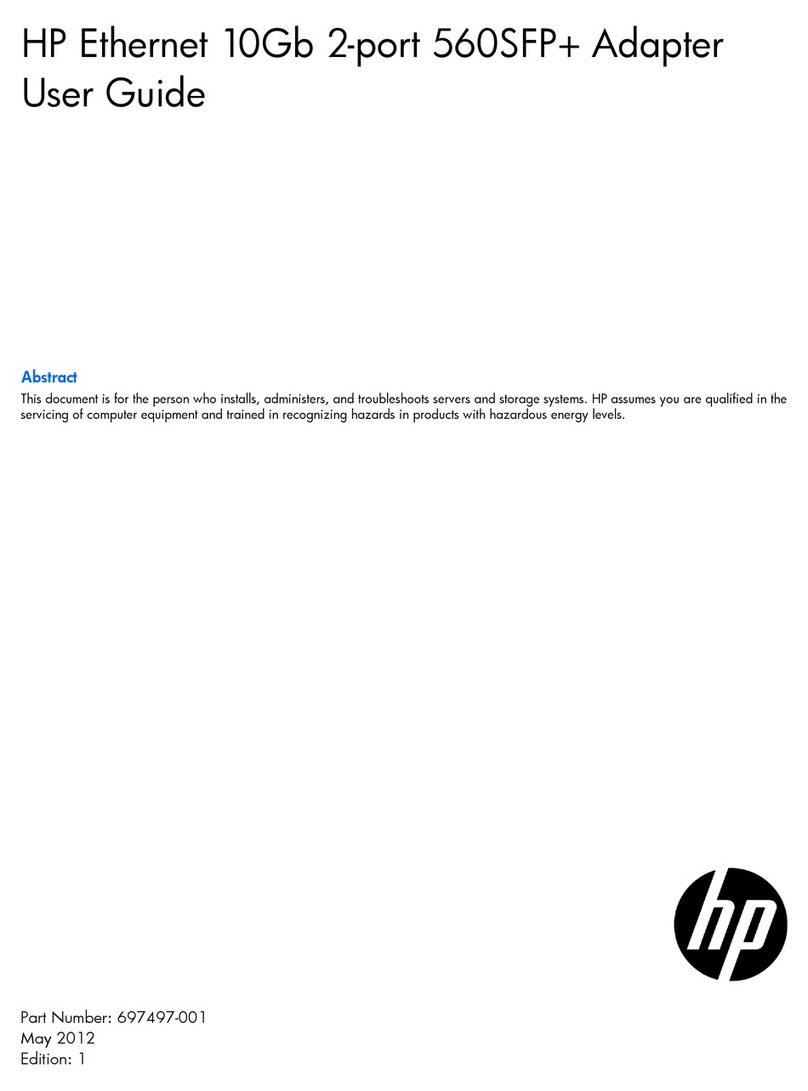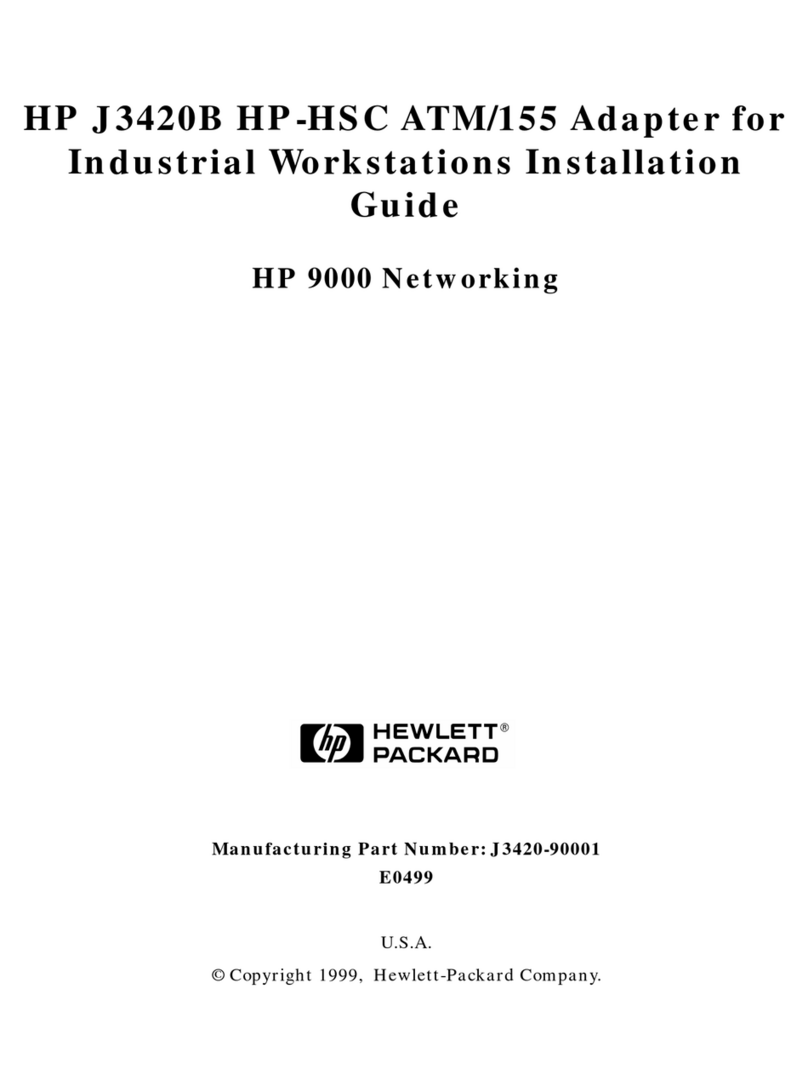Startup and Reference Guide—Part 2 2–1
2
Hardware
Contents
Display . . . . . . . . . . . . . . . . . . . . . . . . . . . . . . . . . . . . . . . 2–2
Top . . . . . . . . . . . . . . . . . . . . . . . . . . . . . . . . . . . . . . . . . . 2–3
TouchPad. . . . . . . . . . . . . . . . . . . . . . . . . . . . . . . . . . 2–3
Keys and Antenna . . . . . . . . . . . . . . . . . . . . . . . . . . . 2–4
Power Controls . . . . . . . . . . . . . . . . . . . . . . . . . . . . . 2–5
Lights. . . . . . . . . . . . . . . . . . . . . . . . . . . . . . . . . . . . . 2–6
Audio Buttons and Speakers . . . . . . . . . . . . . . . . . . . 2–7
Front Panel . . . . . . . . . . . . . . . . . . . . . . . . . . . . . . . . . . . . 2–8
Rear Panel . . . . . . . . . . . . . . . . . . . . . . . . . . . . . . . . . . . . 2–9
Connectors and Jacks. . . . . . . . . . . . . . . . . . . . . . . . . 2–9
Vent . . . . . . . . . . . . . . . . . . . . . . . . . . . . . . . . . . . . . 2–10
Left Side. . . . . . . . . . . . . . . . . . . . . . . . . . . . . . . . . . . . . 2–11
Right Side. . . . . . . . . . . . . . . . . . . . . . . . . . . . . . . . . . . . 2–12
Underside . . . . . . . . . . . . . . . . . . . . . . . . . . . . . . . . . . . . 2–13
Bays and Memory Compartment. . . . . . . . . . . . . . . 2–13
Docking Connector and Vents. . . . . . . . . . . . . . . . . 2–14
Labels. . . . . . . . . . . . . . . . . . . . . . . . . . . . . . . . . . . . 2–15
Additional Standard Components . . . . . . . . . . . . . . . . . 2–16
Cables and Cord. . . . . . . . . . . . . . . . . . . . . . . . . . . . 2–16
Adapters and Battery Pack . . . . . . . . . . . . . . . . . . . 2–17
Restoration and Documentation CDs . . . . . . . . . . . 2–18
CPQ-311245-001.book Page 1 Thursday, March 27, 2003 10:17 PM