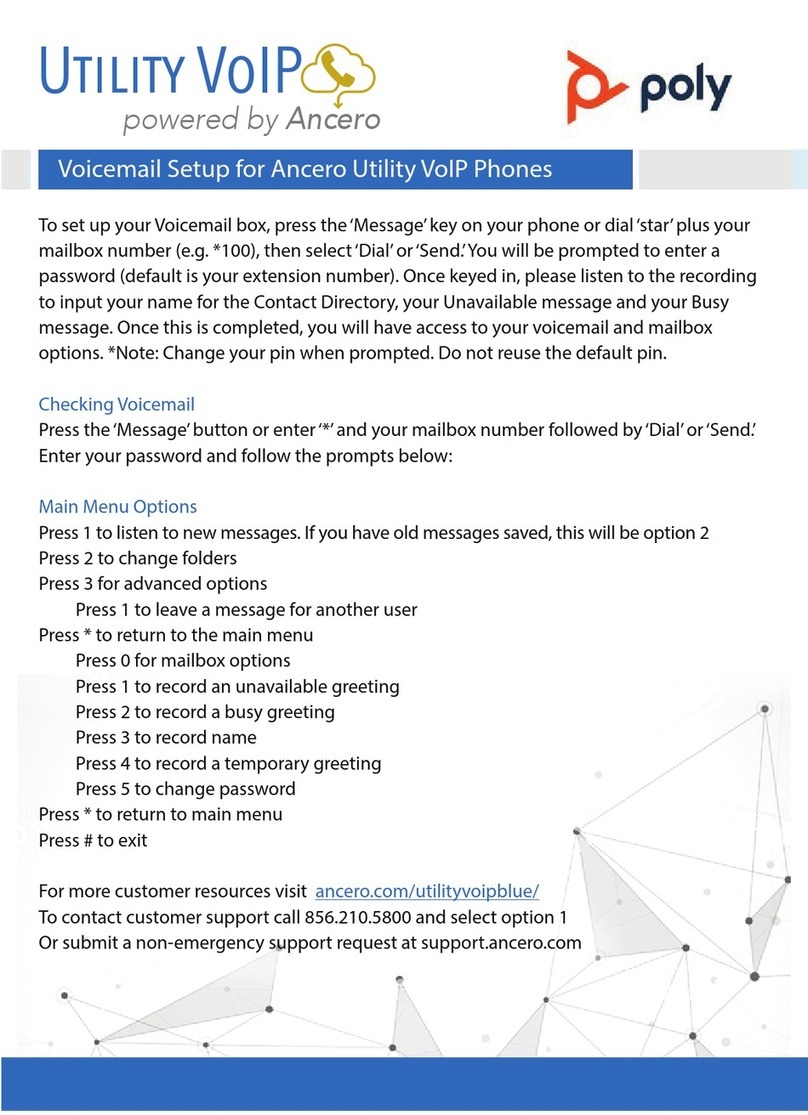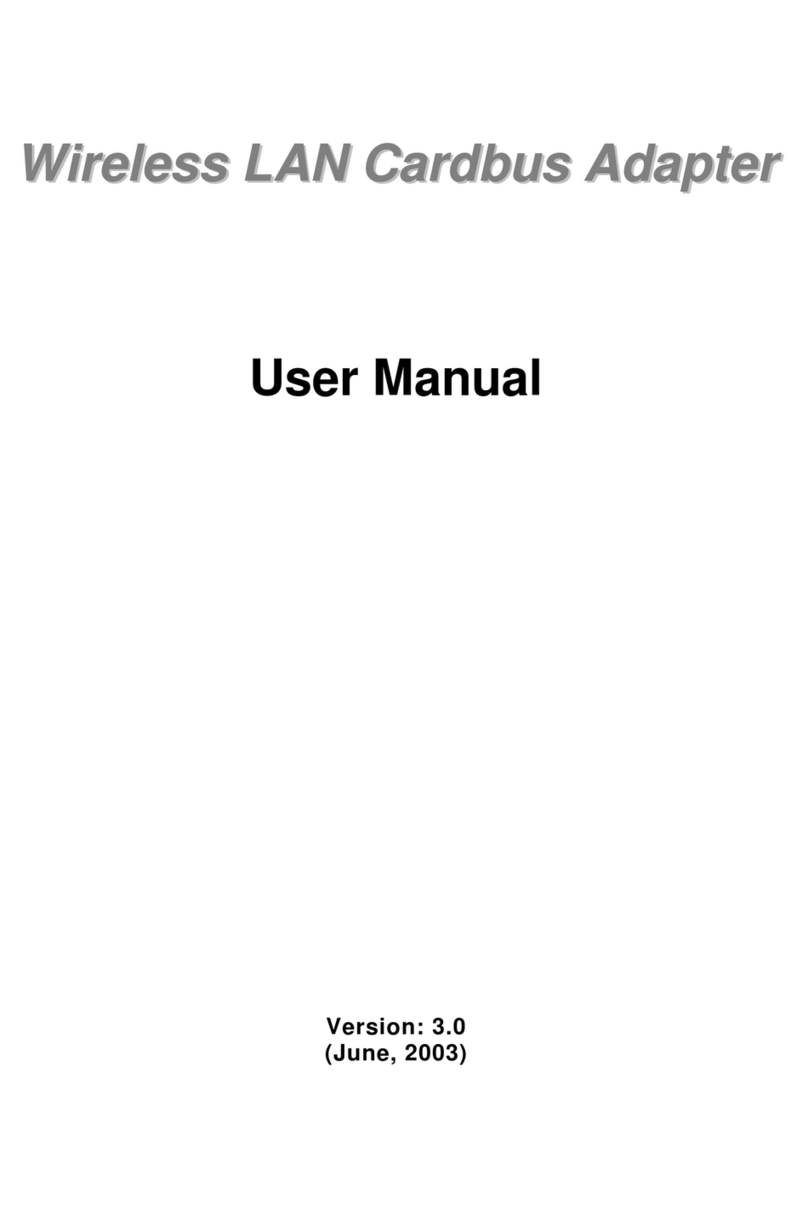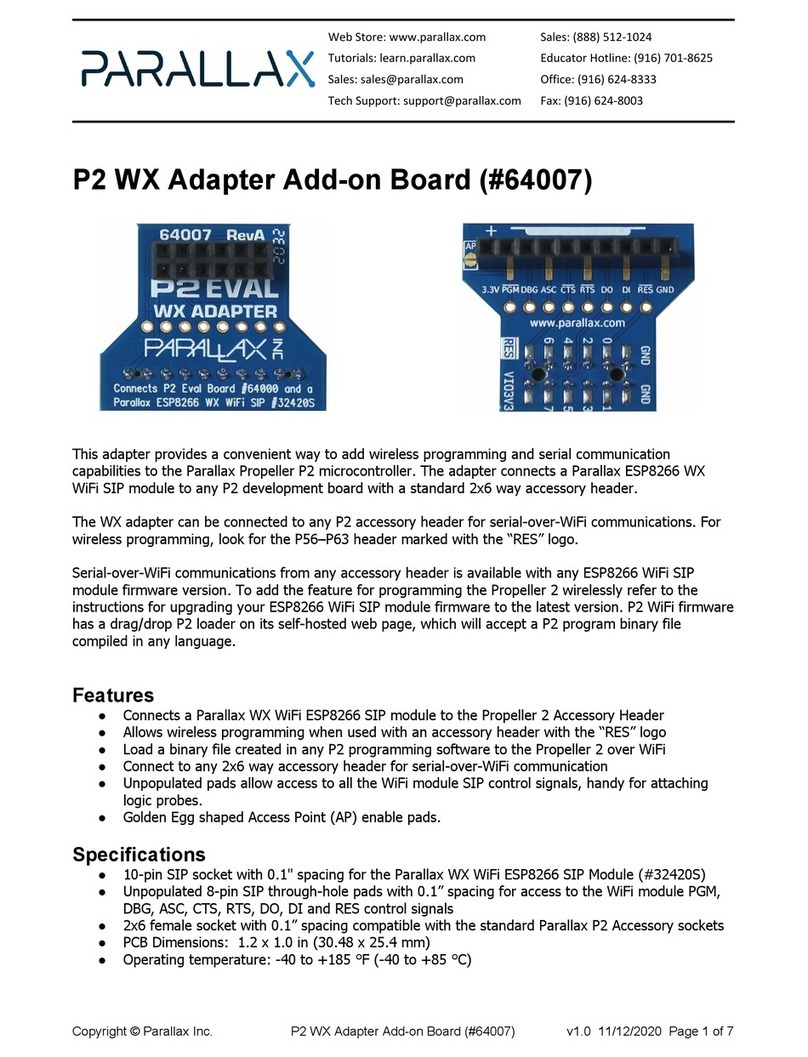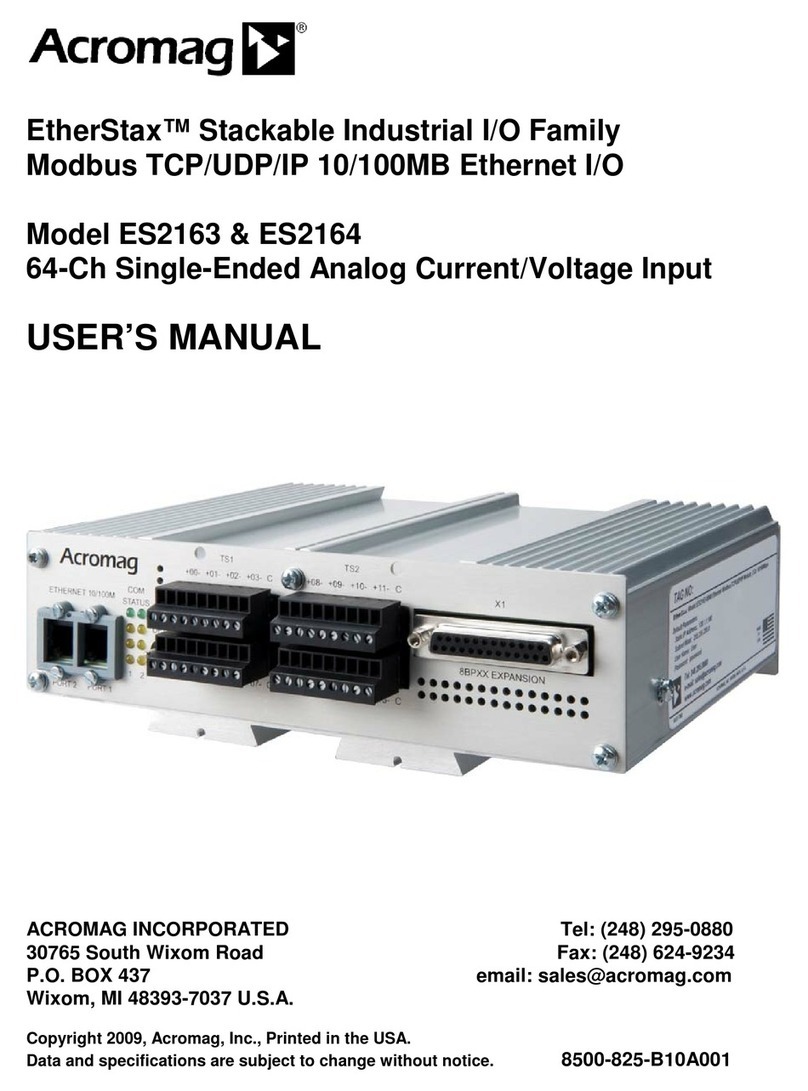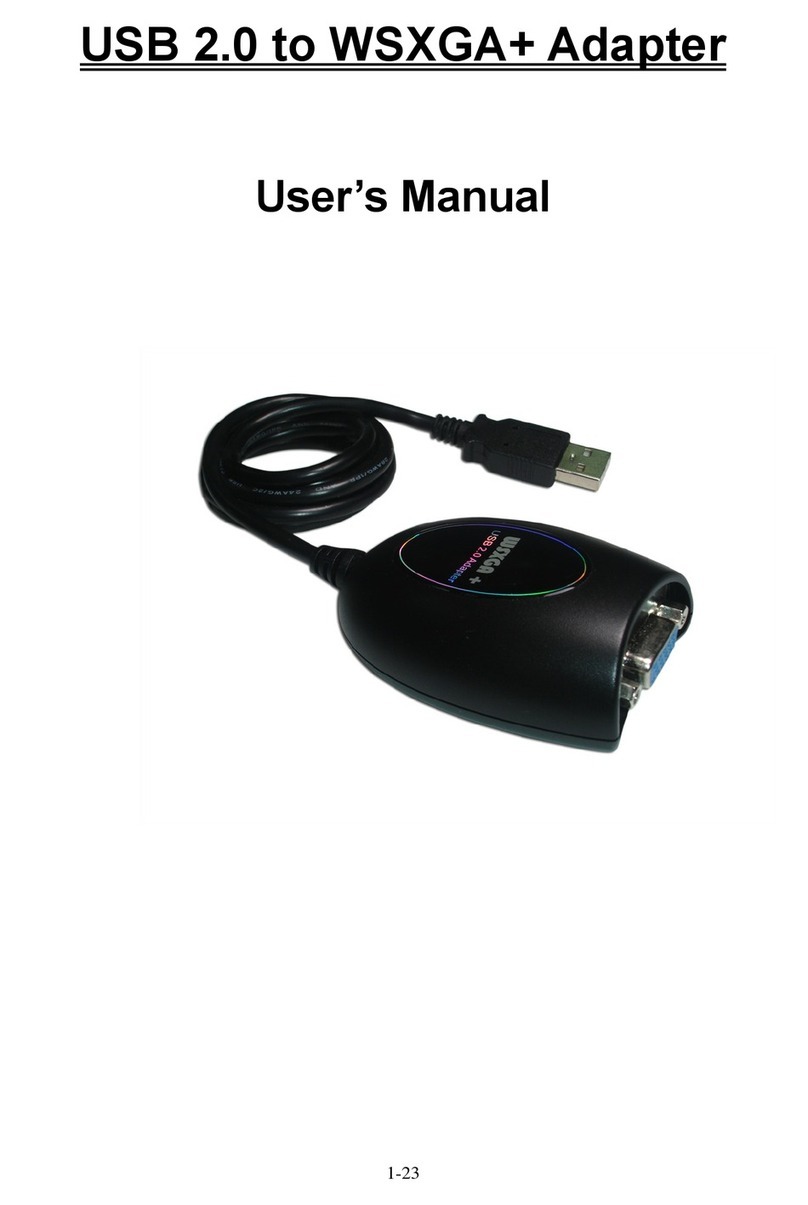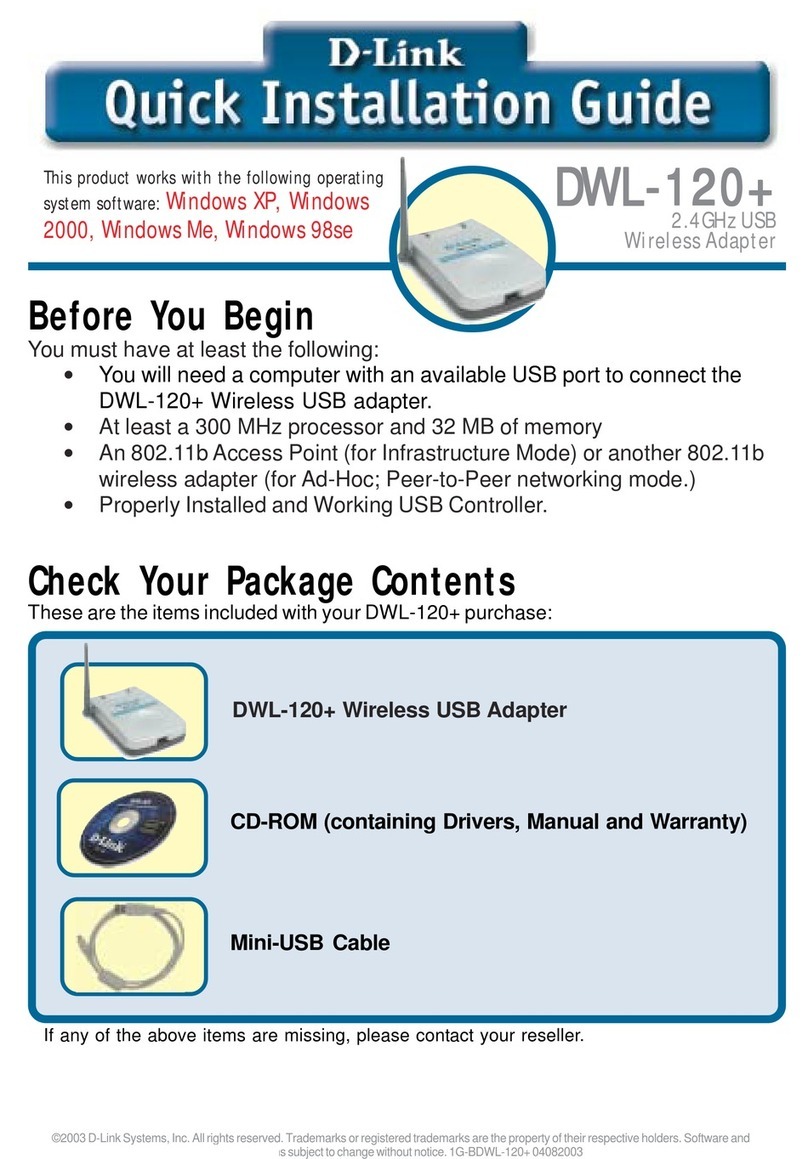enervent Freeway WEB User manual

Freeway WEB Bus adapter
Installation and operating manual
Before installing and operating this unit,
please read this manual thorougly, and retain it for future reference.
www.enervent.
FREEWAY
Enervent Freeway WEB

2
CONTENTS
TABLE OF CONTENTS
PARTS LIST 3
INSTALLATION 3
PHASES OF INSTALLATION 3
STARTING UP THE WIRELESS NETWORK (WLAN) 4
CONNECTING THE FREEWAY- BUS ADAPTER TO THE INTERNET 5
SETTING THE PASSWORD FOR THE FREEWAY WEB PAGE 6
LINKING FREEWAY TO A MONITORING SYSTEM THROUGH MODBUS/TCP 6
SETTING THE ALARM E-MAIL ADDRESS 7
NAMING THE SYSTEM 7
UPDATING THE FREEWAY SOFTWARE 7
WIRING DIAGRAM 8
Copyright Enervent® 2010. All rights reserved.
NOTE! The Freeway Ethernet Bus adapter only works with Enervent® ventilation units with EDA control system. The venti-
lation unit must be equipped with a mother board version 210 or newer.

3
Enervent® Freeway Ethernet EN 2011_1
SYSTEM
PARTS LIST
THE FREEWAY ETHERNET DELIVERY INCLUDES:
1. Freeway Ethernet router with network cable
2. USB/RS-485 adapter between the router and the EDA mother board
3. Cable between the EDA mother board and the RS-485
The parts included in the ventilation unit delivery is listed in the ventilation unit manual.
INSTALLATION
PHASES OF INSTALLATION
1. Cut the power supply to the ventilation unit.
2. Open the ventilation unit electrical connection box so you have access to the EDA mother board.
3. Check that the short circuit jumper on the mother board corresponds to the communicaton mode you have
chosen.
The communication mode for Freeway is chosen with the short circuit jumpers J7-J9 as shown in the picture.
4. Connect the cable between the EDA mother board and the USB/RS-485 adapter.
5. Connect the USB/RS-485 adapter to the USB gate on the Freeway.
6. Switch on the ventilation unit.
7. Switch on the Freeway router.
8. Connect one end of the network cable to the LAN 1 gate on the Freeway router and the other end to a
computer.
9. Connect to Internet on the computer and go to the Freeway site 192.168.69.1. (Requirements for the Internet
browser; Internet Explorer vers. 6 or newer / Mozilla FireFox vers. 2 or newer).

4
SYSTEM
STARTING UP THE WIRELESS NETWORK (WLAN)
1. Begin by choosing the Conguration tab on the Freeway user interface. Next choose Wireless network congura-
tion, activate Wireless access enabled and feed the parameters:
a) SSID is the name used to identify the wireless network (default is EDA Freeway)
b) The Channel needs to be changed only if another wireless network uses the same channel
c) WPA-PSKey is the password for the wireless network. The passwork can is freely selectable, but required.
The password must be at least eight (8) characters long.
2. Select Save to start the wireless network. Freeway will restart and will be available after a few minutes. At that
point the wireless network will also be available.
3. Connect to the wireless network:
Start an Internet browser and write the Freeway address 192.168.69.1 in the address eld. The user interface for
Freeway will appear in the browser.
Enervent Freeway user interface

5
Enervent® Freeway Ethernet EN 2011_1
INSTALLATON
CONNECTING THE FREEWAY BUS ADAPTER TO INTERNET
The ”WAN” gate on the Freeway adapter needs to be connected to a data transmission network in order for Freeway to be
available on the Internet. The data transmission network must be in direct contact with Internet, i.e. it must have a pub-
licly routable IP address. How to get a suitable IP address depends on the Internet connection in the building. A typical
Finnish broadband connection gives a functioning IP address if Freeway is connected directly to the modem.
Freeway can be connected to the Internet in at least the following to ways:
FREEWAY
MODEM
Upstream cable
(ADSL or wide area network)
WAN port
Ethernet
ETHERNET
SWITCH
MODEM
Upstream cable
(ADSL or wide area network)
Ethernet
FREEWAY OTHER
COMPUTERS
OR ROUTER
Ethernet
Ethernet
WAN port
Picture 1: Direct connection to a broadband modem Picture 2: Direct connection to a broadband modem,
local network divided with switch
The Freeway Bus adapter can be contacted from the Internet if the network cable is connected directly tothe modem. If
Freeway is connected through a router of its own it can be reached by computers behind the same rewall.
Connection alternatives:
1. Connect the Freeway WAN gate straight with the Ethernet gate on a ADSL/cable modem. In this case it is pos-
sible to connect portable computers to the Freeway LAN gates or connect to Internet using the Freeway wireless
network (picture 1).
2. The Ethernet cable from the cable modem/ADSL modem can be divided with a switch to run both to the home
router and the Freeway Bus adapter. This works on the assumption that the broadband provider gives several IP addresses
per modem (picture 2). The router is congrated to direct requests to HTTP gate TCP/80 and the Freeway bus adapter.
Universal instructions for the conguration can not be given because they depend on the broadband connection and the
model of router installed. The conguration requires expertise.
Choose tab Conguration on the user interface for Freeway. Click on Network conguration for interface ”WAN”.
In the middle of the page is the heading Current WAN setup. The address can for instance be inet addr: 192.168.1.5. Addres-
ses beginning with 192.168.x.x or 10.x.x.x indicate that Freeway is connected to the buildings own network and can be
reached only on the internal network, not on the Internet. (Freeway can be reached over the Internet by congurating the
router).

6
INSTALLATION
Start a www-browser. If Freeway has an public address that shows on the Internet, write it in the address eld. Now The
Freeway user interface appears in the browser.
SETTING THE PASSWORD FOR THE FREEWAY WEB PAGE
Open the Conguration tab and click Access control conguration. Write the desired password in the New password eld.
Conrm the password in the Conrm new password eld. Take the new password into use by clicking Set password. After
these actions the web page can only be entered by logging in. The Web browser asks for user name and password.
The username is ”user” and the password is the one chosen earlier.
The password can be changed in the same way. The Freeway adapter needs to be reset if the password is forgotten. The
resetting is done by pressing the long red button on the backside of the Freeway for 10 sec.
LINKING FREEWAY TO A MONITORING SYSTEM THROUGH MODBUS/TCP
The Enervent ventilation unit can be added as a part of a monitoring system using Modbus/TCP communication protocol.
The Freeway adapter acts as a Modbus/TCP server and the data from the ventilation unit connected to the Freeway can be
read of Slave id 1. To activate this function click on Access control conguration on the Conguration tab. Write the IP address
of the system from which the Modbus/TCP client program sends the inquires in the IP address of Modbus/TCP client eld.
Click on Save Modbus/TCP. The function can be deactivated by emptying the eld and clicking Save Modbus/TCP. After that
the Freeway no longer takes orders from Modbus/TCP.

7
Enervent® Freeway Ethernet EN 2011_1
INSTALLATON
RESTORING THE FACTORY SETTINGS
The factory settings for the Freeway can be restored by pressing the small black pin on the back of the Freeway adapter
for at least 30 seconds. When the pin is released Freeway starts up. The adapter will have returned to the factory settings.
All the adjustments and updates made are lost. Resetting the Freeway does not aect the softare of ventilation unit con-
nected to it.
SETTING THE ALARM E-MAIL ADDRESS
The alarms from the Enervent ventilation unit can automatically be sent to an e-mail address. To activate the function click
Other settings on the Conguration tab. Fill out the complete e-mail address for the alarm messages in the eld Recipent
for alarm messages. The address of the e-mail server (SMTP server) that can be used for sending the messages is written
in the SMTP server to be used for sending alarm messages The network administrator or broadband provider can give this
information.
NAMING THE SYSTEM
The user interface can be equipped with a system identier (Conguration -> Other settings -> System identier), for
instance a street address or whatever else character string. If activated the system identier is shown in the top edge of the
user interface besides the Enervent logo.

8
WIRINGS
MW 1
26.05.2010
A
RJ4P4C
FREEWAY
Hyv
Piirt Tark Hyv File Pvm Sivu
Nimitys
Muutos Lehti
Paino kg
11 12 13 14 15 16 17 18 19
USB WANDC IN ANTENNA
WIRELESS ROUTER
ADSL/
INTERNET
MODEM
EDA MOTHER BOARD
INCLUDED IN DELIVERY
SUPPLY TRANSFORMER
230VAC/5VDC
RS485
RS485
20 m prepared cable
2 m network cable is included in the delivery
SÄHKÖKAAVIO
EDA Freeway kytkennät
EDA FREEWAY ETHERNET
Tel. 358-(0)207-528800
Kipinätie1, 06150 Porvoo
Fax. 358-(0)207-528844
E-mail: enervent@enervent.
Table of contents