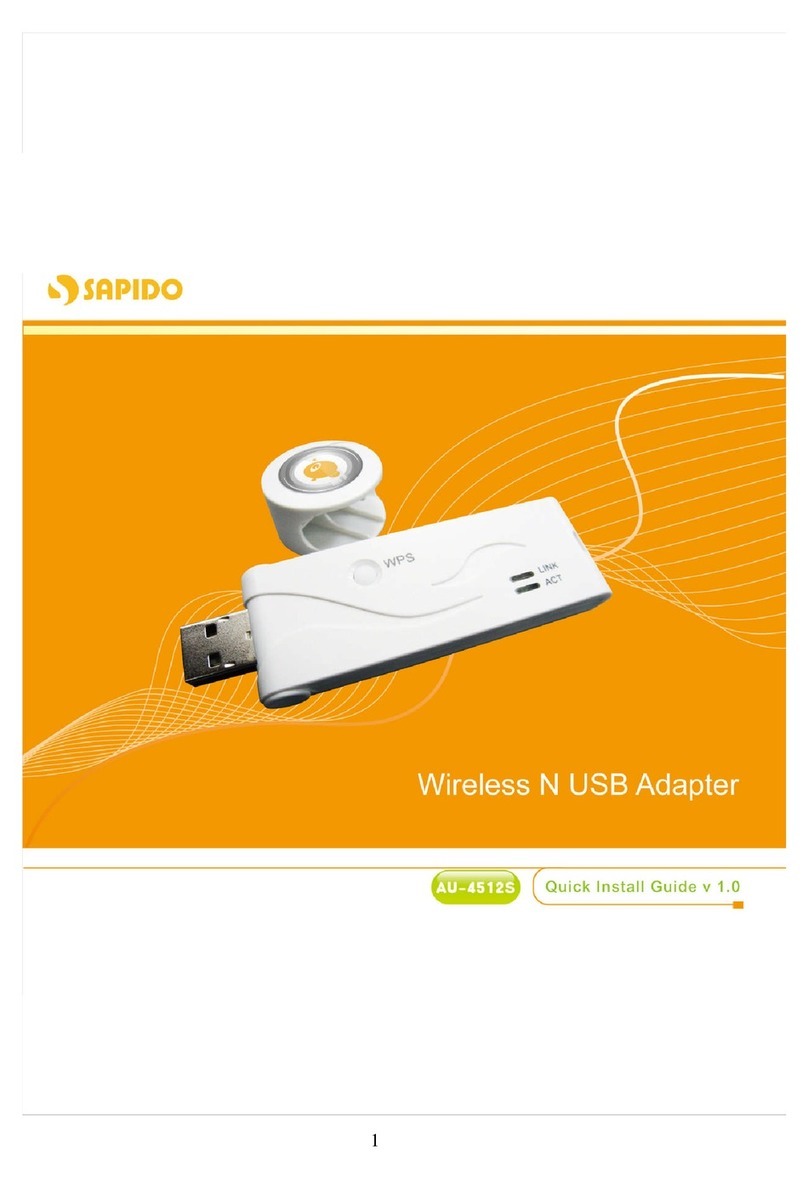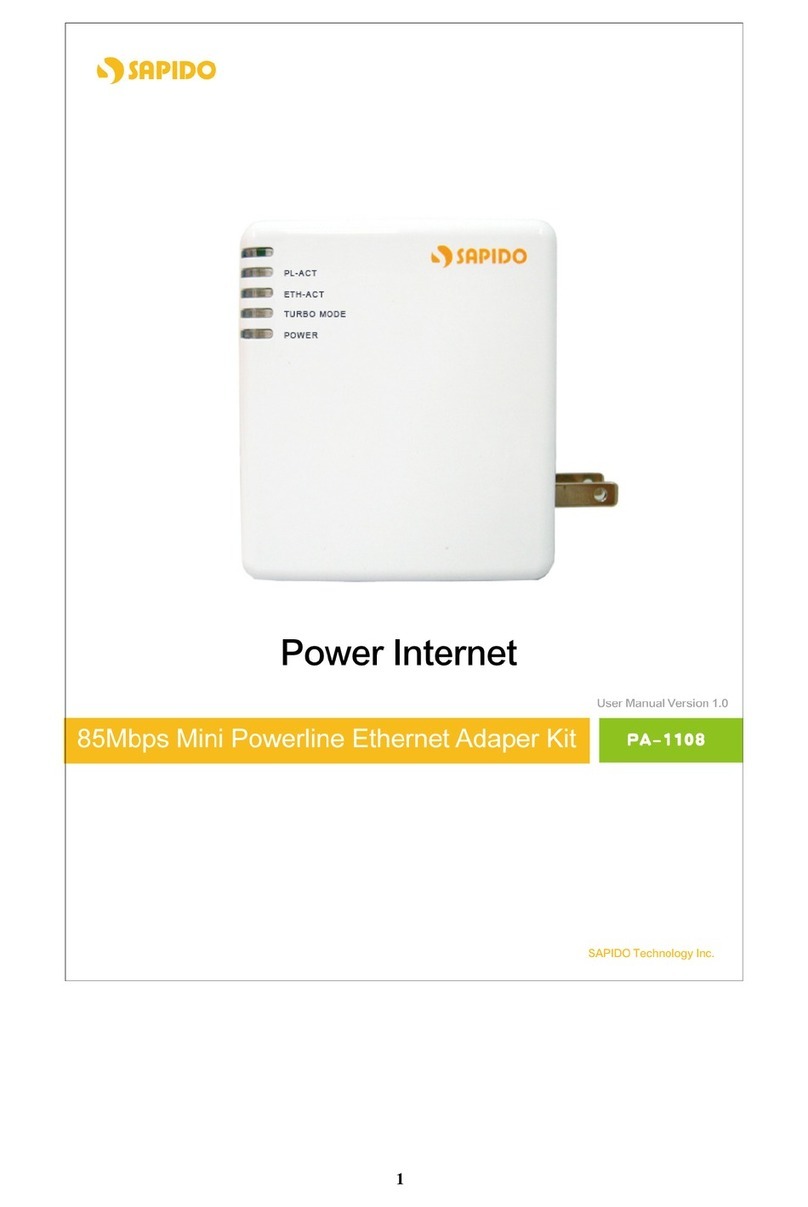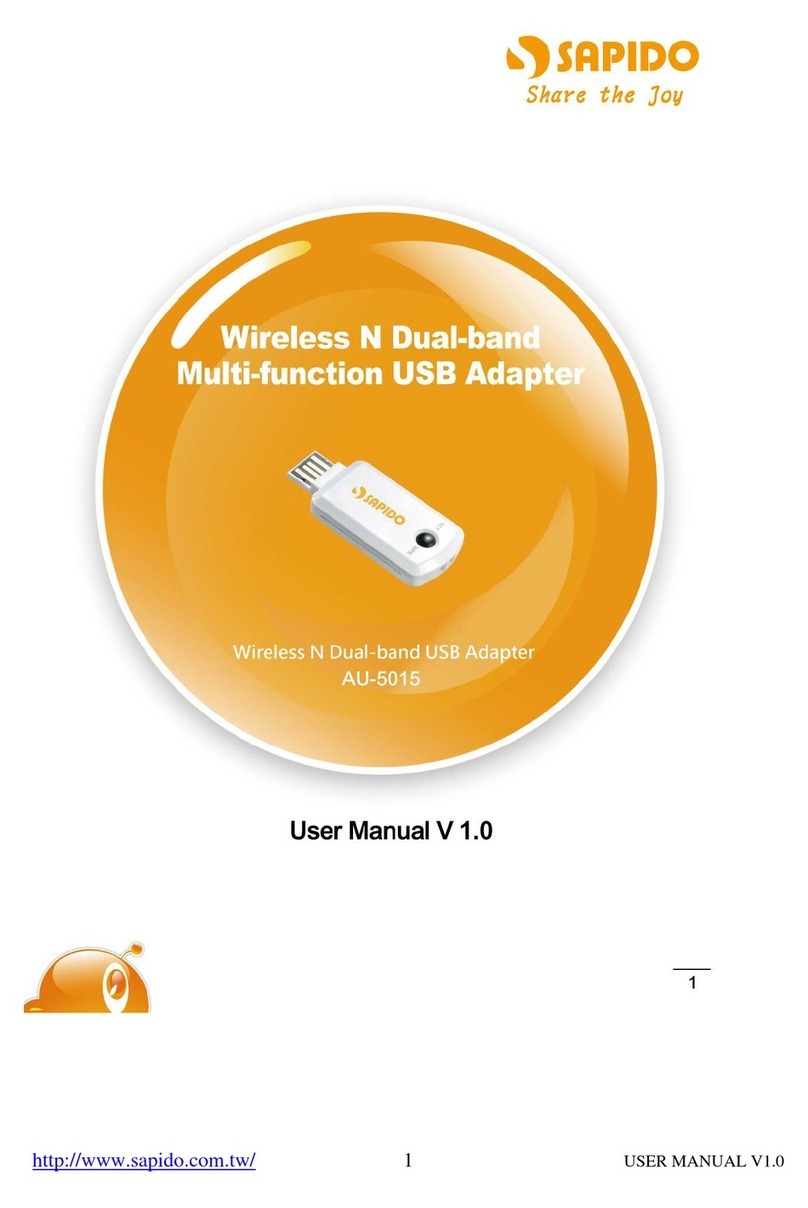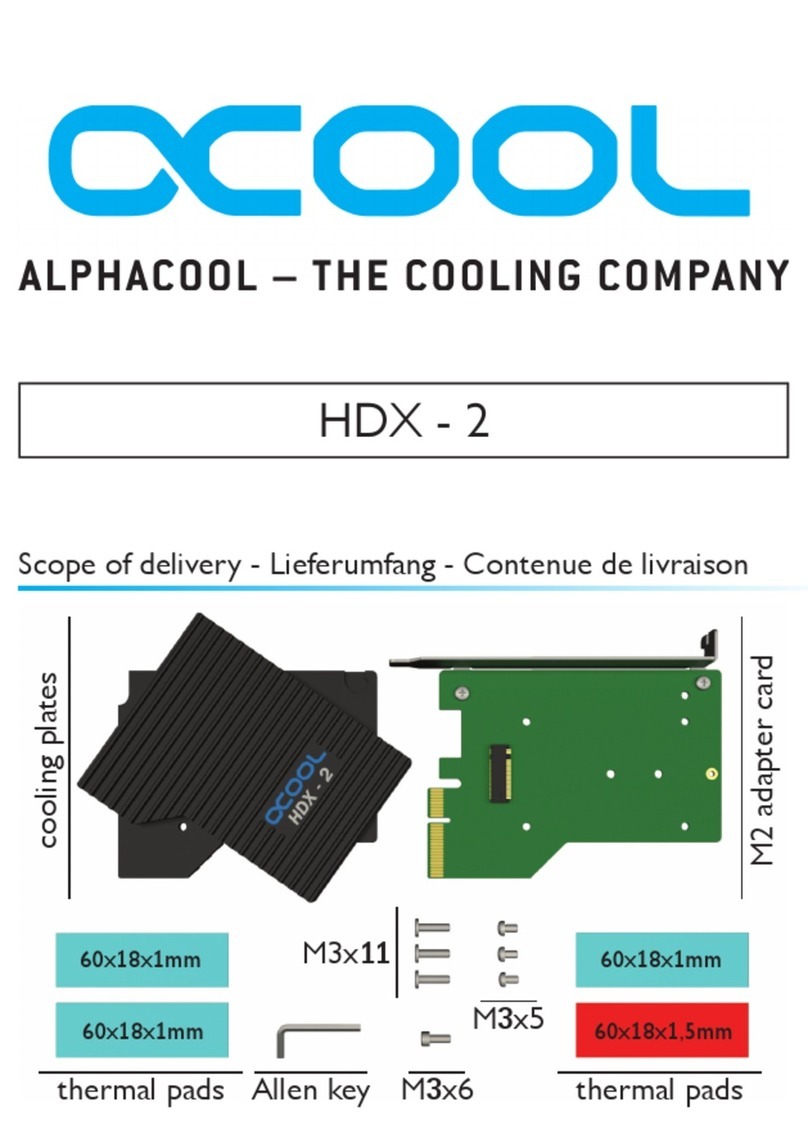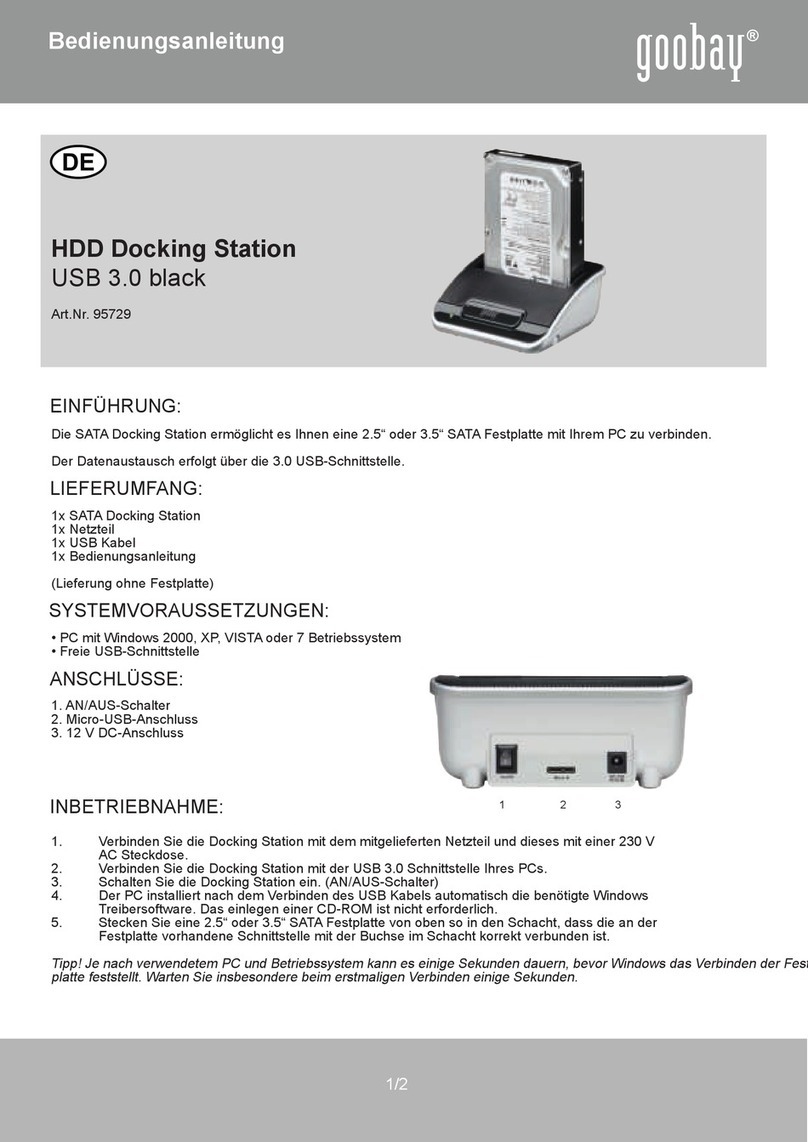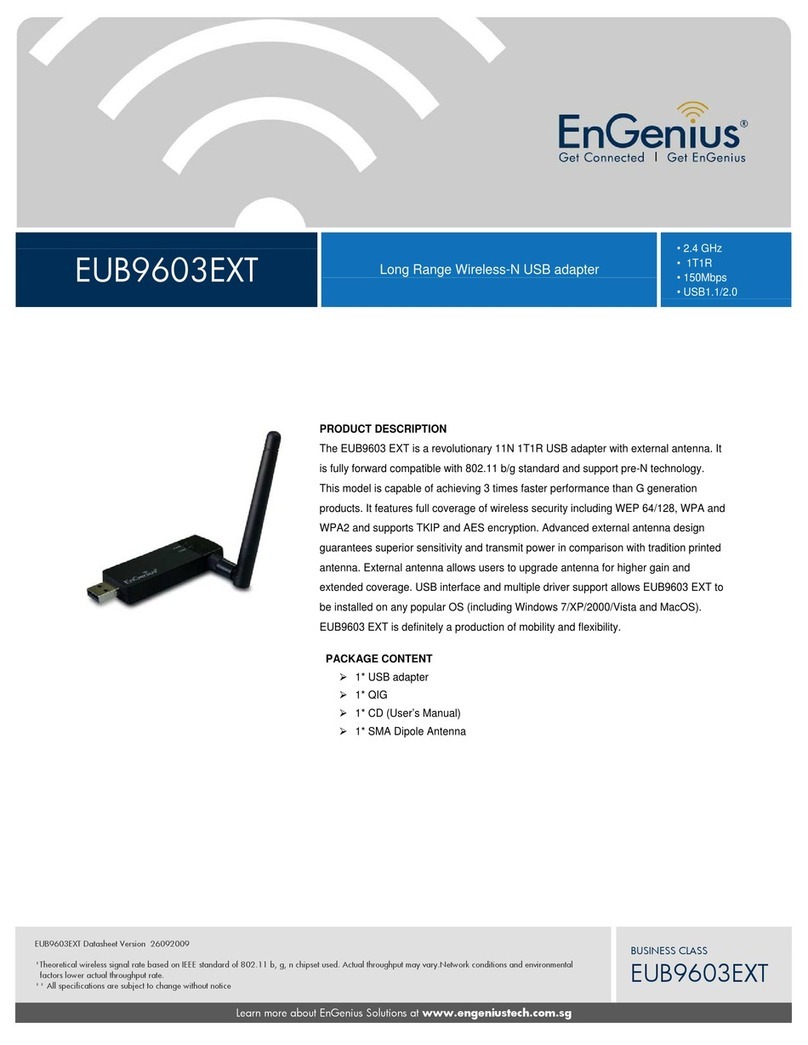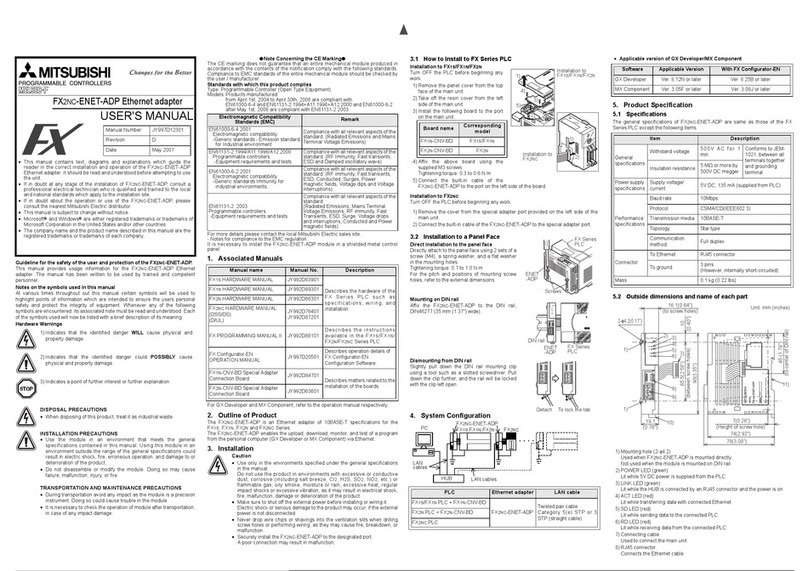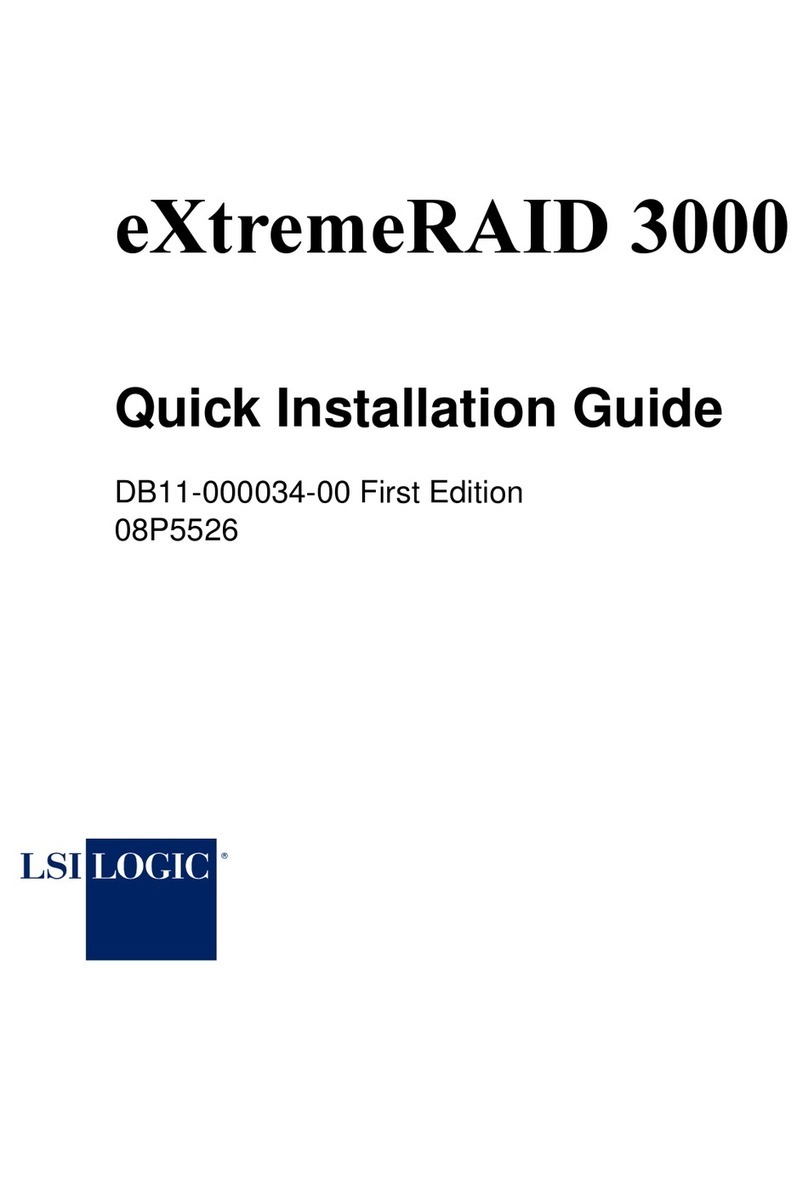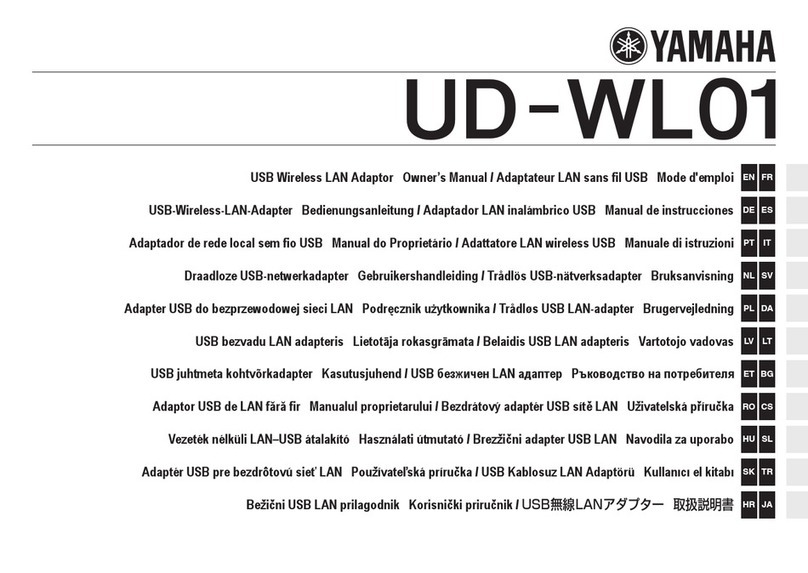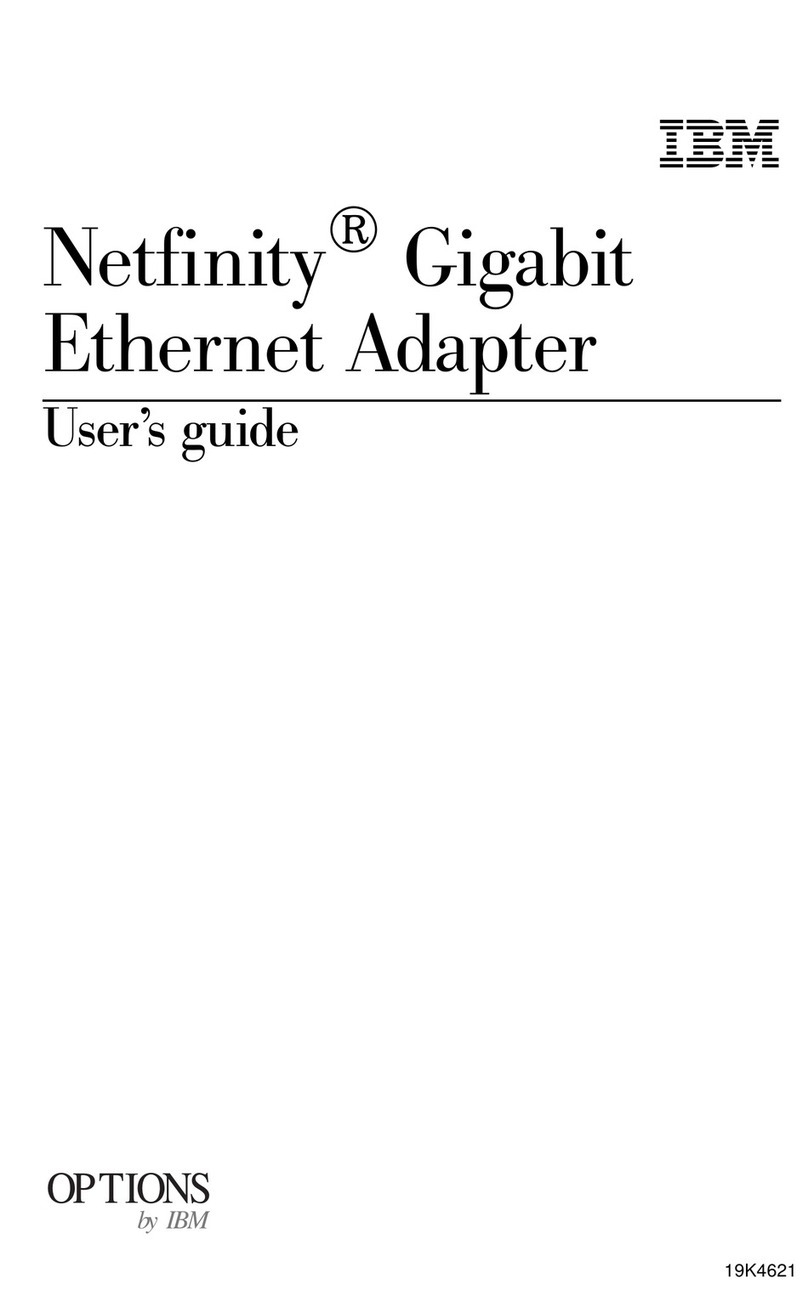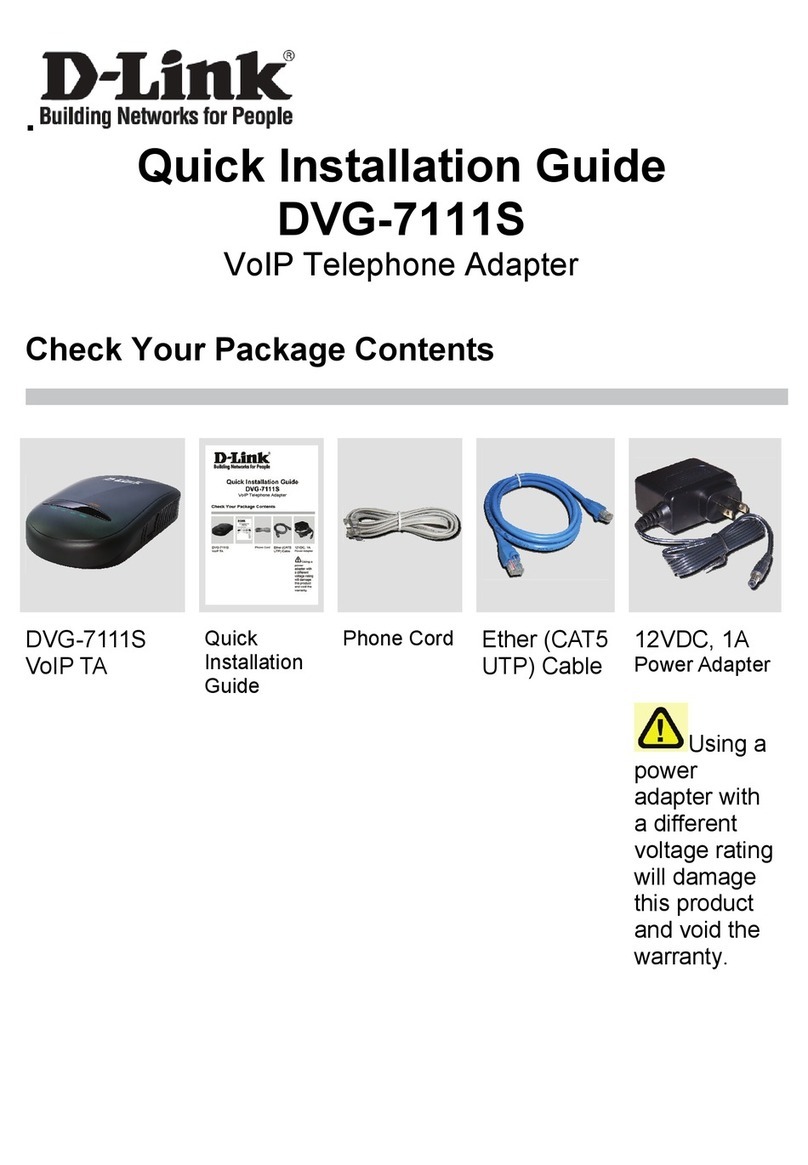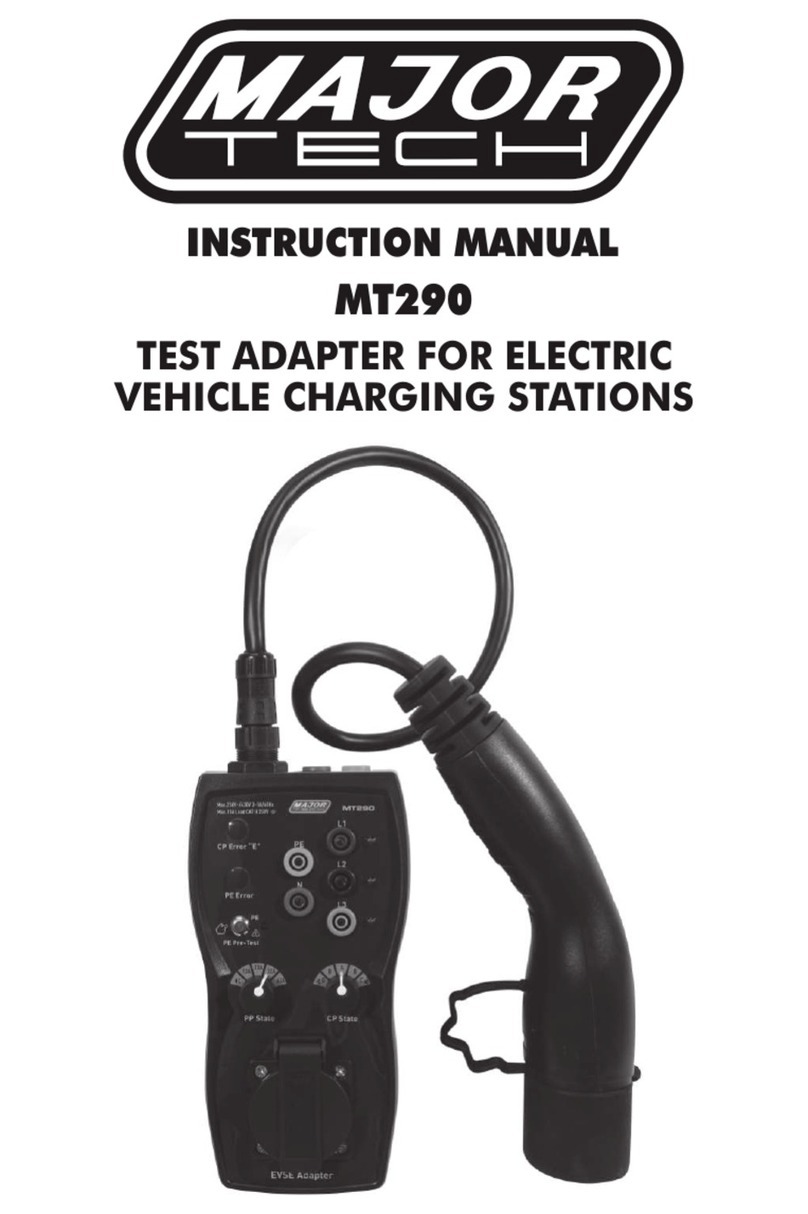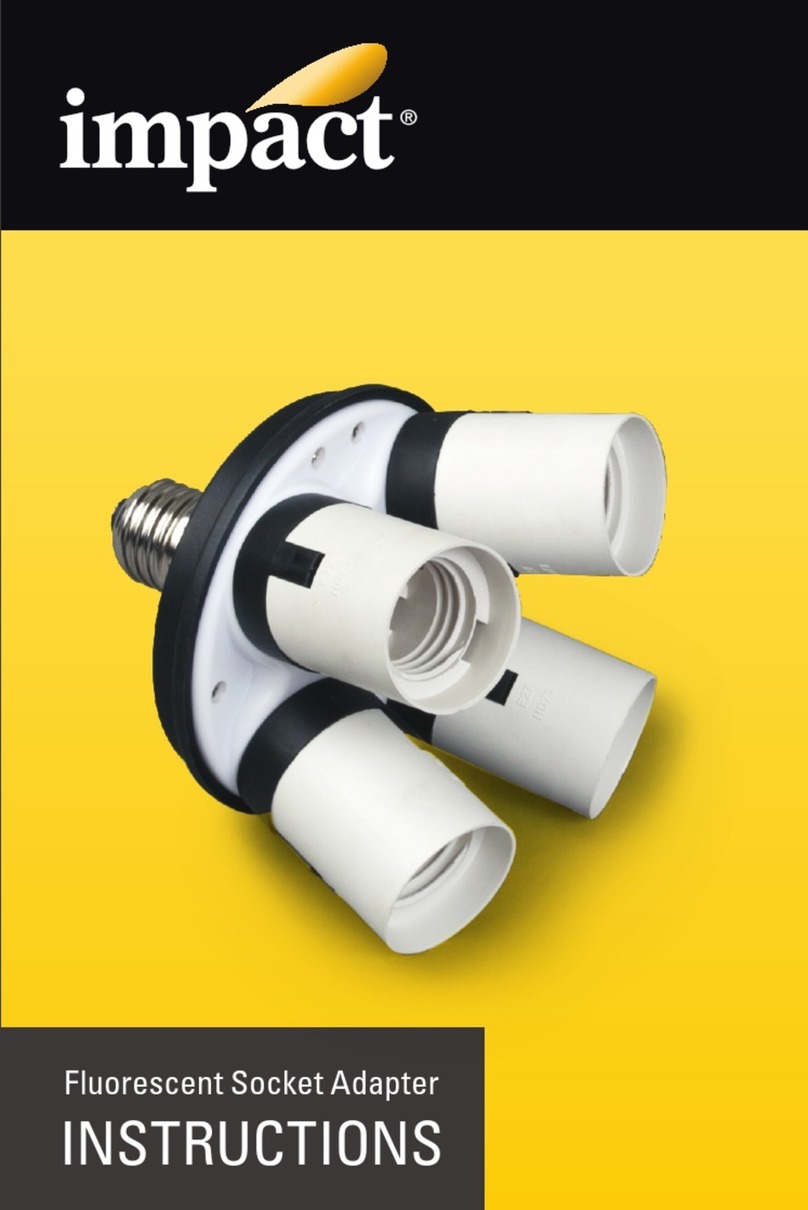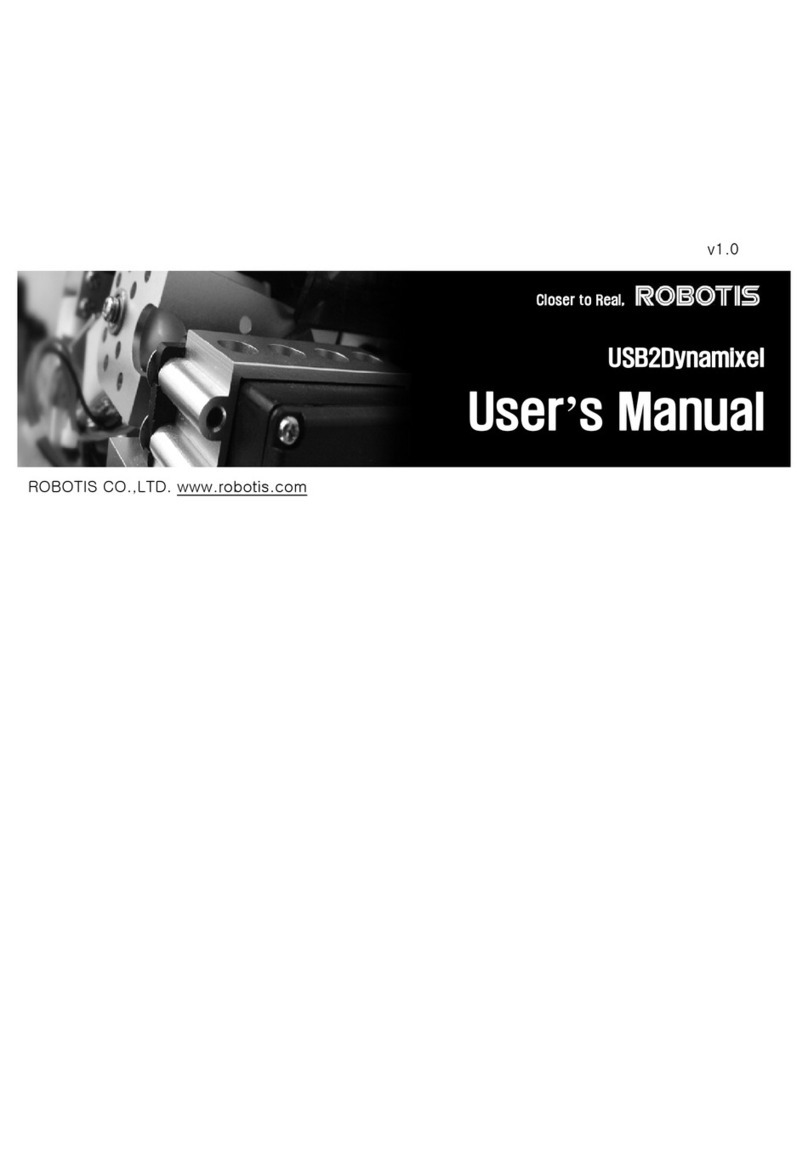Sapido PA-1102 User manual

1

2
Table of Contents
1.1 INSTRUCTION OF PA-1102 UTILITY ………………………………….3
1.2 INSTALLATION OF UTILITY …………………………………………………4
1.3 AIN PAGE ……………………………………………………………………….7
1.4 CONNECTION INFOR ATION PAGE …..………………………………….8
1.5 DEVICE INFOR ATION PAGE ……………………………………………….9
1.6 DEVICE ENCRYPTION SETTING PAGE .………………………………….10
1.7 QOS SETTING PAGE …………………………………………………………. 12
1.8 ABOUT PAGE …………………………………………………………………… 15

3
1.1 Instruction of PA-1102 Utility
The Sapido PA-1102 Configuration Utility for Windows OS enables the users to
identify PA-1102 de ices on the powerline network, measures data rate
performance, ensures pri acy by setting user defined Network Password for the
powerline network. Furthermore, users are allowed to set application priority on
the transmission by QoS setting, including utility default mode and ad ance
mode.

4
1.2 Installation of Utility
Step 1.
Please insert the PA-1102 enclosed CD-ROM into the computer’s CD-ROM dri e.
The Setup Main Page shall run automatically. Please click on Utility on the main
page to start the Utility installation process.
Step 2.
After clicking on Utility to start the installation process, the Install Shield Wizard
will be preparing and guide you through the rest of the setup process.

5
Step 3.
Please Click on Next to start installing PA-1102 Utility on your computer.
Step 4.
Please wait for the executing process.

6
Step 5.
Once below window appearing, PA-1102 Utility has installed successfully, please
click on Finish to close the setup wizard.
Step 6.
PA-1102 Utility icon will be created on your desktop automatically. Please click
on PA-1102 icon to start the Utility.

7
1.3 ain Page
The Main page pro ides a list of all PA-1102 de ices which connected to the
computer.
Utility could be closed by clicking on Close button at the bottom of any page.

8
1.4 Connection Information Page
This page shows PA-1102 powerline network connection information. Please
select the network card which connects to the local PA-1102 de ice, and then all
remote PA-1102 de ices with same network password will be listed on below
area of the window. (Network password setting will be explained in Chapter 1.6)
The information of remote PA-1102 de ices includes:
“Device Name” column shows the name of de ice, which may be default or
customer re-defined.
“Device AC Address” column shows the MAC address of de ice.
“Remote Devices” group column shows the TEI, MAC Address, Bridged MAC
Address and the transmit (Tx) and recei e (Rx) Coded and Raw PHY rates for all
nodes on the network.

9
1.5 Device Information Page
The De ice Information page allows the user to define the de ice name. Please
input the name in the column of “Device Name”; then click on “Write” button,
and it will be recorded.
After clicking on Write button, new de ice name will be applied and shown on
De ice Name column. And click on “Read” button to see the recorded name in
the column.

10
1.6 Device Encryption Setting Page
This De ice Encryption Setting page is for setting or changing the network
password on the local or remote de ice identified by its Device Access Key, which
can be found on the de ice label. Only PA-1102 de ices with same Network
Password can be grouped and connected together, and be listed on the Remote
Device area of Connection Information window; other PA-1102 with different
Network Password would not be able to communicate each other.
1.6.1 Set Network Password to Local PA-1102
When you want to set Network Password to one PA-1102 de ice only which is
connected on this computer, please input the decided password between 8 to 64
characters into the Network Password column, and click on Set Encryption
button. For instance, sapidosapido is the password decided for the Network
Password, after clicking on Set Encryption button, the set of Network Password –
sapidosapido will be applied for one PA-1102 de ice only.

11
1.6.2 Set Network Password to Remote PA-1102
On the other hand, if you want to set Network Password to other remote PA-1102
de ice, please input the decided password between 8 to 64 characters into the
Network Password column, for instance, sapidosapido is the password decided
for the Network Password. And then put a tick on the checkbox of “Set the
encryption for remote device”, input De ice Access Key of remote PA-1102
de ice, which can be found on the de ice label. Click on Set Encryption button to
apply the Network Password for remote PA-1102 de ice.

12
1.7 QoS Setting Page
QoS requirements are different for arious data types such as streaming ideo or
music, oice and raw data. To pro ide higher QoS for streaming data, priority
le els can be set by using tags at the beginning of data frames. You can select the
standard mode including Default, Video, VoIP and Data Transfer, the priority
will be set by the utility according to your selection; or for the ad ance mode by
clicking on “Advance ode” button to enter its setting page.
The following window is “Ad ance Mode”. Virtual Local Area Network (VLAN)
802.1p priority tags on Ethernet frames are used to specify 8 (0 – 7) le els of ‘user
priority’. PA-1102 allows for 4 le els of Channel Access Priority (CAP (0 – 3)).
Therefore, the 8 le els of VLAN Ethernet tags must be mapped to the 4 le els of
CAP priority, where CAP 3 is the highest priority and CAP 0 is the lowest. CAP 3
priority might be used for oice and network management frames, CAP 2 is used
for streaming ideo and music while CAP 1 and CAP 0 are used for data. Mapping
VLAN tags or TOS bits to CAP le els is easily done using the VLAN Priority Mapping
function on the QoS window.

13
List Views
The QoS page includes two list iews to pro ide simple channel access priority
(CAP) classification for indi idual MAC addresses and IP Ports. There is a collecti e
limit of eight across both lists. No delimiters, colons, or dashes are allowed in the
MAC address format.
Priority apping
The ‘Priority Mapping’ group contains both VLAN and TOS Bit mapping capability.
When selected, packets matching the VLAN or TOS Bit priority will be assigned the
Powerline contention priority (Channel Access Priority, CAP) as set in the
corresponding dropdown box. If a packet has both VLAN and TOS in it, VLAN will
o erride TOS.

14
Default CAP
The “Default CAP” group allows for default priority mapping of packets that do not
ha e a VLAN or TOS bit (or if these are disabled). Settings are a ailable for Unicast
(directed to a host).
• IGMP - (default CAP 3) - sets the channel access priority for IGMP frames - these
are the group management frames, not the stream data
• Unicast - (default CAP 1) - sets the default channel access priority for unicast
frames not matching any other classification or mapping.
• IGMP managed Multicast Stream (Fixed to CAP 2) - sets the default channel
access priority for stream data belonging to a snooped IGMP multicast group.
• Multicast/Broadcast - sets the default CAP for multicast frames not in a snooped
group and for broadcast frames.
After making CAP settings, clicking the Apply button will commit these, along with
the alues from the Configuration tab, to NVRAM on the connected de ice.
IG P
The “IGMP” group includes controls to disable the query timeouts. Checking the
‘O erride Defaults’ box will enable the other boxes as choices.
Priority TTL Value
The “Priority TTL Value” determines the life span (Time to li e) of each packet in
the buffer of the AV de ice that will be sent o er the powerline subsequently. This
alue can be aried from 10 msec to 65000 msec which can be mapped to different
le els of Channel access priority traffic. The default alues used are stored in the
PIB file as shown below:
CA0 traffic: 2000 msec (used for TCP data traffic)
CA1 traffic: 2000 msec (used for TCP data traffic)
CA2 traffic: 300 msec (used for UDP ideo/music traffic)
CA3 traffic: 300 msec (used for VoIP traffic)
The default settings of 300 msec and 2000 msec are recommended that keeping
the same alue, because those are optimized for the abo e stated traffic.

15
1.8 About Page
The About Page shows the de ice ersion and utility ersion; it also shows the
website of Sapido company, which you can check further information and
Sapido series products.
Table of contents
Other Sapido Adapter manuals