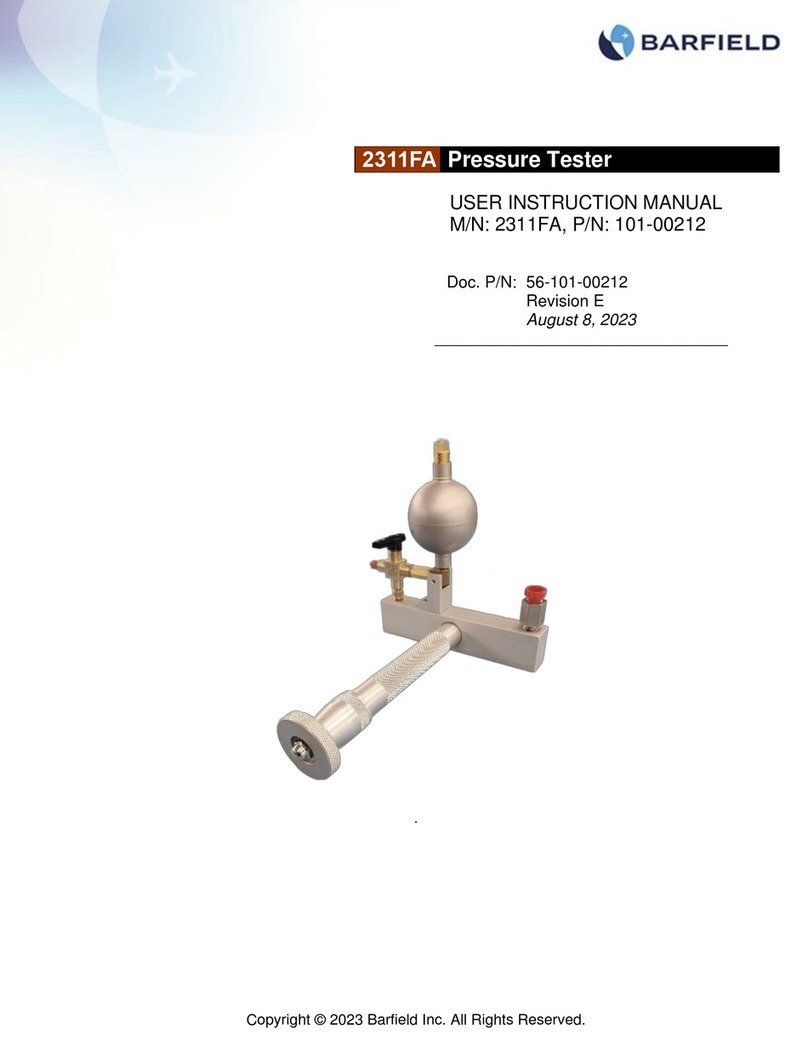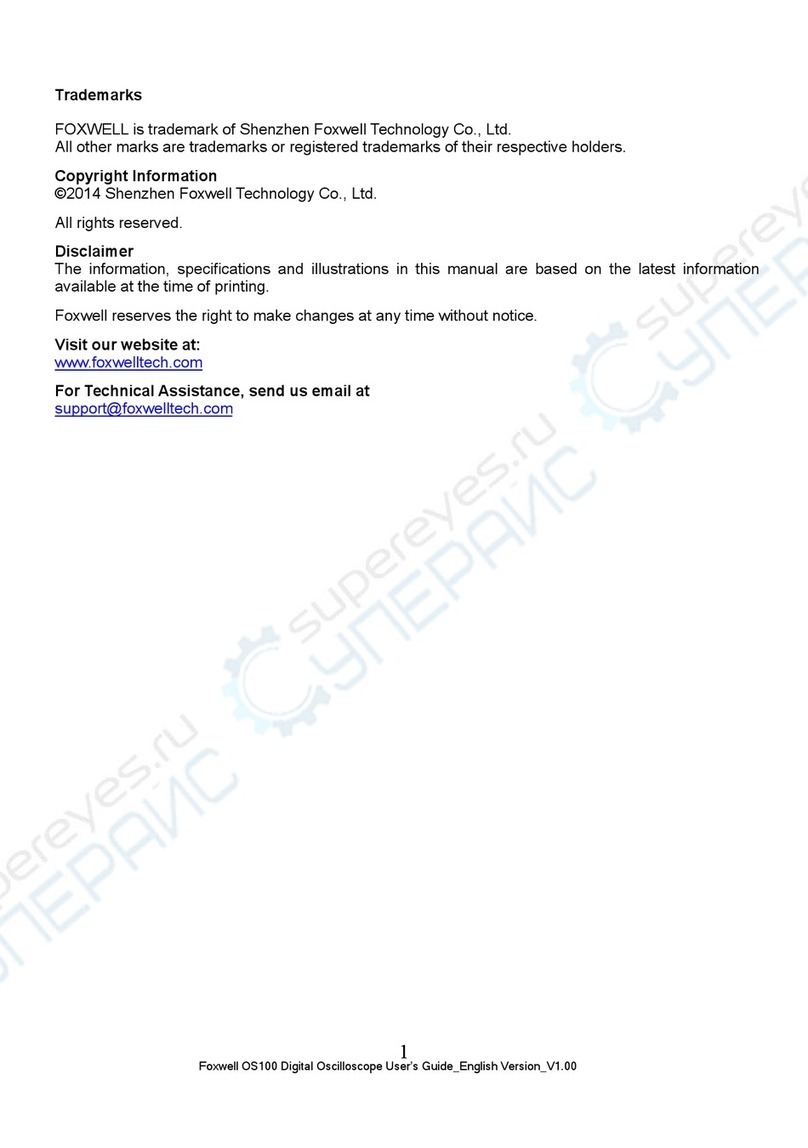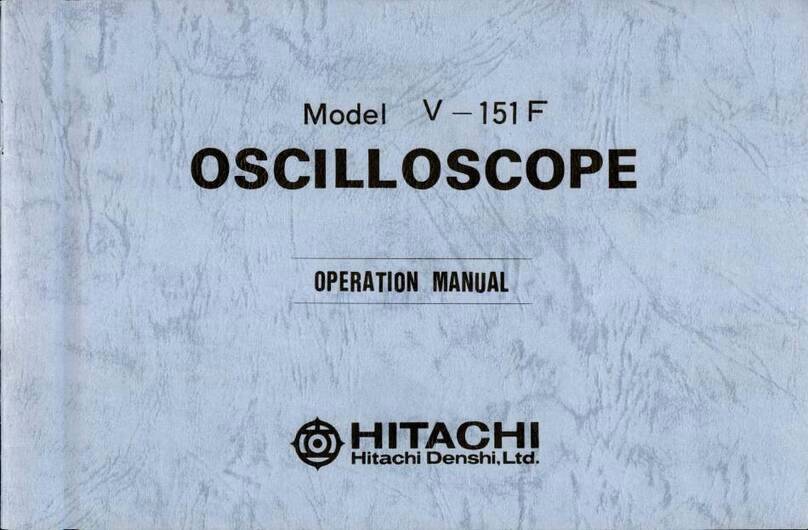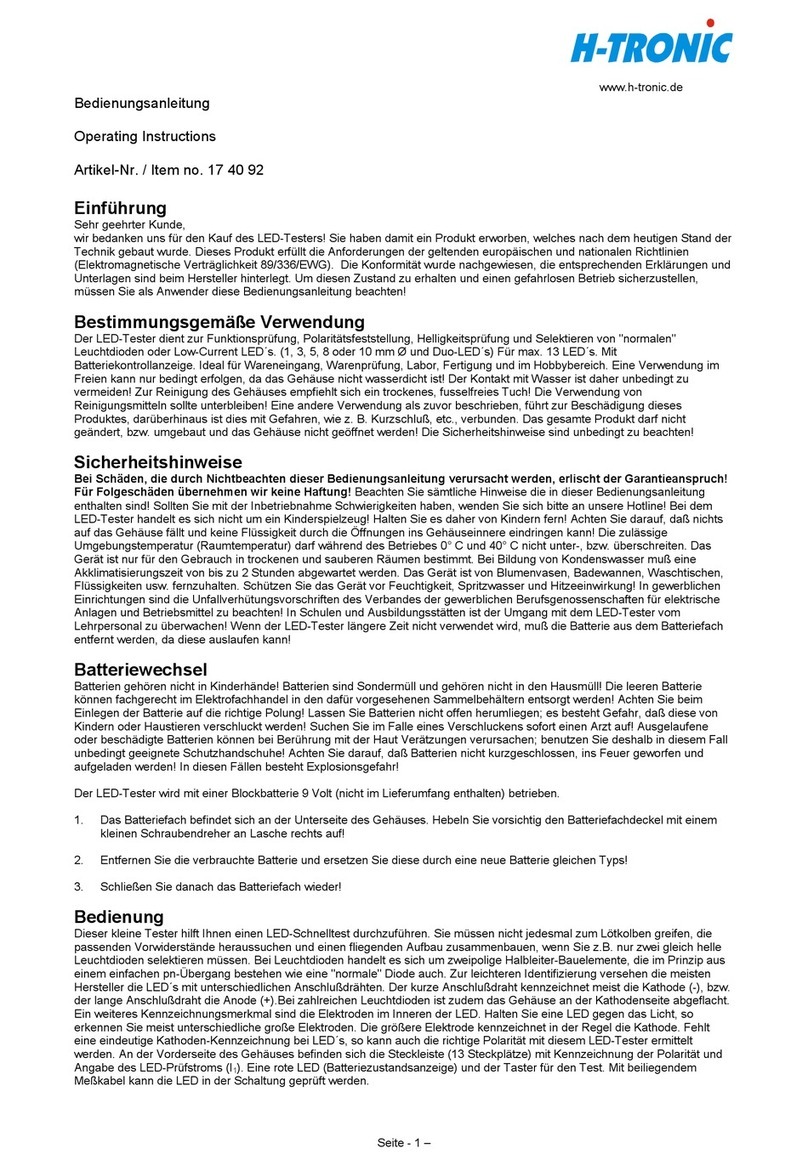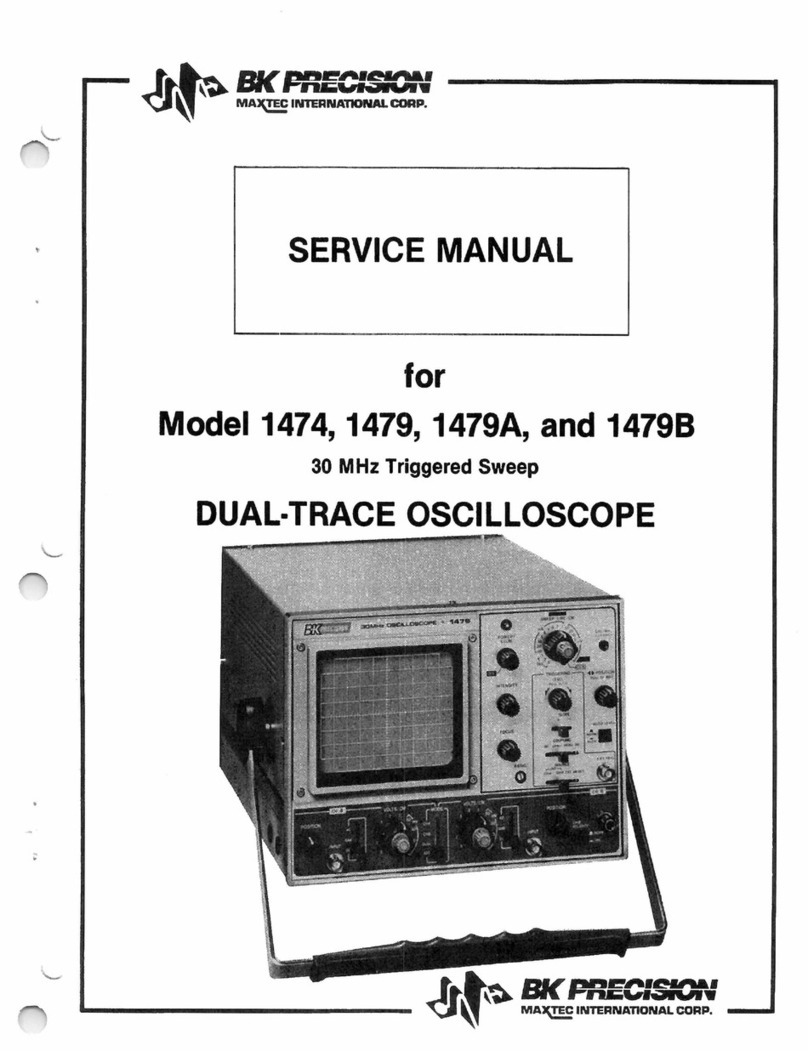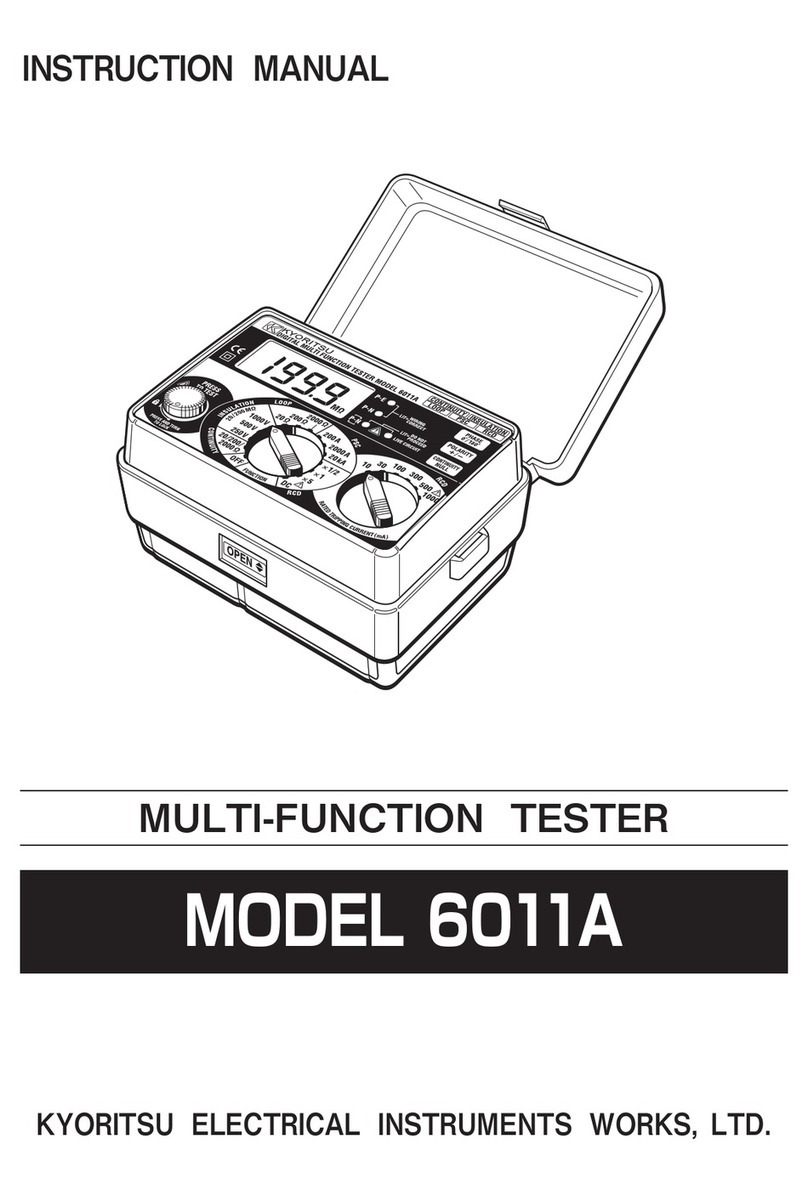Get Control E84 User manual

Get Control, Inc.
E84 Handheld Tester
GCI05001
Users Manual
Rev 3.1 March 1, 2006


Table of Contents
Introduction .....................................................................1
Making Rear Panel Connections .....................................................2
Passive E84 Port ............................................................2
Active E84 Port .............................................................2
COM Port .................................................................2
Navigating The E84 HHT Menus ......................................................3
Using The Soft Keys .........................................................3
Paperless Storage System (PSS) .....................................................4
SD Card Interface ..........................................................4
SD Card Format ...........................................................5
File Organization ...........................................................5
Tool ID .............................................................5
Test Results File Name ................................................6
Tool ID File Format ..........................................................7
Saving Test Results .........................................................8
Editing Tool Details .........................................................9
Main Test Menu .................................................................13
Active Mode Load and Unload Cycles ...............................................14
Electrical Tests ..................................................................18
Power Supply Voltage Test ..................................................18
Displaying Signal Voltage and Current Levels ...................................19
Electrical Test Manual Mode ................................................21
IR Transceiver Test ...............................................................22
IR Transceiver Auto Test Screen ..............................................23
IR Test Summary Screen ....................................................24
IR Error Detail Screen ......................................................25
IR Test Manual Mode .......................................................26
IR On / OFF State Levels ....................................................27
Manual Mode Control ............................................................28
Manual Control Screen .....................................................29
Interface to DLD .................................................................31
DLD Live Mode ............................................................32
DLD Log File ..............................................................34
HOWTO: Download the DLD Log - Step by Step Instructions ..................36
DLD Configuration Screen ..................................................37
Update DLD Configuration ............................................38
Stored Test Data ................................................................40
Stored Test Data File List ....................................................41
File Management Options ..................................................42
Configuring The Tester ............................................................43
Setting Time & Date ........................................................43
Setting E84 Timeout Values ..................................................44
Setting Power Timeouts .....................................................45
Setting Default Communications Method ......................................46
Setting Screen Contrast ....................................................47
Storing Configuration Settings ...............................................47

Charging the Rechargeable Battery Pack ............................................48
HHT Firmware Field Update ........................................................49
Field Update Errors ........................................................51
Field Update Details .......................................................52
Field Update Verification ...................................................53
Field Update Progress ......................................................54
Emulator Test Suite Addendum .....................................................57
Overview ......................................................................61
HHT to UUT Connection .....................................................62
Running the HHT Test Suite .........................................................63
Continuing an Emulator Test Suite ..................................................64
HHT Test Suite Help System ........................................................65
Active Mode Test Plan ............................................................68
Active Mode Static Tests ....................................................68
Active Mode Static Test A .............................................68
Active Mode Static Test B .............................................68
Active Mode Static Test C ............................................68
Active Mode Functionality Tests ..............................................69
Active Mode Functionality Test A .......................................69
Active Mode Functionality Test B .......................................70
Active Mode Functionality Test C .......................................72
Active Mode Functionality Test C - 2nd Run ...............................74
Active Mode Functionality Test D .......................................75
Active Mode Functionality Test D - 2nd Run ...............................77
Active Mode Functionality Test E .......................................78
Active Mode Functionality Test F .......................................79
Active Mode Functionality Test G .......................................81
Active Mode Functionality Test H .......................................82
Active Mode Functionality Test I ........................................83
Active Mode Functionality Test J .......................................84
Active Mode Functionality Test K .......................................84
Active Mode Functionality Test L .......................................86
Active Mode Functionality Test M ......................................88
Active Mode Functionality Test N .......................................89
Active Mode Functionality Test O .......................................90
Active Mode Functionality Test P .......................................92
Active Mode Functionality Test Q .......................................94
HHT Test Suite Results .............................................................96
Emulator Test Suite Worksheet .....................................................97
HHT Test Suite Worksheet .........................................................101
Active Mode Static Tests ...................................................102
Active Mode Functionality Tests .............................................102

List of Figures
Figure 1 - HHT Rear Panel ...........................................................2
Figure 2 - Soft Keys and Icons ........................................................3
Figure 3 - Example SD Card File System ................................................6
Figure 4 - Stored Test Results Files .....................................................7
Figure 5 - Tool ID File Format .........................................................8
Figure 6 - Save Test Results Screen ....................................................9
Figure 7 - Edit Tool Details Screen ....................................................10
Figure 8 - Edit Tool Details Screen (2) ..................................................11
Figure 9 - Main Test Menu ..........................................................13
Figure 10 - Standard Cycle Test Menu .................................................14
Figure 11 - Active Mode Load Cycle - Internal IR .........................................15
Figure 12 - External IR Connection ....................................................15
Figure 13 - Direct Connection .......................................................15
Figure 14 - Load Cycle Graph Window ................................................16
Figure 15 - Load Cycle Complete ....................................................17
Figure 16 - Power Supply Voltage Test .................................................18
Figure 17 - Active Signal Levels Screen - Voltage .........................................19
Figure 18 - Active Signal Levels - Current ...............................................19
Figure 19 - Electrical Test - Manual Mode ..............................................21
Figure 20 - IR Transceiver Test .......................................................22
Figure 21 - IR Transceiver Test Alignment ...............................................22
Figure 22 - IR Auto Test Active .......................................................23
Figure 23 - IR Auto Test with Errors ....................................................23
Figure 24 - IR Transceiver Test Summary Screen ..........................................24
Figure 25 - IR Error Detail Screen .....................................................25
Figure 26 - IR Error Detail Screen .....................................................25
Figure 27 - IR Test Manul Mode ......................................................26
Figure 28 - IR Test ‘On’ Measurements .................................................27
Figure 29 - Manual Control Menu ....................................................28
Figure 30 - Manual Control - Active Mode ..............................................29
Figure 31 - Interface to DLD Main Screen ..............................................31
Figure 32 - Interface to DLD - Attempting to Connect .....................................32
Figure 33 - Interface to DLD - Contact Established .......................................32
Figure 34 - DLD Live Mode Display ...................................................33
Figure 35 - DLD Log File Upload Screen ................................................34
Figure 36 - DLD Log Upload Completed ...............................................35
Figure 37 - DLD Configuration Screen .................................................37
Figure 38 - Update DLD Configuration .................................................38
Figure 39 - Stored Test Data Menu ....................................................40
Figure 40 - Stored Test Data - Marked Records ..........................................41
Figure 41 - Tester Configuration - Time & Date ..........................................43
Figure 42 - Tester Configuration - E84 Timeouts ..........................................44
Figure 43 - Tester Configuration - Power Settings .........................................45
Figure 44 - Tester Configuration - Comm Method ........................................46
Figure 45 - Tester Configuration - Contrast ..............................................47
Figure 46 - Charging the HHT .......................................................48
Figure 47 - Charge Battery Screen ...................................................49
Figure 48 - Field Update Screen .....................................................50
Figure 49 - Field Update Error Screen .................................................51
Figure 50 - Field Update Detail Screen ................................................52
Figure 51 - Confirm HHT Update Screen ...............................................53
Figure 52 - Loading HHT Update .....................................................54
Figure 53 - Writing Update to Internal Flash .............................................55
Figure 54 - Standard Cycle Test Menu .................................................63
Figure 55 - Select EM Test Results Screen 1 .............................................64
Figure 56 - Select EM Test Results Screen 2 .............................................64
Figure 57 - Help File Format ........................................................66

Figure 58 - Example Help System File .................................................67
Figure 59 - Tester Configuration Menu .................................................69
Figure 60 - Power Supply Voltage Test Screen ...........................................70
Figure 61 - Test C Setup Screen ......................................................72
Figure 62 - Test C In Progress ........................................................73
Figure 63 - Test C Completed .......................................................73
Figure 64 - Test C Second Run ......................................................74
Figure 65 - Test D Setup Screen ......................................................75
Figure 66 - Test D In Progress ........................................................76
Figure 67 - Test D Completed .......................................................76
Figure 68 - Test D Second Run .......................................................77
Figure 69 - Test E Setup ............................................................78
Figure 70 - Test E In Progress ........................................................78
Figure 71 - Test F Setup Screen ......................................................79
Figure 72 - Test F In Progress ........................................................80
Figure 73 - Test F Step 2 ...........................................................80
Figure 74 - Test G Setup Screen ......................................................81
Figure 75 - Test G In Progress ........................................................81
Figure 76 - Test H Setup Screen ......................................................82
Figure 77 - Test H In Progress ........................................................82
Figure 78 - Test I Setup Screen .......................................................83
Figure 79 - Test I In Progress .........................................................83
Figure 80 - Test J Setup Screen ......................................................84
Figure 81 - Test J In Progress ........................................................84
Figure 82 - Test K Setup Screen ......................................................84
Figure 83 - Test K In Progress ........................................................85
Figure 84 - Test L Setup Screen ......................................................86
Figure 85 - Test L In Progress ........................................................86
Figure 86 - Test L Step 2 ............................................................87
Figure 87 - Test M Setup Screen .....................................................88
Figure 88 - Test M In Progress ........................................................88
Figure 89 - Test N Setup Screen ......................................................89
Figure 90 - Test N In Progress ........................................................89
Figure 91 - Test O Setup Screen ......................................................90
Figure 92 - Test O In Progress ........................................................91
Figure 93 - Test P Setup Screen ......................................................92
Figure 94 - Test P In Progress ........................................................93
Figure 95 - Test Q Setup Screen ......................................................94
Figure 96 - Test Q In Progress ........................................................94
Figure 97 - Test Q Step 2 ...........................................................95
Figure 98 - Save HHT Test Suite Results .................................................96
Figure 99 - Single Handoff - Load ...................................................105
Figure 100 - Single Handoff - Unload .................................................107
Figure 101 - HO_AVBL Signal Example ................................................110

Using The Handheld Tester
1
PAGE 1
Introduction
The GCI Handheld Tester is an efficient tool for quickly testing, trouble-shooting, and resolving E84
problems. It is a self-contained, battery operated tool integrating the industry-leading automated load
and unload routines provided in the GCI E84 Emulator. It incorporates a number of industry firsts to
quickly locate answers to E84 problems:
•Voltage and current measurement of each E84 signal
•Automated optical transceiver test
•Real-time display of E84 communications using the GCI E84 DLD and
GCI RJ-11 Optical Transceiver
Starting with Revision 3.0, the HHT provides a Secure Digital Flash card interface. Test results from all HHT
provided tests can be stored onto an inserted SD Card. DLD Log files can also be stored on an SD Card.
The new SD Card interface provides a simple method of transferring test results to a PC for additional
analysis. Test results are saved in binary format compatible with the GCI E84 Analysis Application.
Additional test results and information are stored in a formatted ASCII text file.
Using The Handheld Tester
1
PAGE 2
Figure 1 - HHT Rear Panel
Making Rear Panel Connections
The rear panel provides Passive and Active
E84 ports and a COM (RS-232) port.
Passive E84 Port
DB-25 socket housing (female) with 4-40
threaded jack screw locks. Pin assignments
per E84 passive equipment side. Provides
the interface for an external transceiver to
perform load and unload tests and
transceiver functional verification.
Active E84 Port
DB-25 pin housing (male) with 4-40 threaded jack screw locks. Pin assignments per E84 active
equipment side. Provides the interface to directly connect to a load port to perform load and unload
tests and electrical tests.
COM Port
DB-9 socket housing (female) configured as Data Terminal Equipment (DTE). Interfaces to GCI E84 Data
Logging Device (DLD) and RJ-11 Transceiver using a 9-pin straight-through male-to-female cable for DLD
log uploads, and live display mode.

Using The Handheld Tester
1
PAGE 3
Figure 2 - Soft Keys and Icons
Navigating The E84 HHT Menus
Text and graphics menus provide the user interface to
perform functions provided by the E84 HHT. Navigate
the menus using the soft keys, arrow keys, and Enter
key.
Using The Soft Keys
The E84 HHT keypad provides eight soft keys in a two
row by four column configuration. Each soft key has an
associated ICON on the lower portion of the LCD. Use
the soft keys to navigate the menus and select options.
For example, from the Test Menu, press the upper right
soft key to advance to the Manual Mode Control
menu. Note that there is not a function for the lower
right soft key as indicated by a blank ICON.
In menus that display only the bottom row of soft key
ICONs, use the bottom row of soft keys to make
selections.
Using The Handheld Tester
1
PAGE 4
Paperless Storage System (PSS)
Test results data can be saved in the HHT’s Paperless Storage System (PSS). The PSS provides a
convenient method of documenting E84 troubleshooting activities. Data stored in the PSS can be
transferred to a computer for detailed analysis, reporting or archival purposes.
The HHT displays a Save soft key in each test screen that supports the PSS. The format of data saved
depends on the HHT test in progress. Specific data formats are described in individual test sections
below.
SD Card Interface
Starting with Version 3.00, the HHT provides an SD Card interface for the PSS. Previous versions relied on
internal non-volatile flash memory for data storage. This resulted in time-consuming uploads of test
results when additional analysis was needed on a PC.
With the new SD Card interface, transferring test results to a PC becomes trivial. Simply remove the SD
Card from the HHT, and insert it into an SD Card reader (supplied) connected to a PC. All HHT test result
are then available directly as files on the SD Card.
The HHT provides an SD Card slot in the front panel. SD Cards can be inserted only in one orientation.
Slide the SD Card into the slot with the SD Card label facing up. Press the card fully into the slot until you
hear a small ‘click’. The SD Card slot is spring loaded. To remove the card, press in gently, which will
cause the spring to release, allowing the card to be removed.

Using The Handheld Tester
1
PAGE 5
SD Card Format
All HHT’s are shipped with a pre-formatted SD Card. The HHT is compatible with any SD Card that has
been formatted with the FAT16 file system. FAT16 is fully supported by all versions of Microsoft Windows®.
Before using a new SD Card, format it for FAT16 using Windows Explorer®. Warning: formatting the SD
Card will erase the card, resulting in the loss of any data stored on it.
File Organization
HHT Test results files are organized by Tool ID. Each E84 interface in the FAB is associated with an EFEM
(Equipment Front End Module) on a specific Tool. When testing a specific EFEM, it is convenient to
organize all stored test results together.
Tool ID
The HHT stores all test results in a folder on the SD Card called HHT_DATA. Within the HHT_DATA folder, a
series of Tool ID text files define the Tools being tested. The Tool ID files can be created using a text
editor (Notepad) on the PC, or on the HHT using the Stored Test Data option. See below for the file
format to use when creating Tool ID files on the PC. A description on creating new Tool ID’s on the HHT
can be found below.
The Tool ID file contains the Tool’s ID (max. 8-character name), it’s Location (max 20-characters), and a
description of the Tool (max. 100-characters). The ID file also contains a breakdown of the types of tests
stored by the HHT for that Tool.
Using The Handheld Tester
1
PAGE 6
Figure 3 - Example SD Card File System
When the HHT stores data to a specific Tool, a sub-folder is created within the HHT_DATA folder. The Tool
ID is used as the name for this new folder. All test results stored for this Tool is placed within this sub-
folder. This folder is created automatically by the HHT. There is no need to create the folder manually.
Figure 3 shows an example of the SD Card file organization.
The Combo Drive E: is the Windows Explorer tag for the SD
Card. The root folder of the SD Card has a single folder in it
called HHT_DATA. Inside this folder, a series of sub-folders
and text files are displayed. The text files (TOOL001A.TXT,
TOOL001B.TXT, TOOL001C.TXT and TOOL002.TXT) are Tool ID
files. Each Tool ID file is associated with a sub-folder (of the
same name, minus the .TXT extension). All test results for a
given tool are stored within the associated sub-folder.
Test Results File Name
The HHT automatically names stored test results files based on the test type. The HHT keeps index
counters for each type of test. When results from a specific test type are stored, the HHT creates a
filename in the format XXNNNNNN.DAT where XX is a two character test type code, and NNNNNN is a six
digit index number. The first file saved for a specific test type is given index number 1. The index
number is incremented for each subsequent results file saved.

Using The Handheld Tester
1
PAGE 7
Figure 4 - Stored Test Results Files
Figure 4 shows test results stored for Tool ID TOOL001A. The
folder for TOOL001A contains two different test results, one
from a Cycle Test, the other from a Emulator Test Suite test.
The filename for the Cycle test is CY000001.DAT, which
indicates it is the first CYCLE test saved for TOOL001A. The
.DAT extension indicates it is a binary file that is formatted for
use with the GCI E84 Analysis Application. A second file of
the same name, with a .TXT extension, contains additional test details in a formatted ASCII report. This
file can be viewed with any text editor.
The filename for the Emulator Test Suite is TS000001.DAT, which indicates it is the first Test Suite test saved
for TOOL001A.
If another Cycle or Test Suite test was saved, the index number would be incremented. The file time-
stamp indicates when the test results were stored, and can be used as a method of determining the
desired file when viewing on the PC.
Tool ID File Format
Tool ID files can be created using a text editor (Notepad) on the PC. Simply create a file with the
following format, and save it to the HHT_DATA folder on a SD Card. If the SD Card has not been used
previously with an HHT, you must first create the HHT_DATA folder.
Figure 5 shows the Tool ID File Format. The file should contain 9 lines of text. Each line contains a
Using The Handheld Tester
1
PAGE 8
Name <cr>
Location <cr>
Details <cr>
0<cr>
0<cr>
0<cr>
0<cr>
0<cr>
0<cr>
Figure 5 - Tool ID File Format
specific piece of information about the Tool, and is terminated with a carriage return.
Line 1: Tool Name - maximum of 8 characters. This will also be the
name of the file, with a .TXT extension. The Tool Name is
used as the filename, and the name of the folder where
test results will be stored, therefor the name cannot contain
the following characters: \/:*?”<>|.
Line 2: Tool Location - maximum 20 characters. This is a free
format text string that can be used to define the location of
the Tool in the FAB (i.e. bay number, EFEM number).
Line 3: Tool Details - maximum 100 characters. This is a free
format text string that can be used to describe the Tool.
This can include Tool manufacturer, tool type, etc.
Line 4: Number of Cycle Test Results stored (set to zero for newly created Tool ID files).
Line 5: Number of Electrical Test Results stored (set to zero for newly created Tool ID files).
Line 6: Number of IR Transceiver Test Results stored (set to zero for newly created Tool ID files).
Line 7: Number of Strip Chart (manual) Results stored (set to zero for newly created Tool ID files).
Line 8: Number of DLD Log Files stored (set to zero for newly created Tool ID files).
Line 9: Number of Emulator Test Suite Results stored (set to zero for newly created Tool ID files).
Save the file to the HHT_DATA folder on the SD Card. The filename should be the same as the Name
string (line 1), with a .TXT extension.
Saving Test Results

Using The Handheld Tester
1
PAGE 9
Figure 6 - Save Test Results Screen
Pressing the Save soft key brings up the Save Test Results
screen. A list of Tool ID’s is displayed on the left side of the
screen. Information on the currently selected Tool ID is
displayed on the right side of the screen.
Use the Up and Down Arrow keys, along with the Top,
Bottom, Prev, and Next soft keys to move the Tool selection
cursor to the desired Tool (in ?, TOOL001A is selected).
The Up and Down Arrow keys move the cursor up and down
one Tool ID. The Top soft key moves the cursor to the first Tool
ID in the list. The Bottom soft key moves to the last Tool ID in
the list. The Prev and Next soft keys page up and down
(respectively) by 11 Tools.
The Edit soft key can be used to edit the Tool ID record of the selected Tool. To create a new Tool ID
record, select the New Tool entry, and press the Edit soft key. See Editing Tool Details below for more
information on creating and editing Tool ID records.
After selecting the desired Tool ID, press the Enter key to save the test results. The HHT creates two files
inside the sub-folder for the selected Tool ID. The file name is auto-generated based on the test type.
The HHT remembers the last Tool ID selected (until the SD Card is removed, or the unit is powered OFF).
Editing Tool Details
Using The Handheld Tester
1
PAGE 10
Figure 7 - Edit Tool Details Screen
When editing or creating Tool ID records, the Edit Tool Details
screen is displayed. The Tool ID, Location and Details fields
are displayed, showing their current values. When creating a
new Tool ID record, the Tool ID field is blank, and must be set
to the desired Tool ID name. When editing a Tool ID record,
the Tool ID field can not be modified on the HHT.
The Edit Tool Details screen has three pages of soft keys.
Switch between soft key pages using the Up and Down Arrow
keys.
The first soft key page contains the Latin alphabet (upper
case), as well as the characters "( ) [ ] - _" (parentheses,
square brackets, dash, and underscore). The second soft key
page contains the Latin alphabet (lower case), as well as the characters "! @ # % & *" (exclamation
point, at sign, pound sign, ampersand, and asterisk). The third page contains Arabic numerals, as well
as a space character, and the "+" character (plus ). Five additional editing soft keys are available on
the third page.

Using The Handheld Tester
1
PAGE 11
Figure 8 - Edit Tool Details Screen (2)
The soft keys are operated similar to the keys on a cellular
phone. Press the soft key once for the first displayed
character, twice for the second, etc.
A rectangle is drawn around the current field being modified.
A vertical bar is displayed at the location of the character
cursor.
Use the Enter key to select the desired field. Each time the
Enter key is pressed, the rectangle is advanced to the next
field.
Use the Ins soft key to switch between insert mode, and
overstrike mode. Insert mode is enabled by default. In
overstrike mode, characters to the right of the cursor are overwritten by new characters.
The Del soft key will delete the character to the left of the cursor. The cursor will back up one character.
If no characters have been entered, the Del soft key has no affect.
The Clear soft key will clear the current field, and place the cursor at the beginning of the field.
Use the Cancel soft key to cancel your Edit session, and return to the previous screen. Changes made
will be lost.
Use the Done soft key to end the editing session, and save all changes.
Using The Handheld Tester
1
PAGE 12
Press the Right Arrow key to move to the next character in the current field. If the cursor is at the end of
the field, the Right Arrow key will insert a space character.
Press the Left Arrow key to move the cursor to the left.

Using The Handheld Tester
1
PAGE 13
Figure 9 - Main Test Menu
Main Test Menu
The Main Test Menu is displayed when the HHT is first powered
up. This menu provides access to each supported HHT test
type, as well as Stored Test Data and HHT Configuration.
Menu options are numbered, and can be selected using the
numbered soft keys. Menu options can also be selected
using the Up and Down Arrow keys. The currently selected
option is highlighted. Press the Enter key to select the current
option.
A battery fuel gauge is displayed in the upper left corner of
the LCD. This fuel gauge shows approximate remaining
battery life based on usage. Average current drawn from the
batteries fluctuates based on specific HHT operations. Actual
measured current draw is used to estimate remaining battery life.
The battery fuel gauge is displayed in all HHT screens. The fuel gauge is updated to show 3/4,1/2, and
1/4 full based on usage.
Using The Handheld Tester
1
PAGE 14
Figure 10 - Standard Cycle Test Menu
Active Mode Load and Unload Cycles
Standard Load and Unload Cycle Tests are available using
Test Menu Option 1.
The Standard Cycle Test Menu provides options for running
Load and Unload cycle tests in both Active and Passive
modes.
This menu also provides options for running Emulator Test Suite
tests. Please see the Emulator Test Suite Addendum for
details.
During Active Mode tests, the HHT simulates the active side
(AMHS) of the E84 handoff. This mode is used when testing a
load port.
During Passive Mode tests, the HHT simulates the passive side (EFEM) of the E84 handoff. This mode is
used when testing a delivery vehicle.
Use the numbered soft keys to select the desired test mode.
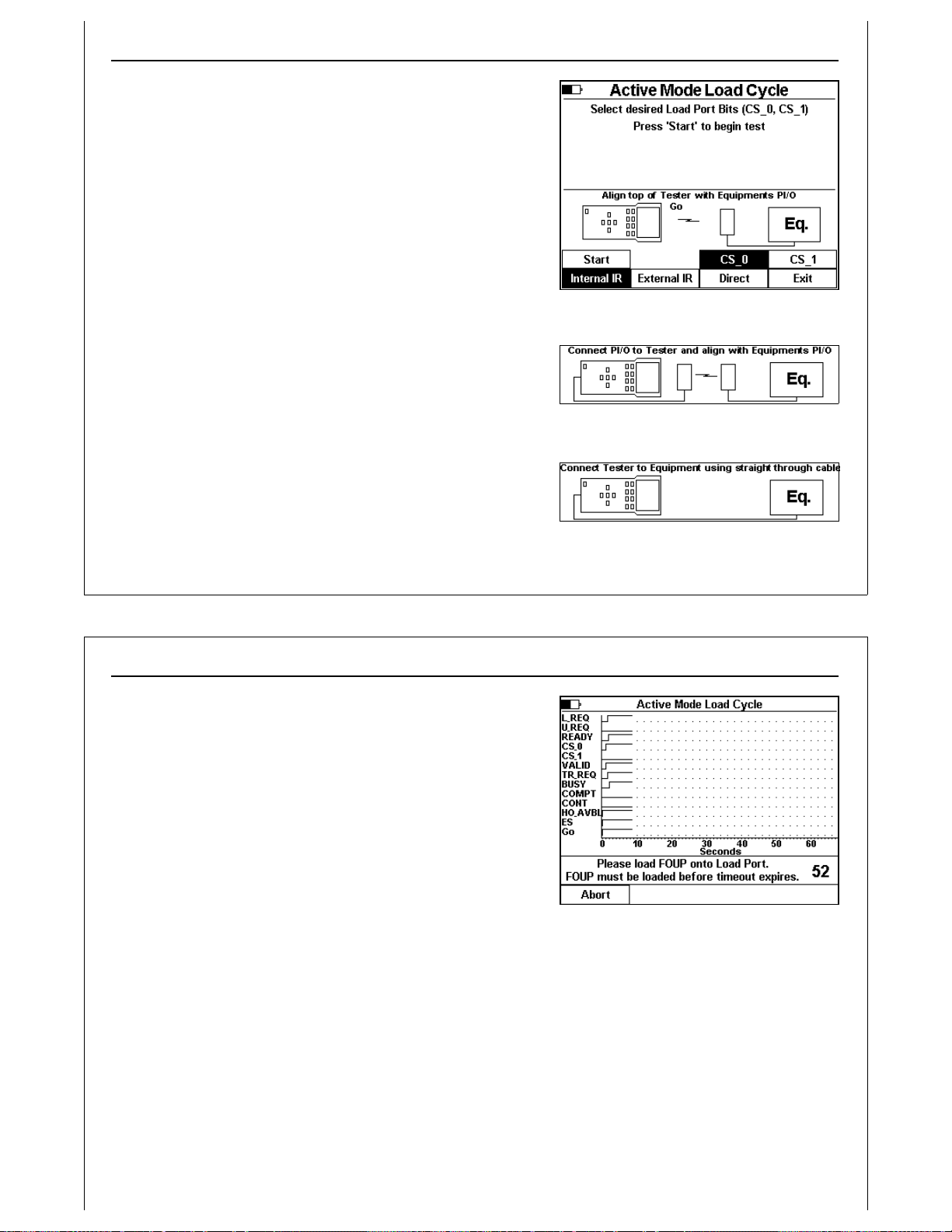
Using The Handheld Tester
1
PAGE 15
Figure 11 - Active Mode Load Cycle -
Internal IR
Figure 12 - External IR Connection
Figure 13 - Direct Connection
Press the CS_0 and CS_1 soft keys to toggle the CS_0 and CS_1
output states prior to handoff.
CS_0 is set exclusively for a single load port per E84 port
configuration (HHT default). CS_0 and CS_1 select left and right
load port respectively in a one E84 port per two load ports
configuration.
Use the soft keys to select the type of connection between the
HHT and the Load Port: Internal IR, External IR, or Direct. The
status window displays a graphic depicting the physical
configuration of the interface between the HHT and load port
(Figure 11 - Figure 13).
Press the Start soft key to initiate the Active Mode Load Cycle
Test.
Press the Exit soft key to return to the Main Menu.
Using The Handheld Tester
1
PAGE 16
Figure 14 - Load Cycle Graph Window
The real-time graph window displays the states of all E84 signals
during Active Mode Load and Unload Cycles.
The HHT prompts the operator when intervention is required to
place (load) or remove (unload) a FOUP at the load port. It
displays a countdown timer to indicate the time remaining
before a timeout error will occur.
Press the Abort soft key to abort the current load or unload
cycle.

Using The Handheld Tester
1
PAGE 17
Figure 15 - Load Cycle Complete
Successful cycles are reported in the status window. The HHT
detects and reports any errors in the same status window.
After a test completes, successfully or with an error, a new set
of soft key icons is displayed. Press the Re-Test soft key to
re-run the current cycle test.
Press the Save soft key to save the Cycle Test results data (see
Paperless Storage System above). Cycle Tests results data
saved in the PSS include signal state change history (real-time
graph), cycle completion status and E84 Timeout settings.
Cycle Test results transferred to a computer can be analyzed
using the GCI E84 Analysis Application. The ASCII report
generated for Cycle Tests include the number of events
recorded, along with E84 Timeout settings, cycle type (Load / Unload) and completion status (error code
and message).
Press the Exit soft key to close the real time graph window, and return to the Standard Cycle Test Menu.
Using The Handheld Tester
1
PAGE 18
Figure 16 - Power Supply Voltage Test
Electrical Tests
Electrical Tests are available using Test Menu Option 2.
Power Supply Voltage Test
Use the power supply voltage test to verify that the load port
supplies the required power for a transceiver. The Power Supply
Voltage Test is only available in the direct connect
configuration.
The E84 Specification states that the passive equipment (load
port) must supply voltage on Pin 23 of the female DB-25
connector. It further specifies that the passive equipment
should leave pin 22 unconnected. The active equipment
supplies voltage on pin 22. The E84 Specification further states that the voltage level must remain with
+18 VDC and +30 VDC under both no-load and full-load conditions.
The HHT measures the voltage level on both pins, under no-load and full-load conditions. The voltage
measurements are displayed on the screen. To be compliant, all four measurements must remain
within the voltage limits.
Press the Next soft key to advance to the next screen.
Press the Exit soft key to return to the Main Test Menu.

Using The Handheld Tester
1
PAGE 19
Figure 17 - Active Signal Levels Screen -
Voltage
Figure 18 - Active Signal Levels - Current
Displaying Signal Voltage and Current Levels
The E84 HHT displays voltage and current levels for E84 signals
for Active or Passive entities in the direct connect configuration.
Measurements are displayed by output number, DB-25 pin
number, E84 signal name, and voltage or current.
Press the Voltage and Current soft keys to switch the signal
display between voltage and current.
Press the Active and
Passive soft keys to switch the signal display between Active
and Passive entities. When set for Active display, the HHT should
be connected to a passive entity (load port).
Press the Previous soft key to return to the Power Supply Voltage
Test screen.
Press the Save soft key to save Electrical Test results data (see
Paperless Storage System above).
Electrical Test data saved in the PSS include measurements for all input, output, and control signals. The
Using The Handheld Tester
1
PAGE 20
most recent measurements are saved in the PSS, including measurements affected by setting HHT
outputs using Manual Mode below. The ASCII report generated provides a formatted table of voltage
and current levels for all signals.
Use the Electrical Test screens to verify that an E84 interface is electrically compliant. Input and output
signals must match the voltage and current levels defined in the E84 Specification. For signals in the
OFF state, voltage levels must remain above 1.8 VDC, with current levels less than 200 ?A. Signals in the
ON state must have voltage levels less than 1.8 VDC, with current levels greater than 200 ?A (typically in
the mA range).
Press the Exit soft key to close the Electrical Test screen, and return to the Main Test Menu.

Using The Handheld Tester
1
PAGE 21
Figure 19 - Electrical Test - Manual Mode
Electrical Test Manual Mode
Press the Manual soft key to enter Electrical Test Manual
mode.
Two soft key pages are provided. The first page shows HHT
output signal names based on the current settings of the
Active and Passive soft keys shown above. In Figure 19,
Active output signals are shown.
The second soft key page shows Active (passive) control
signals, and Exit.
Set HHT outputs by pressing the associated soft key. When an
output has been turned ON, its associated soft key is
highlighted. Turn OFF outputs by pressing the associated soft
key again.
Voltage and current measurements cannot be saved while running in Manual Mode. To save
measurements of outputs set using Manual Mode, return to the Electrical Test Signal Level screen.
Press the Exit soft key to close Manual Mode, and return to the Electrical Test Signal Level screen.
Using The Handheld Tester
1
PAGE 22
Figure 20 - IR Transceiver Test
Figure 21 - IR Transceiver Test Alignment
IR Transceiver Test
The E84 HHT IR Transceiver Test, Test Menu Option 3, performs a
complete end-to-end functional test on E84 compatible
optical transceivers.
Plug the IR Transceiver (UUT) into the passive DB-25 on the rear
panel of the HHT. Align the front of the HHT with the transceiver’s
IR window (see Figure 21). The GO signal on the transceiver
should light and a Go indicator for the HHT and transceiver
should appear on the HHT’s LCD While maintaining IR
alignment, press the Auto Test soft key to begin the test.
If there is no alignment indicator displayed on the HHT, the Auto
Test option will be disabled. For the Auto Test to start, the HHT
must be receiving an IR signal from the UUT.
Press the Manual soft key to enter IR Manual Mode.
Press the Burn-In soft key to repeat the auto test continuously.
The IR Transceiver Auto Test Screen is displayed, and the test
pattern is repeated indefinitely. Press the Abort soft key to
terminate the burn-in test.
Press the Exit soft key to return to the Main Test Menu.

Using The Handheld Tester
1
PAGE 23
Figure 22 - IR Auto Test Active
Figure 23 - IR Auto Test with Errors
IR Transceiver Auto Test Screen
The IR Transceiver Auto Test changes the state of each Output
and Input on the transceiver and performs verification.
Voltage levels are recorded for each signal, in both the ON
and OFF states. The screen displays the current state of each
output and input. IR alignment must be maintained during
the entire test.
Errors detected during the IR Auto Test are marked on screen
as they occur. Arrows are displayed next to the input / output
signal that failed.
Press the Abort soft key to abort the IR Transceiver Test.
Using The Handheld Tester
1
PAGE 24
Figure 24 - IR Transceiver Test Summary
Screen
IR Test Summary Screen
When the IR Transceiver Test completes, the HHT displays the IR
Test Summary Screen showing the statistical results of the test.
IR Test completion status is displayed near the top of the
screen. If the transceiver fails at least one test, an error
message is displayed.
Press the Save soft key to save IR test results data (see Paperless
Storage System above). IR test results saved in the PSS include
voltage measurements for all input, output, and control signals
in both the ON and OFF state. The ASCII report generated
provides a formatted table of voltage and current levels for all
signals.
If the test failed, press the Err Detail soft key to display specific details of each error detected.
Press the ON State or OFF State soft keys to display voltage and current measurements taken during the
IR test.
Press the Exit soft key to close the IR Transceiver Test and return to the Main Test Menu.

Using The Handheld Tester
1
PAGE 25
Figure 25 - IR Error Detail Screen
Figure 26 - IR Error Detail Screen
IR Error Detail Screen
The IR Test Error Details screen displays specific details about
each error that the IR Transceiver test detected. It reports opens
circuits, shorts circuits, and unexpected patterns.
Figure 25 and Figure 26 show example IR Test Error Detail
Screens.
Use the Up and Down Arrow keys to scroll through the error
list.
Press the Summary soft key to return to the Summary screen.
Using The Handheld Tester
1
PAGE 26
Figure 27 - IR Test Manul Mode
IR Test Manual Mode
Press the Manual soft key to enter IR Manual Mode.
IR Manual Mode shows HHT input and output voltage levels,
and provides two soft key pages used to set internal and
extern IR inputs.
Soft key page one displays transceiver input signal names.
Soft key page two displays transceiver control signal names,
Ext. IR, Int. IR and Exit soft keys.
Press the Ext. IR soft key to select the attached IR Transceiver.
When the external IR is selected, page one soft keys can be
used to set the attached IR Transceiver’s input signals.
Press the Int. IR soft key to select the HHT’s internal IR
Transceiver. When the internal IR is selected, page one soft
keys can be used to set the HHT’s IR Transceiver’s input signals.
Press the Exit soft key to return to the IR Test Summary Screen.

Using The Handheld Tester
1
PAGE 27
Figure 28 - IR Test ‘On’ Measurements
IR On / OFF State Levels
This screen shows voltage and current measurements taken
during the IR Transceiver Test.
Press the Voltage soft key to display voltage measurements.
Press the Current soft key to display current measurements.
Press the ON State soft key to display the voltage or current of
the inputs and outputs as measured in their ON state.
Press the OFF State soft key to display the voltage or current
of the inputs and outputs as measured in their OFF state.
Press the Summary soft key to return to the IR Test Summary
Screen.
Using The Handheld Tester
1
PAGE 28
Figure 29 - Manual Control Menu
Manual Mode Control
Manual Mode Control is available using Test Menu Option 4.
The Manual Control menu provides options to run Active or
Passive Mode Manual Control.
Press the 1soft key to run Manual Control in Active Mode (HHT
as delivery vehicle).
Press the 2soft key to run Manual Control in Passive Mode
(HHT as load port).
Use the soft keys to select the type of connection between
the HHT and the equipment being tested: Internal IR,
External IR, Direct. The status window displays a graphic
depicting the physical configuration of the interface between the HHT and the equipement.
Press the Main soft key to return to the Main Test menu.
This manual suits for next models
1
Table of contents
Popular Test Equipment manuals by other brands
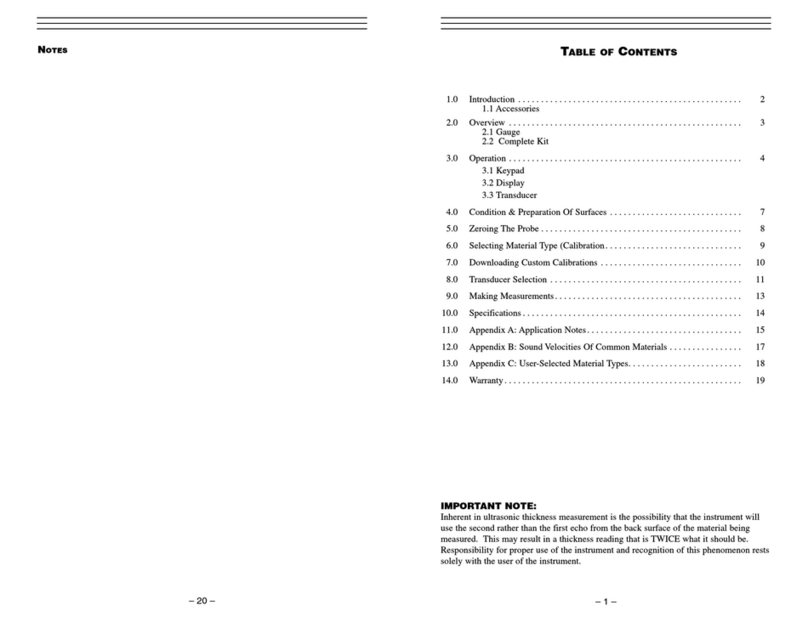
Check-line
Check-line TI-25S manual
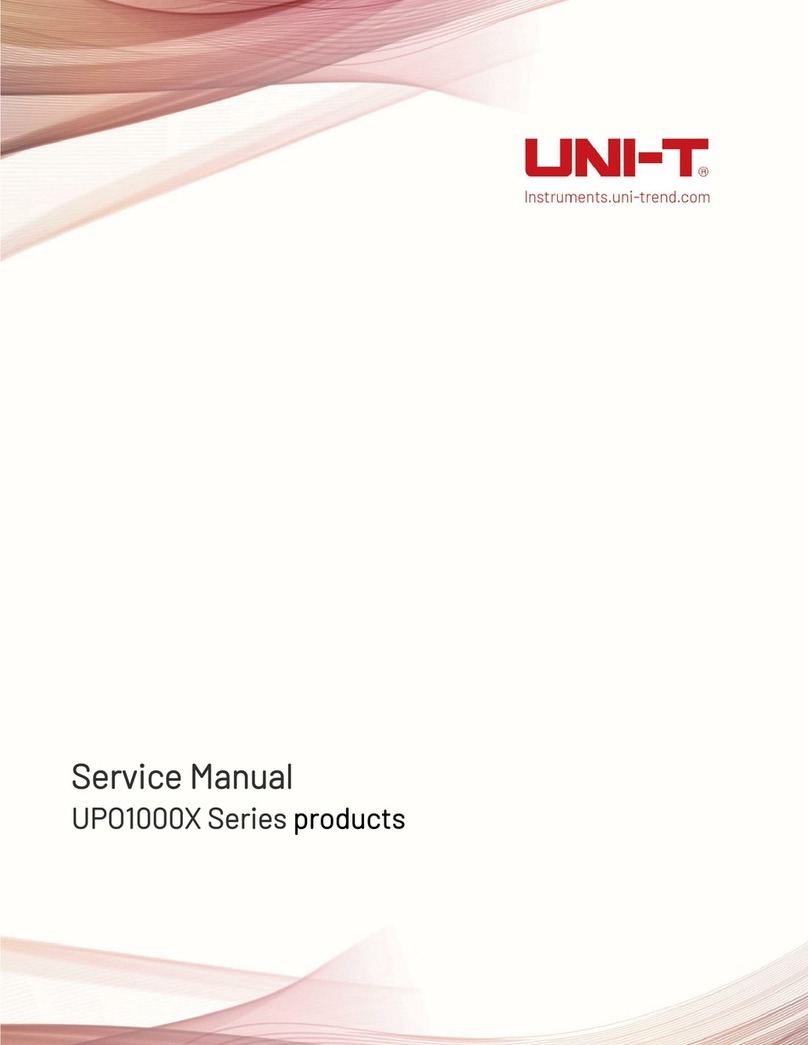
Unit
Unit UPO1000X Series Service manual
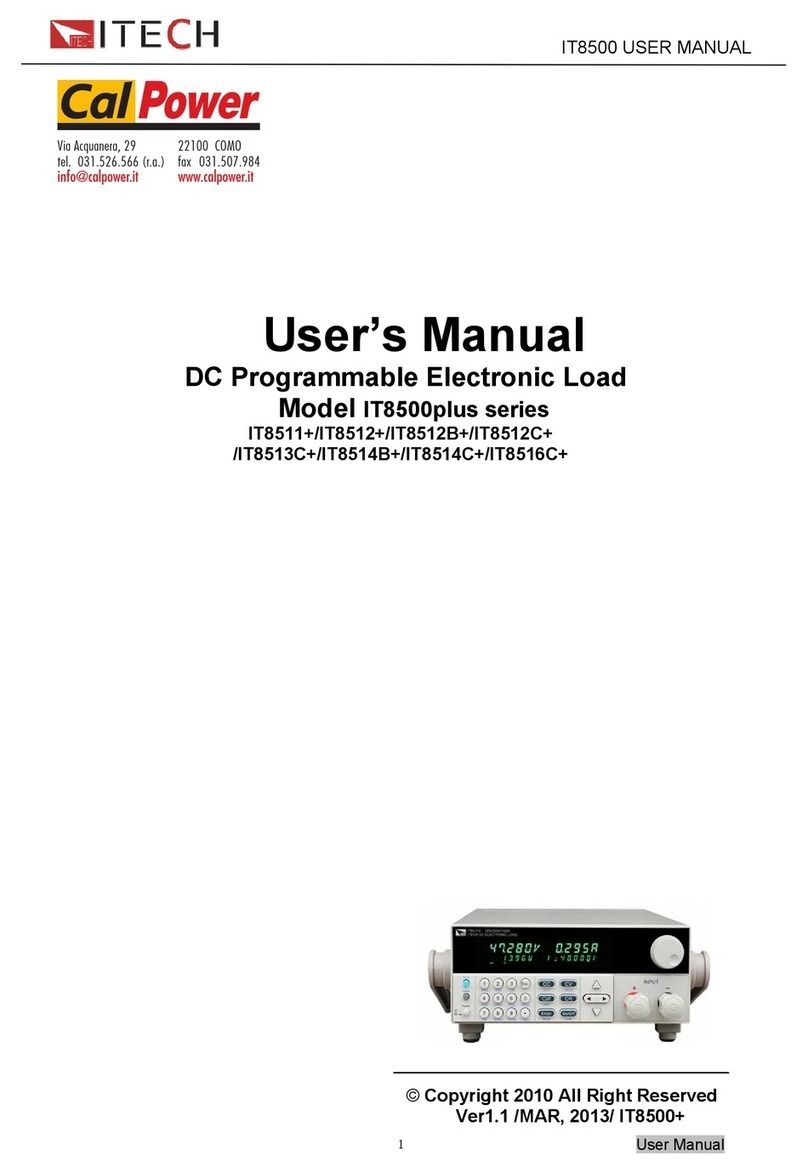
I-Tech
I-Tech IT8500plus Series user manual

Air Lift
Air Lift 75687 installation guide

Kyoritsu Electrical Instruments Works, Ltd.
Kyoritsu Electrical Instruments Works, Ltd. KEW 3124A instruction manual
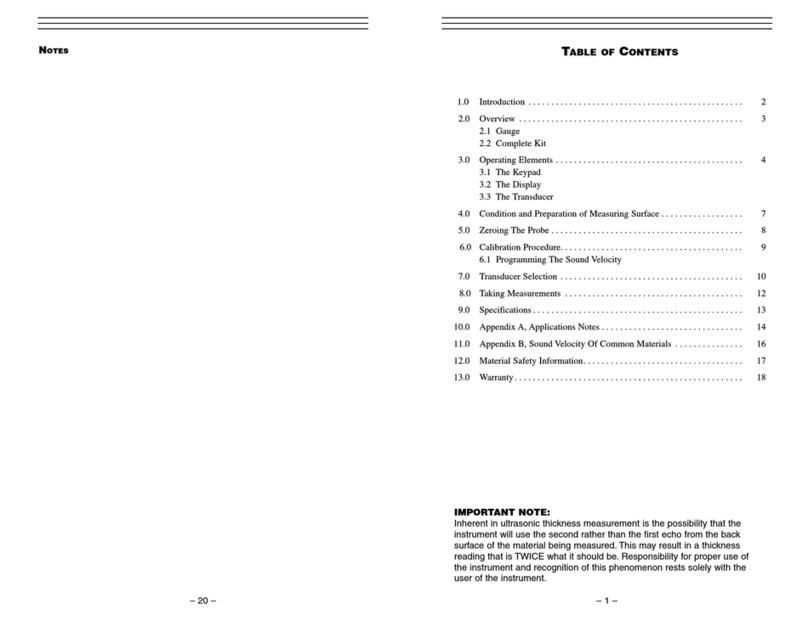
Check-line
Check-line TI-25P operating instructions